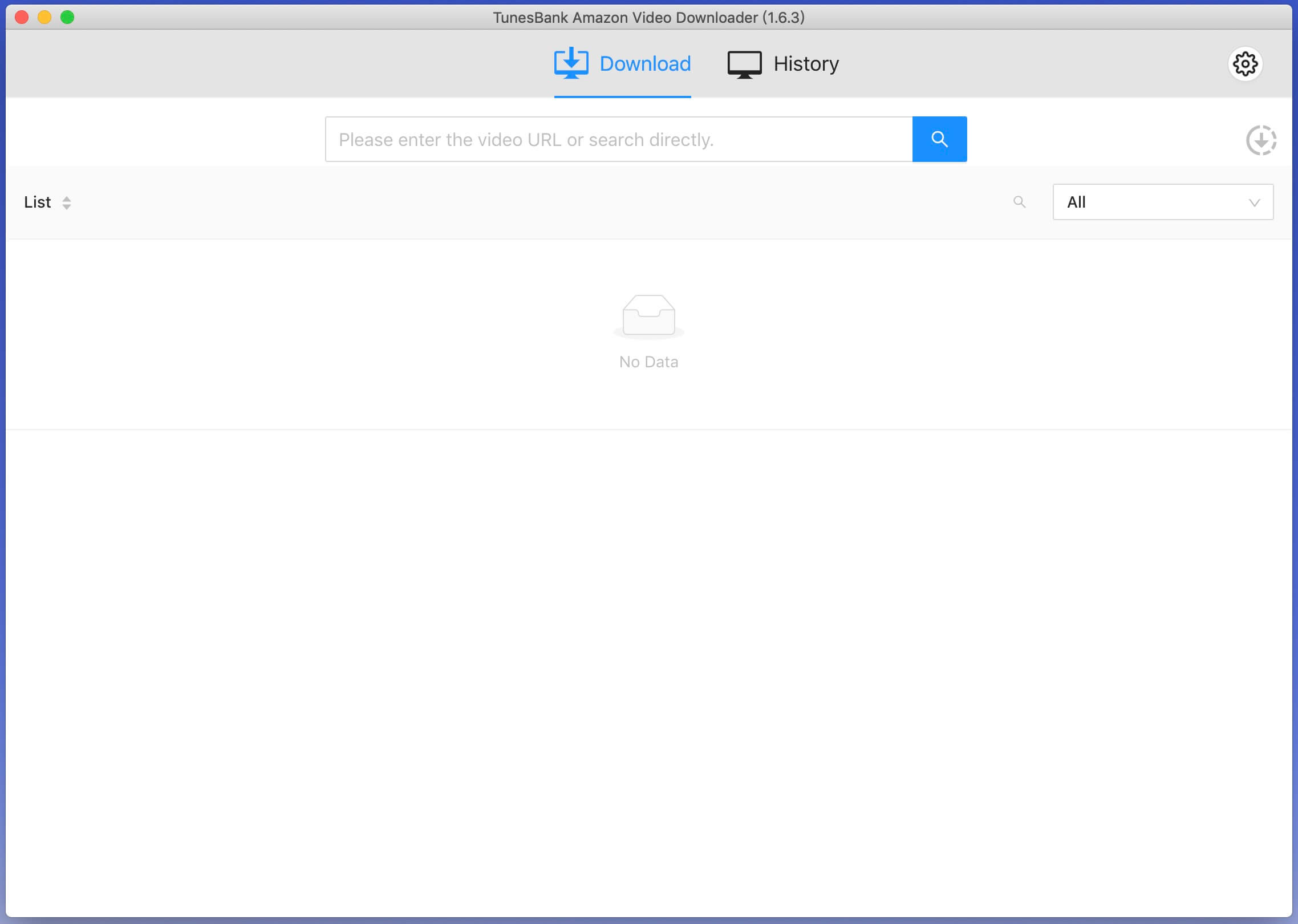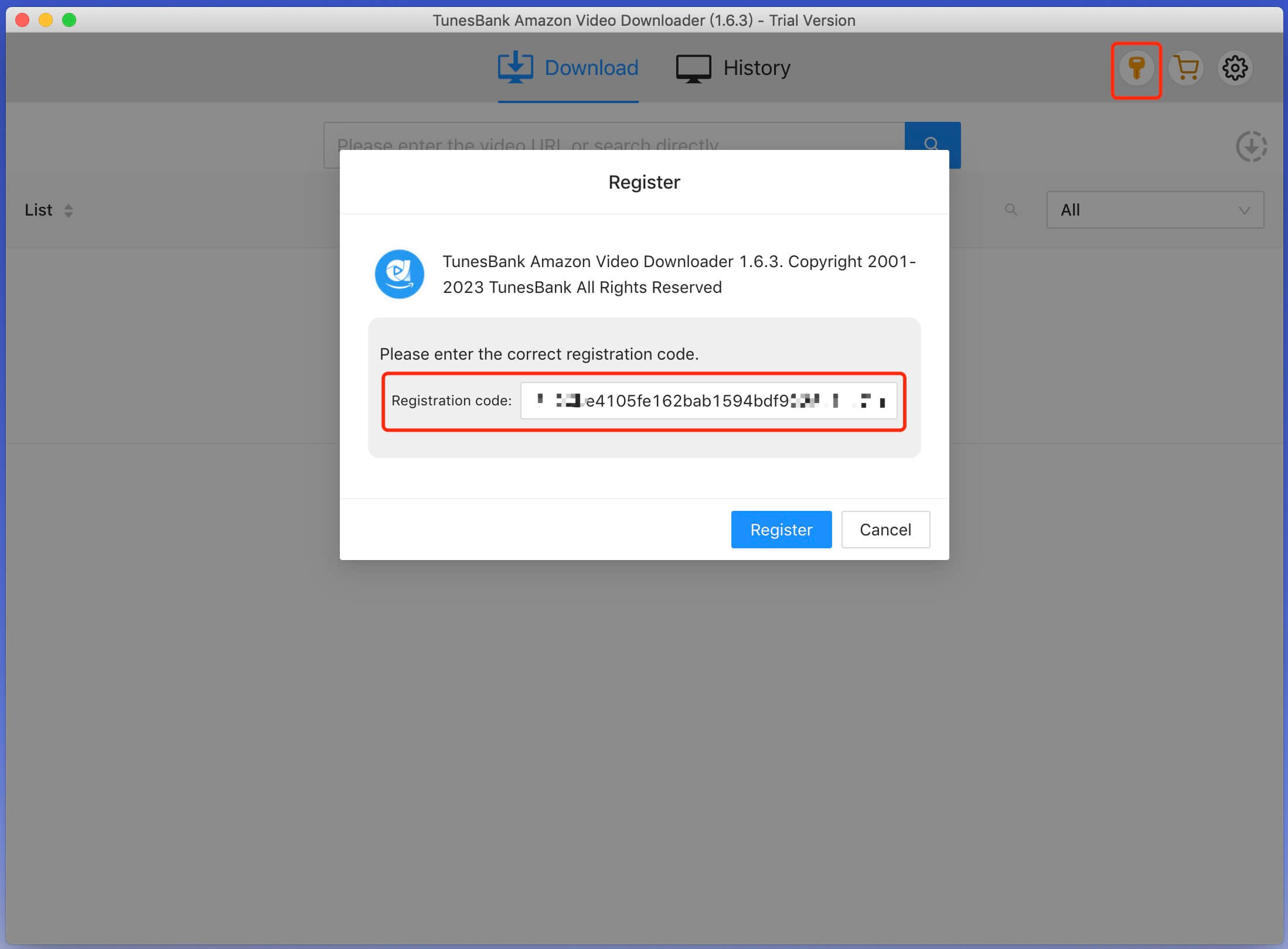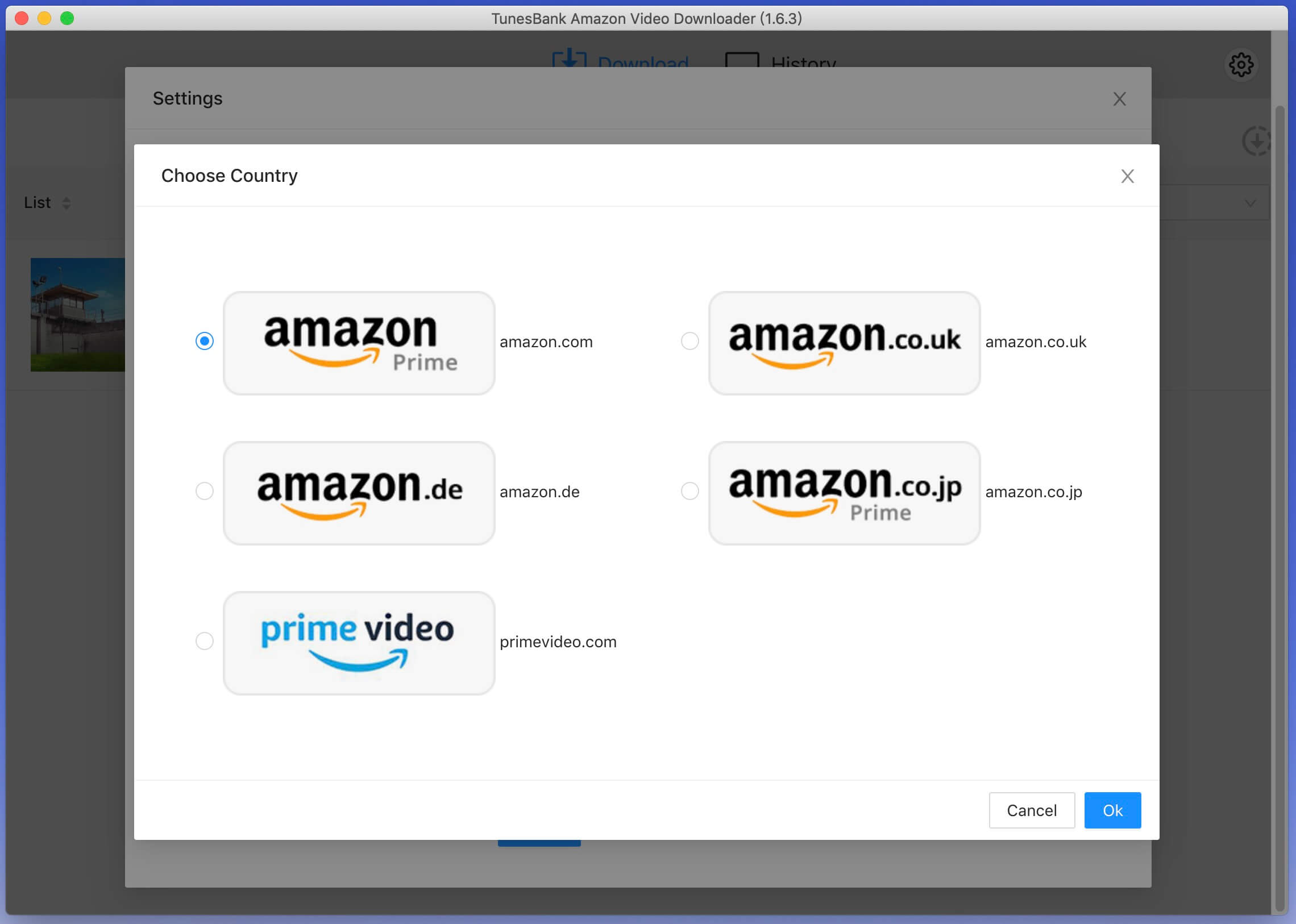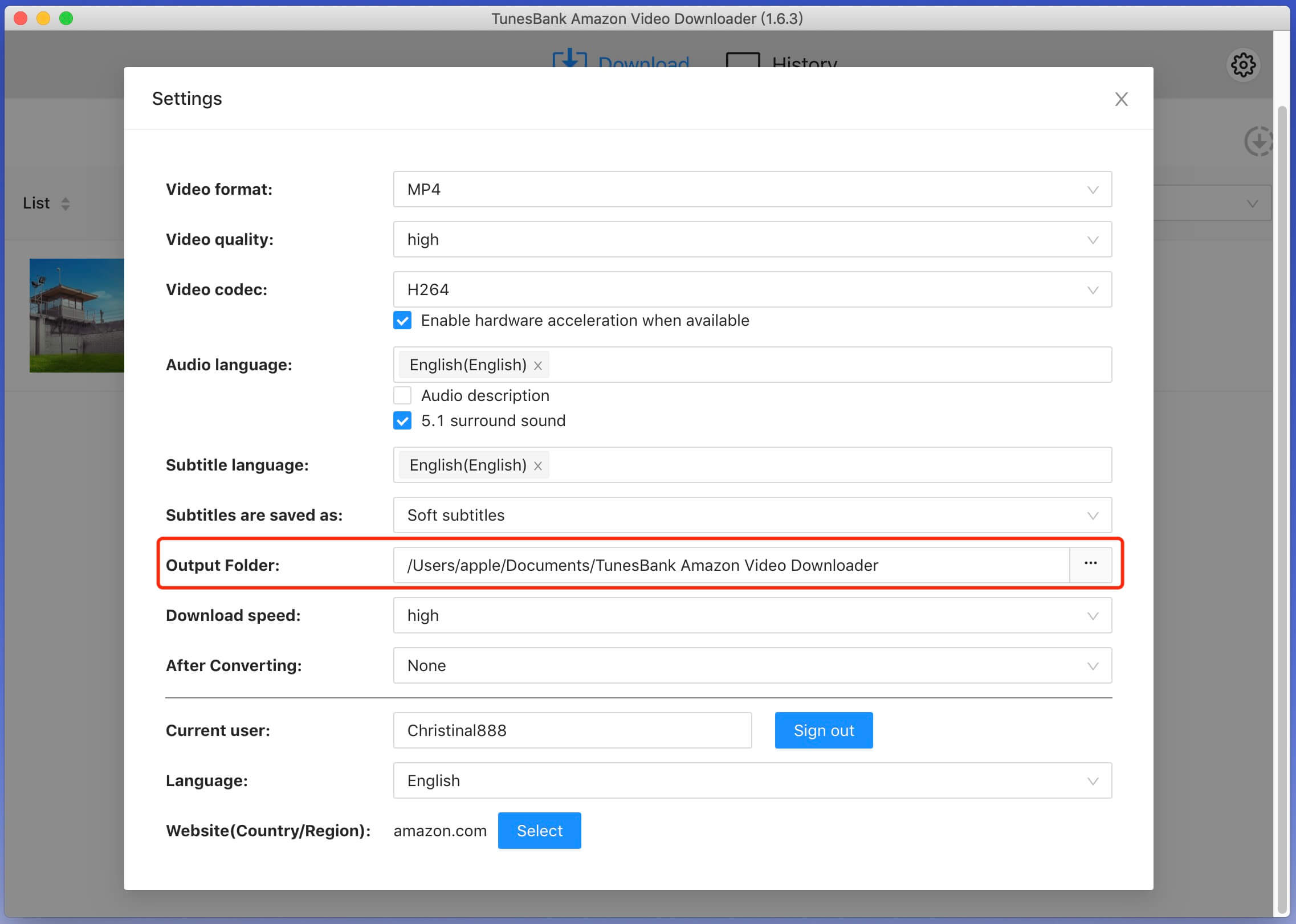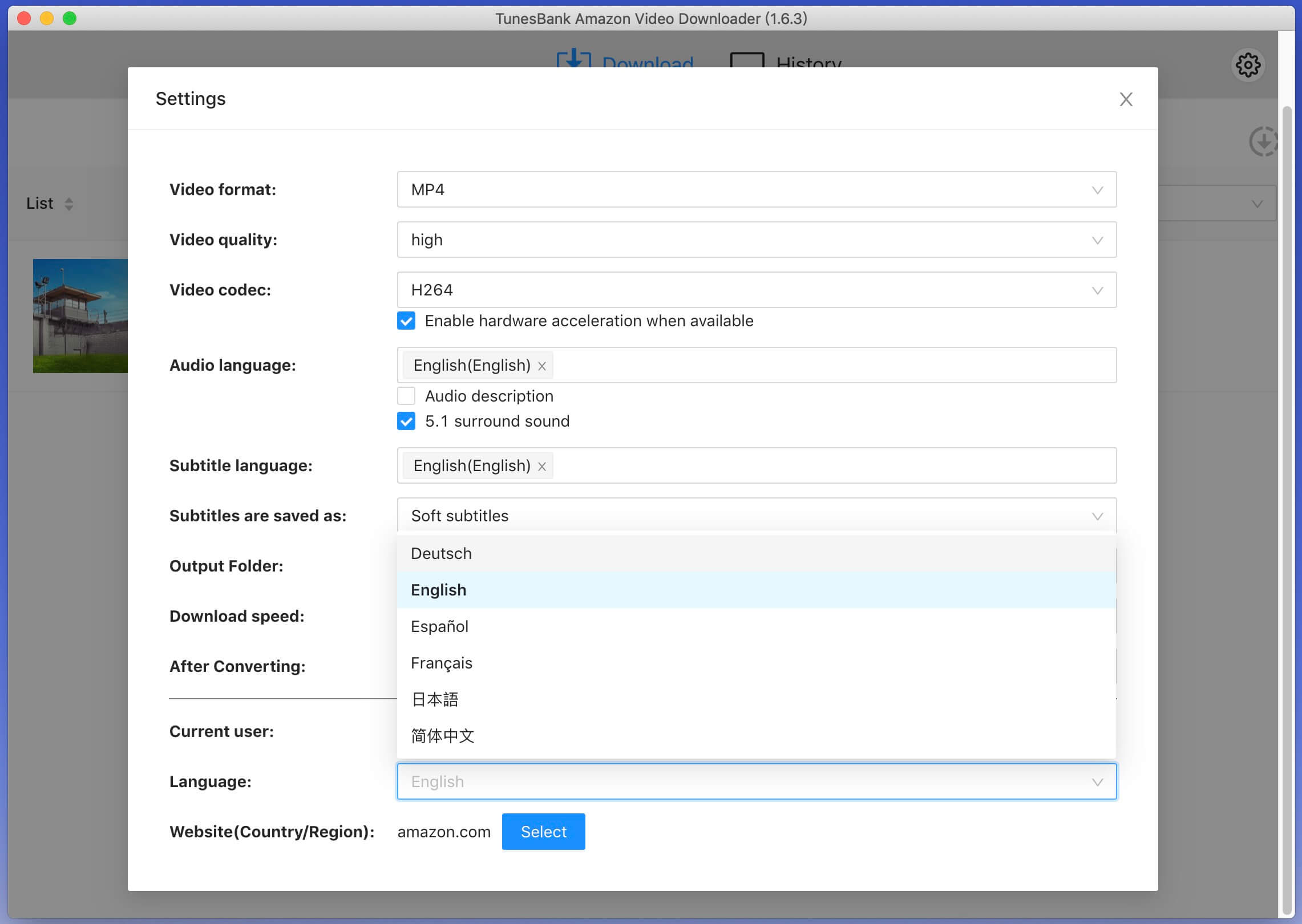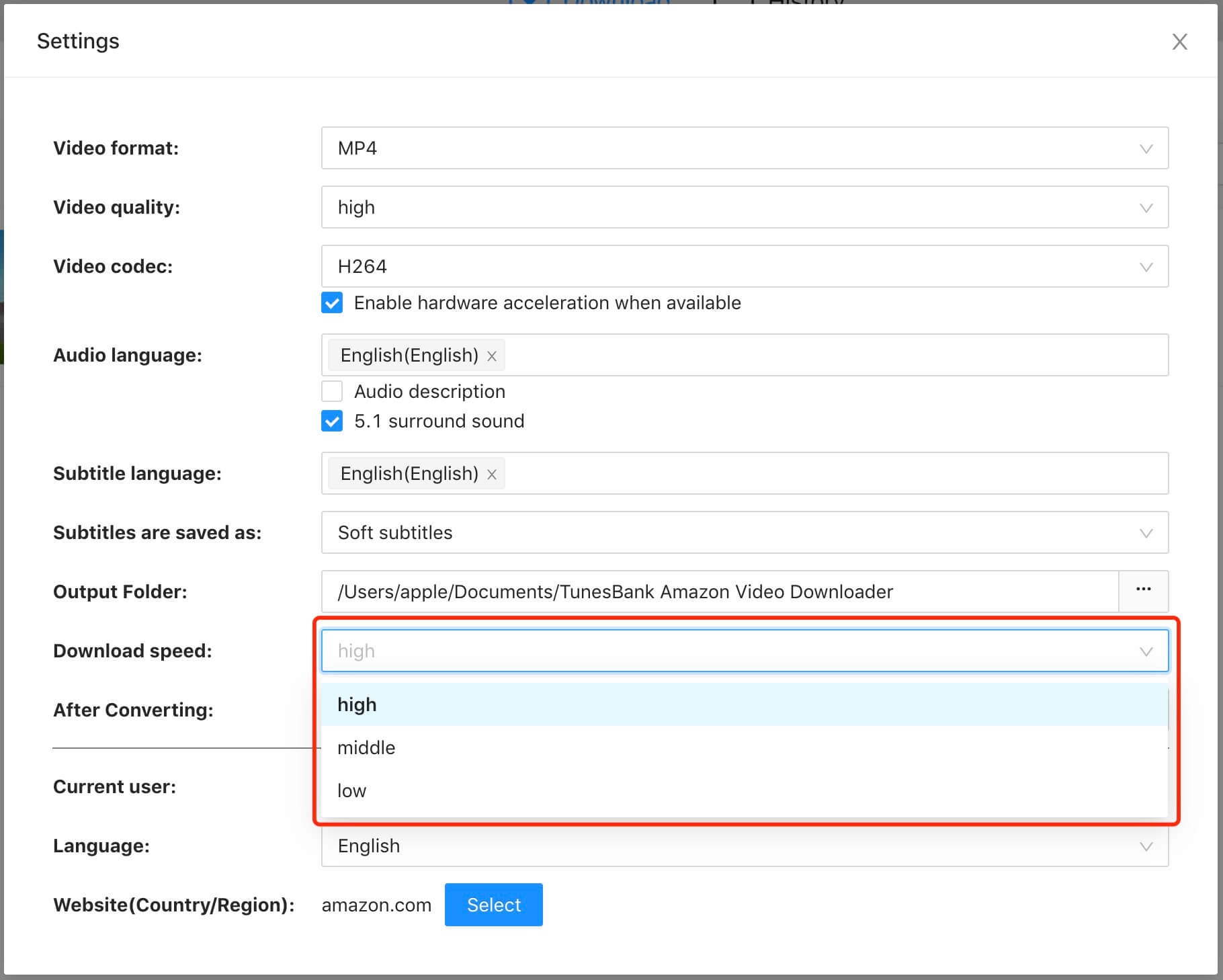Part 3. How to Download Amazon Prime Video to MP4/MKV
Step 1. Run TunesBank and Log into Prime Video Account
Fire up TunesBank Amazon Video Downloader on computer. In order to downloading Amazon Prime Video with TunesBank, you need to log in to your Amazon account for accessing the video content that you want to download.

Step 2. Add Prime Video Movies/TV Shows
TunesBank Amazon Video Downloader offers two ways for you to add your desired movies and TV shows for downloading:
Way 1# You can copy the video link from Amazon Prime app or website, and paste it into TunesBank's search bar, then clicking "Search" button.

Way 2# Or, directly enter the title of the movie or the TV show to search. After entering the video name for searching, please wait for a while, and the program will automatically display relevant video content for you to download.

Step 3. Choose MP4 or MKV as Output Format
Click the "Gear" icon in the upper right corner to pop up the settings window. In this setting windows, you can customize the video formats - MP4 or MKV, video codec, audio language, subtitle language, output folder, etc.

Video format: MP4 or MKV
Video codec: H264 or H265
Audio language: English, French, German, Japanese, Spanish, Chinese
Keep Audio description and Audio surround sound or not
Subtitle language: English, French, German, Japanese, Spanish, Chinese
Subtitle type: Embeded subtitles, Independent subtitles, Hardcoded subtitles
Interface language: English, Deutsch, Español, Français, 日本語, 简体中文
Step 4. Start Downloading Prime Video Movies and Series to MP4/MKV
Click "Download" icon to start downloading your desired movies and TV shows, the program will helps you download Prime Video to computer and save them as MP4/MKV format.
For Movies Downloading: If you want to download movies from Amazon Prime Video, you can see each movies only have a single Download button.

For TV shows Downloading: If you want to download Prime Video TV series, you can see there is a separate Download button for each episode for you choose for downloading.

Customize Audio and subtitle languages: Before downloading, you can also click "Gear" icon to choose subtitles and audio tracks for each episode.

In the Settings option, it offers 6 different common audio tracks languages and subtitle languages for you to choose. Here you can choose any language from whatever the movie or TV show provides.

Step 5. Search and Add More Videos for Downloading(Options)
During Amazon video downloading process, TunesBank Amazon Video Downloader also allows you batch download movies and series at the same time, you can type the title of the movie or the TV show for searching, and then click the Download icon to add your desired Prime Video contents to the downloading list.

Step 6. View the Downloaded Movies and Shows
Once the downloading process completed, you can tap "History" tab to browse your downloaded Prime movies and TV shows.

If you don't like the video, you can click the "Trash" icon to delete it. To locate the outptut folder where your downloaded videos stored, please click the "Blue Folder" icon.
Step 7. Watch Downloaded Prime Videos Offline
You can watch these downloaded Prime videos using other media players, such as Windows Media Player, VLC, iTunes, QuickTime, etc.