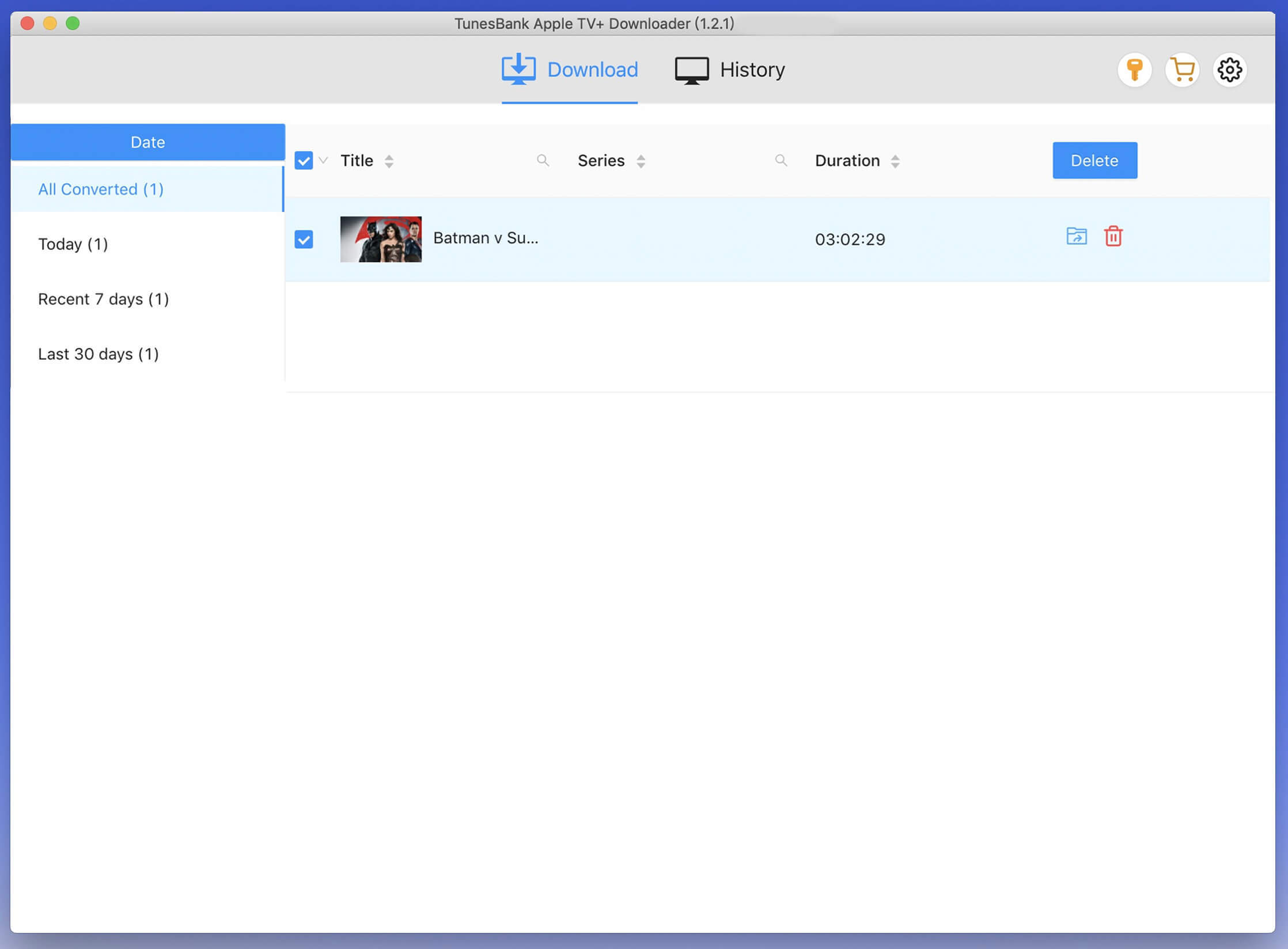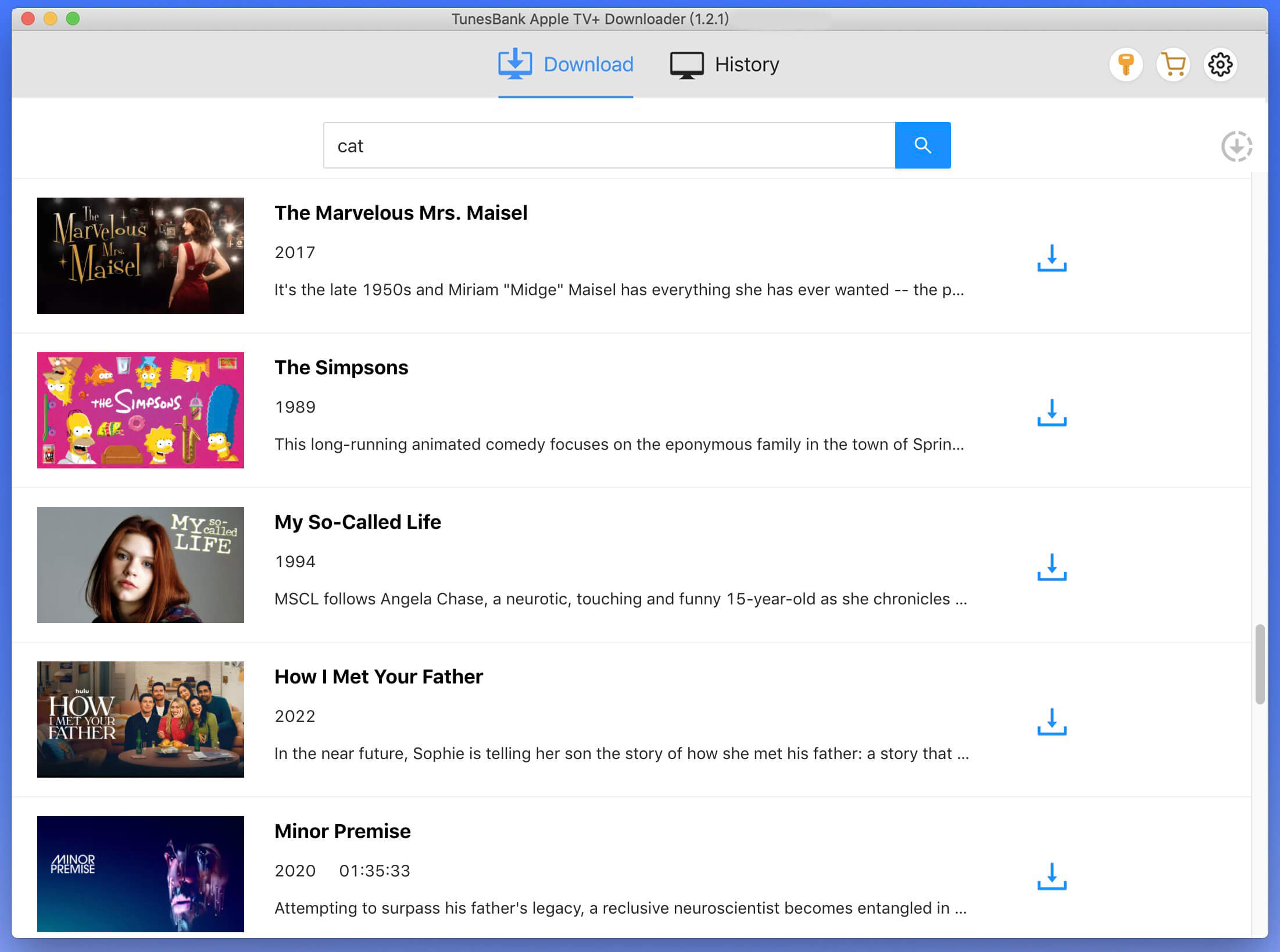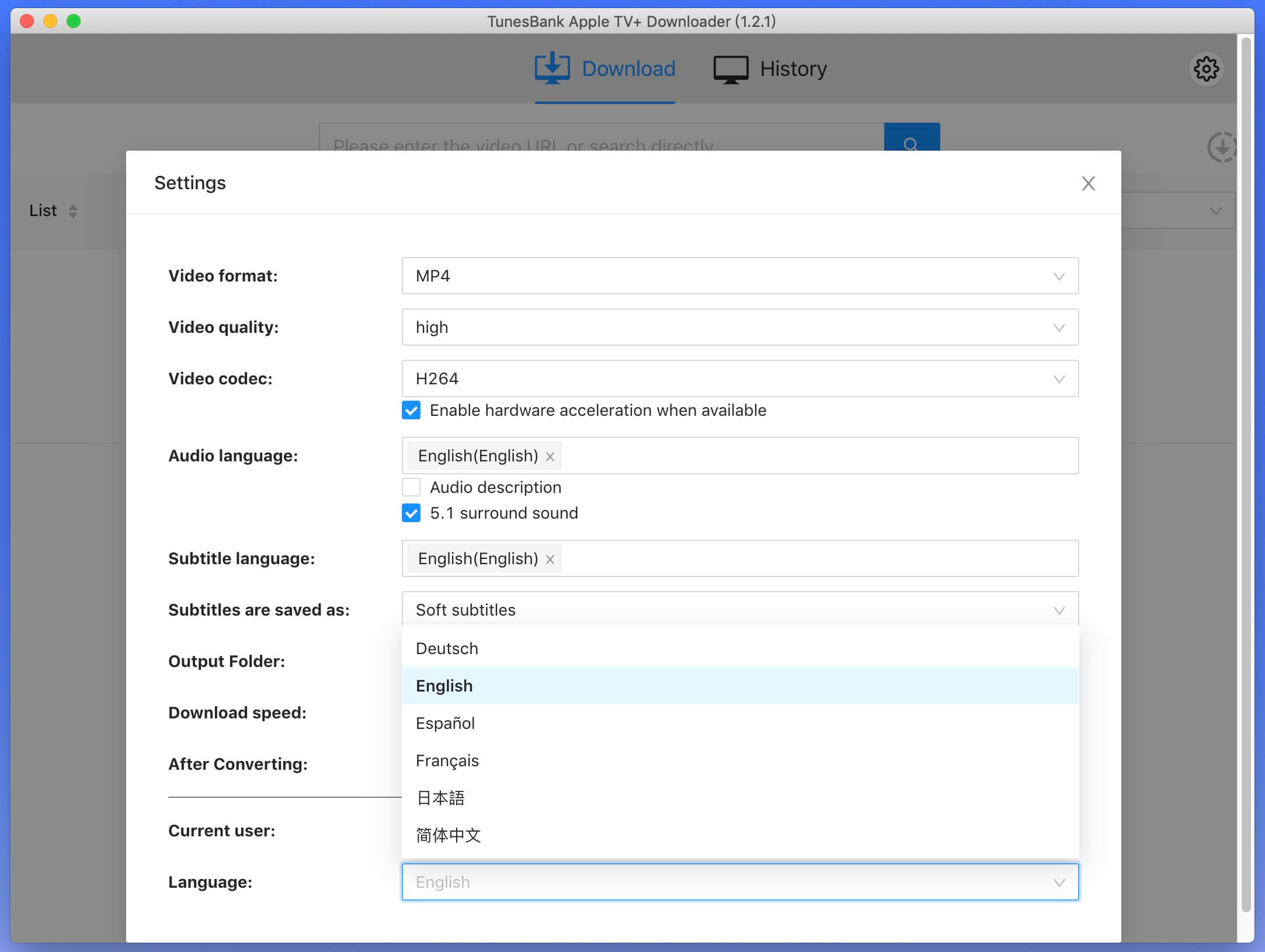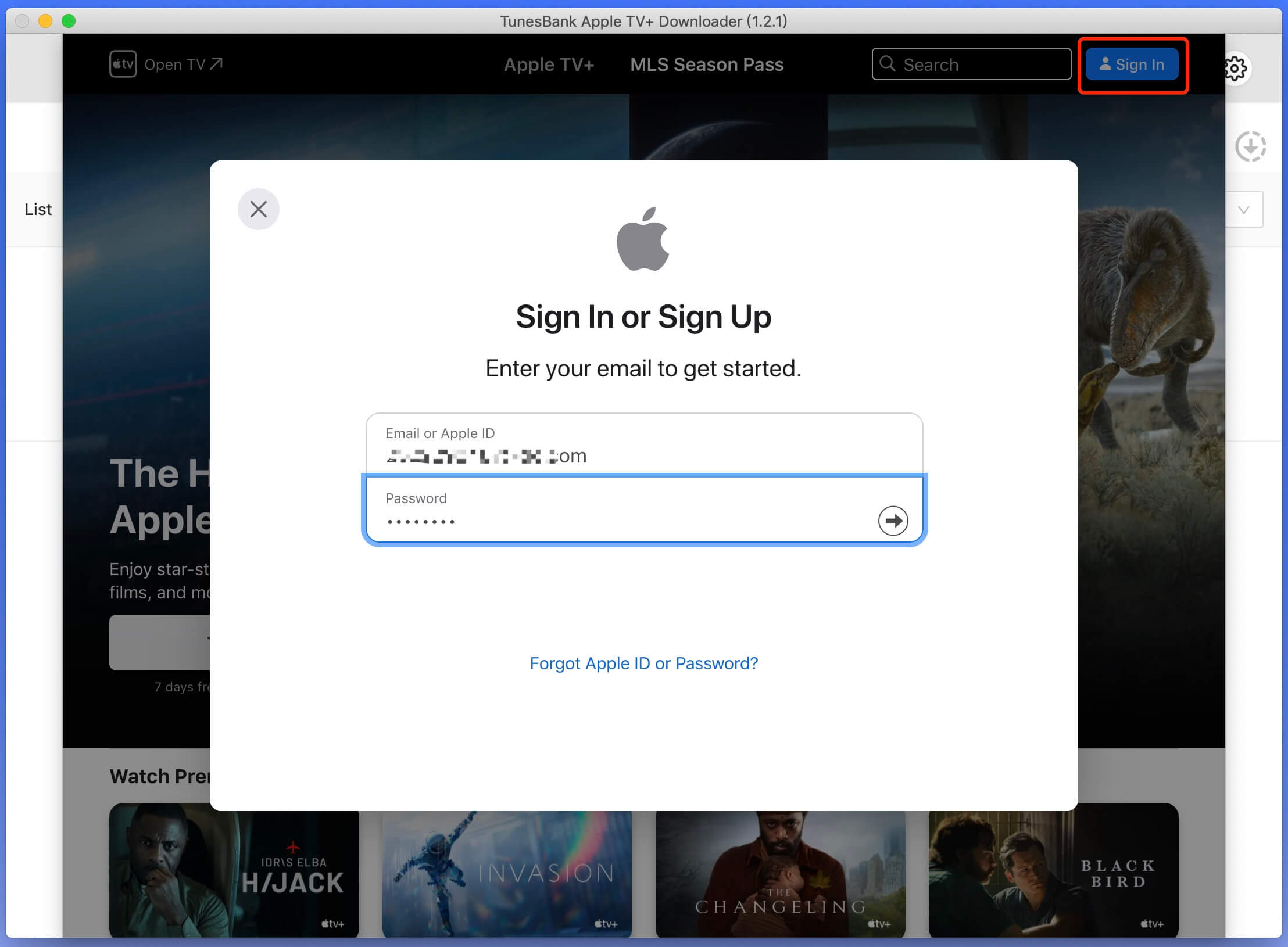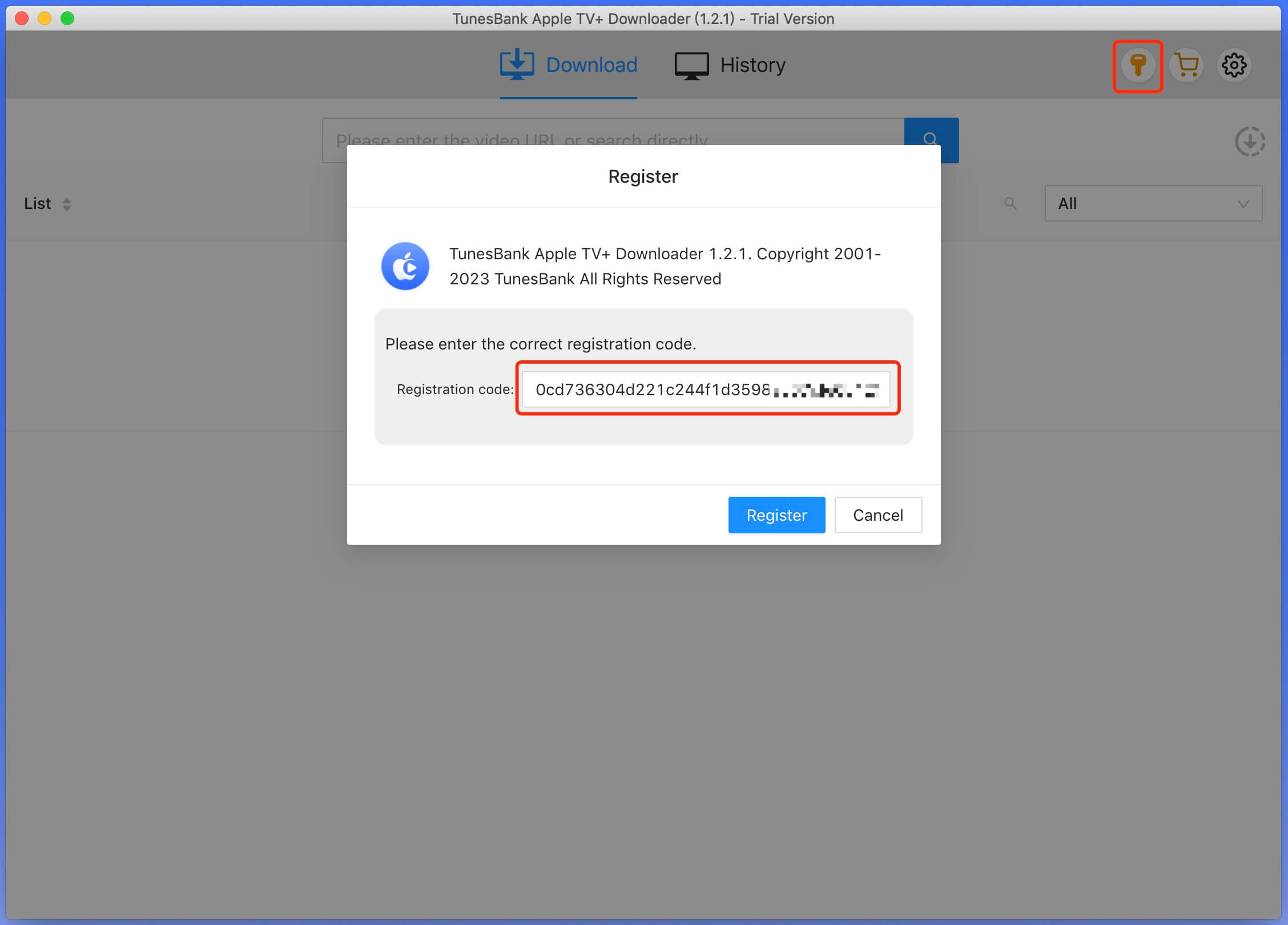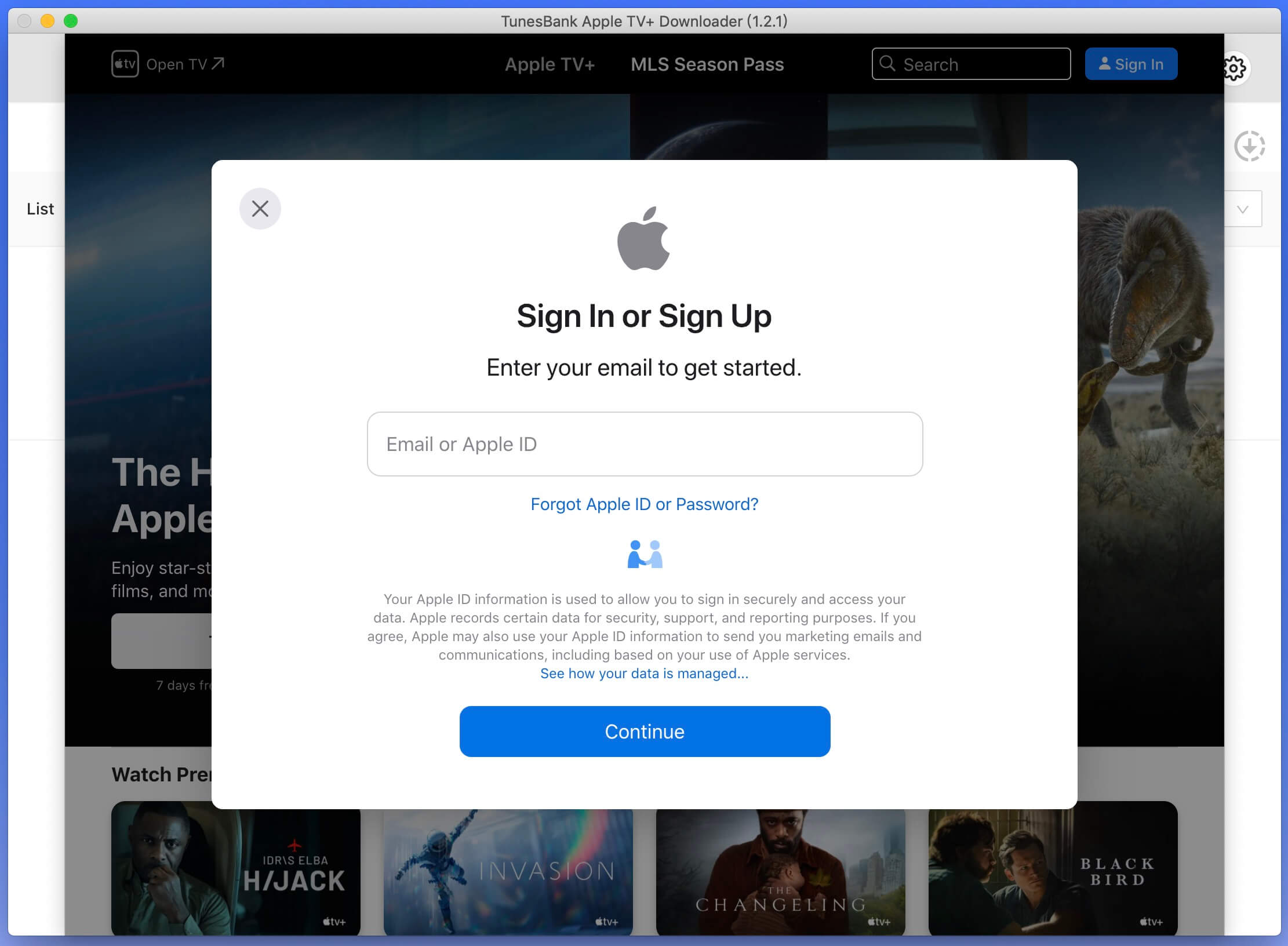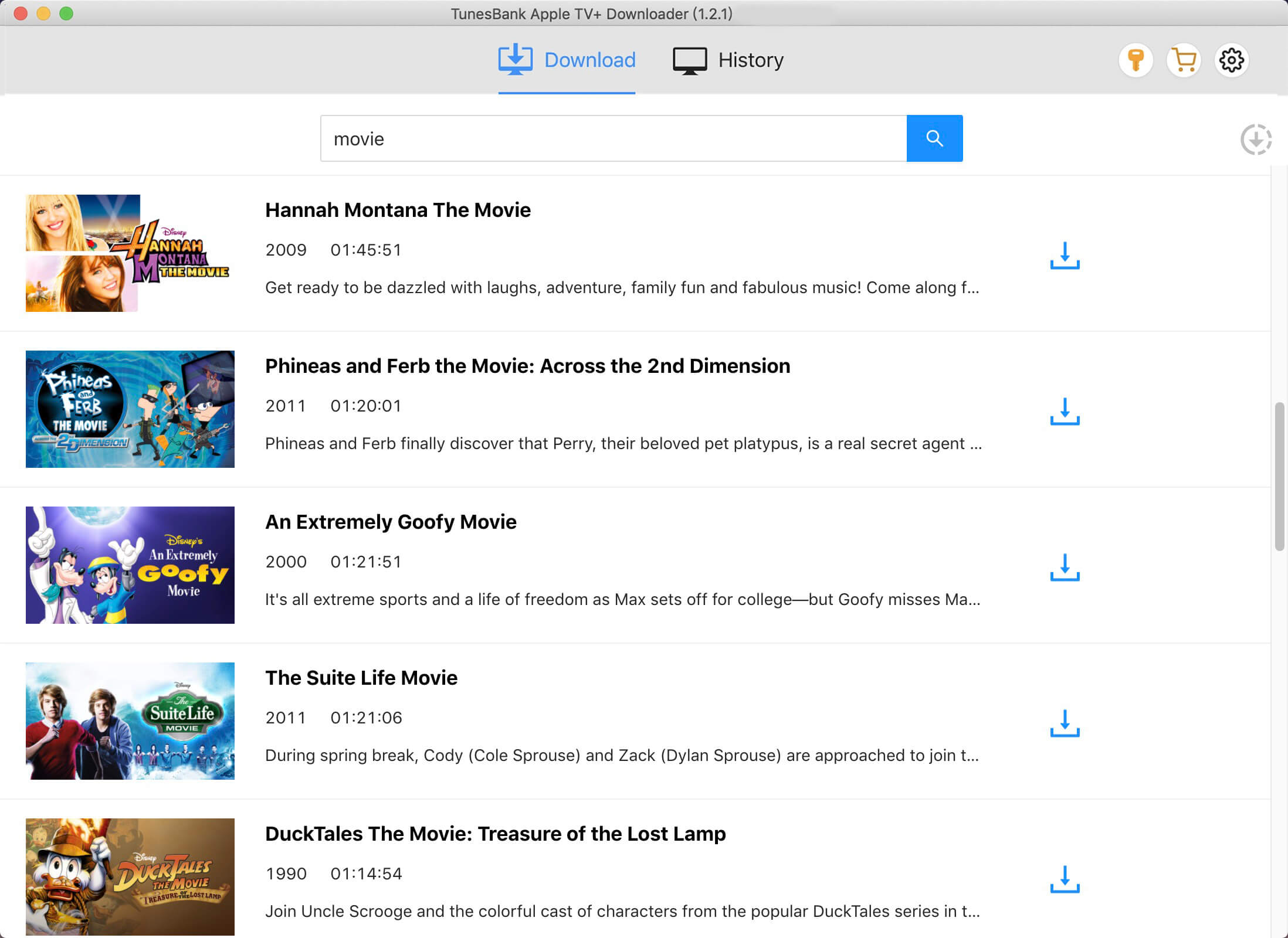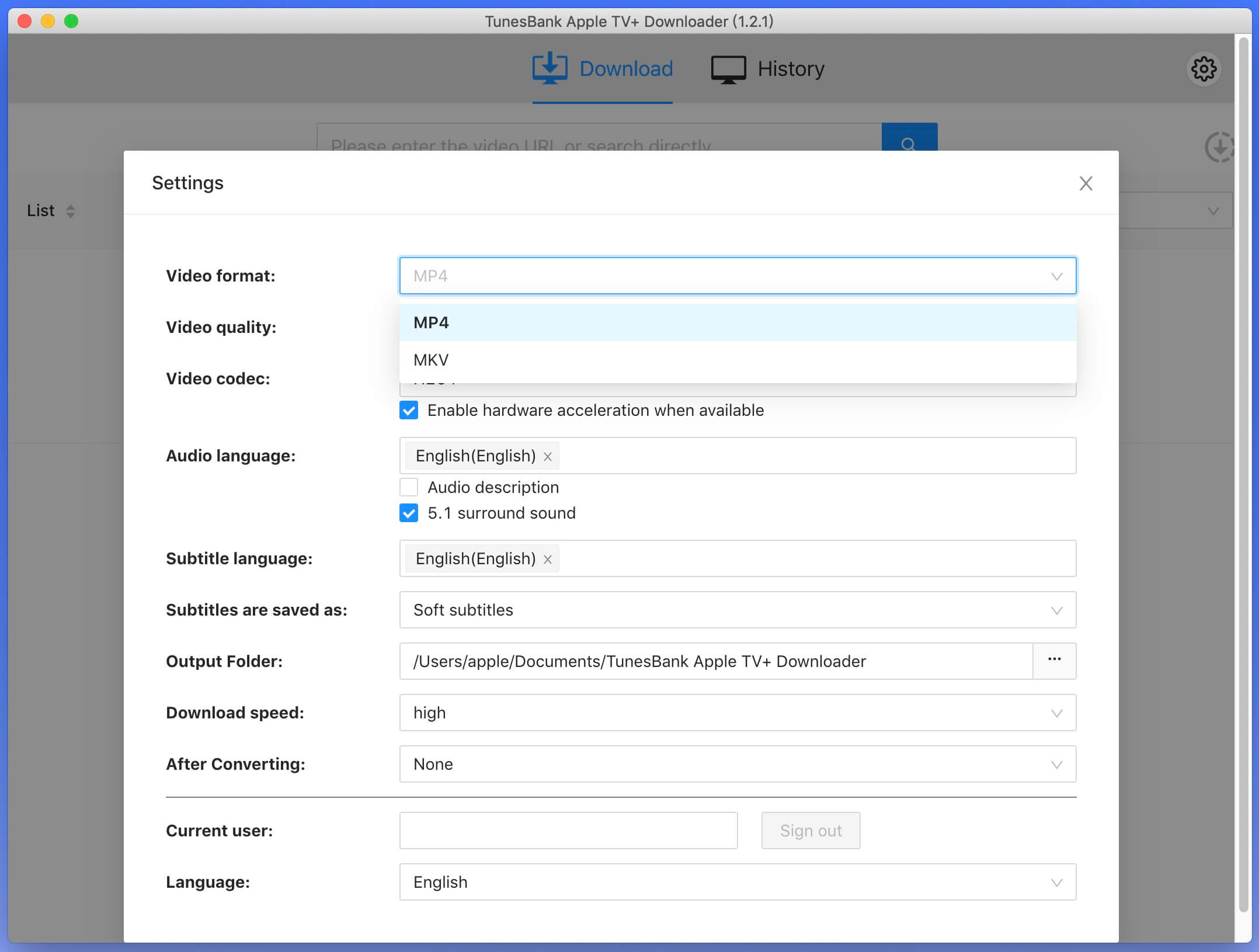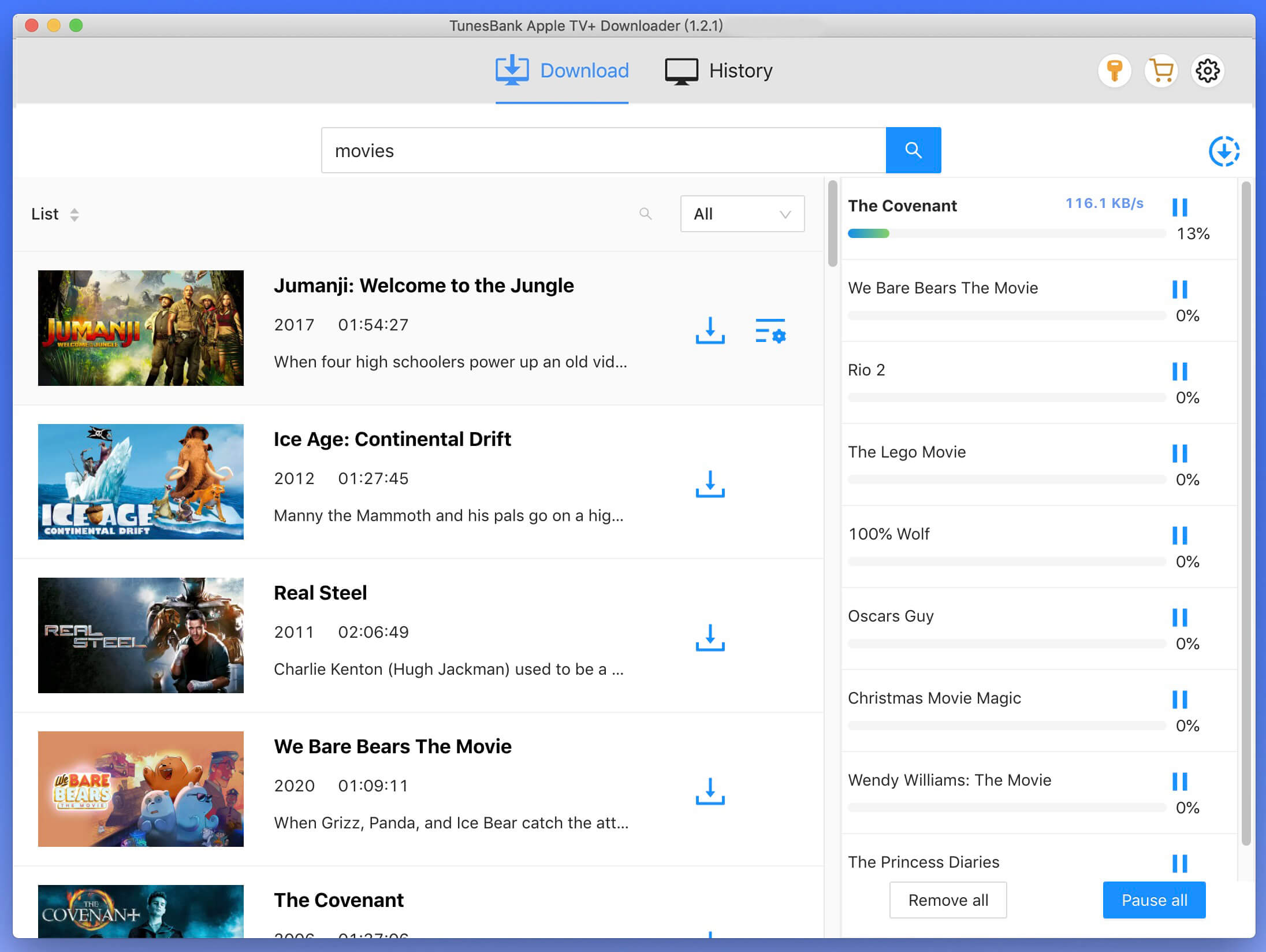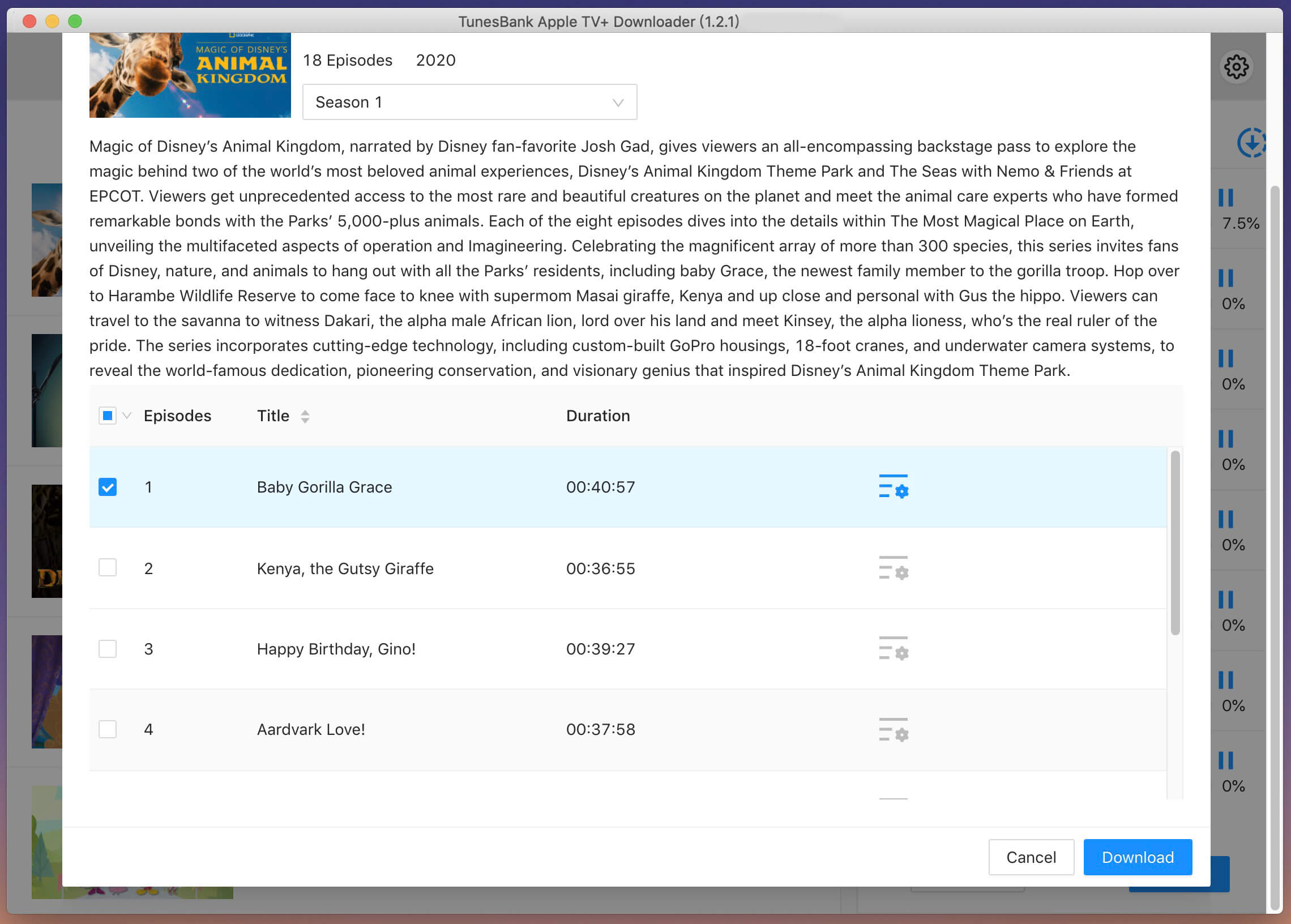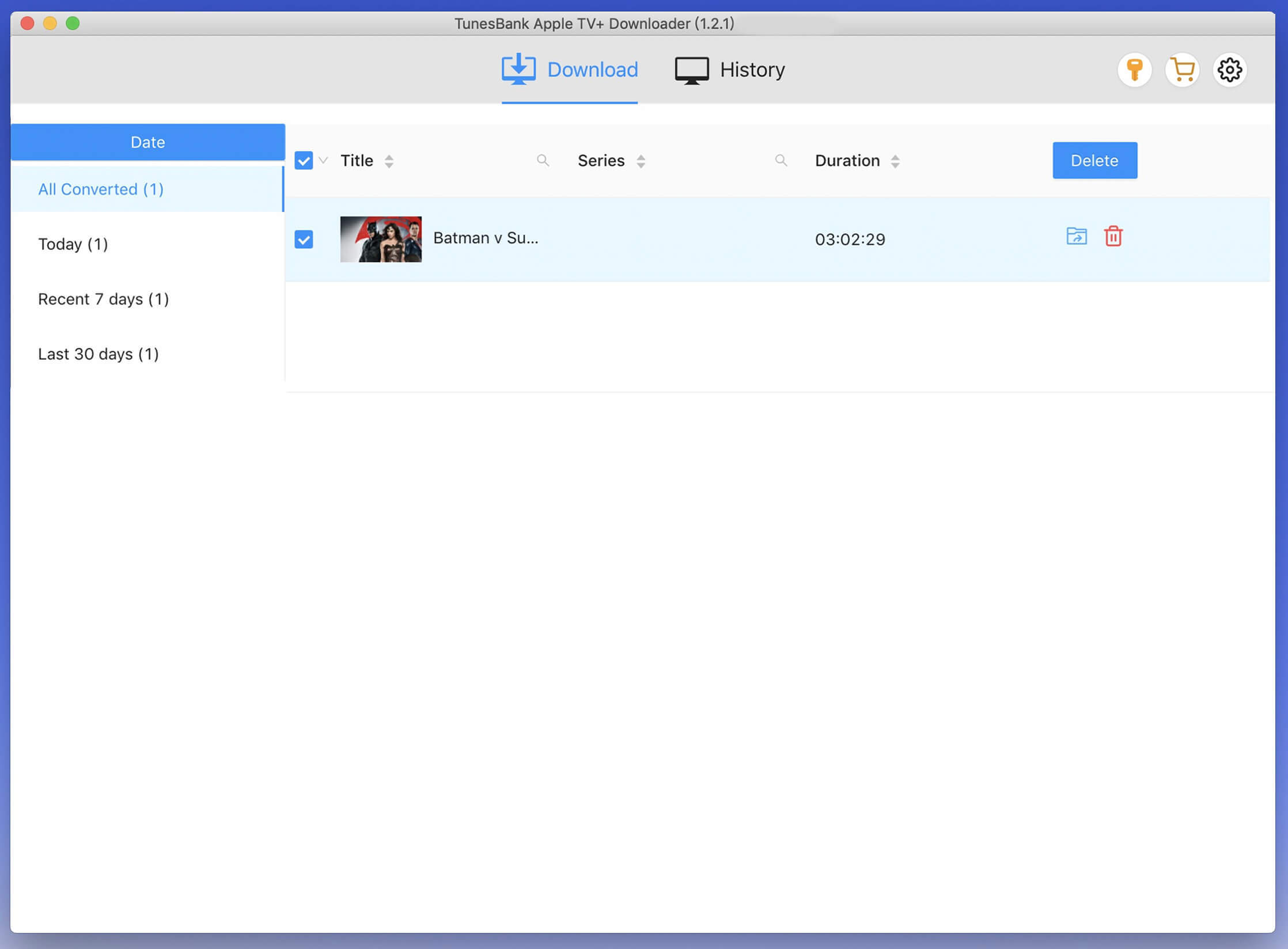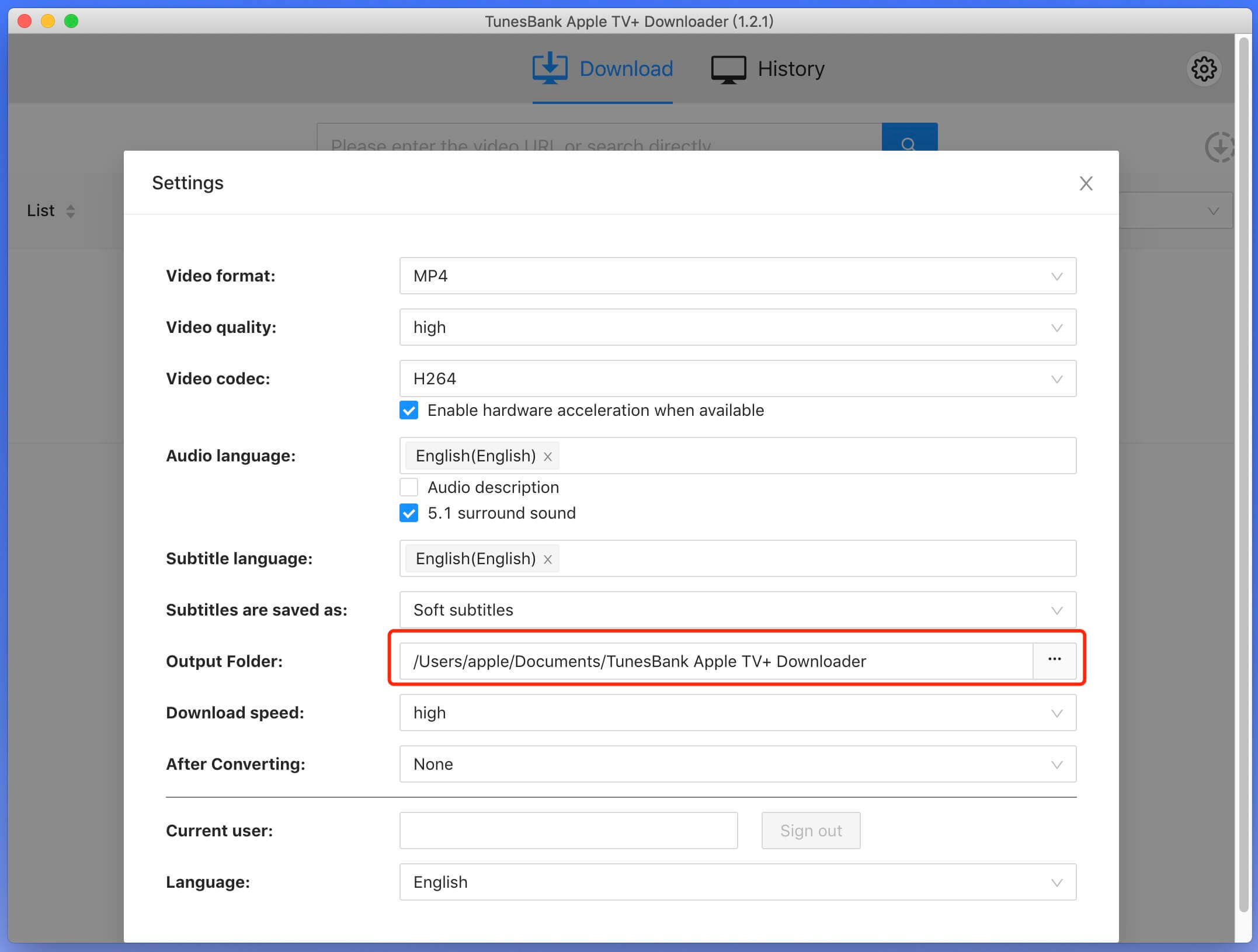Part 3. How to Download Apple TV+ Videos
Step 1. Start TunesBank Apple TV+ Downloader
Begin by downloading, installing, and launching the TunesBank Apple TV+ Video Downloader on your PC. Once the program is up and running, proceed to sign in to your Apple TV+ account within the interface.
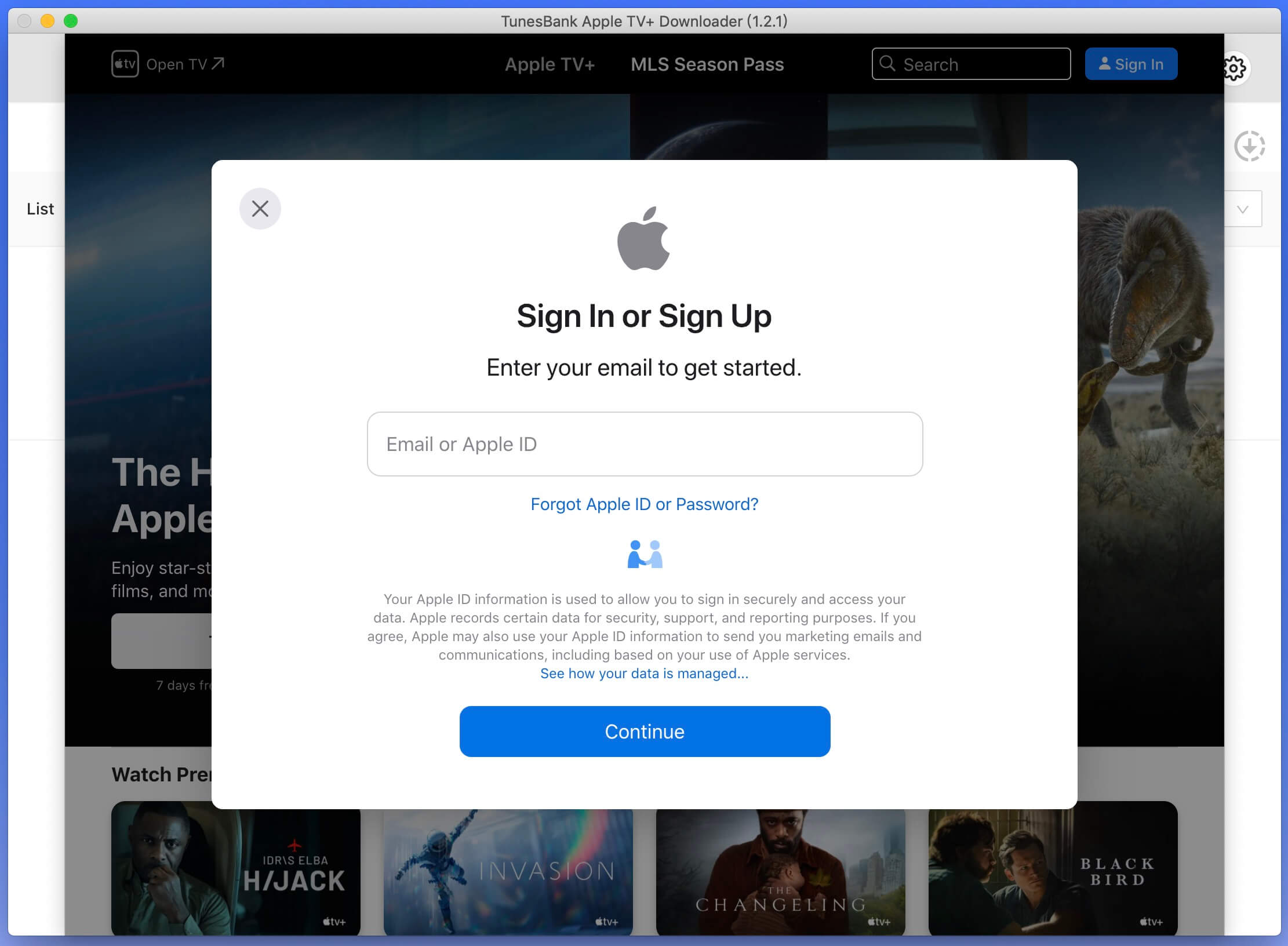
Step 2. Search for Apple TV+ Content
After logging into your Apple TV+ account, type the show or movie you want to download in the search field and click the search icon.
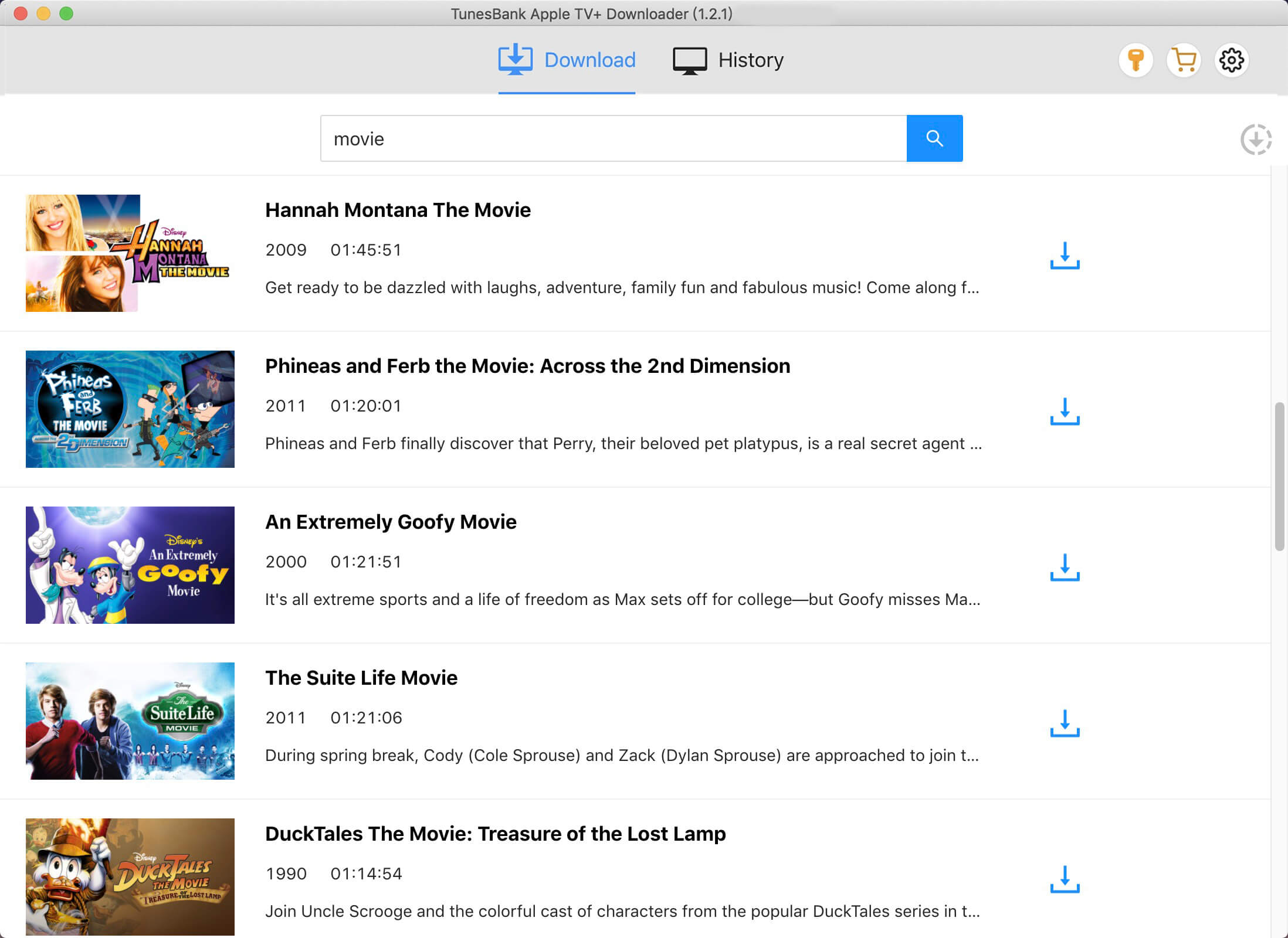
Or copying the video link from the Apple TV+ website, then pasting it into the searching bar. Afterward, click the search icon to start search any TV shows and movies.
Step 3. Customize Your Download Settings
Once you've identified the movie or TV show for downloading, click on the settings icon to tailor your preferences. Customize the video format (MP4 or MKV), codec (H264 or H265), audio and subtitle languages, output folder, and more using the available options.
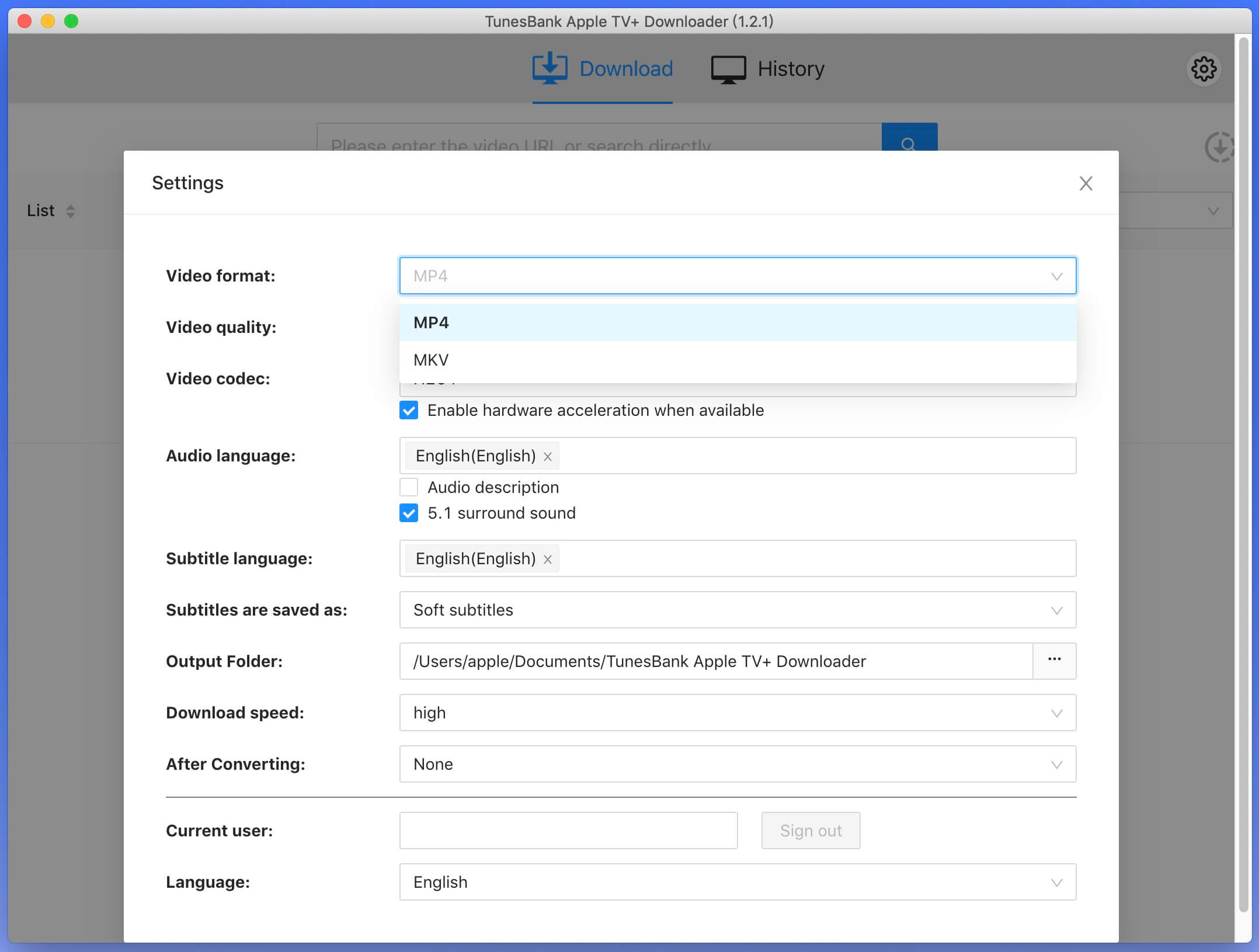
Video format: MP4 or MKV
Video codec: H264 or H265
Available audio languages: English, Deutsch, Español, Français, 日本語, 简体中文.
Subtitle language choices: English, Deutsch, Español, Français, 日本語, 简体中文.
Subtitle types: Embedded subtitles, Hardcode subtitles, Independent subtitles
Interface language options: English, Deutsch, Español, Français, 日本語, 简体中文.
Step 4. Start to Download Apple TV+ Video
To start the download process, click on the download icon located alongside the selected TV show or movie. If your choice is a movie, simply click the download icon adjacent to it, and the download will begin.
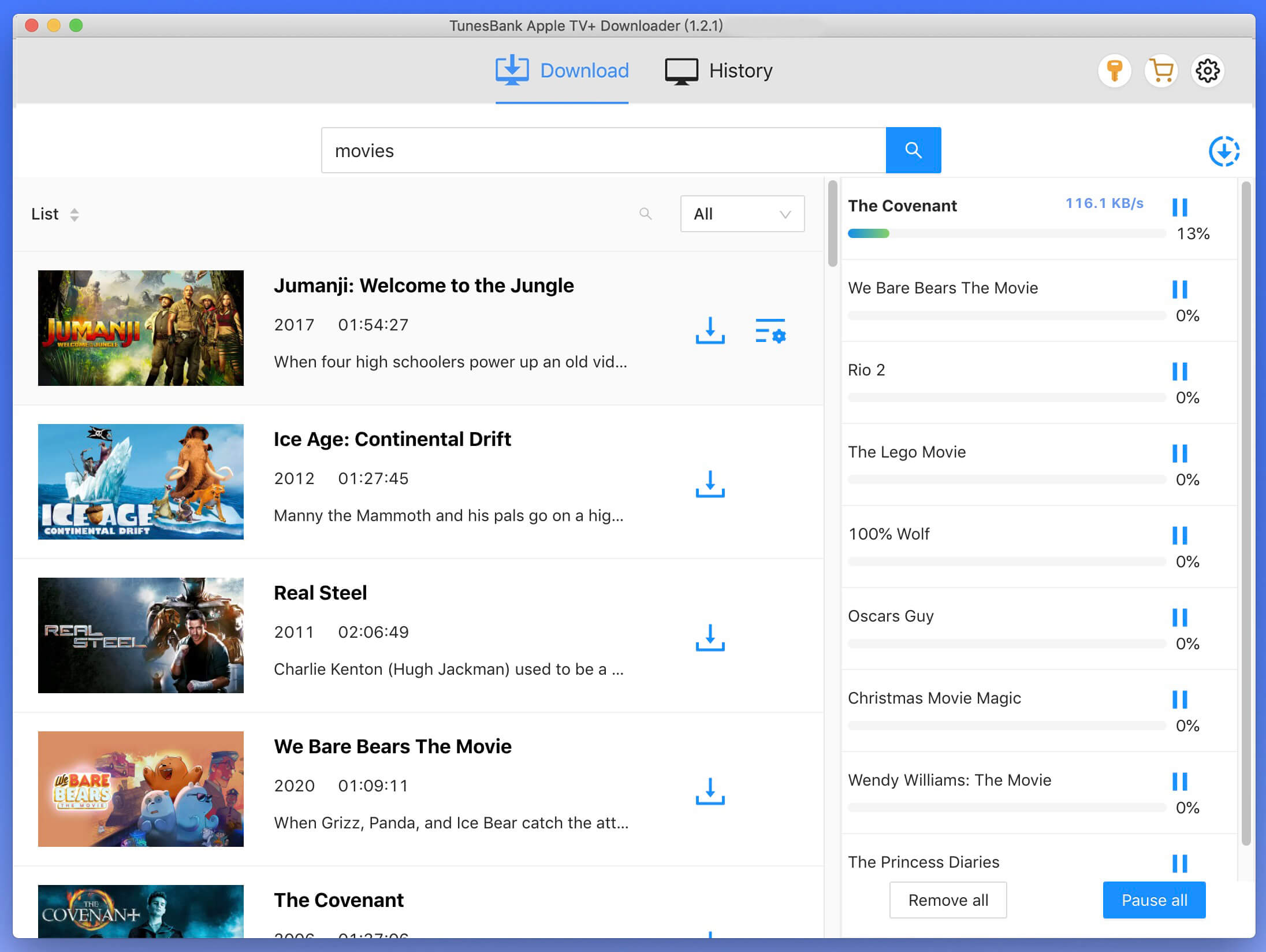
If your selection is a TV show, click the download icon next to it to choose the specific episodes you wish to download.
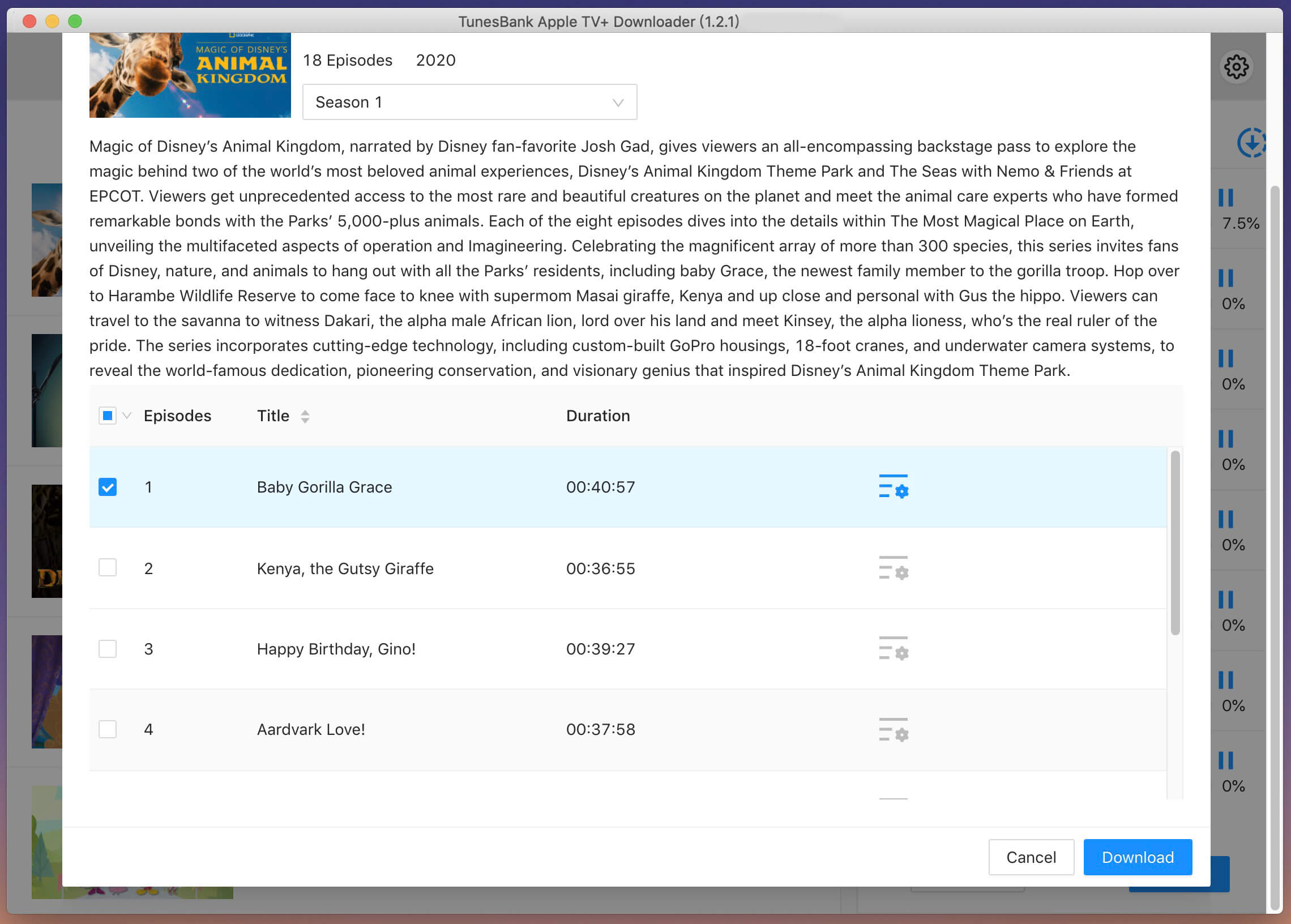
Step 5. View Downloaded History
After the movie download is complete, to view all your downloaded items, navigate to the "History" tab, then you can access the downloaded file by clicking the blue "output folder" icon, you'll get the TV show episodes/movies in MP4 format from the designated output folder. Now you can transfer and play them anywhere you want offline without Apple TV+ app or browser..