How to download Download Disney Plus movies on Mac to watch offline? There is no Disney Plus app for Mac computers. This article introduce two powerful Disney Plus Video Downloader and video recorder. You can use it to download and save Disney Plus movies, shows on MacBook/iMac to HD MP4 file.
“Can I download movies from Disney Plus on my Mac to watch offline?”
Disney+ is a famous on-demand streaming service, offer family-friendly movies, shows movies, and original content, including ‘Star Wars’, ‘Turning Red’, ‘The Fly’, ‘Star Wars’, ‘Ahsoka’, ‘Toy Story’, ‘Dance Moms’, ‘Farm Dreams’, ‘World’s Best’, etc. It is a good choice to watch Disney+ videos on a Mac offline during a road trip or a long airplane. Can you download Disney Plus videos on Mac to watch offline? The answer is negative.
Strictly speaking, there is no Disney Plus app for Mac. Mac users can only access Disney+ content using a web browser. Disney+ only allows Premium subscribers to download Disney Plus videos on iOS and Android devices. To download movies on Disney Plus on Mac, you can utilize a third-party tool, such as a Disney Plus downloader, or video recorder. In this post, we will introduce two proven methods to help you download and watch Disney Plus videos on Mac. In it, the TunesBank Disney+ Downloader works well on downloading Disney+ videos. With it, you can save Disney+ videos to Mac forever and watch Disney Plus offline on any device at will!
CONTENTS
1. Download Disney+ Videos on Mac via Disney Plus Downloader
After testing several Disney Plus downloaders, we found the TunesBank Disney+ Downloader works perfectly on downloading Disney+ videos on MacBook/iMac. TunesBank Disney+ Downloader (Mac & Windows version) is a video downloader exclusively for Disney+ users, which is capable of downloading content from any of the regional Disney+ sites, including US, JP, DE, UK, CH, AU, FI, FR, IT, PL, ES, SE and others.
This smart tool offers a 10X faster download speed and supports for two video formats: MP4, MKV. With it, users can easily and quickly download Disney Plus movies and TV shows on Mac in MP4 format with HD resolution. In addition, it offers a flexible way to download videos from Disney+ to Mac. Simply sign with Disney+ account, you can enter the video keyword or paste the URL to the search bar to add your desired videos.
There are no regional restrictions, no download time limits, no playback limit, no quantity limits, no expiration date, etc. Because TunesBank program lets you save Disney Plus videos on Mac forever, and you can watch them offline anytime!
• Easy to Use. It offers a clear and simple user interface, making it much easier to download and save Disney Plus videos to Mac locally.
• Mainstream Formats Supported. Download Disney Plus videos to Mac and Windows computer in MP4, MKV format for flexible playback and forever saving.
• Built-in Web Browser. Available to access all Disney Plus videos and directly search for any movie, TV show without the Disney Plus app.
• HD Quality Output. Download Disney+ videos to Mac, Windows with HD 720P resolution, ensuing the best offline viewing experience.
• High Efficiency. Grab videos from Disney+ at 50X super fast speed and even support batch download to boost higher efficiency.
• Multilingual Options. Offers multiple selection of audio tracks (5.1 surround sound) and subtitle language.
• Strong Compatibility. Highly compatible with Mac OS X 10.11 to macOS 12, Windows 11/10/8/8.1/7.
Get this powerful Disney Plus downloader for your iMac or MacBook right now!
Step-by-step Guide to Download Disney Plus Videos on Mac
Now, please follow the detailed steps and learn how to download Disney Plus videos on Mac with TunesBank Disney+ Downloader.
Step 1. Download Disney Plus Video Downloader for Mac
First of all, download the best Disney Plus Video Downloader on your Mac computer. Then follow the instructions to install the software. Launch the program and log into Disney Plus with your account.
Step 2. Search for Disney+ Show or Movie
Go to Disney+ website, copy the URL of the show or movie you like to download, and paste it into the search box of TunesBank program.
Or directly enter the movie/TV show name in the search box. TunesBank will then display all related videos.
Step 3. Set Output Format and Other Settings
Click the “Gear” icon on the top-right interface to customize the output settings, including video format, video codec, audio language, subtitle language, output folder, etc. MP4 format is supported by most devices and player, you can choose it.
Step 4. Download Disney+ Movies & Shows on Mac
Click the “Download” icon on the right side of the video to start to download Disney+ movies/shows to MacBook/iMac.
Step 5. Watch Disney+ Videos Offline on Mac
When the download is complete, you can check the downloaded movies and shows in the “History” module.
Then you can click the blue Folder icon to locate the Disney+ downloads on the local drive of your Mac local drive, and watch them offline using iTunes, QuickTime or other players.
2. Record and Save Disney+ Videos on Mac via Video Recorder
Instead of using a Disney Plus downloader like TunesBank Disney+ Video Downloader, you can also rely on a video recorder to save Disney Plus videos. UkeySoft Screen Recorder is an awesome program with powerful features to record videos from streaming platforms, including Disney Plus, Prime Video, Netflix, Hulu, YouTube, etc. It offers mainstream output formats to export video files for you to save Disney+ movies to your computer and watch them offline in more flexible ways.
Moreover, UkeySoft Screen Recorder allows to capture any activity on desktop, including music, video, gameplay, online meeting, screenshot, etc.
However, the recorder also exist certain drawbacks, including:
* It requires a Disney+ Premium to record ad-free movies on Disney+.
* Users cannot use other apps/programs or play other content while recording on Disney+.
* Time-consuming, it record Disney Plus video on Mac, PC with 1:1 speed.
But still, this recorder is able to you you record and save movie from Disney+ to your Mac for offline playback and saving. Here’s how to use it:
Step 1. Set Recording Mode. After install the UkeySoft Screen Recorder on your Mac, launch it and choose “Full Screen”.
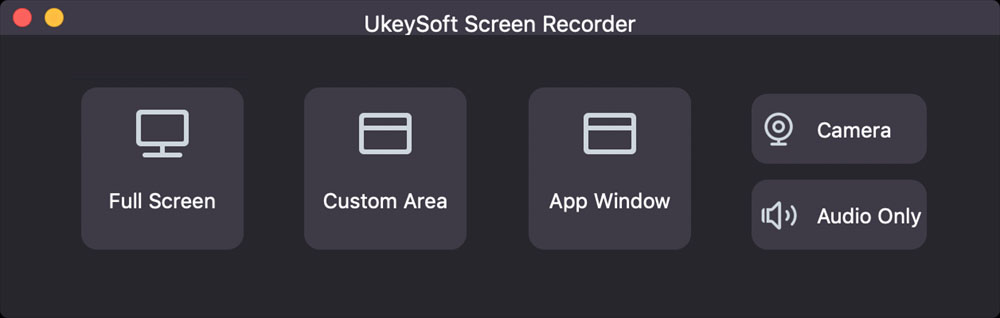
Step 2. More Output Settings. Select “HD Quality” and “System Audio” for Disney+ video recording.
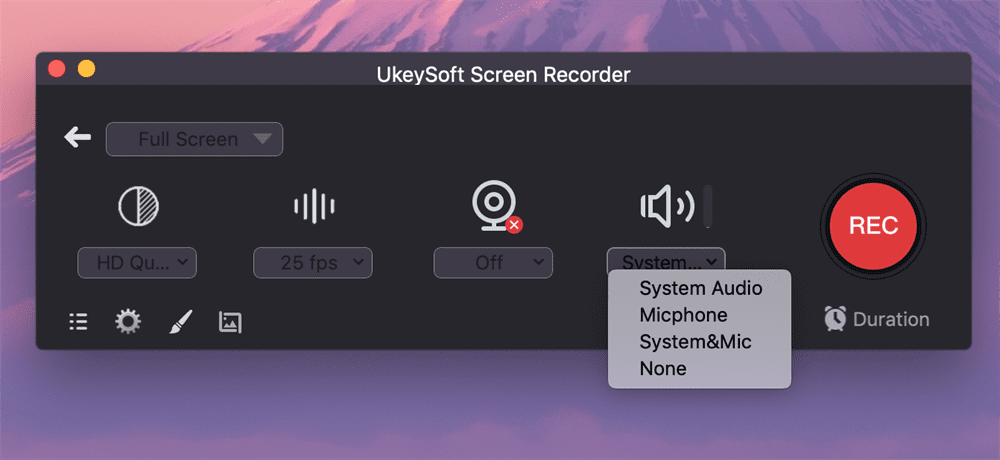
Step 4. (Optional) Click “Setting” icon, tap” General”tab and choose your desired format, quality.
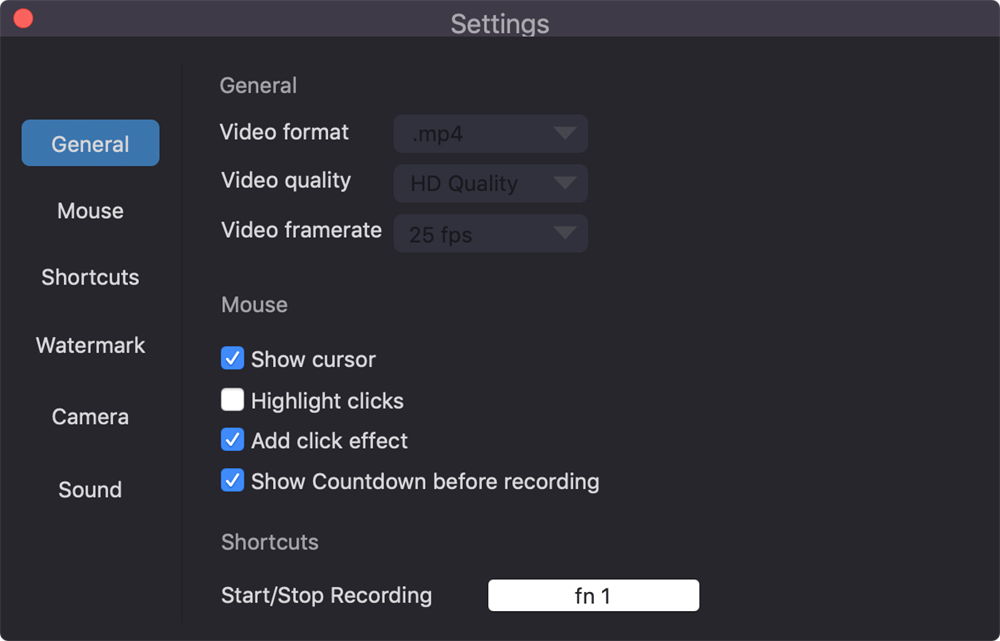
Step 5. Start Recording. Go to Disney+ website in a browser, play any movie or TV series, and hit on “REC” button.
Extra Tips: How to Watch Disney+ Offline on Mac Using Other Players?
Once you finished downloading Disney+ videos to your Mac, you can enjoy these Disney+ videos in MP4 format using other media players. For example, you could play Disney+ video files through QuickTime Player, iTunes, VLC, etc.
eg: Using QuickTime Player
Open QuickTime Player, go to “File” and choose “Open File…”, then select the output folder where you saved the downloaded Disney Plus video.
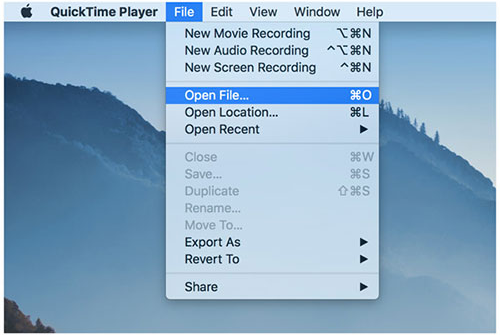
Select any MP4 Disney Plus video and play it!
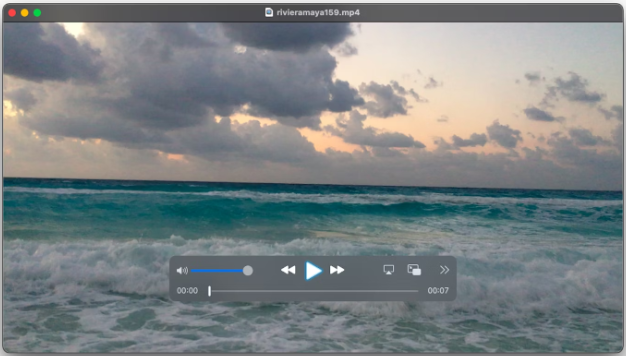
FAQs about Downloading Disney+ Movies/Shows on Mac
❓ Does Disney Plus allow downloads on Mac?
Answer: As a Mac user, you are out of luck when it comes to downloading movies on Disney Plus. To download Disney+ videos for offline watching, you can only do this on an iPhone, iPad, Android Phone or tablet, or Amazon Fire tablet.
❓ How to download movies from Disney+ on Mac?
Answer: Generally, the Premium subscribers can only download movies on Disney+ mobile app. To download Disney Plus movies on Mac, consider using TunesBank Disney+ Video Downloader, it supports downloading Disney+ movies, TV series on Mac and PC directly.
❓ Can you Watch Disney+ offline on a Mac?
Answer: Disney Plus doesn’t launch desktop application for Mac and Windows. To watch Disney+ video offline on Mac, iMac or MacBook, you need to use a third-party downloader to save Disney Plus videos to Mac locally. TunesBank Disney+ Video Downloader is the best tool to work it out. It can download Disney Plus videos on Mac or PC in MP4 or MKV format for offline saving and watching.
❓ Does Disney Plus downloads expire on Mac?
Answer: Generally, the downloaded content from Disney+ will remain on your mobile device for 30 days. But if you download Disney Plus videos to MP4 on your Mac, they will be stored on your local drive permanently! You can watch Disney Plus videos offline on your Mac at any time!
❓ How do I record my screen on Disney Plus for free on Mac?
Answer: To watch Disney Plus offline on Mac computers, some people would use a screen capture software. But this method is very time-consuming. To download Disney Plus videos on Mac/Windows at fast, you need to use a professional Disney Plus Video Downloader.
Conclusion
By now, you should know how to download Disney Plus videos on your Mac in two methods. With TunesBank Disney+ Downloader, you can easily save any content from Disney Plus as high-quality MP4 or MKV files for offline viewing. Its user-friendly interface and built-in web browser let you download Disney Plus videos directly without needing an additional app. Do not hesitate to download TunesBank Disney+ Downloader and start enjoying Disney Plus movies offline on your Mac today!
The Latest Articles
– Top 8 Solutions to Download Streaming Video
– Top 10 Free Movie Download Sites Recommended
– 3 Ways to Download Movies to Watch Offline
– 2 Verified Methods to Download X/Twitter Videos to MP4
– Download Twitter(X) Videos on PC, Mac and Mobile Phone
– Download Facebook Videos on PC, Mac and Mobile Phone
– 3 Ways to Download Facebook Video to MP4

Disney+ Video Downloader
An excellent tool to download Disney+ movies and TV series for offline watching anywhere anytime. Supports downloading Disney+ videos to MP4 or MKV files with up to 720P/1080P quality and Atmos/EAC3 5.1 audio.











 Download HD movies & TV shows from Disney Plus.
Download HD movies & TV shows from Disney Plus.








