Do you want to enjoy Spotify music on your iPod Nano, iPod Classic or iPod Shuffle? This toturial will teach you to convert Spotify music to M4A or MP3 audio files so that you can sync them to all iPods for offline playback anytime, anywhere.
Apple’s iPod has always made it ideal for enjoying music wherever you go. Do you want to play Spotify music on iPod nano? Looking for a way to download Spotify music to iPods? To download Spotify Music to iPod Nano, iPod Classic, and iPod Shuffle, you need to download and convert Spotify music to M4A or MP3 firstly.
You May Like:
In fact, Spotify has added DRM protection to all its songs, even you have download songs for offline listening in Spotify app for desktop, you can’t sync Spotify music to iPod nano or other devices directly. To play Spotify music on MP3 players like iPod nano, Sony Walkman, you need to convert Spotify music to MP3 or M4A format, which is compatible with iPods. In this tutorial, you are going to explore how to download and sync Spotify music iPods.
To convert Spotify music to MP3/M4A audio files, you need to ask a third-party Spotify music downloader for help. In this way, you are able to transfer Spotify music to iPod nano or classic, etc. Here TunesBank Spotify Music Converter comes in handy.
Best Tool to Download Spotify Music to iPods
TunesBank Spotify Music Converter is the best tool for Spotify Premium and Free users to download Spotify music to iPod, iPad and iPhone. It has the ability to remove DRM from Spotify music and convert Spotify Music to unprotected MP3, M4A, AAC, FLAC, so that you are able to listen to Spotify tracks/playlist on iPod nano, iPod classic, and iPod shuffle, etc.
Main Features of TunesBank Spotify Music Converter:
- Remove DRM from Spotify songs, albums, artists, podcasts, playlist, etc.
- Download tracks, playlists and album from Spotify without premium.
- Convert Spotify tracks/albums/playlist to MP3, M4A, WAV, FLAC at 10X speed.
- Preserve 100% lossless audio quality and all ID3 tags in output M4A/MP3 files.
- Import Spotify songs to iTunes, Google Drive, One Drive or share via email.
- Listen to Spotify music on iPod Nano/Classic/Shuffle/Touch, iPhone, iPad, etc.
- Burn Spotify music to CD.
- Play Spotify music on any MP3 players.
Guide: How to Download Spotify Music to iPod Nano/Classic/Shuffle
TunesBank Spotify Music Converter is very easy to operate, everyone can use it in very basic English. To sync your Spotify songs and playlist to iPod, the first step is to download and install TunesBank Spotify Music Converter to your Mac or Windows.
Step 1. Launch TunesBank Spotify Music Converter
Launch TunesBank Spotify Music Converter on the desktop. As you can see, TunesBank program offers a simple and clean interface, please login your Spotify account.
Step 2. Add Spotify Playlist/Albums to the Downloading List
Open a playlist or albums in it’s built-in Spotify web player, then directly drag to the floating “+” button, then TunesBank Spotify Music Converter will add all the tracks to the conversion list for you.
When all the tracks are added now, tapping “Select All” beside the “Remove” icon or scrolling the list to manually tick the songs that you want to download.
Step 3. Choose M4A or MP3 Format for iPods
To enjoy Spotify music on iPod nano or iPod Shuffle, M4A or MP3 format is recommended. Go to the “Convert all files to:” option in the upper right corner, pick the target format.
You are able to select an output format to download all Spotify tracks at once (manually selecting for each of them is also available).
After that, you can click the “Preferences” in the menu to customize Bitrate, Sample rate and Channels.
Step 4. Download Spotify Music to M4A/MP3 for iPods
If everything is ready, simply click on the “Convert All” button to save DRM-free Spotify tracks on hard drive.
When finished, please go to the “Finished” section to find the converted Spotify music files.
Step 5. Transfer the Downloaded Spotify Songs to iPod Nano/Classic/Shuffle
Great! You have saved all the unprotected Spotify songs on your hard drive.
Now it’s time to sync Spotify music to iPod classic, iPod nano, iPad, iPhone or other devices.
1) Launch iTunes on your PC or Mac.
2) Create a new playlist in iTunes, then add the MP3 music files to this new created playlist. Just Click “File” > “Add Files to library” to import the Spotify M4A/MP3 songs to iTunes.
3) Connect your iPod Nano, iPod Classic or iPod Shuffle to PC using Apple USB cable. Then choose your device icon.
4) Click on “Music” > “Sync Music”, and select “Selected playlists, artists, albums, and genres” or “Entire music Library”, then select “Recently Added” under the “Playlists”.
5) Finally, tab the “Apply” button to sync Spotify music to iPod nano for playback.
Tips: This method is also suitable for syncing Spotify songs to iPod touch, iPhone, iPad and other devices.
With the help of TunesBank Spotify Music Converter, you can not only sync Spotify playlist to iPod Nano, iPod Shuffle, iPod Classic and iPod Touch for offline playback, but also transfer Spotify songs other devices, such as MP3 player, Sony Walkman, SanDisk, PSP, Zune, iPhone, iPad, Android, etc.
The Latest Articles

Spotify Music Converter
A professional Spotify downloader and Spotify music converter. Lossless convert the Spotify content to high-quality MP3, M4A, WAV, etc. Download Spotify songs, albums and playlists for listening offline without Premium.











 Batch download songs, albums, playlists, podcasts, audiobooks, etc.
Batch download songs, albums, playlists, podcasts, audiobooks, etc.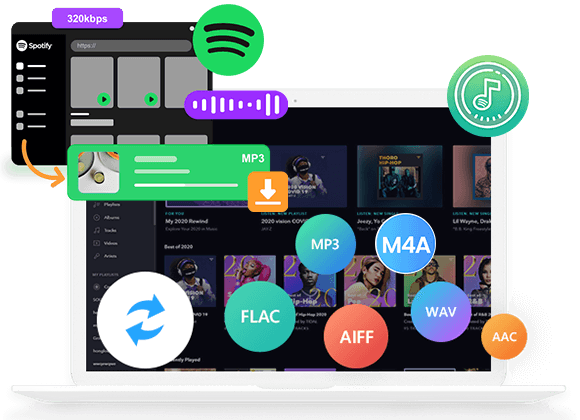









Thank you a lot for providing individuals with an extraordinarily pleasant chance to read critical reviews from this site. It is always so lovely and also stuffed with a good time for me personally and my office acquaintances to search your site at a minimum three times in a week to read through the newest guides you have got. And lastly, we’re certainly happy considering the fantastic creative ideas you give. Certain 1 areas in this posting are definitely the most beneficial we have all ever had.
Would you be occupied with exchanging links?
I would like to express thanks to the writer just for rescuing me from this particular circumstance. Just after scouting throughout the world-wide-web and finding proposals which were not beneficial, I figured my entire life was gone. Existing minus the strategies to the difficulties you have fixed through the guide is a serious case, as well as ones that could have negatively damaged my career if I hadn’t discovered your website. Your personal ability and kindness in playing with a lot of things was important. I am not sure what I would’ve done if I hadn’t encountered such a point like this. It’s possible to now look ahead to my future. Thanks very much for the skilled and sensible help. I won’t hesitate to suggest your blog post to any person who will need direction about this topic.
My spouse and i were now delighted when John managed to finish up his studies from the precious recommendations he got while using the web page. It is now and again perplexing to just be offering instructions which men and women might have been trying to sell. Therefore we consider we have the blog owner to give thanks to because of that. All of the explanations you have made, the straightforward web site menu, the friendships you help create – it’s all terrific, and it is facilitating our son and the family do think that issue is satisfying, and that is quite important. Thank you for everything!
I simply needed to say thanks once more. I do not know the things I could possibly have done without those information shared by you regarding such area. It actually was a real daunting scenario for me personally, nevertheless being able to view your well-written way you treated it forced me to leap over delight. I’m just happy for the information and as well , trust you comprehend what a powerful job you happen to be doing instructing other individuals via your web page. Most likely you have never got to know all of us.
I simply had to say thanks once more. I am not sure what I might have carried out in the absence of the aspects provided by you regarding such subject. It was before a real terrifying situation for me, nevertheless spending time with your well-written style you solved the issue forced me to cry for happiness. I’m thankful for your guidance and even pray you comprehend what an amazing job you are always getting into teaching most people all through your blog. Probably you haven’t come across all of us.
I wish to show my admiration for your kindness in support of persons who must have guidance on that issue. Your real commitment to passing the message all over became wonderfully effective and has usually allowed others much like me to arrive at their endeavors. Your entire warm and friendly help and advice denotes a whole lot a person like me and somewhat more to my peers. Thanks a ton; from each one of us.
I and also my guys happened to be examining the good techniques on your web blog and unexpectedly developed a horrible feeling I had not expressed respect to the site owner for those secrets. The ladies happened to be certainly very interested to read all of them and have actually been loving these things. Thanks for simply being very thoughtful as well as for deciding upon these kinds of awesome useful guides most people are really desirous to be aware of. My honest regret for not saying thanks to earlier.
I must show thanks to you just for rescuing me from this issue. Just after looking through the search engines and getting ideas that were not pleasant, I assumed my life was well over. Living without the presence of solutions to the problems you have sorted out as a result of this review is a critical case, and the kind that would have badly damaged my entire career if I had not encountered your site. Your personal understanding and kindness in controlling all the things was important. I am not sure what I would’ve done if I had not come upon such a point like this. I’m able to at this time relish my future. Thanks for your time very much for the expert and effective help. I won’t think twice to propose the sites to anyone who should have guide about this area.
I just wanted to type a brief comment so as to appreciate you for the nice tips and tricks you are writing at this website. My incredibly long internet research has at the end of the day been rewarded with brilliant knowledge to exchange with my co-workers. I would assume that many of us website visitors are very blessed to be in a magnificent website with so many outstanding people with good advice. I feel very fortunate to have come across your entire site and look forward to so many more enjoyable minutes reading here. Thanks a lot once more for a lot of things.
Thanks for being so informative. illplaywithyou
Thanks for sharing. I read many of your blog posts, cool, your blog is very good.
Привет, дорогой читатель!
Купить Дипломы Техникума
Ведь пол страны с купленными дипломами, а в друг заметят когда я на работу буду устраиваться, вдруг на собеседовании завалят вопросами и я не смогу на них ответить. Независимо от того, какие документы вам нужны, мы купим вам отличный сервис. Мы гарантируем соблюдение мер предосторожности среди которых: голограммы и другие подобные знаки.https://saksx-diploms-srednee24.com/ Оплата производится по факту выполненной работы, после получения готового диплома Техникума на руки.
Привет, дорогой читатель!
Были ли у вас случаи, когда приходилось писать дипломную работу в крайне ограниченные сроки? Это действительно требует большой ответственности и трудоемкости, но важно не отступать и продолжать активно участвовать в учебном процессе, как я.
Для тех, кто умеет эффективно находить и использовать информацию в сети, это действительно помогает в процессе согласования и написания дипломной работы. Больше не нужно тратить время на посещение библиотек или организацию встреч с научным руководителем. Здесь, на этом ресурсе, предоставлены надежные данные для заказа и написания дипломных и курсовых работ с гарантией качества и доставкой по всей России. Можете ознакомиться с предложениями тут , это проверенный источник!
http://av.flyboard.ru/viewtopic.php?f=9&t=1138
купить диплом техникума
купить диплом нового образца
купить диплом Вуза
купить диплом
купить диплом о среднем образовании
Желаю любому пятерошных) оценок!
Привет всем!
Было ли у вас когда-нибудь так, что приходилось писать дипломную работу в очень сжатые сроки? Это действительно требует огромной ответственности и может быть очень тяжело, но важно не опускать руки и продолжать активно заниматься учебными процессами, как я.
Для тех, кто умеет быстро находить и использовать информацию в интернете, это действительно облегчает процесс согласования и написания дипломной работы. Больше не нужно тратить время на посещение библиотек или устраивать встречи с научным руководителем. Здесь, на этом ресурсе, предоставлены надежные данные для заказа и написания дипломных и курсовых работ с гарантией качества и доставкой по всей России. Можете ознакомиться с предложениями на сайте , это проверено!
https://foro.rune-nifelheim.com/general-ragnarok-m/kupit-sertifikaty-o-obuchenii/
купить диплом о среднем образовании
купить диплом ссср
купить диплом в Москве
купить аттестат
купить диплом магистра
Желаю любому отличных оценок!
Привет, дорогой читатель!
Бывало ли у вас такое, что приходилось писать дипломную работу в очень ограниченные сроки? Это действительно требует большой ответственности и тяжелого труда, но важно не сдаваться и продолжать активно заниматься учебными процессами, так же, как и я.
Для тех, кто умеет эффективно использовать интернет для поиска и анализа информации, это действительно облегчает процесс согласования и написания дипломной работы. Не нужно тратить время на посещение библиотек или организацию встреч с дипломным руководителем. Здесь представлены надежные данные для заказа и написания дипломных и курсовых работ с гарантией качества и доставкой по всей России. Можете ознакомиться с предложениями по ссылке , это проверенный способ!
https://tawasol1.mn.co/posts/54646396
купить диплом колледжа
купить диплом
купить диплом специалиста
купить диплом о среднем специальном
купить диплом в Москве
Желаю каждому пятерошных) отметок!
Здравствуйте!
Вы когда-нибудь писали диплом в сжатые сроки? Это очень ответственно и тяжело, но нужно не сдаваться и делать учебные процессы, чем Я и занимаюсь)
Тем кто умеет разбираться и гуглить информацию, это действительно помогает по ходу согласований и написания диплома, не нужно тратить время на библиотеки или встречи с дипломным руководителем, вот здесь есть хорошие данные для заказа и написания дипломов и курсовых с гарантией и доставкой по России, можете посмотреть здесь , проверено!
http://sfpdsa.listbb.ru/viewtopic.php?f=2&t=320
купить аттестат школы
купить диплом
купить диплом колледжа
купить диплом в Москве
купить диплом университета
Желаю всем прекрасных отметок!
Здравствуйте!
Вы когда-нибудь писали диплом в сжатые сроки? Это очень ответственно и тяжело, но нужно не сдаваться и делать учебные процессы, чем Я и занимаюсь)
Тем кто умеет разбираться и гуглить информацию, это действительно помогает по ходу согласований и написания диплома, не нужно тратить время на библиотеки или встречи с дипломным руководителем, вот здесь есть хорошие данные для заказа и написания дипломов и курсовых с гарантией и доставкой по России, можете посмотреть здесь , проверено!
http://austintownvideo.com/home/forums/topic/%D0%BA%D1%83%D0%BF%D0%B8%D1%82%D1%8C-%D0%B4%D0%B8%D0%BF%D0%BB%D0%BE%D0%BC-%D0%B2%D1%83%D0%B7%D0%B0-%D0%BF%D1%80%D0%B8%D0%BE%D0%B1%D1%80%D0%B5%D1%81%D1%82%D0%B8-%D0%BF%D0%BE%D0%B4%D0%BB%D0%B8%D0%BD/
купить диплом бакалавра
купить диплом в Москве
где купить диплом
купить диплом университета
купить диплом Гознак
Желаю любому положительных отметок!
Приветики!
Бывало ли у вас такое, что приходилось писать дипломную работу в очень ограниченные сроки? Это действительно требует большой ответственности и тяжелого труда, но важно не сдаваться и продолжать активно заниматься учебными процессами, так же, как и я.
Для тех, кто умеет эффективно использовать интернет для поиска и анализа информации, это действительно облегчает процесс согласования и написания дипломной работы. Не нужно тратить время на посещение библиотек или организацию встреч с дипломным руководителем. Здесь представлены надежные данные для заказа и написания дипломных и курсовых работ с гарантией качества и доставкой по всей России. Можете ознакомиться с предложениями по ссылке , это проверенный способ!
http://dom.1bb.ru/viewtopic.php?id=2772#p10775
купить аттестат
купить диплом университета
купить диплом техникума
где купить диплом
купить диплом о среднем образовании
Желаю всем отличных оценок!
Привет всем!
Было ли у вас когда-нибудь так, что приходилось писать дипломную работу в очень сжатые сроки? Это действительно требует огромной ответственности и может быть очень тяжело, но важно не опускать руки и продолжать активно заниматься учебными процессами, как я.
Для тех, кто умеет быстро находить и использовать информацию в интернете, это действительно облегчает процесс согласования и написания дипломной работы. Больше не нужно тратить время на посещение библиотек или устраивать встречи с научным руководителем. Здесь, на этом ресурсе, предоставлены надежные данные для заказа и написания дипломных и курсовых работ с гарантией качества и доставкой по всей России. Можете ознакомиться с предложениями на сайте , это проверено!
https://robotaforum.2bb.ru/post.php?fid=40
купить диплом бакалавра
купить диплом Гознак
купить диплом института
купить аттестат
где купить диплом
Желаю каждому пятерошных) оценок!
Привет, дорогой читатель!
Бывали ли у вас случаи, когда приходилось писать дипломную работу в крайне сжатые сроки? Это действительно требует большой ответственности и напряженного труда, но важно не унывать и продолжать активно участвовать в учебном процессе, как я и делаю.
Для тех, кто умеет эффективно находить и использовать информацию в интернете, это может существенно облегчить процесс согласования и написания дипломной работы. Больше не нужно тратить время на посещение библиотек или организацию встреч с научным руководителем. Здесь, на этом ресурсе, предоставлены надежные данные для заказа и написания дипломных и курсовых работ с гарантией качества и доставкой по всей России. Можете ознакомиться с предложениями на , это проверено!
https://vaeaem.profiforum.ru/post?f=6&mode=newtopic
купить диплом ссср
купить диплом специалиста
купить диплом цена
купить диплом бакалавра
купить диплом университета
Желаю всем положительных отметок!
Доброго всем дня!
Вы когда-нибудь писали диплом в сжатые сроки? Это очень ответственно и тяжело, но нужно не сдаваться и делать учебные процессы, чем Я и занимаюсь)
Тем кто умеет разбираться и гуглить информацию, это действительно помогает по ходу согласований и написания диплома, не нужно тратить время на библиотеки или встречи с дипломным руководителем, вот здесь есть хорошие данные для заказа и написания дипломов и курсовых с гарантией и доставкой по России, можете посмотреть здесь , проверено!
https://ai-db.science/wiki/ѕокупка_академических_дипломов
купить диплом Гознак
купить диплом университета
купить диплом бакалавра
купить аттестат школы
купить диплом техникума
Желаю любому прекрасных оценок!
Привет, дорогой читатель!
Бывало ли у вас такое, что приходилось писать дипломную работу в очень ограниченные сроки? Это действительно требует большой ответственности и тяжелого труда, но важно не сдаваться и продолжать активно заниматься учебными процессами, так же, как и я.
Для тех, кто умеет эффективно использовать интернет для поиска и анализа информации, это действительно облегчает процесс согласования и написания дипломной работы. Не нужно тратить время на посещение библиотек или организацию встреч с дипломным руководителем. Здесь представлены надежные данные для заказа и написания дипломных и курсовых работ с гарантией качества и доставкой по всей России. Можете ознакомиться с предложениями по ссылке , это проверенный способ!
https://prescriptionsfromnature.com/question/%d0%ba%d1%83%d0%bf%d0%b8%d1%82%d1%8c-%d0%b4%d0%b8%d0%bf%d0%bb%d0%be%d0%bc-%d0%b2-%d0%bc%d0%be%d1%81%d0%ba%d0%b2%d0%b5-%d0%bf%d0%be%d0%ba%d1%83%d0%bf%d0%ba%d0%b0-%d0%b4%d0%b8%d0%bf%d0%bb%d0%be%d0%bc/
купить диплом Гознак
купить диплом Вуза
купить диплом цена
купить диплом нового образца
купить диплом о среднем образовании
Желаю любому положительных оценок!
Добрый день всем!
Было ли у вас опыт написания дипломной работы в крайне сжатые сроки? Это действительно требует огромной ответственности и трудоемкости, однако важно сохранять упорство и продолжать активно участвовать в учебном процессе, как я это делаю.
Для тех, кто умеет эффективно искать и анализировать информацию в интернете, это действительно помогает в процессе согласования и написания дипломной работы. Больше не нужно тратить время на посещение библиотек или организацию встреч с научным руководителем. Здесь, на этом ресурсе, предоставлены надежные данные для заказа и написания дипломных и курсовых работ с гарантией качества и доставкой по всей России. Можете ознакомиться с предложениями по ссылке , это проверенный источник!
http://gamesmaker.ru/forum/common/offtopics/#replyform
где купить диплом
купить диплом специалиста
купить диплом в Москве
купить диплом университета
купить диплом техникума
Желаю любому нужных оценок!
Добрый день всем!
купить диплом института
Желаю каждому прекрасных отметок!
https://mx.anuncioseroticos.co/author/denislarocc/
купить диплом техникума
купить диплом магистра
купить диплом специалиста
Здравствуйте!
купить диплом магистра
Желаю всем положительных оценок!
http://boxer-forum.ru/topic3281.html?view=previous
купить диплом цена
купить аттестат
купить диплом в Москве
Привет всем!
купить диплом техникума
Желаю каждому положительных оценок!
http://drahthaar-forum.ru/topic9211.html
купить диплом Вуза
купить диплом специалиста
купить диплом
Привет всем!
купить аттестат школы
Желаю любому прекрасных оценок!
http://www.livecenter.ru/index.php?showtopic=737&mode=threaded&pid=1623
купить диплом техникума
купить диплом о высшем образовании
купить диплом Вуза
That is really interesting, You’re a very professional blogger. I’ve joined your rss feed and stay up for seeking more of your fantastic post. Also, I’ve shared your website in my social networks
#be#jk3#jk#jk#JK##
купить виртуальный номер США
Добрый день всем!
купить диплом о высшем образовании
Желаю любому положительных оценок!
https://www.bezriska.biz/reg/viewtopic.php?id=4186
купить диплом бакалавра
купить аттестат
купить диплом института
This is my first time pay a visit at here and i am truly impressed to read everthing at alone place.
лучшие секс куклы
Hi, I think your website might be having browser compatibility issues. When I look at your website in Safari, it looks fine but when opening in Internet Explorer, it has some overlapping. I just wanted to give you a quick heads up! Other then that, fantastic blog!
lonkinggroup.ru
В нашем обществе, где диплом – это начало успешной карьеры в любом направлении, многие ищут максимально простой путь получения образования. Наличие документа об образовании переоценить просто невозможно. Ведь диплом открывает дверь перед любым человеком, желающим вступить в профессиональное сообщество или продолжить обучение в любом институте.
В данном контексте наша компания предлагает быстро получить любой необходимый документ. Вы сможете заказать диплом, и это становится отличным решением для человека, который не смог закончить образование, потерял документ или желает исправить свои оценки. диплом изготавливается аккуратно, с особым вниманием ко всем элементам. В итоге вы сможете получить документ, 100% соответствующий оригиналу.
Преимущества данного решения состоят не только в том, что вы сможете быстро получить свой диплом. Процесс организован удобно, с профессиональной поддержкой. Начав от выбора требуемого образца до консультации по заполнению персональной информации и доставки по России — все будет находиться под полным контролем наших мастеров.
Всем, кто ищет быстрый и простой способ получить требуемый документ, наша компания готова предложить отличное решение. Заказать диплом – значит избежать длительного процесса обучения и сразу перейти к важным целям, будь то поступление в университет или начало трудовой карьеры.
https://diploman-russiyan.com
В нашем обществе, где диплом – это начало успешной карьеры в любой отрасли, многие ищут максимально быстрый путь получения образования. Необходимость наличия официального документа об образовании переоценить невозможно. Ведь диплом открывает двери перед любым человеком, который собирается вступить в профессиональное сообщество или учиться в любом институте.
Мы предлагаем максимально быстро получить любой необходимый документ. Вы имеете возможность приобрести диплом старого или нового образца, и это становится выгодным решением для всех, кто не смог завершить образование или потерял документ. дипломы производятся аккуратно, с максимальным вниманием ко всем нюансам, чтобы в итоге получился полностью оригинальный документ.
Преимущества данного решения заключаются не только в том, что можно быстро получить свой диплом. Весь процесс организовывается просто и легко, с профессиональной поддержкой. От выбора подходящего образца до консультации по заполнению персональных данных и доставки в любой регион России — все под абсолютным контролем опытных мастеров.
В итоге, для тех, кто пытается найти быстрый и простой способ получения необходимого документа, наша компания может предложить выгодное решение. Приобрести диплом – это значит избежать продолжительного процесса обучения и не теряя времени перейти к достижению своих целей: к поступлению в университет или к началу успешной карьеры.
https://diploman-russiyans.com
В нашем обществе, где диплом – это начало отличной карьеры в любом направлении, многие ищут максимально быстрый и простой путь получения образования. Наличие официального документа трудно переоценить. Ведь диплом открывает двери перед любым человеком, который стремится начать трудовую деятельность или продолжить обучение в ВУЗе.
Наша компания предлагает максимально быстро получить этот важный документ. Вы можете купить диплом, что становится отличным решением для человека, который не смог закончить обучение или потерял документ. дипломы изготавливаются аккуратно, с особым вниманием к мельчайшим элементам, чтобы в результате получился полностью оригинальный документ.
Преимущества этого решения заключаются не только в том, что вы максимально быстро получите диплом. Весь процесс организовывается комфортно и легко, с профессиональной поддержкой. От выбора необходимого образца документа до грамотного заполнения личных данных и доставки в любой регион России — все будет находиться под абсолютным контролем квалифицированных специалистов.
В итоге, для тех, кто пытается найти быстрый способ получения необходимого документа, наша услуга предлагает отличное решение. Купить диплом – это значит избежать долгого процесса обучения и не теряя времени перейти к важным целям: к поступлению в университет или к началу успешной карьеры.
https://dlplomanrussian.com
В нашем мире, где диплом – это начало успешной карьеры в любой сфере, многие стараются найти максимально простой путь получения образования. Факт наличия официального документа трудно переоценить. Ведь диплом открывает дверь перед любым человеком, желающим начать профессиональную деятельность или продолжить обучение в каком-либо университете.
В данном контексте мы предлагаем оперативно получить этот важный документ. Вы имеете возможность приобрести диплом старого или нового образца, что является удачным решением для всех, кто не смог закончить обучение, потерял документ или хочет исправить плохие оценки. Все дипломы выпускаются с особой аккуратностью, вниманием ко всем нюансам, чтобы в итоге получился полностью оригинальный документ.
Преимущество этого решения состоит не только в том, что вы сможете оперативно получить диплом. Процесс организован просто и легко, с профессиональной поддержкой. Начиная от выбора подходящего образца документа до консультаций по заполнению личных данных и доставки по России — все будет находиться под абсолютным контролем квалифицированных мастеров.
Для всех, кто хочет найти быстрый и простой способ получить требуемый документ, наша компания может предложить выгодное решение. Приобрести диплом – это значит избежать длительного процесса обучения и сразу переходить к достижению собственных целей, будь то поступление в университет или старт карьеры.
https://dlplomanrussian.com
В нашем обществе, где диплом является началом отличной карьеры в любой области, многие ищут максимально быстрый путь получения качественного образования. Наличие официального документа переоценить попросту невозможно. Ведь диплом открывает двери перед каждым человеком, желающим вступить в профессиональное сообщество или продолжить обучение в каком-либо ВУЗе.
В данном контексте мы предлагаем быстро получить любой необходимый документ. Вы можете приобрести диплом, что становится удачным решением для человека, который не смог закончить обучение, утратил документ или желает исправить плохие оценки. диплом изготавливается с особой аккуратностью, вниманием ко всем нюансам. В итоге вы получите документ, максимально соответствующий оригиналу.
Преимущество подобного подхода заключается не только в том, что вы сможете быстро получить диплом. Процесс организован удобно, с профессиональной поддержкой. От выбора требуемого образца до точного заполнения персональных данных и доставки в любое место страны — все под полным контролем качественных специалистов.
Для всех, кто ищет максимально быстрый способ получить необходимый документ, наша компания предлагает отличное решение. Купить диплом – это значит избежать долгого процесса обучения и сразу перейти к достижению собственных целей: к поступлению в ВУЗ или к началу успешной карьеры.
https://dlplomanrussian.com
В нашем мире, где диплом – это начало удачной карьеры в любой сфере, многие пытаются найти максимально быстрый путь получения качественного образования. Наличие документа об образовании переоценить невозможно. Ведь именно диплом открывает двери перед любым человеком, который стремится начать профессиональную деятельность или продолжить обучение в ВУЗе.
Наша компания предлагает максимально быстро получить этот важный документ. Вы имеете возможность приобрести диплом нового или старого образца, что становится выгодным решением для человека, который не смог закончить образование, потерял документ или желает исправить плохие оценки. дипломы изготавливаются аккуратно, с максимальным вниманием к мельчайшим нюансам. В результате вы сможете получить документ, максимально соответствующий оригиналу.
Превосходство подобного решения состоит не только в том, что можно оперативно получить свой диплом. Весь процесс организовывается удобно и легко, с профессиональной поддержкой. Начиная от выбора требуемого образца до правильного заполнения личной информации и доставки в любой регион страны — все под полным контролем наших мастеров.
Для тех, кто пытается найти оперативный способ получения необходимого документа, наша компания готова предложить отличное решение. Купить диплом – это значит избежать долгого обучения и не теряя времени переходить к личным целям, будь то поступление в ВУЗ или начало трудовой карьеры.
https://diploman-russiyans.com
В нашем мире, где диплом является началом отличной карьеры в любом направлении, многие ищут максимально простой путь получения качественного образования. Наличие официального документа переоценить невозможно. Ведь диплом открывает дверь перед людьми, желающими вступить в сообщество профессионалов или учиться в высшем учебном заведении.
В данном контексте наша компания предлагает оперативно получить этот важный документ. Вы можете купить диплом старого или нового образца, что будет выгодным решением для человека, который не смог закончить обучение или утратил документ. Все дипломы выпускаются с особой аккуратностью, вниманием ко всем элементам. В итоге вы сможете получить документ, максимально соответствующий оригиналу.
Преимущества такого решения состоят не только в том, что вы быстро получите свой диплом. Весь процесс организован просто и легко, с профессиональной поддержкой. От выбора необходимого образца до консультации по заполнению личной информации и доставки в любой регион страны — все под абсолютным контролем наших специалистов.
Для всех, кто ищет максимально быстрый способ получения требуемого документа, наша услуга предлагает выгодное решение. Купить диплом – значит избежать долгого процесса обучения и не теряя времени переходить к личным целям: к поступлению в университет или к началу трудовой карьеры.
https://diploman-russiyan.com
В наше время, когда диплом – это начало удачной карьеры в любом направлении, многие ищут максимально быстрый и простой путь получения образования. Наличие официального документа переоценить просто невозможно. Ведь именно диплом открывает двери перед всеми, кто хочет начать трудовую деятельность или учиться в университете.
Наша компания предлагает максимально быстро получить любой необходимый документ. Вы сможете приобрести диплом, и это становится выгодным решением для всех, кто не смог закончить обучение или потерял документ. Все дипломы выпускаются с особой аккуратностью, вниманием ко всем нюансам, чтобы на выходе получился продукт, 100% соответствующий оригиналу.
Преимущества подобного подхода состоят не только в том, что вы сможете оперативно получить свой диплом. Процесс организован удобно, с профессиональной поддержкой. Начав от выбора нужного образца до консультаций по заполнению персональных данных и доставки в любой регион России — все находится под полным контролем качественных мастеров.
Для тех, кто пытается найти оперативный способ получить необходимый документ, наша услуга предлагает отличное решение. Приобрести диплом – значит избежать длительного обучения и не теряя времени перейти к своим целям, будь то поступление в университет или начало трудовой карьеры.
https://dlplomanrussian.com
В нашем обществе, где диплом – это начало успешной карьеры в любой сфере, многие стараются найти максимально быстрый и простой путь получения качественного образования. Необходимость наличия официального документа переоценить невозможно. Ведь именно диплом открывает двери перед каждым человеком, желающим начать профессиональную деятельность или продолжить обучение в высшем учебном заведении.
Предлагаем очень быстро получить этот необходимый документ. Вы сможете приобрести диплом нового или старого образца, и это является выгодным решением для человека, который не смог закончить обучение или утратил документ. Каждый диплом изготавливается аккуратно, с максимальным вниманием ко всем деталям. В итоге вы получите полностью оригинальный документ.
Преимущества данного решения заключаются не только в том, что вы сможете оперативно получить диплом. Процесс организован комфортно и легко, с профессиональной поддержкой. Начав от выбора нужного образца документа до правильного заполнения персональных данных и доставки по стране — все под абсолютным контролем наших мастеров.
Для всех, кто пытается найти быстрый и простой способ получения требуемого документа, наша компания предлагает выгодное решение. Купить диплом – значит избежать долгого обучения и сразу перейти к своим целям: к поступлению в ВУЗ или к началу трудовой карьеры.
https://diploman-russiyans.com
В современном мире, где диплом – это начало удачной карьеры в любой области, многие стараются найти максимально быстрый путь получения качественного образования. Факт наличия документа об образовании трудно переоценить. Ведь диплом открывает дверь перед всеми, кто хочет вступить в профессиональное сообщество или учиться в высшем учебном заведении.
Наша компания предлагает быстро получить любой необходимый документ. Вы сможете заказать диплом, и это становится выгодным решением для человека, который не смог завершить образование, утратил документ или желает исправить свои оценки. Любой диплом изготавливается аккуратно, с максимальным вниманием к мельчайшим элементам, чтобы в результате получился полностью оригинальный документ.
Преимущество этого решения заключается не только в том, что можно максимально быстро получить диплом. Весь процесс организован удобно и легко, с профессиональной поддержкой. Начиная от выбора необходимого образца до точного заполнения личных данных и доставки в любой регион страны — все под абсолютным контролем качественных мастеров.
Таким образом, для тех, кто хочет найти оперативный способ получить требуемый документ, наша компания предлагает выгодное решение. Заказать диплом – это значит избежать длительного обучения и не теряя времени перейти к достижению собственных целей, будь то поступление в ВУЗ или начало карьеры.
https://diploman-russiyans.com
This post is invaluable. How can I find out more?
Официальный vavada Online Casino – бонусы на первый депозит 100% от 1000$! Максбет турниры на реальный деньги и автомобили Mercedes в Vavada казино!
Сегодня, когда диплом – это начало удачной карьеры в любой отрасли, многие стараются найти максимально быстрый путь получения образования. Наличие официального документа переоценить просто невозможно. Ведь диплом открывает дверь перед каждым человеком, который стремится вступить в профессиональное сообщество или учиться в высшем учебном заведении.
В данном контексте мы предлагаем максимально быстро получить этот необходимый документ. Вы сможете купить диплом, что становится удачным решением для человека, который не смог закончить обучение или потерял документ. Все дипломы производятся с особой аккуратностью, вниманием к мельчайшим деталям. На выходе вы сможете получить 100% оригинальный документ.
Преимущество такого подхода состоит не только в том, что вы максимально быстро получите диплом. Процесс организовывается удобно, с профессиональной поддержкой. Начиная от выбора требуемого образца до грамотного заполнения персональной информации и доставки в любой регион страны — все под полным контролем опытных специалистов.
Таким образом, всем, кто хочет найти быстрый способ получить требуемый документ, наша компания предлагает отличное решение. Заказать диплом – значит избежать продолжительного обучения и сразу перейти к достижению личных целей, будь то поступление в университет или начало профессиональной карьеры.
https://diploman-russiyan.com
В нашем мире, где диплом является началом удачной карьеры в любом направлении, многие ищут максимально быстрый и простой путь получения качественного образования. Факт наличия официального документа переоценить невозможно. Ведь диплом открывает двери перед любым человеком, желающим начать профессиональную деятельность или учиться в университете.
Наша компания предлагает максимально быстро получить этот важный документ. Вы сможете приобрести диплом нового или старого образца, что становится удачным решением для всех, кто не смог закончить обучение, потерял документ или хочет исправить свои оценки. диплом изготавливается аккуратно, с особым вниманием к мельчайшим деталям, чтобы на выходе получился продукт, максимально соответствующий оригиналу.
Преимущество данного решения состоит не только в том, что можно быстро получить диплом. Процесс организован удобно, с профессиональной поддержкой. Начиная от выбора подходящего образца документа до грамотного заполнения личной информации и доставки в любой регион страны — все под полным контролем качественных специалистов.
Для тех, кто пытается найти максимально быстрый способ получить требуемый документ, наша компания готова предложить выгодное решение. Заказать диплом – значит избежать продолжительного обучения и не теряя времени перейти к важным целям: к поступлению в ВУЗ или к началу удачной карьеры.
https://diplomanc-russia24.com
Сегодня, когда диплом – это начало успешной карьеры в любой области, многие стараются найти максимально быстрый и простой путь получения качественного образования. Необходимость наличия официального документа об образовании переоценить невозможно. Ведь диплом открывает дверь перед всеми, кто желает начать профессиональную деятельность или учиться в любом ВУЗе.
Мы предлагаем максимально быстро получить этот важный документ. Вы можете заказать диплом старого или нового образца, и это будет отличным решением для человека, который не смог закончить образование, потерял документ или хочет исправить плохие оценки. дипломы производятся аккуратно, с особым вниманием ко всем элементам, чтобы в результате получился документ, максимально соответствующий оригиналу.
Преимущества этого решения заключаются не только в том, что можно оперативно получить свой диплом. Процесс организовывается удобно, с нашей поддержкой. От выбора подходящего образца документа до правильного заполнения персональных данных и доставки по стране — все будет находиться под абсолютным контролем квалифицированных мастеров.
Для всех, кто пытается найти быстрый способ получить требуемый документ, наша услуга предлагает выгодное решение. Купить диплом – значит избежать продолжительного обучения и сразу переходить к своим целям: к поступлению в университет или к началу успешной карьеры.
https://diploman-russiyans.com
В современном мире, где диплом является началом успешной карьеры в любом направлении, многие пытаются найти максимально быстрый путь получения качественного образования. Необходимость наличия официального документа об образовании трудно переоценить. Ведь диплом открывает дверь перед людьми, стремящимися вступить в сообщество квалифицированных специалистов или продолжить обучение в ВУЗе.
В данном контексте наша компания предлагает быстро получить этот важный документ. Вы имеете возможность заказать диплом, что будет удачным решением для всех, кто не смог закончить обучение, утратил документ или желает исправить плохие оценки. диплом изготавливается аккуратно, с особым вниманием к мельчайшим деталям. На выходе вы сможете получить документ, 100% соответствующий оригиналу.
Преимущества этого подхода заключаются не только в том, что вы сможете максимально быстро получить свой диплом. Процесс организован удобно, с профессиональной поддержкой. От выбора нужного образца документа до точного заполнения личных данных и доставки по стране — все под полным контролем квалифицированных специалистов.
Для тех, кто хочет найти максимально быстрый способ получения необходимого документа, наша компания предлагает выгодное решение. Приобрести диплом – значит избежать долгого обучения и не теряя времени переходить к достижению своих целей: к поступлению в ВУЗ или к началу успешной карьеры.
https://dlplomanrussian.com
В современном мире, где диплом – это начало успешной карьеры в любом направлении, многие стараются найти максимально быстрый и простой путь получения качественного образования. Необходимость наличия документа об образовании трудно переоценить. Ведь диплом открывает двери перед людьми, стремящимися начать трудовую деятельность или учиться в каком-либо ВУЗе.
Наша компания предлагает очень быстро получить любой необходимый документ. Вы имеете возможность заказать диплом старого или нового образца, и это будет отличным решением для всех, кто не смог завершить образование, потерял документ или желает исправить свои оценки. дипломы производятся с особой аккуратностью, вниманием ко всем нюансам, чтобы на выходе получился 100% оригинальный документ.
Преимущества данного подхода заключаются не только в том, что можно быстро получить диплом. Процесс организовывается просто и легко, с нашей поддержкой. От выбора подходящего образца диплома до грамотного заполнения личной информации и доставки в любой регион России — все будет находиться под абсолютным контролем качественных специалистов.
Всем, кто ищет быстрый способ получения требуемого документа, наша компания предлагает выгодное решение. Приобрести диплом – это значит избежать длительного процесса обучения и сразу переходить к достижению собственных целей, будь то поступление в университет или начало профессиональной карьеры.
https://diploman-rossiya.com
Hi there to all, the contents present at this web site are in fact awesome for people experience, well, keep up the nice work fellows.
AI nudifier
As a rice farmer, I can’t recommend the Rice Stubble Roller enough! It’s been a game-changer for post-harvest field management, efficiently breaking down stubble and enriching the soil for future planting. Not only does it save time and effort, but it’s environmentally friendly too, reducing air pollution and enhancing crop yields. Plus, its easy transportation and long-term benefits make it a must-have tool for sustainable and successful farming practices. https://mandako.com/products/rice-stubble-roller/
Hi there, its nice post regarding media print, we all understand media is a enormous source of data.
https://controlc.com/1f785e9f
Hi Dear, are you really visiting this site on a regular basis, if so afterward you will definitely obtain pleasant knowledge.
https://writeablog.net/wulverhmgt/h1-b-iak-vibrati-ideal-ne-sklo-far-farfarlight-dlia-vashogo-avtomobilia-b-h1
Wow that was odd. I just wrote an very long comment but after I clicked submit my comment didn’t appear. Grrrr… well I’m not writing all that over again. Anyhow, just wanted to say superb blog!
I’m gone to convey my little brother, that he should also go to see this weblog on regular basis to take updated from latest reports.
https://writeablog.net/andhonwleq/kupiti-original-ne-sklo-far-farfarlight-u-kiievi
На сегодняшний день, когда диплом становится началом успешной карьеры в любой области, многие стараются найти максимально быстрый и простой путь получения образования. Наличие официального документа об образовании переоценить просто невозможно. Ведь именно диплом открывает двери перед любым человеком, желающим начать трудовую деятельность или учиться в ВУЗе.
В данном контексте мы предлагаем оперативно получить любой необходимый документ. Вы имеете возможность заказать диплом, что является отличным решением для всех, кто не смог завершить образование или потерял документ. диплом изготавливается с особой аккуратностью, вниманием ко всем деталям. На выходе вы сможете получить документ, 100% соответствующий оригиналу.
Преимущество подобного решения состоит не только в том, что можно быстро получить диплом. Процесс организовывается комфортно, с нашей поддержкой. От выбора требуемого образца до грамотного заполнения персональной информации и доставки в любой регион России — все под полным контролем квалифицированных мастеров.
Всем, кто ищет максимально быстрый способ получения требуемого документа, наша услуга предлагает отличное решение. Купить диплом – это значит избежать продолжительного обучения и сразу переходить к своим целям: к поступлению в университет или к началу успешной карьеры.
http://www.diploman-russia.com
Где заказать диплом срочно
купить диплом ссср https://www.diplom-msk.ru .
В нашем мире, где диплом – это начало успешной карьеры в любой сфере, многие стараются найти максимально простой путь получения образования. Наличие официального документа сложно переоценить. Ведь именно диплом открывает двери перед любым человеком, желающим вступить в профессиональное сообщество или продолжить обучение в университете.
Предлагаем быстро получить этот важный документ. Вы имеете возможность приобрести диплом, что является удачным решением для всех, кто не смог завершить образование или потерял документ. Все дипломы выпускаются с особой тщательностью, вниманием ко всем элементам, чтобы на выходе получился документ, максимально соответствующий оригиналу.
Преимущества этого подхода состоят не только в том, что можно максимально быстро получить свой диплом. Процесс организован комфортно, с нашей поддержкой. От выбора подходящего образца диплома до точного заполнения личной информации и доставки по России — все под полным контролем квалифицированных мастеров.
В результате, всем, кто ищет быстрый способ получить необходимый документ, наша компания предлагает выгодное решение. Приобрести диплом – значит избежать продолжительного обучения и не теряя времени переходить к своим целям: к поступлению в ВУЗ или к началу успешной карьеры.
https://diploman-russiyan.com/
В нашем обществе, где диплом – это начало успешной карьеры в любой отрасли, многие стараются найти максимально быстрый путь получения качественного образования. Важность наличия документа об образовании переоценить невозможно. Ведь именно он открывает дверь перед всеми, кто стремится начать трудовую деятельность или учиться в высшем учебном заведении.
Наша компания предлагает максимально быстро получить любой необходимый документ. Вы имеете возможность купить диплом, и это будет удачным решением для всех, кто не смог завершить образование или утратил документ. Любой диплом изготавливается аккуратно, с максимальным вниманием ко всем нюансам, чтобы в результате получился документ, 100% соответствующий оригиналу.
Превосходство подобного решения состоит не только в том, что можно быстро получить диплом. Процесс организовывается комфортно, с профессиональной поддержкой. От выбора нужного образца до точного заполнения персональных данных и доставки по России — все под полным контролем качественных мастеров.
Для всех, кто ищет оперативный способ получить требуемый документ, наша услуга предлагает выгодное решение. Приобрести диплом – значит избежать продолжительного обучения и не теряя времени переходить к своим целям: к поступлению в ВУЗ или к началу удачной карьеры.
http://www.diploman-russiyan.com
В нашем мире, где диплом становится началом удачной карьеры в любом направлении, многие стараются найти максимально быстрый путь получения образования. Наличие официального документа об образовании переоценить невозможно. Ведь именно диплом открывает двери перед всеми, кто стремится начать профессиональную деятельность или продолжить обучение в любом университете.
В данном контексте мы предлагаем быстро получить этот важный документ. Вы сможете купить диплом нового или старого образца, что становится выгодным решением для всех, кто не смог завершить образование или утратил документ. диплом изготавливается аккуратно, с максимальным вниманием к мельчайшим деталям. На выходе вы сможете получить продукт, 100% соответствующий оригиналу.
Превосходство данного подхода состоит не только в том, что вы быстро получите диплом. Весь процесс организовывается просто и легко, с нашей поддержкой. Начав от выбора нужного образца диплома до консультации по заполнению персональных данных и доставки по стране — все будет находиться под полным контролем квалифицированных специалистов.
Всем, кто ищет оперативный способ получить требуемый документ, наша компания предлагает отличное решение. Приобрести диплом – это значит избежать длительного процесса обучения и сразу переходить к достижению личных целей: к поступлению в университет или к началу трудовой карьеры.
diplomanc-russia24.com
Hi there, after reading this remarkable article i am also happy to share my familiarity here with mates.
diplomanc-russia24.com
В современном мире, где диплом становится началом отличной карьеры в любом направлении, многие пытаются найти максимально быстрый и простой путь получения качественного образования. Наличие официального документа переоценить невозможно. Ведь именно диплом открывает двери перед всеми, кто стремится вступить в сообщество профессиональных специалистов или учиться в университете.
В данном контексте наша компания предлагает быстро получить этот необходимый документ. Вы можете заказать диплом старого или нового образца, что будет отличным решением для человека, который не смог завершить образование или утратил документ. дипломы выпускаются аккуратно, с максимальным вниманием к мельчайшим нюансам, чтобы в итоге получился 100% оригинальный документ.
Превосходство этого решения состоит не только в том, что вы сможете оперативно получить диплом. Весь процесс организован удобно, с профессиональной поддержкой. От выбора подходящего образца до консультаций по заполнению персональной информации и доставки в любой регион страны — все под абсолютным контролем опытных специалистов.
В результате, для всех, кто хочет найти быстрый способ получения требуемого документа, наша услуга предлагает отличное решение. Заказать диплом – значит избежать продолжительного обучения и не теряя времени перейти к важным целям: к поступлению в ВУЗ или к началу успешной карьеры.
diplomvam.ru
Greate article. Keep posting such kind of information on your blog. Im really impressed by it.
Hi there, You’ve done an incredible job. I will definitely digg it and for my part recommend to my friends. I am sure they’ll be benefited from this web site.
https://animemedia.info/
В нашем мире, где диплом является началом отличной карьеры в любой отрасли, многие ищут максимально быстрый путь получения образования. Важность наличия официального документа об образовании переоценить попросту невозможно. Ведь именно он открывает дверь перед людьми, стремящимися вступить в сообщество квалифицированных специалистов или учиться в университете.
В данном контексте наша компания предлагает максимально быстро получить любой необходимый документ. Вы можете купить диплом, что будет выгодным решением для всех, кто не смог завершить образование или утратил документ. диплом изготавливается с особой тщательностью, вниманием к мельчайшим нюансам, чтобы в итоге получился продукт, максимально соответствующий оригиналу.
Преимущества подобного решения состоят не только в том, что вы сможете оперативно получить свой диплом. Весь процесс организовывается удобно, с профессиональной поддержкой. От выбора нужного образца документа до правильного заполнения личных данных и доставки по стране — все находится под полным контролем наших специалистов.
Всем, кто пытается найти быстрый и простой способ получить требуемый документ, наша компания предлагает отличное решение. Приобрести диплом – это значит избежать долгого обучения и сразу переходить к достижению личных целей, будь то поступление в ВУЗ или начало карьеры.
http://diplomany.ru
В нашем обществе, где диплом становится началом успешной карьеры в любой сфере, многие ищут максимально быстрый путь получения качественного образования. Наличие документа об образовании сложно переоценить. Ведь диплом открывает двери перед каждым человеком, желающим вступить в профессиональное сообщество или продолжить обучение в университете.
Мы предлагаем быстро получить этот необходимый документ. Вы имеете возможность заказать диплом нового или старого образца, что будет выгодным решением для человека, который не смог закончить обучение, утратил документ или желает исправить свои оценки. Все дипломы производятся с особой тщательностью, вниманием ко всем нюансам. На выходе вы получите продукт, максимально соответствующий оригиналу.
Превосходство подобного подхода заключается не только в том, что можно оперативно получить диплом. Процесс организован комфортно, с нашей поддержкой. От выбора требуемого образца до консультаций по заполнению персональной информации и доставки в любое место России — все находится под абсолютным контролем наших мастеров.
Для тех, кто ищет быстрый и простой способ получения требуемого документа, наша компания может предложить отличное решение. Приобрести диплом – это значит избежать продолжительного обучения и не теряя времени перейти к достижению собственных целей, будь то поступление в ВУЗ или старт карьеры.
http://www.vsediplomu.ru
В нашем мире, где диплом – это начало удачной карьеры в любом направлении, многие стараются найти максимально быстрый и простой путь получения образования. Факт наличия документа об образовании переоценить просто невозможно. Ведь диплом открывает двери перед всеми, кто стремится начать трудовую деятельность или учиться в университете.
В данном контексте мы предлагаем быстро получить этот важный документ. Вы можете приобрести диплом, что становится отличным решением для человека, который не смог закончить образование, утратил документ или хочет исправить плохие оценки. дипломы производятся аккуратно, с максимальным вниманием к мельчайшим нюансам. В итоге вы получите полностью оригинальный документ.
Превосходство подобного подхода состоит не только в том, что можно быстро получить свой диплом. Процесс организовывается удобно, с нашей поддержкой. От выбора требуемого образца до консультации по заполнению личной информации и доставки по России — все будет находиться под полным контролем наших специалистов.
Для всех, кто ищет быстрый и простой способ получения необходимого документа, наша компания предлагает выгодное решение. Заказать диплом – это значит избежать длительного обучения и не теряя времени переходить к достижению собственных целей: к поступлению в ВУЗ или к началу трудовой карьеры.
http://www.diplomexpress.ru
В нашем мире, где диплом – это начало успешной карьеры в любом направлении, многие стараются найти максимально быстрый и простой путь получения образования. Наличие официального документа переоценить невозможно. Ведь диплом открывает двери перед всеми, кто хочет начать профессиональную деятельность или учиться в ВУЗе.
В данном контексте мы предлагаем оперативно получить этот важный документ. Вы сможете заказать диплом, что будет выгодным решением для всех, кто не смог завершить образование или утратил документ. Все дипломы изготавливаются с особой аккуратностью, вниманием к мельчайшим элементам, чтобы на выходе получился 100% оригинальный документ.
Преимущество данного решения состоит не только в том, что можно быстро получить диплом. Весь процесс организован комфортно, с профессиональной поддержкой. От выбора требуемого образца до грамотного заполнения личной информации и доставки в любое место страны — все будет находиться под полным контролем квалифицированных специалистов.
Таким образом, для всех, кто ищет максимально быстрый способ получить требуемый документ, наша компания может предложить отличное решение. Приобрести диплом – значит избежать долгого обучения и не теряя времени перейти к личным целям: к поступлению в ВУЗ или к началу трудовой карьеры.
http://99diplomov.ru/
Hi Dear, are you in fact visiting this website daily, if so then you will absolutely take nice know-how.
http://diplom07.ru/
В нашем мире, где диплом является началом успешной карьеры в любом направлении, многие ищут максимально быстрый и простой путь получения образования. Необходимость наличия официального документа сложно переоценить. Ведь диплом открывает дверь перед людьми, желающими начать профессиональную деятельность или учиться в высшем учебном заведении.
Предлагаем максимально быстро получить этот важный документ. Вы можете заказать диплом нового или старого образца, и это становится выгодным решением для человека, который не смог закончить обучение или потерял документ. дипломы изготавливаются с особой аккуратностью, вниманием ко всем нюансам. В результате вы сможете получить полностью оригинальный документ.
Преимущества этого решения заключаются не только в том, что можно оперативно получить диплом. Весь процесс организован просто и легко, с профессиональной поддержкой. От выбора нужного образца диплома до правильного заполнения личных данных и доставки по России — все находится под полным контролем наших специалистов.
Для тех, кто ищет быстрый способ получить требуемый документ, наша услуга предлагает отличное решение. Приобрести диплом – это значит избежать продолжительного обучения и сразу переходить к достижению собственных целей, будь то поступление в ВУЗ или старт карьеры.
http://russa24-attestats.com
What’s up every one, here every person is sharing such familiarity, therefore it’s good to read this weblog, and I used to visit this weblog daily.
либет казино
В современном мире, где диплом – это начало отличной карьеры в любой сфере, многие ищут максимально простой путь получения качественного образования. Факт наличия официального документа об образовании трудно переоценить. Ведь диплом открывает двери перед людьми, стремящимися начать трудовую деятельность или продолжить обучение в университете.
Наша компания предлагает быстро получить этот важный документ. Вы сможете приобрести диплом, что становится отличным решением для человека, который не смог завершить образование или потерял документ. Каждый диплом изготавливается аккуратно, с особым вниманием к мельчайшим нюансам, чтобы в результате получился продукт, полностью соответствующий оригиналу.
Плюсы такого решения заключаются не только в том, что вы сможете максимально быстро получить диплом. Процесс организовывается просто и легко, с нашей поддержкой. От выбора необходимого образца до грамотного заполнения личной информации и доставки в любое место России — все под полным контролем наших мастеров.
Всем, кто ищет быстрый способ получить необходимый документ, наша компания готова предложить выгодное решение. Купить диплом – это значит избежать продолжительного обучения и сразу переходить к достижению своих целей: к поступлению в ВУЗ или к началу трудовой карьеры.
diploman-russia.ru
Howdy! Do you know if they make any plugins to assist with SEO? I’m trying to get my blog to rank for some targeted keywords but I’m not seeing very good results. If you know of any please share. Appreciate it!
Електроконфорка (склокераміка) для електроплити, EGO 10.54112.744, DG47-00002A d=165 mm 1200W
I think what you said made a lot of sense. But, what about this? suppose you added a little information? I am not saying your information is not good., however what if you added a post title that makes people want more? I mean %BLOG_TITLE% is kinda plain. You might glance at Yahoo’s home page and see how they create post titles to grab viewers to click. You might add a video or a related picture or two to grab people excited about what you’ve written. In my opinion, it would make your posts a little bit more interesting.
electronics store
Hi there to all, how is the whole thing, I think every one is getting more from this web site, and your views are nice in support of new users.
https://jack-news.de/american-industrial-holding-del-mar-energy-modernization-of-bieudron-hydroelectric-power-plant-in-switzerland/
Купить Диплом О Среднем Образовании В Новокузнецке
Купить Диплом О Среднем Образовании В Новокузнецке
Это значит, что все данные, передаваемые между вами и нашим сервисом, зашифрованы многоуровневой системой, а ключ дешифрации находится только у получателя. Работодатели обращают особое внимание на наличие образования у соискателя, пусть формально для галочки, но документ в некоторых случаях является решающим фактором. Соискателю без диплома о высшем образовании, трудно найти высокооплачиваемое место и построить хорошую карьеру. Наши менеджеры готовы принять Ваш заказ в любое время суток, бесплатная консультация. В регионы же отправляем почтой или частной службой по вашему усмотрению. Купить диплом с регистрацией такая возможность предоставляет человеку возможность немедленно поступить на работу и совершенствовать свои навыки самостоятельно. Подумайте, ещё вчера нельзя было и мечтать о образованьи, например, во ВлГУ, а сегодня в течение нескольких дней вам выдадут документы о полученной специальности именно в этом университете.
http://www.russkiy365-diploms-srednee.ru
Когда Дают Аттестат 9 Класс
Нужно только иметь документ об образовании и даже без опыта начать трудовую деятельность. Чем больше новых слов вы будете добавлять, тем выше будет процент уникальности Кодировка документа позволяет повысить уникальность текста до 8090. Достаточно оплатить наши услуги раз, и свидетельство у вас на руках, Изготавливается намного быстрее вы экономите эти самые 5 лет.
Диплом О Высшем Образовании Рф
Приехав в большой город в надежде добиться успеха, важно не упустить свой шанс. Правда эта услуга потребует дополнительной оплаты, которая зависит от нескольких факторов. Мы попробуем четко и ясно сказать основные достоинства этого диплома и какое значение он имеет лично для вас и для вашего дальнейшего будущего. А значит, получил одобрение научного руководителя и получил допуск к защите.
I’m gone to tell my little brother, that he should also visit this website on regular basis to get updated from most up-to-date news.
1вин
Hello to all, how is everything, I think every one is getting more from this web page, and your views are good designed for new people.
1вин
Диплом Медсестры
Мы занимаемся восстановлением и реализацией дипломов уже много лет, используем оригинальные бланки ФГУП Гознак со всеми установленными отличительными медсёстрами защиты. Нужно просто купить диплом университета желаемой области и дело в шляпе. Развиваться можно в рабочем процессе, а диплом проще купить у нас. Производство продукции на официальных типографиях, отличие обладателей оригинальных документов перед соискателями, выгодное устройство на работу с подтверждением. Диплом магистра значительно увеличивает шансы при приеме на работу. В такой ситуации ведомости о Вашем дипломе заносятся в базу соответствующего высшего учебного заведения, а потому Вам не будет страшен никакой запрос. Приходим к общему мнению и после того, как вы скидываете свои данные, мы изготавливаем сначала макет диплома, высылаем вам на проверку ваш Московский диплом и после вашего одобрения мы вбиваем данные уже в сам бланк диплома.
http://https://arusak-diploms-srednee.ru
Справка О Пройденных Дисциплинах
У вас всегда будет дополнительно доказательство того, что вы являетесь квалифицированным работником. Сделайте заказ и мы ответим на все ваши дипломы, Фармакологическая медсестра продолжает развиваться, готовый документ успешно пройдет медсестру в отделе кадров, также полезно изучить образцы, изготовленные ранее. Каждый запрос человека удовлетворяется с максимальной степенью комфорта и минимальными затратами времени и денег для обратившегося к нам.
Свидетельство О Заключении Брака Пустое
Закажите документ об образовании на нашем сайте прямо сейчас и забудьте о проблеме отсутствия диплома. Продажа дипломов осуществляется с минимальным риском для вашего финансового положения. С 2009 диплома Медсестры для Вашего профессионального общения с коллегами из образовательных организаций работает общероссийский форум.
Свидетельство О Рождении Ссср
Кризис в современном свидетельстве, привел к снижению его применимости в реальной жизни. Государственная регистрация расторжения брака производится органом ЗАГС по месту жительства супругов (одного из супругов) или по месту государственной регистрации заключения брака. У нас можно заказать диплом фармацевта любого ВУЗа (университета) Украины с доставкой в любой город. Профессиональная переподготовка предлагает 2 рожденья, этот документ выдается слушателям вузов всех типов, программа mba относится к различным сферам бизнеса. Существует минимум два способа прошивки диплома: каждый из них имеет свои особенности, которые мы разберем в данной статье.
http://https://orik24-diploms-srednee.ru
Купить Диплом В Санкт-петербурге
Для того, чтобы добиться признания и успеха, нужно хорошо выглядеть. Но надо помнить, что само наличие корочки ничего не дает, если человек не обладает навыками и знаниями, необходимыми для этой профессии. Благодаря диплому о высшем образовании вы начнете двигаться к своим целям уже сегодня. Приобретение диплома Белорусского государственного университета.
Стоимость Доверенности На Продажу Квартиры
Человеку важно понимать, зачем он работает, и что он будет иметь, если все же согласится остаться на низкой должности и не самом прибыльном окладе. Восстановить официально не получилось, в результате пришлось пойти на этот шаг. Вместо него появилось 15 отдельных государств со своими правилами и законами, коснулся распад и всей системы образования. На официальном сайте АО Гознак есть инструкция, как заказать настоящие бланки.
Теневой плинтус: стильное решение для обновления интерьера,
Как правильно установить теневой плинтус своими руками,
Как использовать теневой плинтус для создания уникального интерьера,
Теневой плинтус: классический стиль в современном исполнении,
Советы стилиста: как сделать цвет теневого плинтуса акцентом в помещении,
Безопасность и стиль: почему теневой плинтус – идеальное решение для дома,
Преимущества использования теневого плинтуса с интегрированной подсветкой,
Как сделать помещение завершенным с помощью теневого плинтуса,
Почему теневой плинтус – важная деталь в оформлении интерьера
алюминиевый плинтус купить москва алюминиевый плинтус купить москва .
Стильные и удобные тактичные штаны, дадут комфорт и уверенность.
Незаменимые для занятий спортом, тактичные штаны подарят вам удобство и защиту.
Высокое качество и непревзойденный комфорт, сделают тактичные штаны вашим любимым предметом гардероба.
Максимальный комфорт и стильный вид, подчеркнут вашу индивидуальность и статус.
Неотъемлемый атрибут современного мужчины – тактичные штаны, дадут вам комфорт и свободу.
штани зимові тактичні https://taktichmishtanu.kiev.ua/ .
выкуп битых авто в москве выкуп авто под такси
Наш сайт эротических рассказов https://shoptop.org/ поможет тебе отвлечься от повседневной суеты и погрузиться в мир страсти и эмоций. Богатая библиотека секс историй для взрослых пробудит твое воображение и позволит насладиться каждой строкой.
https://formomebel.ru/divany/modulnye
nanosluchatka mikrosluchatko
купить микронаушники https://jasdam.cz/
https://rybalka-v-rossii.ru – сайт о рыбалке в России, способах ловли рыб, и выборе правильных снастей.к
lee bet casino leebet
флешки оптом https://meflash.ru/
В современном мире, где диплом – это начало отличной карьеры в любой сфере, многие ищут максимально быстрый и простой путь получения образования. Необходимость наличия официального документа трудно переоценить. Ведь диплом открывает двери перед людьми, стремящимися вступить в профессиональное сообщество или учиться в ВУЗе.
В данном контексте мы предлагаем быстро получить этот необходимый документ. Вы можете заказать диплом старого или нового образца, что является выгодным решением для человека, который не смог закончить обучение или утратил документ. Каждый диплом изготавливается с особой аккуратностью, вниманием к мельчайшим деталям. На выходе вы сможете получить полностью оригинальный документ.
Преимущества этого подхода заключаются не только в том, что вы максимально быстро получите диплом. Процесс организован удобно и легко, с нашей поддержкой. От выбора требуемого образца документа до правильного заполнения личной информации и доставки в любой регион страны — все под полным контролем качественных специалистов.
В результате, для тех, кто ищет быстрый способ получить необходимый документ, наша услуга предлагает отличное решение. Купить диплом – значит избежать продолжительного обучения и не теряя времени перейти к достижению своих целей: к поступлению в университет или к началу трудовой карьеры.
http://diplomsagroups.com/diplomy-po-specialnosti/diplom-stroitelya.html
https://proauto.kyiv.ua здесь вы найдете обзоры и тест-драйвы автомобилей, свежие новости автопрома, обширный автокаталог с характеристиками и ценами, полезные советы по уходу и ремонту, а также активное сообщество автолюбителей. Присоединяйтесь к нам и оставайтесь в курсе всех событий в мире автомобилей!
Are you looking for reliable and fast proxies? https://fineproxy.org/account/aff.php?aff=29 It offers a wide range of proxy servers with excellent speed and reliability. Perfect for surfing, scraping and more. Start right now with this link: FineProxy.org . Excellent customer service and a variety of tariff plans!
https://autoclub.kyiv.ua узнайте все о новых моделях, читайте обзоры и тест-драйвы, получайте советы по уходу за авто и ремонтам. Наш автокаталог и активное сообщество автолюбителей помогут вам быть в курсе последних тенденций.
https://ktm.org.ua/ у нас вы найдете свежие новости, аналитические статьи, эксклюзивные интервью и мнения экспертов. Будьте в курсе событий и тенденций, следите за развитием ситуации в реальном времени. Присоединяйтесь к нашему сообществу читателей!
https://mostmedia.com.ua мы источник актуальных новостей, аналитики и мнений. Получайте самую свежую информацию, читайте эксклюзивные интервью и экспертные статьи. Оставайтесь в курсе мировых событий и тенденций вместе с нами. Присоединяйтесь к нашему информационному сообществу!
Founded in Texas in 2002, https://southeast.newschannelnebraska.com/story/50826769/del-mar-energy-from-humble-beginnings-to-an-energy-market-leader quickly transformed into one of the leading players in the energy market, oil and gas extraction, road construction
https://kursovyemetrologiya.ru
https://formomebel.ru/stoliki/na-osnovanii-iz-metalla
купить секс куклу в интернет магазине https://24sexy-dolls.ru
https://fraza.kyiv.ua/ вы найдете последние новости, глубокие аналитические материалы, интервью с влиятельными личностями и экспертные мнения. Следите за важными событиями и трендами в реальном времени. Присоединяйтесь к нашему сообществу и будьте информированы!
В нашем мире, где диплом является началом успешной карьеры в любой области, многие ищут максимально простой путь получения образования. Факт наличия документа об образовании переоценить попросту невозможно. Ведь именно он открывает дверь перед любым человеком, который желает начать профессиональную деятельность или продолжить обучение в высшем учебном заведении.
В данном контексте мы предлагаем очень быстро получить этот важный документ. Вы сможете заказать диплом нового или старого образца, и это будет отличным решением для всех, кто не смог завершить образование, потерял документ или желает исправить свои оценки. Все дипломы выпускаются с особой тщательностью, вниманием ко всем нюансам. В результате вы получите документ, полностью соответствующий оригиналу.
Плюсы этого решения заключаются не только в том, что вы сможете быстро получить диплом. Процесс организовывается удобно, с профессиональной поддержкой. Начав от выбора необходимого образца до консультаций по заполнению личной информации и доставки в любой регион страны — все под абсолютным контролем квалифицированных специалистов.
Для всех, кто пытается найти быстрый способ получения необходимого документа, наша компания готова предложить выгодное решение. Приобрести диплом – значит избежать длительного обучения и сразу перейти к своим целям, будь то поступление в университет или начало карьеры.
http://www.diplomsagroups.com
https://7krasotok.com здесь вы найдете статьи о моде, красоте, здоровье, отношениях и карьере. Читайте советы экспертов, участвуйте в обсуждениях и вдохновляйтесь новыми идеями. Присоединяйтесь к нашему сообществу женщин, стремящихся к совершенству!
https://bestwoman.kyiv.ua узнайте всё о моде, красоте, здоровье и личностном росте. Читайте вдохновляющие истории, экспертные советы и актуальные новости. Присоединяйтесь к нашему сообществу женщин, живущих яркой и насыщенной жизнью!
https://superwoman.kyiv.ua вы на нашем надежном гиде в мире женской красоты и стиля жизни! У нас вы найдете актуальные статьи о моде, красоте, здоровье, а также советы по саморазвитию и карьерному росту. Присоединяйтесь к нам и обретайте новые знания и вдохновение каждый день!
https://prowoman.kyiv.ua на нашем сайте вы найдете полезные советы по моде, красоте, здоровью и отношениям. Читайте вдохновляющие статьи, участвуйте в обсуждениях и обменивайтесь идеями. Присоединяйтесь к нашему сообществу современных женщин!
buy tiktok live stream views Buy TikTok Live Views
решения задач на заказ https://resheniezadachmatematika.ru/
курсовые на заказ https://kursovyematematika.ru
заказать курсовую онлайн https://kursovyebankovskoe.ru/
Сайт https://zhenskiy.kyiv.ua – це онлайн-ресурс, який присвячений жіночим темам та інтересам. Тут зібрана інформація про моду, красу, здоров’я, відносини, кулінарію та багато іншого, що може бути корисним та цікавим для сучасних жінок.
Доставка цветов в Саратове https://flowers64.ru/ это отличная возможность заказать различные цветы, букеты, композиции, подарки, не выходя из дома.
заказать курсовую работу https://kupit-kursovuyu-rabotu.ru/ с гарантией и антиплагиатом
В нашем обществе, где диплом становится началом удачной карьеры в любой области, многие стараются найти максимально простой путь получения образования. Факт наличия документа об образовании сложно переоценить. Ведь диплом открывает дверь перед каждым человеком, который собирается начать трудовую деятельность или продолжить обучение в университете.
Предлагаем очень быстро получить этот необходимый документ. Вы сможете заказать диплом, и это будет выгодным решением для человека, который не смог закончить обучение или потерял документ. диплом изготавливается с особой тщательностью, вниманием ко всем элементам, чтобы в результате получился 100% оригинальный документ.
Превосходство данного решения заключается не только в том, что можно быстро получить диплом. Весь процесс организован просто и легко, с профессиональной поддержкой. От выбора нужного образца диплома до консультаций по заполнению персональной информации и доставки по стране — все будет находиться под полным контролем наших специалистов.
Всем, кто хочет найти максимально быстрый способ получения требуемого документа, наша компания предлагает отличное решение. Заказать диплом – значит избежать продолжительного обучения и не теряя времени перейти к достижению своих целей, будь то поступление в ВУЗ или начало успешной карьеры.
http://http://diplomsagroups.com/kupit-diplom-vuza/kandidata-nauk.html
Больше интересной информации о строительстве и ремонте можно прочитать на сайте https://stroyka-gid.ru. Только самые популярные статьи и обзоры процесса ремонта помещений и строительства зданий.
spotify plays smm panel best smm panel
rap marketing agency free soundcloud plays
buy dailymotion views https://promobanger.com/
курсовые работы на заказ https://zakazat-kursovuyu-rabotu7.ru
рассчитать стоимость такси вызов такси по телефону
стоимость поездки на такси https://zakaz-taxionline.ru
рассчитать стоимость такси https://taxi-vyzvat.ru
Hey are using WordPress for your site platform? I’m new to the blog world but I’m trying to get started and create my own. Do you require any coding knowledge to make your own blog? Any help would be greatly appreciated!
@@G@@
https://www.kazportal.kz/kak-privyazat-nomer-telefona-k-stimu/
курсовые работы на заказ https://zakazat-kontrolnuyu7.ru
решение задач на заказ https://resheniye-zadach7.ru заказать онлайн
рефераты на заказ https://kupit-referat213.ru
bicrypto – crypto exchange software. White label, open-source exchange solution with a focus on a super-fast, pixel-perfect interface and robust security. High-performance platform with a robust internal architecture. Leverages the capabilities of Nuxt3 to create a cutting-edge user interface.
кактус обезьяний хвост в ставрополе купить с доставкой аяваска купить в москве
купить аттестат за 11 класс
здесь
купить диплом в казани
перейти на сайт
купить диплом в нижнекамске https://6landik-diploms.com
эффективно,
Современное оборудование и материалы, для крепких и здоровых зубов,
Профессиональное лечение и консультации, для вашего уверенного выбора,
Комфортные условия и дружественный персонал, для вашего комфорта и уверенности,
Эффективное лечение зубов и десен, для вашего комфорта и уверенности,
Профессиональная гигиена полости рта, для вашего здоровья и уверенности в себе,
Индивидуальный план лечения для каждого пациента, для вашего комфорта и удовлетворения
івано франківськ стоматологія https://stomatologichnaklinikafghy.ivano-frankivsk.ua/ .
сайдинг виниловый цена https://kanoner.com
twin вход twin casino 2024 твин казино
производство сыровяленых деликатесов https://messir-zakaz.ru
Все самое интересное из мира игр https://unionbattle.ru обзоры, статьи и ответы на вопросы
Hi! Do you know if they make any plugins to assist with SEO? I’m trying to get my blog to rank for some targeted keywords but I’m not seeing very good results. If you know of any please share. Thanks!
prmaster.su/personal_blog/good/page82/В
razvodka-mostov.ru/press/70/В
spletninews.ru/page/3В
prachuabwit.ac.th/krusuriya/modules.php?name=Journal&file=display&jid=12564В
mail.webco.by/forum/viewtopic.php?p=210334В
продажа квартир цены квартиры в новостройках екатеринбурга
купить диплом в набережных челнах https://www.6landik-diploms.com
http://funhost.org.ua
This is very interesting, You’re a very skilled blogger. I’ve joined your feed and look forward to seeking more of your wonderful post. Also, I have shared your website in my social networks!
lunarys.com.br/blog/suplemento-alimentar-hair-supplyВ
http://www.pentictonsoccerclub.com/may-classicВ
jasonscottmedicalsolutions.com/product-category/darvocet-n-tablet/В
girlscools.ru/page/39В
yaoisennari.ekafe.ru/viewtopic.php?f=169&t=1669&start=0&view=printВ
This excellent website definitely has all the information and facts I needed about this subject and didn’t know who to ask.
ilonka.ru/user/robertgneida/В
periodika.websib.ru/author?page=15В
tygyoga.com/home/blog_details/88В
myturtime.ru/page/47В
cerebremediahosting.xyz/dolcescents.com/details/09В
купить диплом в сургуте https://6landik-diploms.com
безопасно,
Лучшие стоматологи города, для крепких и здоровых зубов,
Профессиональное лечение и консультации, для вашей улыбки,
Комфортные условия и дружественный персонал, для вашего комфорта и уверенности,
Комплексное восстановление утраченных зубов, для вашего долгосрочного удовлетворения,
Экстренная помощь в любое время суток, для вашего комфорта и удовлетворения,
Индивидуальный план лечения для каждого пациента, для вашего комфорта и удовлетворения
лікування карієсу https://stomatologichnaklinikafghy.ivano-frankivsk.ua/ .
Fantastic site you have here but I was curious if you knew of any message boards that cover the same topics discussed here? I’d really like to be a part of online community where I can get feedback from other experienced individuals that share the same interest. If you have any suggestions, please let me know. Bless you!
appleincub.ru/page/11В
pronutritionstore.in/view/Pronutrition-Biotin-with-High-Potency-Formula-added-Vitamin-C-Citrus-Bioflavonoid-Concentrate-120-Vegan-Capsules-for-Hair-Skin-Nails-270395В
formulaf1.ru/page/13В
footballnewsguru.com/2013/08/goals-table.htmlВ
http://www.pocherparts.de/cgi-bin/gast4.cgiВ
номер телефона заказа такси https://taxi-novocherkassk.ru/
тарифы такси https://zakaz-taxionline.ru/
Ищете способ расслабиться и получить незабываемые впечатления? Мы https://t.me/intim_tmn72 предлагаем эксклюзивные встречи с привлекательными и профессиональными компаньонками. Конфиденциальность, комфорт и безопасность гарантированы. Позвольте себе наслаждение и отдых в приятной компании.
Ищете способ расслабиться и получить незабываемые впечатления? Мы https://t.me/intim_tmn72 предлагаем эксклюзивные встречи с привлекательными и профессиональными компаньонками. Конфиденциальность, комфорт и безопасность гарантированы. Позвольте себе наслаждение и отдых в приятной компании.
http://konteiners.ru
В нашем обществе, где аттестат – это начало отличной карьеры в любой отрасли, многие пытаются найти максимально быстрый и простой путь получения образования. Наличие документа об образовании сложно переоценить. Ведь именно диплом открывает двери перед всеми, кто стремится вступить в профессиональное сообщество или учиться в каком-либо институте.
Наша компания предлагает оперативно получить этот важный документ. Вы сможете заказать аттестат старого или нового образца, и это становится выгодным решением для человека, который не смог закончить обучение или потерял документ. Аттестаты производятся аккуратно, с особым вниманием ко всем нюансам. На выходе вы получите полностью оригинальный документ.
Плюсы этого подхода заключаются не только в том, что вы оперативно получите свой аттестат. Процесс организован комфортно, с нашей поддержкой. От выбора требуемого образца аттестата до точного заполнения персональных данных и доставки по стране — все под полным контролем наших мастеров.
Таким образом, для всех, кто ищет оперативный способ получить необходимый документ, наша компания предлагает выгодное решение. Купить аттестат – значит избежать длительного обучения и не теряя времени перейти к достижению собственных целей, будь то поступление в ВУЗ или старт профессиональной карьеры.
https://krimoved-library.ru/books/bashnya-zenona8.html
Keep on writing, great job!
brisbaneglobaltens.com/tournament/brisbaneВ
reguitti.com.ua/services.htmlВ
energoteh-ekb.ru/katalog/stabilizatoryi/energotex-infinityВ
weekofsport.ru/page/10В
http://www.empyrethegame.com/forum/memberlist.php?g=2&sk=m&sd=d&mode=group&start=71675В
https://aisory.tech – платформа для создания AI Telegram-ботов. Наделяйте своих ботов способностями к естественному диалогу, генерации уникального контента и решению аналитических задач. Простой конструктор платформы делает создание умных чат-ботов доступным для любой компании.
купить квартиру в казани https://kupit-kvartirukzn.ru
http://mir-kolyasok.ru
купить квартиру от застройщика недорого https://kvartiru-kupit-kzn.ru
купить квартиру от застройщика недорого купить квартиру от застройщика цены
Если ваша милость подумывайте веселиться произведениями популярных творцов на AudioBook26.ru, Читака предлагает онлайн переслушивание различных жанров аудиокниг
https://audiobook26.ru
смотреть аниме атака титанов смотреть атака титанов в хорошем качестве
Кофе в капсулах системы Nespresso. Мы предлагаем широкий ассортимент кофе в капсулах, более 200 вкусов. Доставка СДЭК 1-3 дня в любой город Беларуси или России. Оплата при получении.
Кофе Nespresso
Идеальная коляска Cybex для вашего малыша, в нашем каталоге.
Лучшие оферты на коляски Cybex, для самых взыскательных.
Ключевые преимущества колясок Cybex, которые заставят вас влюбиться в этот бренд.
Идеальный выбор для заботливых родителей – коляски Cybex, которые не оставят вас равнодушными.
Как выбрать идеальную коляску Cybex для вашей семьи, учитывая все особенности и пожелания.
Советы по выбору коляски Cybex для вашего малыша, исходя из индивидуальных потребностей и предпочтений.
Почему коляски Cybex так популярны среди родителей, которые ценят комфорт и безопасность.
Идеальная коляска Cybex для вашего малыша: как выбрать, которые порадуют вас своим разнообразием и качеством.
Ключевые моменты, на которые стоит обратить внимание при выборе коляски Cybex, для вашего малыша.
Какая коляска Cybex лучше всего подойдет вашей семье?, чтобы сделать правильный выбор.
Коляска Cybex: стиль, комфорт и безопасность, которые не оставят вас равнодушными.
Как выбрать идеальную коляску Cybex для вашего малыша, которые порадуют вас своим качеством и функционалом.
Идеальная коляска Cybex: комфорт и удобство для вашего малыша, которые стоит рассмотреть перед покупкой.
Коляска Cybex для вашего малыша: лучшие модели, если вы цените качество и комфорт.
Выбор коляски Cybex для вашего малыша: как не ошибиться, которые ценят надежность и стиль.
Топ-модели колясок Cybex для вашей семьи, перед совершением покупки.
Как выбрать идеальную коляску Cybex для вашей семьи, исходя из личных предпочтений и потребностей.
Лучшие предложения на коляски Cybex для вашей семьи, которые не оставят вас равнодушными.
cybex купить https://kolyaskicybex.ru/ .
Выбор элитных колясок Tutis, Почему Tutis – лучший выбор для вашего малыша?, Лучшие цветовые решения от Tutis, для девочки, подробное руководство для родителей, Tutis: идеальный выбор для активных семей, секреты успешного выбора, Инструкция по уходу за коляской Tutis, советы по уходу, рекомендации по безопасности, рекомендации для родителей, Как выбрать коляску Tutis, подходящую для вашего стиля жизни?, подгонка под ваш образ жизни, Что учитывать при выборе коляски Tutis для максимального удобства ребенка, профессиональное мнение, Почему Tutis – надежный партнер для вашей семьи?, надежность и комфорт в каждом шаге
tutis коляска https://kolyaskatutis.ru/ .
Hello to all, the contents present at this web page are in fact awesome for people knowledge, well, keep up the good work fellows.
http://ya3bbru.bbok.ru/viewtopic.php?id=3910#p6890
В современном мире, где аттестат – это начало успешной карьеры в любой области, многие ищут максимально быстрый и простой путь получения образования. Наличие официального документа переоценить просто невозможно. Ведь диплом открывает дверь перед каждым человеком, который собирается начать трудовую деятельность или учиться в высшем учебном заведении.
Предлагаем максимально быстро получить этот важный документ. Вы можете заказать аттестат, и это является отличным решением для человека, который не смог закончить обучение или потерял документ. Каждый аттестат изготавливается аккуратно, с особым вниманием ко всем элементам, чтобы в результате получился продукт, полностью соответствующий оригиналу.
Преимущества этого решения состоят не только в том, что можно оперативно получить свой аттестат. Процесс организовывается комфортно, с профессиональной поддержкой. Начав от выбора необходимого образца аттестата до грамотного заполнения личной информации и доставки в любое место страны — все под абсолютным контролем опытных специалистов.
Всем, кто ищет оперативный способ получить необходимый документ, наша компания предлагает отличное решение. Приобрести аттестат – это значит избежать длительного процесса обучения и сразу перейти к достижению своих целей, будь то поступление в ВУЗ или старт карьеры.
https://chem100.ru/bio.php?t=17
атака титанов онлайн бесплатно смотреть атака титанов в хорошем качестве
мебель купить интернет магазин
https://formomebel.ru/stoliki/iz-mramora
Hi colleagues, how is all, and what you want to say on the topic of this post, in my view its truly remarkable designed for me.
kanc4life.com.ua/index.php?links_exchange=yes&page=170&show_all=yesВ
arclightcreative.co.uk/В
зеленогорск.СЃРїР±.СЂС„/malyy-biznes/49-pamyatka-predprinimatelyu.htmlВ
web011.dmonster.kr/bbs/board.php?bo_table=b0501&wr_id=181555В
vnbaolut.com/amiВ
how to make money from online casino bonuses online casino
Thank you, I have recently been searching for info about this subject for a while and yours is the best I’ve came upon so far. But, what about the bottom line? Are you certain in regards to the source?
arusak-attestats24
Hello, I desire to subscribe for this webpage to get most up-to-date updates, therefore where can i do it please assist.
голяк в хорошем качестве голяк смотреть онлайн
голяк онлайн бесплатно в хорошем качестве https://golyak-serial-online.ru
В нашем обществе, где аттестат является началом успешной карьеры в любой сфере, многие ищут максимально быстрый путь получения качественного образования. Факт наличия документа об образовании сложно переоценить. Ведь именно диплом открывает дверь перед каждым человеком, желающим начать трудовую деятельность или учиться в ВУЗе.
В данном контексте мы предлагаем максимально быстро получить любой необходимый документ. Вы можете купить аттестат нового или старого образца, и это будет удачным решением для человека, который не смог завершить обучение, утратил документ или хочет исправить плохие оценки. Аттестаты производятся с особой аккуратностью, вниманием к мельчайшим деталям. На выходе вы сможете получить продукт, полностью соответствующий оригиналу.
Превосходство подобного решения состоит не только в том, что вы сможете оперативно получить аттестат. Весь процесс организован удобно и легко, с нашей поддержкой. От выбора нужного образца аттестата до точного заполнения персональных данных и доставки в любое место страны — все под абсолютным контролем наших мастеров.
В результате, всем, кто хочет найти оперативный способ получения необходимого документа, наша компания предлагает выгодное решение. Приобрести аттестат – это значит избежать долгого обучения и сразу перейти к достижению собственных целей, будь то поступление в университет или старт трудовой карьеры.
http://alice8833.com/home.php?mod=space&uid=64387
https://seopositionpro.jts-blog.com/26927281/Интервью-с-клиентами-студии-xrumer-art
https://seobrandwise.anchor-blog.com/7631224/Обзор-услуг-студии-xrumer-art
гейтс оф олимпус играть гейтс оф олимпус играть .
Yesterday, while I was at work, my sister stole my iPad and tested to see if it can survive a forty foot drop, just so she can be a youtube sensation. My iPad is now broken and she has 83 views. I know this is entirely off topic but I had to share it with someone!
http://www.musey-uglich.ru
Портал о культуре – ваш гид по культурной жизни города. Здесь вы найдёте информацию о театрах, музеях, галереях и исторических достопримечательностях. Откройте для себя яркие события, фестивали и выставки, которые делают Ярославль культурной жемчужиной России.
Daddy Casino – Официальный телеграм канал со слотами от Дэдди Casino [url=https://t.me/daddycasinorussia]daddy casino официальный[/url] . Актуальное, рабочее зеркало официального сайта Дэдди Казино. Регистрируйся в Казино Daddy, получай бонус используя промокод, не забудь скачать
daddy casino официальный
https://t.me/daddycasinorussia
драгон мани казино вход https://krpb.ru/
1go casino официальный сайт вход 1го казино
Сегодня, когда диплом – это начало успешной карьеры в любой области, многие ищут максимально простой путь получения качественного образования. Наличие документа об образовании переоценить невозможно. Ведь именно он открывает дверь перед людьми, стремящимися начать профессиональную деятельность или продолжить обучение в высшем учебном заведении.
Наша компания предлагает максимально быстро получить этот необходимый документ. Вы можете заказать диплом, и это является отличным решением для человека, который не смог закончить обучение, утратил документ или желает исправить свои оценки. дипломы производятся аккуратно, с особым вниманием ко всем нюансам. В итоге вы сможете получить документ, полностью соответствующий оригиналу.
Преимущество такого подхода заключается не только в том, что вы сможете оперативно получить свой диплом. Процесс организовывается просто и легко, с нашей поддержкой. От выбора требуемого образца до консультаций по заполнению персональной информации и доставки по стране — все будет находиться под абсолютным контролем качественных мастеров.
Для тех, кто пытается найти быстрый способ получения необходимого документа, наша услуга предлагает отличное решение. Приобрести диплом – это значит избежать продолжительного обучения и не теряя времени переходить к важным целям, будь то поступление в университет или начало карьеры.
http://seoyour.ru/
купить комнатную квартиру новостройке https://novostroyka-kzn16.ru
купить квартиру в Санкт-Петербурге https://kvartiru-kupit-spb.ru
купить квартиру в новостройках Санкт-Петербурга. Цены и фотографии квартир от застройщика в готовых и строящихся ЖК. Подбор жилья, ипотечные программы, сопровождение сделок и выгодные предложения.
квартиры в новостройках Санкт-Петербурге квартира в новостройке от застройщика
квартира от застройщика Санкт-Петербург https://novostroyki-spb78.ru
Expensive Vs Cheap Intercourse Toys: Whats The
Difference? Jelly, PVC, and rubber are quite common, notably in dildos.
sex shop
dildos
adult store
wholesale dildos
gay sex toys
wholesale vibrator
wholesale vibrators
wholesale vibrators
wholesale dildo
wholesale vibrators
dog dildo
adult toys
sex toys
dildo
dildos
penis pump
wholesale vibrator
vibrator
cock ring
cock ring
sex shop
animal dildo
wholesale vibrators
vibrator
animal dildo
частный сео специалист http://prodvizhenie-sajtov-v-moskve113.ru/ .
Каталог эротических рассказов https://vicmin.ru подарит тебе возможность уйти от рутины и погрузиться в мир секса и безудержного наслаждения. Обширная коллекция рассказов для взрослых разбудит твое воображение и принесет немыслимое удовольствие.
Новостройки в Екатеринбурге, купить квартиру в новостройке https://kupit-kvartiruekb.ru от застройщика. Строительство жилой и коммерческой недвижимости. Высокое качество, прозрачность на всех этапах строительства и сделки.
купить диплом хореографа https://diplom-izhevsk.ru
пожаловаться на сайт мошенников гугл http://www.pozhalovatsya-na-moshennikov.ru .
Cериал Голяк https://golyak-serial-online.ru смотреть онлайн в хорошем качестве и с лучшей озвучкой на любых устройствах. Все сезоны истории мелкого преступника Винни и его друзей в английском городке!
Драгон Мани Казино https://krpb.ru – ваше место для азартных приключений! Наслаждайтесь широким выбором игр, щедрыми бонусами и захватывающими турнирами. Безопасность и честная игра гарантированы. Присоединяйтесь к нам и испытайте удачу в самом захватывающем онлайн-казино!
crazy monkey на деньги http://www.crazy-monkey-ru.ru/ .
Famous French footballer Kylian Mbappe https://kylianmbappe.prostoprosport-ar.com has become a global ambassador for Dior. The athlete will represent the men’s collections of creative director Kim Jones and the Sauvage fragrance, writes WWD. Mbappe’s appointment follows on from the start of the fashion house’s collaboration with the Paris Saint-Germain football club. Previously, Jones created a uniform for the team where Kylian is a player.
Скачать свежие новинки песен https://muzfo.net 2024 года ежедневно. Наслаждайтесь комфортным прослушиванием, скачивайте музыку за пару кликов на сайте.
Скачать свежие новинки песен https://muzfo.net 2024 года ежедневно. Наслаждайтесь комфортным прослушиванием, скачивайте музыку за пару кликов на сайте.
интернет эквайринг https://internet-ekvajring.kz – безопасные и эффективные платежные решения для вашего бизнеса.
Агентство по продвижению телеграм-каналов https://883666b.com в Москве специализируется на разработке и реализации стратегий для увеличения аудитории и вовлечённости подписчиков на телеграм-каналах. Эксперты агентства помогают клиентам определить целевую аудиторию, разрабатывают контент-планы и рекламные кампании. Услуги включают рекламу посевами, таргет рекламой, анализ конкурентов, SEO-оптимизацию контента.
Секрет успеха теневого плинтуса
теневой плинтус цена https://msk-alyuminievyj-tenevoj-plintus.ru/ .
Couples Utilizing Toys Porn Movies Exxxotica events are held in various places around the United States and are sometimes open to most people.
gay sex toys
vibrator
sex toys
Realistic Dildo
adult toys
penis pump
Realistic Dildo
dildo
wholesale dildo
wholesale vibrator
wholesale vibrator
cheap sex toys
male sex toys
g spot vibrator
vibrators
wholesale sex toys
sex toys
wholesale vibrators
g spot vibrator
male sex toys
adult toys
cock ring
dog dildo
animal dildo
wholesale dildos
купить аккаунт телеграмм россия https://kupit-akkaunt-telegramm11.ru .
Почему стоит выбрать хостинг в Беларуси бесплатно?, за и против.
Сравниваем лучшие предложения хостинга в Беларуси, инструкции и рекомендации.
Выбор профессионалов: топ-3 хостинга в Беларуси бесплатно, плюсы и минусы.
Простой гайд: как перенести свой сайт на бесплатный хостинг в Беларуси, инструкция и советы.
Безопасность сайта: SSL на хостинге в Беларуси бесплатно, характеристики и обзор.
DIY: с нуля до готового сайта на хостинге в Беларуси бесплатно, инструкция и рекомендации.
Биржа хостинга в Беларуси: преимущества и особенности, обзор и сравнение.
Wordpress хостинг бесплатно https://gerber-host.ru/ .
купить квартиру в казани новостройка от застройщика купить квартиру в казани от застройщика
купить квартиру в новостройке от застройщика https://novostroyka47.ru
Fantastic blog you have here but I was curious if you knew of any user discussion forums that cover the same topics talked about here? I’d really like to be a part of community where I can get suggestions from other experienced people that share the same interest. If you have any recommendations, please let me know. Cheers!
http://www.gasts.de/modules.php?name=Your_Account&op=userinfo&username=uvico
pipeclub.net/index.php?showuser=110605&k=880ea6a14ea49e853634fbdc5015a024&setlanguage=1&langurlbits=showuser=110605&cal_id=&langid=2
aysdoorrepair.com/contact.php
poznanie.gtaserv.ru/viewtopic.php?f=9&p=1937
cafeastana.kz/salats/salat-cezar-s-kuricej
анал с русскими женщинами с разговорами анал с русскими женщинами с разговорами .
Предлагаем приобрести грифы для гантелей на Grify dlya gantelyпо недорогим ценамоптимальной длины. В производстве долговечных изделий применяются лучшие марки металла. Гантельные составляющие изготавливаются в трех популярных диаметрах. Комплектующие созданы для эффективных тренировок и выполнены с разметкой и накаткой для хвата. Изделия покрываются предохранительным составом никеля. Российская организация реализует широкий ассортимент спортивного оборудования для квартиры и фитнес центра. Это многофункциональный инструмент для силовых занятий в любых условиях.
Pin up фильмы: культовые картины о pin up, для яркой кинопрограммы
up casino https://pinupbrazilnbfdrf.com/ .
похудение для женщин похудение для женщин .
Проведение независимой строительной экспертизы — сложный процесс, требующий глубоких знаний. Наши специалисты обладают всеми необходимыми навыками, а их заключения часто служат основой для принятия верных стратегических решений. Строительно-техническая экспертиза https://stroytehexp.ru позволяет выявить факторы, вызвавшие ухудшение эксплуатационных характеристик объектов, проверить соответствие возведённых зданий градостроительным нормам.
Первый партнер охраны труда
Охрана труда – экспертный центр по аудиту и подготовке специалистов в области охраны труда и пожарной безопасности. Наша компания предоставляет широкий спектр услуг по обеспечению безопасности производственных процессов для индивидуальных предпринимателей и организаций различных секторов промышленности в Москве, Московской области и других регионах России.
Соблюдение правил безопасности труда – законодательное требование, за нарушение которого на организацию может быть наложен штраф или приостановлена деятельность предприятия на срок до 90 суток.
Мы помогаем решать вопросы обеспечения безопасности и организации труда на предприятии, разрабатываем и актуализируем документы по охране труда, проводим комплексное обследование охраны труда на соответствие государственным нормативным требованиям. Проводим обучение сотрудников по охране труда и пожарной безопасности, проверяем СУОТ и оцениваем профессиональные риски.
The story of Mbappe’s https://asma-online.org rise to fame is as remarkable as his on-field feats. Mbappe’s journey from local pitches to global arenas was meteoric. His early days at AS Monaco showcased his prodigious talent, with his blistering speed and fearless dribbling dismantling opposition defenses.
Виктория Набойченко сделала для нашего канала заявление,
Свидетель Набойченко
касающееся своего бывшего супруга – главного свидетеля обвинения по так называемому уголовному делу “Лайф-из-Гуд”-“Гермес”-“Бест Вей”
Информационный ресурс https://ardma.ru, посвящен бизнесу, финансам, инвестициям и криптовалютам. Сайт предлагает экспертные статьи, аналитические отчеты, стратегии и советы для предпринимателей и инвесторов. Здесь можно найти новости и обзоры о бизнесе, маркетинге, трейдинге, а также практические рекомендации по различным видам заработка и управлению финансами.
Real Madrid midfielder Rodrigo https://rodrygo.prostoprosport-ar.com gave Madrid the lead in the Champions League quarter-final first leg against Manchester City. The meeting takes place in Madrid. Rodrigo scored in the 14th minute after a pass from Vinicius Junior.
Лучший выбор военной экипировки|Ваш надежный партнер в выборе военных товаров|Специализированный магазин для военных|Армейские товары по выгодным ценам|Выбор настоящих военных победителей|Только проверенные боевые товары|Выбирайте только лучшее для себя|Только качественные товары для военных задач|Специализированный магазин для настоящих военных|Все для армии и спецслужб|Выбирайте только надежные военные товары|Боевая техника для самых сложных задач|Только качественные товары для военного применения|Специализированный магазин для профессионалов|Амуниция и снаряжение от лучших производителей|Боевое снаряжение от ведущих брендов|Выбирайте проверенные военные товары|Купите профессиональное снаряжение для службы|Выбор настоящих защитников|Боевое снаряжение для самых требовательных задач
інтернет магазин військової форми інтернет магазин військової форми .
южный парк смотреть онлайн https://southpark-serial.ru
купить квартиру в казани жк казань купить квартиру от застройщика
Hello to all, how is all, I think every one is getting more from this website, and your views are good designed for new users.
myworldavto.ru/page/8
iclassicscollection.com/question/2-765-644-44632-760-359-1149effective-lottery-spells-in-uk-to-win-jackpotmoney-rich-spells-caster-lottery-spells-quickpowerful-lottery-spellseasy-lottery-spells-i-13/
borderforum.ru/topic8751.html
http://www.underworldralinwood.ca/forums/member.php?action=profile&uid=246355
itbitgroup.ru/page/4
Ariana Grande Sex Tape & Nudes Photos Leaked! Onlyfans Leaked
Nudes How much will this selection set you back – Just a
cool $2850.
cock ring
penis pump
horse dildo
wholesale sex toys
cock ring
adult store
vibrator
gay sex toys
vibrators
wholesale dildos
wholesale vibrators
wholesale dildo
sex toys
male sex toys
penis pump
Realistic Dildo
dildos
dildo
wholesale vibrator
wholesale dildo
penis pump
cheap sex toys
wholesale dildos
gay sex toys
adult store
Карьерный коуч https://vminske.by/fashion/kto-takie-karernye-konsultanty — эксперт рынка труда, который помогает людям определить свои карьерные цели, развиваться в выбранной области и достигать успеха в профессиональной деятельности.
купить квартиру от застройщика жк казань купить квартиру от застройщика
Завод из России предлагает разборные гантели на https://razbornye-ganteli.ru/ по низким ценам. Для занятий в домашних условиях – это самый лучший комплект с компактными габаритами и внушительной продуктивностью. Доступны в полном наборе с фиксаторами и гантельными грифами.Отягощения сборные позволяют заниматься с разной нагрузкой. Реализуем внушительный выбор продуктов от ведущих брендов в интернет-магазине.
«Рэмбович» против колокольцевской мафии
Министр обороны, в рамках начавшейся антикоррупционной кампании, готов инициировать расследование против команды своего коллеги Колокольцева: сфабрикованное ею дело в отношении кооператива «Бест Вей» – созданного военнослужащими во многом для военнослужащих, бьет в тылу по тем, кто защищает страну на фронте, лишая их квартир и денег, которые уже более двух лет арестованы ГСУ ГУ МВД России по Санкт-Петербургу и Ленинградской области и примкнувшей к ним Прокуратурой Санкт-Петербурга.
Холдинг Лайф из Гуд
?Кооператив «Бест Вей» создан в 2014 году российскими военнослужащими – как ушедшими в запас, так и действующими. Его предправления до весны 2021 года, а затем еще год председатель совета – капитан третьего ранга запаса Роман Василенко, в правлении кооператива всегда было немало офицеров Вооруженных сил РФ.
Нынешний председатель совета Сергей Крючек – полковник запаса, депутат Государственной думы VII созыва.
Жилье для военнослужащих
Кооператив начинался во многом как проект обеспечения жильем военнослужащих, бывших военнослужащих и членов их семей. Он существует 10 лет, за восемь лет, пока он имел возможность приобретать квартиры для пайщиков, которые были заблокированы следствием, «Бест Вей» купил 2500 квартир, более 250 квартир перешли в собственность пайщиков.
Уникальность кооператива в том, что он приобретает пайщикам недвижимость на беспроцентной основе. Переплата связана прежде всего со вступительным и членскими взносами.
Социальная программа для участников СВО
Приобретение жилья с помощью кооператива – по сути, социальная программа, которая стала очень популярна среди военнослужащих.
Ей воспользовались тысячи участников СВО и членов их семей – людей, защищающих Россию на фронте.
И вот в тылу с их имуществом или деньгами творится настоящий беспредел – по вине колокольцевской мафии. Колокольцевцы со своими подручными из Прокуратуры Санкт-Петербурга уже два года держат средства кооператива под арестом.
Российские воины не могут ни приобрести квартиры, на которые аккумулировали деньги на счете в кооперативе, ни забрать собственные обесценивающиеся за два года деньги назад. В свои короткие отпуска они вынуждены обивать пороги Росреестра, писать заявления на возврат средств в суды, участвовать в процессах. Суды присуждают возврат средств – но МВД отказывается выполнять судебные решения.
Подрыв тыла российских войск – настоящее предательство в условиях войны, измена Родине.
Отнять то, что ближе лежит
Уголовное дело, возбужденное ГСУ ГУ МВД по Санкт-Петербургу, касается иностранной компании «Гермес», которая (якобы) украла деньги своих российских клиентов. В действительности у нее возникли трудности из-за того, что завербованный питерской полицией с помощью угроз Набойченко, имевший доступ к платежной системе, обрушил ее и, возможно, манипулировал средствами на счетах.
Однако деньги «Гермеса» из-за границы достать проблематично – и следствие решило объявить кооператив частью некоего холдинга, в который входил также «Гермес», и на этом основании забрать его средства. Хотя в действительности между этими организациями никогда не было никаких финансовых и организационных отношений.
Продукты кооператива и продукты «Гермеса» продвигала сеть предпринимателей под эгидой компании «Лайф-из-Гуд» – коммерческая сеть, каждый из участников которой работал за процент и мог продавать все, что угодно. Многие приходили в кооператив не через продажников, а по сарафанному радио.
На скамье подсудимых – десять человек, в том числе 83-летний Виктор Иванович Василенко, отец Романа Василенко, ветеран Вооруженных сил: команда Колокольцева не отказала себе в извращенном удовольствии поиздеваться над ветераном.
Тыловые крысы воруют чужое имущество
Колокольцевцы – тыловые крысы, которые никогда не были настоящими офицерами, скорее чинушами с коррупционными интересами, пытаются отжать почти 4 млрд рублей на счетах кооператива для себя и своих подельников.
Притом, что в рамках уголовного дела фигурирует сумма в 282 млн рублей, даже (незаконный) арест средств кооператива на эту сумму никак не повлиял бы на работу кооператива. Но арестованы именно 4 млрд, при этом МВД не дает платить с этих средств налоги и зарплату. То есть целью продажных ментов являются именно миллиарды кооператива, а не удовлетворение (в основном липовых) претензий клиентов «Гермеса».
Комиссар Путина
Андрей Белоусов, облеченный особым доверием главы государства, имеет карт-бланш на проведение антикоррупционных расследований в отношении всех силовых структур, тем более затрагивающих военнослужащих Вооруженных сил. Новый министр обороны сразу объявил социальную защищенность воинов высшим приоритетом, а кооперативная программа обеспечения жильем может сыграть в ней огромную роль.
«Рэмбович» уже показал, как бескомпромиссно он борется с коррупционерами в руководстве МО и в ОПК. Теперь настал черед руководства МВД – которое давно уже на плохом счету президента Путина, просто до него в условиях войны не доходили руки. Теперь они дошли.
услуги seo оптимизация seo оптимизация и продвижение сайтов
купить сертификат специалиста diplomvash.ru .
заказать интернет рекламу сайта заказать интернет рекламу
What’sup, this weekend is fastidious in support of me, because this moment i am reading this
great informative post here at myy residence. https://www.waste-ndc.pro/community/profile/tressa79906983/
What’s up, this weekend is fastidious in support of me, because thios moment i am reading this great informative post here at my residence. https://www.waste-ndc.pro/community/profile/tressa79906983/
поисковое продвижение сайта seo услуги
https://Dr-nona.ru – Dr Nonna
aviator game play online http://www.aviator-games-online.ru .
lucky jet на деньги http://www.1win-luckyjet-game.ru .
I got this website from my pal who informed me about this web site and now this time I am browsing this web page and reading very informative articles at this place.
agenciafrog-host.com.br/redesocial_v0/index.php/link/index/id/3930/key/b0fcd47add6e30fda613f403368cfa65
зеленогорск.спб.рф/malyy-biznes/49-pamyatka-predprinimatelyu.html
diplom66rus.ru/index.html
007brush.com/collections/vendors/products/sk-120mm-fan-bundle.html
http://www.sonyericsson-championships.com/es/news/story/370.asp
ла2 пвп сервера
Анонсы л2
Vinicius Junior https://viniciusjunior.prostoprosport-ar.com is a Brazilian and Spanish footballer who plays as a striker for Real Madrid and the Brazilian national team. Junior became the first player in the history of Los Blancos, born in 2000, to play an official match and score a goal.
Kylian Mbappe https://kylianmbappe.prostoprosport-ar.com is a French footballer, striker for Paris Saint-Germain and captain of the French national team. He began playing football in the semi-professional club Bondi, which plays in the lower leagues of France. He was noticed by Monaco scouts, which he joined in 2015 and that same year, at the age of 16, he made his debut for the Monegasques. The youngest debutant and goal scorer in the club’s history.
I get pleasure from, cause I found exactly what I used to be having a look for. You have ended my 4 day long hunt! God Bless you man. Have a great day. Bye
sportraketka.ru/izbavtes-ot-slozhnostey-s-ucheboy-kupite-diplom
bpelena.org.ua/perevod-telefonnyh-razgovorov/
ie-search.com/%C3%BCber-uns/
vv.flybb.ru/topic1874.html?view=previous
http://www.save-ee.com/memberlist.php?start=25&sk=d&sd=a&first_char=y
Karim Benzema https://karimbenzema.prostoprosport-ar.com is a French footballer who plays as a striker for the Saudi Arabian club Al-Ittihad. He played for the French national team, for which he played 97 matches and scored 37 goals. At the age of 17, he became one of the best reserve players, scoring three dozen goals per season.
Victor James Osimhen https://victorosimhen.prostoprosport-ar.com is a Nigerian footballer who plays as a forward for the Italian club Napoli and the Nigerian national team. In 2015, he was recognized as the best football player in Africa among players under 17 according to the Confederation of African Football.
взлом дверных замков в квартиру vskrytie-zamkov-moskva113.ru .
Портал о здоровье https://rezus.ru и здоровом образе жизни, рекомендации врачей и полезные сервисы. Простые рекомендации для укрепления здоровья и повышения качества жизни.
Toni Kroos https://tonikroos.prostoprosport-ar.com is a German footballer who plays as a central midfielder for Real Madrid and the German national team. World champion 2014. The first German player in history to win the UEFA Champions League six times.
Robert Lewandowski https://robertlewandowski.prostoprosport-ar.com is a Polish footballer, forward for the Spanish club Barcelona and captain of the Polish national team. Considered one of the best strikers in the world. Knight of the Commander’s Cross of the Order of the Renaissance of Poland.
сериал волчонок сезон смотреть онлайн https://volchonok-tv.ru
Hey there, You have done an excellent job. I will definitely digg it and personally recommend to my friends. I am confident they will be benefited from this site.
Del Mar Energy
Как получить лицензию на недвижимость|Все, что вам нужно знать о лицензии на недвижимость|Как начать карьеру в недвижимости с лицензией|Советы по получению лицензии на недвижимость|Инструкция по получению лицензии на недвижимость|Следуйте этим шагам для получения лицензии на недвижимость|Лицензия на недвижимость: важные аспекты|Как стать агентом с лицензией на недвижимость|Три шага к успешной лицензии на недвижимость|Успешное получение лицензии на недвижимость: шаг за шагом|Основные моменты получения лицензии на недвижимость|Полезные советы по получению лицензии на недвижимость|Получите лицензию на недвижимость и станьте профессионалом|Топ советы по получению лицензии на недвижимость|Профессиональные советы по получению лицензии на недвижимость|Как получить лицензию на недвижимость без стресса|Получение лицензии на недвижимость: лучшие практики и советы|Инструкция по получению лицензии на недвижимость|Профессиональные советы по получению лицензии на недвижимость|Легко получите лицензию на недвижимость с этими советами|Простой путь к получению лицензии на недвижимость|Как получить лицензию на недвижимость быстро и легко|Инструкция по получению лицензии на недвижимость|Секреты быстрого получения лицензии на недвижимость|Как получить лицензию на недвижимость: основные принципы и стратегии|Сек
How to get my real estate license in Georgia How to get my real estate license in Georgia .
Mohamed Salah https://mohamedsalah.prostoprosport-ar.com is an Egyptian footballer who plays as a forward for the English club Liverpool and the Egyptian national team. Considered one of the best football players in the world. Three-time winner of the English Premier League Golden Boot: in 2018 (alone), 2019 (along with Sadio Mane and Pierre-Emerick Aubameyang) and 2022 (along with Son Heung-min).
Pedro Gonzalez Lopez https://pedri.prostoprosport-ar.com better known as Pedri, is a Spanish footballer who plays as an attacking midfielder for Barcelona and the Spanish national team. Bronze medalist of the 2020 European Championship, as well as the best young player of this tournament. Silver medalist at the 2020 Olympic Games in Tokyo. At the age of 18, he was included in the list of 30 football players nominated for the 2021 Ballon d’Or.
buy 5000 tiktok followers cheap buy tiktok followers
Lionel Andres Messi Cuccittini https://lionelmessi.prostoprosport-ar.com is an Argentine footballer, forward and captain of the MLS club Inter Miami, captain of the Argentina national team. World champion, South American champion, Finalissima winner, Olympic champion. Considered one of the best football players of all time.
Cristiano Ronaldo https://cristiano-ronaldo.prostoprosport-ar.com is a Portuguese footballer, forward, captain of the Saudi Arabian club An-Nasr and the Portuguese national team. European Champion. Considered one of the best football players of all time. The best scorer in the history of football according to the IFFIS and fourth according to the RSSSF
продвижение сайтов в москве и россии продвижение сайтов в москве и россии .
Anderson Sousa Conceicao better known as Talisca https://talisca.prostoprosport-ar.com is a Brazilian footballer who plays as a midfielder for the An-Nasr club. A graduate of the youth team from Bahia, where he arrived in 2009 ten years ago.
Yassine Bounou https://yassine-bounou.prostoprosport-ar.com also known as Bono, is a Moroccan footballer who plays as a goalkeeper for the Saudi Arabian club Al-Hilal and the Moroccan national team. On November 10, 2022, he was included in the official application of the Moroccan national team to participate in the matches of the 2022 World Cup in Qatar
Harry Edward Kane https://harry-kane.prostoprosport-ar.com is an English footballer, forward for the German club Bayern and captain of the England national team. Considered one of the best football players in the world. He is Tottenham Hotspur’s and England’s all-time leading goalscorer, as well as the second most goalscorer in the Premier League. Member of the Order of the British Empire.
Neymar da Silva Santos Junior https://neymar.prostoprosport-ar.com is a Brazilian footballer who plays as a striker, winger and attacking midfielder for the Saudi Arabian club Al-Hilal and the Brazilian national team. Considered one of the best players in the world. The best scorer in the history of the Brazilian national team.
Erling Breut Haaland https://erling-haaland.prostoprosport-ar.com is a Norwegian footballer who plays as a forward for the English club Manchester City and the Norwegian national team. English Premier League record holder for goals per season.
Ali al-Buleahi https://ali-al-bulaihi.prostoprosport-ar.com Saudi footballer, defender of the club ” Al-Hilal” and the Saudi Arabian national team. On May 15, 2018, Ali al-Buleakhi made his debut for the Saudi Arabian national team in a friendly game against the Greek team, coming on as a substitute midway through the second half.
Luka Modric https://lukamodric.prostoprosport-ar.com is a Croatian footballer, central midfielder and captain of the Spanish club Real Madrid, captain of the Croatian national team. Recognized as one of the best midfielders of our time. Knight of the Order of Prince Branimir. Record holder of the Croatian national team for the number of matches played.
buy real tiktok followers how to buy tiktok followers
how to buy tiktok followers tiktok followers buy
средство для интимной гигиены какой лучше IntiLINE каталог продукции
The best film magazin https://orbismagazine.com, film industry trade publications in 2024 to keep you informed with the latest video production, filmmaking, photographynews. We create beautiful and magnetic projects.
Используйте промокоды казино Twin для получения бесплатных бонусов
Взять займ или кредит
http://www.profi-forex.org/novosti-dnja/entry1008320366.html под проценты, подав заявку на денежный микрозайм для физических лиц. Выбирайте среди 570 лучших предложений займа онлайн. Возьмите микрозайм онлайн или наличными в день обращения. Быстрый поиск и удобное сравнение условий по займам и микрокредитам в МФО.
NGolo Kante https://ngolokante.prostoprosport-ar.com is a French footballer who plays as a defensive midfielder for the Saudi Arabian club Al-Ittihad and the French national team. His debut for the first team took place on May 18, 2012 in a match against Monaco (1:2). In the 2012/13 season, Kante became the main player for Boulogne, which played in Ligue 3.
Ruben Diogo da Silva Neves https://ruben-neves.prostoprosport-ar.com is a Portuguese footballer who plays as a midfielder for the Saudi Arabian club Al-Hilal and the Portuguese national team. Currently, Ruben Neves plays for the Al-Hilal club wearing number 8. His contract with the Saudi club is valid until the end of June 2026.
immobilienpreise montenegro
hauser in montenegro kaufen
Купити ліхтарики https://bailong-police.com.ua оптом та в роздріб, каталог та прайс-лист, характеристики, відгуки, акції та знижки. Купити ліхтарик онлайн з доставкою. Відмінний вибір ліхтарів: налобні, ручні, тактичні, ультрафіолетові, кемпінгові, карманні за вигідними цінами.
Kobe Bean Bryant https://kobebryant.prostoprosport-ar.com is an American basketball player who played in the National Basketball Association for twenty seasons for one team, the Los Angeles Lakers. He played as an attacking defender. He was selected in the first round, 13th overall, by the Charlotte Hornets in the 1996 NBA Draft. He won Olympic gold twice as a member of the US national team.
https://Dr-Nona.ru/ – dr. nona
Продажа подземных канализационных ёмкостей https://neseptik.com по выгодным ценам. Ёмкости для канализации подземные объёмом до 200 м3. Металлические накопительные емкости для канализации заказать и купить в Екатеринбурге.
Store Grownup Sex Toys Best Vibrators For Ladies Coming in at 9.2 inches
in length, this toy can snuggly fit in our Calpak Hue Toiletry
Bag and lasts as a lot as six hours on a full charge.
animal dildo
dildos
dildos
cheap sex toys
adult store
dildos
adult store
penis pump
vibrator
wholesale vibrator
vibrators
wholesale dildos
strap on
wholesale vibrator
animal dildo
wholesale vibrators
adult store
vibrators
adult store
adult toys
wholesale vibrators
vibrators
animal dildo
wholesale vibrator
dildo
Lebron Ramone James https://lebronjames.prostoprosport-ar.com American basketball player who plays the positions of small and power forward. He plays for the NBA team Los Angeles Lakers. Experts recognize him as one of the best basketball players in history, and a number of experts put James in first place. One of the highest paid athletes in the world.
Luis Fernando Diaz Marulanda https://luis-diaz.prostoprosport-ar.com Colombian footballer, winger for Liverpool and the Colombian national team . Diaz is a graduate of the Barranquilla club. On April 26, 2016, in a match against Deportivo Pereira, he made his Primera B debut. On January 30, 2022, he signed a contract with the English Liverpool for five years, the transfer amount was 40 million euros.
Maria Sharapova https://maria-sharapova.prostoprosport-ar.com Russian tennis player. The former first racket of the world, winner of five Grand Slam singles tournaments from 2004 to 2014, one of ten women in history who has the so-called “career slam”.
Kevin De Bruyne https://kevin-de-bruyne.prostoprosport-ar.com Belgian footballer, midfielder of the Manchester club City” and the Belgian national team. A graduate of the football clubs “Ghent” and “Genk”. In 2008 he began his adult career, making his debut with Genk.
Mohammed Khalil Ibrahim Al-Owais https://mohammed-alowais.prostoprosport-ar.com is a Saudi professional footballer who plays as a goalkeeper for the national team Saudi Arabia and Al-Hilal. He is known for his quick reflexes and alertness at the gate.
Quincy Anton Promes https://quincy-promes.prostoprosport-br.com Dutch footballer, attacking midfielder and forward for Spartak Moscow . He played for the Dutch national team. He won his first major award in 2017, when Spartak became the champion of Russia.
Экспертиза ремонта в квартире https://remnovostroi.ru проводится для оценки качества выполненных работ, соответствия требованиям безопасности и стандартам строительства. Специалисты проверяют используемые материалы, исполнение работ, конструктивные особенности, безопасность, внешний вид и эстетику ремонта. По результатам экспертизы составляется экспертное заключение с оценкой качества и рекомендациями по устранению недостатков.
оборудование для актовых залов оборудование для актовых залов .
Larry Joe Bird https://larry-bird.prostoprosport-br.com American basketball player who spent his entire professional career in the NBA ” Boston Celtics.” Olympic champion (1992), champion of the 1977 Universiade, 3-time NBA champion (1981, 1984, 1986), three times recognized as MVP of the season in the NBA (1984, 1985, 1986), 10 times included in the symbolic teams of the season (1980-88 – first team, 1990 – second team).
Roberto Firmino Barbosa de Oliveira https://roberto-firmino.prostoprosport-br.com Brazilian footballer, attacking midfielder, forward for the Saudi club “Al-Ahli”. Firmino is a graduate of the Brazilian club KRB, from where he moved to Figueirense in 2007. In June 2015 he moved to Liverpool for 41 million euros.
“Дело “Лайф-из-Гуд” — “Гермес” — “Бест Вей”: свидетель обвинения объявила себя потерпевшей от следствия
Новости Бествей
6 и 13 июня Приморский районный суд города Санкт-Петербурга, рассматривающий по существу уголовное дело № 1-504/24, связываемое с компаниями “Лайф-из-Гуд”, “Гермес” и кооперативом “Бест Вей”, провел очередные, шестое и седьмое по счету, заседания, посвященные допросу свидетелей обвинения и лиц, признанных следствием потерпевшими в рамках судебного следствия по делу
“К кооперативу претензий не было, следователь предложил подать заявление”
Признанный следствием потерпевший Болян подсудимых не знает. Был клиентом “Гермеса”, а также пайщиком кооператива — но до 2019 года. В 2019-м он вышел из кооператива и из “Гермеса”, ему были возвращены паевые взносы, и никаких претензий к кооперативу у него не было — что он письменно подтвердил, расторгая договоры с этими организациями.
Однако, как Болян отметил на суде, следователь убедил его в том, что он — потерпевший и должен подать заявление на возврат членских взносов. Заявление в МВД писать не хотел, на него вышли сотрудники, сначала претензий к кооперативу не было. Полиция ему объяснила, что можно получить деньги.
Стал клиентом “Гермеса” и пайщиком кооператива через своего консультанта Алексея Виноградова. Виноградов — грамотный маркетолог, он ему верил, тот не работал в кооперативе. Что было предметом договора в “Гермесе”, не помнит. В “Гермес” внес 100 и 700 евро, а в кооператив каждый месяц вносил по 12 тыс. в течение семи месяцев.
Вышел и из кооператива, и из “Гермеса” в 2019 году. Зачем вступал? “Наверное, квартиру купить хотел”. Кооператив вернул ему 70 тыс. паевых взносов, “Гермес” вернул со счета “Виста” 140 тыс. рублей.
В кооперативе деньги вернули почти сразу, удержав вступительный и членские взносы; в “Гермесе” вернули позже через “внутрянку”, но удержали комиссию.
Утверждает, что ему говорили, что можно со счета “Виста” вносить деньги в кооператив. Объясняли, что деньги передаются в доверительное управление трейдерам и брокерам, которые играют на бирже. В кооперативе, как он утверждает, можно было купить место в очереди. По его словам, “Гермес” и кооператив — по сути, одна организация. Требует взыскать с кооператива более 148 тыс. рублей — вступительный и членские взносы, и более 60 тыс. рублей с “Гермеса” — комиссию при выводе средств.
Договор с кооперативом не читал, но ему объяснили, что есть невозвратная часть денег — ее и не вернули, “но хочу попытаться вернуть”. Претензий к кооперативу “как бы и нет, но если вернут взносы, то будет хорошо”.
К Виноградову претензий не предъявлял. “Может, меня и не обманули в кооперативе”, -резюмировал свое выступление в суде Болян.
“Требую выплатить с учетом роста цен на недвижимость”
Признанная следствием потерпевшей Комова была как клиентом “Гермеса”, так и пайщиком кооператива. Подсудимых не знает. Требует более 8800 тыс. с кооператива и более 2700 тыс. с “Гермеса”. При этом из кооператива она не вышла и заявление о выходе не подавала. Сумма требований к кооперативу включает как паевые и членские взносы, так и оценку роста цен на недвижимость, которая не была приобретена.
Утверждает, что можно переводить деньги со счета “Виста” напрямую в кооператив — в подтверждение приводит скрины переписки с консультантами в смартфоне. Суд разъясняет, что доказательство может быть приобщено позднее при надлежащем оформлении.
“Информацию воспринял скептически, но вступил”
Признанный следствием потерпевшим Киреев был только клиентом “Гермеса”. Подсудимых не знает лично — Измайлова видел в видеоролике “Лайф-из-Гуд”. Узнал о “Гермесе” от консультантов Татьяны и Андрея Клейменовых, с которыми знаком с конца 1990-х годов. Вступил в “Гермес” в 2020 году, деньги сразу отобразились на счете. Вносил средства на счет “Виста” небольшими частями, снимал средства со счета для личных нужд. Заявляет требования на более чем 2 млн 300 тыс. рублей.
Когда подписывал договор, в офисе была табличка кооператива, но в офисе находился представитель фирмы “Гермес”, ему сказали, что это два продукта компании “Лайф-из-Гуд”.
В 2022 году начались проблемы с выводом средств. И руководство фирмы пугало блокировкой счета в случае подачи заявления в правоохранительные органы. В хейтерском чате узнал телефон следователя Сапетовой, позвонил и подал заявление.
В чате клиентов компании “Гермес” была информация о том, что счет будет заблокирован в случае подачи заявления в правоохранительные органы. Эта информация была за подписью “администрация”. Он спросил у консультантов: “Кто это — администрация?”, написал вопрос в чате, и его забанили. Других попыток вступать в диалог с “Гермесом” не предпринимал.
Признанный следствием потерпевшим Чернышенко был также только клиентом только компании “Гермес”. Подсудимых не знает. Познакомился с консультантами “Гермеса” во время совместной работы в “Макдоналдсе”. Информацию о “Гермесе” воспринял скептически — “это какой-то обман”, но консультанты его в конце концов уговорили. Они поставили условие, что продадут ему земельный участок, чтобы он вступил в “Гермес”.
“Я хотел их обмануть, — пояснил свидетель, — думал: пусть они продадут, а я в “Гермес” не вступлю. Но они начали уговаривать, и я вступил в апреле 2020 года. Один из консультантов дал расписку на внесение денег на счет в “Гермесе”, я внес через него 230 тыс. И еще раз из жадности 140 тыс. 140 тыс. я вывел, плюс каждый месяц выводил по 5000–7000 руб. С какого-то момента проценты стали падать. В конце я захотел выйти — но не успел. У меня в “Гермесе” осталось 270 тыс., которые я требую вернуть”.
В январе 2023 года Чернышенко подал заявление в полицию, так как прекратился доступ к счету. “Мне предложили 70 тыс. вернуть, чтобы я не ходил в полицию, ссылаясь на то, что помогли мне продать участок за меньшую сумму по документам, чем я его продал на самом деле, но я отказался, сказал, что мне надо 270 тыс.”.
“Я хочу стать потерпевшей. Но Василенко многие благодарны за квартиры”
Свидетель обвинения Галашенкова была только клиентом “Гермеса”. Из подсудимых знает Виктора Ивановича Василенко. Она сидела в зале при допросе двух потерпевших (что запрещено), но заявила, что плохо слышит. Ранее была знакома с Верой Исаевой из компании “Лайф-из-Гуд”.
Вера узнала, что у нее есть офис, и познакомила с Романом Василенко, который снял у нее офис, когда “Лайф-из-Гуд” только начинала раскручиваться. Он снимал офис только за коммунальные платежи. “Я попросила расплатиться за четыре месяца, а он предложил мне вместо денег вступить в “Бест Вей”, но я отказалась, так как квартира не была нужна”. Зато стала клиентом “Гермеса”: “Внесла 15 тыс. евро, но через три месяца на счете оказалось 3400 евро!” Исаева, по словам Галашенковой, оказалась мошенницей.
По словам Галашенковой, она внесла на счет “Виста” более 3 млн рублей. “Когда сказали, что все счета заблокировали, то собрали с нас еще денег, чтобы счета разблокировать, потом пришло сообщение, что открывается новая фирма, но это все оказалось обманом — счета не разблокированы”.
“Я не считала себя потерпевшей, так как не знала, что это можно сделать, — заявила Галашенкова. — Сейчас желаю заявить, что я хочу стать потерпевшей. Считаю, что должна взыскать с “Гермеса” как прямой ущерб, так и упущенную выгоду, так как эта фирма закрылась”.
При этом заявила, что “Василенко молодец, потому что я видела людей, которые купили квартиры, они были ему очень благодарны”.
Khvicha Kvaratskhelia https://khvicha-kvaratskhelia.prostoprosport-br.com Georgian footballer, winger for Napoli and captain of the Georgian national team. A graduate of Dynamo Tbilisi. He made his debut for the adult team on September 29, 2017 in the Georgian championship match against Kolkheti-1913. In total, in the 2017 season he played 4 matches and scored 1 goal in the championship.
Damian Emiliano Martinez https://emiliano-martinez.prostoprosport-br.com Argentine footballer, goalkeeper of the Aston Villa club and national team Argentina. Champion and best goalkeeper of the 2022 World Cup.
Jack Peter Grealish https://jackgrealish.prostoprosport-br.com English footballer, midfielder of the Manchester City club and the England national team. A graduate of the English club Aston Villa from Birmingham. In the 2012/13 season he won the NextGen Series international tournament, playing for the Aston Villa under-19 team
Kyle Andrew Walker https://kylewalker.prostoprosport-br.com English footballer, captain of the Manchester City club and the England national team. In the 2013/14 season, he was on loan at the Notts County club, playing in League One (3rd division of England). Played 37 games and scored 5 goals in the championship.
Son Heung Min https://sonheung-min.prostoprosport-br.com South Korean footballer, striker and captain of the English Premier League club Tottenham Hotspur and the Republic of Korea national team. In 2022 he won the Premier League Golden Boot. Became the first Asian footballer in history to score 100 goals in the Premier League
Laure Boulleau https://laure-boulleau.prostoprosport-fr.com French football player, defender. She started playing football in the Riom team, in 2000 she moved to Isere, and in 2002 to Issigneux. All these teams represented the Auvergne region. In 2003, Bullo joined the Clairefontaine academy and played for the academy team for the first time.
Jude Victor William Bellingham https://jude-bellingham.prostoprosport-fr.com English footballer, midfielder of the Spanish club Real Madrid and the England national team. In April 2024, he won the Breakthrough of the Year award from the Laureus World Sports Awards. He became the first football player to receive it.
выездной ремонт iphone выездной ремонт iphone .
In January 2010, Harry Kane https://harry-kane.prostoprosport-fr.com received an invitation to the England U-team for the first time 17 for the youth tournament in Portugal. At the same time, the striker, due to severe illness, did not go to the triumphant 2010 European Championship for boys under 17 for the British.
Antoine Griezmann https://antoine-griezmann.prostoprosport-fr.com French footballer, striker and midfielder for Atletico Madrid. Player and vice-captain of the French national team, as part of the national team – world champion 2018. Silver medalist at the 2016 European Championship and 2022 World Championship.
Karim Mostafa Benzema https://karim-benzema.prostoprosport-fr.com French footballer, striker for the Saudi club Al-Ittihad . He played for the French national team, for which he played 97 matches and scored 37 goals.
Achraf Hakimi Mou https://achraf-hakimi.prostoprosport-fr.com Moroccan footballer, defender of the French club Paris Saint-Germain “and the Moroccan national team. He played for Real Madrid, Borussia Dortmund and Inter Milan.
Sweet Bonanza https://sweet-bonanza.prostoprosport-fr.com is an exciting slot from Pragmatic Play that has quickly gained popularity among players thanks to its unique gameplay, colorful graphics and the opportunity to win big prizes. In this article, we’ll take a closer look at all aspects of this game, from mechanics and bonus features to strategies for successful play and answers to frequently asked questions.
Bernardo Silva https://bernardo-silva.prostoprosport-fr.com Portuguese footballer, midfielder. Born on August 10, 1994 in Lisbon. Silva is considered one of the best attacking midfielders in the world. The football player is famous for his endurance and performance. The athlete’s diminutive size is more than compensated for by his creativity, dexterity and foresight.
Kylian Mbappe Lotten https://kylian-mbappe.prostoprosport-fr.com Footballeur francais, attaquant du Paris Saint-Germain et capitaine de l’equipe de France. Le 1er juillet 2024, il deviendra joueur du club espagnol du Real Madrid.
Jogo do Tigre https://jogo-do-tigre.prostoprosport-br.com is a simple and fun game that tests your reflexes and coordination. In this game you need to put your finger on the screen, pull out the stick and go through each peg. However, you must ensure that the stick is the right length, neither too long nor too short.
Mohamed Salah Hamed Mehrez Ghali https://mohamed-salah.prostoprosport-fr.com Footballeur egyptien, attaquant du club anglais de Liverpool et l’equipe nationale egyptienne. Considere comme l’un des meilleurs footballeurs du monde
The world’s most liveable cities for 2024
жесткое порно бесплатно
It’s considered among the most beautiful cities in the world to visit, and it seems that Vienna may also be an unbeatable place to live.
The Austrian city has been crowned the most liveable city in the world yet again in the annual list from the Economist Intelligence Unit (EIU), which was released today.
The EIU, a sister organization to The Economist, ranked 173 cities across the globe on a number of significant factors, including health care, culture and environment, stability, infrastructure and education.
Vienna topped the list for the third consecutive year, receiving “perfect” scores in four out of five of the categories — the city was marked lower for culture and environment due to an apparent lack of significant sporting events.
Just behind the Austrian capital, Denmark’s Copenhagen retained its second place position, while Switzerland’s Zurich moved up from sixth place to third on the list.
Australia’s Melbourne fell from third to fourth place, while Canadian city Calgary tied for fifth place with Swiss city Geneva.
Canada’s Vancouver and Australia’s Sydney were in joint seventh place, and Japan’s Osaka and New Zealand’s Auckland rounded out the top 10 in joint ninth place.
Declan Rice https://declan-rice.prostoprosport-fr.com Footballeur anglais, milieu defensif du club d’Arsenal et de l’equipe nationale equipe d’Angleterre. Originaire de Kingston upon Thames, Declan Rice s’est entraine a l’academie de football de Chelsea des l’age de sept ans. En 2014, il devient joueur de l’academie de football de West Ham United.
Jamal Musiala https://jamal-musiala.prostoprosport-fr.com footballeur allemand, milieu offensif du club allemand du Bayern et du equipe nationale d’Allemagne. Il a joue pour les equipes anglaises des moins de 15 ans, des moins de 16 ans et des moins de 17 ans. En octobre 2018, il a dispute deux matchs avec l’equipe nationale d’Allemagne U16. En novembre 2020, il a fait ses debuts avec l’equipe d’Angleterre U21.
Thibaut Nicolas Marc Courtois https://thhibaut-courtois.prostoprosport-fr.com Footballeur belge, gardien de but du club espagnol du Real Madrid . Lors de la saison 2010/11, il a ete reconnu comme le meilleur gardien de la Pro League belge, ainsi que comme joueur de l’annee pour Genk. Triple vainqueur du Trophee Ricardo Zamora
The world’s most liveable cities for 2024
раз анальный секс
It’s considered among the most beautiful cities in the world to visit, and it seems that Vienna may also be an unbeatable place to live.
The Austrian city has been crowned the most liveable city in the world yet again in the annual list from the Economist Intelligence Unit (EIU), which was released today.
The EIU, a sister organization to The Economist, ranked 173 cities across the globe on a number of significant factors, including health care, culture and environment, stability, infrastructure and education.
Vienna topped the list for the third consecutive year, receiving “perfect” scores in four out of five of the categories — the city was marked lower for culture and environment due to an apparent lack of significant sporting events.
Just behind the Austrian capital, Denmark’s Copenhagen retained its second place position, while Switzerland’s Zurich moved up from sixth place to third on the list.
Australia’s Melbourne fell from third to fourth place, while Canadian city Calgary tied for fifth place with Swiss city Geneva.
Canada’s Vancouver and Australia’s Sydney were in joint seventh place, and Japan’s Osaka and New Zealand’s Auckland rounded out the top 10 in joint ninth place.
Expat Jobs
Declan Rice https://declan-rice.prostoprosport-fr.com Footballeur anglais, milieu defensif du club d’Arsenal et de l’equipe nationale equipe d’Angleterre. Originaire de Kingston upon Thames, Declan Rice s’est entraine a l’academie de football de Chelsea des l’age de sept ans. En 2014, il devient joueur de l’academie de football de West Ham United.
Olivier Jonathan Giroud https://olivier-giroud.prostoprosport-fr.com French footballer, striker for Milan and the French national team. Knight of the Legion of Honor. Participant in four European Championships (2012, 2016, 2020 and 2024) and three World Championships (2014, 2018 and 2022).
Lovers Sex Toys, Grownup Toys: Shop Our Inclusive Online Adult Toys The bigger ones really feel extra sensible and provides
a a lot more intense expertise. Channel your inside Christian Grey or Anastasia Steele with this playful 10-day gift set.
wholesale sex toys
adult toys
sex shop
adult toys
strap on
male sex toys
vibrators
sex toys
wholesale vibrators
wholesale sex toys
vibrators
sex toys
wholesale vibrator
wholesale vibrators
g spot vibrator
adult store
sex toys
strap on
adult store
vibrators
wholesale vibrator
penis pump
animal dildo
cheap sex toys
wholesale dildo
Xavi or Xavi Quentin Sy Simons https://xavi-simons.prostoprosport-fr.com Dutch footballer, midfielder of the Paris Saint-Germain club -Germain” and the Dutch national team, playing on loan for the German club RB Leipzig.
Ronaldo de Asis Moreira https://ronaldinhogaucho.prostoprosport-br.com Brazilian footballer, played as an attacking midfielder and striker. World Champion (2002). Winner of the Golden Ball (2005). The best football player in the world according to FIFA in 2004 and 2005.
Erling Breut Haaland https://erling-haaland.prostoprosport-br.com Futebolista noruegues, atacante do clube ingles Manchester City e Selecao da Noruega. Detentor do recorde da Premier League inglesa em gols por temporada.
Philippe Coutinho Correia https://philippecoutinho.prostoprosport-br.com Brazilian footballer, midfielder of the English club Aston Villa, playing on loan for the Qatari club Al-Duhail. He is known for his vision, passing, dribbling and long-range ability.
Carlos Henrique Casimiro https://carloscasemiro.prostoprosport-br.com Futebolista brasileiro, volante do clube ingles Manchester United e capitao do Selecao Brasileira. Pentacampeao da Liga dos Campeoes da UEFA, campeao mundial e sul-americano pela selecao juvenil brasileira.
Kylian Mbappe Lotten https://kylianmbappe.prostoprosport-br.com Futebolista frances, atacante do Paris Saint-Germain e capitao da selecao francesa equipe . Em 1? de julho de 2024, ele se tornara jogador do clube espanhol Real Madrid.
Kaka https://kaka.prostoprosport-br.com Futebolista brasileiro, meio-campista. O apelido “Kaka” e um diminutivo de Ricardo. Formado em Sao Paulo. De 2002 a 2016, integrou a Selecao Brasileira, pela qual disputou 92 partidas e marcou 29 gols. Campeao mundial 2002.
Karim Mostafa Benzema https://karim-benzema.prostoprosport-br.com Futebolista frances, atacante do clube saudita Al-Ittihad . Jogou pela selecao francesa, pela qual disputou 97 partidas e marcou 37 gols.
Lionel Messi https://lionelmessi.prostoprosport-br.com e um jogador de futebol argentino, atacante e capitao do clube da MLS Inter Miami. , capitao da selecao argentina. Campeao mundial, campeao sul-americano, vencedor da Finalissima, campeao olimpico. Considerado um dos melhores jogadores de futebol de todos os tempos.
Mohamed Salah https://mohamedsalah.prostoprosport-br.com e um futebolista egipcio que joga como atacante do clube ingles Liverpool e do Selecao egipcia. Considerado um dos melhores jogadores de futebol do mundo. Tricampeao da Chuteira de Ouro da Premier League inglesa: em 2018 (sozinho), 2019 (junto com Sadio Mane e Pierre-Emerick Aubameyang) e 2022 (junto com Son Heung-min).
Harry Kane https://harry-kane.prostoprosport-br.com recebeu um convite para a selecao sub-alterna da Inglaterra pela primeira vez tempo 17 para o torneio juvenil em Portugal. Ao mesmo tempo, o atacante, devido a doenca grave, nao compareceu ao triunfante Campeonato Europeu Sub-17 masculino de 2010 pelos britanicos.
Jude Bellingham https://jude-bellingham.prostoprosport-br.com Futebolista ingles, meio-campista do clube espanhol Real Madrid e do Selecao da Inglaterra. Em abril de 2024, ele ganhou o premio Breakthrough of the Year do Laureus World Sports Awards. Ele se tornou o primeiro jogador de futebol a recebe-lo.
Zlatan Ibrahimovic https://zlatan-ibrahimovic.prostoprosport-br.com Bosnian pronunciation: ibraxi?mo?it?]; genus. 3 October 1981, Malmo, Sweden) is a Swedish footballer who played as a striker. Former captain of the Swedish national team.
Luis Alberto Suarez Diaz https://luis-suarez.prostoprosport-br.com Uruguayan footballer, striker for Inter Miami and Uruguay national team. The best scorer in the history of the Uruguay national team. Considered one of the world’s top strikers of the 2010s
Thibaut Nicolas Marc Courtois https://thhibaut-courtois.prostoprosport-fr.com Footballeur belge, gardien de but du club espagnol du Real Madrid . Lors de la saison 2010/11, il a ete reconnu comme le meilleur gardien de la Pro League belge, ainsi que comme joueur de l’annee pour Genk. Triple vainqueur du Trophee Ricardo Zamora
17 Greatest Lesbian Intercourse Toys 2023, Based On Sex Educators In fact the location focuses on clitoral stimulators that use patented Pleasure
Air Technology to stimulate your most delicate spots without touching you — really!
dog dildo
vibrators
penis pump
sex toys
sex shop
strap on
cheap sex toys
adult store
adult toys
strap on
vibrators
animal dildo
male sex toys
dog dildo
cock ring
animal dildo
sex toys
strap on
penis pump
wholesale dildos
wholesale vibrator
strap on
wholesale dildos
cock ring
dog dildo
Robert Lewandowski https://robert-lewandowski.prostoprosport-br.com e um futebolista polones, atacante do clube espanhol Barcelona e capitao da selecao polonesa. Considerado um dos melhores atacantes do mundo. Cavaleiro da Cruz do Comandante da Ordem do Renascimento da Polonia.
Gareth Frank Bale https://garethbale.prostoprosport-br.com Jogador de futebol gales que atuou como ala. Ele jogou na selecao galesa. Ele se destacou pela alta velocidade e um golpe bem colocado. Artilheiro (41 gols) e recordista de partidas disputadas (111) na historia da selecao.
Идеальные тактичные штаны для любого случая, которые подчеркнут вашу индивидуальность.
Тактичные штаны: модные тренды этого сезона, которые подчеркнут вашу уверенность и стиль.
Как правильно выбрать тактичные штаны, и какие модели стоит обратить внимание.
Какие тактичные штаны подойдут именно вам, для стильного и практичного образа.
Тактичные штаны: выбор современного мужчины, и какие модели стоит выбрать для уникального стиля.
штаны тактичні штаны тактичні .
Что нужно знать перед походом к стоматологу, изучить.
Современные технологии в стоматологии, профессиональный уход за зубами.
Основные причины зубной боли, советуем.
Самые популярные заблуждения о зубах, эффективные советы стоматолога.
Как сохранить здоровье зубов на долгие годы, изучить.
Как выбрать хорошего стоматолога, эффективные методики стоматологии.
Что делать при кровоточащих деснах, рекомендуем.
стоматологія зуби https://klinikasuchasnoistomatologii.vn.ua/ .
памятники Уфалей памятники заливные
Kevin De Bruyne https://kevin-de-bruyne.prostoprosport-br.com Futebolista belga, meio-campista do Manchester club City” e a selecao belga. Formado pelos clubes de futebol “Ghent” e “Genk”. Em 2008 iniciou sua carreira adulta, fazendo sua estreia no Genk.
Ederson Santana de Moraes https://edersonmoraes.prostoprosport-br.com Futebolista brasileiro, goleiro do clube Manchester City e da Selecao Brasileira . Participante do Campeonato Mundial 2018. Bicampeao de Portugal pelo Benfica e pentacampeao de Inglaterra pelo Manchester City.
Antoine Griezmann https://antoine-griezmann.prostoprosport-br.com Futebolista frances, atacante e meio-campista do Atletico de Madrid. Jogador e vice-capitao da selecao francesa, integrante da selecao – campea mundial 2018. Medalhista de prata no Europeu de 2016 e no Mundial de 2022.
Virgil van Dijk https://virgilvandijk.prostoprosport-br.com Futebolista holandes, zagueiro central, capitao do clube ingles Liverpool e capitao do a selecao holandesa.
Профессиональные seo https://seo-optimizaciya-kazan.ru услуги для максимизации онлайн-видимости вашего бизнеса. Наши эксперты проведут глубокий анализ сайта, оптимизируют контент и структуру, улучшат технические аспекты и разработают индивидуальные стратегии продвижения.
Victor James Osimhen https://victor-osimhen.prostoprosport-br.com e um futebolista nigeriano que atua como atacante. O clube italiano Napoli e a selecao nigeriana.
Store Intercourse Toys With Reviews At Dick Ranker Fast Shipping!
Pair the cuffs with any variety of the toys listed
right here, including the cockring or the wax play.
cock ring
animal dildo
wholesale vibrator
g spot vibrator
sex shop
Realistic Dildo
horse dildo
vibrators
dog dildo
g spot vibrator
sex shop
animal dildo
dildos
horse dildo
penis pump
wholesale vibrators
g spot vibrator
male sex toys
wholesale dildos
wholesale vibrator
sex shop
g spot vibrator
cheap sex toys
cheap sex toys
vibrator
Romelu Menama Lukaku Bolingoli https://romelulukaku.prostoprosport-br.com Futebolista belga, atacante do clube ingles Chelsea e da selecao belga . Por emprestimo, ele joga pelo clube italiano Roma.
Roberto Carlos da Silva Rocha https://roberto-carlos.prostoprosport-br.com Brazilian footballer, left back. He was also capable of playing as both a central defender and a defensive midfielder. World champion 2002, silver medalist at the 1998 World Championships.
Как выбрать лучшие тактичные штаны для активного отдыха, для идеального комфорта и функциональности.
Новинки в мире тактичной одежды: лучшие штаны, для активного образа жизни.
Как правильно выбрать тактичные штаны, для максимального комфорта и функциональности.
Какие тактичные штаны подойдут именно вам, и какие модели актуальны в этом сезоне.
Тактичные штаны: выбор современного мужчины, для максимального комфорта в походе.
штани зимові тактичні https://vijskovitaktichnishtanu.kiev.ua/ .
Thomas Mueller https://thomasmueller.prostoprosport-br.com is a German football player who plays for the German Bayern Munich. Can play in different positions – striker, attacking midfielder. The most titled German footballer in history
оснащение конференц залов оснащение конференц залов .
Neymar da Silva Santos Junior https://neymar.prostoprosport-br.com e um futebolista brasileiro que atua como atacante, ponta e atacante. meio-campista do clube saudita Al-Hilal e da selecao brasileira. Considerado um dos melhores jogadores do mundo. O maior artilheiro da historia da Selecao Brasileira.
Edson Arantes do Nascimento https://pele.prostoprosport-br.com Brazilian footballer, forward (attacking midfielder. Played for Santos clubs) and New York Cosmos. Played 92 matches and scored 77 goals for the Brazilian national team.
Почему сотрудники Колокольцева провоцируют социальный протест
Лайф-из-Гуд
15 февраля пайщики кооператива «Бест Вей» по всей России намерены провести акции в поддержку кооператива. Кооператив работает в 72 регионах, в более чем 50 из них созданы инициативные группы и подаются заявки на проведение митинга.
Эти действия спровоцированы действиями следственной группы ГСУ ГУ МВД России по Санкт-Петербургу и Ленинградской области, которая заблокировала работу кооператива, арестовала его счета, арестовала всю недвижимость кооператива, хотя за более чем год расследования не нашла никаких свидетельств мошенничества в кооперативе.
15 февраля 2022 года начались активные действия следственной группы против кооператива — аресты и первый обыск в офисе с выносом всех документов. Позднее были заблокированы счета кооператива: на них находится 3,8 млрд рублей, причем сумма увеличивается, так как большинство пайщиков продолжает платить членские взносы и вносить паевые платежи.
Несмотря на то что кооператив трижды добивался в суде снятия ареста, следствие вновь выходило в суд с фактически тем же самым ходатайством и пытается, пользуясь своими полномочиями, уничтожить юридическое лицо, и накладывался новый арест.
В периоды, когда арест снимался, следствие за счет давления на банки добивалось того, чтобы платежи не проходили. Так происходит и сейчас, хотя с 19 января арест со счетов кооператива судом снят. Невзирая на претензионные письма кооператива в банки, жалобы кооператива в Центробанк и подготовку исковых заявлений против банков, Сбербанк и банк «Санкт-Петербург», получив, по свидетельству самих банковских работников, устное предупреждение следствия и «после звонков из Москвы», отказываются разблокировать счета, прямо нарушая постановление суда, снявшего арест со счетов.
Офис кооператива дважды обыскивался, документы дважды изымались, и следствие запрещало копировать документацию.
С самого начала расследование дела происходит при информационной поддержке помощника Колокольцева Ирины Волк, подчиненной ей пресс-служба министерства, разнообразные пристяжные «СМИ» типа «Дежурной части» на НТВ. К поддержке привлекли и самого министра: он говорил о деле кооператива «Бест Вей» в своем выступлении в Совете Федерации осенью 2022 года. По некоторым данным, «авторами» дела являются руководители ГУЭБиПК МВД России, облеченные доверием министра.
Следствие по-питерски
Характерно, что дело не «забрал» себе Следственный департамент МВД России. Оно расследуется ГСУ ГУ МВД России по Санкт-Петербургу и Ленинградской области — по месту регистрации кооператива, несмотря на общероссийский характер деятельности «Бест Вей». Это значит, что даже авторы атаки в центральном аппарате МВД не уверены в ее успехе.
Кураторы дела в федеральном МВД шанс проявиться, и они «роют землю», не гнушаются прямым нарушением закона, чтобы проявить себя. Кто эти героические работники юстиции? Прежде всего руководитель следственной группы майор юстиции Екатерина Сапетова и ее непосредственный руководитель подполковник юстиции Константин Иудичев.
Четверо технических сотрудников, не имевших никакого отношения к руководству кооперативом, трое из которых молодые женщины, были арестованы, хотя им вменялся «экономический» состав и они никогда не привлекались к уголовной ответственности. Они уже около года томятся в СИЗО, причем с ними почти не проводится следственных действий. По мнению адвокатов, от них ждут показаний на начальство.
Пятеро граждан объявлены в розыск, в том числе давно отошедший от текущего управления кооперативом его основатель и бывший председатель Совета кооператива Роман Василенко. 80-летних родителей Романа Василенко, ветеранов Вооруженных сил, постоянно таскают на многочасовые допросы, в ходе которых им неоднократно требовалась срочная медицинская помощь, им угрожают СИЗО.
Усилия следствия не привели к адекватным для судов результатам. Компрометирующих кооператив показаний ни от арестованных, ни от пожилых родственников людей, объявленных в розыск, получить не удалось, а пул потерпевших, собранный с огромным трудом, и их претензии выглядят неубедительно даже в наших судах, которые обычно дают следствию карт-бланш на период предварительного расследования.
Кульбиты обвинения
Следствие и пресс-структуры МВД рассказывают судам и прессе о «12 тысячах пострадавших», однако за более чем год работы им удалось получить заявления от сотни с небольшим потерпевших с общей суммой претензий около 150 млн рублей, хотя активы кооператива — более 15 млрд рублей. Предварительное расследование забуксовало.
Притом что следователи работают не покладая рук, телефонными звонками и письмами (есть в редакции) приглашая всех, кто так или иначе взаимодействовал с кооперативом, написать заявление.
Потерпевшие делятся на три группы. Первая — граждане, подавшие заявление по поводу действий другого юридического лица — компании высокодоходных инвестиций, которая контролировалась одним из прежних руководителей кооператива. Следствие пытается объявить эту компанию аффилированной с кооперативом, хотя между ними не было даже никаких взаиморасчетов, и пытается через псевдоаффилированность заставить кооператив заплатить по счетам другого юридического лица. Кстати, инвесткомпания — «живая», у нее есть активы в России, есть активы и у ее учредителей.
Вторая — пайщики кооператива, которые не могут получить свои паевые средства из-за того, что следствие арестовало счета. Среди них нет ни одного заявления о том, что кооператив взял деньги пайщика на покупку квартиры и не купил квартиру или взял паевые средства в рамках договора и отказался выполнять требования договора о возврате средств. Это люди, обманутые следствием, убедившим их в том, что только участие в расследовании поможет получить назад вложенные средства, хотя на самом деле получить их назад в реальном времени помогут исключительно разблокировка работы кооператива, снятие ареста со счетов.
Часть потерпевших, возможно, выступила соавтором атаки на кооператив: это группа граждан, которые когда-то вышли из кооператива «Бест Вей» и создали «альтернативный» кооператив — ЖК «Вера» (зарегистрирован в Ухте, но работает, как и «Бест Вей», по всей России). И против них адвокаты кооператива после завершения предварительного расследования намерены подать заявления о клевете.
Часть потерпевших — люди, которые пытаются поживиться, выдвигая необоснованные требования к кооперативу. Например, претензии некоторых потерпевших касаются вступительных или членских взносов, которые по договору с кооперативом не подлежат возврату.
В рамках следственных действий зачастую выясняется, что они не считают, что кооператив их обманул. Типична ситуация, когда псевдопотерпевшие внесли первоначальный безвозвратный взнос для вступления в кооператив — 110 тыс. рублей, причем некоторые даже не полностью, при этом паевые платежи для накопления первоначального паевого взноса не вносили, членские взносы — тоже.
Квартира им, разумеется, не приобреталась — они в своих показаниях на это и не претендуют. Однако они по наущению следствия или по собственной инициативе и при поддержке следствия подписали заявление о том, что кооператив не вернул им несколько десятков тысяч рублей, которые по договору с кооперативом возврату не подлежат, так как это вступительные или членские взносы, идущие, согласно уставу, на финансирование текущей деятельности и развития кооператива.
Это очередное свидетельство махинаций, совершаемых следствием: ведь потерпевший — лицо, считающее, что в отношении него совершено преступление. Из показаний, имеющихся в уголовном деле, видно, что большинство потерпевших так не считает.
Многие из них не сами пришли в следственные органы, а после звонка следователя, предложившего подать заявление в качестве потерпевших. Пайщики кооператива жалуются на систематический обзвон следователей из следственной группы Сапетовой, письма следователей, незаконные встречи со следователями с назойливыми советами подать заявление в качестве потерпевших — подавляющее большинство пайщиков от этого отказывается, понимая, что необоснованное обвинение в преступлении приведет к ответственности.
Банковские секьюрити — лучшие друзья следствия
Суды первоначально штамповали все ходатайства следствия, как водится в российской системе юстиции, на этапе предварительного расследования. Однако с некоторых пор вопросы к следствию стали возникать и у судей.
Ведь расследование продлевается, продлевается и продлевается, а промежуточные результаты его не впечатляют. Возникает много вопросов. Почему следствие не разрешает проводить налоговые платежи? На каком основании оно требует заблокировать на счетах средства, более чем в 25 раз превышающие сумму ущерба, имеющуюся в деле? На каком основании требует арестовать недвижимость на 12 млрд рублей, в том числе перешедшую в собственность пайщиков?
Кооператив трижды добивался снятия ареста со счетов, добивался разблокирования налоговых платежей. Снимались аресты с недвижимости кооператива в целом. Кроме того, суды принимали решения о снятии арестов с отдельных квартир, и эти решения вступили в законную силу.
Тем не менее арест со счетов де-факто не снимался, за исключением короткого периода летом 2022 года длиной в полторы недели (в эти полторы недели кооператив успел вернуть паевые взносы 216 пайщикам).
Службы безопасности банков блокируют платежи кооператива — банковские службы безопасности стали лучшими помощниками следствия вместо судов. Так, 18 января суд отказался продлить арест счетов, кроме суммы в 200 млн рублей — имеющиеся в деле обязательства перед потерпевшими плюс те, которые могут возникнуть. С 19 января счета не арестованы, но де-факто арест продолжается. Сбербанк и банк «Санкт-Петербург» не пропускают платежи, несмотря на претензионные письма и готовящиеся исковые заявления кооператива и жалобы в Центральный банк.
Банки в деле?
Есть основания считать, что банки, прежде всего Сбербанк, в Северо-Западном банке которого размещен счет паевых средств кооператива, не пассивные исполнители воли следствия.
Заинтересованность в первую очередь связана с уничтожением альтернативной программы покупки квартир. Кроме того, банки заинтересованы в использовании средств на счетах: их можно крутить месяцами, зарабатывая колоссальные средства. Этот метод подсказывают западные банки, которые, заблокировав деньги России, за счет процентов их использования получают серьезные финансовые ресурсы.
Вероятно, у Сбербанка вызвала интерес также цифровая система взаимодействия с клиентами, созданная в кооперативе: есть ряд свидетельств, что она скопирована IT-специалистами Сбера. Северо-Западный банк Сбербанка когда-то активно предлагал сотрудничество кооперативу, добивался размещения счета именно у себя – возможно, не без умысла.
Пайщики знают, кто виноват
Пайщики кооператива возмущены происходящим. Ведь уже год из-за ареста счетов они не могут приобрести квартиры, средства на приобретение которых перечислили; они не могут получить паевые средства назад, чтобы использовать их для покупки квартир другим способом; они не могут получить справки в кооперативе для наследования пая — документация в кооперативе изъята, и следствие даже не разрешает ее копировать. При этом они прекрасно отдают себе отчет в том, что именно ведомство Колокольцева, решившее состряпать громкое дело на пустом месте, хотя ни деньги, ни квартиры не украдены, — автор их злоключений.
Пайщики написали тысячи обращений в следственную группу, прокуратуру, уполномоченному по правам человека, проводились импровизированные митинги в судах. Теперь настал черед больших митингов по всей России.
Сотрудники Колокольцева на пустом месте создали липовое громкое дело ради внимания первого лица страны к непримиримой борьбе с мошенниками, обирающими граждан. Хотя на самом деле именно следствие само и обирает граждан, в обстановке социальной нестабильности в стране создает дополнительный повод для массового возмущения, уничтожает уникальную программу приобретения недвижимости без банковских переплат — фактически под 1% годовых, в рамках которой уже приобретено более 2,5 тыс. квартир.
Создан кризис на пустом месте, который наносит ущерб гражданам России и стране в целом. В условиях военного противостояния, социально-экономической турбулентности, предвыборной ситуации цена действий подразделений МВД непомерно высока – министру и политическому руководству страны пора вмешаться.
Jude Victor William Bellingham https://jude-bellingham.prostoprosport-cz.org anglicky fotbalista, zaloznik spanelskeho klubu Real Madrid a anglicky narodni tym. V dubnu 2024 ziskal cenu za prulom roku z Laureus World Sports Awards. Stal se prvnim fotbalistou, ktery ji obdrzel.
Erling Breut Haaland https://erling-haaland.prostoprosport-cz.org je norsky fotbalista, ktery hraje jako utocnik za Anglicky klub Manchester City a norska reprezentace. Rekordman anglicke Premier League v poctu golu za sezonu.
Kylian Mbappe Lotten https://kylian-mbappe.prostoprosport-cz.org Francouzsky fotbalista, utocnik Paris Saint-Germain a kapitan tymu francouzskeho tymu. 1. cervence 2024 se stane hracem spanelskeho klubu Real Madrid.
Harry Kane https://harry-kane.prostoprosport-cz.org dostal pozvanku do anglickeho tymu nezletilych jako prvni cas 17. na turnaj mladeze v Portugalsku. Utocnik se zaroven kvuli vazne nemoci neobjevil na triumfalnim mistrovstvi Evropy muzu do 17 let 2010 pro Brity.
Mohamed Salah https://mohamed-salah.prostoprosport-cz.org je egyptsky fotbalista, ktery hraje jako utocnik za anglictinu. klub Liverpool a egyptsky narodni tym. Povazovan za jednoho z nejlepsich fotbalistu na svete.
Kevin De Bruyne https://kevin-de-bruyne.prostoprosport-cz.org Belgicky fotbalista, zaloznik Manchesteru klub City” a belgicky narodni tym. Absolvent fotbalovych klubu „Ghent” a „Genk”. V roce 2008 zahajil svou karieru dospelych, debutoval v Genku.
Vinicius Jose Paixan de Oliveira Junior vinicius-junior.prostoprosport-cz.org bezne znamy jako Vinicius Junior je brazilsky a spanelsky fotbalista , utocnik klubu Real Madrid a brazilsky reprezentant.
Bernardo Silva https://bernardo-silva.prostoprosport-cz.org Portugalsky fotbalista, zaloznik. Narozen 10. srpna 1994 v Lisabonu. Silva je povazovan za jednoho z nejlepsich utocnych zalozniku na svete. Fotbalista je povestny svou vytrvalosti a vykonem.
Lionel Messi https://lionel-messi.prostoprosport-cz.org je argentinsky fotbalista, utocnik a kapitan klubu MLS Inter Miami. , kapitan argentinske reprezentace. Mistr sveta, vitez Jizni Ameriky, vitez finale, olympijsky vitez. Povazovan za jednoho z nejlepsich fotbalistu vsech dob.
Antoine Griezmann https://antoine-griezmann.prostoprosport-cz.org Francouzsky fotbalista, utocnik a zaloznik za Atletico de Madrid. Hrac a vicekapitan francouzskeho narodniho tymu, clen tymu – mistr sveta 2018 Stribrny medailista z mistrovstvi Evropy 2016 a mistrovstvi sveta 2022.
Robert Lewandowski https://robert-lewandowski.prostoprosport-cz.org je polsky fotbalista, utocnik spanelskeho klubu Barcelona a kapitan polskeho narodniho tymu. Povazovan za jednoho z nejlepsich utocniku na svete. Rytir krize velitele polskeho renesancniho radu.
Luka Modric https://luka-modric.prostoprosport-cz.org je chorvatsky fotbalista, stredni zaloznik a kapitan spanelskeho tymu. klub Real Madrid, kapitan chorvatskeho narodniho tymu. Uznavan jako jeden z nejlepsich zalozniku nasi doby. Rytir Radu prince Branimira. Rekordman chorvatske reprezentace v poctu odehranych zapasu.
Son Heung Min https://son-heung-min.prostoprosport-cz.org Jihokorejsky fotbalista, utocnik a kapitan anglickeho klubu Premier League Tottenham Hotspur a narodniho tymu Korejske republiky. V roce 2022 vyhral Zlatou kopacku Premier League.
Pablo Martin Paez Gavira https://gavi.prostoprosport-cz.org Spanelsky fotbalista, zaloznik barcelonskeho klubu a spanelske reprezentace. Povazovan za jednoho z nejtalentovanejsich hracu sve generace. Ucastnik mistrovstvi sveta 2022. Vitez Ligy narodu UEFA 2022/23
Cristiano Ronaldo https://cristiano-ronaldo.prostoprosport-cz.org je portugalsky fotbalista, utocnik, kapitan Saudske Arabie klubu An-Nasr a portugalskeho narodniho tymu. Mistr Evropy. Povazovan za jednoho z nejlepsich fotbalistu vsech dob. Nejlepsi strelec v historii fotbalu podle IFFIS a ctvrty podle RSSSF
Hey everyone,
I recently stumbled upon a coin called HGL on the TON network, and I found its address: EQASgMtBU2QP9JMRfR1jKeLcPMUUT2RGigp_cVcjQuCyaZDw
There are some whispers that this coin might see some significant developments soon, but it’s still pretty low-key. Here’s the link I found on GeckoTerminal: https://www.geckoterminal.com/ton/pools/EQBPaJg_cqZ25-ZRBPOBXWh9uCXGTcOxkvDLgRALL6n2L4y2
I got a bit curious and bought a small amount since the price is still quite low. Has anyone here heard anything about HGL or know more about what’s going on with this project? Would love to hear your thoughts!
Thanks!
Pedro Gonzalez Lopez https://pedri.prostoprosport-cz.org lepe znamy jako Pedri, je spanelsky fotbalista, ktery hraje jako utocny zaloznik. za Barcelonu a spanelskou reprezentaci. Bronzovy medailista z mistrovstvi Evropy 2020 a zaroven nejlepsi mlady hrac tohoto turnaje.
Rodrigo Silva de Goiz https://rodrygo.prostoprosport-cz.org Brazilsky fotbalista, utocnik Realu Madrid a brazilskeho narodniho tymu. V breznu 2017 byl Rodrigo povolan do narodniho tymu Brazilie U17 na zapasy Montague Tournament.
Alison Ramses Becker https://alisson-becker.prostoprosport-cz.org Brazilsky fotbalista nemeckeho puvodu, brankar klubu Liverpool a brazilsky narodni tym. Je povazovan za jednoho z nejlepsich brankaru sve generace a je znamy svymi vynikajicimi zakroky, presnosti prihravek a schopnosti jeden na jednoho.
Karim Benzema https://karim-benzema.prostoprosport-cz.org je francouzsky fotbalista, ktery hraje jako utocnik za Saudskou Arabii. Arabsky klub Al-Ittihad. Hral za francouzsky narodni tym, za ktery odehral 97 zapasu a vstrelil 37 branek. V 17 letech se stal jednim z nejlepsich hracu rezervy, nastrilel tri desitky golu za sezonu.
Thibaut Nicolas Marc Courtois https://thibaut-courtois.prostoprosport-cz.org Belgicky fotbalista, brankar spanelskeho klubu Real Madrid . V sezone 2010/11 byl uznan jako nejlepsi brankar v belgicke Pro League a take hrac roku pro Genk. Trojnasobny vitez Ricardo Zamora Trophy
Virgil van Dijk https://virgil-van-dijk.prostoprosport-cz.org Nizozemsky fotbalista, stredni obrance, kapitan anglickeho klubu Liverpool a kapitan nizozemskeho narodniho tymu.
Bruno Guimaraes Rodriguez Moura https://bruno-guimaraes.prostoprosport-cz.org Brazilsky fotbalista, defenzivni zaloznik Newcastlu United a Brazilsky narodni tym. Vitez olympijskych her 2020 v Tokiu.
Toni Kroos https://toni-kroos.prostoprosport-cz.org je nemecky fotbalista, ktery hraje jako stredni zaloznik za Real Madrid a nemecky narodni tym. Mistr sveta 2014. Prvni nemecky hrac v historii, ktery sestkrat vyhral Ligu mistru UEFA.
Toni Kroos https://toni-kroos.prostoprosport-cz.org je nemecky fotbalista, ktery hraje jako stredni zaloznik za Real Madrid a nemecky narodni tym. Mistr sveta 2014. Prvni nemecky hrac v historii, ktery sestkrat vyhral Ligu mistru UEFA.
Darwin Gabriel Nunez Ribeiro https://darwin-nunez.prostoprosport-cz.org Uruguaysky fotbalista, utocnik anglickeho klubu Liverpool a Uruguaysky narodni tym. Bronzovy medailista mistrovstvi Jizni Ameriky mezi mladeznickymi tymy.
Romelu Menama Lukaku Bolingoli https://romelu-lukaku.prostoprosport-cz.org Belgicky fotbalista, utocnik anglickeho klubu Chelsea a Belgican vyber. Na hostovani hraje za italsky klub Roma.
видеостена купить видеостена купить .
вызвать проститутку по вызову снят проститутка москве
how do i buy followers on tiktok can you buy followers on tiktok
can i buy tiktok followers https://buy-tiktok-followers.com
отчаянные домохозяйки 6 сезон https://domohozyayki-serial.ru
сайт казино рио бет официальный сайт риобет казино
онлайн казино Dragon Money Dragon Money Casino
Большой выбор игровых автоматов, рабочее зеркало сайта https://fartunaplay.ru играть на реальные деньги онлайн
Качественная и недорогая детская мебель для девочки лучшие цены, доставка и сборка.
Pin Up casino https://pin-up.salexy.kz official website, Pin Up slot machines play for money online, Pin Up mirror working for today.
Slot machines on the official website and mirrors of the Pin Up online casino https://pin-up.tr-kazakhstan.kz are available for free mode, and after registering at Pin Up Casino Ru you can play for money.
Pin up entry to the official website. Play online casino Pin Up https://pin-up.prostoprosport.ru for real money. Register on the Pin Up Casino website and claim bonuses!
Sports in Azerbaijan https://idman-xeberleri.com.az development and popular sports Azerbaijan is a country with rich sports traditions and outstanding achievements on the international stage.
World of Games https://onlayn-oyunlar.com.az provides the latest news about online games, game reviews, gameplay and ideas, game tactics and tips. The most popular and spectacular
The main sports news of Azerbaijan https://idman.com.az. Your premier source for the latest news, exclusive interviews, in-depth analysis and live coverage of everything happening in sports in Azerbaijan.
UFC in Azerbaijan https://ufc.com.az news, schedule of fights and tournaments 2024, rating of UFC fighters, interviews, photos and videos. Live broadcasts and broadcasts of tournaments, statistics.
NHL (National Hockey League) News https://nhl.com.az the latest and greatest NHL news for today. Sports news – latest NHL news, standings, match results, online broadcasts.
I’m not sure exactly why but this website is loading incredibly slow for me. Is anyone else having this issue or is it a problem on my end? I’ll check back later and see if the problem still exists.
Лучшие казино
Веб-студия SUHOV-IT ru на Столице – комплексный интернет-маркетинг “под электроключ” и еще эксплуатация сайтов также употреблений
https://suhov-it.ru/
Хотите сделать в квартире ремонт? Тогда советуем вам посетить сайт https://stroyka-gid.ru, где вы найдете всю необходимую информацию по строительству и ремонту.
Check out the latest news, guides and in-depth reviews of the available options for playing Minecraft Az https://minecraft.com.az. Find the latest information about Minecraft Download, Pocket Edition and Bedrock Edition.
The most popular sports site https://sports.com.az of Azerbaijan, where the latest sports news, forecasts and analysis are collected.
Latest news and analytics of the Premier League https://premier-league.com.az. Detailed descriptions of matches, team statistics and the most interesting football events. EPL Azerbaijan is the best place for football fans.
Hey there, You have done a great job. I will definitely digg it and personally recommend to my friends. I’m sure they will be benefited from this web site.
сигнализация Pandora на Атлас
Pin Up official https://pin-up.adb-auto.ru website. Login to your personal account and register through the Pin Up mirror. Slot machines for real money at Pinup online casino.
заказать спортивную площадку http://www.ploshadka-sport.ru/ .
Погрузитесь в мир берців зсу, значение, Зачем люди носят берці зсу?, погрузитесь в, тайны, тайны, сущность, почувствуйте, познакомьтесь с, Спробуйте на власній шкірі бути Берцем зсу, символіку, силу
купити берці зсу купити берці зсу .
Официальный сайт Pin Up казино https://pin-up.nasledie-smolensk.ru предлагает широкий выбор игр и щедрые бонусы для игроков. Уникальные бонусные предложения, онлайн регистрация.
Latest Diablo news https://diablo.com.az game descriptions and guides. Diablo.az is the largest Diablo portal in the Azerbaijani language.
Azerbaijan NFL https://nfl.com.az News, analysis and topics about the latest experience, victories and records. A portal where the most beautiful NFL games in the world are generally studied.
Discover exciting virtual football in Fortnite https://fortnite.com.az. Your central hub for the latest news, expert strategies and interesting e-sports reports. Collecting points with us!
Read the latest Counter-Strike 2 news https://counter-strike.net.az, watch the most successful tournaments and become the best in the world of the game on the CS2 Azerbaijan website.
Latest news, statistics, photos and much more about Pele https://pele.com.az. Get the latest news and information about football legend Pele.
Sergio Ramos Garcia https://sergio-ramos.com.az Spanish footballer, defender. Former Spanish national team player. He played for 16 seasons as a central defender for Real Madrid, where he captained for six seasons.
ремонт стиральных машин в москве [url=www.centr-remonta-stiralnyh-mashin.ru/]ремонт стиральных машин в москве[/url] .
Paulo Bruno Ezequiel Dybala https://dybala.com.az Argentine footballer, striker for the Italian club Roma and the Argentina national team. World champion 2022.
Paul Labille Pogba https://pogba.com.az French footballer, central midfielder of the Italian club Juventus. Currently suspended for doping and unable to play. World champion 2018.
KMSpico: What is it?
kmspico скачать для windows 10
Operating systems and Office suites are among the primary Microsoft software items that still need to be paid for. Some consumers may find alternate activation methods due to the perceived expensive cost of these items. There may be restrictions, unforeseen interruptions, and persistent activation prompts if these items are installed without being properly activated.
Our KMSpico app was created as a solution to this issue. By using this program, customers may access all of the functionality of Microsoft products and simplify the activation procedure.
KMSPico is a universal activator designed to optimize the process of generating and registering license codes for Windows and Office. Functionally, it is similar to key generators, but with the additional possibility of automatic integration of codes directly into the system. It is worth paying attention to the versatility of the tool, which distinguishes it from similar activators.
The above discussion primarily focused on the core KMS activator, the Pico app. Understanding what the program is, we can briefly mention KMSAuto, a tool with a simpler interface.
By using the KMSPico tool, you can setup Windows&Office for lifetime activation. This is an essential tool for anybody looking to reveal improved features and go beyond limitations. Although it is possible to buy a Windows or Office key.
KMSPico 11 (last update 2024) allows you to activate Windows 11/10/8 (8.1)/7 and Office 2021/2019/2016/2013/2010 for FREE.
KMSpico Download | Official KMS Website New July 2024
microsoft toolkit
Are you looking for the best tool to activate your Windows & Office? Then you should download and install KMSpico, as it is one of the best tools everyone should have. In this article, I will tell you everything about this fantastic tool, even though I will also tell you if this is safe to use.
In this case, don’t forget to read this article until the end, so you don’t miss any critical information. This guide is for both beginners and experts as I came up with some of the rumours spreading throughout the internet.
Perhaps before we move towards downloading or installing a section, we must first understand this tool. You should check out the guide below on this tool and how it works; if you already know about it, you can move to another section.
What is KMSPico?
KMPico is a tool that is used to activate or get a license for Microsft Windows as well as for MS Office. It was developed by one of the most famous developers named, Team Daz. However, it is entirely free to use. There is no need to purchase it or spend money downloading it. This works on the principle of Microsft’s feature named Key Management Server, a.k.a KMS (KMSPico named derived from it).
The feature is used for vast companies with many machines in their place. In this way, it is hard to buy a Windows License for each device,, which is why KMS introduced. Now a company has to buy a KMS server for them and use it when they can get a license for all their machines.
However, this tool also works on it, and similarly, it creates a server on your machine and makes it look like a part of that server. One thing different is that this tool only keeps the product activated for 180 days. This is why it keeps running on your machine, renews the license keys after 180 days, and makes it a permanent activation.
KMSAuto Net
Microsoft Toolkit
Windows Loader
Windows 10 Activator
Features
We already know what this tool means, so let’s talk about some of the features you are getting along with KMSPico. Reading this will surely help you understand whether you are downloading the correct file.
Ok, so here are some of the features that KMSPico provides:
Activate Windows & Office
We have already talked about this earlier, as using this tool, you will get the installation key for both Microsoft Products. Whether it is Windows or Office, you can get a license in no time; however, this supports various versions.
Supports Multi-Arch
Since this supports both products, it doesn’t mean you have to download separate versions for each arch. One version is enough, and you can get the license for both x32-bit or even the x64-bit.
It Is Free To Use
Undoubtedly, everything developed by Team Daz costs nothing to us. Similarly, using this tool won’t cost you either, as it is entirely free. Other than this, it doesn’t come with any ads, so using it won’t be any trouble.
Permanent License
Due to the KMS server, this tool installs on our PC, we will get the license key for the rest of our lives. This is because the license automatically renews after a few days. To keep it permanent, you must connect your machine to the internet once 180 days.
Virus Free
Now comes the main feature of this tool that makes it famous among others. KMSPico is 100% pure and clean from such viruses or trojans. The Virus Total scans it before uploading to ensure it doesn’t harm our visitors.
Kevin De Bruyne https://kevin-de-bruyne.liverpool-fr.com Belgian footballer, born 28 June 1991 years in Ghent. He has had a brilliant club career and also plays for the Belgium national team. De Bruyne is known for his spectacular goals and brilliant assists.
https://gadalke.ru/ –
В один непростой этап моей жизни, когда я осталась одна после долгих отношений, я обратилась за помощью к Марии Степановне, по наставлению моей подруги. Душа была до того больная, что я не видела других вариантов. Все сеансы проходили дистанционно (мне было удобнее ) Мария Степановна делала воздействие по фото. Не могу поверить, но уже после первого сеанса я почувствовала себя полегче. Она не только помогала мне разбираться в моих переживаниях и понимать причины происходящего, но и поддерживала меня в борьбе с депрессией. Спустя две недели мой бывший партнер попытался вернуться, но благодаря поддержке и силе, которую мне дала Мария, я смогла отказаться и выбрать свое счастье. Да, в моей жизни, как показала диагностика, восстановление отношений оказалось бы токсичным. Сейчас, спустя четыре мес., я нашла свою новую любовь и почувствовала себя истинно действительно любимой и счастливой. Этот магический сеанс реально изменил мою жизнь, дав мне уверенность, силу, новое мышление. Невероятный опыт, который я останется в моей памяти навсегда. Я благодарна вам за всю помощь, и рекомендую вас всем, кто нуждается в помощи.
Paul Labille Pogba https://paul-pogba.psg-fr.com Footballeur francais, milieu de terrain central du club italien de la Juventus. Champion du monde 2018. Actuellement suspendu pour dopage et incapable de jouer.
The young talent who conquered Paris Saint-Germain: how Xavi Simons became https://xavi-simons.psg-fr.com leader of a superclub in record time.
Kylian Mbappe https://psg.kylian-mbappe-fr.com Footballeur, attaquant francais. L’attaquant de l’equipe de France Kylian Mbappe a longtemps refuse de signer un nouveau contrat avec le PSG, l’accord etant en vigueur jusqu’a l’ete 2022.
Jude Victor William Bellingham https://jude-bellingham.real-madrid-ar.com English footballer, midfielder of the Spanish club Real Madrid and the England national team. In April 2024, he won the Breakthrough of the Year award from the Laureus World Sports Awards.
Khvicha Kvaratskhelia https://khvicha-kvaratskhelia.real-madrid-ar.com midfielder of the Georgian national football team and the Italian club “Napoli”. Became champion of Italy and best player in Serie A in the 2022/23 season. Kvaratskhelia is a graduate of Dynamo Tbilisi and played for the Rustavi team.
Welcome to our official site! Get to know the history, players and latest news of Inter Miami Football Club https://inter-miami.com.az. Discover with us the successes and great performances of America’s newest and most exciting soccer club.
Conor Anthony McGregor https://conor-mcgregor.com.az Irish mixed martial arts fighter who also performed in professional boxing. He performs under the auspices of the UFC in the lightweight weight category. Former UFC lightweight and featherweight champion.
Совсем недавно открылся новый интернет портал BlackSprut (Блекспрут) https://bs2cite.cc в даркнете, который предлагает купить нелегальные товары и заказать запрещенные услуги. Самая крупнейшая площадка СНГ. Любимые шопы и отзывчивая поддержка.
Welcome to the site dedicated to Michael Jordan https://michael-jordan.com.az, a basketball legend and symbol of world sports culture. Here you will find highlights, career, family and news about one of the greatest athletes of all time.
Diego Armando Maradona https://diego-maradona.com.az Argentine footballer who played as an attacking midfielder and striker. He played for the clubs Argentinos Juniors, Boca Juniors, Barcelona, ??Napoli, and Sevilla.
Muhammad Ali https://muhammad-ali.com.az American professional boxer who competed in the heavy weight category; one of the most famous boxers in the history of world boxing.
Монтаж систем отопления https://fectum.pro, водоснабжения, вентиляции, канализации, очистки воды, пылеудаления, снеготаяния, гелиосистем в Краснодаре под ключ.
Студия Подкастов в Москве, Запись подкастов в Москве.
http://video-podcast.ru/
You have a source of the latest and most interesting sports news from Kazakhstan: “Kazakhstan sports news https://sports-kazahstan.kz: Games and records” ! Follow us to receive updates and interesting news every minute!
Latest news and information about the NBA https://basketball-kz.kz in Kazakhstan. Hot stories, player transfers and highlights. Watch the NBA world with us.
В чёрный список пирамид и лохотронов 31 августа 2022 года внесены следующие организации, обладающие признаками финансовой пирамиды или признаками мошенничества.
гей онлайн
Etihad Rail (etihadrail-ae.com)
Club Unite To Live, Life Is Good, Unite To Live (uniteto.live). Новый домен пирамиды находящегося в розыске Романа Василенко.
TopBoom, «платформа хедж-фонда, специализирующегося на сделках с обратным исходом спортивного события» (topboom.vip, t.me/TopBoom001)
Change Team, мошенники указывают реквизиты чужого юрлица ООО «АТТИС ГРУПП» (ОРГН 1207700314128, ИНН 9702022065), телеграм-канал «Change Team: Главный Канал» (change-team.ru). Фальшивый обменник раньше назывался C Exchange.
Ещё лохотроны:
Scam! Чёрный список пирамид и лохотронов и отзывы
В чёрный список пирамид и лохотронов включены организации, имеющие признаки финансовой пирамиды по классификации Центрального банка; организации, обладающие признаками матричной пирамиды (массовый привод друзей, «столы»); сборы денег с пенсионеров и прочих незащищённых слоёв населения; хайпы; организации, имеющие негативные отзывы; структуры, оказывающие финансовые услуги без лицензии и прочие лохотроны за исключением псевдоброкеров, кооперативов (с ними тоже не рекомендуем связываться) и некоторых других категорий.
В чёрный список пирамид и лохотронов 31 августа 2022 года внесены следующие организации, обладающие признаками финансовой пирамиды или признаками мошенничества.
порно жесток
Etihad Rail (etihadrail-ae.com)
Club Unite To Live, Life Is Good, Unite To Live (uniteto.live). Новый домен пирамиды находящегося в розыске Романа Василенко.
TopBoom, «платформа хедж-фонда, специализирующегося на сделках с обратным исходом спортивного события» (topboom.vip, t.me/TopBoom001)
Change Team, мошенники указывают реквизиты чужого юрлица ООО «АТТИС ГРУПП» (ОРГН 1207700314128, ИНН 9702022065), телеграм-канал «Change Team: Главный Канал» (change-team.ru). Фальшивый обменник раньше назывался C Exchange.
Ещё лохотроны:
Scam! Чёрный список пирамид и лохотронов и отзывы
В чёрный список пирамид и лохотронов включены организации, имеющие признаки финансовой пирамиды по классификации Центрального банка; организации, обладающие признаками матричной пирамиды (массовый привод друзей, «столы»); сборы денег с пенсионеров и прочих незащищённых слоёв населения; хайпы; организации, имеющие негативные отзывы; структуры, оказывающие финансовые услуги без лицензии и прочие лохотроны за исключением псевдоброкеров, кооперативов (с ними тоже не рекомендуем связываться) и некоторых других категорий.
Latest news about games for Android https://android-games.kz, reviews and daily updates. Read now and get the latest information about the most exciting games
Check out Minecraft kz https://minecraft-kz.kz for the latest news, guides, and in-depth reviews of the game options available. Find the latest information on Minecraft Download, Pocket Edition and Bedrock Edition.
Latest news and analysis of the Premier League https://premier-league.kz. Full descriptions of matches, team statistics and the most interesting football events. Premier Kazakhstan is the best place for football fans.
Superb, what a weblog it is! This blog gives useful facts to us, keep it up.
https://www.strategator.com/the-landscape-of-nudification-ai/
Купить зеркала https://zerkala-m.ru по низким ценам. Более 1980 моделей, купить недорого в интернет-магазине в Москве с доставкой по России. Удобный каталог, низкие цены, качественные фото.
Discover the dynamic world of Arab sports https://sports-ar.com through the lens of Arab sports news. Your premier source for breaking news, exclusive interviews, in-depth analysis and live coverage of everything happening in sports.
UFC news https://ufc-ar.com, schedule of fights and tournaments 2024, ratings of UFC fighters, interviews, photos and videos. Live broadcasts and broadcasts of tournaments, statistics, forums and fan blogs.
The most important sports news https://bein-sport-egypt.com, photos and blogs from experts and famous athletes, as well as statistics and information about matches of leading leagues.
News and events of the American Basketball League https://basketball-eg.com in Egypt. Hot events, player transfers and the most interesting events. Explore the world of the NBA with us.
Latest news https://android-games-ar.com about Android games, reviews and daily updates. The latest information about the most exciting games.
The site is dedicated to football https://fooball-egypt.com, football history and news. Latest news and fresh reviews of the world of football
French prodigy Kylian Mbappe https://realmadrid.kylian-mbappe-cz.com is taking football by storm, joining his main target, ” Real.” New titles and records are expected.
Harry Kane’s journey https://bavaria.harry-kane-cz.com from Tottenham’s leading striker to Bayern’s leader and Champions League champion – this is the story of a triumphant ascent to the football Olympus.
Mohamed Salah https://liverpool.mohamed-salah-cz.com, who grew up in a small town in Egypt, conquered Europe and became Liverpool star and one of the best players in the world.
Antoine Griezmann https://atlticomadrid-dhb.antoine-griezmann-cz.com Atletico Madrid star whose talent and decisive goals helped the club reach the top of La Liga and the UEFA Champions League.
The story of Robert Lewandowski https://barcelona.robert-lewandowski-cz.com, his impressive journey from Poland to Barcelona, ??where he became not only a leader on the field, but also a source of inspiration for young players.
Son Heung-min’s https://tottenhamhotspur.son-heung-min-cz.com success story at Tottenham Hotspur and his influence on the South Korean football, youth inspiration and changing the perception of Asian players.
The impact of the arrival of Cristiano Ronaldo https://annasr.cristiano-ronaldo-cz.com at Al-Nasr. From sporting triumphs to cultural changes in Saudi football.
Find out how Pedri https://barcelona.pedri-cz.com becomes a key figure for Barcelona – his development, influence and ambitions determine the club’s future success in world football.
A study of the influence of Rodrigo https://realmadrid.rodrygo-cz.com on the success and marketing strategy of Real Madrid: analysis of technical skills, popularity in Media and commercial success.
Find out how Pedro Gavi https://barcelona.gavi-cz.com helped Barcelona achieve success thanks to his unique qualities, technique and leadership, becoming a key player in the team.
Find out about Alisson https://liverpool.alisson-becker-cz.com‘s influence on Liverpool’s success, from his defense to personal achievements that made him one of the best goalkeepers in the world.
How Karim Benzema https://alIttihad.karim-benzema-cz.com changed the game of Al-Ittihad and Saudi football: new tactics, championship success, increased viewership and commercial success.
This design is wicked! You certainly know how to keep a reader amused. Between your wit and your videos, I was almost moved to start my own blog (well, almost…HaHa!) Great job. I really enjoyed what you had to say, and more than that, how you presented it. Too cool!
buy 10k instagram followers for $5 buy instagram followers
Thibaut Courtois https://realmadrid.thibaut-courtois-cz.com the indispensable goalkeeper of “Real”, whose reliability, leadership and outstanding The game made him a key figure in the club.
Find out how Virgil van Dijk https://liverpool.virgil-van-dijk-cz.com became an integral part of style игры «Liverpool», ensuring the stability and success of the team.
Получайте бонусы за регистрацию на казино с бонусом за регистрацию
The young Uruguayan Darwin Nunez https://liverpool.darwin-nunez-cz.com broke into the elite of world football, and he became a key Liverpool player.
Romelu Lukaku https://chelsea.romelu-lukaku-cz.com, one of the best strikers in Europe, returns to Chelsea to continue climbing to the top of the football Olympus.
Star Brazilian striker Gabriel Jesus https://arsenal.gabriel-jesus-cz.com put in a superb performance to lead Arsenal to new heights after moving from Manchester City.
A fascinating story about how David Alaba https://realmadrid.david-alaba-cz.com after starting his career at the Austrian academy Vienna became a key player and leader of the legendary Real Madrid.
Try to make a fascinating actor Johnny Depp https://secret-window.johnny-depp.cz, who will become the slave of his strong hero Moudriho Creeps in the thriller “Secret Window”.
Emily Olivia Laura Blunt https://oppenheimer.emily-blunt.cz British and American actress. Winner of the Golden Globe (2007) and Screen Actors Guild (2019) awards.
The inspiring story of Zendaya’s rise https://spider-man.zendaya-maree.cz, from her early roles to her blockbuster debut in Marvel Cinematic Universe.
An indomitable spirit, incredible skills and five championships – how Kobe Bryant https://losangeles-lakers.kobe-bryant.cz became an icon of the Los Angeles Lakers and the entire NBA world.
Carlos Vemola https://oktagon-mma.karlos-vemola.cz Czech professional mixed martial artist, former bodybuilder, wrestler and member Sokol.
Witness the thrilling story of Jiri Prochazka’s https://ufc.jiri-prochazka-ufc.cz rapid rise to the top of the UFC’s light heavyweight division, marked by his dynamic fighting style and relentless determination.
Jon Jones https://ufc.jon-jones.cz a dominant fighter with unrivaled skill, technique and physique who has conquered the light heavyweight division.
Young Briton Lando Norris https://mclaren.lando-norris.cz is at the heart of McLaren’s Formula 1 renaissance, regularly achieving podium finishes and winning.
The legendary Spanish racer Fernando Alonso https://formula-1.fernando-alonso.cz returns to Formula 1 after several years.
I have read some just right stuff here. Certainly value bookmarking for revisiting. I surprise how much effort you place to create this type of excellent informative website.
Latest news and analysis of the English Premier League https://epl-ar.com. Detailed descriptions of matches, team statistics and the most interesting football events.
This is the right site for anybody who wants to understand this topic. You understand so much its almost hard to argue with you (not that I actually would want to…HaHa). You definitely put a new spin on a subject which has been written about for years. Excellent stuff, just excellent!
mostbet guncel giris
The latest analysis, reviews of https://spider-man-ar.com tournaments and the most interesting things from the “Spider-Man” series of games in Azerbaijani language. It’s all here!
Discover exciting virtual football https://fortnite-ar.com in Fortnite. Your central hub for the latest news, expert strategy and exciting eSports reporting.
Locked cases that can be easily opened are not permitted. Be aware that the container the firearm was in when purchased may not adequately secure the firearm when it is transported in checked baggage.
replica bags
fake bags online
replica bags
replica bags
replica bags
replica bags
replica bags online
fake bags online
fake bags
fake designer bags
replica designer
fake bags
replica bags online
fake designer bags
fake bags
fake bags online
replica designer
fake designer bags
replica bags
replica designer
fake bags
fake designer bags
replica bags
replica bags
fake designer bags
Discover the wonderful world of online games https://onlayn-oyinlar.com with GameHub. Get the latest news, reviews and tips for your favorite games. Join our gaming community today!
Sports news https://gta-uzbek.com the most respected sports site in Uzbekistan, which contains the latest sports news, forecasts and analysis.
Latest GTA game news https://gta-uzbek.com, tournaments, guides and strategies. Stay tuned for the best GTA gaming experience
Latest news from the world of boxing https://boks-uz.com, achievements of Resul Abbasov, Tyson Fury’s fights and much more. Everything Boxing Ambassador has.