Wonder how to get Apple TV on smart TV? How to stream Apple TV on your smart TV without the Apple TV App? Read this detailed tutorial, you will get 5 effective ways to watch Apple TV+ on smart TV with ease!
“Apple TV+ so difficult to watch on my Samsung TV. How can I watch Apple TV on my television?” – from Apple Support Community
Watching excellent favorite movies and TV shows is quite a pleasure in our daily life. Apple TV+ is a streaming video services, owned by Apple. Users can start a Apple TV+ subscription and access various original movies and TV episodes in the Apple TV App on Apple devices (iPhone, iPad, Mac, Apple TV included), as well as some streaming devices. Most users would like to stream Apple TV+ videos on a bigger screen, such as smart TV.
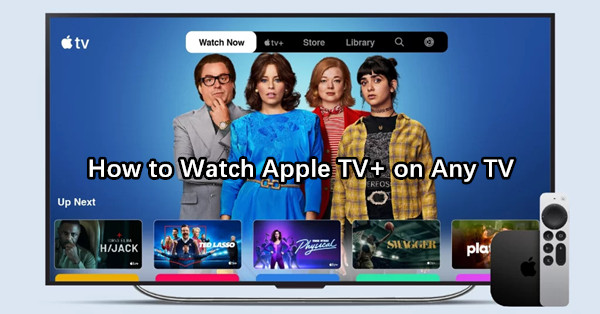
Can you get Apple TV+ on smart TV? Of course! The exciting news is that some smart TVs support the Apple TV App! In this article, we’ll guide you how to install and stream Apple TV+ on smart TV. Besides, we’ll also bring you many more extra tips for watching Apple TV+ on any smart TV without having the Apple TV installation! Even better, you can offline play any Apple TV+ movies and TV shows on smart/non-smart TV via USB drive!
Way 1. Get Apple TV Plus App on Your Smart TV
Which TV Models Work with Apple TV App?
To stream Apple TV+ streaming content on your TV, you need to download and install the Apple TV app. Check out the list of Apple TV app supported TV models:
- Samsung TV
- Sony TV (2018 models and later)
- Amazon Fire TV
- Android TV
- Google TV
- LG Smart TV
- Roku
- PlayStation PlayStation (PS4, PS5)
- VIZIO Smart TV (2016 models and later)
- Comcast Xfinity
How to Get Apple TV App on Your Smart TV or Streaming Device?
Step 1. Power on your smart TV and connect it to the Wi-Fi network. Use the remote to go to your TV’s App Store.
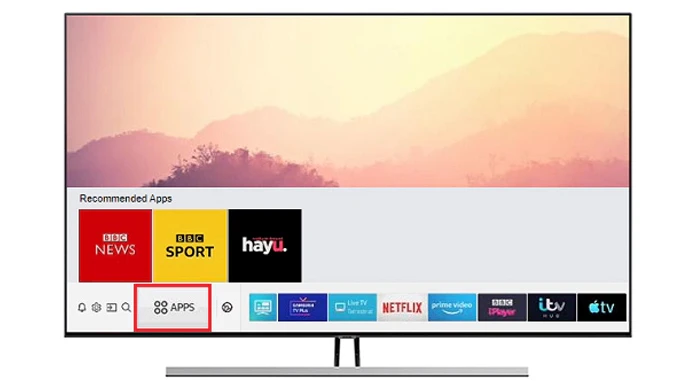
Step 2. Search for the Apple TV app or Apple TV+ app, and download it.
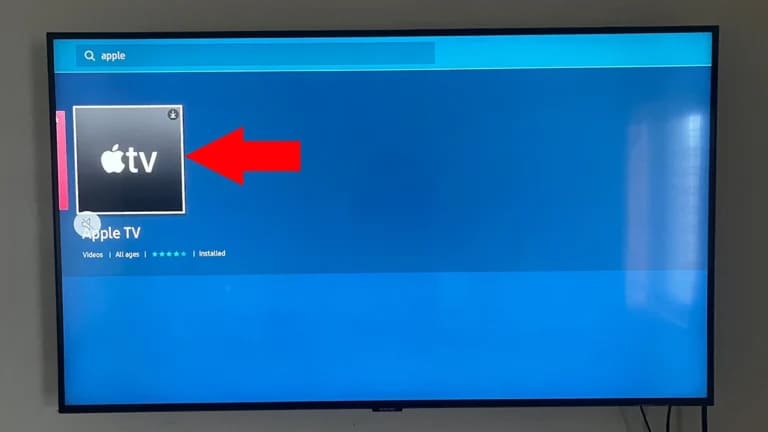
Note: Make sure your smart TV is supported by the Apple TV app. If not, please turn to the following methods.
Step 3. After installation, open the Apple TV app, sign in with your Apple ID which has an Apple TV subscription.
Download the app.
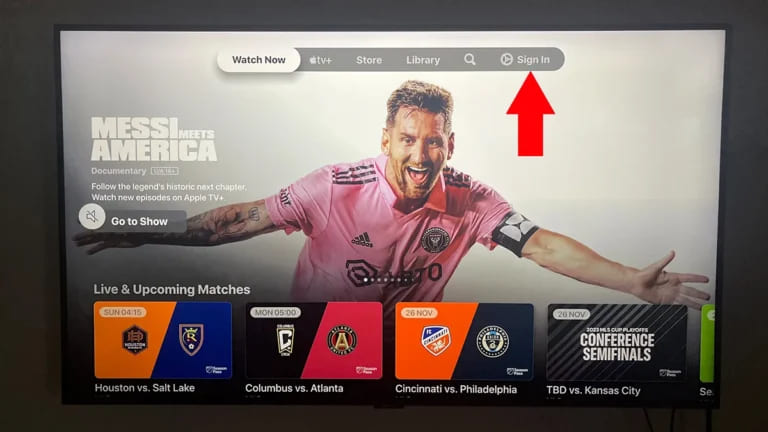
Step 4. Now, you can search for your favorite movie or tv show in Apple TV app and watch them on your smart TV.
Way 2. Watch Apple TV+ on Smart TV with Apple Airplay
Some older smart TVs don’t support the Apple TV app. Don’t worry. The Apple TV App is pre-installed on iOS devices and Mac computers. If your smart TV supports the Airplay feaure, you can also stream Apple TV+ videos from Apple devices to your TV through AirPlay connection.
Preparation:
- An Apple TV+ Subscription.
- Airplay 2-Compatible Smart TV: Samsung, Sony, LG, Vizio, Roku, Hisense, and TCL.
- Apple TV App: Make sure the Apple TV app is installed on your Apple device (iPhone, iPhone, iMac/MacBook).
Step 1. Connect your iOS or Mac devices and the smart TV to the same Wi-Fi.
Step 2. Turn on the AirPlay function on both Apple device and smart TV.
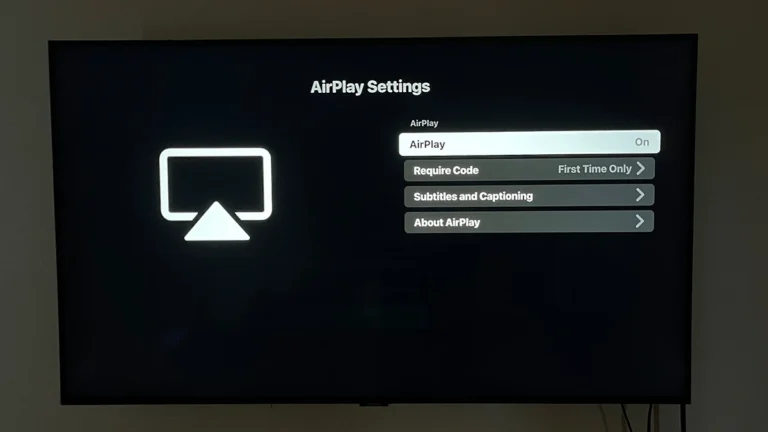
Step 3. Open the Apple TV+ app on your Apple device, play any movie or TV show.
Step 4. Tap the “AirPlay” icon on Apple device and choose your smart TV model from the list of available devices.
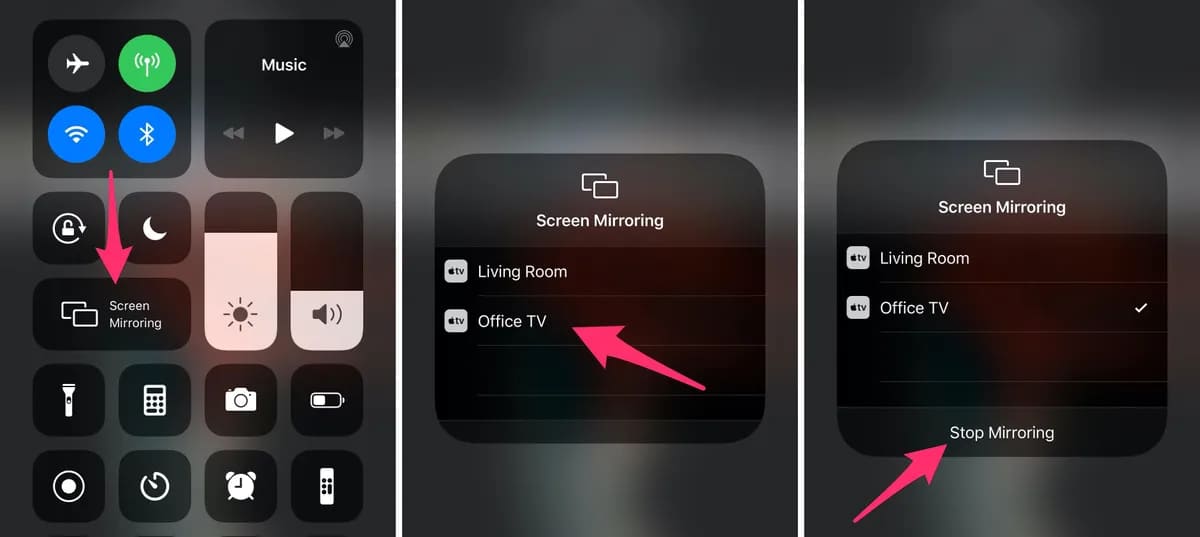
Way 3. Watch Apple TV+ on Smart TV Using HDMI Adapter
In addition, you can also use an HDMI adapter to connect your smartphone, tablet or computer to smart TV. In this way, you are able to stream Apple TV+ videos on your smart TV even without installing the Apple TV app on your TV!
Preparation:
- A smart TV that supports HDCP 2.1+
- An HDMI 2.0+ cable and a Lightning-to-HDMI adapter compatible with your iOS device or Mac.
Step 1. Plug the adapter into your Apple device (iPhone, iPad or Mac), and connect an HDMI cable from the adapter to the TV.
Step 2. Change your TV input to the corresponding HDMI channel.
Step 3. Open the Apple TV app on your Apple device and start playing your desired content.
Step 4. Then you can enjoy the playback of Apple TV+ on your TV directly!

Way 4. Cast Apple TV+ to Smart TV with Chromecast
Some smart TV models come with built-in Chromecast, such as Samsung, Sony, TCL, LG, Sharp, Hisense, Philips, Panasonic, Loewe, B&O, etc. On a smartphone, tablet or PC, you can cast streaming content to a large TV screen. Follow below steps to cast Apple TV+ videos to your smart TV.
Step 1. Plug your Chromecast to your smart TV, and connect
Step 2. Go to Apple TV Plus website in the Chrome web browser, and click sign in with your subscription account.
Step 3. Get a two-factor code from your iPhone or Mac, and enter it.
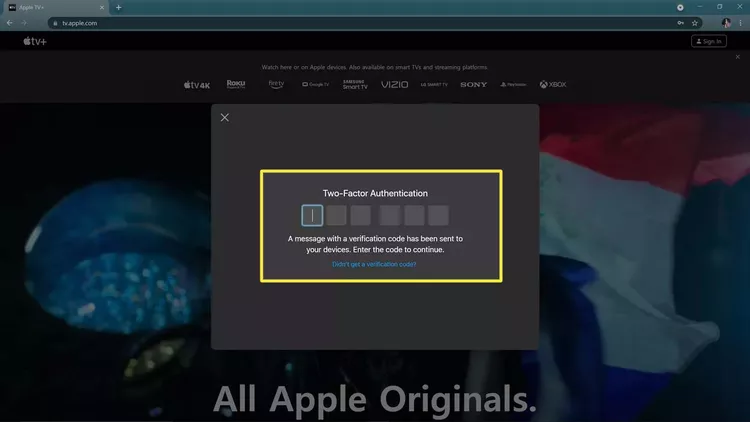
Step 4. Choose any Apple TV Plus movie or show to play.
Step 5. Click the “Menu” icon (three dots) and choose “Cast ” option, then select your Chromecast device (smart TV).
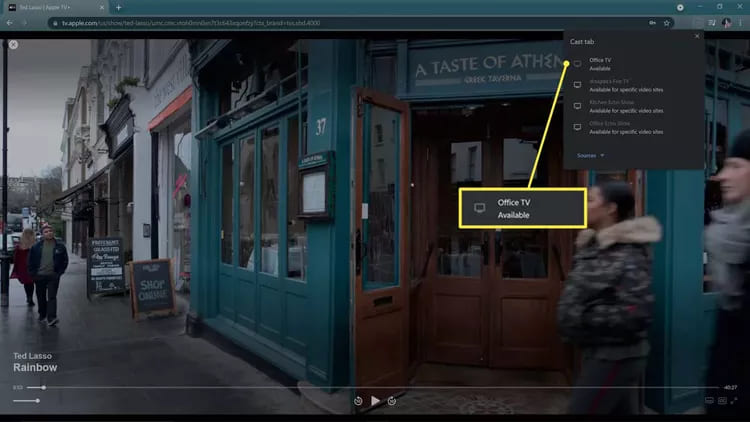
Way 5. Offline Watch Apple TV+ on Any Smart TV via USB Disk 
The above methods comes with many restrictions for you to watch Apple TV Plus on smart TV. For example, you need a fast and smooth Internet connection on your device. Moreover, you may encounter many troubles or issues when streaming Apple TV Plus content on your smart TV, such as the Apple TV app not working, constantly stopping, freezing, or unable to connect. In this section, we will share another great way to watch Apple TV Plus on smart TV without the Apple TV app!
TunesBank Apple TV+ Video Downloader is specially designed for all Apple TV Plus users to enjoy Apple TV+ videos on multiple devices without limits. With the built-in web browser, TunesBank allows you to search for any movie, TV show and original video and download them locally. It supports MP4 and MKV video formats. You can use it to batch download multiple movies and entire TV episodes from Apple TV Plus to your Windows or Mac computer with HD resolution.
And it can handle the video downloads at a 50X super faster speed. What’s more, it can keep the original 5.1 surround sound and subtitle. Afterward, you watch the downloaded Apple TV+ videos on your PC, laptop or Mac using other players. Plus, you could move Apple TV+ videos to USB drive for offline playback on smart TV, game console, projection and more devices.
Explore more features:
- Download Apple TV+ shows and movies without Apple TV app.
- Download Apple TV+ video content to your Windows or Mac, laptop.
- Download Apple TV+ movies and shows to MP4/MKV in HD quality.
- Save subtitles and audio tracks in any language, including 5.1 soundtracks.
- Keep Apple Original films and series on computer permanently, never expire.
- Watch Apple TV+ videos offline elsewhere without Apple TV app.
- Play Apple TV+ videos on other devices, players anytime, anywhere.
- Enjoy Apple TV+ offline on any Smart/Non-Smart TV via USB.
Tutorial: How to Download and Watch Apple TV+ on Smart TV via USB?
Step 1. Launch Apple TV Plus Downloader
After installation, open TunesBank Apple TV Plus Downloader on desktop, log into your Apple TV+ account.
Step 2. Search for Apple TV+ Videos
You will then enter its built-in web browser. Use the search bar to find any movie or TV episode you want to download. Just enter the name, keyword or paste the URL to it.
Step 3. Set the Output Parameters
Once selected, the next thing you should do is set the download settings. Open the settings window by clicking the “Gear” icon, and customize the video format (choose MP4), video codec, video quality, audio and subtitle language, etc.
Step 4. Download Apple TV+ Videos to MP4
When finishing the above settings, click the “Download” icon to start downloading movie or show from Apple TV Plus to your local folder.
Then, go to “History” section, click the “Blue Folder” icon to locate the output folder where the downloaded Apple TV videos are stored.
Step 5. Copy the Apple TV+ Videos to USB Flash Drive
Plug a USB flash drive to the USB port of your computer, and open it. Copy and paste the downloaded Apple TV video files to the USB drive.
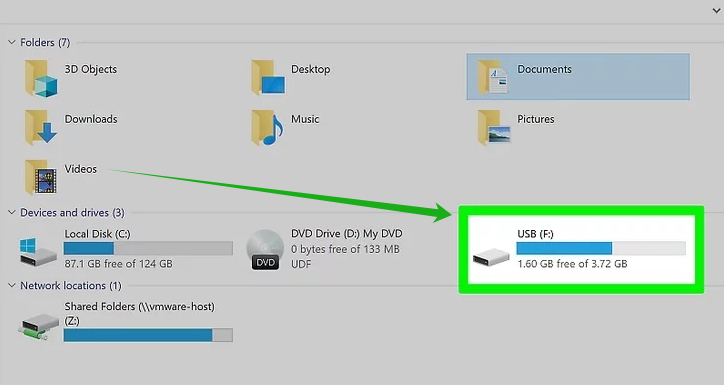
Step 6. Watch Apple TV Videos on Smart TV via USB
Now insert the USB disk into your smart TV’s USB port and use the media player to play the Apple TV videos.

Conclusion
In short, there are different ways for watching Apple TV+ on your smart TV. But you want a better viewing experience, we recommend that you utilize the TunesBank Apple TV+ Video Downloader. It can help you download and save Apple TV+ movies and TV shows to local computer as HD MP4 or MKV files. Thus, you can move them onto a USB disk to offline watch on any TV, like Samsung TV, Sony TV, LG, Hisense, TCL, Xiaomi, Sharp, Philips, Panasonic, etc. Not only that, you can also get these downloaded Apple films and TV series to any device without limitations!
The Latest Articles
– Download Apple TV+ Movies on Windows PC
– Download Apple TV+ Shows on Laptop
– Download Apple TV+ Shows on Mac
– How to Watch Free Movies on Apple TV+
– How to Watch Apple TV+ on Computer
– 7 Best Apple TV Plus Video Downloaders Review
– Watch Apple TV+ Videos Offline on Any Device
– What Is the Difference Between Apple TV, Apple TV+, and Apple TV App?
– Top 8 Solutions to Download Streaming Video
– Top 10 Free Movie Download Sites Recommended
– 3 Ways to Download Movies to Watch Offline
– 2 Verified Methods to Download X/Twitter Videos to MP4
– Download Twitter(X) Videos on PC, Mac and Mobile Phone
– Download Facebook Videos on PC, Mac and Mobile Phone
– 3 Ways to Download Facebook Video to MP4

Apple TV+ Video Downloader
TunesBank is a fast, full-featured, safely, professional Apple TV Plus video downloading tool for you to download Apple TV+ shows, movies, originals, documentaries to MP4/MKV in high quality with AAC 2.0 audio tracks. Let’s you watching them anywhere you want offline without Apple TV+ app or browser.











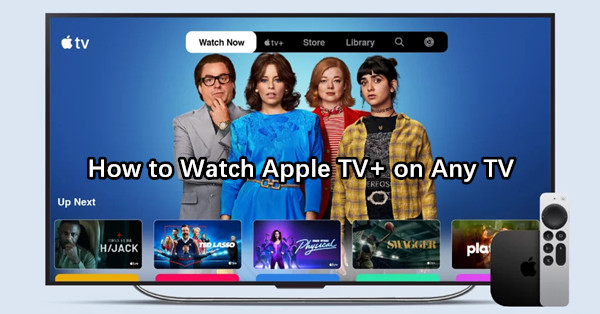
 Download high-quality movies & TV shows from Apple TV+.
Download high-quality movies & TV shows from Apple TV+.








