Learn how to watch Apple TV Plus on your Tesla! This article covers four mthods to stream Apple TV+ on Tesla car’s screen, you can even play any Apple TV+ movie or show in the Tesla without Internet and Apple TV App!
Tesla has combined with some streaming services in its vehicles, such as YouTube, Hulu, Netflix, Sling, Plex, etc. You can turn your Tesla into a mini movie theater whenever you park it. Apple TV+ is a famous streaming OTT service, developed by Apple. Can you watch new Apple TV+ shows in the Tesla? Does Apple TV supports Tesla models? How to get Apple TV+ in the Tesla? To be honest, there are some restrictions. But don’t worry, this article will guide you how to watch Apple TV+ in the Tesla with four workable methods!
Method 1: Watch Apple TV+ Using the Tesla Web Browser
Today, all Tesla models are equipped with the network connection feature. Although there is no Apple TV+ App for Tesla, you are actually possible to try streaming Apple TV+ in the Tesla through the built-in web browser.
Preparation:
1. Park Your Tesla
Ensure your vehicle is in “Park” since Tesla restricts video playback when the car is moving for safety reasons.
2. Connect Your Tesla Car to WiFi or Cellular
To connect a Tesla to Wi-Fi network, touch “Controls” > “Wi-Fi”. It will detect available networks immediately. Then select the “Wi-Fi” or “LTE” icon, and select your home’s Wi-Fi network or others.
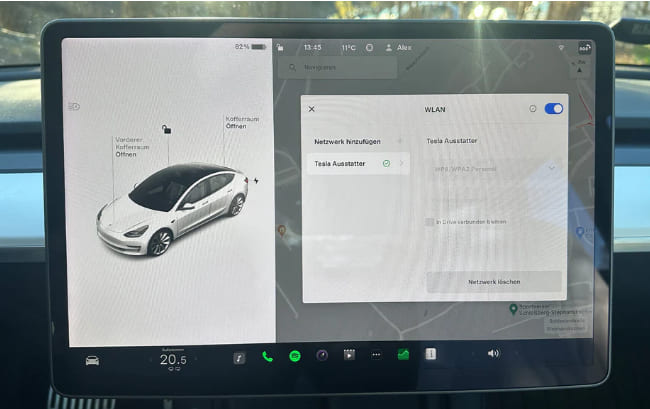
Alternatively, you may connect Tesla to WiFi hotspot with your iPhone or Android phone. First you need to start the hotspot on your mobile phone, and then perform the same procedures as above.
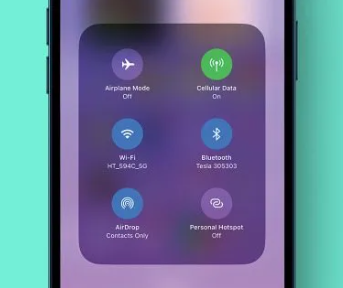
Step 1. Go to the “Entertainment” section on your Tesla’s screen.
Step 2. Navigate to the Web Browser, type tv.apple.com and press enter.
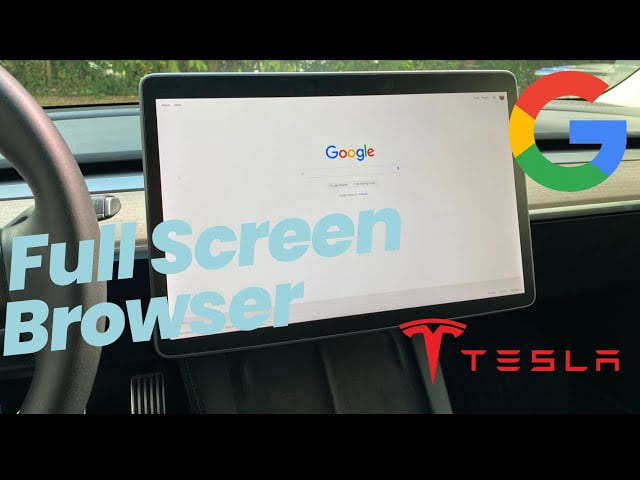
Step 3. Log in using your Apple ID credentials, browse your Apple TV+ library, select the movie or show you want to watch, and start streaming!
Method 2: Watch Apple TV+ on Tesla via iPhone Screen Mirror
Another way to watch Apple TV+ videos on your Tesla is by using a screen mirroring app. The TeslaMirror app lets you mirror your iPhone screen, so you can watch play Apple TV+on your iPhone and see it in the big screen of your Tesla.
Step 1. First, park your car. Enable the WiFi hotspot of your mobile phone, and connect to the WiFi hotspot in your Tesla car.
Step 2. Open Tesla’s web browser, visit http://td7.cc (or http://7.7.7.7:7777), and you can see the screencast.
Step 3. Enable Screen Mirror feature on your iPhone, and choose Tesla car from the list.
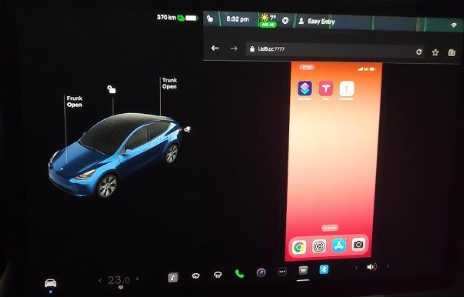
Step 4. Then open the Apple TV app on your iPhone, play any show or move and mirror to it on your Tesla screen!
Note: Apple TV app is not available on Android devices. If you want to screen mirror Apple TV Plus from Android to Tesla, you can use the Android browser to stream Apple TV+ videos online.
Method 3: Enjoy Apple TV+ on Tesla from Other Streaming Services
Besides Apple TV Plus, there are many popular streaming services that offer great movies and TV shows,. Currently, Tesla supports other streaming apps, like the Netflix, YouTube, and Hulu. If you the Apple TV+ video you like is also available on other platforms, you can watch them via the supported streaming apps.
Step 1. Park the vehicle, tap the “Application Launcher” > “Entertainment” > “Tesla Theater”.
Step 2. Select a supported streaming service (Netflix, Hulu, or YouTube).
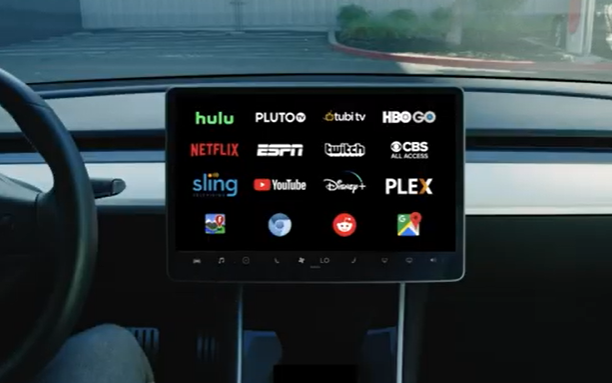
Step 3. Sign in with your account, and search for the Apple TV+ show or movie, then start streaming.
Method 4: Offline Play Apple TV+ in the Tesla with USB Drive 🔥
The above three methods highly rely on a fast and stable Internet connection. If you want a more convenient and flexible viewing experience, we suggest that you play Apple TV+ in the Tesla USB drive. Due to DRM copyright, you cannot take any video from Apple TV App even if you’ve download it. To overcome these restrictions, you can use a third-party tool to download Apple TV+ videos as MP4 files.
TunesBank Apple TV+ Video Downloader enables you to download unlimited movies, TV shows and documentaries from Apple TV Plus to your Windows and Mac computer without the Apple TV App. It performs 50X lightning speed to download Apple TV+ videos to MP4 and MKV formats, saving as local files that you can easily transfer them to USB drive. In this way, you can play your favorite Apple TV+ movies and shows in the Tesla (any model), and other car screens as long as they have a USB port!
Key Features of TunesBank Apple TV+ Downloader:
No Apple TV Desktop App Needed: There is no Apple TV app for Windows and Android devices. With a built-in web browser, offers a simple and one-stop solution for downloading Apple TV+ video content to your PC and Mac without requiring the Apple TV app. It makes it easy to save Apple TV+ videos to USB drive for playback in the Tesla!
Adjustable Output Settings: This software delivers personalized settings for you to freely set the video format (MP4, MKV), video codec (H.265, H.264), video quality (low, middle, high), audio tracks, subtitle language, etc. You can define your preferred output parameters and enjoy flexible playback on any device.
Save Multilingual Audio Tracks and Subtitles: It maintains the original 5.1 surround sound of the downloaded Apple TV Plus video files. And it also offers different language options to save audio track and subtitle, ensuing you get the best offline viewing experience as you would on the Apple TV App.
Efficient Batch Download Speed: With the ability to download Apple TV+ video content in batches at up to 50X speed, you can quickly save your favorite movies, TV shows and Apple Originals on your local folder, and keep them forever. Those Apple TV+ downloads will never expire even after canceling your subscription.
Guide: How to Download and Watch Apple TV+ on Tesla via USB?
Step 1. Launch Apple TV Plus Downloader
To begin with, download and install the TunesBank Apple TV Plus Downloader on computer or your laptop, then open the downloader and log into your Apple TV+ account to get access the video library.
Step 2. Add Apple TV+ Movies and Shows
In TunesBank, you can use the Search box to search for any Apple TV+ video title directly. Just enter the video name, keyword, or paste the video URL to it.
Step 3. Define Output Settings
Click on the “Gear” icon in the upper right corner to adjust download settings for Apple TV Plus content. Choose MP4 for Tesla Media Player, high quality, and other settings like video codec, audio track and subtitle language as you want.
Step 4. Download Apple TV+ Videos to MP4 for Tesla
Simply click on the “Download” icon next to the video title, and TunesBank will help you export high-quality Apple TV+ videos to local folder. Batch mode allows to add more video URLs to the search bar.
Step 5. Get Downloaded Apple TV+ Videos
Afterward, you can click “History” tab to find the downloaded Apple TV videos, and click the “Blue Folder” icon to locate the output folder.
Step 6. Transfer Apple TV+ Videos to USB Drive
Insert a USB drive to the USB port of your computer. Then use use File Explorer (Windows) or Finder (Mac) to navigate to the USB drive. Select the MP4 Apple TV videos in the folder, then drag and drop them to the USB drive. Once done, eject the USB drive.
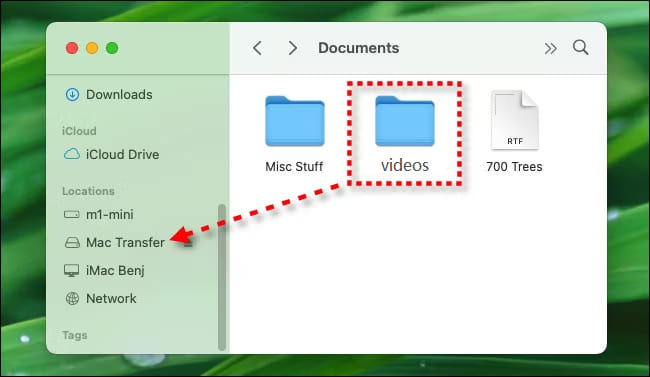
Step 7. Play Apple TV+ Videos in Tesla via USB Drive
Insert the USB drive into a USB port in Tesla vehicle. In the touchscreen, touch “Media Player” > “USB”, and select the folder where your Apple TV+ video files are stored.
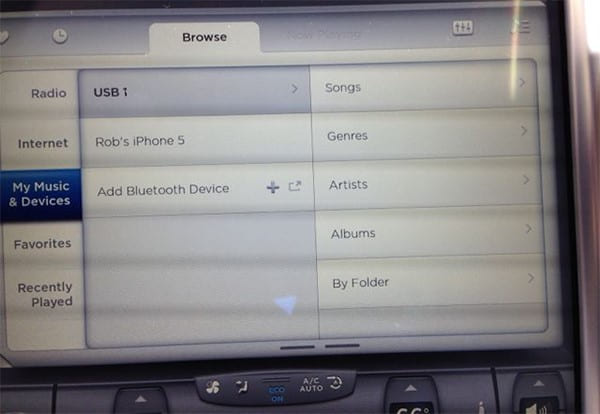
Final Words
You can access Tesla’s web browser, use screen mirror or other streaming services to stream Apple TV+ to your Tesla car during breaks or when the car is parked. But all these methods require a fast Internet. With the help of TunesBank Apple TV+ Downloader, you can watch Apple TV+ movies and shows in the Tesla with no Internet from a USB drive. Not only that, you may also enjoy your favorite Apple Originals on any car screen, smart TV, game console via USB drive!
The Latest Articles
– Download Apple TV+ Movies on Windows PC
– Download Apple TV+ Shows on Laptop
– Download Apple TV+ Shows on Mac
– How to Watch Free Movies on Apple TV+
– How to Watch Apple TV+ on Computer
– 7 Best Apple TV Plus Video Downloaders Review
– Watch Apple TV+ Videos Offline on Any Device
– What Is the Difference Between Apple TV, Apple TV+, and Apple TV App?
– Top 8 Solutions to Download Streaming Video
– Top 10 Free Movie Download Sites Recommended
– 3 Ways to Download Movies to Watch Offline
– 2 Verified Methods to Download X/Twitter Videos to MP4
– Download Twitter(X) Videos on PC, Mac and Mobile Phone
– Download Facebook Videos on PC, Mac and Mobile Phone
– 3 Ways to Download Facebook Video to MP4

Apple TV+ Downloader
TunesBank is a fast, full-featured, safely, professional Apple TV Plus video downloading tool for you to download Apple TV+ shows, movies, originals, documentaries to MP4/MKV in high quality with AAC 2.0 audio tracks. Let’s you watching them anywhere you want offline without Apple TV+ app or browser.











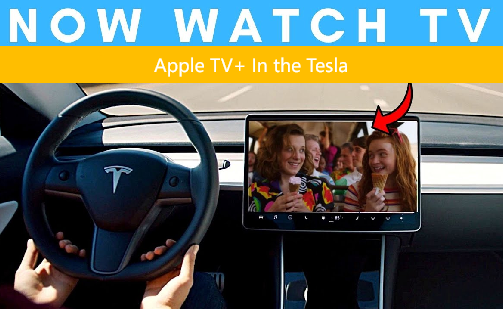
 Download high-quality movies & TV shows from Apple TV+.
Download high-quality movies & TV shows from Apple TV+.








