This post will introduce the Hulu subscription plans with basic details, and show you how to upgrade your Hulu subscription on your devices. Moreover, you can even download movies and TV shows on computer with Hulu Ads Plan!
Hulu is a great streaming OTT services with lots of movies, TV shows and original titles. As Hulu subscribers, you may know that Hulu offers a range of subscription plans, mainly including ad-free and ad-supported plans. To enjoy ad-free streaming experience, you’d better to upgrade your Hulu subscription. Actually, upgrading Hulu plan is easy and can be done via a web browser, mobile device, or even your TV. In this article, we will show you how to change Hulu subscription and get an ad-free offline playback on any device!
Part 1. Know More About Hulu Subscription Plans
Hulu, boasting a massive collection of TV shows and movies, provides several subscription tiers for subscribers. If you are new to Hulu, you can even get a 30-days free trial and stream your favorite TV shows and movies for free from Hulu website and official app. Let’s learn more about Hulu subscription types:
- Hulu (With Ads): The most affordable option ($7.99 a month), but includes ads during streaming.
- Hulu (No Ads): Remove ads from Hulu and allow to download Hulu video content, $14.99 monthly.
- Hulu + Live TV: Offers live TV streaming from over 85 channels, along with Hulu’s full library; includes ads; $69.99 monthly.
- Hulu (No Ads) + Live TV: Access Hulu’s full library without ads, and live TV streaming; $75.99 monthly.
Additionally, Hulu also combines with other streaming services like Disney+, ESPN+, and Max into a bundle plans (with or without ads) at different prices. For a detailed information, you may visit Hulu official website.
Part 2. All Ways to Upgrade Hulu Subscription
To access more advanced features on Hulu, including ad-free playback, offline viewing, uninterrupted viewing, and more, you can upgrade to Hulu Premium plans. Check the guide below.
2.1 Upgrade Hulu on A Web or Mobile Browser
Step 1. Open Hulu.com on your web browser or mobile device.
Step 2. Log in to your Hulu account, click on your profile icon and choose “Account.”
Step 3. Scroll down to “Your Subscription” section and choose “MANAGE PLAN”.
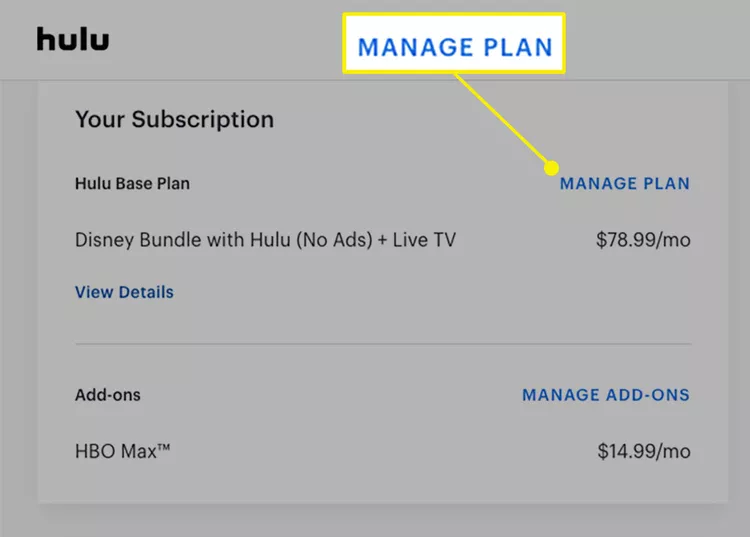
Step 4. In the “Plans” section, select the Hulu plan you’d like to upgrade to and toggle it on.
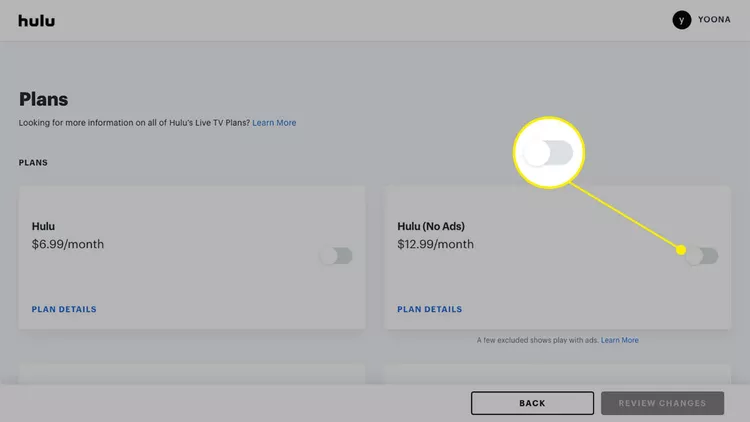
Step 5. Review the billing details and click “Submit” to confirm your change.
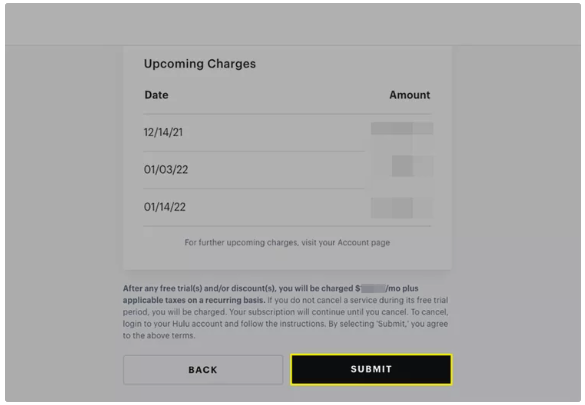
2.2 Upgrade to Hulu + Live TV
Step 1. Go to Hulu website in a browser, sign in with your account, then choose “Account” menu.
Step 2. Go to “Your Subscription” > “Manage Plan”.
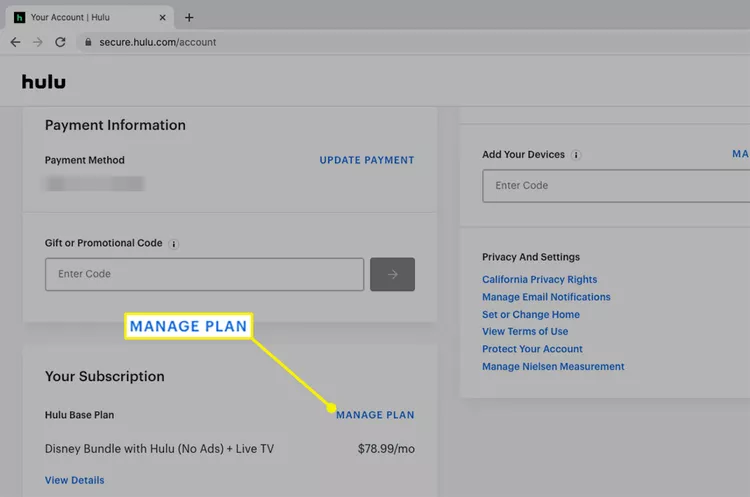
Step 3. You can choose Hulu + Live TV or Hulu (No Ads) + Live TV. Click “Plan Details” to view more details.
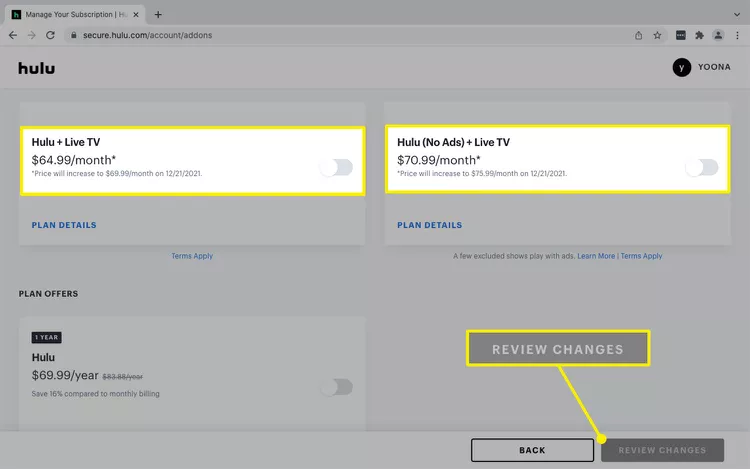
Step 4. Then switch on the plan you need, and click “Review Changes” > “Submit”.
Tips: You may also upgrade to bundle plan to enjoy more streaming services.
2.3 Upgrade Hulu Subscription Through Your TV
If you have a supported Roku device, and you signed up for Hulu through Roku or Xfinity, you are able to upgrade Hulu plan on your TV.
On Roku streaming device or TV: Launch the Hulu app and tap your “Profile” icon, Navigate to the “Account” section using your remote. Select “Subscription” and select a new plan.
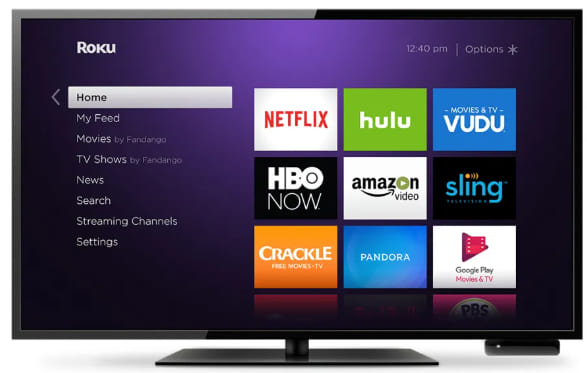
On Xfinity: Go to Xfinity menu, select “Apps & Subscriptions”, and click “Apps & Subscriptions” or “Settings”. Expand the arrow next to “Hulu” and select “Manage Subscription”, select a new plan and submit.
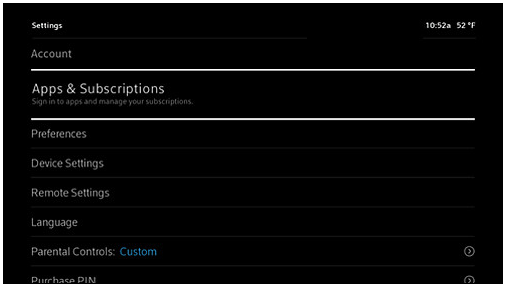
Part 3. Download Hulu Videos to Computer with Ads Plan
With above methods, you can easily upgrade to Hulu No Ads plan and enjoy advanced features. Generally, Hulu only allows Hulu ad-free subscribers to download video titles. And the download feature is only available on Hulu mobile app. When your Hulu subscription ends, you cannot access any content on Hulu. In this part, we will share an alternative method to download Hulu videos with an Ad-Supported Plan, all you need is a third-party Hulu downloader.
Here TunesBank Hulu Video Downloader comes into handy. It is a powerful Hulu video downloader for Mac and Windows, working for both Hulu ad-supported and ad-free subscribers. When downloading Hulu movies or TV shows on computer, this tool will automatically remove ads from Hulu. It is capable of download Hulu videos in MP4 or MKV format with FHD quality 1080P, while retaining Dolby Digital 5.1 audio tracks and subtitles. Thus, you will enjoy a cinema-like viewing experience at home.
Features of TunesBank Hulu Video Downloader:
- Supports Hulu With Ads, and Hulu No Ads plan.
- Download videos from Hulu, Hulu Store, Hulu JP Store.
- Download Hulu movies and TV shows to PC/Mac at 50X.
- Save Hulu videos as MP4 or MKV with HD resolution.
- Remain video metadata and 5.1 soundtracks.
- Save subtitles and audio tracks in any language.
- Built-in Hulu web player and support batch downloads.
- Save Hulu videos permanently, no expiration
- Offline watch Hulu videos on other players and devices.
How to Download Videos to MP4 with Hulu Ad-Supported Plan?
Step 1. Launch TunesBank Hulu Video Downloader
First, download and run TunesBank Hulu Video Downloader on your computer (a Mac or PC). Then log into your Hulu ad-supported account to enter its built-in web browser.
It supports downloading videos from Hulu, Hulu Store, Hulu JP Store, select a country.
Step 2. Add Hulu Movies or Shows
You can search for any movie or TV show in the search box, just type the title or keyword. Another way is to copy & paste Hulu video URL to it.
Step 3. Define Output Settings for Hulu Videos
To configure downloading settings for Hulu videos, click the “Gear” icon at the upper right corner. It will then pop up a new settings window. In the settings window, you can choose video format (MP4, MKV), video quality (high, middle, low), video codec (H264, H265), audio language, subtitle language, subtitle type, output folder, language and more settings.
Step 4. Start Downloading Hulu Videos with Ads Plan
Eventually, click on “Download” icon next to the video title. Then TunesBank Hulu Video Downloader will immediately begin to download ad-free videos from Hulu web browser to your computer. For TV shows, you need to select your wanted episodes.
Step 5. Watch Downloaded Hulu Videos With No Ads
After the download is complete, please turn to the “History” section. You can see all downloaded Hulu videos. Simply click on the “Blue Folder” icon to locate the output folder.
Then, you are allowed to play these Hulu videos using other players at any time, even after your subscription ends!
Conclusion
In short, whether you plan to downgrade or upgrade your Hulu plan, you can follow this post to perform the procedure. After upgrading to Hulu No Ads, you are able to enjoy most Hulu videos without ads interruption and offline playback. But you need to keep your Hulu subscription active and pay for it monthly. And Hulu subscribers are not available to download videos on the computer or laptop. So, why not consider using the TunesBank Hulu Video Downloader? It enables you to download any Hulu movie and show with an Ad-Supported plan, all Hulu will be still accessible even after you cancel your Hulu subscription. Better yet, you can move your Hulu downloads to USB drive, smartphone, tablet, and more devices for offline playback! Try it free right now!

Hulu Video Downloader
A powerful Hulu video downloader. Batch download any Hulu shows or movies to MP4/MKV in high quality. You can download Hulu videos with an Hulu free account.











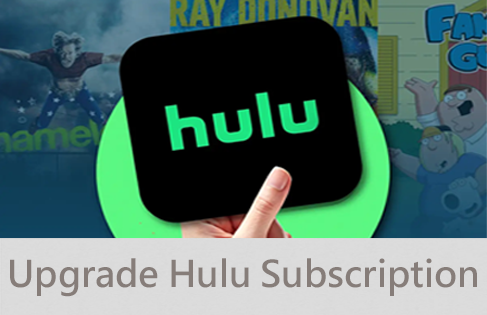
 Download ad-free movies, episodes and original series from Hulu.
Download ad-free movies, episodes and original series from Hulu.








