Hulu supports some smart TVs. How to get Hulu on smart TV? This full guide will introduce 6 methods to connect and watch Hulu on smart TVs. Pick a simple way to enjoy streaming Hulu to your TV here.
Question: “How do I get Hulu on my smart TV? I have a Samsung S90D, is it possible to install Hulu on my TV?”

Do you want to watch Hulu on a bigger screen such as smart TV? Hulu, the streaming OTT service, has also jumped on the trends and provide online video services to smart TV manufactures, making streaming Hulu on smart TV as convenient as doing so on mobile devices. Currently, you can also access Hulu as an App on most smart TVs, such as Samsung TV, Android TV, Amazon Fire TV, etc. For unsupported TV models and brands, you may also connect your mobile or computer to your TV via AirPlay or HDMI cable and cast Hulu to TV online! In this article, we’ll tell you how to install and get Hulu on smart TV, and bring you many more extra tips for watching Hulu videos on any smart/non-smart TV via USB drive! Now let’s explore!
Method 1. Watch Hulu on Smart TV Via Hulu App
Some smart TVs support the Hulu app. You can install Hulu App on your TV and stream Hulu video titles in a big screen. Here are some of the most popular brands and models that support installing the Hulu app:
- Samsung Smart TVs (2016 and later models)
- LG Smart TVs (2016 and later models running webOS 3.5 and above)
- Android TV Models (like Sony Bravia, Hisense, and Nvidia Shield)
- Roku TV models (All Roku-powered TVs)
- Vizio Smart TVs (SmartCast models)
- Apple TV (4th generation and later)
- Fire TV Edition Smart TVs (All Fire TV-based models)
How to Install Hulu App and Watch Hulu On Your TV?
Step 1. First, connect your smart TV to the Wi-Fi network.
Step 2. On your TV’s home screen, go to the APPS, search for “Hulu”.
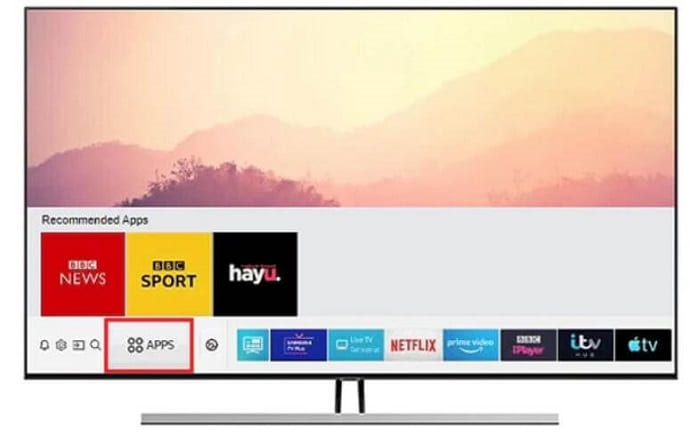
Step 3. Install the Hulu app on your TV, then launch it and sign in with your ad-free or ad-support account.
Step 4. Go to Hulu Activate Page (hulu.com/activate) on your phone or computer browser, and enter the activation code displayed on your TV.
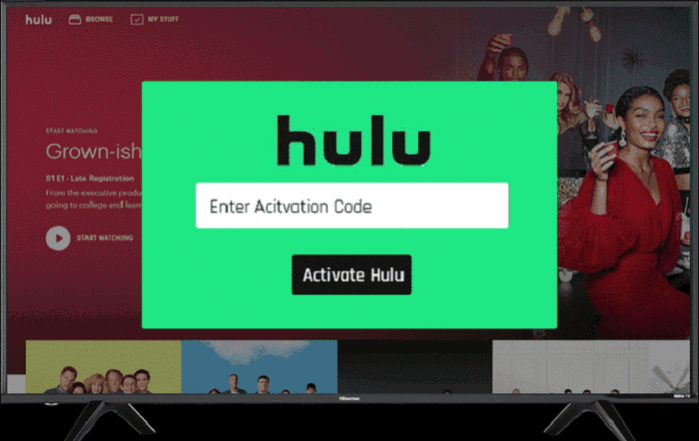
Step 5. You can now start streaming any Hulu movie or show on your smart TV!
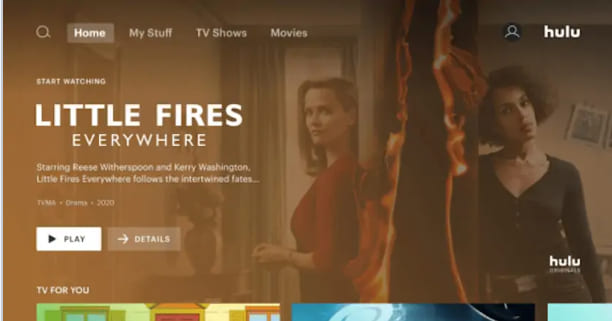
Method 2. Cast Hulu to Smart TV from Phone, Laptop
There are several ways to cast music, videos and pictures from your phone or laptop to your smart TV, including using Google Cast, Chromecast, AirPlay, or a HDMI adapter.
If your smart TV doesn’t support the Hulu App, don’t worry. You may also cast Hulu to your TV from your smartphone or laptop.
2.1 Cast Hulu to Smart TV from Phone
If your happen to have a Google Chromecast, Roku or Firestick, you can use it to cast Hulu to your smart TV. Here we will take the Chromecast as an example and show you how to Chromecast Hulu to your TV.
Step 1. First, use an HDMI cable to connect your Google Chromecast to your TV.

Step 2. Next, install the Google Home app on your smartphone.
Step 3. Launch the Google Home app, sign in with your Google account, and set up the Chromecast device.
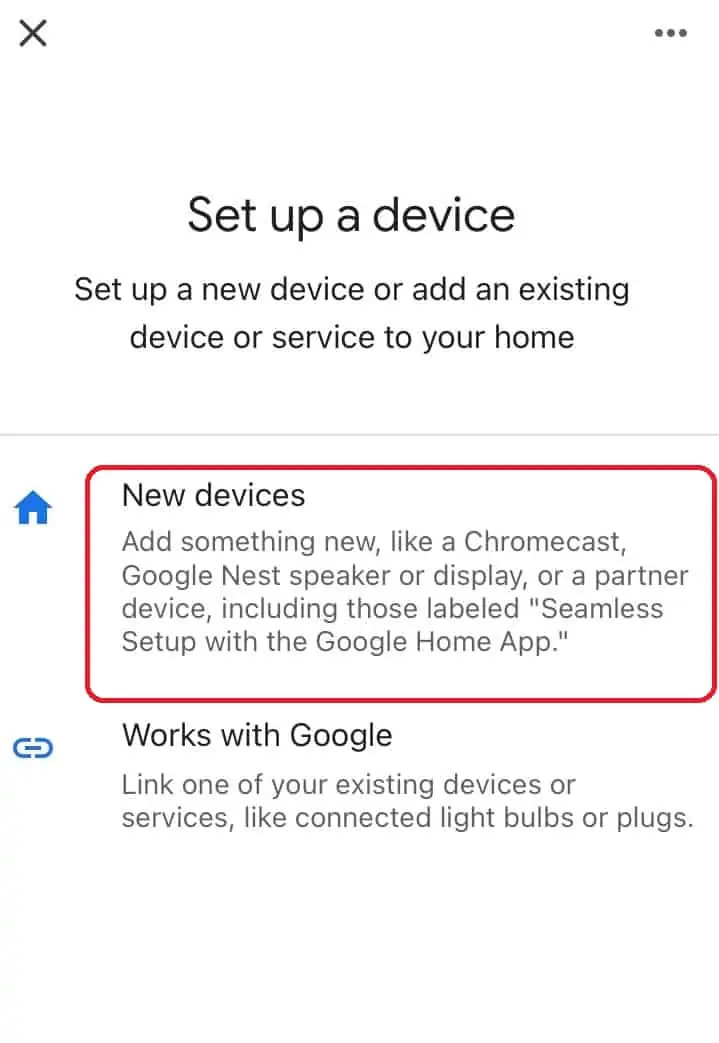
Step 4. Connect your smartphone and Chromecast to the same Wi-Fi.
Step 5. Launch the Hulu app on your phone, select any movie or show and start streaming.
Step 6. Then tap on the “Cast” icon and select your Chromecast device from the list.
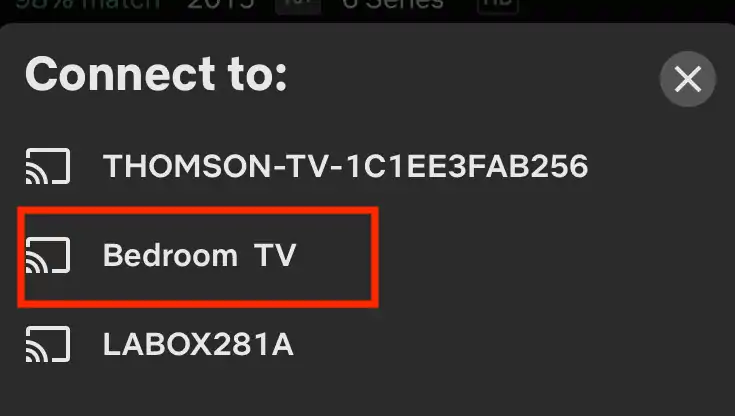
Step 7. You can now control playback of Hulu video on the TV through your phone!
2.2 Cast Hulu to Apple TV from iPhone, iPad, Mac via Airplay
For Apple users, AirPlay is another useful method to cast Hulu videos to smart TV or Apple TV.
Step 1. Connect your Apple device (iPhone, iPad, or Mac) and Apple TV (or smart TV that supports AirPlay feature) to the same Wi-Fi network.
Step 2. Start the Hulu app on iOS device or open Hulu web player on Mac browser, log in to your Hulu account and select the show or movie you want to watch.
Step 3. Tap the “AirPlay” icon and select your Apple TV or smart TV from the list of available AirPlay devices.
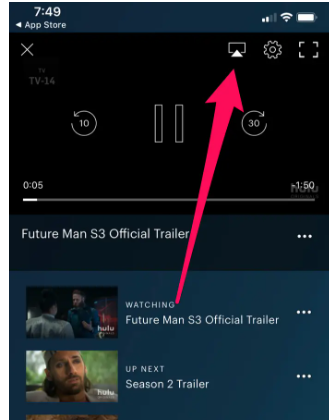
2.3 Cast Hulu to Smart TV from Chrome Browser on Laptop/PC
Some Windows PCs and laptops have an HDMI port. You may also connect your laptop to a TV using an HDMI cable. There is no Hulu app for Windows or Mac. You can open Hulu website in a web browser, play a Hulu movie or show, then your laptop/PC’s screen will be duplicated on your TV.

Method 3. Watch Hulu on Smart TV Through Gaming Console
Hulu supports gaming consoles like PlayStation 4 and 5, box One and Xbox Series X|S, Nintendo Switch R1 and Lite. You can install the Hulu App on your gaming console and stream Hulu content. Essentially, your gaming console will act as a streaming device to send the Hulu video content to your smart TV.
Step 1. To begin with, go to your console’s App/Game store, search for the Hulu App and install it.
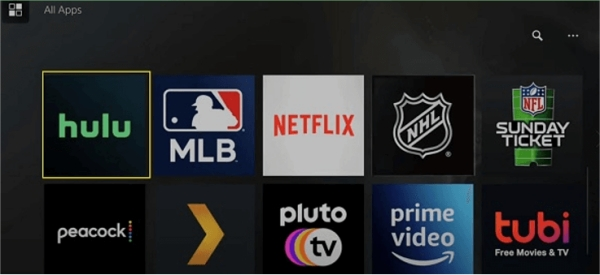
Step 2. Then launch the Hulu app and sign in to your Hulu account.
Step 3. Connect your gaming console to your TV through the HDMI cable.
Step 4. Now you can stream any Hulu content on your console and it will be sent to your TV screen.
Method 4. Offline Watch Hulu on Smart/Non-Smart TV via USB Drive
Since Hulu doesn’t enable the download feature on TVs, The above methods require a fast and smooth Internet connection on your smart TV and streaming devices. Sometimes it happens that Hulu keeps crashing/stopping on TV or other playback issues under a slow WiFi connection. What’s more, Hulu With Ads users can only watch Hulu on TV with ads interruption. In this section, we will share another best alternative method to enjoy Hulu videos on your TV without network connection. That is, watch Hulu videos on your TV with USB drive.
TunesBank Hulu Video Downloader is a powerful desktop software that we’re going to utilize. As its name suggests, it is designed to download any video from Hulu/Hulu JP/Hulu JP Store to your computer. Using it, both Hulu ad-free and ad-supported users can download Hulu movies and TV series to MP4 or MKV format. Thus, they can transfer downloaded Hulu MP4 files to USB drive for offline playback on any device, including smart/non-smart TV! Let’s check more outstanding features of it.
● Support Any Hulu Plan – The program works for both Hulu With Ads and Hulu No Ads users. Moreover, it can download any movie and show form the entire Hulu streaming library, including Hulu, Hulu JP, Hulu JP Store. You can grab any Hulu videos with HD, FHD resollution and save them to local folder.
● Original Quality – This software offers optional audio tracks for Hulu video downloads, including audio description and 5.1 surround sound. Additionally, you may also choose your preferred language to save audio and subtitle.
● Ultra-Fast Performance – It can accelerate the decoding rate up to 50X speed and supports batch download. You and add multiple movies or entire TV episodes to download at once, no limitations.
● Playable on Any Device – TunesBank can download Hulu videos as MP4 or MKV files. These output Hulu video downloads will never expire, they are transferrable and shareable. Thus, you can save Hulu videos to USB drive to play on smart or non-smart TV, game console, laptop, etc.
How to Download and Watch Hulu Videos on TV via USB?
Step 1. Login to Hulu Account
Install TunesBank Hulu Video Downloader on your Mac or Windows computer. Open the downloader and sign in to your Hulu account.
Select a country to go on.
Step 2. Add Hulu Videos
Search for your favorite movies or shows within the search bar. You can enter title, keyword, or paste URL to locate it.
Step 3. Configure the Output Format
Now, all added Hulu videos will display on the main screen. Next step is to set the output parameters for Hulu videos. Open the “Settings” window by clicking the “Gear” icon. Choose MP4 as the output format, and make other changes like video quality, audio track and subtitle, etc.
Step 4. Download Hulu Videos to MP4
When everything is ready, click “Download” to save the Hulu video files onto your computer in MP4 format. During the process, you can continue adding more Hulu videos to download.
Step 5. Get Downloaded Hulu Videos
Once the download is done, go to the “History” section to browse all your downloaded Hulu videos. Click the “Blue Folder” icon to locate the output folder.
Step 6. Copy Hulu Videos to USB Drive
Plug in the USB drive to your computer, copy the downloaded MP4 Hulu videos from your computer, and paste them to the USB drive. Then eject the USB drive safely.
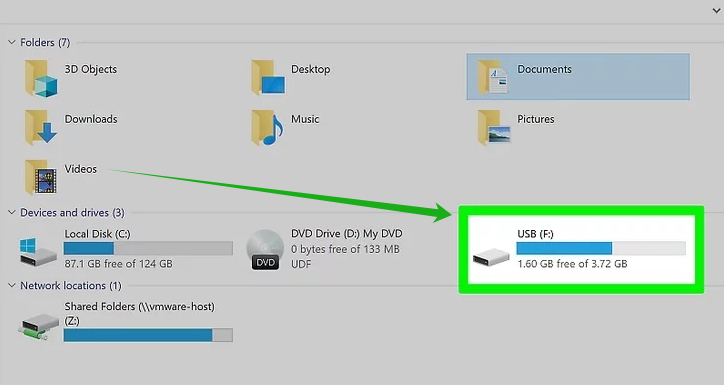
Step 7. Watch Hulu Videos on TV With USB Drive
Insert the USB drive into your TV’s USB port, use your remote to select “Source” > “USB Device”. Then start playing any Hulu video on your TV!
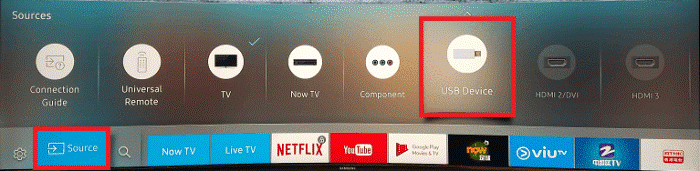
Method 5. Cast Hulu Videos to TV with Chromecast
Is Hulu app not available on your TV? Don’t worry. Google Chromecast offers a wireless way to stream Hulu from your mobile device or computer to your TV. Check out the following steps to cast Hulu videos to TV with Chromecast.
Preparation: Install the Google Home app on your mobile device, open it and set up for Chromecast.
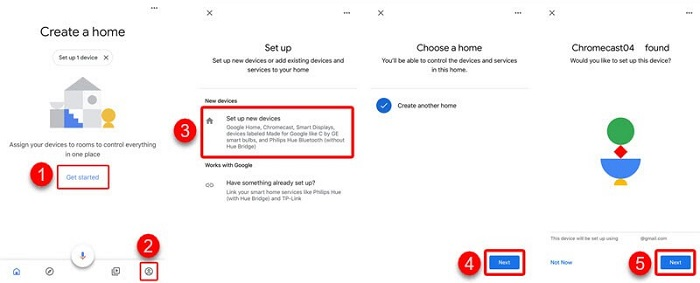
Step 1. Plug the Chromecast device into your TV’s HDMI port and power it up.
Step 2. Connect Chromecast and your casting device (phone, tablet, or PC) to the same Wi-Fi network.
Step 3. Launch the Hulu app on your smartphone or tablet. Alternatively, open Hulu in a web browser (Chrome) on your PC.
Step 4. Select any Hulu video and play it. Then tap on the “Cast” icon.
Step 5. Choose your Chromecast device from the list and the Hulu video will be cast onto your TV display.
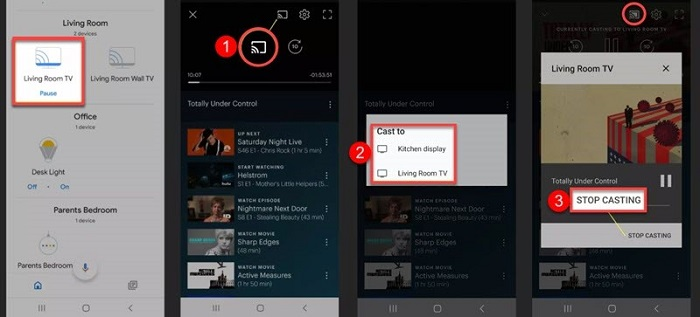
Method 6. Watch Hulu on Your TV via HDMI
To watch Hulu on a TV, you may also use an HDMI cable. This method allows you to mirror your device’s screen directly to the TV. Ensure your TV has an available HDMI port and that your laptop, PC, or mobile device supports HDMI output. Let’s see how it works:

Step 1. Use an HDMI cable to connect your your laptop/PC/mobile with a TV.
For laptops/PCs: Plug one end of the HDMI cable into your computer and the other end into the TV.
For mobile devices: Use an HDMI adapter (such as a USB-C to HDMI or Lightning to HDMI adapter) to connect your phone or tablet to the TV.
Step 2. Then use your TV remote to switch to the corresponding HDMI input.
Step 3. Open Hulu app or website on your device and play the video you want to watch.
Step 4. Now the screen is mirrored to your TV, you can watch Hulu on your TV.
Conclusion
Above, we’ve introduced several methods to guide on watch Hulu on a smart TV with or without the Hulu app. If your smart TV supports the Hulu app, you may perform the official method to install the Hulu app on your TV for online viewing. If not, you can cast Hulu from your mobile or computer to your TV. But if you want to watch Hulu on TV offline, you can try to download Hulu videos to USB drive with TunesBank Hulu Video Downloader. By using it to save Hulu videos as local files, it will be much easier to move Hulu videos to any device and player for offline playback!

Hulu Video Downloader
A powerful Hulu video downloader. Batch download any Hulu shows or movies to MP4/MKV in high quality. You can download Hulu videos with an Hulu free account.











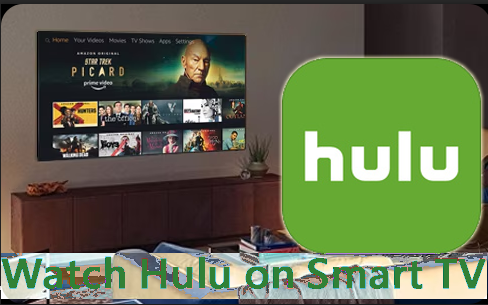
 Download ad-free movies, episodes and original series from Hulu.
Download ad-free movies, episodes and original series from Hulu.








