If you want to get Disney Plus on your wrist, you’ve come to the right place. This post will clearly guide you step by step to watch Disney Plus on your Apple Watch via 4 feasible methods, with or without iPhone.
As one of the most popular smartwatches, the Apple Watch stands out for its advanced features, design flexibility, and integration with the Apple ecosystem. It allows users to make calls, text messages, listen to music, use apps, and even interactions with Siri. Most users prefer to listen to Apple Music on Apple Watch while exercising, without having to keep their iPhone nearby. Thus, some users wonder if they could watch Disney Plus on Apple Watch as well. If you are looking for a way to get Disney Plus on your Apple Watch and access your favorite Disney movies, there’s a trick on this post. Keeping reading!
- You May Also Like: How to Watch Netflix on Apple Watch
Can You Get Disney Plus on an Apple Watch?
The answer is negative. Modern Apple Watches support popular streaming apps, including Apple TV+, WatchTube, ViX, BET+, Fubo, BritBox, Pluto TV, etc. You can uses these supported apps to watch movies, live TV, sports, news, live games, brief video clips, and other streaming content on your watch with network connection. However, there is no Disney Plus app for Apple Watches. But it is not the end of the story! There are several ways to watch Disney Plus videos on your Apple Watch. These include Web Browser, iPhone’s Camera app, AirPlay feature, and WatchTube app. Let’s explore!
Solution 1: Watch Disney Plus on Apple Watch via Web Player
One of the easiest methods to watch Disney Plus on your Apple Watch is by using the web player. However, Apple Watch doesn’t have a native browser app like Safari. Therefore, you can use Siri or other apps to browse the Netflix web player on your Apple Watch. Before getting started, make sure your Apple Watch is connected to a stable Wi-Fi or Cellular data.
Option 1: Use Siri
Press and hold the Digital Crown (the round button on the side of your Apple Watch). When Siri activates, release the button and then say, “Hey Siri, open DisneyPlus.com”. Once the site loads, you can sign in with your Disney Plus account and access the video content you like!
Option 2: Use Mail or Message App
In addition, you can access Netflix web player on your Apple Watch by clicking on a link within another app, such as the built-in Mail or Message app.
– First, send yourself an email or message with the Disney Plus website (DisneyPlus.com).
– Then open the Mail or Message app on your Apple Watch.
– Once the site loads, you can sign in with your Disney Plus account and select the video content to play online!
Solution 2: Mirror Disney Plus to Apple Watch from iPhone
iPhone allows you to mirror screen to an other Apple devices. This means you can screen mirror music, videos, audiobooks, podcasts from iPhone to your Apple Watch. If you have an iPhone or iPad, you can mirror Disney Plus content directly to your Apple Watch using the iOS’s screen mirroring feature. This method may drain your iPhone’s battery quickly. To watch Disney Plus videos on Apple Watch without iPhone, you can skip to Solution 4.
Step 1. Open the Disney+ app on your iPhone or iPad.
Step 2. Select any movie or TV series and start playing.
Step 3. Go to “Settings” > “Accessibility”> “Apple Watch Mirroring”, and enable it.
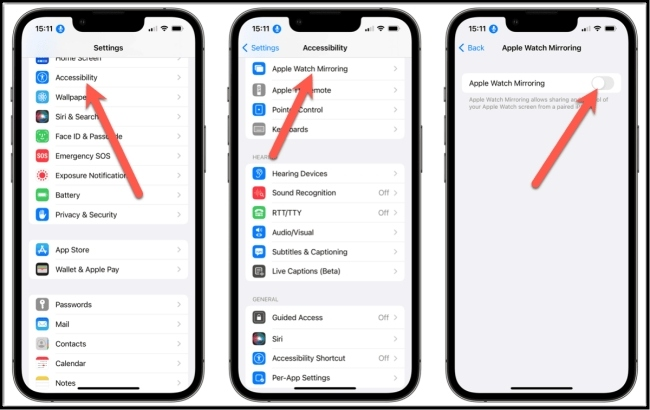
Step 4. Scroll down/up from the iOS screen to access the “Control Center”, select “Screen Mirror” icon.
Step 5. Choose your Apple Watch from the list of available devices.
Your iPhone screen will now mirror to your Apple Watch, letting you watch the Disney Plus content.
Solution 3: Watch Disney Plus on Apple Watch via iPhone’s Camera
Then enjoy Disney movie or TV series on your Apple Watch, you may also use the iPhone’s Camera app. It will display the content on your watch. Here’s how it works:
Step 1. Open Disney Plus app or web player on a TV, computer, phone, tablet, and start playing any movie or TV show.
Step 2. Use the iPhone’s rear camera to frame the TV or screen that is showing the Disney Plus video.
Step 3. Then, open the watchOS Camera app on your Apple Watch, and mirror the camera view to your Apple Watch.
Step 4. You can now watch the Disney Plus video through your Apple Watch’s camera viewfinder.
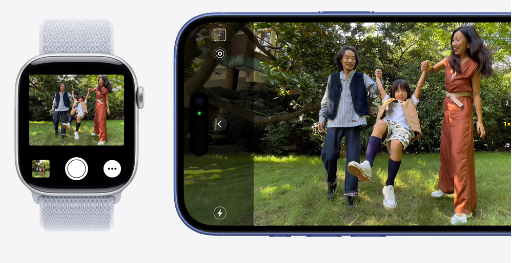
This method is a bit inconvenient and the screen quality is not as good as original. While this method isn’t ideal for long viewing sessions, for a better viewing experience, don’t miss Solution 4.
Solution 4: Watch Disney Plus on Apple Watch via WatchTube app [without iPhone]
Sometimes, the above methods don’t work properly. Here we will introduce the best solution to get Disney Plus on Apple Watch without an iPhone! You can utilize a third-party tool to download Disney Plus videos to MP4 locally, then upload them to your watch for watching. As we all know, Disney Plus imposed DRM protection to its streaming media content. The Disney Plus downloads will expire after 30 days. And you are not allowed to access the downloaded videos outside Disney Plus app.
This method helps you get rid of all restrictions and enjoy flexible playback of Disney Plus on Apple Watch, and other portable devices without Disney Plus app.
TunesBank Disney Plus Video Downloader is an easy-to-use and desktop video downloader. It can help you download Disney+ movies and TV series to your computer as local MP4/MKV files. What’s more, the program has integrated with the official web browser. You can download unlimited videos without Disney+ app! The output videos will be saved with HD resolution and original 5.1 sound tracks. The downloaded Disney+ videos through TunesBank software are DRM-free, with no expiration. This means you can freely play, use and open those Disney+ videos elsewhere! Therefore, you’ll be able to transfer the Disney+ videos to your iPhone or upload to third-party apps for offline watching on Apple Watch!
Main Features of TunesBank Disney+ Video Downloader
- Support downloading Disney movies, TV series and originals with one click.
- Download Disney Plus videos to popular MP4 or MKV format in H.264 or H.265.
- Allow choosing the video quality to the highest HD 720p.
- Preserve video metadata for each downloaded Disney Plus video.
- Save Disney+ videos with original sound tracks and subtitles.
- Transfer downloaded Disney+ videos to any device, player, app for offline viewing.
How to Watch Disney Plus on Apple Watch: Step-by-Step Guide
Step 1. Sign In Disney+ Account
Depending on your computer model, you can get the Windows or Mac version of TunesBank Disney Plus Video Downloader. After installation, you need to sign in with your Disney Plus account in the program.
Step 2. Search for Disney Plus Videos
You will enter its built-in web browser. Find your desired Disney Plus videos in the search bar. You can either enter the name or paste the URL of any movie or TV show.
Step 3. Customize Output Settings
Move your mouse to the upper right corner, click on the “Gear” icon to access the settings window. To sync Disney Plus videos to Apple Watch, please choose MP4 format. Here you may also modify the video quality, video codec, audio track, subtitle and other settings.
Step 4. Start Downloading Disney Movie to Mac
Once you finished above settings, press on the “Download” button to download Disney Plus video to your computer in MP4 format.
Step 5. Find Downloaded Disney Movies
After the download is complete, you can find the downloaded videos under “History” section. Click the “Blue Folder” icon to open the output folder and get MP4 video files.
Step 6. Upload Downloaded Disney Plus Videos to YouTube
Go to YouTube in your web browser, upload the downloaded Disney+ MP4 videos to your YouTube channel.
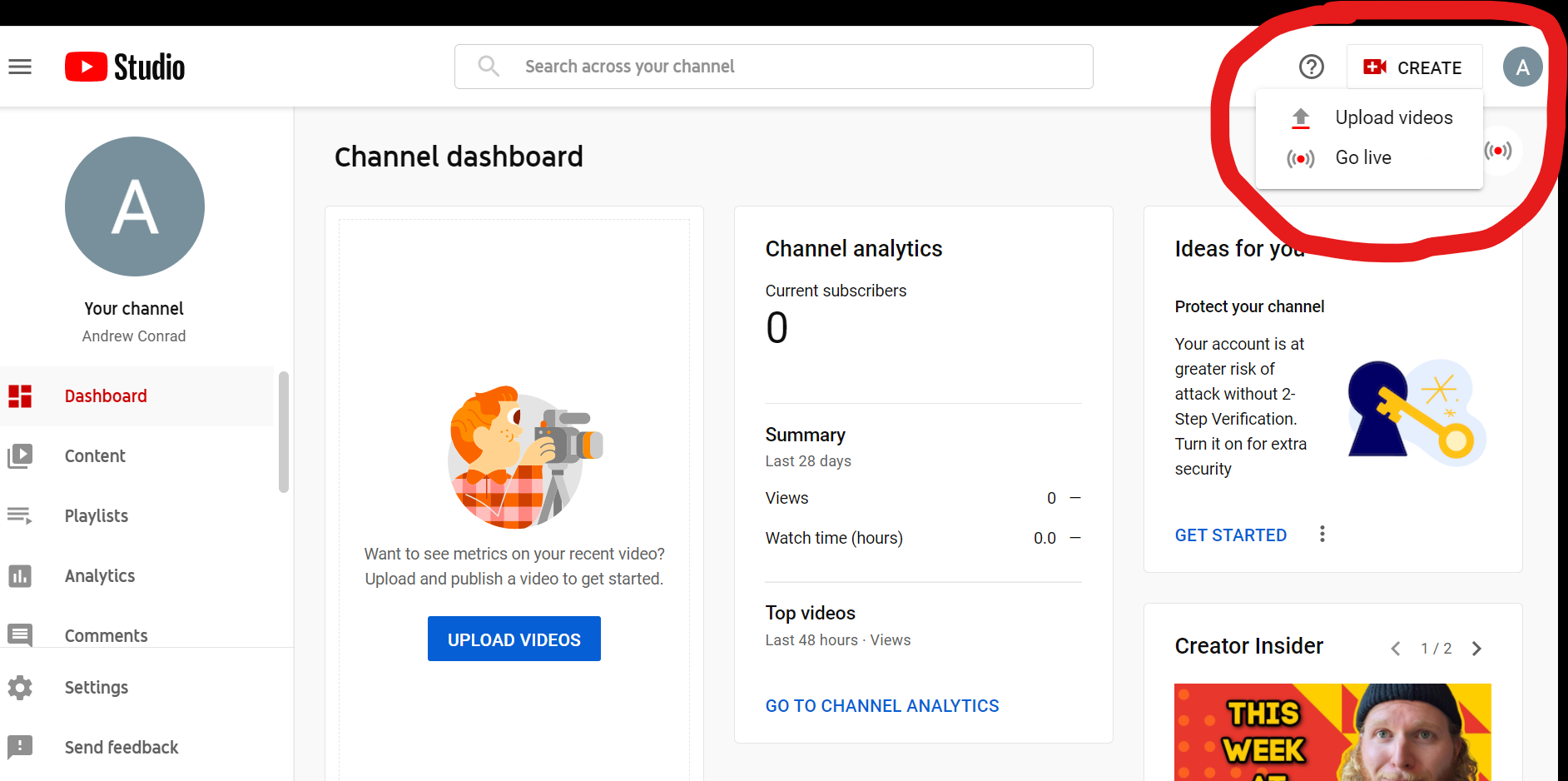
Step 7. Watch Disney Plus Videos on Apple Watch via WatchTube App
Go to the App Store on your Apple Watch, install the WatchTube app.
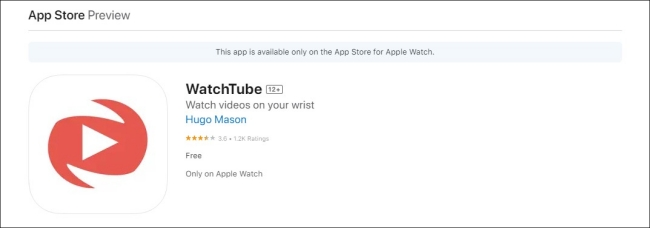
Then open the WatchTube app, and log in to your YouTube account. It will will lead you to YouTube. Find your YouTube channel, and browse the Disney Plus videos you uploaded from YouTube!
Conclusion
While Apple Watch doesn’t currently support a dedicated Disney Plus app, there are several ways to access Disney Plus content on your wrist. Whether you’re using the web player, mirroring from an iPhone, or leveraging third-party apps like WatchTube, these solutions ensure you can enjoy your favorite Disney movies and shows on the go. If you want to save your favorite Disney+ movies and TV episodes on your Apple Watch and other devices offline, the TunesBank Disney Plus Video Downloader can do you a favor.

Disney+ Video Downloader
An excellent tool to download Disney Plus movies or TV series for offline watching anywhere anytime. Supports downloading Disney+ videos to MP4 or MKV files with up to 720P/1080P quality and Atmos/EAC3 5.1 audio.











 Download HD movies & TV shows from Disney Plus.
Download HD movies & TV shows from Disney Plus.








