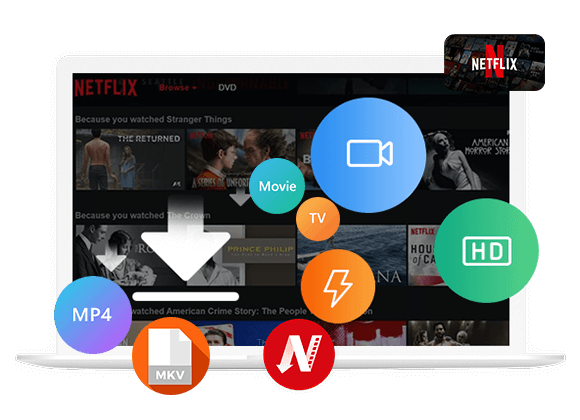Want to know how to keep your Netflix downloads forever? In this article, we’ll show you the easiest way to download Netflix videos and keep them permanently. With our simple guide, you can download your favorite movies and TV shows and watch them offline anytime without limits.
“I lost the downloaded content on my laptop. what should I do to keep them?”
Netflix offers a wide range of movies, TV shows, documentaries, and exclusive Netflix originals. This content is accessible on nearly any internet-connected device, such as smartphones, tablets, and streaming devices. Additionally, much of Netflix’s content can be downloaded onto mobile devices, allowing users to watch offline while traveling or in areas with limited internet access. However, downloads come with restrictions, such as expiration dates. In this guide, we’ll show you a simple way to keep your Netflix downloads forever for unlimited offline viewing. Read on to learn more!
Part 1. Can You Save Netflix Downloads Permanently using the Netflix App?
Netflix lets subscribers download videos for offline viewing, but these downloads can’t be kept forever. To protect copyrights and encourage subscriptions, Netflix sets limits on downloads. Watched videos are available for 2-7 days, while unwatched ones expire after 30 days.
While this strategy keeps users renewing their subscriptions, it has some drawbacks:
- Downloads take up a lot of storage, and re-downloading expired content uses more data.
- Titles can be removed from Netflix even if downloaded.
- Videos can only be played on the Netflix app and can’t be transferred to other devices.
- The Netflix app isn’t available on iMac or MacBook.
July 2024 Update:
Netflix’s latest update has removed the download feature from its Windows app, making it harder to save videos offline, let alone keep them permanently. While the Netflix app works well for most viewing needs, it doesn’t allow permanent offline access. That’s why we’ll look into using a Netflix downloader as an alternative to save videos without restrictions.
Part 2. Ultimate Way to Keep Netflix Downloads Forever[Hot]
Netflix imposes certain restrictions on its downloads, preventing users from keeping movies and TV shows forever or transferring them to other devices. To bypass these limitations, we recommend using a powerful tool called Netflix Video Downloader. This program lets you download Netflix movies and TV shows in the widely compatible MP4 format, making them accessible on various devices.
iMoiveTool Netflix Video Downloader stands out from typical recording software. With its advanced video downloading technology, it can bypass Netflix’s DRM protection and download any Netflix movie or TV show as MP4 or MKV files in HD quality (up to 1080p), while retaining multiple audio tracks and subtitles. With this tool, you can easily save Netflix videos permanently to watch them offline anytime without worrying about expiration dates or losing access.
iMoiveTool Netflix Video Downloader is an All-in-one video downloader, it supports downloading videos from 9 various streaming services, including Netflix, Amazon Prime, Disney+, Hulu, HBO Max, Apple TV+, YouTube, Twitter, Facebook. So you can enjoy them offline on any device, anytime, anywhere!
Key Features of iMovieTool Netflix Video Downloader
- Support 9 various services, such as Netflix, Amazon Prime, Disney+, Hulu, etc.
- Bypass DRM restriction from Netflix.
- Download Netflix video to MP4/MKV in HD 1080P.
- Keep original audio tracks and subtitles in multiple languages.
- Download Netflix video at 50X faster speed in batch.
- Built-in Netflix web browser, no need Netflix app.
- Keep Netflix downloads forever and play them offline on any device.
- Compatible with Windows and Mac.
Video Guide – How to Download Netlfix Movies/Shows to Computer.
Guide: How to Download and Keep Netflix Downloads Forever
iMovieTool Netflix Video Downloader is compatible with both Windows and Mac computers. Follow these simple steps to download Netflix videos in MP4/MKV format:
Step 1. Select Netflix and Log in to Your Account
Launch iMovieTool All-in-One Video Downloader on your computer. From the 7 available streaming platforms, select Netflix and sign in with your Netflix account.
Once logged in, you’ll see the main interface.
Step 2. Search for Videos to Download
You can search for the movies or TV shows you want to download directly in the search bar, and the program will display the results.
Alternatively, copy the video link from the Netflix web player in your browser, paste it into the search bar, and click “Search.”
Step 3. Adjust Output Settings
Click the “Gear” icon in the top right corner to open the settings menu. Here, you can select MP4 or MKV as the output format, adjust audio and subtitle languages, choose the video codec, and set the output folder.
Step 4. Download Netflix Videos
After adjusting the settings, return to the main interface, select the movies or TV episodes you wish to download, and click the “Download” button. The program will start downloading the videos to your computer.
Step 5. View Your Downloaded Videos
Once the downloads are finished, go to the “History” tab to view all downloaded videos. Click the blue “Open output folder” icon to locate the MP4/MKV files on your computer. Now, you can enjoy your Netflix downloads offline and keep them forever without restrictions!
Part 3. FAQs About Keeping Netflix Downloads Forever
Q1. Can I Save Netflix Videos Permanently on iOS or Android?
No, the Netflix app doesn’t allow you to save videos permanently on iOS or Android due to its download restrictions. However, with third-party Netflix downloaders, you can download Netflix videos to an Android tablet or get free downloads on iPhone/iPad.
Q2. Can I Keep My Netflix Downloads After Canceling My Subscription?
If you cancel your Netflix subscription, you can only access downloaded content until it expires or your billing period ends. Netflix downloads cannot be kept permanently with a single subscription.
Q3. Can I Transfer Downloaded Netflix Videos to Another Device?
No, Netflix downloads are tied to the device where they were saved and cannot be transferred. You’ll need to re-download the videos on any additional device.
Q4. Can I Re-Download Netflix Content If I Lose It?
Yes, you can re-download content as long as your subscription is active and the title is still available on Netflix. However, all previously downloaded content will be removed if your subscription expires.
Q5. Can I Keep Downloads if Netflix Removes a Title from Its Library?
No, if a title is removed from Netflix’s library, you’ll lose access to the downloaded version, even if it was saved earlier.
Conclusion
In conclusion, Netflix downloads are typically not meant to be permanent, and they are often limited once the subscription ends. However, for those who want to keep Netflix downloads forever, iMovieTool Netflix Video Downloader is the ideal solution. It allows you to download any Netflix video to MP4 format for permanent storage. Available for both Windows and macOS, it also offers a free trial for users. Don’t hesitate to give it a try today!
The Latest Articles
– Top 8 Solutions to Download Streaming Video
– Top 10 Free Movie Download Sites Recommended
– 3 Ways to Download Movies to Watch Offline
– 2 Verified Methods to Download X/Twitter Videos to MP4
– Download Twitter(X) Videos on PC, Mac and Mobile Phone
– Download Facebook Videos on PC, Mac and Mobile Phone
– 3 Ways to Download Facebook Video to MP4

Netflix Video Downloader
Download Netflix video to MP4 or MKV with multi-language audio track and subtitle kept. Up to 50X downloading speed. Easily to download your favorite movies/TV shows from Netflix to your computer for offline viewing.











 Download Netflix Movies and TV shows to watch offline.
Download Netflix Movies and TV shows to watch offline.