If you’ve encountered a similar issue of Amazon Prime download not working, don’t worry. This guide will introduce 10 effective methods to fix Amazon Prime Video not downloading/working/loading issues. You can even download Amazon Prime Video to MP4 for flexible playback elsewhere!
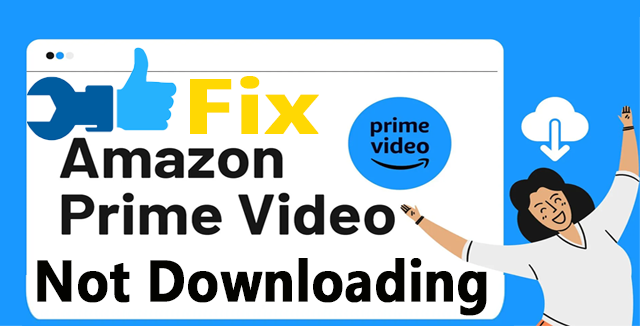
Amazon Prime Video is one of the most popular streaming video services, attracted more than 200 million monthly active users worldwide. It offers a download feature that allows you to download Amazon Prime movies, TV shows, purchased or rentals to watch offline. However, it also has drawbacks. Usually when you using the Prime Video App, you might face some annoying issues, such as “Amazon Prime Video app not downloading“.
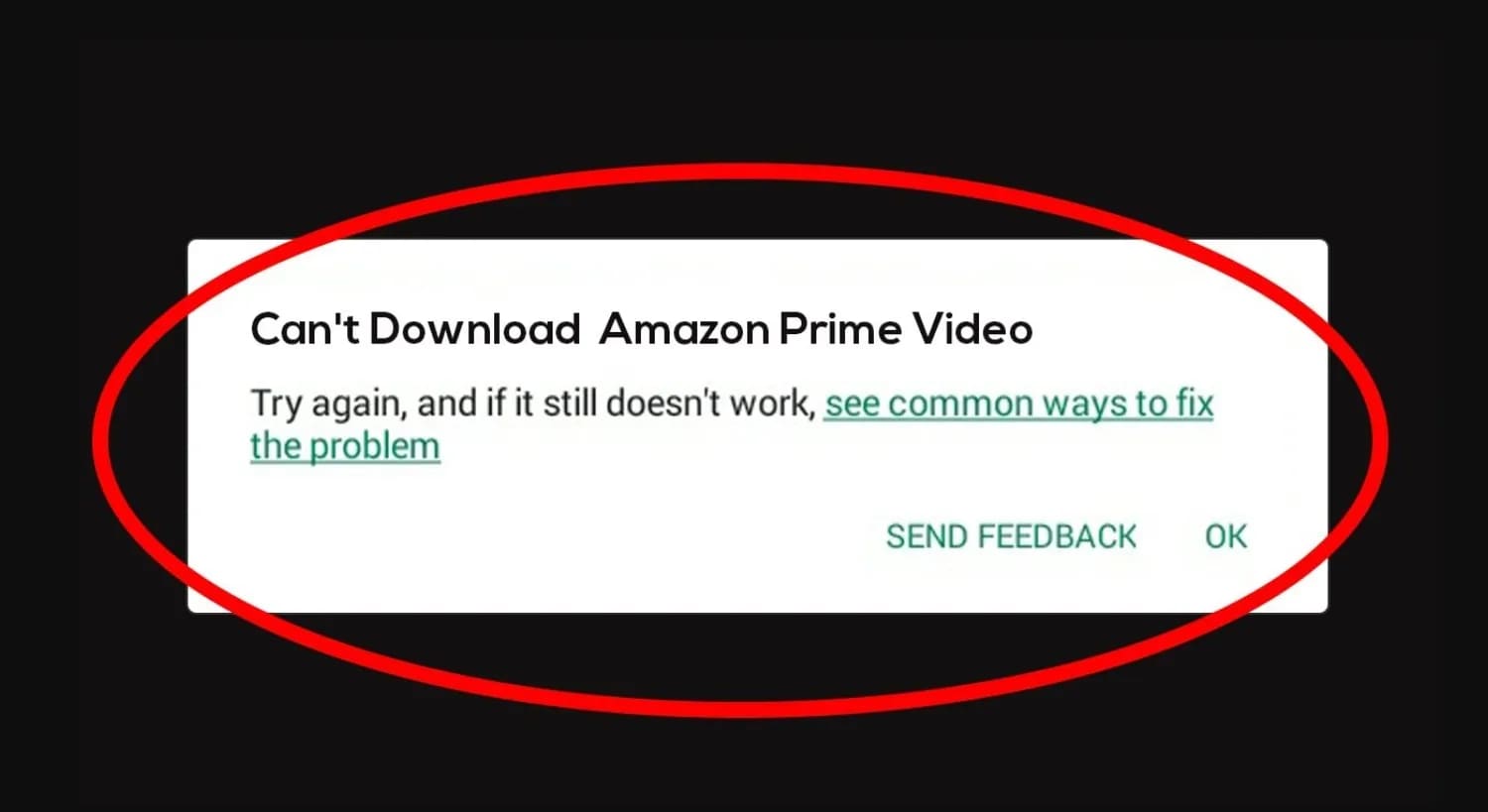
Situation 1: Prime Video not letting me download videos for offline
“When I go to shows/movies (Amazon originals too like the boys) to download to be able to watch online, there isn’t even an option to download anything other than trailers. Any idea why? I have nothing downloaded at all currently so I’m not at the limit.” – from Reddit
Situation 2: Prime Video app-unable to download
“Have watched this app on Samsung TV for years-kicked me off yesterday. when I try to download app it says unable to download. I rebooted signal and WiFi is good-direct TV says it’s not them-they recommended prime video-any ideas.” – from Amazon Forum
You are not the only one who has this troubleshooting download issue. So, how to fix Amazon Prime Video not downloading issue? Don’t worry, here we’ll walk you through why your Amazon Prime Video downloads might not be working, common fixes to try, and how to download Amazon Prime Video to MP4 format for a smoother experience.
Part 1. Why Are Amazon Prime Videos not Downloading?
There are several reasons why Amazon Prime Video might not be downloading. Let’s take a look at the most possible factors that might causes the Prime Video app won’t download issues.
Reason 1. Device or App Issues
You have an outdated Amazon Prime Video app. Or the Prime Video app is experiencing a glitch.
there are some software issues or bugs on your device.
Insufficient storage space on your device for Amazon video downloads.
Reason 2. Connection Problems
Your device is experiencing a poor or unstable internet connection.
Your network settings are blocking access to Amazon servers.
Reason 3. Account or Subscription Problems
Your Amazon Prime membership or Prime Video subscription is expired.
Reached the limit for downloading Amazon Prime video content on your devices.
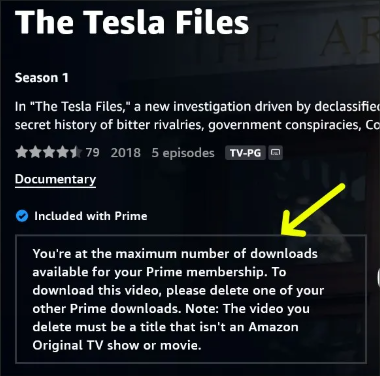
Reason 4. Region Restrictions
Not all Prime Video titles are available for downloading in your country or region.
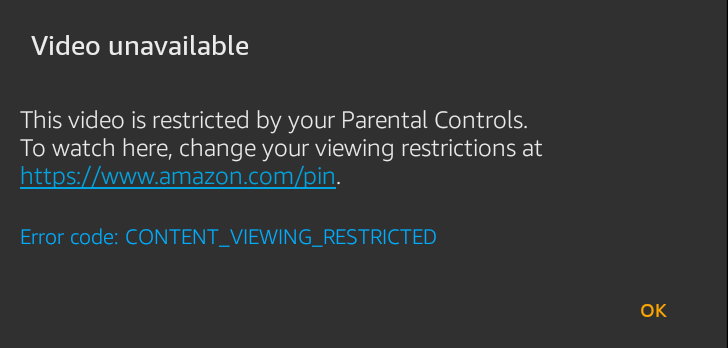
Part 2. Common Fixes to Amazon Prime Video Not Downloading
Then, how to fix Amazon Prime download not working issue? Here are several efficient solutions you can try:
Fix 1. Check Your Internet Connection
Whether you are streaming Amazon Prime Video or downloading Prime video content, make sure you’re connected to a stable Wi-Fi network with a strong signal. If you’re using Wi-Fi, try disconnecting from the network or turning off your router. If you are using mobile data, disable it and put your mobile device into airplane mode, then turn it back on and enable mobile data.
Fix 2. Restart Amazon Prime Video App or Your Device
Another method you can try is to force quit the Amazon Prime Video app and then restart it to reconnect to the server. In addition to that, you may also try to restart your device. In this way, you can resolve the problem.
Fix 3. Update the Amazon Prime Video App
Amazon continues to improve Prime Video app to fix some bugs and enhance users’ experience. Try to update the Amazon Prime Video app when you find Amazon Prime not downloading videos on your device.
Go to App Store, Google Play Store or Microsoft Store (on iOS, macOS, Android, or Windows), search for Amazon Prime Video, and click the “UPDATE” button.
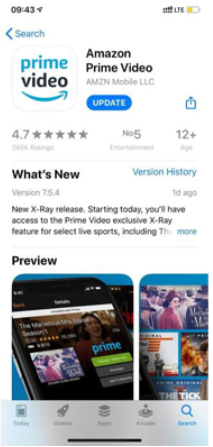
Fix 4. Check for Account Issues
Make sure your Amazon Prime membership or Prime Video subscription is active. If your subscription is expired, you won’t be able to download any streaming content in Amazon Prime Video app. For another, the rental Amazon videos also have expiration date, you’d better have a check.
Go to Amazon website, click “Your Account” at the top, click “Manage Prime Membership”, go to “Your Memberships & Subscriptions” and check the status.
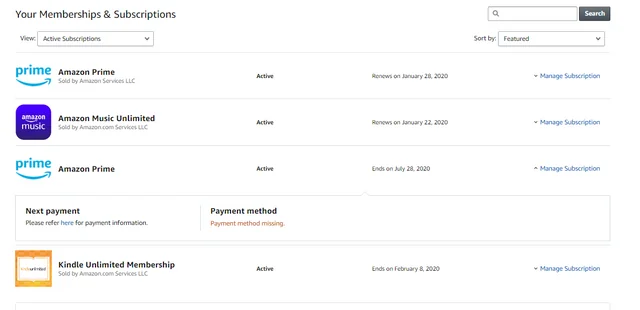
Fix 5. Delete Amazon Downloads If Reach Maximum Amount
Amazon Prime allows a certain number of downloads per account. You can only download a maximum of 15-25 videos from Prime Video to watch offline. It can be downloaded to no more than 4 devices at once. Make sure you haven’t reached the maximum download limit. In such case, you need to delete content you’ve watched in the Prime Video app.
On iOS/Android:
Launch Prime Video app on your mobile device, locate “Downloads” at the bottom of the screen.
Find the downloaded Amazon Video, click the three dots next to it, tap “Delete Download” to remove it from your device.
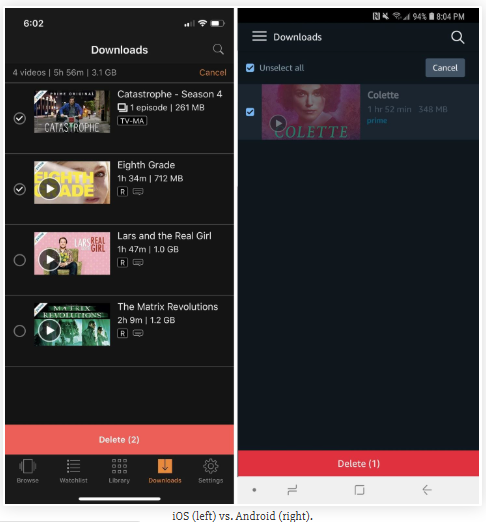
On Mac/PC:
Open Prime Video app on your computer, click the arrow to the right of the video and select the “Delete” button.
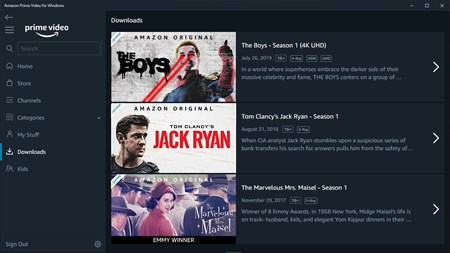
Fix 6. Clear Amazon Prime Video App Cache
If the issue of Amazon Prime download not working still exits after trying above troubleshooting tips, then next you should clear the cache to make the Prime Video app restart its operations. Follow these simple steps:
On Android:
Go to your device’s settings menu, find Apps or Application Manager.
Select the Amazon Prime Video app from the list.
Tap on “Storage” and choose the options of “Clear Data” and “Clear Cache”.
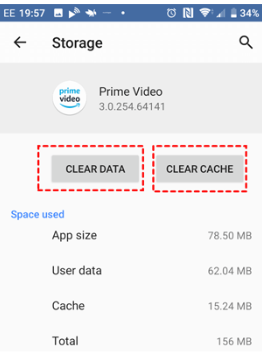
On iOS:
You can uninstall the Amazon Prime Video app, and then re-install the app to clear the cache files.
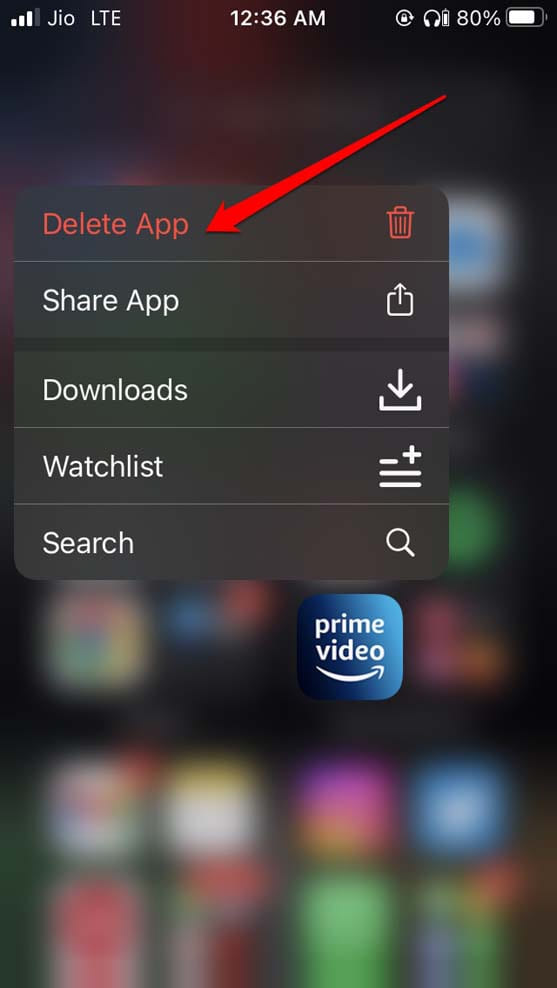
On Mac:
Press Command+Shift+G on the keyboard, and enter the path to clean the cache of the Prime Video app:
~\Library\Caches\Amazon\Prime\Video
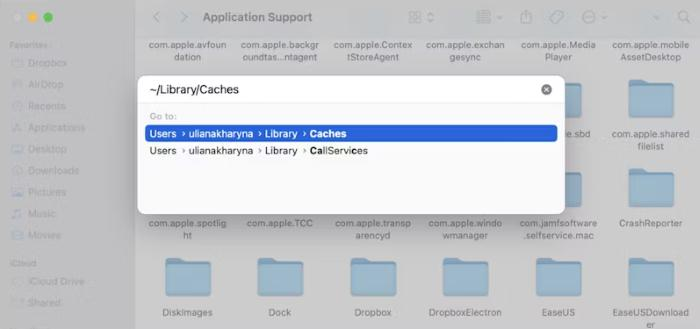
On Windows:
Close the Prime Video app and go to this path:
C:\Users\YourUserName\AppData\Roaming\Amazon Video
Then delete all unnecessary Amazon video files.
Fix 7. Free Up Storage Space
When there is not enough storage space on your device, it will prevent you from downloading a new movie or watching downloaded content on Prime Video app. Check and delete unused apps or files to free up space for your Prime Video content.
Fix 8. Uninstall and Reinstall the Prime Video App
If the above solutions aren’t able to help you fix this issue, then you can uninstall the Amazon Prime Video app on your device, and then reinstall it. This method can solve many Amazon Prime Video issues.
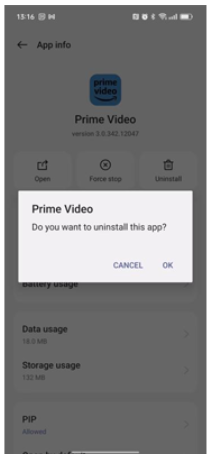
Fix 9. Verify Content Availability
Ensure the Amazon Video content you’re trying to download is available for download in your country region. Not all Prime Video titles can be downloaded due to licensing restrictions. In this case, you may use a VPN to change your location.
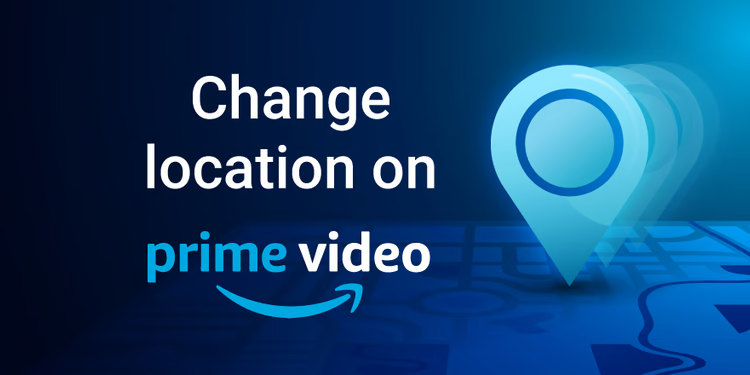
Fix 10. Contact Amazon Support for Help
The last recommended solution is to contact Amazon Support for help. You can directly call its customer service phone number or visit its webpage to ask for help. Amazon’s employees will help you to solve your problem.
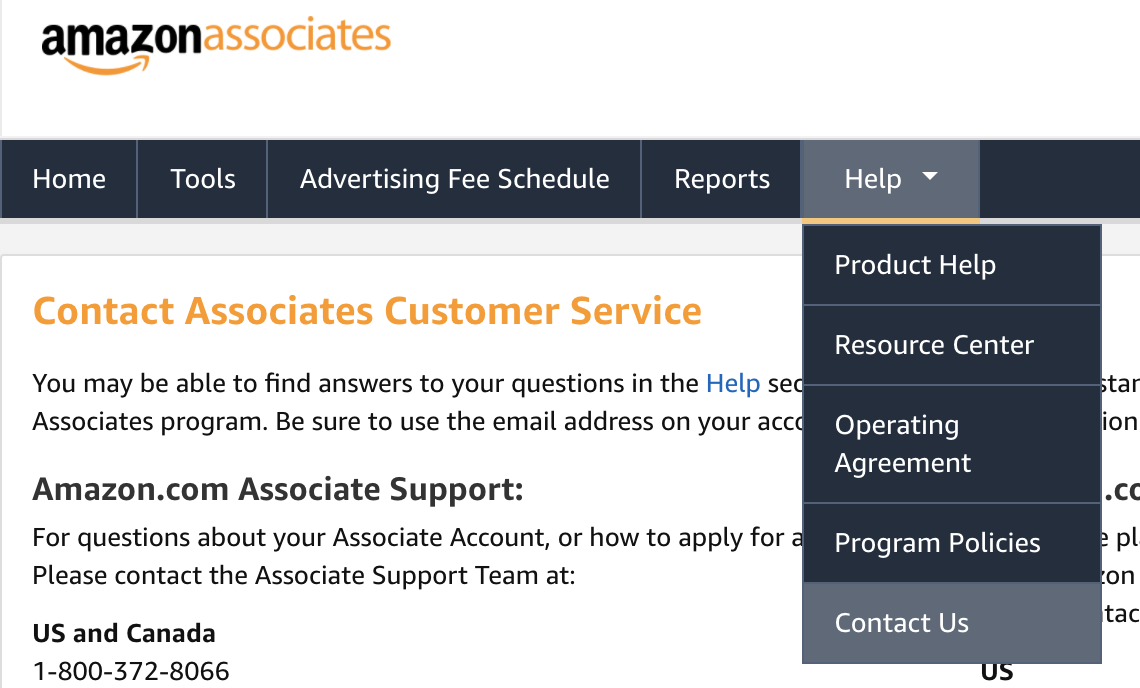
Part 3. Download Amazon Prime Video to MP4 to Avoid Issues
As we all know, the download features of Prime Video leave much to be desired, such as device limits, quantity restrictions, playback limits, region limits, 48 Hours/30 days expiration, etc. When you are unable to download Amazon Prime Video on the official Prime Video app, why not consider using a Prime Video app alternative – a third-party Amazon video downloader. Here TunesBank Amazon Video Downloader is developed to help you get rid of all Amazon Prime download limits, ensuring you have a smooth, hassle-free downloads.
Equipped with web browser, TunesBank Amazon Video Downloader allows you to access the whole video library and download any Prime Video content to computer without the Prime Video App. It can download Amazon Prime movies, TV shows, originals, purchased/rented videos to HD 1080P MP4 and MKV files. Thus, you can keep your favorite Amazon videos forever and watch Amazon videos offline using other players/devices without limitations.
Better yet, TunesBank also supports downloading multiple Amazon videos in batches at one click. And it will retain multi-language audio tracks and subtitles for Prime Video downloads. This tool is an excellent Amazon Prime Video Downloader for Mac and Windows you can’t miss!
Key Features of TunesBank Amazon Video Downloader:
- Download all Prime Video content without Prime Video App.
- Download Amazon Prime movies, TV shows to HD MP4 or MKV.
- Built-in web browser, no need to install Prime Video App.
- Keep Amazon Prime Video downloads forever, no expiration.
- Download unlimited Prime videos to computer at 700X speed .
- Preserve multilingual subtitles and audio tracks.
- Transfer Amazon videos to any device, app or player.
How to Download Amazon Prime Video to MP4 Using TunesBank?
Step 1. Launch Amazon Video Downloader
Start by downloading the TunesBank Amazon Video Downloader and installing it on your computer. Then open TunesBank and log in with your Amazon account. This will give the tool access to the Amazon video library.
Step 2. Select the Amazon Videos to Download
You can search for Amazon movies, TV shows, or individual episodes by entering keyword and title in the search field. It will display all releated videos immediately.
Also, you may copy the video URL from Prime Video app or website, and paste it the TunesBank program.
Step 3. Choose MP4 Format
Before downloading, open the settings window by clicking the “Gear” icon. Here you can set the format to MP4 and choose high video quality.
By the way, you could choose your desired audio track and subtitle freely.
Step 4. Start Downloading Amazon Video to MP4
Click on the “Download” button to start the process. TunesBank will save the Amazon Prime videos as MP4 files with HD quality.
When the download is complete, go to “History” section, and click the “Blue Folder” icon to find your downloaded Amazon videos, ready to watch offline!
Conclusion
In fact, Amazon Prime Video not downloading is a normal issue, so when you have that issue, just try above troubleshooting tips to uncover the potential reason and solve problem. In addition, for a permanent solution, TunesBank Amazon Video Downloader can be the best ideal, as it can help you bypass Amazon Prime download limits and directly download Prime Video to computer without Prime Video App. It is able to download and save unlimited Amazon videos as HD MP4 or MKV files, so that you can keep these Amazon videos permanently without expiration and enjoy offline viewing experience without restrictions!

Amazon Video Downloader
Download movies and TV shows from Amazon Prime Video in MP4 or MKV format with audio track and subtitles kept. Up to 50X downloading speed. Save your favorite Amazon Prime videos to your computer for viewing offline.












 Download HD movies & TV shows from Prime Video fastly and losslessly.
Download HD movies & TV shows from Prime Video fastly and losslessly.








