Can you download Amazon Prime movies to laptop to watch offline? Of course! This article coverts three ways to download Amazon Prime movies on laptop using the official Prime Video App, third-party Amazon Video Downloader, and screen recorder. You can watch Amazon movies on your laptop without network connection.
Amazon Prime Video is one of the leading streaming platforms with a vast library of original content, movies, TV shows for its subscribers. Besides, it allows its subscribers to download video titles on Amazon Prime to watch offline. When you plan to a flight trip, you may want to watch your favorite Amazon movies on your laptop to kill your time. In this guide, we’ll explore three ways to guide you download Amazon Prime movies to laptop for offline viewing.
Part 1. Download Amazon Prime Movies to Laptop via Official Prime Video App
With an Amazon Prime membership or standalone Amazon Video subscription, you can download Amazon Prime movies and shows to your computer, laptop, iOS, Android, and Fire tablet to watch later. Here’s how to download Prime movies to laptop in the official app.
Preparation:
- A laptop running Windows 10 or Windows 11.
- A stable and smooth Internet connection.
- An Amazon Prime membership or Amazon Video subscription account.
Step 1. Download and install the Amazon Prime Video app on your laptop from Microsoft Store.
Step 2. Launch the Prime Video app, sign in to your Amazon account.
Step 3. Browse and find the movie you want to download, click on it to open the details page.
Step 4. Click on the “Download” button and select the video quality (SD or HD).

Step 5. Once the download is complete, you can access the content in the “Downloads” and watch the Amazon movie offline on your laptop!
Part 2. Best Way to Download Amazon Prime Movies to Laptop as MP4 Files
Amazon movies downloaded through the official app have 2/30 days viewing duration. After that, it will be removed from your devices. Worse, you can’t watch these downloaded movies outside the Prime Video app. To save Amazon Prime movies on your laptop permanently, you could consider an Amazon Video downloader.
TunesBank Amazon Video Downloader is able to download any movies and TV shows from Amazon Prime to your Windows & Mac computer, laptop, MacBook without the Prime Video app. It can download and save Amazon Prime videos to MP4 or MKV format. To give you the best offline watching experience, it will save Amazon videos in full HD 1080p resolution, while preserving Dolby Atmos 5.1 surround sound. Better yet, it allows to download Amazon movies with audio tracks and subtitles in any language you want. Afterwards, you can offline play these downloaded Amazon videos on your laptop through the VLC, WMP, iTunes. Additionally, you could transfer these Amazon video files to your smartphone, tablet, USB disk, SD card and more devices.
Key Features of TunesBank Amazon Video Downloader:
- Download Amazon Prime movies and TV shows to MP4 or MKV format.
- Save Amazon videos in full HD 1080P on computer/laptop easily.
- Built in web browser, no Amazon Prime Video app needed.
- Download any video title, rental and purchased videos from Amazon Prime.
- Download multiple movies and episodes in batch at 50X faster speed.
- Keep video metadata, original audio tracks, 5.1 surround sound included.
- Preserve multilingual subtitles and audio tracks.
- Offline play Amazon videos on laptop without Prime Video app.
Tutorial: How to Download Amazon Prime Movie to Laptop in MP4?
Step 1. Open TunesBank Amazon Video Downloader
To begin with, download and install the TunesBank Amazon Video Downloader on your laptop. Launch the program, if this is your first-time login, log in to your Amazon account to go on.
Step 2. Add Amazon Prime Movies
You can type the name or keyword of your desired Amazon Prime movie in the search bar. Or copy & paste the movie URL to the program.
Step 3. Set Output Settings for Prime Movies
The next step is to go to set the output parameters for Amazon Prime movies. Click the “Gear” icon to open the settings window. From the Video Format option, you can choose between MP4 or MKV. You can also set the output video quality in High, choose your preferred audio track and subtitle language for Amazon movie.
Step 4. Start Downloading Amazon Movie to Laptop
To begin downloading movie from Amazon Prime to laptop, click the “Download” button next to the title. TunesBank would default to the storage folder on your laptop.
Step 5. Get the Downloaded Amazon Movies
When the download is complete, you can click the “Clock” icon to browse all downloaded Amazon Prime movies. your download history. Click the “Blue Folder” icon to locate the downloaded Amazon movies directly.
You can now watch Amazon movies on your laptop using other players!
Part 3. Screen Record Amazon Prime Movies on Laptop in HD Quality
Except for Amazon Video Downloaders, a screen recorder is also an effective tool that can get the Amazon Prime movies in MP4 offline for you. Here you can turn to the UkeySoft Screen Recorder. UkeySoft Screen Recorder is an all-round screen recorder, video recorder, audio recorder, music recorder, video converter, as well as video editor, which can be used for both Windows and Mac. This record can help you record any activity on your desktop with no lag, such as streaming videos, movies, music, gameplay, live streams, etc.
It can screen record Amazon Prime videos without a black screen. You can use it to record Amazon Prime movies on your laptop/computer and export them to MP4 files in HD quality. Follow the steps below to grab HD movies from Amazon Prime to your laptop.
Step 1. Launch UkeySoft Screen Recorder
Download and install the UkeySoft Screen Recorder software on your laptop. Launch the recorder, select “Screen Recorder” function.
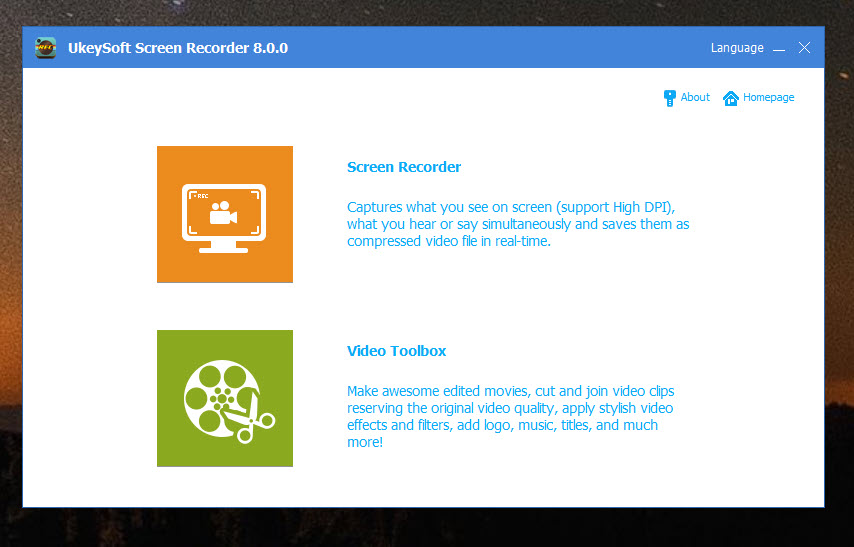
Step 2. Open Prime Video App/Website
Open your Amazon Prime Video app or visit Amazon website in a web browser, and log in to your Amazon account.
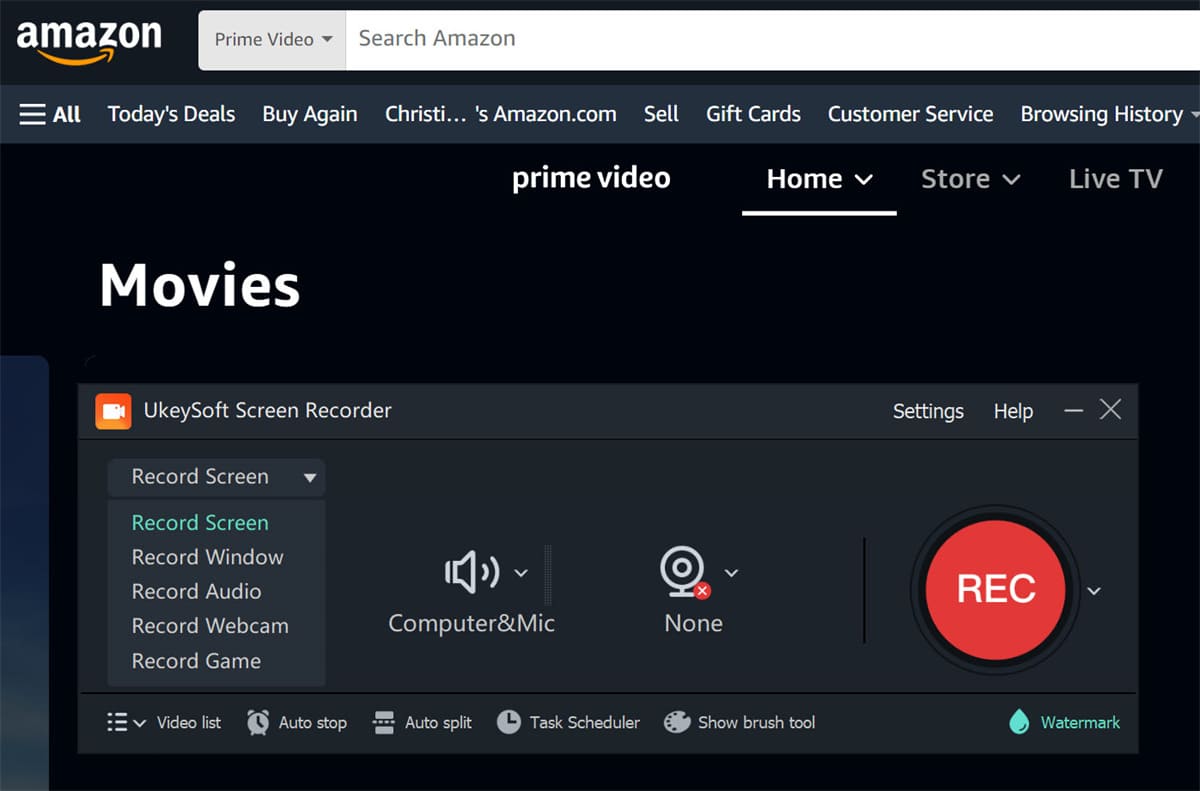
Step 3. Select Recording Mode
Select “Record Screen” mode and set it to record the portion of the screen where the Amazon movie will play.
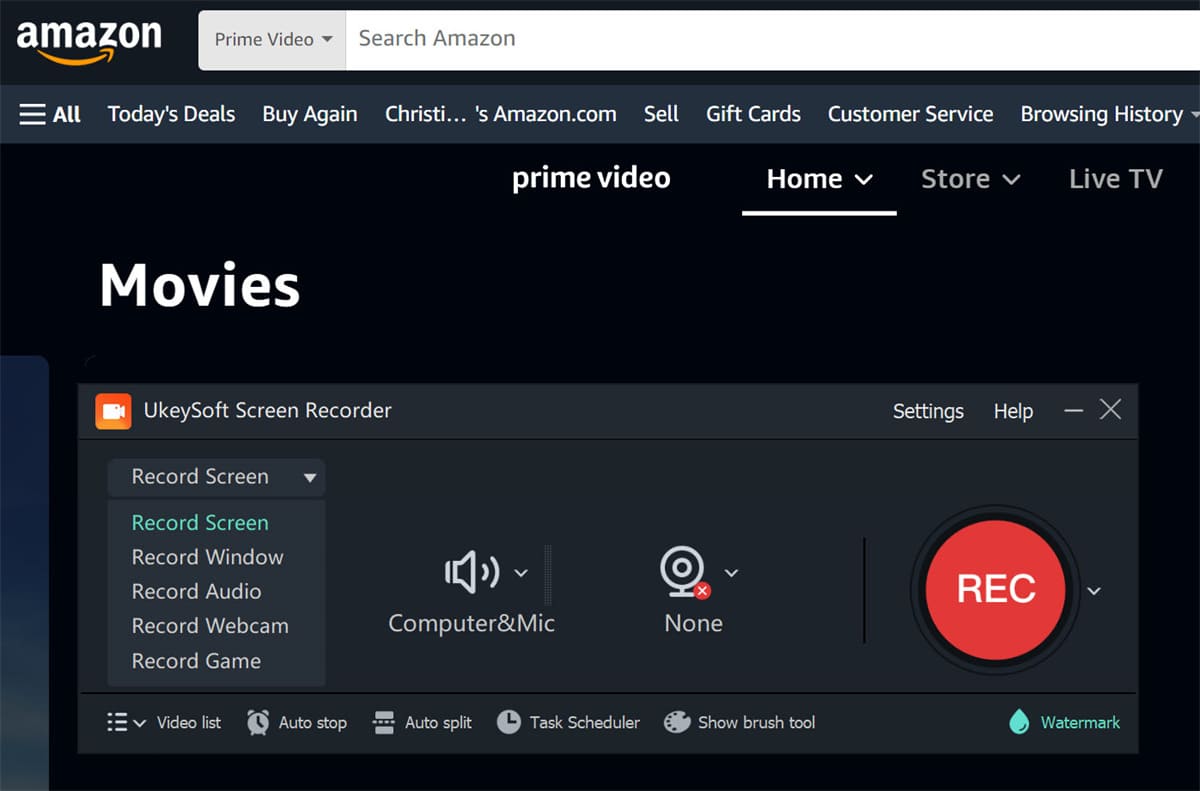
Step 4. Set Input Sound and Output Format
Choose “Computer sounds” under the Sound icon.
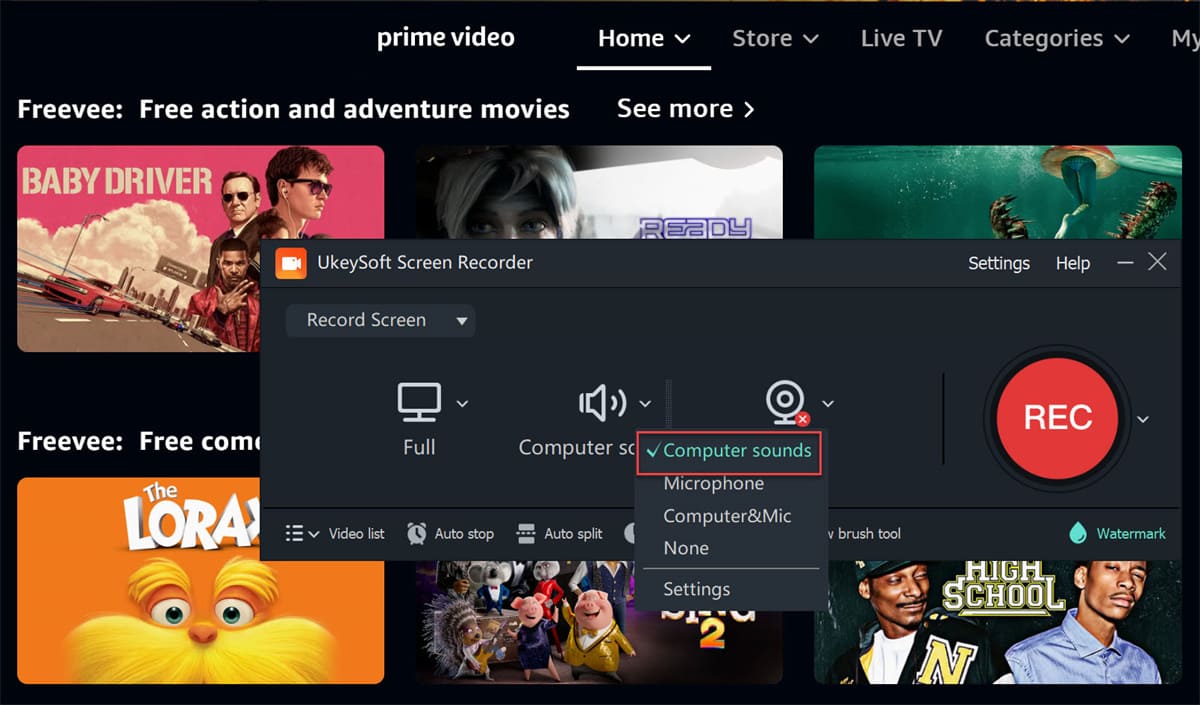
Then click “Settings” to access the settings windows. Tap “Video” tab, pick MP4 format and High quality.
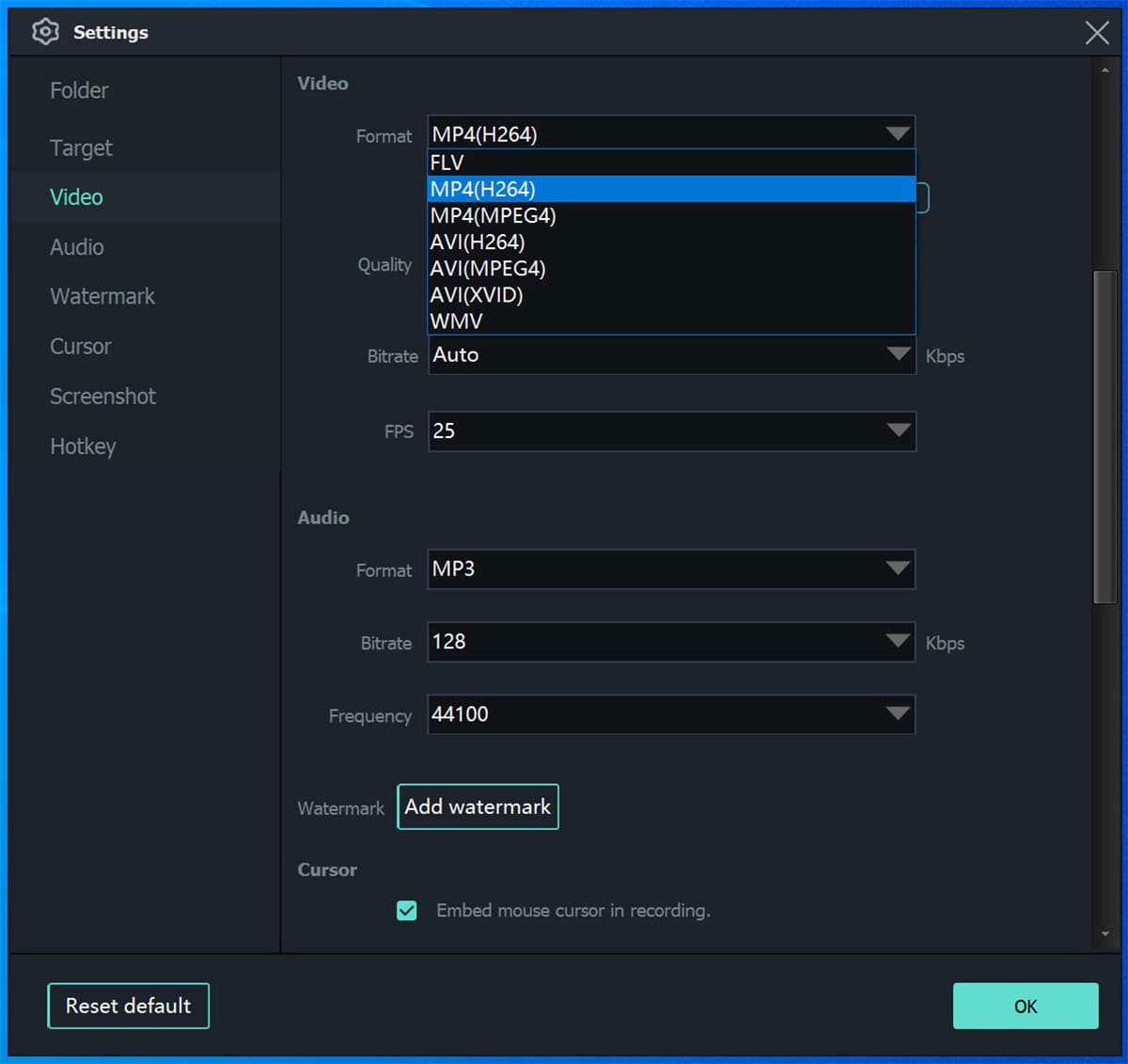
Step 5. Start Recording Amazon Movie on Laptop
Now find the movie you want to save and play it. Press on “Record” button on UkeySoft.
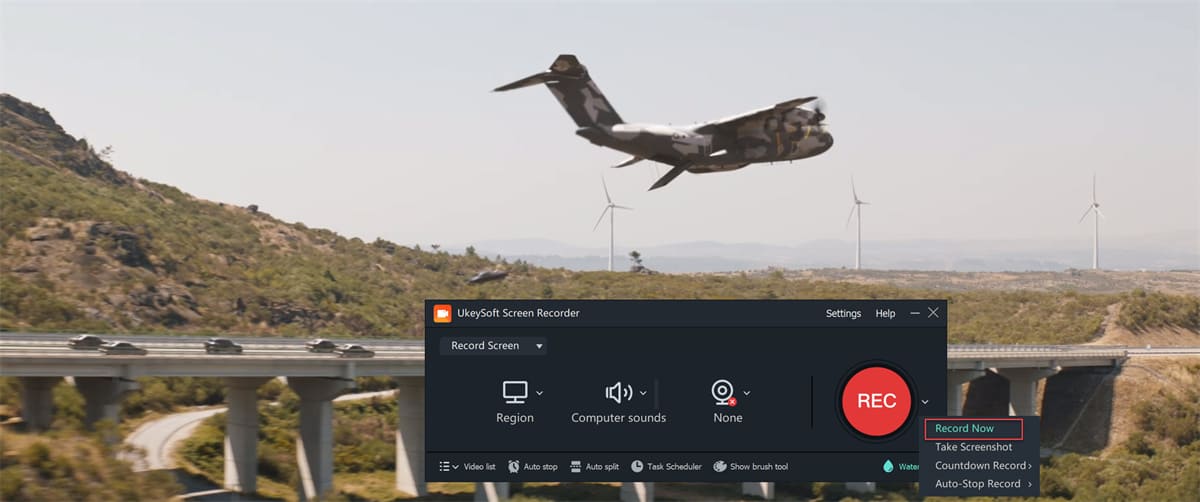
When the movie is finished playing, stop recording.
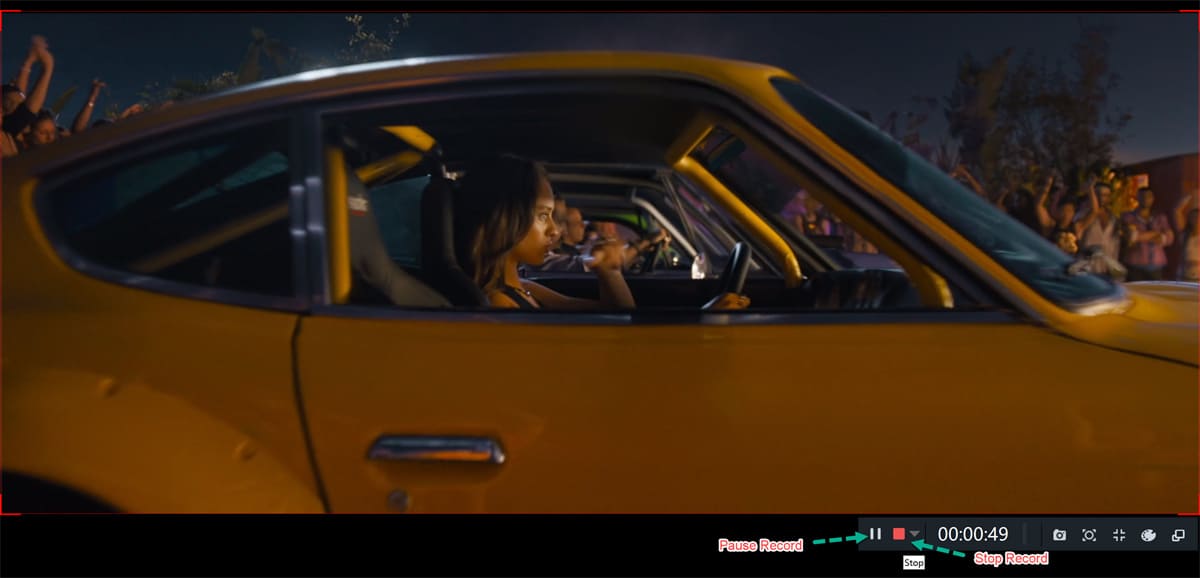
Go to “Video list” to find the recorded Amazon movies.
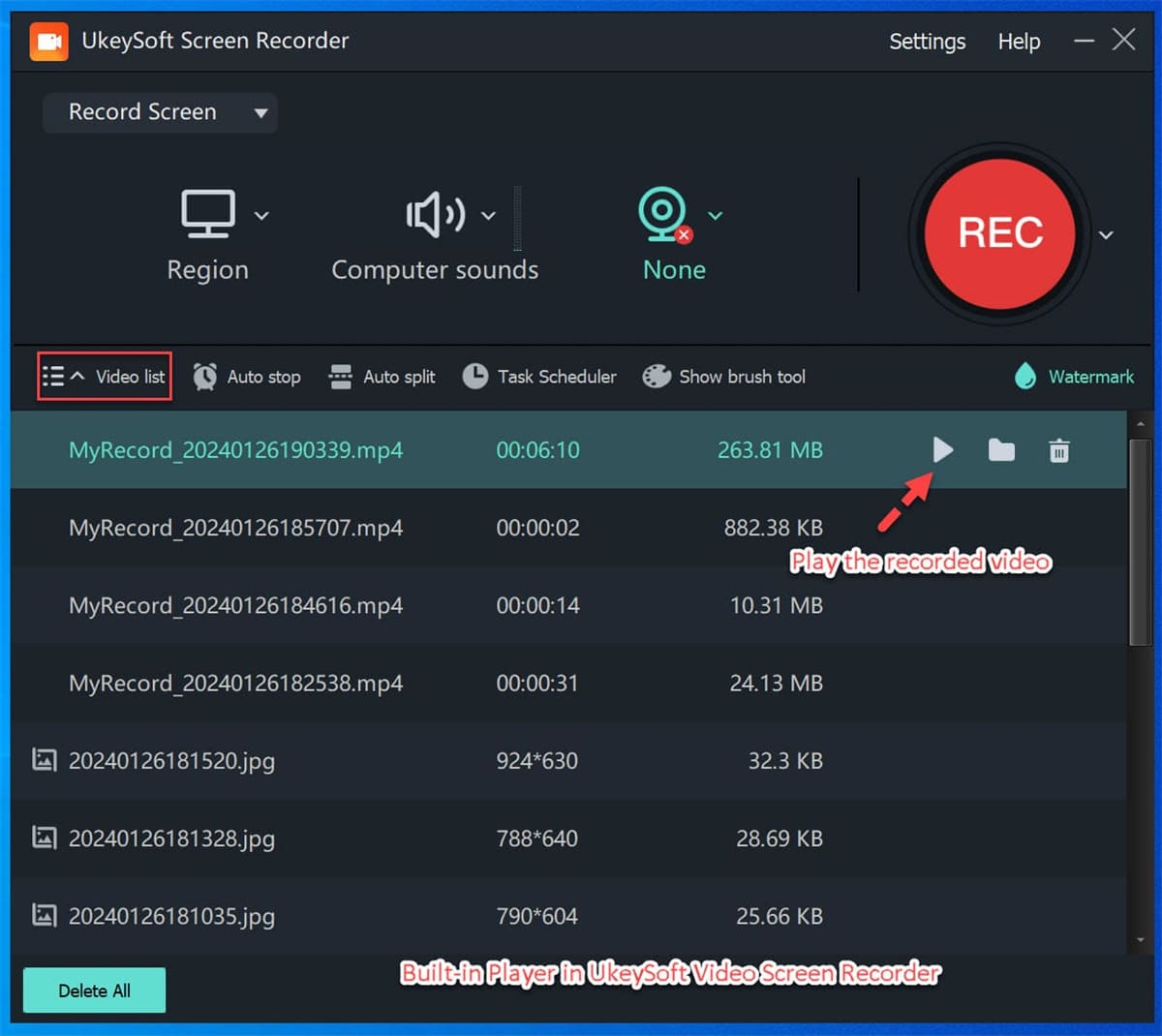
Part 4. FAQs About Downloading Amazon Prime Movies to Laptop/Computer
Q1: Why is there no download option on Amazon Prime?
First, not all video content on Amazon Prime are downloadable. Some Amazon Prime videos only allow to stream online from the official Amazon website or Prime Video App. For another, make sure you have an active Amazon Prime membership or Amazon Video subscription.
Q2: Can I install Amazon Prime Video on my laptop?
YES. The Amazon Prime Video App is available on Windows computers and laptops running Windows 10/11. You can stream movies and shows, download Amazon videos to watch offline, rent or purchase video titles.
Q3: Can I transfer downloaded movies from Amazon Prime to laptop?
Generally, the download Amazon Prime movies cannot be moved outside the Prime Video app. To transfer Amazon Prime downloads to laptop or other devices, you need to download Amazon movies to MP4 using TunesBank Amazon Video Downloader. Please refer to Part 2.
Final Words
If you’re used to subscribing to Amazon Prime, you can directly download Amazon movies on laptop and computer to watch offline. However, all Amazon Prime downloads have an expiration date of 2/30 days. Once your Amazon Prime expires, you are not able to continue to watch these movies even though you’ve downloaded them to your device. On the other hand, these Amazon movies can only be viewable within the Amazon Prime Video App. That’s why many people are looking for a way to download Amazon movies to MP4. So, try the TunesBank Amazon Video Downloader. It enables you to download unlimited HD Amazon Prime movies and shows on your laptop or computer in MP4 or MKV format. Thus, you can keep these Amazon movies forever and enjoy them offline on all kinds of devices.

Amazon Video Downloader
Download movies and TV shows from Amazon Prime Video in MP4 or MKV format with audio track and subtitles kept. Up to 50X downloading speed. Save your favorite Amazon Prime videos to your computer for viewing offline.











 Download HD movies & TV shows from Prime Video fastly and losslessly.
Download HD movies & TV shows from Prime Video fastly and losslessly.








