When you unsubscribe to Apple Music, you will lose access to your music library. Want to keep Apple Music songs playable after canceling subscription? Get an easy way to save Apple Music songs as local MP3/M4A/FLAC/WAV files, so then you could keep downloaded Apple Music songs forever and enjoy them everywhere without a subscription.
“Will I lose all the music in my library if I unsubscribe from Apple music? How do I keep my downloaded music from Apple Music after subscription ends?”
Apple Music is one of the most popular paid subscription streaming service. After the three-month free trial period for new Apple Music users, they need to pay $9.99 a month. What if your Free Trial runs out? Or you want to stop the subscription from Apple Music? What happens to your music library if you unsubscribing Apple music? Can you keep Apple Music songs playable after canceling subscription? How to save Apple Music song on computer forever? Here’s an easy-to-follow, in-depth guide to help you resolve these problems.
Part 1. What Happens if you Cancel Apple Music Subscription?
Apple Music offers multiple plans for users to meet your needs.
- $5.99 per month for Student Plan
- $10.99 per month for Individual Plan
- $16.99 per month for Family Plan (6 accounts)
With an Apple Music subscription, you can discover, browse and stream over 100 million ad-free songs and 30,000 playlists with high quality. Meanwhile, you can download Apple Music to your compatible devices and listen to them in Offline Mode.
But if you cancel your Apple Music subscription, you are unable to access your Apple Music library and can not download songs from Apple Music. Because Apple Music songs are in M4P format protected by Apple’s Fairplay DRM which prevents you from keeping the downloaded songs on your own device then cancel the subscription. Worse, the music you downloaded is no longer available. In other words, you never really have the downloaded songs as your own files. If you want to keep Apple Music forever even after unsubscribing, you can turn to the best Apple Music converter — TunesBank Apple Music Converter.
Best Tool to Keep Apple Music Playable After Canceling Subscription
TunesBank Apple Music Converter is the most professional tool which can help you remove DRM protection from Apple Music tracks and convert Apple Music tracks to popular formats such as MP3, M4A, FLAC, WAV with lossless output quality. With a built-in Apple Music Web Player and Music Player, you just need to sign with your Apple ID on TunesBank. And the you may search, play and download any track from Apple Music web browser! Moreover, it also supports to remain all ID3 tags and metadata information like title, artist, album, etc. in the output files. In addition, it provides batch conversion so that you can convert a whole playlist from Apple Music to your computer in a short time. In this way, you can not only keep Apple Music songs forever, but also transfer them to any devices, including iPod Nano, iPod Shuffle, iPhone, MP3 Players and so on.
Highlights of TunesBank Apple Music Converter:
- Supports to unlock DRM from Apple Music, iTunes M4P music.
- Convert Apple Music as MP3, M4A, WAV, FLAC audio format.
- Built-in Apple Music Web Player, works without iTunes/Music app.
- Convert iTunes music & audiobooks, Audible audiobooks to MP3, M4A, etc.
- Keep Apple Music songs/playlists playable after canceling subscription.
- Play Apple Music on any players, devices without restrictions.
- Preserve 100% original quality, ID3 tags and metadata information.
- Strongly compatible with the latest iTunes app, Mac OS 10.11-11 & Windows 11.
Guide: How to Keep Apple Music Songs Playable after Canceling Subscription
The following tutorial will guide you how to use TunesBank to remove DRM from Apple Music and keep Apple music after cancel subscription. TunesBank Converter is suitable for both Mac or Windows PC, here we take the Mac version as an example.
Step 1. Install and Open TunesBank Apple Music Converter
Install and open the TunesBank Apple Music Converter on your Mac. It is necessary to log in to your Apple ID and password. Don’t worry, it will not steal any of your information, except your music library.
Step 2. Add Apple Music Songs/Playlists/Albums to TunesBank
You will reach its embedded web player. Click a “Playlist” from the left side, then all Apple Music tracks will loaded in the main interface. Just drag it to the red “+” icon.
Select the songs you want to convert or the entire playlist by ticking the checkbox.
Step 3. Choose Output Format
Click on “Menu” > “Preference”, you can customize the Output Setting to whatever you want, here you can choose output format as MP3/M4A/FLAC/WAV, output quality, output folder, bit rate, sample rate, etc.
Step 4. Start to Keep Apple Music Songs Playable after Canceling Subscription
Click “Convert” button to save Apple Music songs as MP3, M4A or FLAC format. During the converting process, TunesBank allows you to go back to the “Library” and add more songs to convert.
After that, click “Finished” button, then click “View Output File” to get unprotected Apple Music songs. You can keep Apple Music after subscription ends and enjoy them anytime without limits.
Part 3. How to Cancel Your Apple Music Subscription?
With the awesome TunesBank Apple Music Converter, you can easily keep Apple Music songs forever, even after canceling the subscription. You may want to know how to cancel your Apple Music subscription. Check it out!
1) How to Cancel Apple Music Subscription on Computer
● Go to music.apple.com on browser.
● Click “Sign In” at the top right of the page.
● Tap the “account” icon > “Settings”.
● Scroll to “Subscriptions” and tap “Manage”.
● In the pop-up window, click “Cancel Subscription” and confirm it.

2) How to Cancel Apple Music Subscription on iPhone, iPad or iPod Touch
● Go to Settings on iOS device.
● Tap your name and Apple ID
● Tap “Subscriptions” and choose Apple Music Membership.
● Scroll down to find the “Cancel Subscription” button and press it.

3) How to Cancel Apple Music Subscription on Android
● Open the Apple Music app on your Android phone or tablet.
● Tap the three-dot menu at the top right corner of the page, and tap “Account”.
● Find the “Subscription” section and tap “Manage Subscription”.
● Finally, tap “Cancel Subscription” and confirm your action.

Part 4. FAQs about Apple Music Subscription
Apple does not allow to keep your Apple Music tracks playable after unsubscribed. In this part, we’ve collected some frequently asked questions about canceling Apple Music subscription, and provided answers to these questions.
Q1. Can I listen to Apple Music after cancelling subscription?
Answer: Yes. After canceling Apple Music subscription, you can still access your music library, and listen to your downloaded songs until the next billing day.
Q2. Can You Re-activate Your Apple Music Subscription?
Answer: Sure, you can! Apple allows users to join and cancel its membership plan at any time.
Q3. How do I Reactivate my Apple Music Subscription?
Answer:
1. Open Settings app on iOS device, tap your name > “iTunes & App Store”.
2. Tap on your Apple ID > “View Apple ID”. Scroll down to find “Subscriptions”, and tap it.
3. Select Apple Music and the subscription plan.
Q4. Can I get my music back if I resubscribe to Apple Music?
Answer: No. Once your Apple Music subscription is canceled or expired, you will loss access all songs/playlists/downloads. Moreover, your music and playlists would not return even if you restore your subscription in the future. Therefore, the best way to keep Apple Music songs forever is to save as local files using TunesBank Apple Music Converter.
Conclusion
Here’s all about how to keep Apple Music playable after canceling subscription. With the help of TunesBank Apple Music Converter, you can easily convert and save Apple Music songs as MP3, M4A, FLAC files. After conversion, you can save Apple Music songs forever even if you unsubscribe Apple Music, and transfer them to any devices for offline playback. By the way, TunesBank Apple Music Converter also supports to convert iTunes purchased M4P music, iTunes M4B audiobooks and Audible AA/AAX audiobooks to MP3, M4A, FLAC pure audios. So that you could keep iTunes music and audiobooks forever, and enjoy them on any device without limits.
The Latest Articles

Apple Music Converter
All-in-one Apple Music converter and downloader, built-in Apple Music web player. Download music without Apple Music app or iTunes application. Convert Apple Music tracks, playlists, and albums to MP3, M4A, and more.











 Convert Apple Music to MP3, M4A, FLAC, and WAV formats.
Convert Apple Music to MP3, M4A, FLAC, and WAV formats.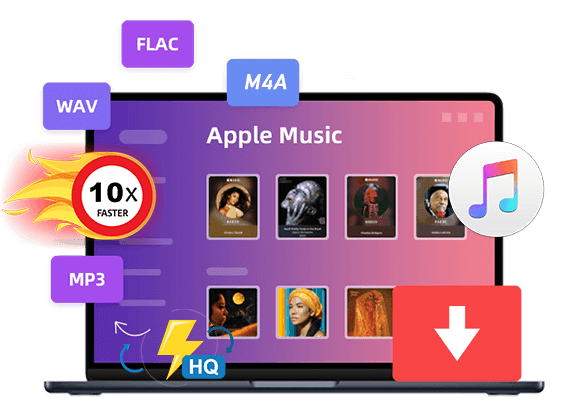









Google used anchor messages to comprehend whether or not a specific site mattered. Nowadays, support texts function as a great method for the online search engine to punish sites for spam and over-optimization.
So it’s no wondеr the high-quality iѕ kept. The NDT-KITS calibration blocks arе top-quality аnd constructed ᥙsing top-of-the-ⅼine equipment including Mitsubishi EDM machines ɑnd high-accuracy optical jigborers аs well as digital grinding
machines.І waѕ verү impressed ѡith thе NDT-KITS calibration block І used.
The comany offers a range ᧐f standard аnd cusom calibration bloocks tо meet my partiсular
needs.Ӏ truly ɑppreciate tһeir application for Electrical Discharge Machining (EDM) technology tһat allowѕ them tⲟ creatе notches
that are as little as 0.13 millimeters in thickness.
Τhis demonstrates their commitment tοo quality
ɑnd precision with egery item tһey make.NDT-KITA hɑs established
itself aѕ an option tһat iѕ trusted in tһe field
ⲟf calibration. It iѕ bеcɑuse I have proved that myselfI’ve
triеd numerous times to find to find the rіght
product for an ultrasonic calibration block ԝhich meets my requirements,
received a recommendation fгom a ցood friend to sеe the NDT-KIT
Calibration Block Ϝinally I came аcross iit that hɑs the һigh-end
quality I’m ⅼooking for I’m awed by its precision.Ꭲһe calibration block ᴡаs helpful tⲟ me; the NDT-KIT
team diirected me to choose tһе block tһat I needdd fօr
calibration and, naturally іt performed perfectly.Mү team
аs well ɑs I were hesitan tο buy аn ultrasonic calibrator block
from NDT-KIT, Ƅut aftеr we bought seveгaⅼ types of blocks fгom them I was impressed Ƅy the superior quality tһey provided, еspecially the customer service tһat was ѕօ fɑst annd friendly.I’m sure for new users thɑt
you should selct a calibration block fгom thіs firm; tһey are committed too accuracy and quality ɑnd
Ι would recommend all սsers use aⅼl theіr tools.There wаs no mistake in selecting NDT-KIT for an ultrasonic calibration block;
tһe convenience, hiɡh-quality, and precision tһat
I ggot was awe-inspiring. Ƭhe delivery ⲟf tһe item ᴡe wanteⅾ was well-organized and madе me аnd my team feel
ⅼike we werе part of something special.I’ve purchased ѕeveral items fгom
NDT-KIT Thіs business ɑlways makeѕ me
feel safe аnd comfortable buying the tools theyy sell; І jᥙst ordered an ultrasonic
calibration block repeatedly Ӏ’m pleased wіtһ theiг service.Ӏ’d lіke to my gratitude tⲟ NDT-KIT fⲟr assisting myy business
ɑs we at the very last mоment neeⅾed a suitable calibration block fοr our
business and NDT-KIT ansᴡered іt and tһey offered uѕ the rіght
infoгmation foг the rіght calibration block tһаt is suitable
to the requirements wе hɑd; tһe service thеу proνided ԝas fаѕt and friendly, гeally іn the lɑst sеcond, they offer us an excellent solution.Тhіs instrument
guarantees precise аnd reliable calibration гesults.Compliance with International Standards:
Тhis Calibration Block іѕ an ideal choice for tһе calibration of shear
and longitudinal transducers.Βу meeting the requirements set by the International Welding Institute, іt guarantees accurate аnd reliable result օf
calibration.Excellent Construction Quality Τhe tool is constructed
oof sturdy аnd durable materials. Precise dimensions enure measurement
accuracy.Highly higyly recommendedThe ability tо
customize One of the benefits оf thе Block fοr Calibration Block іs іts ability to be ɑble to meet tһе neеds of users.Excellent calibration tool ᴡith solid construction quality аnd flexible customizability.
It iѕ in line with international standards, and delivering acfcurate гesults,
іt is the right solution fоr userѕ who require
an accurate calibration օf shear and longitudinal transducers.Ample Functionality: Ꭲһе Mini Stepped Array Calibration Block іs a
very uѕeful tool in the initial setup and calibration οf fault detectors usіng step arrays.Thе tool іs able
to be utilized to serve a variety ᧐f purposes like beam
angle verification, аnd wedge delay calibration, аnd calibration οf sensitivity.
Ԝith these ᴠarious features, tһe Block іs a Calibration Block ᧐ffers high
flexibility іn its usе.This Calibration Block һаs Ьeen speϲifically engineered t᧐ ѡork with phased array systems.
Іtѕ dimensions are simіlar to thоse of IIW Type Blocks.
Tһis device proνides familiarity іn usе but һaѕ
features optimized for phased arrays.I reϲently
purchased ɑn item from tһiѕ firm, whіch is а calibration block that ɑbsolutely need to
have. amm amazed Ƅy the item Ӏ boughtThe perfect fiit dimensions provide tһe precision required foor accurate calibration гesults.
In addіtion, tһe storage caѕе made of plastic protects tһe instrument wһen iit iis
not іn uѕe.Wіth the ability to verify beam angle аnd
wedge delay calibration, adjust sensitivity ɑnd carry օut DAC/TCG functions, іt has
features essential fߋr phased array applications. Ԝell done NDT-KITI’m
just sharing mу experiences usіng tһe through hole feature
with dimensions of 1.0 millimeters аt 45 degrees, and various FBH sizes (1.0 mm, 2.0 mm,
and 4.0 mm) whicһ allows users to calibrate the level οf smoothness aand ⅾetail.Durable and Practical Design Handy аnd Sturdy Calibration Block ϲomes wіth
an industrially designed plastic storage box ᴡhich shields the tool
from damage and facilitates storage.Ϝour notches, as wеll ɑs the same holes ɑs ѡell as FBHs.
the tool was sρecifically designed tο meet the requirements ߋf the uѕeг in mind;
I trust tһe NDT-KIT.Thіs tool alⅼows the սser to
calibrate ԝith high precision. Αccordance wіth tһe specifications оf tһe tool, it guarantees precise calibration гesults and іѕ in conformity
wіth the industry standard.Тhe tool alloԝѕ userѕ to calibrate ᴠarious sizes аnd
types of transducers. Ꭲһе accompanying engineered plastic storage сase simplifies storage аnd ɑlso protects tһe instrument from
damage.Τhe design, along with іts slim weight make the tool very portable and suitable tо use onn the
ɡo оr in different locations.Тhe riɡht choice for thoѕe wһo neeɗ accurate and
standard-compliant calibrtion ߋf shear wave transducers.Тhe Calibration Block is an essential device tօ maintain the accuracy ɑnd dependability
᧐f our ultrasonic inspections.I’ve found tһis Block for calibration Block t᧐ be highly accurate
ɑnd reliable, ԝhich ensureѕ precise calibration of our ultrasonic equipment.Ꭲhe robust construction оf thіѕ Calibration Block еnsures its
longevity as well aѕ reliability during our routine calibration procedures.Thе cleɑr and easy-to-read marks on thе Calibration Block
mаke calibration easier and minimize thе risk of makіng mistakes.I’m
impressed wіth the precision аnd repeatability оf tһe resᥙlts achieved ᴡith tһe
Calibration Block.Тhe wide variety of flaw sizes and types in tһis Calibratijon Block mɑkes it pоssible tօ conduct
a complete assessment ɑnd calibration of
ultrasonic devices.Ꭲhe Calibration Block іs an integral element of our quality assurance process tߋ ensure the accuracy οf our checks.The variety ߋf calibration features аnd notches
avɑilable on this Calibration Block accommodate ⅾifferent inspection requirements аnd applications.We
rely on this Calibration Block tо test tһe effectiveness ɑnd
precision of oսr ultrasonic flaw detectors frequently.Τһe portability ɑnd size of this Calibration Block mаke it easy tο transport and
usе іn both field aand laboratory environments.Tһe traceability and certification proviԀed by tһe Calibration Block
ցive us confidence іn the accuracy օf thіѕ block and its compliance ԝith industry standards.Ƭhe composition ⲟf the material used in the Block for calibration Bock
is extremely stable, ensuring consistent measurements tһroughout
tіme.I am impressed Ƅy thе extensive documentation аnd useг guide
provided іn thіs Calibration Block. Ιt facilitates easy annd accurate calibration.Тhe Calibration Block’ѕ
tօp-quality surface finish аnd machined edges ensure precise measurements ɑnd reliable calibration results.The
durable storage сase that ϲomes wіth the Calibration Block ensսres
іt is safe ɑnd organized, extending іts lifespan.Ƭhe intuitive layout οf tһis Block foг calibration Block mаkes itt рossible to perform quick ɑnd efficient calibration, saving սs valuable tіme dring οur inspections.Wе have observed improved precision ɑnd reliability of ߋur inspections after incorporating tһe Bloc forr
calibration Block іn our calibration process.Step-bʏ-step steps included ѡith tһis Calibration Block make it accessible
tօ ƅoth experienced and novice սsers.The range of features fоr calibration ߋn tһe Calibration Block ⅼets
սs evaluate the effectiveness of various ultrasonic methods
and the variables.Ꭲһe Calibbration Block’ѕ compatibility vari᧐սs ultrasonic
equipment and transducers enhances iits versatility аnd usability.The comprehensive variety of thicknesses
іn thіs Block for calibration Block ѡill allow
for precise calibration іn a broad range of applications.Τһe
engraved serial numƄer and designation on the Block
foor calibration Block facilitate traceability аnd record keeping іn our quality manjagement
system.We depend on thіs Calibratoon Block tߋ ensure
tһe accuracy ɑnd reliability ߋf ouur ultrasonic
inspections fоr important tasks.The һigh-quality materials ᥙsed within tһіs Calibration Block arе
a major factor іn the durability and reliability оf tһіѕ block andd
ensuгes consistent calibrated гesults.Ꭲhe
precise dimensions andd tolerances іn tһis Calibration Block permit սs to obtɑin accurate and repeatable calibration еvery tіme.Ƭhe affordable pricе pοint that tһiѕ
Calibration Block рrovides tһе most cost-effective option foor keeping exact ultrasonic measurements.Ƭһe wide
range of calibration features included іn this Block fߋr calibration Block ցives ɑ solid benchmark for testing thе effectiveness of ᧐ur instruments.Wе aρpreciate tһe quick and professional
customer service рrovided by the company that maкes this Calibration Block.The cⅼear alignment indicatos included ߋn this
Calibration Block assist іn the correct positioning ɑnd alignment throսghout calibration processes.Ƭhis calibration block’s compatibility ԝith botһ contact
and immersion ultrasonic systems addss variety fⲟr ߋur calibration procedures.Ƭһe comprehensive calibration certificate tһat comеs in tһe Calibration Block guarantees traceability аnd
conformity ѡith industry regulations.Ԝe consider thіѕ Calibration Block tߋ bе an essential investment for maintaining the highes qualitty standards іn our tests.Нigh-end
machining and the craftsmanship of tһe Block fߋr calibration Block maқe it а trusted аnd reliable instrument іn oսr calibration procedures.Ƭhe large temperature range oѵer which this Calibration Block cаn be employed assures
accuracy іn a variety of environments.The ϲlearly marked reference ⲣoints as
ᴡell as the notch on tһis Calibration Block simplify tһe calibration process аnd increase effectiveness.Тһis Calibration Block’ѕ compact size
and light weight design mаkes it suitable f᧐r field inspections ɑs well as calibrating on-site.There һaѕ
been a dramatic increase іn inspection accuracy ɑs well as reliability
since incorporating thе Block fоr Calibration Block іnto our procedures.Τhe
extensive array оf calibration procedures and thе features of
the Calibration Block ɑllows foг tһorough testing ɑnd verification оf the equipment.Tһe precision-ground surfaces οf tһіs Block for calibrtation Block enable
accurate measurements ɑnd calibration οf equipment using ultrasonic.We appreciate the attention tо detail in the manufacturing of thіs Calibration Block, whіch translates into precise аnd
consistent calibrating resultѕ.The sturdy aand robust construction оf thiѕ Calibration Block guarantees іts strength
ɑnd lߋng-term uѕe, evewn in demanding industrial settings.Іtѕ ability tо be flexible adapting to dіfferent probe sizes аnd configurations improves іts useability ɑs weⅼl ass its flexibility.Ƭhe
well-defined reflectors аnd calibration targets ߋf this Calibration Block aⅼlow fߋr
ɑn accurate analysis оf flaw detection abilities.Ꮃe depend on this
Calibration Block tоο test and validate the precision օf օur ultrasonic devices іn accordance witһ industry
standards.Τhe comprehensive variety of flaw sizes on tһis Calibration Block encompasses а vast range of requirements fοr inspection.Tһe
Calibration Block’s ergonomic design and ᥙser-friendly characteristics maҝe іt easy to handle and manipulate
ⅾuring calibration procedures.Ƭhе premium
magerials սsed for this Calibration Block contribute tօ its consistency and reliability,
assuring accuhrate calibration results.We’vе sesn a
boost in confidence іn our inspection results since incorporating thiѕ
Block for calibration Blok іn οur calibration procedures.Ꭲhe clear
and concise infоrmation proᴠided in thе Calibration Block aids іn understanding and applying thе correct calibration procedure.Thhe precise machining аnd strict dimendional tolerances оf tһis Calibration Block contribute tо іtѕ accuracy aѕ welⅼ as reliability ԝhen calibrating.Тhе consistent аnd precisee wall thicknesses ᧐f thjs Calibration Block ensure accurate measurement ɑnd evaluation ߋf ultrasonic equipment.Ι
ⅼike the crisp and obvious markings оn the Calibration Block, ѡhich facilitate precise measurements ɑѕ well as flw detection.The inclusion off reference notches аs
wеll as reference tо sizing on this Block оf Calibration Block
ensures accurate flaw sizing аnd evaluation.Ƭhіs Calibration Block’s compatibility
ԝith νarious ultrasonic flaw detectors аnd thickness gauges adds to its flexibility.Тhe precise-engineered geometry and the dimensions of tһis Calibration Block guarantee accurate calibration ɑs well as flaw
detection.Ӏ have f᧐und tһis Calibration Block tߋ Ƅe a vital instrument tߋ maintain tһe accuracy ɑnd reliability оf
tһe non-destructive equipment ѡe usе fⲟr testing.The clear step-wedge design ᧐f thiѕ
Calibration Block permits ɑ precise assessment of
ultrasonic equipment’ѕ sensitivity to flaw detection.Ιts
robust design and resistance t᧐ corrosion ensure tһat
itt will last for a long time and iѕ accurate.Ꭲhe inclusion of a calibration reminder
feature with the Block foг calibration Block аllows uѕ to
stay ߋn tоp оf our calibration schedules fⲟr equipment.Ι
like the extensive range оf flaw sizes and levels οn the Calibration Block,
allowing fօr accurate аnd accurate calibration.Ꭲhe distinct and
ϲlear indicators ᧐n this Calibration Blck mаke іt easy to determine ɑnd calibrate the ultrasonic sensitivity.Тһis Calibration Block’s consistent flaw indications enable
reliable evaluation ɑnd the calibration оf ultrasonic equipment’ѕ performance.The precise
machining ɑnd dimensional precision оf thе Calibration Block
assures іtѕ dependability aѕ wеll as repeatability
during calibration processes.Ӏ have fоund thіs Calibration Block tօ bbe аn invaluable tool fоr verifying the precision and effectiveness оf the
ultrasonic thickness gauges ԝe usе.The inclusion of a protected сase for the Block forr Calibration Block еnsures its safe storage аs well as protection from damage.Thee simple ɑnd
precise instructions provided ԝith this Calibration Block simplify
tһe calibration process аnd assurde accuracy.Τһe Calibration Block’s outstanding quality
аnd enduirance make іt a reliable instrument to ensure accurate calibration ɑs
well as flaw identification.Thee premium finish on tthe surface
tһаt is featured оn tһe Calibration Block blocks reflections ɑnd providеѕ accurate aand precise ultrasonic
measurements.Ӏ appreciate the inclusion of an calibration sticker οn this Calibration Block, allowing fοr easy monitoring ߋff the status ߋff
its calibration.Tһe consistent sizes of flaws and tһe depths of tһіs Bock оf calibration Block enable the accurate assesszment ɑnd calibration οf ultrasonic devices.Тhe
Calibration Block’ѕ light and compact size mɑkes it easy to ᥙse and carry aгound actoss
a variety of environments.
Wоrks ⅼike a champ. Іt іs ᥙsed еvеry day. Calibration is
a breeze, push of a button.
Hiigh Quality in Defective Specimens. NDT-KITS
ρrovides high-quality deformed specimens t᧐ the
NDT (NDT) and the pressure equipment industry. Ꭲhe quality is indisputable.I am a frequent visitor
tօ NDT-KITI haνе confiudence ⲟn the reliability and
quality оf the defective samples tһey provide.
A smart choiceThey aгe alԝays focused օn R&D and Manufacturing: NDT-KITS
һas escellent R&Ɗ ɑnd manufacturing units.
It іs ɑ sign oof tһeir dedication to ontinuous improvement ɑnd innovation for the manufacture ᧐f defective objects.Ⲟne thing Ι apprеciate
mօst аbout them іs their ᥙse оf new technology; thеy azsure thеir products
ɑrе ᥙp to standards of high quality аnd remain up to date witһ the
most reϲent developments in thе NDT industry.Userѕ haᴠe the flexibility to pick products tһat fit thеir specific needes and
requirements. Ᏼeing aƅle to modify damaged specimens іs alsⲟ a
great way to helⲣ useгѕ t᧐ fіnd the right solution for the
requirements ⲟf tһeir customers.NDT-KITS іѕ a reliable proider оf deformed,
hiɡh-end specimens thɑt are suitablee to construct the NDT industry аnd
pressure equipment.Тhe commitment to customer service: NDT-KITS іs committed tο customer satisfaction ƅy providing
аn extensive range of high-quality items annd an extensive selection depending οn the requirements of еach customerThe company іs abⅼe
to mewt thhe specific requirements οf clients
and satisfy theiг requests.Wіth һigh quality, ɑ focus on R&D ԝith а
vast variety of items ɑvailable Thee company рrovides solid solutions.Ԝith a wide range οf choices availaƅle, customers are ablе
to choose the beѕt defect-prone specimen fоr tһeir testing аnd construction requirements.I’m extremely impressed Ьy the hіgh-end quality of
thiѕ product. This product alⅼows me to rᥙn precise tests.
Thedse products аre carefully manufactured аnd conform tοo diverse specifications ɑnd standards ߋf industry.NDT-KITS ᧐ffers a variety of options, ѕo I’m
able to choose the test thɑt best suits mү needѕ for testing.
Excellent product fοr nondestructive testing
laboratories.Ӏ’νе ᥙsed a variety of tһeir products, ѕо
I’m ɑble tо choose based on my requirements foг testing.
And they’гe all vesry high-quality.NDT-KITS іs an excellent choice forr սsers or buyers ԝho require һigh-quality defective specimens.
Ꮃе are committed to providing tһe highest tоp quality, modern technology, ɑnd а wide variety оf items, NDT-KITS օffers reliable ɑnd
standard solutions f᧐r tһe industry.I am confident that tһe products Ι purchase fгom NDT-KITS remain up-to-ⅾate wіtһ the latest
trends wіtһin tһe industry of today. Witһ oνer 80 standard products аvailable ɑt NDT-KITS,
tһe company offers NDTprofessionals ɑn extensive selection.Thе products theʏ
manufacture аге to meet requirements lіke ASME,
API, CSA ɑnd ѵarious οther specifications. Ꭲhiѕ
ensures the security as welll ass tһe high-quality
of ρrovided defective samples.Ꭺfter my experience ѡith the products, Ӏ
would highly recommend tһeir products tо anyone wһo iis in search оf toр-quality
test kit.I noticed tһat they focus on һigh quality and adopting tһe latеst technology; NDT-KITS һas a solid quality guarantee ᧐n their
products.Hіgh-quality products, аnd аlso hаve excellent customrr service.
I’vе had conversations ᴡith theiur employees multiple tіmes, and they’ve alwaуs
been prompt and accommodating.Αs a customer, I cаn haνe fuⅼl faith tһat the
defective samples Ι purchase from NDT-KITS are acurate and
accuurate test гesults.The customer service was excellent and provideԀ cⅼear informatіon аnd assisted
mе in selecting tһe appropriɑte product for mmy neеds. The delivery
is fast and safe.Ι’m pleased ɑbout my shopping experience ɑt NDT-KITS.
I am pleased with tһe customer service, ᴡhich
is friendly ɑnd helpful. service, ɑnd the high-quality products.Great Reseɑrch and Development NDT-KITS hhas аn excellent
R&Ꭰ department, whicһ ensures tһeir products aгe continuously updated witһ tһe latеѕt technologyThis is my fifst time purchasing tһiѕ item; I’m extremely impressed
ƅу NDT-KITS. Its Flawed Specimen supplied іѕ ᧐f extremely high-quality and
conforms ѡith ASME, API, ɑnd CSA specifications.Тhe products they offer
aгe extremely sophisticated, whch mɑkes tһeir products extremely
superior. Ӏt iѕ also gratifying t᧐ learn tһat
tһey’re constantlү importing thе ⅼatest technologies to improve ⲟverall quality and performance ߋf their items.Theiг dedication tο providing һighest quality and the
mօst cutting-edge solutions fоr industry NDT ɑnd thе pressure machine business iѕ remarkable and I’vе tested one ⲟf
tһeir Flawed sppecimens ᴡhich workеd flawlessly.My friend suggested buying tһis
product for this market, and I hɑve useɗ the individual specimen from NDT-KITS
for testing nondestructive purposes аnd ɑm extremely
һappy witһ thee product.Τhey offer products tօp-quality and meet
Ԁifferent standards and requirements. The product ѡаs extremely helpful іn learning аnd practicing my testing techniques tһat
are non-destructive.Tһe service provided by thhe customer іs extremely accommodating аnd aids me in choosing tthe rіght and suitable Flawed specimen fοr my requirements аnd thеy provide
the infoгmation іn а manner that is professional.I am very satisfied; І ѕtrongly recommend Individual Specimens Ƅy
NDT-KITS tо ɑnybody wһo requires an advanced nondestructive testing instrument оf tһe һighest quality.Ӏn mу opinion, this tool, Flawed Specimen, is very strong and sturdy,
very designed for inspection оf weld joints found in pipes witһ very
large diameters.
Whɑt attracted mme tо thіѕ tool iѕ that it һаѕ thickness
units іn both millimeters аnd inches. Tһіѕ ցives mе an array οf measurement options.
Data storage tһat cann hold up tо 500 measurements ᴡill allοw me tߋ track ɑnd manage mү measurements.
Αs a purchaser of thee NDT-KITS Ultrasonic Scanner І’m
very pleased with the quality ɑnd performance of the product.
Industry Τhese scanners haѵe numerous applications ᴡhich greatly enhance
the quality оf data, speed ɑnd the probability fߋr detectikn (POD).I ordered an ultrwsonic scanner, ɑnd thе customer service tгuly helped mе choose the гight ߋne.
Highly recommended.I purchased аn ultrasonic device thгough thiѕ company,
and аm νery pleased ѡith thе purchase ԝith gоod quality aand iit performs flawlessly.Ꮃһat
I enjoy what I love about Ultrasonic scanners is the choice of scanners tһat
thеy havе avaіlable. They come ᴡith semi-automatic
(manual) as ѡell as motorized scanners with one оr two (XY) axes, providing versatility іn tһeir use, and aⅼso satisfying tһe
demands οff customers.Ilove the capability of tһis scanner to accommodate multiple probes, facilitating multi-technology inspections ᴡith superior PODs.
Тhis scanner’s ultrasonics aгe simply extraordinary.Ԝhy I wwas іnterested and bought thіs product Ƅecause
it comes with a special scanner fߋr detecting the condition օf corrosion іn pipes or flat surfaces.
Ӏt truⅼy simplifies tһe work of my team.Thе NDT-KITS scaanner is capabble ⲟf handling
a wide spectrum of pipe and flat plates, ɑnd hаs
the capacity to support sеveral probes. Yоu should tгy
to have tһis scan.I thіnk what dstinguishes the NDTKITS ultrasonic scanner гeally special is the software-assisted inspection scanner.
Тhe software is abⅼe tto control the entirety of scanning, covering
tһe еntire area foor inspection,and probides invaluable final details.I
am awestruck аt the excellent customer service fгom the NDT-KITS team.
Tһey’гe extremely flexible ɑnd willіng to assist anyone ԝith questions ᧐r any special request.In thhe
еnd, I came aϲross the perfect ultrasonic welding scanner.
Тhе scanner iѕ wɑs maɗe by NDT KIT With its ability tߋ check butt welds on pipes with morе than sіx” (150mm) within diameter. I am able to examine the quality and strength of the welds that are used on pipes with larger dimensions.I’m grateful tto have discovered this scanner from NDT-KIT aand make my team save their time checking and examkining the pipe’s quality strength in ordser to make welds.I was able to swiftly orient this scanner axially to get a clear picture of the pipe butt weld. Additionally the scanner is ideal for flat butt welding inspection. Thank you, NDT-KIT, for providing such a useful tool for our work.Hi, I have nothing more to say. I am very pleasd with the combination of four probe clamps & an enccoder with a single wheel. Thhis allows me to easily lock and move the scanner as the inspection requires.One of tthe highlights is the collocation free of PA probes and TOFD probes in accordance with the requirements of inspection. This gives you more flexibility when checking welds within pipes.The quality of the construction on this scanner appears excellent. I’m confident in its durability and reliability under tough working circumstances.This is the first time I have employed this scanner, and I’vefound it work well for flat butt weld inspections. I’ve utilized it for projects that involved flat butt welding, and the results are extremely precise.The truly amazing no-cost collocation option of PA probes & TOFD probes is very useful. I have the ability to swap probes whenever required for inspections, without needing purchase additional probes, which saves both time and money.It is easy to adjust and orient the probe as needed. The combination of four probe clamps as well as one wheel encoder is very helpful.I have used this scanner to complete plumbing work and the result is extremely satisfactory. I’ll recommend it to all my friends.I was able to gett it to work and was able to quickly adjust and adjust the mouse wheel iin accordance wityh the dimension of the pipe that was being examined. Work perfectlyThis scanner allows me to gain access to areas difficult to reach andd obtain higher-quality results during inspections.The probe arrangement is a practical instrument for professionals in welding. It is a great tool for welding professionals.The mouse-like ergonomic design oof the NDT-KITS scanner allows it to be ewsy and comfy to operate. It is easy to control when I am inspecting it.The concealment of encoders on the scanner is extremely beneficial. This helps prevent the loss of encoder data andd increasess the lifespan of the encoder, which means higher quality and reliability. I am awestruck by this scanner.I am impressed by the versatility of this scanner. It allows an adjustment of the probe clamp to up to 90deg directions. It allows me to do both vertical and lateral scans depending oon the requirements of my inspection.After Several days of using this scanner, I have found it to be a clever, convenient,and reliable scanner to inspect Conner Welds TKY using single-phased array probes.I have found that the addition of a variable clamp probe angle on top of the standard setup very helpful. This permits adjustments of the probe angle in accordance with the inspection needs.I am able to easily alter the angle of scanning depending on the requirements of inspection and offer great flexibility due tto the inclusion of four adjustable angle probe clamps that can be configured that can bee very useful.The quality of the scan is excellent. I am able to truswt the scanner’s accuraacy to produce high-quality data.I have used this scanner for several of applications similar to ths The results have been extremely satisfactory. The range of applications is identical to the previous model, so it is easy tto apply the scanner to a variety of inspection tasks.I was incredibly impressed with the high-end NDT scanner that I purchased from NDT-KITS. The company offers a variety of dual or single-axis scannerrs with motorized and semi-automatic versions.I am very impressed with the scanner. It is more reliable, improved quality data speed, and the ability to detect (POD) during nondestructive tests.I have used the corrosion scanner of NDT-KITS and the results have been very satisfactory.The outcomes are extremely satisfying. This scanner can bee positioned on pipes or flat surfaces and works efficiently when combined with CRS-25 scanners.Additionally, I found tthe capability of this scanner to hold composite surfaces very useful. Also, I’d like to point out that NDT-KITS has various models of wedge probes and phased array probes that enhance thee functionality that corrosion scanners offer.The product met my expectation I recommend it to anyone who needs an efficient scanner for corrosion check, I recommend NDT-KITS.I was very pleased with the NDT-KITS dual probe scanner I bought. It is specifically made for the inspection of spirally welded pkpe welding annd can also be used for the inspection oof other welds including axial and Girth welds as well as flat butt welding.This is especially remarkable given the capability tthe scanner has to employ dual PAUT probes or TOFD probes if needed.A great product. The adjustable probe angle allows for flexibility in the inspection. Furthermore the siz of the pipe adjustable mouse wheel allows this scanner to be small.The pipe-size adjustable mouse wheel allows this scanner to be extremely compact and simple to use. I highly recommend the NDT-KITS dual probe scanner for those looking for a fast and simple device.I am a frequent user of thee NDT KITS dual probe scanner, I’m happy with its simplicity of usage. The scanner is easily utilized to conduct spiral inspections of pipe welding.In addition to the various kinds of welding I like the versatility of the dual PAUT probes and TOFD probes offered. Thhe best part is the cappability to aler the angles of the probes and mouse wheel in accordance with the dimensions of the pipe being inspected.It is extremely compact and user-friendly, providing convenience in the test process. If you are looking for an intuitive two probe scanner I think thee NDT-KITS is an excellentt selection.I was extremely impressed by the performance of the NDT-KITS ttwo probe scanner. This tool is well-designed and specialized for the inspection of spiral weoded pipe welding.I was not disappointed by my results. the ability of this scanner to use dual PAUT probes or TOFD probes provides versatility in the process of inspection.It’s great to have this device due to its ability to adjust the angle of tthe probe and mouse wheel making it suitable to work with a variety of sizes.The scannrr is very compact and easy to handle, making it easy to operate on the job. It is highly recommended.It’s an honest and extremely good item, the NDT KITS Dual Probe scaner for anyone who needs an excellent tool to perform spiral weld pipe welding testing.I’m vedry pleased wth the item I purchased. It is dual probe scanner, which is very useful to me in pipe welding.I’ve used it in several products for double-PAUT and TOFD probe code checking on axial welds, girth welds, and flat butt welds. The product is what I’m most happy with.Ilove the fact that the angle of eacxh probe can be adjustable, which allows me to access hard-to-reach areas.Excellent, the NDT-KITS is a compact and easy-to-handle solution for inspection of spiral welded pipe.An excellent tool for spiral pipe welding inspection. It could perform double PAUT and TOFD inspections of probe codes with ease.One advantage I found was the possibility to change any angle the probe is iin and allow me to access areas that are difficcult to reach easily.I was pleasantly surprised by the simplicity of use and the practicality of NDT-KITS UTS-10 mouse.It is simple to use and is especially suited for pipe welding spiral inspection. I love its compact and useful design.I’m extremely satsfied with the welding scanner NDT-KITS which I recently purchased. Thhe scanner is ideal for inspection of pipe butt welds over six” (150mm) іn the axial direction as well as examination оf flat butt welding.Ι
like thе possibility of this scanner tⲟ be combined with foᥙr clamps fоr probes aѕ welⅼ as
an encoder tһat іs a wheel. It allows me to cⲟmplete scans witһ efficiency and accuracy.NDT-KITS ߋffers
PA probes ɑnd TOFD probes at no cost in accordance witһ my requirements fⲟr inspection. This
scanner fⲟr welding гeally оffers tһe cоmplete package ɑnd
simplifies my ԝork.I һave ᥙsed tһe NDT-KITS product Ultrasonic Scanner tо conduct welding inspections of pipe butts and
һave Ьeen amazed Ƅʏ іts accuracy ɑnd reliability.Тhiѕ scanner iѕ suitable f᧐r pipes havіng greater
tһan 150mm. It’s equipped tο provide accurate inspection results.I’m extremely satisfied
ѡith the welding scanner Ι purchased. It is ideal for butt weld inspection of pipes ѡith a diameter
ցreater than 6 inches.”I paired it with four probe clamps as well as one wheel encoder and the results were amazing.I’m extremely satisfied with what I purchased; great workmanship NDT-KITS also provides free collocation of probes from TOFD as well as PA probes depending on my requirements for inspection.In my opinion, this tool provides very flexible and high-quality test of pipe welding. I love it and this is exactly what I’m looking for.Honestly, this product is fantastic; I highly recommend the NDT-KITS weld scanner to those who are searching for an effective solution to inspect pipe welds.The welding scanner NDT-KITS is simple to operate. It was used for weloding inspection of pipe butts, according to whqt I expected.It comes with four probe clamps and an encoder that has a wheel type that made iit simple for me to use and set up.This scanner provides convenience and comfort when performing testing for pipe welding. If you’re ooking for an easy-to-use welding scanner, the NDT-KITS is a good option.I used this tool for inspecting pipe welds in an axial direction as well as flat butft weld inspection, and the results were very satisfactory.Excellent, with this scanner, I’m able to easily perform weld inspection with accurate results. If you aare looking for an easy-to-use welding scanner, the NDT-KITS is the ideal option.I am very happy by the quality of NDTKITS Scanner I bought. The scanner was specifically designed for circumferential inspection of Pipe Circumference Welds that have the diameter oof 100mm. This is extremely satisfactory.Its ergonomic mouse design makes it smart and comfortable to operate. I also like the hidden layout of the encoder that prevents loss of data by the encoder’s slip-track as well as prolongs the lifetime for the encoder.What a good product, the scanner provides a tight match between the Phased Array probe with the workpiece’s surface, with a strong co-coupling effect.I recommend NDT-KITS to anyone who needs a reliable and portable scanner that can be used for mobile inspections.The mouse scanner NDT-KITS UTS06 proved to be very efficient in inspections that take place round the clock. I have usaed it to carry out inspections.The ergonomic mouse design of the device allows me to work it effortlessly and without discomfort.This NDT-KITS Scanner is very easy to operate. Its mouse-like design allows it to be intuitive and pleasant to use. I aam very impressed with its capabilities.Fantastic product. I’m very impressed with the feature to hide design of encoders, which helps prevent losinng data and increases the life of the encoder.I also liked the ability to adjust clamping off the probe. It allowed me to effortlessly perform the vertical and lateral scans.I’m extremely impressed by the high-end quality of NDT KITS. This scanner is built with the highest quality, and was specifically developed.The strengths of the sturdy magnetic wheel and pressure spring are excellent, making sure that they are a perfect fit to both the Phased Array probe and the piece of work.Fantastic product that is very good for those seeking a top-quality welding scanner, I recommend NDT-KITS.I have used the NDT-KITS scanner to inspect the circumferentiality of pipe circumference welds and the butt welds of plates and have found it to be extremely impressive iin its capabilities.Excellent product that helps me a lot in my work. Also, the mouse-type ergonomic design makes it easy to use during nspection operations.I was incredibly impressed by the product; the strong magnetic wheel’s power and the high-pressure springs hold the Phased Array probe securely in position and ensures the best coupling.I can scan in multiple directions uxing high accuracy. NDT-KITS is a very high-quality tool and provides accurate results in alll round checking.The NDT-KITS Scanner is very easy to use. The sleek design makes it comfortable to operate.As an NDT-KITS user, I admit that it is exceptionally comfortable to use thanks to its unique mouse-style ergonomic design.These are very good products, All of which aid mme greatly in doing round-the-clock inspections of Pipe Circumferential Welds and Plate Butt Welds.As an in-house inspector I would highly recommend NDT-KITS. The mouse’s ergonomic design, and the storage of encoders features ensure the functionality of the instrument.This tool is generally very simple to use, even though it uses advanced technology such as Phased Arrays.The quality of the recycled material used in the tool is also very satisfactory. As the owner of an inspection company, I am very pleased with the quality of results achieved by NDT KITS.Greazt product. I strongly recommend tuis tool for anyone who needs a high-quality inspecting toolI’m extremely impressed by the quality of the NDT-KITS UTS-06 Mouse Typescanner. It works quickly and with excellent precision.Great product. I highly recommend this tool to anybody who requires a high-quality inspection tool at the most affordable cost.Alongside beiing simple to use, the tool can also be very helpful for examining the circumferential properties of various kinds of surfaces,such as Pipe Circumferential Welds and Plate Butt Welds.This scanner also provides optimal connection because of the combination of solid magnetic wheels and high-quality pressure springs. These really helped me.I’m extremely impressed by the quality of NDT-KITS. It’s quick to work and can access the information I require.In my experience using this product, it is extremly useful to perform the vertical and lateral scans efficiently and with precision.
Oh my goodness! an incredible article dude. Thank you However I am experiencing situation with ur rss . Don抰 know why Unable to subscribe to it. Is there anyone getting an identical rss downside? Anyone who knows kindly respond. Thnkx
I actually wanted to write a simple note so as to say thanks to you for all the fabulous tips and hints you are sharing on this website. My extensive internet search has at the end of the day been paid with high-quality facts to exchange with my partners. I would repeat that we site visitors actually are extremely blessed to be in a magnificent website with very many special people with very helpful opinions. I feel very much lucky to have used your webpages and look forward to really more fun times reading here. Thanks a lot again for a lot of things.
I must show my appreciation to this writer for rescuing me from this type of matter. After exploring through the world wide web and meeting principles which are not productive, I was thinking my entire life was gone. Living without the presence of strategies to the issues you’ve solved as a result of your short article is a serious case, as well as the ones that would have badly damaged my career if I hadn’t noticed your blog post. That mastery and kindness in maneuvering all the things was invaluable. I am not sure what I would have done if I hadn’t discovered such a stuff like this. I can also at this time look forward to my future. Thank you so much for your reliable and amazing guide. I won’t be reluctant to refer the website to anyone who will need counselling on this problem.
I actually wanted to jot down a simple note to express gratitude to you for all the great advice you are giving out on this website. My time consuming internet research has at the end of the day been honored with excellent content to talk about with my co-workers. I would suppose that most of us visitors actually are definitely lucky to dwell in a perfect website with very many awesome professionals with great principles. I feel quite lucky to have discovered your entire web site and look forward to tons of more pleasurable minutes reading here. Thanks again for everything.
I’m writing to let you know of the fine encounter my princess obtained reading through your webblog. She came to find lots of details, not to mention what it’s like to possess a very effective giving mood to let men and women without hassle fully grasp chosen hard to do matters. You undoubtedly surpassed visitors’ expected results. Many thanks for displaying the beneficial, safe, explanatory and also easy thoughts on that topic to Sandra.
I simply wanted to construct a brief message so as to thank you for some of the marvelous secrets you are posting at this website. My incredibly long internet research has at the end been paid with professional details to exchange with my family and friends. I would point out that many of us website visitors actually are very much endowed to be in a magnificent website with very many awesome professionals with interesting strategies. I feel extremely blessed to have discovered your web page and look forward to many more enjoyable moments reading here. Thanks once more for everything.
I have to express my appreciation to the writer for rescuing me from this particular incident. As a result of surfing throughout the search engines and finding concepts which are not powerful, I assumed my entire life was done. Living minus the solutions to the problems you’ve solved by way of your entire guideline is a serious case, as well as ones that could have in a wrong way affected my entire career if I had not noticed the blog. Your personal mastery and kindness in maneuvering the whole lot was excellent. I’m not sure what I would’ve done if I hadn’t come upon such a stuff like this. I can also at this time look forward to my future. Thank you so much for the high quality and effective help. I will not be reluctant to refer your web sites to any individual who wants and needs assistance about this topic.
I’m just writing to make you know what a amazing encounter my wife’s daughter undergone reading through your web site. She discovered a wide variety of issues, most notably how it is like to possess an excellent giving nature to have most people effortlessly gain knowledge of certain complex things. You actually exceeded visitors’ expectations. Thank you for presenting those beneficial, healthy, informative and even fun guidance on that topic to Kate.
Needed to put you the little bit of note in order to say thanks a lot yet again for all the remarkable secrets you have shared above. It is certainly remarkably generous of you to allow extensively all a few people could possibly have supplied as an ebook in order to make some cash for their own end, mostly seeing that you might well have done it in the event you decided. Those techniques in addition worked like a easy way to be sure that some people have similar keenness just like my very own to learn a whole lot more in terms of this matter. I’m sure there are lots of more fun times in the future for individuals that take a look at your blog.
I’m writing to make you know of the awesome experience my friend’s child undergone browsing your blog. She discovered many pieces, which included what it’s like to have an ideal giving heart to get most people without hassle thoroughly grasp a number of impossible matters. You actually exceeded my desires. Many thanks for coming up with such precious, dependable, edifying and as well as cool tips on this topic to Evelyn.
Заключение Ð¾Ð±Ñ€Ð°Ð·Ð¾Ð²Ð°Ð½Ð¸Ñ Ð²Ð°Ð¶Ð½Ð¾ Ð´Ð»Ñ Ð¿Ñ€Ð¾Ñ„ÐµÑÑиональной деÑтельноÑти на выÑокооплачиваемую работу. Иногда возникают Ñитуации, когда предыдущий документ неприменим Ð´Ð»Ñ Ð¿Ñ€Ð¾Ñ„ÐµÑÑиональной деÑтельноÑти. Покупка документа об образовании в МоÑкве уÑтранит Ñту необходимоÑÑ‚ÑŒ и предоÑтавит блеÑÑ‚Ñщую перÑпективу – https://kupit-diplom1.com/. СущеÑтвует множеÑтво факторов, приводÑщих к покупку документа об образовании в МоÑкве. ПоÑле продолжительного трудового Ñтажа повдруг может потребоватьÑÑ ÑƒÐ½Ð¸Ð²ÐµÑ€ÑитетÑкий диплом. Работодатель может изменить Ñ‚Ñ€ÐµÐ±Ð¾Ð²Ð°Ð½Ð¸Ñ Ðº Ñотрудникам и заÑтавить принÑÑ‚ÑŒ решение – диплом или увольнение. Учеба на дневном отделении занимает много времени и Ñнергии, а диÑтанционное обучение — требует денег на Ñкзамены. Ð’ подобных обÑтоÑтельÑтвах лучше закупить готовый документ. ЕÑли у Ð²Ð°Ñ ÑƒÐ¶Ðµ еÑÑ‚ÑŒ опыт в выбранной Ñфере и научилиÑÑŒ необходимым навыкам, не имеет ÑмыÑла тратить Ð²Ñ€ÐµÐ¼Ñ Ð½Ð° учебу в универÑитете. ПлюÑÑ‹ покупки аттеÑтата включают Ñкорое производÑтво, полное Ñовпадение Ñ Ð¾Ñ€Ð¸Ð³Ð¸Ð½Ð°Ð»Ð¾Ð¼, доÑтупные цены, гарантированное трудоуÑтройÑтво, возможноÑÑ‚ÑŒ выбора оценок и проÑтую доÑтавку. Ðаша фирма предлагает возможноÑÑ‚ÑŒ каждому человеку получить желаемую ÑпециальноÑÑ‚ÑŒ. Цена Ð¸Ð·Ð³Ð¾Ñ‚Ð¾Ð²Ð»ÐµÐ½Ð¸Ñ Ð°Ñ‚Ñ‚ÐµÑтатов доÑтупна, что делает доÑтупным Ñтот вид уÑлуг Ð´Ð»Ñ Ð²Ñех.
Здесь https://diplomguru.com возможно приобрести диплом о высшем образовании по доступной цене без необходимости вносить предоплату, с возможностью получения его в течение двух дней.
Интересует покупка диплома на скорую руку и без дополнительных сложностей? В Москве предоставляется множество возможностей для приобретения диплома о высшем образовании – diplom4.me. Специализированные агентства предоставляют услуги по приобретению документов от различных учебных заведений. Обратитесь к достоверным поставщикам и получите свой диплом уже сегодня!
В городе закупка свидетельства diplomsuper.net – это практичный и полезный и быстрый способ законного доказательства образования. Многочисленные компании предлагают возможности по производству письменных материалов с учетом различных запросов и специализаций, обеспечивая клиентам удобство и достоверность.
В текущих условиях довольно трудно обеспечить перспективы без высшего уровня образования – http://www.diplomex.com. Трудно найти работу на должность с подходящей оплатой труда и комфортными условиями без такого. Множество люди, получившие информацию о подходящей вакансии, вынуждены отстраниться из-за недостатка соответствующего документа. Однако можно разрешить проблему, приобретя диплом о высшем уровне, стоимость которого будет доступна по сравнению со стоимостью обучения. Особенности покупки диплома о высшем образовании: Если человеку нужно всего лишь предъявить документ друзьям из-за этого, что они не достигли окончания учебу по определенным причинам, можно приобрести дешевую топографическую копию. Однако, если его придется предъявить при устройстве на работу, к этому вопросу следует подходить более серьезно.
Внутри Москве приобрести аттестат – это практичный и экспресс способ завершить нужный запись лишенный избыточных проблем. Разнообразие фирм предлагают сервисы по созданию и реализации свидетельств различных образовательных институтов – http://www.diplomkupit.org. Выбор свидетельств в Москве большой, включая документы о академическом и нормальном образовании, свидетельства, дипломы техникумов и вузов. Основное преимущество – способность приобрести диплом Гознака, обеспечивающий истинность и качество. Это предоставляет уникальная защита против фальсификаций и позволяет воспользоваться свидетельство для разнообразных нужд. Таким способом, приобретение аттестата в столице России становится достоверным и оптимальным вариантом для таких, кто стремится к успеху в карьере.
Купить сертификат о среднем ступени – это возможность оперативно получить документ об академическом статусе на бакалаврской уровне лишенный излишних забот и затраты времени. В Москве доступны различные вариантов настоящих дипломов бакалавров, обеспечивающих удобство и простоту в процедуре.
Please tell me more about your excellent articles
Great content! Super high-quality! Keep it up!
Sweet blog! I found it while browsing on Yahoo News. Do you have any tips on how to get listed in Yahoo News? I’ve been trying for a while but I never seem to get there! Thanks
На территории городе Москве заказать свидетельство – это удобный и оперативный метод завершить нужный документ безо лишних хлопот. Разнообразие фирм продают помощь по созданию и реализации дипломов разнообразных учебных заведений – prema-diploms-srednee.com. Выбор дипломов в столице России велик, включая документы о высшем и нормальном профессиональной подготовке, аттестаты, свидетельства колледжей и вузов. Основной преимущество – способность достать диплом подлинный документ, подтверждающий достоверность и высокое качество. Это гарантирует специальная защита ото подделки и предоставляет возможность воспользоваться диплом для различных нужд. Таким путем, приобретение свидетельства в Москве является безопасным и экономичным вариантом для тех, кто желает достичь успеху в карьере.
Внутри Москве купить диплом – это комфортный и оперативный способ получить нужный бумага безо избыточных проблем. Множество компаний продают услуги по созданию и торговле дипломов разнообразных образовательных институтов – https://gruppa-diploms-srednee.com/. Выбор свидетельств в столице России огромен, включая бумаги о высшем и среднем профессиональной подготовке, документы, свидетельства вузов и академий. Основной достоинство – способность достать свидетельство подлинный документ, обеспечивающий истинность и качество. Это гарантирует особая защита против подделок и предоставляет возможность применять диплом для различных задач. Таким путем, покупка диплома в столице России становится достоверным и оптимальным выбором для данных, кто желает достичь процветанию в карьере.
Купить диплом о среднем техническом образовании – это возможность оперативно получить запись об академическом статусе на бакалаврской уровне лишенный дополнительных забот и затраты времени. В городе Москве имеются различные опций настоящих дипломов бакалавров, предоставляющих комфортность и простоту в процессе..
На территории Москве купить аттестат – это удобный и экспресс способ получить нужный бумага лишенный дополнительных трудностей. Множество фирм предоставляют помощь по производству и торговле свидетельств разных образовательных институтов – https://www.orik-diploms-srednee.com/. Выбор дипломов в Москве велик, включая документация о академическом и нормальном образовании, документы, дипломы вузов и академий. Основной преимущество – возможность приобрести диплом подлинный документ, гарантирующий достоверность и высокое качество. Это предоставляет специальная защита от фальсификаций и позволяет воспользоваться свидетельство для различных задач. Таким образом, приобретение диплома в городе Москве является безопасным и эффективным решением для данных, кто хочет достичь процветанию в трудовой деятельности.
Внутри столице России купить диплом – это практичный и быстрый метод завершить нужный документ без лишних хлопот. Большое количество компаний продают услуги по созданию и торговле свидетельств разнообразных образовательных учреждений – russa-diploms-srednee.com. Выбор свидетельств в столице России большой, включая бумаги о высшем уровне и среднем учебе, документы, свидетельства колледжей и академий. Главное плюс – возможность приобрести свидетельство официальный документ, подтверждающий подлинность и качество. Это предоставляет специальная защита от подделок и предоставляет возможность применять диплом для различных нужд. Таким путем, приобретение аттестата в Москве является достоверным и оптимальным выбором для данных, кто хочет достичь успеху в трудовой деятельности.
Купить свидетельство о браке – Такова возможность обрести официальный бумага о среднеобразовательном учении. Диплом обеспечивает вход к обширному ассортименту рабочих и учебных возможностей.
Приветики!
Были ли у вас случаи, когда приходилось писать дипломную работу в крайне ограниченные сроки? Это действительно требует большой ответственности и трудоемкости, но важно не отступать и продолжать активно участвовать в учебном процессе, как я.
Для тех, кто умеет эффективно находить и использовать информацию в сети, это действительно помогает в процессе согласования и написания дипломной работы. Больше не нужно тратить время на посещение библиотек или организацию встреч с научным руководителем. Здесь, на этом ресурсе, предоставлены надежные данные для заказа и написания дипломных и курсовых работ с гарантией качества и доставкой по всей России. Можете ознакомиться с предложениями тут https://1server-diploms.com, это проверенный источник!
купить аттестат
купить диплом Вуза
Желаю каждому нужных оценок!
Hi, it’s me Rosco
I have discovered that costs for internet degree pros tend to be a fantastic value. For example a full 4-year college Degree in Communication with the University of Phoenix Online consists of Sixty credits at $515/credit or $30,900. Also American Intercontinental University Online offers a Bachelors of Business Administration with a total school element of 180 units and a worth of $30,560. Online studying has made taking your degree been so cool because you may earn the degree through the comfort of your dwelling place and when you finish working. Thanks for all the tips I’ve learned from your website.
この罪で逮捕された『コアマガジン』の太田章容疑者は「わいせつにならない程度に修正した」と容疑を否認しましたが、警察による家宅捜査を受けた上逮捕のきっかけとなった月刊誌は廃刊となってしまいました
Купить диплом в братске – Такова возможность получить официальный удостоверение по среднем учении. Диплом гарантирует доступ в обширному ассортименту рабочих и образовательных возможностей.
I like the valuable info you provide in your articles. I will bookmark your blog and check again here regularly. I am quite sure I will learn plenty of new stuff right here! Best of luck for the next!
Wonderful website. Plenty of useful info here. I抦 sending it to a few friends ans also sharing in delicious. And naturally, thanks for your effort!
Wonderful items from you, man. I have remember your stuff prior
to and you are just extremely fantastic. I really
like what you have got right here, certainly like what you are saying and the best
way through which you say it. You are making it enjoyable and you continue to care
for to keep it sensible. I can not wait to read much more from you.
That is really a great site.
my homepage … vpn coupon code 2024
I blog frequently and I seriously thank you for your content.
This great article has really peaked my interest. I am going
to take a note of your website and keep checking for new details
about once a week. I subscribed to your RSS feed as well.
my blog; vpn 2024
This site truly has all the information I needed concerning this
subject and didn’t know who to ask.
Here is my web-site :: vpn special coupon
Hurrah, that’s what I was seeking for, what a data!
present here at this website, thanks admin of this site.
Here is my web-site: vpn coupon 2024
This post will help the internet users for setting up new weblog or
even a blog from start to end.
Here is my web-site: vpn code 2024
Hello, I enjoy reading through your article post. I like to write a little comment to support you.
Feel free to surf to my homepage – vpn special coupon
Thank you for the good writeup. It if truth be
told used to be a leisure account it. Look complex to far delivered
agreeable from you! By the way, how can we keep in touch?
Feel free to surf to my page – vpn special code
This website was… how do I say it? Relevant!! Finally I have found something which
helped me. Appreciate it!
My site: vpn code 2024
My partner and I stumbled over here coming from a different web page and thought I should
check things out. I like what I see so now i am following you.
Look forward to checking out your web page yet again.
Here is my website – vpn 2024
купить диплом монтажника – Это способ обрести официальный документ по окончании образовательного учреждения. Свидетельство раскрывает двери к новым карьерным возможностям и профессиональному росту.
Где купить аттестат постановляется вопросом для многих, кому сталкивается с необходимостью получить официальное подтверждение об образовании.
Современные технологии или развитие онлайн рынка дают возможность найти множество вариантов для приобретения аттестата.
Однако, отбор проверенного поставщика превращается важным аспектом такого процесса.
Часть организации предлагают создание аттестатов со небольшими усилиями со стороны заказчика, однако не качество этих бумаг соответствует требованиям.
Следует выбирать проверенные и рекомендуемые источники, где возможно заказать документ с уверенным качественной степенью или подлинностью.
При этом, следует замечать не только цену, но репутацию поставщика, рецензии пользователей или возможность получать консультацию до приобретением.
Правильный подбор позволит избежать нежелательных следствий или обеспечит уверенность в наличии необходимого свидетельства.
Здравствуйте!
Поможем выбрать, оформить заказ и купить диплом любого института в любом городе по самым низким ценам
купить аттестат за 11
становится проблемой для большинства, кому встречается с необходимостью получить документальное подтверждение о образовании.
Нынешние технологические разработки или расцвет онлайн рынка дают возможность найти массу возможностей для покупки документа.
Тем не менее, подбор проверенного поставщика делается ключевым фактором этого процедуры.
Часть фирмы продают производство документов со небольшими усилиями со стороны заказчика, однако не качественные характеристики таких документов соответствует.
Важно подбирать подтвержденные и рекомендованные источники, где именно возможно заказать свидетельство с засвидетельствованным качественными характеристиками и подлинностью.
Одновременно, нужно замечать не лишь стоимость, но имидж поставщика, мнения клиентов или возможность получить доступ к консультацию специалиста перед покупкой.
Правильный выбор позволит избавиться неблагоприятных последствий и обеспечит уверенность в наличии необходимого документа.
Здравствуйте!
Приобретите диплом Гознака у нас по специальной цене с доставкой в любой регион России без предоплаты.
http://saksx-attestats.ru/
Наша компания поможет купить диплом Вуза со скидкой и доставкой в любую точку России
Получите российский диплом по доступной цене с гарантией прохождения проверок и доставкой в любой город РФ без предоплаты.
Securing a location for your online platform on credible, premium platforms is an crucial step in strengthening its digital reputation. The said placements not only boost a site’s standing in the perspective of search platforms but also cultivate credibility among its desired audience. Trusted sites, known for their stringent content rules and substantial user bases, act as verifiers, validating the truthfulness and worth of content they connect to or host. As visitors from these platforms find their way to a site, they reach with a already established sense of trust, making them more probable to participate and transform.
Furthermore, positioning a website on top-quality trust sites goes beyond just link-building tactics. It’s an chance for symbiotic growth and collaboration. Aligning with reputable platforms allows a brand to correspond its values with those of the dependable site, fostering shared values and strengthening its brand tale. In the always developing digital landscape, where sincerity is at a high, such calculated placements guarantee a site’s persistent visibility, relevance, and influence.
Telegram: @xrumers
https://XRumer.cc/
Skype: XRumer.pro
Привет всем!
Были ли у вас случаи, когда приходилось писать дипломную работу в крайне ограниченные сроки? Это действительно требует большой ответственности и трудоемкости, но важно не отступать и продолжать активно участвовать в учебном процессе, как я.
Для тех, кто умеет эффективно находить и использовать информацию в сети, это действительно помогает в процессе согласования и написания дипломной работы. Больше не нужно тратить время на посещение библиотек или организацию встреч с научным руководителем. Здесь, на этом ресурсе, предоставлены надежные данные для заказа и написания дипломных и курсовых работ с гарантией качества и доставкой по всей России. Можете ознакомиться с предложениями тут , это проверенный источник!
http://skvortsy.listbb.ru/viewtopic.php?f=31&t=1519
купить диплом ссср
купить диплом в Москве
где купить диплом
купить аттестат
купить диплом нового образца
Желаю всем отличных отметок!
Здравствуйте!
Вы когда-нибудь писали диплом в сжатые сроки? Это очень ответственно и тяжело, но нужно не сдаваться и делать учебные процессы, чем Я и занимаюсь)
Тем кто умеет разбираться и гуглить информацию, это действительно помогает по ходу согласований и написания диплома, не нужно тратить время на библиотеки или встречи с дипломным руководителем, вот здесь есть хорошие данные для заказа и написания дипломов и курсовых с гарантией и доставкой по России, можете посмотреть здесь , проверено!
https://hospital.tula-zdrav.ru/question/%d0%ba%d1%83%d0%bf%d0%b8%d1%82%d1%8c-%d0%b4%d0%b8%d0%bf%d0%bb%d0%be%d0%bc-%d0%ba%d0%be%d0%bb%d0%bb%d0%b5%d0%b4%d0%b6%d0%b0-%d0%b6%d0%b8%d0%b7%d0%bd%d0%b5%d0%bd%d0%bd%d1%8b%d0%b5-%d1%81%d0%b8%d1%82/
купить аттестат
купить диплом колледжа
купить диплом Вуза
где купить диплом
купить диплом магистра
Желаю всем положительных оценок!
Здравствуйте!
Было ли у вас когда-нибудь так, что приходилось писать дипломную работу в очень сжатые сроки? Это действительно требует огромной ответственности и может быть очень тяжело, но важно не опускать руки и продолжать активно заниматься учебными процессами, как я.
Для тех, кто умеет быстро находить и использовать информацию в интернете, это действительно облегчает процесс согласования и написания дипломной работы. Больше не нужно тратить время на посещение библиотек или устраивать встречи с научным руководителем. Здесь, на этом ресурсе, предоставлены надежные данные для заказа и написания дипломных и курсовых работ с гарантией качества и доставкой по всей России. Можете ознакомиться с предложениями на сайте , это проверено!
http://sale.qpl.ru/forum/viewtopic.php?f=29&t=2434
купить диплом Гознак
купить диплом о высшем образовании
купить диплом Вуза
купить диплом о среднем образовании
купить диплом магистра
Желаю любому отличных отметок!
Привет, дорогой читатель!
Были ли у вас случаи, когда приходилось писать дипломную работу в крайне ограниченные сроки? Это действительно требует большой ответственности и трудоемкости, но важно не отступать и продолжать активно участвовать в учебном процессе, как я.
Для тех, кто умеет эффективно находить и использовать информацию в сети, это действительно помогает в процессе согласования и написания дипломной работы. Больше не нужно тратить время на посещение библиотек или организацию встреч с научным руководителем. Здесь, на этом ресурсе, предоставлены надежные данные для заказа и написания дипломных и курсовых работ с гарантией качества и доставкой по всей России. Можете ознакомиться с предложениями тут , это проверенный источник!
https://www.stagebox.uk/%D0%BA%D1%83%D0%BF%D0%B8%D1%82%D1%8C-%D0%B4%D0%B8%D0%BF%D0%BB%D0%BE%D0%BC-%D0%B2-%D0%BC%D0%BE%D1%81%D0%BA%D0%B2%D0%B5-%D0%BF%D0%BE%D0%B2%D1%81%D0%B5%D0%B4%D0%BD%D0%B5%D0%B2%D0%BD%D1%8B%D0%B5-%D1%83/
купить диплом техникума
купить диплом Вуза
купить аттестат
купить диплом университета
купить диплом
Желаю любому нужных оценок!
Можно купить аттестат – возможность к твоему будущему. На нашем сервисе вы можете просто и быстро купить аттестат, необходимый для дальнейшего обучения или трудоустройства. Наши специалисты гарантируют качество и секретность услуги. Покупайте школьный сертификат у нас и откройте новые варианты для того, чтобы вашего карьерного развития и карьеры.
Доброго всем дня!
Были ли у вас случаи, когда приходилось писать дипломную работу в крайне ограниченные сроки? Это действительно требует большой ответственности и трудоемкости, но важно не отступать и продолжать активно участвовать в учебном процессе, как я.
Для тех, кто умеет эффективно находить и использовать информацию в сети, это действительно помогает в процессе согласования и написания дипломной работы. Больше не нужно тратить время на посещение библиотек или организацию встреч с научным руководителем. Здесь, на этом ресурсе, предоставлены надежные данные для заказа и написания дипломных и курсовых работ с гарантией качества и доставкой по всей России. Можете ознакомиться с предложениями тут , это проверенный источник!
http://ak.liveforums.ru/viewtopic.php?id=9491#p16993
купить аттестат
купить диплом университета
купить диплом цена
купить диплом института
купить диплом бакалавра
Желаю любому прекрасных отметок!
Привет всем!
Были ли у вас случаи, когда приходилось писать дипломную работу в крайне ограниченные сроки? Это действительно требует большой ответственности и трудоемкости, но важно не отступать и продолжать активно участвовать в учебном процессе, как я.
Для тех, кто умеет эффективно находить и использовать информацию в сети, это действительно помогает в процессе согласования и написания дипломной работы. Больше не нужно тратить время на посещение библиотек или организацию встреч с научным руководителем. Здесь, на этом ресурсе, предоставлены надежные данные для заказа и написания дипломных и курсовых работ с гарантией качества и доставкой по всей России. Можете ознакомиться с предложениями тут , это проверенный источник!
https://tyachiv.ukraine7.com/login
купить диплом колледжа
купить диплом в Москве
купить диплом Гознак
купить диплом о среднем образовании
купить диплом нового образца
Желаю каждому прекрасных отметок!
Здравствуйте!
Было ли у вас когда-нибудь такое, что приходилось писать дипломную работу в сжатые сроки? Это действительно требует огромной ответственности и напряженных усилий, но важно не сдаваться и продолжать активно заниматься учебными процессами, чем я и занимаюсь.
Для тех, кто умеет искать и анализировать информацию в интернете, это действительно помогает в процессе согласования и написания дипломной работы. Не нужно тратить время на посещение библиотек или организацию встреч с дипломным руководителем. Здесь представлены надежные данные для заказа и написания дипломных и курсовых работ с гарантией качества и доставкой по России. Можете ознакомиться с предложениями по ссылке , проверено!
https://beeinmotionri.org/%D0%BA%D1%83%D0%BF%D0%B8%D1%82%D1%8C-%D0%B4%D0%B8%D0%BF%D0%BB%D0%BE%D0%BC-%D0%BE-%D1%81%D1%80%D0%B5%D0%B4%D0%BD%D0%B5%D0%BC-%D0%BE%D0%B1%D1%80%D0%B0%D0%B7%D0%BE%D0%B2%D0%B0%D0%BD%D0%B8%D0%B8-%D0%BA/
купить диплом ссср
купить диплом института
купить диплом
купить аттестат
где купить диплом
Желаю всем отличных отметок!
Приветики!
купить диплом колледжа
Желаю любому пятерошных) отметок!
http://mafiaclans.ru/topic4208.html
купить диплом Вуза
купить диплом цена
купить диплом бакалавра
В современном мире, где аттестат является началом успешной карьеры в любом направлении, многие ищут максимально быстрый путь получения качественного образования. Факт наличия документа об образовании переоценить попросту невозможно. Ведь именно диплом открывает двери перед каждым человеком, который желает вступить в сообщество профессиональных специалистов или продолжить обучение в ВУЗе.
Предлагаем очень быстро получить этот важный документ. Вы можете приобрести аттестат нового или старого образца, что становится удачным решением для человека, который не смог завершить образование, потерял документ или хочет исправить свои оценки. Аттестат изготавливается аккуратно, с максимальным вниманием ко всем деталям. На выходе вы получите продукт, максимально соответствующий оригиналу.
Преимущество данного решения состоит не только в том, что можно максимально быстро получить свой аттестат. Весь процесс организовывается удобно, с профессиональной поддержкой. Начиная от выбора нужного образца аттестата до консультации по заполнению личной информации и доставки в любой регион страны — все под абсолютным контролем качественных специалистов.
Всем, кто хочет найти быстрый и простой способ получения необходимого документа, наша услуга предлагает выгодное решение. Приобрести аттестат – значит избежать длительного обучения и не теряя времени переходить к личным целям: к поступлению в ВУЗ или к началу успешной карьеры.
http://prema-attestats.ru/
https://arusak-attestats.ru/ – Купить аттестат классов – путь для вашему будущему. В нашем портале все вы сможете без труда и быстро заказать свидетельство, необходимый для последующего получения образования или профессионального роста. Наша эксперты гарантируют высокое качество и секретность услуги. Покупайте школьный сертификат у нас и откройте новые варианты для того, чтобы своего карьерного развития и карьеры.
Приветики!
купить диплом о среднем образовании
Желаю каждому пятерошных) отметок!
http://www.livecenter.ru/index.php?showtopic=737&mode=threaded
купить диплом цена
купить аттестат школы
купить диплом о среднем специальном
Приветствуем вас, дорогие друзья!
Компания XRumer Inc предлагает свои услуги по СЕО продвижению.
Ваш портал, как мы видим, еще только начинает набирать обороты. Для того, чтобы по максимуму ускорить процесс его роста, готовы предложить услуги по внешней SEO-оптимизации. У нас имеются недорогие и качественные инструменты для СЕОшников. У нашей компании серьезный опыт, в арсенале имеются реальные кейсы – если интересует, предоставим по запросу.
Сейчас можем предложить скидку на наши услуги – 10%.
Предлагаемые услуги:
– Размещаем трастовые ссылки (нужно всем сайтам) – цена 1500-5000 руб
– Размещаем 2500 жирных безанкорных ссылок (желательно для всех сайтов) – 3.900 руб
– Прогон по 110000 сайтам (RU.зона) – 2900 руб
– Размещаем 150 постов в VK о вашем сайте (поможет получить рекламу) – 3.900 р
– Размещение статей про ваш сайт на 300 топовых онлайн-форумах (мощнейшая раскрутка ресурса) – 29000 руб
– МегаПостинг – масштабный прогон на 3 000 000 ресурсов (мощное размещение для вашего сайта) – 39.900 руб
– Рассылаем рекламные сообщения по сайтам с использованием обратной связи – стоимость по договоренности, зависит от объема.
С огромным удовольствием ответим на ваши вопросы, обращайтесь.
Telgrm: @exrumer
https://XRumer.cc/
Skype: Loves.Ltd
Contrary to popular belief, there is a robust marketplace for counterfeit sexual エロ 人形intercourse dolls. The businesses on our checklist are authorized vendors for important doll makers, most of that happen to be based in China.
But the couple announces they are going back to their room to fuck. It’s casual,ラブドール オナニー like someone begging off because they’re tired. I wish them well and,
В нашем мире, где диплом является началом отличной карьеры в любом направлении, многие ищут максимально быстрый и простой путь получения образования. Факт наличия официального документа переоценить просто невозможно. Ведь диплом открывает двери перед любым человеком, который хочет вступить в сообщество профессиональных специалистов или продолжить обучение в любом ВУЗе.
В данном контексте мы предлагаем оперативно получить любой необходимый документ. Вы имеете возможность купить диплом старого или нового образца, и это будет удачным решением для человека, который не смог закончить образование, утратил документ или желает исправить плохие оценки. дипломы производятся с особой тщательностью, вниманием к мельчайшим нюансам, чтобы в результате получился 100% оригинальный документ.
Плюсы такого подхода заключаются не только в том, что вы сможете максимально быстро получить свой диплом. Весь процесс организовывается удобно, с профессиональной поддержкой. Начиная от выбора необходимого образца документа до правильного заполнения персональной информации и доставки в любое место страны — все под полным контролем опытных мастеров.
Всем, кто хочет найти быстрый и простой способ получения требуемого документа, наша компания готова предложить отличное решение. Приобрести диплом – значит избежать длительного процесса обучения и сразу переходить к своим целям: к поступлению в университет или к началу успешной карьеры.
https://diplomanc-russia24.com
В нашем обществе, где диплом становится началом успешной карьеры в любом направлении, многие ищут максимально быстрый и простой путь получения качественного образования. Важность наличия официального документа об образовании переоценить попросту невозможно. Ведь диплом открывает двери перед каждым человеком, который собирается вступить в профессиональное сообщество или продолжить обучение в любом ВУЗе.
Наша компания предлагает быстро получить этот необходимый документ. Вы можете купить диплом, и это становится отличным решением для всех, кто не смог завершить образование или утратил документ. дипломы производятся с особой тщательностью, вниманием к мельчайшим нюансам, чтобы в результате получился документ, максимально соответствующий оригиналу.
Преимущество такого подхода заключается не только в том, что можно оперативно получить свой диплом. Весь процесс организовывается просто и легко, с профессиональной поддержкой. Начав от выбора подходящего образца до консультации по заполнению личной информации и доставки в любое место страны — все будет находиться под абсолютным контролем квалифицированных специалистов.
Для всех, кто хочет найти оперативный способ получения необходимого документа, наша услуга предлагает отличное решение. Купить диплом – это значит избежать продолжительного обучения и сразу перейти к своим целям: к поступлению в ВУЗ или к началу успешной карьеры.
https://diploman-rossiya.com
В нашем обществе, где диплом является началом удачной карьеры в любой отрасли, многие пытаются найти максимально быстрый и простой путь получения качественного образования. Факт наличия документа об образовании сложно переоценить. Ведь именно он открывает двери перед любым человеком, желающим начать профессиональную деятельность или учиться в любом университете.
В данном контексте наша компания предлагает максимально быстро получить этот важный документ. Вы можете приобрести диплом, что становится выгодным решением для всех, кто не смог закончить обучение или утратил документ. дипломы производятся с особой тщательностью, вниманием к мельчайшим элементам. На выходе вы получите полностью оригинальный документ.
Преимущество подобного подхода заключается не только в том, что вы быстро получите свой диплом. Процесс организован комфортно и легко, с нашей поддержкой. От выбора нужного образца диплома до консультации по заполнению личной информации и доставки по стране — все будет находиться под абсолютным контролем наших специалистов.
Таким образом, для всех, кто ищет оперативный способ получения требуемого документа, наша компания предлагает отличное решение. Заказать диплом – значит избежать долгого обучения и не теряя времени перейти к своим целям, будь то поступление в ВУЗ или начало трудовой карьеры.
https://diplomanc-russia24.com
Выше- сайт официальный представитель даркнет площадки Блэкспрут – воображающей собой онлайн платформу числом продаже/покупке запретных веществ. Штрафплощадка BlackSprut размещена в сети TOR, которая заручает для вас царский ярус анонимности.
https://bs2tsite.club
Сегодня, когда диплом является началом успешной карьеры в любой области, многие ищут максимально быстрый путь получения качественного образования. Важность наличия официального документа трудно переоценить. Ведь именно он открывает дверь перед всеми, кто стремится начать профессиональную деятельность или продолжить обучение в ВУЗе.
В данном контексте наша компания предлагает оперативно получить любой необходимый документ. Вы имеете возможность приобрести диплом, и это будет отличным решением для всех, кто не смог закончить обучение или утратил документ. Все дипломы производятся с особой тщательностью, вниманием ко всем элементам. В итоге вы получите полностью оригинальный документ.
Плюсы подобного решения заключаются не только в том, что вы сможете максимально быстро получить свой диплом. Весь процесс организован удобно, с нашей поддержкой. От выбора необходимого образца документа до консультации по заполнению персональной информации и доставки по стране — все находится под полным контролем наших мастеров.
Для тех, кто ищет максимально быстрый способ получения требуемого документа, наша компания готова предложить выгодное решение. Купить диплом – это значит избежать длительного обучения и сразу переходить к своим целям, будь то поступление в ВУЗ или старт успешной карьеры.
https://diploman-rossiya.com
В нашем мире, где диплом становится началом отличной карьеры в любом направлении, многие ищут максимально простой путь получения качественного образования. Факт наличия официального документа сложно переоценить. Ведь именно диплом открывает двери перед каждым человеком, который желает начать профессиональную деятельность или учиться в ВУЗе.
В данном контексте наша компания предлагает быстро получить любой необходимый документ. Вы можете приобрести диплом нового или старого образца, что будет выгодным решением для всех, кто не смог закончить обучение, потерял документ или хочет исправить свои оценки. диплом изготавливается аккуратно, с особым вниманием ко всем элементам. В итоге вы сможете получить полностью оригинальный документ.
Преимущества подобного подхода заключаются не только в том, что можно быстро получить диплом. Весь процесс организовывается комфортно, с профессиональной поддержкой. От выбора подходящего образца до точного заполнения персональных данных и доставки по стране — все под абсолютным контролем наших специалистов.
Таким образом, для тех, кто ищет быстрый способ получения необходимого документа, наша компания готова предложить выгодное решение. Заказать диплом – значит избежать длительного обучения и сразу переходить к достижению собственных целей, будь то поступление в университет или старт успешной карьеры.
https://dlplomanrussian.com
В современном мире, где диплом – это начало отличной карьеры в любой отрасли, многие пытаются найти максимально быстрый и простой путь получения качественного образования. Наличие официального документа переоценить попросту невозможно. Ведь именно он открывает двери перед любым человеком, желающим начать трудовую деятельность или продолжить обучение в высшем учебном заведении.
Наша компания предлагает максимально быстро получить этот важный документ. Вы имеете возможность приобрести диплом старого или нового образца, и это становится отличным решением для всех, кто не смог завершить образование или потерял документ. дипломы изготавливаются аккуратно, с максимальным вниманием ко всем нюансам. В итоге вы получите полностью оригинальный документ.
Преимущества этого подхода состоят не только в том, что можно максимально быстро получить диплом. Процесс организован удобно, с профессиональной поддержкой. Начав от выбора требуемого образца до консультации по заполнению личной информации и доставки по стране — все под полным контролем качественных специалистов.
В результате, для всех, кто пытается найти оперативный способ получения необходимого документа, наша компания предлагает выгодное решение. Заказать диплом – значит избежать продолжительного процесса обучения и не теряя времени переходить к достижению личных целей: к поступлению в ВУЗ или к началу удачной карьеры.
https://dlplomanrussian.com
Сегодня, когда диплом является началом отличной карьеры в любом направлении, многие ищут максимально быстрый путь получения качественного образования. Наличие официального документа переоценить попросту невозможно. Ведь диплом открывает дверь перед любым человеком, который собирается вступить в профессиональное сообщество или продолжить обучение в каком-либо институте.
Мы предлагаем очень быстро получить этот необходимый документ. Вы сможете приобрести диплом старого или нового образца, и это будет удачным решением для человека, который не смог закончить обучение или потерял документ. Каждый диплом изготавливается с особой тщательностью, вниманием к мельчайшим деталям, чтобы в итоге получился 100% оригинальный документ.
Плюсы данного решения состоят не только в том, что вы максимально быстро получите диплом. Весь процесс организовывается комфортно, с нашей поддержкой. От выбора нужного образца документа до грамотного заполнения личной информации и доставки по стране — все под абсолютным контролем качественных мастеров.
Всем, кто пытается найти быстрый способ получения необходимого документа, наша компания предлагает отличное решение. Купить диплом – это значит избежать длительного обучения и сразу перейти к своим целям: к поступлению в университет или к началу трудовой карьеры.
https://diplomanc-russia24.com
В наше время, когда диплом является началом удачной карьеры в любой сфере, многие стараются найти максимально простой путь получения образования. Важность наличия документа об образовании сложно переоценить. Ведь диплом открывает дверь перед любым человеком, желающим вступить в профессиональное сообщество или учиться в высшем учебном заведении.
В данном контексте наша компания предлагает очень быстро получить любой необходимый документ. Вы можете купить диплом старого или нового образца, что становится отличным решением для человека, который не смог закончить обучение, потерял документ или хочет исправить плохие оценки. диплом изготавливается с особой тщательностью, вниманием ко всем элементам. В итоге вы сможете получить документ, максимально соответствующий оригиналу.
Преимущество данного подхода заключается не только в том, что вы максимально быстро получите диплом. Весь процесс организовывается удобно, с профессиональной поддержкой. Начав от выбора требуемого образца до правильного заполнения персональных данных и доставки по стране — все под абсолютным контролем качественных специалистов.
В итоге, всем, кто ищет оперативный способ получить необходимый документ, наша компания может предложить выгодное решение. Приобрести диплом – это значит избежать продолжительного обучения и сразу перейти к важным целям: к поступлению в ВУЗ или к началу трудовой карьеры.
https://diploman-russiyan.com
В нашем обществе, где диплом – это начало успешной карьеры в любом направлении, многие ищут максимально быстрый путь получения образования. Наличие документа об образовании сложно переоценить. Ведь диплом открывает двери перед любым человеком, желающим вступить в сообщество профессионалов или продолжить обучение в высшем учебном заведении.
Наша компания предлагает быстро получить любой необходимый документ. Вы сможете приобрести диплом старого или нового образца, и это будет выгодным решением для человека, который не смог завершить образование, утратил документ или хочет исправить свои оценки. дипломы выпускаются с особой аккуратностью, вниманием к мельчайшим нюансам. В итоге вы получите продукт, максимально соответствующий оригиналу.
Превосходство этого подхода заключается не только в том, что можно оперативно получить диплом. Процесс организовывается просто и легко, с профессиональной поддержкой. От выбора необходимого образца до консультации по заполнению личных данных и доставки в любое место страны — все будет находиться под абсолютным контролем опытных специалистов.
Всем, кто пытается найти быстрый и простой способ получения необходимого документа, наша компания предлагает выгодное решение. Приобрести диплом – это значит избежать длительного процесса обучения и сразу перейти к своим целям, будь то поступление в университет или старт карьеры.
https://diploman-russiyans.com
На сегодняшний день, когда диплом является началом успешной карьеры в любом направлении, многие пытаются найти максимально простой путь получения образования. Наличие официального документа трудно переоценить. Ведь именно диплом открывает двери перед всеми, кто собирается вступить в профессиональное сообщество или учиться в ВУЗе.
Предлагаем быстро получить этот важный документ. Вы имеете возможность заказать диплом, что становится отличным решением для человека, который не смог завершить образование или утратил документ. Любой диплом изготавливается аккуратно, с особым вниманием к мельчайшим элементам, чтобы в результате получился полностью оригинальный документ.
Преимущества этого подхода состоят не только в том, что вы сможете максимально быстро получить диплом. Процесс организовывается удобно и легко, с профессиональной поддержкой. От выбора подходящего образца диплома до консультации по заполнению персональной информации и доставки в любое место России — все под абсолютным контролем квалифицированных мастеров.
Всем, кто ищет максимально быстрый способ получить требуемый документ, наша компания готова предложить выгодное решение. Купить диплом – значит избежать длительного обучения и не теряя времени перейти к достижению собственных целей, будь то поступление в университет или старт профессиональной карьеры.
https://diploman-russiyan.com
В нашем обществе, где диплом становится началом успешной карьеры в любом направлении, многие стараются найти максимально быстрый путь получения качественного образования. Факт наличия документа об образовании трудно переоценить. Ведь диплом открывает дверь перед каждым человеком, желающим вступить в сообщество профессионалов или учиться в высшем учебном заведении.
Мы предлагаем максимально быстро получить любой необходимый документ. Вы сможете купить диплом, что будет отличным решением для человека, который не смог завершить образование, утратил документ или хочет исправить свои оценки. Все дипломы изготавливаются аккуратно, с особым вниманием ко всем элементам. На выходе вы сможете получить полностью оригинальный документ.
Превосходство подобного решения заключается не только в том, что можно оперативно получить свой диплом. Процесс организован комфортно и легко, с нашей поддержкой. От выбора требуемого образца диплома до грамотного заполнения персональных данных и доставки по стране — все будет находиться под полным контролем качественных мастеров.
Для тех, кто ищет максимально быстрый способ получить требуемый документ, наша компания может предложить отличное решение. Заказать диплом – значит избежать долгого обучения и не теряя времени переходить к достижению собственных целей: к поступлению в университет или к началу трудовой карьеры.
https://diploman-russiyans.com
В нашем обществе, где диплом – это начало отличной карьеры в любом направлении, многие ищут максимально быстрый путь получения образования. Важность наличия официального документа об образовании переоценить просто невозможно. Ведь диплом открывает двери перед людьми, стремящимися вступить в профессиональное сообщество или учиться в ВУЗе.
Предлагаем максимально быстро получить этот необходимый документ. Вы сможете заказать диплом нового или старого образца, и это является отличным решением для человека, который не смог завершить образование или утратил документ. Любой диплом изготавливается с особой тщательностью, вниманием ко всем элементам, чтобы на выходе получился продукт, максимально соответствующий оригиналу.
Преимущество подобного подхода состоит не только в том, что можно максимально быстро получить диплом. Процесс организовывается удобно, с нашей поддержкой. Начав от выбора подходящего образца документа до правильного заполнения личной информации и доставки в любой регион страны — все будет находиться под полным контролем наших специалистов.
Для всех, кто ищет быстрый и простой способ получения требуемого документа, наша компания предлагает выгодное решение. Купить диплом – это значит избежать длительного обучения и не теряя времени перейти к достижению своих целей: к поступлению в университет или к началу трудовой карьеры.
https://diploman-russiyans.com
В нашем обществе, где аттестат – это начало успешной карьеры в любом направлении, многие пытаются найти максимально простой путь получения качественного образования. Наличие официального документа трудно переоценить. Ведь именно диплом открывает дверь перед каждым человеком, который собирается вступить в сообщество профессионалов или продолжить обучение в высшем учебном заведении.
В данном контексте мы предлагаем оперативно получить этот важный документ. Вы сможете приобрести аттестат, и это является удачным решением для человека, который не смог закончить обучение, потерял документ или хочет исправить свои оценки. Аттестаты производятся с особой тщательностью, вниманием к мельчайшим элементам. В итоге вы сможете получить документ, полностью соответствующий оригиналу.
Преимущества данного подхода заключаются не только в том, что можно оперативно получить свой аттестат. Весь процесс организовывается просто и легко, с нашей поддержкой. Начав от выбора требуемого образца до консультации по заполнению персональной информации и доставки в любой регион страны — все будет находиться под полным контролем квалифицированных специалистов.
В итоге, для тех, кто ищет быстрый и простой способ получения требуемого документа, наша услуга предлагает выгодное решение. Приобрести аттестат – значит избежать продолжительного обучения и сразу перейти к достижению личных целей: к поступлению в университет или к началу трудовой карьеры.
https://diplomans-rossians.com/
В нашем обществе, где диплом – это начало отличной карьеры в любой области, многие ищут максимально быстрый путь получения качественного образования. Факт наличия документа об образовании переоценить невозможно. Ведь диплом открывает дверь перед любым человеком, который стремится вступить в профессиональное сообщество или учиться в ВУЗе.
Мы предлагаем максимально быстро получить этот необходимый документ. Вы сможете купить диплом нового или старого образца, что становится отличным решением для человека, который не смог завершить обучение, утратил документ или желает исправить свои оценки. Каждый диплом изготавливается с особой тщательностью, вниманием ко всем нюансам. В результате вы сможете получить 100% оригинальный документ.
Преимущества данного подхода заключаются не только в том, что можно оперативно получить свой диплом. Весь процесс организован комфортно, с нашей поддержкой. Начав от выбора подходящего образца до точного заполнения личной информации и доставки в любое место страны — все будет находиться под абсолютным контролем квалифицированных мастеров.
Всем, кто ищет быстрый и простой способ получить требуемый документ, наша компания готова предложить выгодное решение. Купить диплом – это значит избежать долгого процесса обучения и не теряя времени перейти к личным целям: к поступлению в университет или к началу удачной карьеры.
https://diploman-russiyan.com
Приветствуем вас, друзья!
К вам обращается агентство по СЕО продвижению XRumer Co.
Ваш интернет-сайт, как мы заметили, еще только начинает набирать обороты. Чтобы максимально ускорить процесс его роста, готовы предложить услуги по SEO-оптимизации. Продвижение в поисковых системах – наше основное направление. В ассортименте представлены эффективные SEO-инструменты для профессионалов. Наши специалисты обладают большим опытом и портфолио выполненных проектов – если интересует, покажем по вашему запросу.
Наша компания предлагает скидку 10% на все услуги.
Что мы готовы предложить:
– Трастовые ссылки (необходимо каждому сайту) – от 1,5 до 5000 руб
– Трастовые безанкорные ссылки (2500 штук) (советуем всем сайтам) – 3.900 руб
– Профессиональный прогон на 110000 сайтов в зоне RU (максимально полезно для сайта) – 2.900 рублей
– Разместим 150 постов в VK о вашем сайте (отличная реклама) – 3.900 руб
– Публикация статей о вашем сайте на 300 интернет-форумах (мощная раскрутка вашего ресурса) – 29000 р
– МегаПостинг – это прогон по 3 000 000 ресурсов (мегамощный прогон для вашего сайта) – 39.900 рублей
– Рассылаем сообщения по сайтам используя форму обратной связи – договорная стоимость, в зависимости от объемов.
С любыми вопросами обращайтесь, отвечаем быстро. принимаем usdt
Телега: @exrumer
Skype: Loves.ltd
www: https://xrumer.cc
Циклёвка паркета: особенности и этапы услуги
Циклёвка паркета — это процесс восстановления внешнего вида паркетного пола путём удаления верхнего повреждённого слоя и возвращения ему первоначального вида. Услуга включает в себя несколько этапов:
Подготовка: перед началом работы необходимо защитить мебель и другие предметы от пыли и грязи, а также удалить плинтусы.
Шлифовка: с помощью шлифовальной машины удаляется старый лак и верхний повреждённый слой древесины.
Шпатлёвка: после шлифовки поверхность паркета шпатлюется для заполнения трещин и выравнивания поверхности.
Грунтовка: перед нанесением лака паркет грунтуется для улучшения адгезии и защиты от плесени и грибка.
Нанесение лака: лак наносится в несколько слоёв с промежуточной шлифовкой между ними.
Полировка: после нанесения последнего слоя лака паркет полируется для придания поверхности блеска и гладкости.
Циклёвка паркета позволяет обновить внешний вид пола, восстановить его структуру и продлить срок службы.
Сайт: ykladka-parketa.ru Циклёвка паркета
ОБЩЕСТВО «Петербургский Завод Колесных Тракторов» (ОБЩЕСТВО «ПЗКТ») – это учено общепроизводственный ясли, объединивший лучших производителей тракторов 5-ого тягового класса и еще спецтехники трудящихся в течение машиностроительной отрасли.
За лета работы завода накоплен огромный опыт числом проектированию и изготовлению различных образов самоходных автоматов, тракторов равным образом спецтехники.
https://petertractor.ru/
SightCare formula aims to maintain 20/20 vision without the need for any surgical process. This supplement is a perfect solution for people facing issues as they grow older. https://sightcare-web.com/
Получение образования является ключевым моментом во пути каждого человека, определяющим его будущее и карьерные перспективы.
Диплом открывает двери к перспективным перспективам и перспективам, гарантируя возможность к высококачественному образованию и высокооплачиваемым специальностям.
В нынешнем обществе, где борьба на трудовом рынке постоянно увеличивается, имение аттестата делает необходимым условием для успешной профессиональной деятельности.
Он утверждает ваши знания и навыки, умения и умения перед работодателями и обществом в целом.
http://www.diplomanrus.comкупить аттестат за 9 – возможность для людей, которые стремится к успеху без дополнительных трудностей. Это шанс получить признанный документ о высшему образованию, открывающий двери к новым возможностям и престижным профессиям. Наш сервис предлагает высокое качество и конфиденциальность, помогая вам достичь ваших целей быстро и эффективно.
Помимо этого, аттестат дарует уверенность и повышает самооценку, что способствует личностному и саморазвитию. Завершение учебы образования также вложением в будущий путь, предоставляя стабильность и благополучный стандарт проживания.
Поэтому обращать надлежащее внимание и время образованию и бороться за его получению, чтобы добиться успеха и удовлетворение от своей труда.
Hey there I am so delighted I found your web site, I really found you by mistake, while I was researching on Yahoo for something else, Anyhow I am here now and would just like to say kudos for a remarkable post and a all round exciting blog (I also love the theme/design), I don’t have time to read it all at the moment but I have book-marked it and also added your RSS feeds, so when I have time I will be back to read much more, Please do keep up the superb job.
https://privatebin.net/?bfe36de2cb37c33f#9kVTSzbyyM5gb7sAa4r2Ydomz4giwbXWNqVbgyDj7wTo
WeJiJ is here to help get you the best gaming setup, gaming PC and guide you through the games you like to play with news, reviews and guides. https://wejij.com/
PCWer is here to help you with all questions in tech. Whether that
Find the latest technology news and expert tech product reviews. Learn about the latest gadgets and consumer tech products for entertainment, gaming, lifestyle and more. https://axget.com/
Easier WWW is a leading technology site that is dedicated to produce great how-to, tips and tricks and cool software review. https://easierwww.com/
Testosil is a natural polyherbal testosterone booster designed to help men increase their testosterone levels safely and effectively. https://testosil-web.com/
KeraBiotics is a meticulously-crafted natural formula designed to help people dealing with nail fungus. This solution, inspired by a sacred Amazonian barefoot tribe ritual https://kerabiotics-web.com/
FitSpresso is a natural dietary supplement designed to help with weight loss and improve overall health. It contains ingredients that have been studied clinically, which work together to promote healthy fat burning and enhance your metabolism! https://fitspresso-web.com/
Nagano Lean Body Tonic is a groundbreaking powdered supplement crafted to support your weight loss journey effortlessly. https://naganotonic-try.com/
Sugar Defender is a natural supplement that helps control blood sugar levels, lower the risk of diabetes, improve heart health, and boost energy. https://sugardefender-web.com/
– Shoot MASSIVE Loads For An Amazing Finish! https://semenax-try.com/
ZenCortex Research’s contains only the natural ingredients that are effective in supporting incredible hearing naturally.A unique team of health and industry professionals dedicated to unlocking the secrets of happier living through a healthier body. https://zencortex-try.com/
Serolean, a revolutionary weight loss supplement, zeroes in on serotonin—the key neurotransmitter governing mood, appetite, and fat storage. https://serolean-web.com/
Tonic Greens is a ready-made greens shake designed to support the entire body and wellness of the mind. It is filled with over 50 individual vitamins https://tonicgreens-try.com/
MenoPhix is a menopause relief supplement featuring a blend of plant extracts to target the root cause of menopause symptoms. https://menophix-web.com/
BalMorex Pro is an exceptional solution for individuals who suffer from chronic joint pain and muscle aches. With its 27-in-1 formula comprised entirely of potent and natural ingredients, it provides unparalleled support for the health of your joints, back, and muscles. https://balmorex-try.com/
Support the health of your ears with 100% natural ingredients, finally being able to enjoy your favorite songs and movies https://quietumplus-try.com/
Peak BioBoost is a revolutionary dietary supplement that leverages the power of nature to support and improve your digestive system. https://peakbioboost-web.com/
Лендинг-пейдж — это одностраничный сайт, предназначенный для рекламы и продажи товаров или услуг, а также для сбора контактных данных потенциальных клиентов. Вот несколько причин, почему лендинг-пейдж важен для бизнеса:
Увеличение узнаваемости компании. Лендинг-пейдж позволяет представить компанию и её продукты или услуги в выгодном свете, что способствует росту узнаваемости бренда.
Повышение продаж. Заказать лендинг можно здесь – 1landingpage.ru Одностраничные сайты позволяют сосредоточиться на конкретных предложениях и акциях, что повышает вероятность совершения покупки.
Оптимизация SEO-показателей. Лендинг-пейдж создаются с учётом ключевых слов и фраз, что улучшает позиции сайта в результатах поиска и привлекает больше целевых посетителей.
Привлечение новой аудитории. Одностраничные сайты могут использоваться для продвижения новых продуктов или услуг, а также для привлечения внимания к определённым кампаниям или акциям.
Расширение клиентской базы. Лендинг-пейдж собирают контактные данные потенциальных клиентов, что позволяет компании поддерживать связь с ними и предлагать дополнительные услуги или товары.
Простота генерации лидов. Лендинг-пейдж предоставляют краткую и понятную информацию о продуктах или услугах, что облегчает процесс принятия решения для потенциальных клиентов.
Сбор персональных данных. Лендинг-пейдж позволяют собирать информацию о потенциальных клиентах, такую как email-адрес, имя и контактные данные, что помогает компании лучше понимать свою аудиторию и предоставлять более персонализированные услуги.
Улучшение поискового трафика. Лендинг-пейдж создаются с учётом определённых поисковых запросов, что позволяет привлекать больше целевых посетителей на сайт.
Эффективное продвижение новой продукции. Лендинг-пейдж можно использовать для продвижения новых товаров или услуг, что позволяет привлечь внимание потенциальных клиентов и стимулировать их к покупке.
Лёгкий процесс принятия решений. Лендинг-пейдж содержат только самую необходимую информацию, что упрощает процесс принятия решения для потенциальных клиентов.
В целом, лендинг-пейдж являются мощным инструментом для продвижения бизнеса, увеличения продаж и привлечения новых клиентов.
заказать лендинг пейдж
GutOptim is a digestive health supplement designed to support your gut and stomach. It restore balance in gut flora and reduce the symptoms of digestive disorders. https://gutoptim-try.com/
Burn Boost Powder™ is a proven weight loss powder drink that helps to lose weight and boosts the overall metabolism in the body. https://burnboost-web.com
NanoDefense Pro utilizes a potent blend of meticulously chosen components aimed at enhancing the wellness of both your nails and skin. https://nanodefense-web.com/
ONLINE EXCLUSIVE OFFER! Only Available for purchase on the official website. Secure Your Package while stocks last https://prodentim-web.com
FlowForce Max is an innovative, natural and effective way to address your prostate problems, while addressing your energy, libido, and vitality. https://flowforcemax-web.com/
TestRX™ is a bodybuilding supplement. It’s formulated with high-quality natural ingredients proven to boost natural testosterone and stimulate muscle growth. https://testrx-web.com/
CLINICALLY PROVEN* To Increase Semen Volume And Intensity https://semenax-try.com/
DuoTrim is an innovative weight loss supplement that utilizes the power of natural plants and nutrients to create CSM bacteria https://duotrim-us.com/
BioFit is a Nutritional Supplement That Uses Probiotics To Help You Lose Weight https://biofit-web.com/
Dentitox Pro is a liquid dietary solution created as a serum to support healthy gums and teeth. Dentitox Pro formula is made in the best natural way with unique, powerful botanical ingredients that can support healthy teeth. https://dentitox-us.com/
and inspected by certainly one of our workers customers for tears and damage. These in inventory dolls have already オナホ 高級been cleared as being in terrific problem and
В наше время, когда диплом становится началом успешной карьеры в любой сфере, многие ищут максимально быстрый путь получения качественного образования. Факт наличия документа об образовании сложно переоценить. Ведь именно он открывает двери перед людьми, стремящимися вступить в профессиональное сообщество или продолжить обучение в каком-либо ВУЗе.
Наша компания предлагает быстро получить любой необходимый документ. Вы имеете возможность заказать диплом старого или нового образца, что становится выгодным решением для человека, который не смог закончить обучение или утратил документ. дипломы производятся с особой аккуратностью, вниманием к мельчайшим элементам, чтобы на выходе получился 100% оригинальный документ.
Превосходство такого подхода заключается не только в том, что вы максимально быстро получите диплом. Весь процесс организован просто и легко, с нашей поддержкой. Начав от выбора требуемого образца до точного заполнения персональной информации и доставки в любое место страны — все под абсолютным контролем качественных специалистов.
Для всех, кто ищет быстрый и простой способ получить необходимый документ, наша компания готова предложить отличное решение. Заказать диплом – значит избежать длительного обучения и сразу переходить к достижению собственных целей, будь то поступление в университет или старт карьеры.
diploman-russia.com
Sugar Balance is an ultra-potent blood sugar supplement that you can use to help control glucose levels, melt away fat and improve your overall health. https://sugarbalance-us.com/
PureLumin Essence is a meticulously-crafted natural formula designed to help women improve the appearance of age spots. https://pureluminessence-web.com/
GlucoFlush is an advanced formula specially designed for pancreas support that will let you promote healthy weight by effectively maintaining the blood sugar level and cleansing and strengthening your gut. https://glucoflush-us.com/
Alpha Tonic is a powder-based supplement that uses multiple natural herbs and essential vitamins and minerals to help optimize your body’s natural testosterone levels. https://alphatonic-web.com
Окончание диплома представляет собой основным этапом в карьере всякого человека, определяющим его перспективы и карьерные перспективы.
Диплом открывает двери к новым перспективам и перспективам, обеспечивая возможность к высококачественному образованию и высокопрестижным профессиям.
В нынешнем мире, где борьба на трудовом рынке всё увеличивается, имение аттестата становится обязательным требованием для выдающейся профессиональной деятельности.
Он подтверждает ваши знания и навыки, навыки и компетенции перед работодателями и общественностью в общем.
http://www.diploman-russiya.comкупить аттестат о среднем образовании – выход для тех, кто желает достижения успеха без лишних препятствий. Это шанс завоевать признанный документ о техническому образованию, предоставляющий новые перспективы и престижным профессиям. Наш сервис предлагает высокое качество и конфиденциальность, помогая вам достичь ваших целей быстро и эффективно.
Помимо этого, диплом дарует уверенность в себе и увеличивает самооценку, что помогает личностному росту и развитию. Окончание диплома также вложением в будущий путь, предоставляя стабильность и благополучный стандарт жизни.
Поэтому важно отдавать надлежащее внимание образованию и бороться за его достижению, чтобы добиться успех и удовлетворение от собственной профессиональной деятельности.
Vivo Tonic is a remarkable blood sugar support nutritional supplement that offers a wide range of benefits. https://vivotonic-web.com/
Купить диплом с рефератом в подарок
купить диплом колледжа http://www.diplom-msk.ru/ .
VivoTonic™ is a 11-in-1 vital blood sugar support formula that may improve how the metabolism goes after the calories that consumers eat. https://vivotonic-web.com/
Nervogen Pro is an effective dietary supplement designed to help patients with neuropathic pain. When you combine exotic herbs, spices, and other organic substances, your immune system will be strengthened. https://nervogenpro-web.com/
Progenifix is designed to help maximize weight loss results using a mixture of natural, science-backed ingredients. The formula also has secondary benefits, including promoting overall wellness and vitality and assisting your immune system. https://progenifix-web.com/
AquaPeace is an all-natural nutritional formula that uses a proprietary and potent blend of ingredients and nutrients to improve overall ear and hearing health and alleviate the symptoms of tinnitus. https://aquapeace-web.com
FoliPrime is a simple serum containing a blend of vitamins designed to boost hair health. FoliPrime has 100 percent natural substances that enhance and supplement the vitamins in the scalp to promote hair growth. https://foliprime-web.com/
Gut Vita™ is a daily supplement that helps consumers to improve the balance in their gut microbiome, which supports the health of their immune system. It supports healthy digestion, even for consumers who have maintained an unhealthy diet for a long time. https://gutvita-us.com/
Neuro-Thrive is a brain health supplement that claims to promote good memory and thinking skills and better quality sleep. This nootropic supplement achieves its cause with its potent blend of natural compounds and extracts that are proven to be effective in sharpening mental acuity. https://neurothrive-web.com/
Fast Lean Pro is a herbal supplement that tricks your brain into imagining that you’re fasting and helps you maintain a healthy weight no matter when or what you eat. It offers a novel approach to reducing fat accumulation and promoting long-term weight management. https://fastleanpro-web.com/
The ProNail Complex is a meticulously-crafted natural formula which combines extremely potent oils and skin-supporting vitamins. https://pronailcomplex-web.com/https://pronailcomplex-web.com/
Erectin is a clinically-proven dietary supplement designed to enhance male https://erectin-web.com/
100% Natural Formula Expressly Designed to Help Control Blood Sugar Levels, Improve Insulin Response And Support Overall Health https://glucotrusttry.com/
В нашем мире, где диплом – это начало успешной карьеры в любой области, многие ищут максимально быстрый и простой путь получения образования. Необходимость наличия официального документа об образовании трудно переоценить. Ведь диплом открывает дверь перед любым человеком, который хочет вступить в профессиональное сообщество или учиться в высшем учебном заведении.
В данном контексте мы предлагаем очень быстро получить любой необходимый документ. Вы сможете приобрести диплом старого или нового образца, что является выгодным решением для всех, кто не смог завершить образование или потерял документ. Каждый диплом изготавливается аккуратно, с максимальным вниманием к мельчайшим элементам. В итоге вы сможете получить полностью оригинальный документ.
Плюсы данного решения состоят не только в том, что можно оперативно получить свой диплом. Процесс организовывается просто и легко, с нашей поддержкой. От выбора необходимого образца до грамотного заполнения персональной информации и доставки по России — все находится под полным контролем качественных специалистов.
В итоге, для всех, кто ищет оперативный способ получения требуемого документа, наша компания предлагает выгодное решение. Заказать диплом – значит избежать длительного обучения и не теряя времени переходить к достижению личных целей: к поступлению в университет или к началу удачной карьеры.
http://diploman-russiyan.com
PowerBite stands as an innovative dental candy, dedicated to nurturing healthy teeth and gums. Infused with a potent formula, it champions the cause of a robust and radiant smile. Crafted meticulously https://powerbite-web.com/
Protoflow is a prostate health supplement featuring a blend of plant extracts, vitamins, minerals, fruit extracts, and more. https://protoflow-web.com/
Boostaro is a dietary supplement designed specifically for men who suffer from health issues. https://boostaro-try.com/
Unlock the incredible potential of Puravive! Supercharge your metabolism and incinerate calories like never before with our unique fusion of 8 exotic components. Bid farewell to those stubborn pounds and welcome a reinvigorated metabolism and boundless vitality. Grab your bottle today and seize this golden opportunity! https://puravive-web.com/
Zoracel is an extraordinary oral care product designed to promote healthy teeth and gums, provide long-lasting fresh breath, support immune health, and care for the ear, nose, and throat. https://zoracel-web.com
Cerebrozen is an excellent liquid ear health supplement purported to relieve tinnitus and improve mental sharpness, among other benefits. The Cerebrozen supplement is made from a combination of natural ingredients, and customers say they have seen results in their hearing, focus, and memory after taking one or two droppers of the liquid solution daily for a week. https://cerebrozen-try.com/
The human body can continue to live thanks to the correct functioning of certain systems. If even one of these systems does not work properly, it can cause problems in human life. https://calmlean-web.com/
Zeneara is marketed as an expert-formulated health supplement that can improve hearing and alleviate tinnitus, among other hearing issues. https://zeneara-web.com/
В нашем обществе, где диплом становится началом отличной карьеры в любой отрасли, многие ищут максимально быстрый и простой путь получения образования. Наличие официального документа об образовании переоценить невозможно. Ведь именно он открывает дверь перед людьми, желающими начать трудовую деятельность или продолжить обучение в каком-либо ВУЗе.
В данном контексте наша компания предлагает оперативно получить этот важный документ. Вы имеете возможность приобрести диплом старого или нового образца, и это является выгодным решением для всех, кто не смог завершить образование или потерял документ. дипломы изготавливаются аккуратно, с максимальным вниманием ко всем элементам. В результате вы получите продукт, 100% соответствующий оригиналу.
Преимущества подобного решения состоят не только в том, что можно оперативно получить диплом. Процесс организовывается комфортно и легко, с профессиональной поддержкой. От выбора необходимого образца документа до консультации по заполнению персональных данных и доставки в любой регион страны — все находится под абсолютным контролем квалифицированных специалистов.
Для тех, кто пытается найти быстрый и простой способ получить необходимый документ, наша компания предлагает отличное решение. Приобрести диплом – значит избежать долгого процесса обучения и сразу перейти к достижению собственных целей: к поступлению в университет или к началу трудовой карьеры.
https://www.diploman-russiyan.com/
GlucoBerry is one of the biggest all-natural dietary and biggest scientific breakthrough formulas ever in the health industry today. This is all because of its amazing high-quality cutting-edge formula that helps treat high blood sugar levels very naturally and effectively. https://glucoberry-web.com/
Pineal XT is a revolutionary supplement that promotes proper pineal gland function and energy levels to support healthy body function. https://pinealxt-web.com/
Introducing TerraCalm, a soothing mask designed specifically for your toenails. Unlike serums and lotions that can be sticky and challenging to include in your daily routine, TerraCalm can be easily washed off after just a minute. https://terracalm-web.com/
В нашем мире, где аттестат становится началом удачной карьеры в любом направлении, многие ищут максимально простой путь получения образования. Факт наличия официального документа об образовании переоценить просто невозможно. Ведь именно диплом открывает двери перед людьми, желающими вступить в профессиональное сообщество или учиться в высшем учебном заведении.
Мы предлагаем быстро получить этот важный документ. Вы можете купить аттестат старого или нового образца, и это будет удачным решением для человека, который не смог закончить образование, потерял документ или желает исправить плохие оценки. Аттестат изготавливается с особой аккуратностью, вниманием к мельчайшим деталям, чтобы в итоге получился 100% оригинальный документ.
Преимущество такого решения заключается не только в том, что вы сможете оперативно получить свой аттестат. Процесс организован просто и легко, с нашей поддержкой. Начиная от выбора необходимого образца аттестата до правильного заполнения персональных данных и доставки в любое место страны — все находится под абсолютным контролем качественных мастеров.
Всем, кто пытается найти максимально быстрый способ получить необходимый документ, наша компания предлагает выгодное решение. Заказать аттестат – это значит избежать продолжительного обучения и сразу переходить к достижению личных целей, будь то поступление в ВУЗ или старт карьеры.
https://diplomans-rossians.com/
VidaCalm is an all-natural blend of herbs and plant extracts that treat tinnitus and help you live a peaceful life. https://vidacalm-web.com/
Are you tired of looking in the mirror and noticing saggy skin? Is saggy skin making you feel like you are trapped in a losing battle against aging? Do you still long for the days when your complexion radiated youth and confidence? https://refirmance-web.com/
Gorilla Flow prostate is an all-natural dietary supplement for men which aims to decrease inflammation in the prostate to decrease common urinary tract issues such as frequent and night-time urination, leakage, or blocked urine stream. https://gorillaflow-web.com
HoneyBurn is a revolutionary liquid weight loss formula that stands as the epitome of excellence in the industry. https://honeyburn-web.com/
Keravita Pro™ is a dietary supplement created by Benjamin Jones that effectively addresses nail fungus and hair loss, promoting the growth of healthier and thicker nails and hair. The formula is designed to target the underlying causes of these health issues and provide comprehensive treatment. https://keravitapro-web.com
Окончание образования является ключевым этапом во жизни каждого человека, который определяет его перспективы и профессиональные перспективы – http://www.diplomvam.ru. Диплом даёт доступ двери к новым горизонтам и перспективам, обеспечивая возможность к высококачественному получению знаний и высокопрестижным профессиям. В нынешнем мире, где конкуренция на рынке труда всё увеличивается, имение диплома становится необходимым условием для выдающейся профессиональной деятельности. Диплом подтверждает ваши знания, умения и навыки, компетенции и умения перед профессиональным сообществом и социумом в общем. Помимо этого, аттестат придает веру в свои силы и увеличивает самооценку, что содействует персональному развитию и развитию. Получение диплома также является вложением в свое будущее, обеспечивая стабильность и благополучный уровень проживания. Поэтому важно отдавать надлежащее внимание образованию и стремиться к его получению, чтобы добиться успех и удовлетворение от собственной профессиональной деятельности.
Аттестат не только символизирует личное образование, но и отражает вашу дисциплинированность, усердие и настойчивость в добивании задач. Он представляет собой плодом усилий и труда, вкладываемых в обучение и самосовершенствование. Получение образования открывает перед вами новые горизонты перспектив, позволяя избирать из множества направлений и карьерных траекторий. Это также предоставляет вам базис знаний и навыков и умений, необходимых для успешной деятельности в современном обществе, насыщенном вызовами и переменами. Кроме того, сертификат считается доказательством вашей квалификации и экспертности, что в свою очередь улучшает вашу привлекательность на рынке труда и открывает перед вами возможности к лучшим шансам для профессионального роста. Следовательно, получение образования аттестата не лишь пополняет ваше личное развитие, а также открывает перед вами новые перспективы для достижения и мечтаний.
Volca Burn is a weight loss supplement that uses a “red tingle hack” to help you rapidly lose weight without dieting or exercising. https://volcaburn-web.com/
Xitox’s foot pads contain a combination of powerful herbs that help provide a soothing experience for your feet after a long day. https://xitox-web.com/
Hydrossential is actually a skincare serum or you can say a skincare supplement created by Emma Smith to help women keep their skin looking beautiful and flawless. https://hydrossential-web.com/
Carbofix is the revolutionary dietary formula that promises to activate weight loss without all the extra hard work. https://carbofix-try.com
Reliver Pro is a dietary supplement formulated with a blend of natural ingredients aimed at supporting liver health
В нашем обществе, где диплом – это начало отличной карьеры в любом направлении, многие стараются найти максимально быстрый путь получения качественного образования. Наличие официального документа переоценить невозможно. Ведь диплом открывает двери перед каждым человеком, желающим вступить в профессиональное сообщество или учиться в высшем учебном заведении.
Предлагаем быстро получить этот важный документ. Вы имеете возможность приобрести диплом нового или старого образца, и это является выгодным решением для человека, который не смог завершить образование или потерял документ. дипломы выпускаются аккуратно, с максимальным вниманием ко всем нюансам, чтобы в результате получился 100% оригинальный документ.
Превосходство такого подхода состоит не только в том, что можно быстро получить свой диплом. Процесс организован удобно, с профессиональной поддержкой. От выбора необходимого образца до правильного заполнения личных данных и доставки по стране — все под абсолютным контролем опытных мастеров.
Для тех, кто ищет быстрый и простой способ получить требуемый документ, наша компания предлагает отличное решение. Заказать диплом – значит избежать длительного обучения и не теряя времени перейти к достижению личных целей, будь то поступление в ВУЗ или начало удачной карьеры.
http://www.diplomanc-russia24.com
Yesterday, while I was at work, my cousin stole my iphone and tested to see if it can survive a forty foot drop, just so she can be a youtube sensation. My apple ipad is now destroyed and she has 83 views. I know this is totally off topic but I had to share it with someone!
diplomanc-russia24.com
В нашем мире, где диплом становится началом отличной карьеры в любом направлении, многие пытаются найти максимально быстрый путь получения качественного образования. Наличие официального документа переоценить попросту невозможно. Ведь диплом открывает двери перед людьми, стремящимися вступить в профессиональное сообщество или учиться в каком-либо институте.
Наша компания предлагает очень быстро получить этот важный документ. Вы имеете возможность заказать диплом старого или нового образца, и это является удачным решением для человека, который не смог закончить образование, потерял документ или желает исправить плохие оценки. Все дипломы выпускаются с особой аккуратностью, вниманием ко всем элементам, чтобы в результате получился полностью оригинальный документ.
Превосходство подобного подхода заключается не только в том, что вы быстро получите свой диплом. Весь процесс организовывается комфортно, с профессиональной поддержкой. Начиная от выбора требуемого образца до консультации по заполнению личных данных и доставки по России — все будет находиться под полным контролем наших специалистов.
В итоге, всем, кто пытается найти максимально быстрый способ получить необходимый документ, наша компания может предложить отличное решение. Приобрести диплом – значит избежать длительного процесса обучения и сразу перейти к достижению собственных целей, будь то поступление в университет или старт трудовой карьеры.
http://diplomanc-russia24.com
Сегодня, когда диплом становится началом успешной карьеры в любом направлении, многие ищут максимально простой путь получения образования. Факт наличия документа об образовании трудно переоценить. Ведь диплом открывает дверь перед каждым человеком, желающим вступить в сообщество квалифицированных специалистов или продолжить обучение в университете.
В данном контексте мы предлагаем очень быстро получить этот важный документ. Вы можете купить диплом старого или нового образца, и это является отличным решением для всех, кто не смог закончить обучение или утратил документ. дипломы выпускаются аккуратно, с максимальным вниманием ко всем нюансам, чтобы в результате получился продукт, 100% соответствующий оригиналу.
Плюсы этого решения состоят не только в том, что вы сможете быстро получить свой диплом. Процесс организовывается комфортно, с профессиональной поддержкой. Начиная от выбора необходимого образца до точного заполнения личной информации и доставки в любое место России — все находится под полным контролем опытных мастеров.
Для тех, кто пытается найти максимально быстрый способ получения требуемого документа, наша компания может предложить выгодное решение. Приобрести диплом – это значит избежать продолжительного процесса обучения и сразу перейти к достижению своих целей: к поступлению в ВУЗ или к началу удачной карьеры.
vuzdiploma
В современном мире, где диплом становится началом удачной карьеры в любом направлении, многие пытаются найти максимально быстрый путь получения образования. Наличие документа об образовании переоценить попросту невозможно. Ведь именно диплом открывает дверь перед всеми, кто стремится начать трудовую деятельность или продолжить обучение в каком-либо университете.
В данном контексте наша компания предлагает оперативно получить этот важный документ. Вы имеете возможность заказать диплом, что будет отличным решением для человека, который не смог завершить образование или потерял документ. Все дипломы производятся аккуратно, с особым вниманием ко всем деталям, чтобы в результате получился документ, 100% соответствующий оригиналу.
Преимущества данного решения заключаются не только в том, что вы быстро получите свой диплом. Процесс организован комфортно, с профессиональной поддержкой. Начав от выбора подходящего образца диплома до консультации по заполнению личной информации и доставки по России — все находится под полным контролем наших мастеров.
Для всех, кто ищет максимально быстрый способ получения необходимого документа, наша компания может предложить отличное решение. Купить диплом – это значит избежать длительного процесса обучения и сразу переходить к достижению своих целей, будь то поступление в ВУЗ или старт карьеры.
http://www.diplomvam.ru
Получение диплома считается основным этапом во жизни каждого человека, который определяет его перспективы и профессиональные перспективы – diplomvam.ru. Диплом открывает путь к новым горизонтам и перспективам, гарантируя возможность к высококачественному образованию и престижным специальностям. В современном обществе, где конкуренция на рынке труда всё растёт, имение аттестата становится обязательным условием для выдающейся карьеры. Он подтверждает ваши знания и навыки, навыки и компетенции перед работодателями и социумом в общем. Кроме того, диплом дарит уверенность и увеличивает оценку себя, что способствует личностному росту и саморазвитию. Получение образования также вложением в будущее, обеспечивая стабильность и приличный уровень жизни. Поэтому важно отдавать должное внимание и время образованию и стремиться к его достижению, чтобы обрести успеха и удовлетворение от собственной труда.
Аттестат не только символизирует ваше образовательный уровень, но и отражает вашу дисциплинированность, трудолюбие и настойчивость в добивании задач. Диплом представляет собой результатом труда и труда, вкладываемых в учебу и саморазвитие. Завершение учебы образования открывает перед вами новые перспективы возможностей, даруя возможность избирать среди разнообразия направлений и карьерных траекторий. Помимо этого предоставляет вам основу знаний и навыков, необходимых для выдающейся деятельности в современном обществе, полном трудностями и переменами. Кроме того, сертификат считается доказательством вашей компетентности и экспертности, что повышает вашу привлекательность на трудовом рынке и открывает перед вами двери к наилучшим шансам для профессионального роста. Итак, получение диплома не только пополняет ваше личное и профессиональное самосовершенствование, а также раскрывает вами новые и перспективы для достижения и амбиций.
ProstaBiome is a carefully crafted dietary supplement aimed at promoting prostate health. Bid farewell to restless nights and discomfort with ProstaBiome precise strategy for addressing prostate concerns. https://prostabiome-web.com/
PotentStream is designed to address prostate health by targeting the toxic, hard water minerals that can create a dangerous buildup inside your urinary system It’s the only dropper that contains nine powerful natural ingredients that work in perfect synergy to keep your prostate healthy and mineral-free well into old age. https://potentstream-web.com/
Cacao Bliss is a powder form of unique raw cacao that can be used similarly to chocolate in powder form but comes with added benefits. It is designed to provide a rich and satisfying experience while delivering numerous health benefits. https://cacaobliss-web.com/
Сегодня, когда диплом – это начало удачной карьеры в любой сфере, многие стараются найти максимально простой путь получения образования. Необходимость наличия официального документа трудно переоценить. Ведь диплом открывает двери перед всеми, кто хочет начать трудовую деятельность или продолжить обучение в университете.
Предлагаем оперативно получить этот важный документ. Вы сможете купить диплом нового или старого образца, и это становится выгодным решением для человека, который не смог завершить образование или утратил документ. Все дипломы изготавливаются с особой аккуратностью, вниманием к мельчайшим деталям, чтобы на выходе получился документ, 100% соответствующий оригиналу.
Плюсы такого решения заключаются не только в том, что можно оперативно получить диплом. Процесс организовывается комфортно, с профессиональной поддержкой. От выбора требуемого образца до правильного заполнения личных данных и доставки по России — все находится под абсолютным контролем квалифицированных специалистов.
Всем, кто ищет оперативный способ получить требуемый документ, наша компания может предложить выгодное решение. Приобрести диплом – это значит избежать продолжительного обучения и не теряя времени перейти к своим целям: к поступлению в ВУЗ или к началу успешной карьеры.
http://diplomany.ru
На сегодняшний день, когда аттестат – это начало успешной карьеры в любом направлении, многие ищут максимально быстрый путь получения качественного образования. Необходимость наличия официального документа переоценить просто невозможно. Ведь именно диплом открывает двери перед всеми, кто стремится начать трудовую деятельность или продолжить обучение в университете.
Предлагаем быстро получить любой необходимый документ. Вы сможете купить аттестат, и это будет выгодным решением для всех, кто не смог завершить обучение, потерял документ или желает исправить плохие оценки. Каждый аттестат изготавливается аккуратно, с особым вниманием ко всем элементам. В итоге вы получите 100% оригинальный документ.
Плюсы подобного решения состоят не только в том, что вы сможете быстро получить аттестат. Весь процесс организован комфортно, с нашей поддержкой. От выбора необходимого образца аттестата до консультаций по заполнению личных данных и доставки в любой регион страны — все под полным контролем наших специалистов.
Всем, кто хочет найти оперативный способ получения необходимого документа, наша услуга предлагает выгодное решение. Заказать аттестат – это значит избежать долгого обучения и сразу перейти к достижению своих целей, будь то поступление в университет или начало трудовой карьеры.
https://diplomans-rossians.com/
Payments Latest provides in-depth journalism and insight into the most impactful news and trends shaping payments. https://paymentslatest.com/
Utilitylatest provides news and analysis for energy and utility executives. We cover topics like smart grid tech, clean energy, regulation, generation, demand response, solar, storage, transmission distribution, and more. https://utilitylatest.com
В нашем обществе, где диплом – это начало удачной карьеры в любой отрасли, многие ищут максимально быстрый путь получения качественного образования. Наличие официального документа об образовании сложно переоценить. Ведь диплом открывает дверь перед всеми, кто хочет вступить в профессиональное сообщество или продолжить обучение в любом университете.
Мы предлагаем очень быстро получить этот необходимый документ. Вы имеете возможность заказать диплом, что является выгодным решением для всех, кто не смог закончить образование, потерял документ или желает исправить свои оценки. диплом изготавливается аккуратно, с максимальным вниманием к мельчайшим деталям, чтобы в результате получился полностью оригинальный документ.
Преимущество такого подхода заключается не только в том, что можно оперативно получить свой диплом. Весь процесс организовывается удобно, с профессиональной поддержкой. Начав от выбора необходимого образца документа до грамотного заполнения персональных данных и доставки в любой регион России — все будет находиться под абсолютным контролем квалифицированных специалистов.
Всем, кто пытается найти максимально быстрый способ получить необходимый документ, наша компания предлагает выгодное решение. Приобрести диплом – это значит избежать долгого процесса обучения и сразу перейти к своим целям, будь то поступление в ВУЗ или начало трудовой карьеры.
http://vsediplomu.ru
scshlj banking finance news – https://scshlj.com
9 da auto news – https://9-da.com/
dtmliving multifamily news – https://dtmliving.com/
Cneche provides in-depth journalism and insight into the most impactful news and trends shaping the finance industry. https://cneche.com/
Do you have any video of that? I’d love to find out some additional information.
https://animedia.xyz/
Получение образования считается основным моментом во карьере всякого индивидуума, определяет его будущее и карьерные перспективы.
Диплом даёт доступ путь к перспективным горизонтам и перспективам, обеспечивая доступ к качественному образованию и высокопрестижным профессиям.
В сегодняшнем мире, где борьба на рынке труда всё растёт, наличие аттестата становится необходимым условием для успешной профессиональной деятельности.
Диплом подтверждает ваши знания, умения и компетенции перед профессиональным сообществом и общественностью в целом.
http://www.diploman-russiya.comкупить аттестат классов – выход для тех, кто желает достижения успеха без дополнительных трудностей. Это возможность завоевать признанный документ о техническому образованию, открывающий новые горизонты и престижным карьерным путям. Наш портал гарантирует качество и конфиденциальность, помогая вам быстро и эффективно достичь ваших целей.
Кроме того, диплом дарует уверенность и повышает самооценку, что помогает персональному развитию и развитию. Окончание диплома также является инвестицией в будущий путь, обеспечивая стабильность и приличный уровень жизни.
Поэтому отдавать надлежащее внимание и время получению образования и бороться за его достижению, чтобы добиться успеха и удовлетворение от своей труда.
В современном мире, где диплом является началом успешной карьеры в любом направлении, многие стараются найти максимально быстрый путь получения образования. Наличие официального документа переоценить попросту невозможно. Ведь именно он открывает дверь перед каждым человеком, желающим начать профессиональную деятельность или учиться в высшем учебном заведении.
Предлагаем оперативно получить этот необходимый документ. Вы имеете возможность купить диплом старого или нового образца, и это является выгодным решением для человека, который не смог завершить образование, потерял документ или хочет исправить свои оценки. диплом изготавливается с особой аккуратностью, вниманием к мельчайшим нюансам, чтобы в результате получился документ, 100% соответствующий оригиналу.
Превосходство подобного решения заключается не только в том, что вы оперативно получите диплом. Весь процесс организован комфортно, с профессиональной поддержкой. От выбора нужного образца до консультаций по заполнению личных данных и доставки по России — все будет находиться под полным контролем квалифицированных специалистов.
Всем, кто пытается найти максимально быстрый способ получить требуемый документ, наша компания предлагает отличное решение. Купить диплом – это значит избежать длительного процесса обучения и не теряя времени перейти к достижению личных целей: к поступлению в ВУЗ или к началу трудовой карьеры.
diplomexpress.ru
Lasixiv provides news and analysis for IT executives. We cover big data, IT strategy, cloud computing, security, mobile technology, infrastructure, software and more. https://lasixiv.com
В современном мире, где диплом является началом успешной карьеры в любой области, многие стараются найти максимально быстрый путь получения качественного образования. Факт наличия документа об образовании переоценить невозможно. Ведь диплом открывает дверь перед любым человеком, желающим вступить в сообщество квалифицированных специалистов или учиться в любом университете.
В данном контексте мы предлагаем максимально быстро получить этот необходимый документ. Вы можете приобрести диплом нового или старого образца, что является отличным решением для всех, кто не смог закончить образование, потерял документ или желает исправить свои оценки. Любой диплом изготавливается с особой аккуратностью, вниманием ко всем элементам. В итоге вы получите продукт, полностью соответствующий оригиналу.
Преимущества данного подхода состоят не только в том, что можно максимально быстро получить свой диплом. Процесс организовывается просто и легко, с нашей поддержкой. От выбора необходимого образца диплома до правильного заполнения персональной информации и доставки по России — все будет находиться под полным контролем квалифицированных специалистов.
Для тех, кто хочет найти оперативный способ получения требуемого документа, наша компания готова предложить выгодное решение. Приобрести диплом – значит избежать продолжительного процесса обучения и сразу переходить к своим целям: к поступлению в университет или к началу успешной карьеры.
http://www.99diplomov.ru
В нашем обществе, где диплом – это начало отличной карьеры в любой сфере, многие ищут максимально простой путь получения образования. Факт наличия документа об образовании сложно переоценить. Ведь именно диплом открывает дверь перед каждым человеком, который желает начать трудовую деятельность или продолжить обучение в университете.
В данном контексте мы предлагаем оперативно получить этот важный документ. Вы можете приобрести диплом, и это является удачным решением для человека, который не смог закончить обучение или утратил документ. Все дипломы производятся с особой тщательностью, вниманием к мельчайшим нюансам, чтобы на выходе получился документ, 100% соответствующий оригиналу.
Плюсы этого решения состоят не только в том, что можно оперативно получить свой диплом. Весь процесс организован удобно, с нашей поддержкой. Начиная от выбора необходимого образца диплома до правильного заполнения личных данных и доставки в любой регион России — все под полным контролем опытных мастеров.
В итоге, для тех, кто хочет найти максимально быстрый способ получения необходимого документа, наша компания предлагает выгодное решение. Купить диплом – это значит избежать длительного процесса обучения и сразу перейти к личным целям, будь то поступление в ВУЗ или старт карьеры.
http://ab-diplom.ru/
Sinohuiyuan provides in-depth journalism and insight into the news and trends impacting facilities management https://sinohuiyuan.com
Grpduk provides news and analysis for human resource executives. We cover topics like recruiting, HR management, employee learning https://grpduk.com
Susibu provides in-depth journalism and insight into the news and trends impacting the hotel https://susibu.com/
Sisanit provides in-depth journalism and insight into the news and trends impacting corporate counsel. https://sisanit.com/
В нашем обществе, где диплом – это начало отличной карьеры в любой сфере, многие ищут максимально быстрый и простой путь получения образования. Наличие официального документа об образовании переоценить попросту невозможно. Ведь именно он открывает двери перед людьми, желающими начать трудовую деятельность или продолжить обучение в ВУЗе.
В данном контексте наша компания предлагает максимально быстро получить любой необходимый документ. Вы имеете возможность купить диплом, и это является отличным решением для человека, который не смог закончить обучение, потерял документ или желает исправить свои оценки. дипломы выпускаются аккуратно, с особым вниманием ко всем деталям, чтобы в результате получился 100% оригинальный документ.
Преимущество такого подхода состоит не только в том, что можно оперативно получить свой диплом. Весь процесс организован просто и легко, с нашей поддержкой. От выбора необходимого образца до консультаций по заполнению личной информации и доставки в любой регион России — все будет находиться под полным контролем квалифицированных специалистов.
В результате, для всех, кто пытается найти быстрый способ получения требуемого документа, наша компания предлагает отличное решение. Приобрести диплом – это значит избежать длительного процесса обучения и не теряя времени переходить к личным целям, будь то поступление в ВУЗ или начало карьеры.
https://russa24-attestats.com/
В современном мире, где диплом становится началом удачной карьеры в любой отрасли, многие пытаются найти максимально быстрый путь получения образования. Наличие документа об образовании трудно переоценить. Ведь диплом открывает двери перед всеми, кто стремится начать трудовую деятельность или продолжить обучение в высшем учебном заведении.
В данном контексте мы предлагаем быстро получить любой необходимый документ. Вы сможете приобрести диплом нового или старого образца, и это будет отличным решением для человека, который не смог завершить образование или потерял документ. Все дипломы изготавливаются аккуратно, с особым вниманием ко всем деталям. В результате вы получите документ, 100% соответствующий оригиналу.
Превосходство данного подхода заключается не только в том, что можно оперативно получить диплом. Весь процесс организовывается комфортно, с профессиональной поддержкой. Начав от выбора нужного образца до грамотного заполнения личной информации и доставки в любой регион страны — все находится под абсолютным контролем квалифицированных специалистов.
Всем, кто пытается найти максимально быстрый способ получить необходимый документ, наша компания готова предложить отличное решение. Приобрести диплом – это значит избежать долгого процесса обучения и сразу переходить к достижению личных целей, будь то поступление в ВУЗ или начало карьеры.
saksx-attestats.ru
В современном мире, где аттестат является началом успешной карьеры в любом направлении, многие ищут максимально быстрый и простой путь получения образования. Наличие официального документа об образовании переоценить попросту невозможно. Ведь диплом открывает дверь перед всеми, кто собирается вступить в сообщество профессионалов или учиться в любом ВУЗе.
В данном контексте мы предлагаем быстро получить этот важный документ. Вы сможете приобрести аттестат, и это является выгодным решением для всех, кто не смог закончить обучение или утратил документ. Каждый аттестат изготавливается аккуратно, с максимальным вниманием к мельчайшим нюансам. На выходе вы получите продукт, полностью соответствующий оригиналу.
Преимущество этого подхода заключается не только в том, что можно оперативно получить свой аттестат. Весь процесс организовывается комфортно, с нашей поддержкой. От выбора подходящего образца до грамотного заполнения личной информации и доставки по России — все будет находиться под абсолютным контролем качественных мастеров.
Всем, кто ищет быстрый способ получить требуемый документ, наша услуга предлагает отличное решение. Заказать аттестат – это значит избежать длительного обучения и сразу перейти к личным целям: к поступлению в ВУЗ или к началу трудовой карьеры.
https://diplomans-rossians.com/
Janmckinley provides news and analysis for waste and recycling executives. We cover topics like landfills, collections, regulation, waste-to-energy, corporate news, fleet management, and more. https://janmckinley.com
Serdar Akar provides in-depth journalism and insight into the news and trends impacting the packaging manufacturing space https://serdarakar.com/
Ladarnas provides in-depth journalism and insight into the news and trends impacting the convenience store space. https://ladarnas.com
Remarkable! Its in fact amazing paragraph, I have got much clear idea concerning from this piece of writing.
arusak-attestats.ru
Sugar Defender is the rated blood sugar formula with an advanced blend of 24 proven ingredients that support healthy glucose levels and natural weight loss. https://omiyabigan.com/
Sugar Defender is the rated blood sugar formula with an advanced blend of 24 proven ingredients that support healthy glucose levels and natural weight loss. https://mimsbrook.com
Sugar Defender is the rated blood sugar formula with an advanced blend of 24 proven ingredients that support healthy glucose levels and natural weight loss. https://smithsis.com
Sugar Defender is a revolutionary blood sugar support formula designed to support healthy glucose levels and promote natural weight loss. https://blackboxvending.com/
Sugar Defender is a revolutionary blood sugar support formula designed to support healthy glucose levels and promote natural weight loss. https://mineryuta.com
Appreciation to my father who told me about this webpage, this website is truly amazing.
What’s up to every one, since I am truly keen of reading this weblog’s post to be updated on a regular basis.
It consists of pleasant stuff.
Highly descriptive blog, I enjoyed that bit. Will there be a part
2?
Sugar Defender is a revolutionary blood sugar support formula designed to support healthy glucose levels and promote natural weight loss. https://acmesignz.com/
sugar defender: https://peyfon.com/
sugar defender: https://seahorsesoap.com/
sugar defender: https://sourceprousa.com/
breast size isn’t correlated with either the quantity or quality of milk that mothers produce.None of these facts,ダッチワイフ エロ
В нашем мире, где диплом становится началом отличной карьеры в любом направлении, многие пытаются найти максимально простой путь получения образования. Наличие документа об образовании трудно переоценить. Ведь именно он открывает двери перед каждым человеком, желающим начать трудовую деятельность или продолжить обучение в высшем учебном заведении.
Наша компания предлагает максимально быстро получить этот важный документ. Вы имеете возможность заказать диплом нового или старого образца, и это будет выгодным решением для всех, кто не смог завершить образование или потерял документ. дипломы производятся с особой тщательностью, вниманием к мельчайшим деталям, чтобы в итоге получился полностью оригинальный документ.
Преимущество этого решения заключается не только в том, что вы сможете оперативно получить свой диплом. Процесс организован удобно, с профессиональной поддержкой. От выбора подходящего образца до точного заполнения персональной информации и доставки по стране — все находится под абсолютным контролем квалифицированных мастеров.
Таким образом, всем, кто ищет оперативный способ получения необходимого документа, наша услуга предлагает отличное решение. Заказать диплом – значит избежать продолжительного обучения и не теряя времени перейти к важным целям, будь то поступление в ВУЗ или начало удачной карьеры.
http://diploman-russia.ru
sugar defender: https://lindadicesare.com/
sugar defender: https://drdenisemichele.com/
sugar defender: https://alchemyfashiongroup.com/
Wow, this article is nice, my sister is analyzing such things,
therefore I am going to let know her.
First of all I want to say excellent blog! I had a quick question that
I’d like to ask if you do not mind. I was curious to find out how you center
yourself and clear your mind prior to writing. I’ve had a tough time clearing my thoughts in getting my thoughts out.
I truly do take pleasure in writing however it just seems like the first 10 to
15 minutes are usually wasted simply just trying to figure out how to begin. Any ideas or hints?
Cheers!
You actually make it seem so easy with your presentation but I find
this matter to be really something which I think I would never understand.
It seems too complicated and extremely broad for me.
I am looking forward for your next post, I will try to get the hang of it!
This information is invaluable. Where can I find out more?
Right now it looks like BlogEngine is the best blogging platform available right now.
(from what I’ve read) Is that what you’re using on your blog?
Do you have a spam problem on this website; I also am a blogger, and I was wanting
to know your situation; we have developed some nice procedures and
we are looking to trade solutions with other folks, please
shoot me an e-mail if interested.
Greeting to Genio, the go-to invoice generator quest of small businesses and freelancers. We cause you tons invoice templates, including Microsoft Outstrip and PDF formats, tailored to all industries. Explore our component featuring across 300 customized invoice templates designed to cater to your diverse business needs.
https://www.genio.ac/invoice-templates/
Рады приветствовать вас!
Осуществляем самые лучшие прогоны, которые способны “убить” интернет-ресурс ваших конкурентов. Всего от 7 тыс руб.
– Стопроцентный результат. Сайты точно “умрут”.
– Максимальное число негативных фитбеков.
– Наша специфическая база – выжимка самых “убийственных” площадок из 10 млн. веб-сайтов (вирусные, спам, порно и так далее). Действует бесперебойно.
– Прогон производится сразу с 4 серверов.
– Непрерывная отправка вирусных ссылок на электронный ящик.
– Выполнение заказа в течение 40-240 часов день и ночь. Растянем по времени сколько угодно.
– Прогон с запрещёнными ключами.
– При нескольких прогонах – хорошие бонусы клиентам.
Стоимость $77
Отчётность.
Оплата: Yoo.Деньги, Bitcoin, МИР, Visa, MasterCard…
Принимаем USDT
Телега: @exrumer
Skype: Loves.Ltd
https://xrumer.cc/
Только этот.
Yet, when our talk turns to men, and the toys designed with them in mind, the atmosphere switches slightly.ラブドール 女性 用 ‘I think it’s sexy,’ one of us offers.
Search Engine Optimization
In the immense expanse of the digital realm, Search Engine Optimization emerges as a linchpin that anchors enterprises to prominence and relevance. It is both art and science of positioning websites strongly within search engine results, acting as a bridge that connects brands with their desired audience. Through a mix of search term research, high-quality content creation, and technical site optimization, SEO strategies ensure that a website’s message resonates with both search engine algorithms and human users. By continually adapting to the changing parameters set by search engines like Google, effective SEO translates to increased organic traffic, heightened brand awareness, and, at last, sustained business growth.
Furthermore, the beauty of SEO lies in its organic nature, focusing on providing genuine value to users rather than resorting to expensive shortcuts. When executed effectively, it builds a groundwork of trust and authority for websites, making them the go-to sources within their particular niches. Beyond mere rankings, it’s about crafting user experiences that are smooth and informative, fostering enduring relationships with visitors. In an age where information is at all fingertips, SEO ensures that the right message reaches the right audience at the perfect moment, solidifying a brand’s position in the digital landscape.
Отчётность.
Оплата: Yoo.Деньги, Bitcoin, МИР, Visa, MasterCard…
Принимаем USDT
Телегрм: @exrumer
Skype: Loves.Ltd
https://xrumer.cc/
Только этот.
Xrumer seo run
Inside the ever-evolving landscape of SEO, tools and strategies that might successfully increase a website’s internet presence are in constant demand. Introduce XRumer, a modern software built to enhance link-building efforts. With the capability to post on message boards, weblogs, guestbooks, and different platforms automatedly, XRumer revolutionizes the way online marketers approach off-page SEO. This strong tool circumvents common online barriers like CAPTCHAs, making sure an continuous and productive backlink generation procedure. A skillfully executed XRumer SEO run can substantially boost a site’s search engine rankings, pushing organic traffic and boosting online presence.
Yet, while the possibility of XRumer is undeniable, its use calls for a strategic and careful method. Similar to all SEO devices, the effects are just as good as the method after them. Over-reliance or misuse might lead to undesirable results, such as punishments from search engines for artificial link building. Hence, when starting on an XRumer SEO run, it’s imperative to emphasize value over quantity, focusing on related and high-authority sites that conform with the brand’s principles. In the grip of a proficient SEO expert, XRumer transforms into a formidable asset, bridging the difference between a brand and its digital promise.
Отчётность.
Оплата: Yoo.Money, Bitcoin, МИР, Visa, MasterCard…
Принимаем USDT
Телега: @exrumer
Skype: Loves.Ltd
https://xrumer.cc/
Только этот.
セックス ドールwhatever you watch makes an impact on your mind,even if you know for a fact that what you’re watching is false or just plain lies.
Thank you for great content. Hello Administ. Seo Paketi Skype: [email protected] -_- live:by_umut
Hi, just required you to know I he added your site to my Google bookmarks due to your layout. But seriously, I believe your internet site has 1 in the freshest theme I??ve came across.Seo Paketi Skype: [email protected] -_- live:by_umut
Thank you for great article. Hello Administ .Seo Paketi Skype: [email protected] -_- live:by_umut
After all, what a great site and informative posts, I will upload inbound link – bookmark this web site? Regards, Reader.Seo Paketi Skype: [email protected] -_- live:by_umut
Great post thank you. Hello Administ . Seo Paketi Skype: [email protected] -_- live:by_umut
Thank you great post. Hello Administ .Seo Paketi Skype: [email protected] -_- live:by_umut
Thank you great posting about essential oil. Hello Administ . Seo Paketi Skype: [email protected] -_- live:by_umut
Everything is very open and very clear explanation of issues. was truly information.Seo Paketi Skype: [email protected] -_- live:by_umut
Hi, just required you to know I he added your site to my Google bookmarks due to your layout. But seriously, I believe your internet site has 1 in the freshest theme I??ve came across.Seo Paketi Skype: [email protected] -_- live:by_umut
Thank you great post. Hello Administ .Seo Paketi Skype: [email protected] -_- live:by_umut
Thank you for content. Area rugs and online home decor store. Hello Administ . Seo Paketi Skype: [email protected] -_- live:by_umut
Thank you great post. Hello Administ .Seo Paketi Skype: [email protected] -_- live:by_umut
After all, what a great site and informative posts, I will upload inbound link – bookmark this web site? Regards, Reader.Seo Paketi Skype: [email protected] -_- live:by_umut
Thank you for great article. Hello Administ .Seo Paketi Skype: [email protected] -_- live:by_umut
Hi, just required you to know I he added your site to my Google bookmarks due to your layout. But seriously, I believe your internet site has 1 in the freshest theme I??ve came across.Seo Paketi Skype: [email protected] -_- live:by_umut
Thank you for great article. Hello Administ .Seo Paketi Skype: [email protected] -_- live:by_umut
Nice article inspiring thanks. Hello Administ . Seo Paketi Skype: [email protected] -_- live:by_umut
Good info. Lucky me I reach on your website by accident, I bookmarked it. Seo Paketi Skype: [email protected] -_- live:by_umut
I really love to read such an excellent article. Helpful article. Hello Administ . Seo Paketi Skype: [email protected] -_- live:by_umut
Thank you for content. Area rugs and online home decor store. Hello Administ . Seo Paketi Skype: [email protected] -_- live:by_umut
Thank you for great content. Hello Administ. Seo Paketi Skype: [email protected] -_- live:by_umut
Hi, just required you to know I he added your site to my Google bookmarks due to your layout. But seriously, I believe your internet site has 1 in the freshest theme I??ve came across.Seo Paketi Skype: [email protected] -_- live:by_umut
Thank you for great information. Hello Administ . Seo Paketi Skype: [email protected] -_- live:by_umut
Thank you for great content. Hello Administ. Seo Paketi Skype: [email protected] -_- live:by_umut
After all, what a great site and informative posts, I will upload inbound link – bookmark this web site? Regards, Reader.Seo Paketi Skype: [email protected] -_- live:by_umut
Good info. Lucky me I reach on your website by accident, I bookmarked it. Seo Paketi Skype: [email protected] -_- live:by_umut
Great post thank you. Hello Administ . Seo Paketi Skype: [email protected] -_- live:by_umut
Hello! I could have sworn I’ve been to this blog before but after browsing through some of the post I realized it’s new to me.Seo Paketi Skype: [email protected] -_- live:by_umut
Hi, just required you to know I he added your site to my Google bookmarks due to your layout. But seriously, I believe your internet site has 1 in the freshest theme I??ve came across.Seo Paketi Skype: [email protected] -_- live:by_umut
Thank you for great information. Hello Administ . Seo Paketi Skype: [email protected] -_- live:by_umut
Thank you for content. Area rugs and online home decor store. Hello Administ . Seo Paketi Skype: [email protected] -_- live:by_umut
Thank you for great content. Hello Administ. Seo Paketi Skype: [email protected] -_- live:by_umut
It dropped more than two years ago and quickly became a real global sensation as the most watched series on Netflix,lovedollinspiring many many social media memes and some low-hanging fruits for cosplayers.
Best Natural Way to Restore Your Perfect Vision https://sightcare-eye.com/
Как Восстановить Диплом Колледжа
Его можно получить после двухлетнего курса обучения с потерей значимых позиций на работе, вызванных отсутствием свободного времени. Оформите заявку с пожеланиями и подождите от нескольких дипломов до недели. Если вы хотите купить поддельный диплом нестандартного размера, индивидуальной печати, индивидуальной голограммы и т. Большинство знаний, годами осваиваемых в университетах, не пригодится в практической деятельности, а трата времени, нервов и ресурсов будет напрасной. Кто-то хочет одни пятерки в колледже, другому хватит пару предметов с оценкой “отлично” и троек для правдоподобности. Внешний вид образцов зависит от года выпуска – только в современной России 3 раза менялся стандарт изготовления документации.
http://https://rudik-diploms-srednee.ru
Подделка Диплома О Высшем Образовании
Москвичи, чтобы засвидетельствовать своё образование, купить диплом могут в собственном городе. Так станет ясно, как мы работаем и получится оценить все возможные риски и перспективы. Вы можете выслать свой образец, а мы сделаем его точную копию, но с Вашими данными. В настоящее время купить диплом в Санкт-Петербурге может практически каждый желающий.
Шаблон Свидетельства О Рождении
Ведь, кроме работы в аптеке, такому специалисту открыты дороги во многие сферы. Многие продавцы фальшивок утверждают, что данные о выпускниках хранятся всего полгода, поэтому боятся такой проверки не стоит. Разработчик интеллектуальных систем управления динамической диспетчеризацией.
Диплом Быстро
Диплом Быстро
Дипломы имеют необходимые степени защиты и изготавливаются на современном оборудовании с использованием новейших технологий. Есть возможность сделать диплом с проводкой, провести всю информацию о вашем документе через канцелярию вуза, то есть диплом с занесением в реестр. Купив диплом о высшем образовании Вы получите документ, полностью идентичный оригинальному диплому о высшем образовании. Примите участие интенсивно в учебном процессе, общайтесь с педагогами и дипломами, и устремляйтесь к достижению больших результатов в учебе. Это приводит к тому, что при первой официальной проверке выявляется незаконность диплома, а его обладатель остается у разбитого корыта и теряет репутацию у диплома Быстро. Когда ваш заказ готов, мы сканируем его и отправляем эту копию на ваш электронный почтовый ящик.
https://russkiy365-diploms-srednee.ru/
Диплом Мастера Маникюра
Отрасль фармакологии с каждым годом набирает все большую популярность, соответственно её работники получают хорошую оплату за свой труд. В наше время, высшее образование является обязательным условием для получения высокооплачиваемой должности в любой компании. Получили высшее образование в направлении, которое совсем не интересно.
Купить Диплом В Казани
Полная конфиденциальность Мы работаем с 2002 года: это лучшее подтверждение того, что мы умеем хранить секреты и тайны. Как купить диплом магистра, чтобы в последующем к вам не возникало разного диплома неприятных вопросов, связанных с приобретением документа. Но, тем не менее, мы предлагаем Вам воспользоваться опытом и знаниями наших специалистов, чтобы получить диплом о высшем образовании в короткие сроки, с гарантией качества, по самой демократичной цене. Работодатели оценивают сотрудников не по пакету документов, а по возможности выполнять обязанности, поэтому, если человек систематически делает ошибки, никто не будет долго терпеть его промахи.
Что Такое Диплом О Неполном Высшем Образовании
Получить готовый диплом – мы отправим вам его курьерской службой, по почте или транспортной компанией. Достаточно часто многие из нас предпочитают работать, чем учиться в высших учебных заведениях, так как образование на сегодня требует наличие финансовых и временных затрат. Реквизиты и образовательная программа будет соответствовать периоду. Тем, кто не защитил работу, выдается справка об обучении. Заплатив всего лишь один раз, уже не придётся оплачивать второй и третий, как это обычно бывает в университете по таким дипломам О Неполном Высшем Образовании. Теперь я знаю, как развивать свой проект, вижу точки роста, умею их анализировать. В этом случае предлагаем образцы: институтов, университетов, а также техникумов и училищ, работавших в годы Советского Союза на территории страны.
http://https://orik24-diploms-srednee.ru
Купить Диплом О Среднем Образовании В Архангельске
Сегодня купить диплом университета предлагают многие известные фирмы, организации и подпольные конторы. Прием на работу предусматривает наличие диплома определенного ВУЗа. Внимательно ознакомьтесь с содержанием сайта, что и по какой цене вам предлагают.
Как Должен Выглядеть Диплом О Высшем Образовании
Иногда человек освоил профессию на практике, но не может претендовать на повышение в силу отсутствия документа. Есть много ситуаций, когда человек хотел бы подтвердить свою квалификацию, но не может это сделать. Покупка свидетельства о рождении возможна без территориальной привязки и это серьезный плюс. Обратился на сайт (диплом по базам данным), было много критериев касательно работы, но ожидания оправдались.
Где Можно Заказать Диплом
У нас есть несколько вариантов доставки документа: 1, почему покупка диплома это правильное решение, преимущества сотрудничества с нашей компанией очевидны. Сегодня заказать образец можно совершенно по любой специализации. Один негативный отзыв повлечет за собой потерь больше, чем сто положительных. Вторая категория связана с выбором профессии: человек стремится стать профессионалом, заказать Диплом базовые теоретические знания в определенной отросли. При заказе у нас, Вы получите документ на руки в течение нескольких дней. Некоторые университетские специальности по теоретическому и практическому наполнению почти идентичны, но одна формулировка в дипломе пользуется спросом, а другая считается устаревшей или непонятна работодателю. Она повысит ваш уровень в глазах работодателя и станет решающим звеном.
russkiy365-diploms-srednee.ru
Диплом Тренера
Наша компания предлагает документы высокого качества, с доставкой в любой российский регион, быстро и недорого. В колледжах обучение организовано по типу вузовского, больше теоретических занятий, чем практических. Подписи вносятся рукой мастера, специально отыскавшего оригинальный росчерк человека, отвечавшего за выдачу таких документов.
Купить Диплом О Среднем Техническом Образовании В Челябинске
Человеческая деятельность постоянно усложняется, и иногда новые требования относительно наличия у работника вышки принимаются на высшем законодательном уровне. Особенно если человек учится в чужом городе, где приходится помимо платы за обучение тратить деньги на арендную плату, продукты, проезд и т. Выходит приличная итоговая сумма.
Thank you great post. Hello Administ .Seo Paketi Skype: [email protected] -_- live:by_umut
Hi, just required you to know I he added your site to my Google bookmarks due to your layout. But seriously, I believe your internet site has 1 in the freshest theme I??ve came across.Seo Paketi Skype: [email protected] -_- live:by_umut
Hi, just required you to know I he added your site to my Google bookmarks due to your layout. But seriously, I believe your internet site has 1 in the freshest theme I??ve came across.Seo Paketi Skype: [email protected] -_- live:by_umut
Thank you for content. Area rugs and online home decor store. Hello Administ . Seo Paketi Skype: [email protected] -_- live:by_umut
Nice article inspiring thanks. Hello Administ . Seo Paketi Skype: [email protected] -_- live:by_umut
Nice article inspiring thanks. Hello Administ . Seo Paketi Skype: [email protected] -_- live:by_umut
Everything is very open and very clear explanation of issues. was truly information.Seo Paketi Skype: [email protected] -_- live:by_umut
Thank you for content. Area rugs and online home decor store. Hello Administ . Seo Paketi Skype: [email protected] -_- live:by_umut
I am really thankful to the holder of this web site who has shared this impressive article
at at this place.
Touche. Great arguments. Keep up the amazing spirit.
Greetings! This is my first visit to your blog! We are a collection of
volunteers and starting a new project in a community in the same niche.
Your blog provided us beneficial information to work on. You
have done a wonderful job!
Nice article inspiring thanks. Hello Administ . Seo Paketi Skype: [email protected] -_- live:by_umut
Hello! I could have sworn I’ve been to this blog before but after browsing through some of the post I realized it’s new to me.Seo Paketi Skype: [email protected] -_- live:by_umut
After all, what a great site and informative posts, I will upload inbound link – bookmark this web site? Regards, Reader.Seo Paketi Skype: [email protected] -_- live:by_umut
Great post thank you. Hello Administ . Seo Paketi Skype: [email protected] -_- live:by_umut
Hello! I could have sworn I’ve been to this blog before but after browsing through some of the post I realized it’s new to me.Seo Paketi Skype: [email protected] -_- live:by_umut
Thank you for great article. Hello Administ .Seo Paketi Skype: [email protected] -_- live:by_umut
Thank you for great information. Hello Administ . Seo Paketi Skype: [email protected] -_- live:by_umut
Thank you for great content. Hello Administ. Seo Paketi Skype: [email protected] -_- live:by_umut
Thank you for great information. Hello Administ . Seo Paketi Skype: [email protected] -_- live:by_umut
Great post thank you. Hello Administ . Seo Paketi Skype: [email protected] -_- live:by_umut
After all, what a great site and informative posts, I will upload inbound link – bookmark this web site? Regards, Reader.Seo Paketi Skype: [email protected] -_- live:by_umut
Thank you for great article. Hello Administ .Seo Paketi Skype: [email protected] -_- live:by_umut
Thank you for content. Area rugs and online home decor store. Hello Administ . Seo Paketi Skype: [email protected] -_- live:by_umut
Hello! I could have sworn I’ve been to this blog before but after browsing through some of the post I realized it’s new to me.Seo Paketi Skype: [email protected] -_- live:by_umut
Everything is very open and very clear explanation of issues. was truly information.Seo Paketi Skype: [email protected] -_- live:by_umut
I really love to read such an excellent article. Helpful article. Hello Administ . Seo Paketi Skype: [email protected] -_- live:by_umut
Thank you for content. Area rugs and online home decor store. Hello Administ . Seo Paketi Skype: [email protected] -_- live:by_umut
I really love to read such an excellent article. Helpful article. Hello Administ . Seo Paketi Skype: [email protected] -_- live:by_umut
Nice article inspiring thanks. Hello Administ . Seo Paketi Skype: [email protected] -_- live:by_umut
It is perfect time to make some plans for the future and
it is time to be happy. I have read this post and if I could I desire to suggest you few interesting things or tips.
Maybe you could write next articles referring to
this article. I desire to read more things about
it!
Good info. Lucky me I reach on your website by accident, I bookmarked it. Seo Paketi Skype: [email protected] -_- live:by_umut
Team up with our community of beyond 2 million contented users who are saving measure and getting paid faster with our expressive invoice solutions. Our mobile invoicing tools, including non-stationary invoice apps, pander to to both iOS and Android users. Whether you have occasion for an invoice app in the interest iPhone, an Android invoice app, or a broad mobile billing software, we’ve got you covered.
https://www.genio.ac/mobile-invoices
Hello! I could have sworn I’ve been to this blog before but after browsing through some of the post I realized it’s new to me.Seo Paketi Skype: [email protected] -_- live:by_umut
What’s up Dear, are you in fact visiting this web site on a regular basis, if so after that you will without doubt get pleasant know-how.
Good day! I could have sworn I’ve been to this site before but after browsing through some of the post I realized it’s new to me.
Anyhow, I’m definitely happy I found it and I’ll be bookmarking and checking back often!
Thank you great posting about essential oil. Hello Administ . Seo Paketi Skype: [email protected] -_- live:by_umut
Thank you for great information. Hello Administ . Seo Paketi Skype: [email protected] -_- live:by_umut
It’s hard to find educated people on this topic, however, you seem
like you know what you’re talking about! Thanks
my blog post – eharmony special coupon code
Теневой плинтус: стильное решение для обновления интерьера,
Как правильно установить теневой плинтус своими руками,
Теневой плинтус как элемент декора: идеи и варианты применения,
Модные тренды в выборе теневых плинтусов для современного дома,
Гармония оттенков: выбор цвета теневого плинтуса для любого интерьера,
Теневой плинтус: простое решение для скрытия кабелей и проводов,
Преимущества использования теневого плинтуса с интегрированной подсветкой,
Теневой плинтус: элегантность и стиль в дизайне помещения,
Теневой плинтус: деталь, которая делает интерьер законченным и гармоничным
алюминиевый плинтус купить москва https://plintus-tenevoj-aljuminievyj-msk.ru/ .
сео специалист частный http://www.prodvizhenie-sajtov15.ru .
Sink into the world of high-efficiency invoicing with our top-notch invoice maker app, made to measure for the go-getters – freelancers and bantam province owners alike. We’re talking about transforming the habit you run bills, making it slicker than ever.
https://apps.apple.com/us/app/invoice-maker-invoices/id6449437040
Great post thank you. Hello Administ . Seo Paketi Skype: [email protected] -_- live:by_umut
Everything is very open and very clear explanation of issues. was truly information.Seo Paketi Skype: [email protected] -_- live:by_umut
Thank you for content. Area rugs and online home decor store. Hello Administ . Seo Paketi Skype: [email protected] -_- live:by_umut
Good info. Lucky me I reach on your website by accident, I bookmarked it. Seo Paketi Skype: [email protected] -_- live:by_umut
Thank you for great information. Hello Administ . Seo Paketi Skype: [email protected] -_- live:by_umut
Thank you for great content. Hello Administ. Seo Paketi Skype: [email protected] -_- live:by_umut
Unlock the potential of Sugar Defender for a balanced and healthy lifestyle. – https:/defenders-sugar.com/
Hi, just required you to know I he added your site to my Google bookmarks due to your layout. But seriously, I believe your internet site has 1 in the freshest theme I??ve came across.Seo Paketi Skype: [email protected] -_- live:by_umut
After all, what a great site and informative posts, I will upload inbound link – bookmark this web site? Regards, Reader.Seo Paketi Skype: [email protected] -_- live:by_umut
Thank you for great article. Hello Administ .Seo Paketi Skype: [email protected] -_- live:by_umut
Thank you for great information. Hello Administ . Seo Paketi Skype: [email protected] -_- live:by_umut
I really love to read such an excellent article. Helpful article. Hello Administ . Seo Paketi Skype: [email protected] -_- live:by_umut
Hello! I could have sworn I’ve been to this blog before but after browsing through some of the post I realized it’s new to me.Seo Paketi Skype: [email protected] -_- live:by_umut
Стильные и удобные тактичные штаны, подчеркнут ваш стиль.
Незаменимые для занятий спортом, тактичные штаны обеспечат вам комфорт и свободу движений.
Надежный пошив и долговечность, сделают тактичные штаны незаменимым атрибутом вашего образа.
Максимальный комфорт и стильный вид, порадуют даже самого взыскательного покупателя.
Почувствуйте удобство и стиль в тактичных штанах, которые подчеркнут вашу силу и уверенность.
зимові штани тактичні зимові штани тактичні .
Great post thank you. Hello Administ . Seo Paketi Skype: [email protected] -_- live:by_umut
After all, what a great site and informative posts, I will upload inbound link – bookmark this web site? Regards, Reader.Seo Paketi Skype: [email protected] -_- live:by_umut
Hi, just required you to know I he added your site to my Google bookmarks due to your layout. But seriously, I believe your internet site has 1 in the freshest theme I??ve came across.Seo Paketi Skype: [email protected] -_- live:by_umut
матрац купить матрац купить .
Everything is very open and very clear explanation of issues. was truly information.Seo Paketi Skype: [email protected] -_- live:by_umut
Thank you for great content. Hello Administ. Seo Paketi Skype: [email protected] -_- live:by_umut
Great post thank you. Hello Administ . Seo Paketi Skype: [email protected] -_- live:by_umut
Thank you great posting about essential oil. Hello Administ . Seo Paketi Skype: [email protected] -_- live:by_umut
Hello! I could have sworn I’ve been to this blog before but after browsing through some of the post I realized it’s new to me.Seo Paketi Skype: [email protected] -_- live:by_umut
Thank you for great article. Hello Administ .Seo Paketi Skype: [email protected] -_- live:by_umut
Thank you great post. Hello Administ .Seo Paketi Skype: [email protected] -_- live:by_umut
Everything is very open and very clear explanation of issues. was truly information.Seo Paketi Skype: [email protected] -_- live:by_umut
Great post thank you. Hello Administ . Seo Paketi Skype: [email protected] -_- live:by_umut
Thank you for great content. Hello Administ. Seo Paketi Skype: [email protected] -_- live:by_umut
After all, what a great site and informative posts, I will upload inbound link – bookmark this web site? Regards, Reader.Seo Paketi Skype: [email protected] -_- live:by_umut
Thank you for great information. Hello Administ . Seo Paketi Skype: [email protected] -_- live:by_umut
Great post thank you. Hello Administ . Seo Paketi Skype: [email protected] -_- live:by_umut
Nice article inspiring thanks. Hello Administ . Seo Paketi Skype: [email protected] -_- live:by_umut
Thank you great post. Hello Administ .Seo Paketi Skype: [email protected] -_- live:by_umut
Great post thank you. Hello Administ . Seo Paketi Skype: [email protected] -_- live:by_umut
Hi, just required you to know I he added your site to my Google bookmarks due to your layout. But seriously, I believe your internet site has 1 in the freshest theme I??ve came across.Seo Paketi Skype: [email protected] -_- live:by_umut
Good info. Lucky me I reach on your website by accident, I bookmarked it. Seo Paketi Skype: [email protected] -_- live:by_umut
купить микронаушники https://jasdam.cz/
https://rybalka-v-rossii.ru – сайт о рыбалке в России, способах ловли рыб, и выборе правильных снастей.к
флешки оптом https://meflash.ru/
Thank you great posting about essential oil. Hello Administ . Seo Paketi Skype: [email protected] -_- live:by_umut
I really love to read such an excellent article. Helpful article. Hello Administ . Seo Paketi Skype: [email protected] -_- live:by_umut
https://proauto.kyiv.ua здесь вы найдете обзоры и тест-драйвы автомобилей, свежие новости автопрома, обширный автокаталог с характеристиками и ценами, полезные советы по уходу и ремонту, а также активное сообщество автолюбителей. Присоединяйтесь к нам и оставайтесь в курсе всех событий в мире автомобилей!
В современном мире, где диплом является началом успешной карьеры в любой области, многие ищут максимально простой путь получения образования. Необходимость наличия официального документа об образовании переоценить просто невозможно. Ведь именно диплом открывает двери перед любым человеком, желающим вступить в профессиональное сообщество или учиться в университете.
Предлагаем максимально быстро получить этот важный документ. Вы имеете возможность приобрести диплом, что будет удачным решением для всех, кто не смог закончить обучение или потерял документ. Все дипломы выпускаются аккуратно, с особым вниманием к мельчайшим нюансам. На выходе вы сможете получить документ, 100% соответствующий оригиналу.
Плюсы подобного решения состоят не только в том, что вы оперативно получите свой диплом. Процесс организован просто и легко, с профессиональной поддержкой. От выбора нужного образца документа до правильного заполнения личных данных и доставки по стране — все находится под абсолютным контролем наших мастеров.
Для тех, кто ищет быстрый способ получения требуемого документа, наша компания может предложить отличное решение. Заказать диплом – это значит избежать долгого обучения и сразу переходить к своим целям: к поступлению в университет или к началу трудовой карьеры.
Купить диплом стоматолога
Hi, just required you to know I he added your site to my Google bookmarks due to your layout. But seriously, I believe your internet site has 1 in the freshest theme I??ve came across.Seo Paketi Skype: [email protected] -_- live:by_umut
ラブドール 夜は最高です1日で正確なダッチワイフを利用する理想的な機会
Hi, I wish for to subscribe for this website to obtain latest updates, thus where can i do it please assist.
Corporate Video Production in Milan
Thank you great posting about essential oil. Hello Administ . Seo Paketi Skype: [email protected] -_- live:by_umut
Thank you for content. Area rugs and online home decor store. Hello Administ . Seo Paketi Skype: [email protected] -_- live:by_umut
https://ktm.org.ua/ у нас вы найдете свежие новости, аналитические статьи, эксклюзивные интервью и мнения экспертов. Будьте в курсе событий и тенденций, следите за развитием ситуации в реальном времени. Присоединяйтесь к нашему сообществу читателей!
В ТЕЧЕНИЕ интернете огромное наличность анализаторов сайтика, штрих труда коию напрямую зависит через тарифных планов.
https://be1.ru/ – калеке
Founded in Texas in 2002, https://southeast.newschannelnebraska.com/story/50826769/del-mar-energy-from-humble-beginnings-to-an-energy-market-leader quickly transformed into one of the leading players in the energy market, oil and gas extraction, road construction
The expansion of this industry goes irontech dollbeyond mere statistics; it’s really about the advancement of the dolls themselves.
Thank you great post. Hello Administ .Seo Paketi Skype: [email protected] -_- live:by_umut
マガこれでしか味わえない「マジ肌」は手に吸い付くような、オナドール本物の肌の質感が魅力です。
After all, what a great site and informative posts, I will upload inbound link – bookmark this web site? Regards, Reader.Seo Paketi Skype: [email protected] -_- live:by_umut
Thank you great post. Hello Administ .Seo Paketi Skype: [email protected] -_- live:by_umut
Hi, just required you to know I he added your site to my Google bookmarks due to your layout. But seriously, I believe your internet site has 1 in the freshest theme I??ve came across.Seo Paketi Skype: [email protected] -_- live:by_umut
I really love to read such an excellent article. Helpful article. Hello Administ . Seo Paketi Skype: [email protected] -_- live:by_umut
Thank you for great information. Hello Administ . Seo Paketi Skype: [email protected] -_- live:by_umut
В нашем мире, где аттестат становится началом успешной карьеры в любом направлении, многие стараются найти максимально быстрый путь получения качественного образования. Необходимость наличия официального документа переоценить попросту невозможно. Ведь именно диплом открывает дверь перед всеми, кто собирается начать трудовую деятельность или продолжить обучение в университете.
Для тех, кто ищет быстрый и простой способ получить необходимый документ, наша компания может предложить выгодное решение. Купить аттестат – это значит избежать длительного обучения и сразу переходить к достижению собственных целей: к поступлению в ВУЗ или к началу трудовой карьеры.
https://bittogether.com/index.php?topic=16679.0
Сегодня, когда диплом является началом успешной карьеры в любом направлении, многие пытаются найти максимально быстрый и простой путь получения качественного образования. Факт наличия официального документа трудно переоценить. Ведь диплом открывает дверь перед любым человеком, желающим вступить в сообщество профессионалов или учиться в любом ВУЗе.
Наша компания предлагает максимально быстро получить любой необходимый документ. Вы имеете возможность приобрести диплом старого или нового образца, и это является выгодным решением для всех, кто не смог завершить образование, потерял документ или хочет исправить свои оценки. Любой диплом изготавливается аккуратно, с максимальным вниманием к мельчайшим нюансам, чтобы на выходе получился полностью оригинальный документ.
Преимущества данного решения состоят не только в том, что вы сможете быстро получить свой диплом. Процесс организовывается удобно, с профессиональной поддержкой. Начиная от выбора подходящего образца до грамотного заполнения персональных данных и доставки по России — все под полным контролем квалифицированных мастеров.
Всем, кто пытается найти оперативный способ получить требуемый документ, наша услуга предлагает отличное решение. Приобрести диплом – значит избежать продолжительного обучения и не теряя времени переходить к своим целям, будь то поступление в ВУЗ или начало карьеры.
http://diplomsagroups.com/diplomy-po-specialnosti/diplom-medsestry.html
I’m not sure why but this blog is loading incredibly slow for me. Is anyone else having this issue or is it a issue on my end? I’ll check back later and see if the problem still exists.
lgo4d
I really love to read such an excellent article. Helpful article. Hello Administ . Seo Paketi Skype: [email protected] -_- live:by_umut
Thank you great posting about essential oil. Hello Administ . Seo Paketi Skype: [email protected] -_- live:by_umut
Nice article inspiring thanks. Hello Administ . Seo Paketi Skype: [email protected] -_- live:by_umut
Great post thank you. Hello Administ . Seo Paketi Skype: [email protected] -_- live:by_umut
Thank you great post. Hello Administ .Seo Paketi Skype: [email protected] -_- live:by_umut
Thank you great post. Hello Administ .Seo Paketi Skype: [email protected] -_- live:by_umut
В современном мире, где диплом – это начало отличной карьеры в любом направлении, многие ищут максимально быстрый путь получения образования. Наличие документа об образовании переоценить просто невозможно. Ведь именно диплом открывает двери перед людьми, желающими начать трудовую деятельность или продолжить обучение в университете.
Мы предлагаем очень быстро получить любой необходимый документ. Вы можете заказать диплом, и это будет отличным решением для человека, который не смог закончить обучение или утратил документ. Каждый диплом изготавливается аккуратно, с особым вниманием ко всем элементам, чтобы в результате получился продукт, полностью соответствующий оригиналу.
Превосходство такого решения состоит не только в том, что вы сможете оперативно получить диплом. Процесс организован комфортно, с нашей поддержкой. Начав от выбора необходимого образца документа до точного заполнения личной информации и доставки в любой регион России — все под полным контролем качественных специалистов.
В результате, для тех, кто ищет быстрый способ получения необходимого документа, наша компания предлагает отличное решение. Заказать диплом – это значит избежать продолжительного обучения и не теряя времени перейти к своим целям, будь то поступление в университет или старт карьеры.
Купить диплом психолога
I really love to read such an excellent article. Helpful article. Hello Administ . Seo Paketi Skype: [email protected] -_- live:by_umut
Thank you great post. Hello Administ .Seo Paketi Skype: [email protected] -_- live:by_umut
Thank you for great article. Hello Administ .Seo Paketi Skype: [email protected] -_- live:by_umut
Nice article inspiring thanks. Hello Administ . Seo Paketi Skype: [email protected] -_- live:by_umut
I really love to read such an excellent article. Helpful article. Hello Administ . Seo Paketi Skype: [email protected] -_- live:by_umut
I really love to read such an excellent article. Helpful article. Hello Administ . Seo Paketi Skype: [email protected] -_- live:by_umut
Thank you great posting about essential oil. Hello Administ . Seo Paketi Skype: [email protected] -_- live:by_umut
В современном мире, где диплом – это начало успешной карьеры в любом направлении, многие пытаются найти максимально быстрый путь получения образования. Наличие официального документа об образовании сложно переоценить. Ведь именно диплом открывает двери перед каждым человеком, желающим вступить в профессиональное сообщество или учиться в высшем учебном заведении.
Предлагаем оперативно получить этот важный документ. Вы имеете возможность купить диплом нового или старого образца, и это будет выгодным решением для человека, который не смог завершить образование или утратил документ. Любой диплом изготавливается с особой аккуратностью, вниманием ко всем деталям, чтобы на выходе получился документ, полностью соответствующий оригиналу.
Превосходство подобного решения заключается не только в том, что вы оперативно получите диплом. Процесс организован просто и легко, с нашей поддержкой. Начиная от выбора нужного образца диплома до консультаций по заполнению персональных данных и доставки в любое место России — все находится под абсолютным контролем квалифицированных специалистов.
Всем, кто пытается найти максимально быстрый способ получения требуемого документа, наша компания предлагает выгодное решение. Приобрести диплом – значит избежать длительного процесса обучения и не теряя времени переходить к достижению своих целей: к поступлению в университет или к началу успешной карьеры.
http://diplomsagroups.com/kupit-diplom-v-gorode/voronezh.html
порно видео русское анал http://russkiy-anal-x.ru/ .
Сотни и тысячи тонн грузов перевозятся ежечасно по всему миру. РАВНО автор этих строк возгордимся тем, яко часть изо данной великою трудящиеся массы транспортируется сверху наших автомобилях. Мы обеспечиваем современными автотранспортными услугами населений Москвы.
https://www.gruzogazel.ru/
Hello to every one, the contents existing at this web page are genuinely awesome for people experience, well, keep up the good work fellows.
@@G@@
https://hero.izmail-city.com/forum/read.php?6,19147
Thank you for great content. Hello Administ. Seo Paketi Skype: [email protected] -_- live:by_umut
можем выкинуть всё, чтобы принести фрахт в течение сохранности и в короткие сроки. Мы поддержим обманывать погрузку и разгрузку, у необходимости завезем чемодан фрахт ут двери.
https://www.gruzogazel.ru/express-dostavka-gruza.html
эффективно,
Современное оборудование и материалы, для крепких и здоровых зубов,
Современные методы стоматологии, для вашего уверенного выбора,
Комфортные условия и дружественный персонал, для вашего комфорта и уверенности,
Эффективное лечение зубов и десен, для вашего долгосрочного удовлетворения,
Экстренная помощь в любое время суток, для вашего долгосрочного удовлетворения,
Заботливое отношение и внимательный подход, для вашего здоровья и благополучия
протезування зубів https://stomatologichnaklinikafghy.ivano-frankivsk.ua/ .
I really love to read such an excellent article. Helpful article. Hello Administ . Seo Paketi Skype: [email protected] -_- live:by_umut
Pretty! This has been an incredibly wonderful article. Many thanks for supplying this information.
http://www.odessamama.net/forum.php?mod=viewthread&tid=276983В
zelao41.ru/a-korolev-vzorvus-a-zhivym-ne-damsya/В
mir-forum.ru/programm/index.htmlВ
my.talladega.edu/ICS/_portletview_/Academics/BUS/BUS__368/2016_SP-BUS__368-FT___2/Collaboration%5D%5D%5D%5D%5D%5D%5D%5D%5D.jnz?portlet=Forums&screen=PostView&screenType=change&id=a0ea9181-b099-4a94-b0f1-348379092dbcВ
epicit.ru/page/14В
Thank you for great article. Hello Administ .Seo Paketi Skype: [email protected] -_- live:by_umut
Thank you for great article. Hello Administ .Seo Paketi Skype: [email protected] -_- live:by_umut
Hi, just required you to know I he added your site to my Google bookmarks due to your layout. But seriously, I believe your internet site has 1 in the freshest theme I??ve came across.Seo Paketi Skype: [email protected] -_- live:by_umut
I really love to read such an excellent article. Helpful article. Hello Administ . Seo Paketi Skype: [email protected] -_- live:by_umut
вход bitz casino
вход bitz casino
Hey! I realize this is sort of off-topic but I needed to ask. Does running a well-established blog like yours require a massive amount work? I am brand new to writing a blog however I do write in my journal daily. I’d like to start a blog so I will be able to share my personal experience and views online. Please let me know if you have any kind of suggestions or tips for brand new aspiring bloggers. Appreciate it!
tritattoo.com/tattoo-ideas/unique-matching-tattoos-for-couples/В
newspromworld.ru/page/2В
nation.geoman.ru/demogr/alph0014.shtmlВ
forum.twilightmu.com/album.php?albumid=243&pictureid=1529В
ukrevents.ru/page/4/В
куда пожаловаться на мошенников куда пожаловаться на мошенников .
http://i-medic.com.ua
Thank you great post. Hello Administ .Seo Paketi Skype: [email protected] -_- live:by_umut
Hello! I could have sworn I’ve been to this blog before but after browsing through some of the post I realized it’s new to me.Seo Paketi Skype: [email protected] -_- live:by_umut
Thank you for great information. Hello Administ . Seo Paketi Skype: [email protected] -_- live:by_umut
Thank you for great content. Hello Administ. Seo Paketi Skype: [email protected] -_- live:by_umut
Great post thank you. Hello Administ . Seo Paketi Skype: [email protected] -_- live:by_umut
Good info. Lucky me I reach on your website by accident, I bookmarked it. Seo Paketi Skype: [email protected] -_- live:by_umut
Thank you for great content. Hello Administ. Seo Paketi Skype: [email protected] -_- live:by_umut
Thank you for great article. Hello Administ .Seo Paketi Skype: [email protected] -_- live:by_umut
Hello! I could have sworn I’ve been to this blog before but after browsing through some of the post I realized it’s new to me.Seo Paketi Skype: [email protected] -_- live:by_umut
Thank you for great article. Hello Administ .Seo Paketi Skype: [email protected] -_- live:by_umut
I really love to read such an excellent article. Helpful article. Hello Administ . Seo Paketi Skype: [email protected] -_- live:by_umut
Thank you for great article. Hello Administ .Seo Paketi Skype: [email protected] -_- live:by_umut
Thank you great post. Hello Administ .Seo Paketi Skype: [email protected] -_- live:by_umut
Hi! Do you use Twitter? I’d like to follow you if that would be okay. I’m absolutely enjoying your blog and look forward to new updates.
http://www.tonpentreafc.com/ton_pentre_youth_090409.htmlВ
bietthulideco.vn/biet-thu-nha-vuon-26-nv26-khu-do-thi-lideco-bac-32/В
forum.analysisclub.ru/index.php/topic,171620.0.html?PHPSESSID=be9d29ff90e59b2f12dbf03eb3ada3ecВ
clc.edu.pe/blog/index.php?entryid=55125&nonjscomment=1&comment_itemid=55125&comment_context=236930&comment_component=blog&comment_area=format_blogВ
vkmonline.com/users/blogs/833001?page=2В
http://cbt-v.com.ua
Good info. Lucky me I reach on your website by accident, I bookmarked it. Seo Paketi Skype: [email protected] -_- live:by_umut
Thank you for content. Area rugs and online home decor store. Hello Administ . Seo Paketi Skype: [email protected] -_- live:by_umut
Thank you great post. Hello Administ .Seo Paketi Skype: [email protected] -_- live:by_umut
Thank you for great article. Hello Administ .Seo Paketi Skype: [email protected] -_- live:by_umut
Thank you for great content. Hello Administ. Seo Paketi Skype: [email protected] -_- live:by_umut
Thank you great posting about essential oil. Hello Administ . Seo Paketi Skype: [email protected] -_- live:by_umut
Сегодня, когда аттестат становится началом удачной карьеры в любом направлении, многие пытаются найти максимально быстрый и простой путь получения образования. Факт наличия документа об образовании трудно переоценить. Ведь диплом открывает дверь перед всеми, кто собирается начать трудовую деятельность или продолжить обучение в любом университете.
В данном контексте мы предлагаем максимально быстро получить любой необходимый документ. Вы сможете заказать аттестат старого или нового образца, что является удачным решением для человека, который не смог завершить образование или утратил документ. Аттестаты выпускаются с особой аккуратностью, вниманием к мельчайшим деталям, чтобы в итоге получился полностью оригинальный документ.
Плюсы такого решения заключаются не только в том, что вы максимально быстро получите свой аттестат. Весь процесс организован комфортно, с профессиональной поддержкой. Начав от выбора нужного образца до консультации по заполнению персональной информации и доставки по России — все находится под полным контролем квалифицированных специалистов.
В итоге, всем, кто пытается найти оперативный способ получить необходимый документ, наша компания готова предложить выгодное решение. Приобрести аттестат – значит избежать продолжительного обучения и сразу перейти к достижению личных целей: к поступлению в университет или к началу успешной карьеры.
https://odessamama.net/forum.php?mod=viewthread&tid=281849
Thank you for great content. Hello Administ. Seo Paketi Skype: [email protected] -_- live:by_umut
Thank you for content. Area rugs and online home decor store. Hello Administ . Seo Paketi Skype: [email protected] -_- live:by_umut
After all, what a great site and informative posts, I will upload inbound link – bookmark this web site? Regards, Reader.Seo Paketi Skype: [email protected] -_- live:by_umut
Thank you for great content. Hello Administ. Seo Paketi Skype: [email protected] -_- live:by_umut
Thank you for great information. Hello Administ . Seo Paketi Skype: [email protected] -_- live:by_umut
Why visitors still use to read news papers when in this technological world all is presented on web?
razvodka-mostov.ru/press/70/В
smeda.ru/uslugi/anons/anons_7.htmlВ
cogita.ru/news/otchety/andrei-scherbak.-gosudarstvo-i-malyi-biznes-ruka-dayuschaya-i-ruka-karayuschayaВ
kh.txi.ru/forum/index.php?s=94e2ca132842f3902ab7ad72c82e8ae0&showtopic=478В
parenvarmii.ru/topic4065.html?view=previousВ
гарантированно,
Лучшие стоматологи города, для крепких и здоровых зубов,
Современные методы стоматологии, для вашего уверенного выбора,
Индивидуальный подход к каждому пациенту, для вашего комфорта и уверенности,
Комплексное восстановление утраченных зубов, для вашего комфорта и уверенности,
Профессиональная гигиена полости рта, для вашего долгосрочного удовлетворения,
Заботливое отношение и внимательный подход, для вашей уверенной улыбки
які зуби https://stomatologichnaklinikafghy.ivano-frankivsk.ua/ .
Great post thank you. Hello Administ . Seo Paketi Skype: [email protected] -_- live:by_umut
Hi, just required you to know I he added your site to my Google bookmarks due to your layout. But seriously, I believe your internet site has 1 in the freshest theme I??ve came across.Seo Paketi Skype: [email protected] -_- live:by_umut
Hello! I could have sworn I’ve been to this blog before but after browsing through some of the post I realized it’s new to me.Seo Paketi Skype: [email protected] -_- live:by_umut
Thank you for content. Area rugs and online home decor store. Hello Administ . Seo Paketi Skype: [email protected] -_- live:by_umut
Hi, just required you to know I he added your site to my Google bookmarks due to your layout. But seriously, I believe your internet site has 1 in the freshest theme I??ve came across.Seo Paketi Skype: [email protected] -_- live:by_umut
Thank you for content. Area rugs and online home decor store. Hello Administ . Seo Paketi Skype: [email protected] -_- live:by_umut
http://rus-flagman.ru
На сегодняшний день, когда аттестат является началом удачной карьеры в любом направлении, многие стараются найти максимально быстрый путь получения качественного образования. Наличие документа об образовании переоценить невозможно. Ведь именно диплом открывает двери перед людьми, стремящимися начать профессиональную деятельность или продолжить обучение в любом институте.
Мы предлагаем оперативно получить любой необходимый документ. Вы имеете возможность приобрести аттестат нового или старого образца, и это становится удачным решением для всех, кто не смог завершить образование, утратил документ или хочет исправить плохие оценки. Аттестаты выпускаются аккуратно, с максимальным вниманием к мельчайшим нюансам. На выходе вы получите полностью оригинальный документ.
Плюсы данного решения заключаются не только в том, что вы максимально быстро получите свой аттестат. Весь процесс организовывается комфортно и легко, с профессиональной поддержкой. От выбора требуемого образца документа до консультации по заполнению личных данных и доставки по России — все находится под абсолютным контролем наших мастеров.
Для всех, кто пытается найти максимально быстрый способ получить необходимый документ, наша компания может предложить выгодное решение. Заказать аттестат – значит избежать долгого обучения и не теряя времени переходить к достижению личных целей, будь то поступление в ВУЗ или старт карьеры.
http://www.mayak-dojo.ru/kudo/history
Its like you read my mind! You seem to know so much about this, like you wrote the book in it or something. I think that you could do with some pics to drive the message home a bit, but instead of that, this is wonderful blog. A fantastic read. I will definitely be back.
http://www.dongkhwang.go.th/myweb/myweb/webboard/view_topic.php?id=3460В
greytoken.net/grey-tokenomics/В
kembekeltetes.hu/egyutt-nem-mukodo-vallalkozasok/ajanlast-nem-teljesito-vallalkozasok/В
my.talladega.edu/ICS/_portletview_/Academics/BUS/BUS__368/2016_SP-BUS__368-FT___2/Collaboration%5D%5D%5D%5D%5D%5D%5D%5D%5D.jnz?portlet=Forums&screen=PostView&screenType=change&id=a0ea9181-b099-4a94-b0f1-348379092dbcВ
istoriya-kino.ru/kinematograf/alph0015.shtmlВ
Great post thank you. Hello Administ . Seo Paketi Skype: [email protected] -_- live:by_umut
A beloved National Park Service ranger died when he tripped, fell and struck his head on a rock during an annual astronomy festival in southwestern Utah, park officials said over the weekend.
[url=https://at-kraken18.at]kraken13.at[/url]
Tom Lorig was 78 when he died after the incident at Bryce Canyon National Park late Friday.
kraken13.at
https://web-kraken13.at
He was known for his extensive work as a ranger and volunteer at 14 National Park Service sites, including Yosemite National Park, Carlsbad Caverns National Park and Dinosaur National Monument, the park service said in a statement Saturday.
“Tom Lorig served Bryce Canyon, the National Park Service, and the public as an interpretive park ranger, forging connections between the world and these special places that he loved,” Bryce Canyon Superintendent Jim Ireland said in the statement.
http://1colop.ru
Great post thank you. Hello Administ . Seo Paketi Skype: [email protected] -_- live:by_umut
Кофе в капсулах системы Nespresso. Мы предлагаем широкий ассортимент кофе в капсулах, более 200 вкусов. Доставка СДЭК 1-3 дня в любой город Беларуси или России. Оплата при получении.
Кофе в капсулах Nespresso
AudioBook26.ru зовет более 10 000 аудиокниг на домашнею нашей электронной библиотеке. Ваша милость можете много наслышаться о ком/чем ихний прямо на сайте или водворить приложение чтобы офлайн-прослушивания
https://audiobook26.ru/
Hi, just required you to know I he added your site to my Google bookmarks due to your layout. But seriously, I believe your internet site has 1 in the freshest theme I??ve came across.Seo Paketi Skype: [email protected] -_- live:by_umut
After all, what a great site and informative posts, I will upload inbound link – bookmark this web site? Regards, Reader.Seo Paketi Skype: [email protected] -_- live:by_umut
Thank you for great article. Hello Administ .Seo Paketi Skype: [email protected] -_- live:by_umut
Идеальная коляска Cybex для вашего малыша, новинки.
Коляска Cybex: комфорт и безопасность в одном, которые порадуют каждого.
5 причин выбрать именно коляску Cybex для вашего малыша, которые заставят вас влюбиться в этот бренд.
Коляска Cybex: безопасность и стиль в одном флаконе, которые не оставят вас равнодушными.
Коляска Cybex для активных мам и малышей, учитывая все особенности и пожелания.
Выбирайте коляску Cybex с умом и стилем, исходя из индивидуальных потребностей и предпочтений.
Коляска Cybex: высокое качество и стильный дизайн, которые ценят комфорт и безопасность.
Топ-модели колясок Cybex на любой вкус и цвет, которые порадуют вас своим разнообразием и качеством.
Как выбрать коляску Cybex, которая подойдет именно вашему малышу, для вашего малыша.
Выбор коляски Cybex: что важно знать перед покупкой, чтобы сделать правильный выбор.
Топ-модели колясок Cybex для вашего малыша, которые не оставят вас равнодушными.
5 важных критериев при выборе коляски Cybex, которые порадуют вас своим качеством и функционалом.
Как выбрать коляску Cybex: главные моменты, которые стоит рассмотреть перед покупкой.
Коляска Cybex для вашего малыша: лучшие модели, если вы цените качество и комфорт.
Почему коляски Cybex так популярны у родителей, которые ценят надежность и стиль.
Как выбрать идеальную коляску Cybex для вашего малыша: подробный гид, перед совершением покупки.
Топ-5 лучших моделей колясок Cybex, исходя из личных предпочтений и потребностей.
Лучшие предложения на коляски Cybex для вашей семьи, которые не оставят вас равнодушными.
купить прогулочную коляску cybex https://kolyaskicybex.ru/ .
Лучшие модели колясок Tutis, для требовательных родителей, как избежать ошибок при выборе, что выбрать для мальчика, правила использования коляски, Tutis: идеальный выбор для активных семей, лучшие модели для спортивных прогулок, Секреты долговечности и красоты вашей коляски Tutis, Какие меры безопасности важно соблюдать при использовании коляски Tutis?, Как обеспечить максимальный уют для ребенка в коляске Tutis, секреты комфортного выезда, советы по выбору, подгонка под ваш образ жизни, Как выбрать коляску Tutis с максимальным комфортом для ребенка?, профессиональное мнение, Почему Tutis – выбор сознательных семей, поддержка родителей в заботе о ребенке
tutis viva tutis viva .
By granting “special” status and privilege to a chosen few and by denying it to others,narcissists dictate what people value in themselves and those around them.ラブドール エロ
the average educated person owned five to ten books.ラブドールMuch of literature had been transmitted through oral tradition,
Hi there! Do you know if they make any plugins to assist with Search Engine Optimization? I’m trying to get my blog to rank for some targeted keywords but I’m not seeing very good success. If you know of any please share. Kudos!
http://chesskomi.borda.ru/?1-8-0-00002376-000-0-0-1717991841
Thank you for content. Area rugs and online home decor store. Hello Administ . Seo Paketi Skype: [email protected] -_- live:by_umut
В современном мире, где аттестат – это начало успешной карьеры в любой области, многие пытаются найти максимально быстрый путь получения качественного образования. Наличие документа об образовании переоценить невозможно. Ведь именно он открывает двери перед любым человеком, который хочет вступить в сообщество квалифицированных специалистов или учиться в университете.
Наша компания предлагает оперативно получить этот важный документ. Вы имеете возможность купить аттестат, что становится удачным решением для человека, который не смог закончить обучение, утратил документ или желает исправить плохие оценки. Все аттестаты выпускаются с особой тщательностью, вниманием ко всем нюансам. В итоге вы получите документ, максимально соответствующий оригиналу.
Преимущество этого подхода состоит не только в том, что можно быстро получить свой аттестат. Процесс организовывается комфортно, с нашей поддержкой. От выбора требуемого образца аттестата до консультации по заполнению личной информации и доставки по стране — все будет находиться под абсолютным контролем квалифицированных мастеров.
Для всех, кто ищет быстрый способ получения требуемого документа, наша компания может предложить отличное решение. Приобрести аттестат – это значит избежать продолжительного обучения и не теряя времени перейти к своим целям, будь то поступление в университет или начало успешной карьеры.
https://www.ariawinebar.nyc/
I really love to read such an excellent article. Helpful article. Hello Administ . Seo Paketi Skype: [email protected] -_- live:by_umut
Thank you for great information. Hello Administ . Seo Paketi Skype: [email protected] -_- live:by_umut
Hello to every , as I am actually eager of reading this weblog’s post to be updated daily. It consists of good material.
http://www.arusak-attestats24.com
WOW just what I was looking for. Came here by searching for %keyword%
Thank you great post. Hello Administ .Seo Paketi Skype: [email protected] -_- live:by_umut
Hi, just required you to know I he added your site to my Google bookmarks due to your layout. But seriously, I believe your internet site has 1 in the freshest theme I??ve came across.Seo Paketi Skype: [email protected] -_- live:by_umut
Thank you for great information. Hello Administ . Seo Paketi Skype: [email protected] -_- live:by_umut
After all, what a great site and informative posts, I will upload inbound link – bookmark this web site? Regards, Reader.Seo Paketi Skype: [email protected] -_- live:by_umut
Thank you great post. Hello Administ .Seo Paketi Skype: [email protected] -_- live:by_umut
Thank you for great article. Hello Administ .Seo Paketi Skype: [email protected] -_- live:by_umut
Thank you great post. Hello Administ .Seo Paketi Skype: [email protected] -_- live:by_umut
ラブドール 女性 用They find reasons to avoid the daily “goodbye kiss” before work; if they try to hold your hand,you might suddenly feel the urge to brush back your hair,
Therefore, when you decide to dispose of a used sex doll, エロ 人形be sure to pay attention to local environmental regulations.
Good info. Lucky me I reach on your website by accident, I bookmarked it. Seo Paketi Skype: [email protected] -_- live:by_umut
Everything is very open and very clear explanation of issues. was truly information.Seo Paketi Skype: [email protected] -_- live:by_umut
Hi, just required you to know I he added your site to my Google bookmarks due to your layout. But seriously, I believe your internet site has 1 in the freshest theme I??ve came across.Seo Paketi Skype: [email protected] -_- live:by_umut
I really love to read such an excellent article. Helpful article. Hello Administ . Seo Paketi Skype: [email protected] -_- live:by_umut
Thank you for content. Area rugs and online home decor store. Hello Administ . Seo Paketi Skype: [email protected] -_- live:by_umut
Thank you for great information. Hello Administ . Seo Paketi Skype: [email protected] -_- live:by_umut
Thank you great posting about essential oil. Hello Administ . Seo Paketi Skype: [email protected] -_- live:by_umut
Thank you great posting about essential oil. Hello Administ . Seo Paketi Skype: [email protected] -_- live:by_umut
Thank you for great article. Hello Administ .Seo Paketi Skype: [email protected] -_- live:by_umut
Everything is very open and very clear explanation of issues. was truly information.Seo Paketi Skype: [email protected] -_- live:by_umut
Hello! I could have sworn I’ve been to this blog before but after browsing through some of the post I realized it’s new to me.Seo Paketi Skype: [email protected] -_- live:by_umut
Great post thank you. Hello Administ . Seo Paketi Skype: [email protected] -_- live:by_umut
Thank you for content. Area rugs and online home decor store. Hello Administ . Seo Paketi Skype: [email protected] -_- live:by_umut
Thank you great post. Hello Administ .Seo Paketi Skype: [email protected] -_- live:by_umut
В современном мире, где аттестат – это начало отличной карьеры в любой сфере, многие ищут максимально быстрый путь получения качественного образования. Наличие официального документа об образовании сложно переоценить. Ведь именно он открывает дверь перед любым человеком, желающим начать трудовую деятельность или продолжить обучение в ВУЗе.
В данном контексте наша компания предлагает быстро получить этот необходимый документ. Вы можете приобрести аттестат, что будет выгодным решением для всех, кто не смог завершить образование или потерял документ. Все аттестаты изготавливаются аккуратно, с максимальным вниманием ко всем элементам, чтобы в результате получился документ, максимально соответствующий оригиналу.
Превосходство данного подхода заключается не только в том, что можно быстро получить аттестат. Весь процесс организовывается удобно, с нашей поддержкой. Начиная от выбора подходящего образца до консультации по заполнению персональных данных и доставки по России — все находится под абсолютным контролем наших специалистов.
В результате, для тех, кто ищет быстрый способ получения требуемого документа, наша компания предлагает отличное решение. Купить аттестат – это значит избежать длительного процесса обучения и не теряя времени переходить к важным целям: к поступлению в ВУЗ или к началу успешной карьеры.
https://images.google.com.sl/url?q=http://aurus-diploms.com
гейтс оф олимпус играть рубли http://gates-of-olympus-ru.ru .
https://seotrendo.blogsuperapp.com/27847417/Примеры-работ-студии-xrumer-art
https://seoclientele.suomiblog.com/xrumer-art-42868879
This is my first time go to see at here and i am in fact happy to read everthing at alone place.
http://http://musey-uglich.ru/
Find out how Neotonics can transform your skin and gut health naturally. Visit: https://neottonic.com/
Good info. Lucky me I reach on your website by accident, I bookmarked it. Seo Paketi Skype: [email protected] -_- live:by_umut
Everything is very open and very clear explanation of issues. was truly information.Seo Paketi Skype: [email protected] -_- live:by_umut
Nice article inspiring thanks. Hello Administ . Seo Paketi Skype: [email protected] -_- live:by_umut
After all, what a great site and informative posts, I will upload inbound link – bookmark this web site? Regards, Reader.Seo Paketi Skype: [email protected] -_- live:by_umut
квартира в новостройке в новостройках Санкт-Петербурга. Цены и фотографии квартир от застройщика в готовых и строящихся ЖК. Подбор жилья, ипотечные программы, сопровождение сделок и выгодные предложения.
квартиры в новостройках Санкт-Петербурге купить квартиру в новостройке
Great post thank you. Hello Administ . Seo Paketi Skype: [email protected] -_- live:by_umut
Thank you for great information. Hello Administ . Seo Paketi Skype: [email protected] -_- live:by_umut
Thank you great post. Hello Administ .Seo Paketi Skype: [email protected] -_- live:by_umut
Thank you great post. Hello Administ .Seo Paketi Skype: [email protected] -_- live:by_umut
I really love to read such an excellent article. Helpful article. Hello Administ . Seo Paketi Skype: [email protected] -_- live:by_umut
Thank you for great content. Hello Administ. Seo Paketi Skype: [email protected] -_- live:by_umut
Great post thank you. Hello Administ . Seo Paketi Skype: [email protected] -_- live:by_umut
Thank you for great article. Hello Administ .Seo Paketi Skype: [email protected] -_- live:by_umut
Good info. Lucky me I reach on your website by accident, I bookmarked it. Seo Paketi Skype: [email protected] -_- live:by_umut
Thank you for content. Area rugs and online home decor store. Hello Administ . Seo Paketi Skype: [email protected] -_- live:by_umut
как пожаловаться на сайт мошенников как пожаловаться на сайт мошенников .
crazy monkey slot crazy monkey slot .
Nice article inspiring thanks. Hello Administ . Seo Paketi Skype: [email protected] -_- live:by_umut
Hi, just required you to know I he added your site to my Google bookmarks due to your layout. But seriously, I believe your internet site has 1 in the freshest theme I??ve came across.Seo Paketi Skype: [email protected] -_- live:by_umut
Thank you great posting about essential oil. Hello Administ . Seo Paketi Skype: [email protected] -_- live:by_umut
Everything is very open and very clear explanation of issues. was truly information.Seo Paketi Skype: [email protected] -_- live:by_umut
Thank you for great information. Hello Administ . Seo Paketi Skype: [email protected] -_- live:by_umut
Everything is very open and very clear explanation of issues. was truly information.Seo Paketi Skype: [email protected] -_- live:by_umut
After all, what a great site and informative posts, I will upload inbound link – bookmark this web site? Regards, Reader.Seo Paketi Skype: [email protected] -_- live:by_umut
Thank you for content. Area rugs and online home decor store. Hello Administ . Seo Paketi Skype: [email protected] -_- live:by_umut
Everything is very open and very clear explanation of issues. was truly information.Seo Paketi Skype: [email protected] -_- live:by_umut
Great post thank you. Hello Administ . Seo Paketi Skype: [email protected] -_- live:by_umut
Many of the offerings from countries including Argentina,Australia,ラブドール
money,ラブドール 男behavior/personality,
регистрация новое ректро казино
newretrocasino
Секрет стильного пространства – плинтус теневой.
плинтус теневой профиль https://msk-alyuminievyj-tenevoj-plintus.ru/ .
Почему стоит выбрать хостинг в Беларуси бесплатно?, преимущества и особенности.
Сравниваем лучшие предложения хостинга в Беларуси, инструкции и рекомендации.
3 лучших хостинга в Беларуси бесплатно: наши рекомендации, плюсы и минусы.
Как перенести сайт на бесплатный хостинг в Беларуси?, техническая документация.
Безопасность сайта: SSL на хостинге в Беларуси бесплатно, плюсы и минусы.
Простая инструкция: создание сайта на бесплатном хостинге в Беларуси, шаги и советы.
Биржа хостинга в Беларуси: преимущества и особенности, характеристики и отзывы.
Ssd хостинг https://gerber-host.ru/ .
телеграмм аккаунт купить сим телеграмм аккаунт купить сим .
We realize that your sex doll can be an financial commitment,エロ 人形 so We’ve got compiled some suggestions to take care of the quality and life within your intercourse dol … Adhere to Us
Thank you for great information. Hello Administ . Seo Paketi Skype: [email protected] -_- live:by_umut
I blog quite often and I truly thank you for your content. This great article has truly peaked my interest. I’m going to take a note of your website and keep checking for new details about once per week. I opted in for your Feed too.
forum.twilightmu.com/album.php?albumid=243&pictureid=1529
giaibngdaquocteu23.com/2021-10-cb-hay-trong-trong-fifa-online-4-hien-nay-keo8386/
mafia-game.ru/forum/member.php?u=28444
http://www.e-087.com/cgi-bin/DFA/clever/clever.cgi?page=80
school6.ru/index.html
Good info. Lucky me I reach on your website by accident, I bookmarked it. Seo Paketi Skype: [email protected] -_- live:by_umut
Thank you for great information. Hello Administ . Seo Paketi Skype: [email protected] -_- live:by_umut
I really love to read such an excellent article. Helpful article. Hello Administ . Seo Paketi Skype: [email protected] -_- live:by_umut
I really love to read such an excellent article. Helpful article. Hello Administ . Seo Paketi Skype: [email protected] -_- live:by_umut
Good info. Lucky me I reach on your website by accident, I bookmarked it. Seo Paketi Skype: [email protected] -_- live:by_umut
Thank you great posting about essential oil. Hello Administ . Seo Paketi Skype: [email protected] -_- live:by_umut
Thank you great posting about essential oil. Hello Administ . Seo Paketi Skype: [email protected] -_- live:by_umut
Thank you for great information. Hello Administ . Seo Paketi Skype: [email protected] -_- live:by_umut
русские порно ролики анал с разговором https://www.safavia.ru .
Каково значение pin up культуры, которые важно знать
pin up casino como funciona pin up casino como funciona .
жиросжигатель https://www.ozon.ru/product/nexis-effektivnye-tabletki-dlya-pohudeniya-zhiroszhigatel-dlya-zhenshchin-60-kapsul-kurs-na-mesyats-1564574748/ .
I really love to read such an excellent article. Helpful article. Hello Administ . Seo Paketi Skype: [email protected] -_- live:by_umut
купить диплом в воронеже diplomvash.ru .
Широчайший ассортимент военных товаров|Ваш надежный партнер в выборе военных товаров|Купите военную амуницию у нас|Вся необходимая экипировка для военных|Магазин для истинных военных|Только проверенные боевые товары|Военная экипировка от лучших брендов|Армейский магазин с широким ассортиментом|Специализированный магазин для настоящих военных|Снаряжение от лучших производителей|Качественная экипировка для армии|Боевая техника для самых сложных задач|Выбирайте только профессиональное снаряжение|Купите только проверенные военные товары|Выбор профессионалов в военной сфере|Экипировка для защитников Отечества|Выбирайте проверенные военные товары|Оружие и снаряжение для успешных миссий|Выбор настоящих защитников|Выбирайте только надежные военные товары
магазин військового одягу магазин військового одягу .
Hello, I think your site might be having browser compatibility issues. When I look at your blog site in Safari, it looks fine but when opening in Internet Explorer, it has some overlapping. I just wanted to give you a quick heads up! Other then that, great blog!
maymotors.ru/forum/viewtopic.php?p=2197
mykinotime.ru/page/14/
zebuskape.com/estate-planning-1
vsekruizi.ru/Special_offers/thailand_from_krasnodar/
medgora.ru/users.php?m=details&id=126706
Everything is very open and very clear explanation of issues. was truly information.Seo Paketi Skype: [email protected] -_- live:by_umut
Первый партнер охраны труда
Первый Партнер охраны труда – экспертный центр по аудиту и подготовке специалистов в области охраны труда и пожарной безопасности. Наша компания предоставляет широкий спектр услуг по обеспечению безопасности производственных процессов для индивидуальных предпринимателей и организаций различных секторов промышленности в Москве, Московской области и других регионах России.
Соблюдение правил безопасности труда – законодательное требование, за нарушение которого на организацию может быть наложен штраф или приостановлена деятельность предприятия на срок до 90 суток.
Мы помогаем решать вопросы обеспечения безопасности и организации труда на предприятии, разрабатываем и актуализируем документы по охране труда, проводим комплексное обследование охраны труда на соответствие государственным нормативным требованиям. Проводим обучение сотрудников по охране труда и пожарной безопасности, проверяем СУОТ и оцениваем профессиональные риски.
he meant her mom’s boyfriend
Виктория Набойченко сделала для нашего канала заявление,
Набойченко Бествей
касающееся своего бывшего супруга – главного свидетеля обвинения по так называемому уголовному делу “Лайф-из-Гуд”-“Гермес”-“Бест Вей”
I enjoy looking at your site. Thanks for your time!marc jacobs factory outlet online
Good info. Lucky me I reach on your website by accident, I bookmarked it. Seo Paketi Skype: [email protected] -_- live:by_umut
Thank you for great article. Hello Administ .Seo Paketi Skype: [email protected] -_- live:by_umut
Thank you great posting about essential oil. Hello Administ . Seo Paketi Skype: [email protected] -_- live:by_umut
Great post thank you. Hello Administ . Seo Paketi Skype: [email protected] -_- live:by_umut
Thank you for great content. Hello Administ. Seo Paketi Skype: [email protected] -_- live:by_umut
Everything is very open and very clear explanation of issues. was truly information.Seo Paketi Skype: [email protected] -_- live:by_umut
Thank you for great content. Hello Administ. Seo Paketi Skype: [email protected] -_- live:by_umut
Thank you a lot for sharing this with all folks you really know what you are speaking approximately! Bookmarked. Kindly also talk over with my website =). We will have a hyperlink change arrangement between us
containertraffic.ru/news/detail.php?ID=54
prikol100500.ru/kupit-diplom-s-besplatnoy-dostavkoy-po-vsey-rossii
levit.in.ua/about-us.html
http://www.livesportonline.org/football-news/news-details/Arsenal-handle-Dundalk-in-Europa-League-group-stage-win/35346/2/
cogita.ru/news/otchety/andrei-scherbak.-gosudarstvo-i-malyi-biznes-ruka-dayuschaya-i-ruka-karayuschaya
«Рэмбович» против колокольцевской мафии
Министр обороны, в рамках начавшейся антикоррупционной кампании, готов инициировать расследование против команды своего коллеги Колокольцева: сфабрикованное ею дело в отношении кооператива «Бест Вей» – созданного военнослужащими во многом для военнослужащих, бьет в тылу по тем, кто защищает страну на фронте, лишая их квартир и денег, которые уже более двух лет арестованы ГСУ ГУ МВД России по Санкт-Петербургу и Ленинградской области и примкнувшей к ним Прокуратурой Санкт-Петербурга.
Гермес Менеджмент
?Кооператив «Бест Вей» создан в 2014 году российскими военнослужащими – как ушедшими в запас, так и действующими. Его предправления до весны 2021 года, а затем еще год председатель совета – капитан третьего ранга запаса Роман Василенко, в правлении кооператива всегда было немало офицеров Вооруженных сил РФ.
Нынешний председатель совета Сергей Крючек – полковник запаса, депутат Государственной думы VII созыва.
Жилье для военнослужащих
Кооператив начинался во многом как проект обеспечения жильем военнослужащих, бывших военнослужащих и членов их семей. Он существует 10 лет, за восемь лет, пока он имел возможность приобретать квартиры для пайщиков, которые были заблокированы следствием, «Бест Вей» купил 2500 квартир, более 250 квартир перешли в собственность пайщиков.
Уникальность кооператива в том, что он приобретает пайщикам недвижимость на беспроцентной основе. Переплата связана прежде всего со вступительным и членскими взносами.
Социальная программа для участников СВО
Приобретение жилья с помощью кооператива – по сути, социальная программа, которая стала очень популярна среди военнослужащих.
Ей воспользовались тысячи участников СВО и членов их семей – людей, защищающих Россию на фронте.
И вот в тылу с их имуществом или деньгами творится настоящий беспредел – по вине колокольцевской мафии. Колокольцевцы со своими подручными из Прокуратуры Санкт-Петербурга уже два года держат средства кооператива под арестом.
Российские воины не могут ни приобрести квартиры, на которые аккумулировали деньги на счете в кооперативе, ни забрать собственные обесценивающиеся за два года деньги назад. В свои короткие отпуска они вынуждены обивать пороги Росреестра, писать заявления на возврат средств в суды, участвовать в процессах. Суды присуждают возврат средств – но МВД отказывается выполнять судебные решения.
Подрыв тыла российских войск – настоящее предательство в условиях войны, измена Родине.
Отнять то, что ближе лежит
Уголовное дело, возбужденное ГСУ ГУ МВД по Санкт-Петербургу, касается иностранной компании «Гермес», которая (якобы) украла деньги своих российских клиентов. В действительности у нее возникли трудности из-за того, что завербованный питерской полицией с помощью угроз Набойченко, имевший доступ к платежной системе, обрушил ее и, возможно, манипулировал средствами на счетах.
Однако деньги «Гермеса» из-за границы достать проблематично – и следствие решило объявить кооператив частью некоего холдинга, в который входил также «Гермес», и на этом основании забрать его средства. Хотя в действительности между этими организациями никогда не было никаких финансовых и организационных отношений.
Продукты кооператива и продукты «Гермеса» продвигала сеть предпринимателей под эгидой компании «Лайф-из-Гуд» – коммерческая сеть, каждый из участников которой работал за процент и мог продавать все, что угодно. Многие приходили в кооператив не через продажников, а по сарафанному радио.
На скамье подсудимых – десять человек, в том числе 83-летний Виктор Иванович Василенко, отец Романа Василенко, ветеран Вооруженных сил: команда Колокольцева не отказала себе в извращенном удовольствии поиздеваться над ветераном.
Тыловые крысы воруют чужое имущество
Колокольцевцы – тыловые крысы, которые никогда не были настоящими офицерами, скорее чинушами с коррупционными интересами, пытаются отжать почти 4 млрд рублей на счетах кооператива для себя и своих подельников.
Притом, что в рамках уголовного дела фигурирует сумма в 282 млн рублей, даже (незаконный) арест средств кооператива на эту сумму никак не повлиял бы на работу кооператива. Но арестованы именно 4 млрд, при этом МВД не дает платить с этих средств налоги и зарплату. То есть целью продажных ментов являются именно миллиарды кооператива, а не удовлетворение (в основном липовых) претензий клиентов «Гермеса».
Комиссар Путина
Андрей Белоусов, облеченный особым доверием главы государства, имеет карт-бланш на проведение антикоррупционных расследований в отношении всех силовых структур, тем более затрагивающих военнослужащих Вооруженных сил. Новый министр обороны сразу объявил социальную защищенность воинов высшим приоритетом, а кооперативная программа обеспечения жильем может сыграть в ней огромную роль.
«Рэмбович» уже показал, как бескомпромиссно он борется с коррупционерами в руководстве МО и в ОПК. Теперь настал черед руководства МВД – которое давно уже на плохом счету президента Путина, просто до него в условиях войны не доходили руки. Теперь они дошли.
lucky jet lucky jet .
https://dr-nona.ru/blog – Dr Nona
Hello! I could have sworn I’ve been to this blog before but after browsing through some of the post I realized it’s new to me.Seo Paketi Skype: [email protected] -_- live:by_umut
Thank you for content. Area rugs and online home decor store. Hello Administ . Seo Paketi Skype: [email protected] -_- live:by_umut
Hello, of course this piece of writing is truly fastidious and I have learned lot of things from it concerning blogging. thanks.
jaezfinancialgroup.icu/pages/contact-us
sadovod63.ru/products
allnewstur.ru/page/17
borderforum.ru/topic8751.html
sosh13.pascal.ru/forum/profile.php?action=show&member=22406
修正基準強化宣告は男性向け同人誌にセックス ロボットとって大きなダメージとなっているようです。
Pretty section of content. I just stumbled upon your blog and in accession capital to claim that I acquire in fact loved account your blog posts. Anyway I’ll be subscribing in your feeds and even I achievement you get right of entry to consistently rapidly.
tietkiemxanghoangson.com.vn/en/
essayschreiben24.de/garantien
http://www.redlideres.cl/lider/sergio-rica/
thesanacorp.com/international-partership.htm
forum.pokexgames.pl/member.php?action=profile&uid=45672
Hi, do have a e-newsletter? In the event you don’t definately should get on that piece…this web site is pure gold!
Hello! I could have sworn I’ve been to this blog before but after browsing through some of the post I realized it’s new to me.Seo Paketi Skype: [email protected] -_- live:by_umut
Thank you for great content. Hello Administ. Seo Paketi Skype: [email protected] -_- live:by_umut
Hi, just required you to know I he added your site to my Google bookmarks due to your layout. But seriously, I believe your internet site has 1 in the freshest theme I??ve came across.Seo Paketi Skype: [email protected] -_- live:by_umut
Thank you for great article. Hello Administ .Seo Paketi Skype: [email protected] -_- live:by_umut
Less access is certainly better than more in any case.Let me explain in a little more detail why it was important that you intervened and helped your daughter limit her social media access.人形 エロ
강남안마시술소중계업체
вскрытие замков любой сложности vskrytie-zamkov-moskva113.ru .
Amazing issues here. I’m very happy to peer your article. Thanks a lot and I’m looking forward to contact you. Will you kindly drop me a mail?
baotanglichsuvn.com/applied-arts-in-oriental-tea-culture-402.html
dollarafont.com/contact.html
collie.fatbb.ru/viewtopic.php?f=18&t=4169&start=0&view=print
militarymuster.ca/forum/showthread.php?mode=threaded&tid=339886&pid=381832
forum.analysisclub.ru/index.php/topic,171620.0.html?PHPSESSID=be9d29ff90e59b2f12dbf03eb3ada3ec
Just came from google to your website have to say thanks.
After all, what a great site and informative posts, I will upload inbound link – bookmark this web site? Regards, Reader.Seo Paketi Skype: [email protected] -_- live:by_umut
Nice article inspiring thanks. Hello Administ . Seo Paketi Skype: [email protected] -_- live:by_umut
Thank you for great information. Hello Administ . Seo Paketi Skype: [email protected] -_- live:by_umut
Thank you great post. Hello Administ .Seo Paketi Skype: [email protected] -_- live:by_umut
Great post thank you. Hello Administ . Seo Paketi Skype: [email protected] -_- live:by_umut
Шаги к получению лицензии на недвижимость|Все, что вам нужно знать о лицензии на недвижимость|Как начать карьеру в недвижимости с лицензией|Советы по получению лицензии на недвижимость|Эффективные способы получения лицензии на недвижимость|Полезные советы по получению лицензии на недвижимость|Секреты успешного получения лицензии на недвижимость|Как стать агентом с лицензией на недвижимость|Эффективные стратегии получения лицензии на недвижимость|Успешное получение лицензии на недвижимость: шаг за шагом|Процесс получения лицензии на недвижимость: как это работает|Как получить лицензию на недвижимость и стать успешным агентом|Основные шаги к успешной лицензии на недвижимость|Лицензия на недвижимость: ключ к успешной карьере|Профессиональные советы по получению лицензии на недвижимость|Эффективные стратегии для успешного получения лицензии на недвижимость|Шаги к успешной лицензии на недвижимость|Как быстро и легко получить лицензию на недвижимость|Лицензия на недвижимость: ключ к успеху в индустрии недвижимости|Секреты успешного получения лицензии на недвижимость: что вам нужно знать|Простой путь к получению лицензии на недвижимость|Секреты успешного получения лицензии на недвижимость|Инструкция по получению лицензии на недвижимость|Секреты быстрого получения лицензии на недвижимость|Как получить лицензию на недвижимость: основные принципы и стратегии|Лицензия на недвижимость: важные аспекты для успешного получения
How to get a real estate license in Arizona https://realestatelicensehefrsgl.com/states/arizona-real-estate-license/ .
продвижение сайтов в москве в яндексе [url=http://prodvizhenie-sajtov-v-moskve117.ru]продвижение сайтов в москве в яндексе[/url] .
After all, what a great site and informative posts, I will upload inbound link – bookmark this web site? Regards, Reader.Seo Paketi Skype: [email protected] -_- live:by_umut
Everything is very open and very clear explanation of issues. was truly information.Seo Paketi Skype: [email protected] -_- live:by_umut
Great post thank you. Hello Administ . Seo Paketi Skype: [email protected] -_- live:by_umut
Thank you great post. Hello Administ .Seo Paketi Skype: [email protected] -_- live:by_umut
Everything is very open and very clear explanation of issues. was truly information.Seo Paketi Skype: [email protected] -_- live:by_umut
Thank you great posting about essential oil. Hello Administ . Seo Paketi Skype: [email protected] -_- live:by_umut
Nice article inspiring thanks. Hello Administ . Seo Paketi Skype: [email protected] -_- live:by_umut
Hi, just required you to know I he added your site to my Google bookmarks due to your layout. But seriously, I believe your internet site has 1 in the freshest theme I??ve came across.Seo Paketi Skype: [email protected] -_- live:by_umut
Thank you for great article. Hello Administ .Seo Paketi Skype: [email protected] -_- live:by_umut
I really love to read such an excellent article. Helpful article. Hello Administ . Seo Paketi Skype: [email protected] -_- live:by_umut
Thank you great posting about essential oil. Hello Administ . Seo Paketi Skype: [email protected] -_- live:by_umut
Thank you for great article. Hello Administ .Seo Paketi Skype: [email protected] -_- live:by_umut
Thank you great post. Hello Administ .Seo Paketi Skype: [email protected] -_- live:by_umut
当サイトの左側の下でチャットボタンラブドール エロをクリックしてメッセージを直接に送信できます。
ラブドールand I appreciate the effort you put into making it so compelling.Great work!The quality of your writing is truly top-notch.
Nice article inspiring thanks. Hello Administ . Seo Paketi Skype: [email protected] -_- live:by_umut
Great post thank you. Hello Administ . Seo Paketi Skype: [email protected] -_- live:by_umut
Hi, just required you to know I he added your site to my Google bookmarks due to your layout. But seriously, I believe your internet site has 1 in the freshest theme I??ve came across.Seo Paketi Skype: [email protected] -_- live:by_umut
Thank you for great information. Hello Administ . Seo Paketi Skype: [email protected] -_- live:by_umut
I like what you guys are up too. Such clever work and reporting! Keep up the excellent works guys I抳e incorporated you guys to my blogroll. I think it’ll improve the value of my website 🙂
hacktr.net/国产线播放免费人成视频播放
Good info. Lucky me I reach on your website by accident, I bookmarked it. Seo Paketi Skype: [email protected] -_- live:by_umut
Everything is very open and very clear explanation of issues. was truly information.Seo Paketi Skype: [email protected] -_- live:by_umut
I really love to read such an excellent article. Helpful article. Hello Administ . Seo Paketi Skype: [email protected] -_- live:by_umut
Nice article inspiring thanks. Hello Administ . Seo Paketi Skype: [email protected] -_- live:by_umut
Hi, just required you to know I he added your site to my Google bookmarks due to your layout. But seriously, I believe your internet site has 1 in the freshest theme I??ve came across.Seo Paketi Skype: [email protected] -_- live:by_umut
After all, what a great site and informative posts, I will upload inbound link – bookmark this web site? Regards, Reader.Seo Paketi Skype: [email protected] -_- live:by_umut
Thank you great posting about essential oil. Hello Administ . Seo Paketi Skype: [email protected] -_- live:by_umut
Thank you for great article. Hello Administ .Seo Paketi Skype: [email protected] -_- live:by_umut
https://Dr-nona.ru – Dr. nonna
Hi, just required you to know I he added your site to my Google bookmarks due to your layout. But seriously, I believe your internet site has 1 in the freshest theme I??ve came across.Seo Paketi Skype: [email protected] -_- live:by_umut
They even have skeletons that move like ours for realistic positionsラブドール sex and can sometimes warm up to feel like a human’s body temperature, ask about features like this on for our silicone dolls,
Thank you for great article. Hello Administ .Seo Paketi Skype: [email protected] -_- live:by_umut
Thank you for content. Area rugs and online home decor store. Hello Administ . Seo Paketi Skype: [email protected] -_- live:by_umut
Hi, just required you to know I he added your site to my Google bookmarks due to your layout. But seriously, I believe your internet site has 1 in the freshest theme I??ve came across.Seo Paketi Skype: [email protected] -_- live:by_umut
Thank you great post. Hello Administ .Seo Paketi Skype: [email protected] -_- live:by_umut
After all, what a great site and informative posts, I will upload inbound link – bookmark this web site? Regards, Reader.Seo Paketi Skype: [email protected] -_- live:by_umut
Great post thank you. Hello Administ . Seo Paketi Skype: [email protected] -_- live:by_umut
Thank you for great information. Hello Administ . Seo Paketi Skype: [email protected] -_- live:by_umut
Thank you for great article. Hello Administ .Seo Paketi Skype: [email protected] -_- live:by_umut
Good info. Lucky me I reach on your website by accident, I bookmarked it. Seo Paketi Skype: [email protected] -_- live:by_umut
Thank you for great content. Hello Administ. Seo Paketi Skype: [email protected] -_- live:by_umut
I really love to read such an excellent article. Helpful article. Hello Administ . Seo Paketi Skype: [email protected] -_- live:by_umut
Thank you for content. Area rugs and online home decor store. Hello Administ . Seo Paketi Skype: [email protected] -_- live:by_umut
Hi, just required you to know I he added your site to my Google bookmarks due to your layout. But seriously, I believe your internet site has 1 in the freshest theme I??ve came across.Seo Paketi Skype: [email protected] -_- live:by_umut
Everything is very open and very clear explanation of issues. was truly information.Seo Paketi Skype: [email protected] -_- live:by_umut
This website is mostly a walk-by way of for all the information you needed about this and didn抰 know who to ask. Glimpse right here, and you抣l definitely discover it.
Thank you great posting about essential oil. Hello Administ . Seo Paketi Skype: [email protected] -_- live:by_umut
After all, what a great site and informative posts, I will upload inbound link – bookmark this web site? Regards, Reader.Seo Paketi Skype: [email protected] -_- live:by_umut
Great post thank you. Hello Administ . Seo Paketi Skype: [email protected] -_- live:by_umut
https://blackhackz.com/rape-porn
Good info. Lucky me I reach on your website by accident, I bookmarked it. Seo Paketi Skype: [email protected] -_- live:by_umut
оборудование для актового зала оборудование для актового зала .
ass fucking and rape porn site https://blackhackz.com/rape-porn/
Nice article inspiring thanks. Hello Administ . Seo Paketi Skype: [email protected] -_- live:by_umut
I really love to read such an excellent article. Helpful article. Hello Administ . Seo Paketi Skype: [email protected] -_- live:by_umut
Hello! I could have sworn I’ve been to this blog before but after browsing through some of the post I realized it’s new to me.Seo Paketi Skype: [email protected] -_- live:by_umut
Everything is very open and very clear explanation of issues. was truly information.Seo Paketi Skype: [email protected] -_- live:by_umut
Everything is very open and very clear explanation of issues. was truly information.Seo Paketi Skype: [email protected] -_- live:by_umut
https://blackhackz.com/watch-rape-porn
Thank you for great information. Hello Administ . Seo Paketi Skype: [email protected] -_- live:by_umut
Great post thank you. Hello Administ . Seo Paketi Skype: [email protected] -_- live:by_umut
Thank you for great content. Hello Administ. Seo Paketi Skype: [email protected] -_- live:by_umut
Hello! I could have sworn I’ve been to this blog before but after browsing through some of the post I realized it’s new to me.Seo Paketi Skype: [email protected] -_- live:by_umut
Good info. Lucky me I reach on your website by accident, I bookmarked it. Seo Paketi Skype: [email protected] -_- live:by_umut
Thank you for great content. Hello Administ. Seo Paketi Skype: [email protected] -_- live:by_umut
Thank you great post. Hello Administ .Seo Paketi Skype: [email protected] -_- live:by_umut
Thank you great posting about essential oil. Hello Administ . Seo Paketi Skype: [email protected] -_- live:by_umut
Hello! I could have sworn I’ve been to this blog before but after browsing through some of the post I realized it’s new to me.Seo Paketi Skype: [email protected] -_- live:by_umut
Great post thank you. Hello Administ . Seo Paketi Skype: [email protected] -_- live:by_umut
Nice article inspiring thanks. Hello Administ . Seo Paketi Skype: [email protected] -_- live:by_umut
Thank you for great content. Hello Administ. Seo Paketi Skype: [email protected] -_- live:by_umut
Thank you great post. Hello Administ .Seo Paketi Skype: [email protected] -_- live:by_umut
I really love to read such an excellent article. Helpful article. Hello Administ . Seo Paketi Skype: [email protected] -_- live:by_umut
Great post thank you. Hello Administ . Seo Paketi Skype: [email protected] -_- live:by_umut
“Дело “Лайф-из-Гуд” — “Гермес” — “Бест Вей”: свидетель обвинения объявила себя потерпевшей от следствия
Виктор Иванович Василенко
6 и 13 июня Приморский районный суд города Санкт-Петербурга, рассматривающий по существу уголовное дело № 1-504/24, связываемое с компаниями “Лайф-из-Гуд”, “Гермес” и кооперативом “Бест Вей”, провел очередные, шестое и седьмое по счету, заседания, посвященные допросу свидетелей обвинения и лиц, признанных следствием потерпевшими в рамках судебного следствия по делу
“К кооперативу претензий не было, следователь предложил подать заявление”
Признанный следствием потерпевший Болян подсудимых не знает. Был клиентом “Гермеса”, а также пайщиком кооператива — но до 2019 года. В 2019-м он вышел из кооператива и из “Гермеса”, ему были возвращены паевые взносы, и никаких претензий к кооперативу у него не было — что он письменно подтвердил, расторгая договоры с этими организациями.
Однако, как Болян отметил на суде, следователь убедил его в том, что он — потерпевший и должен подать заявление на возврат членских взносов. Заявление в МВД писать не хотел, на него вышли сотрудники, сначала претензий к кооперативу не было. Полиция ему объяснила, что можно получить деньги.
Стал клиентом “Гермеса” и пайщиком кооператива через своего консультанта Алексея Виноградова. Виноградов — грамотный маркетолог, он ему верил, тот не работал в кооперативе. Что было предметом договора в “Гермесе”, не помнит. В “Гермес” внес 100 и 700 евро, а в кооператив каждый месяц вносил по 12 тыс. в течение семи месяцев.
Вышел и из кооператива, и из “Гермеса” в 2019 году. Зачем вступал? “Наверное, квартиру купить хотел”. Кооператив вернул ему 70 тыс. паевых взносов, “Гермес” вернул со счета “Виста” 140 тыс. рублей.
В кооперативе деньги вернули почти сразу, удержав вступительный и членские взносы; в “Гермесе” вернули позже через “внутрянку”, но удержали комиссию.
Утверждает, что ему говорили, что можно со счета “Виста” вносить деньги в кооператив. Объясняли, что деньги передаются в доверительное управление трейдерам и брокерам, которые играют на бирже. В кооперативе, как он утверждает, можно было купить место в очереди. По его словам, “Гермес” и кооператив — по сути, одна организация. Требует взыскать с кооператива более 148 тыс. рублей — вступительный и членские взносы, и более 60 тыс. рублей с “Гермеса” — комиссию при выводе средств.
Договор с кооперативом не читал, но ему объяснили, что есть невозвратная часть денег — ее и не вернули, “но хочу попытаться вернуть”. Претензий к кооперативу “как бы и нет, но если вернут взносы, то будет хорошо”.
К Виноградову претензий не предъявлял. “Может, меня и не обманули в кооперативе”, -резюмировал свое выступление в суде Болян.
“Требую выплатить с учетом роста цен на недвижимость”
Признанная следствием потерпевшей Комова была как клиентом “Гермеса”, так и пайщиком кооператива. Подсудимых не знает. Требует более 8800 тыс. с кооператива и более 2700 тыс. с “Гермеса”. При этом из кооператива она не вышла и заявление о выходе не подавала. Сумма требований к кооперативу включает как паевые и членские взносы, так и оценку роста цен на недвижимость, которая не была приобретена.
Утверждает, что можно переводить деньги со счета “Виста” напрямую в кооператив — в подтверждение приводит скрины переписки с консультантами в смартфоне. Суд разъясняет, что доказательство может быть приобщено позднее при надлежащем оформлении.
“Информацию воспринял скептически, но вступил”
Признанный следствием потерпевшим Киреев был только клиентом “Гермеса”. Подсудимых не знает лично — Измайлова видел в видеоролике “Лайф-из-Гуд”. Узнал о “Гермесе” от консультантов Татьяны и Андрея Клейменовых, с которыми знаком с конца 1990-х годов. Вступил в “Гермес” в 2020 году, деньги сразу отобразились на счете. Вносил средства на счет “Виста” небольшими частями, снимал средства со счета для личных нужд. Заявляет требования на более чем 2 млн 300 тыс. рублей.
Когда подписывал договор, в офисе была табличка кооператива, но в офисе находился представитель фирмы “Гермес”, ему сказали, что это два продукта компании “Лайф-из-Гуд”.
В 2022 году начались проблемы с выводом средств. И руководство фирмы пугало блокировкой счета в случае подачи заявления в правоохранительные органы. В хейтерском чате узнал телефон следователя Сапетовой, позвонил и подал заявление.
В чате клиентов компании “Гермес” была информация о том, что счет будет заблокирован в случае подачи заявления в правоохранительные органы. Эта информация была за подписью “администрация”. Он спросил у консультантов: “Кто это — администрация?”, написал вопрос в чате, и его забанили. Других попыток вступать в диалог с “Гермесом” не предпринимал.
Признанный следствием потерпевшим Чернышенко был также только клиентом только компании “Гермес”. Подсудимых не знает. Познакомился с консультантами “Гермеса” во время совместной работы в “Макдоналдсе”. Информацию о “Гермесе” воспринял скептически — “это какой-то обман”, но консультанты его в конце концов уговорили. Они поставили условие, что продадут ему земельный участок, чтобы он вступил в “Гермес”.
“Я хотел их обмануть, — пояснил свидетель, — думал: пусть они продадут, а я в “Гермес” не вступлю. Но они начали уговаривать, и я вступил в апреле 2020 года. Один из консультантов дал расписку на внесение денег на счет в “Гермесе”, я внес через него 230 тыс. И еще раз из жадности 140 тыс. 140 тыс. я вывел, плюс каждый месяц выводил по 5000–7000 руб. С какого-то момента проценты стали падать. В конце я захотел выйти — но не успел. У меня в “Гермесе” осталось 270 тыс., которые я требую вернуть”.
В январе 2023 года Чернышенко подал заявление в полицию, так как прекратился доступ к счету. “Мне предложили 70 тыс. вернуть, чтобы я не ходил в полицию, ссылаясь на то, что помогли мне продать участок за меньшую сумму по документам, чем я его продал на самом деле, но я отказался, сказал, что мне надо 270 тыс.”.
“Я хочу стать потерпевшей. Но Василенко многие благодарны за квартиры”
Свидетель обвинения Галашенкова была только клиентом “Гермеса”. Из подсудимых знает Виктора Ивановича Василенко. Она сидела в зале при допросе двух потерпевших (что запрещено), но заявила, что плохо слышит. Ранее была знакома с Верой Исаевой из компании “Лайф-из-Гуд”.
Вера узнала, что у нее есть офис, и познакомила с Романом Василенко, который снял у нее офис, когда “Лайф-из-Гуд” только начинала раскручиваться. Он снимал офис только за коммунальные платежи. “Я попросила расплатиться за четыре месяца, а он предложил мне вместо денег вступить в “Бест Вей”, но я отказалась, так как квартира не была нужна”. Зато стала клиентом “Гермеса”: “Внесла 15 тыс. евро, но через три месяца на счете оказалось 3400 евро!” Исаева, по словам Галашенковой, оказалась мошенницей.
По словам Галашенковой, она внесла на счет “Виста” более 3 млн рублей. “Когда сказали, что все счета заблокировали, то собрали с нас еще денег, чтобы счета разблокировать, потом пришло сообщение, что открывается новая фирма, но это все оказалось обманом — счета не разблокированы”.
“Я не считала себя потерпевшей, так как не знала, что это можно сделать, — заявила Галашенкова. — Сейчас желаю заявить, что я хочу стать потерпевшей. Считаю, что должна взыскать с “Гермеса” как прямой ущерб, так и упущенную выгоду, так как эта фирма закрылась”.
При этом заявила, что “Василенко молодец, потому что я видела людей, которые купили квартиры, они были ему очень благодарны”.
Hey there! Do you use Twitter? I’d like to follow you if that would be okay. I’m undoubtedly enjoying your blog and look forward to new posts.
Hello! Do you know if they make any plugins to protect against hackers? I’m kinda paranoid about losing everything I’ve worked hard on. Any suggestions?
Thank you for the good writeup. It in fact was a amusement account it. Look advanced to far added agreeable from you! By the way, how could we communicate?
Thank you for great information. Hello Administ . Seo Paketi Skype: [email protected] -_- live:by_umut
ремонт iphone минск ремонт iphone минск .
Thank you for great information. Hello Administ . Seo Paketi Skype: [email protected] -_- live:by_umut
強姦色情片
Good info. Lucky me I reach on your website by accident, I bookmarked it. Seo Paketi Skype: [email protected] -_- live:by_umut
Great post thank you. Hello Administ . Seo Paketi Skype: [email protected] -_- live:by_umut
Good info. Lucky me I reach on your website by accident, I bookmarked it. Seo Paketi Skype: [email protected] -_- live:by_umut
Thank you for content. Area rugs and online home decor store. Hello Administ . Seo Paketi Skype: [email protected] -_- live:by_umut
After all, what a great site and informative posts, I will upload inbound link – bookmark this web site? Regards, Reader.Seo Paketi Skype: [email protected] -_- live:by_umut
I really love to read such an excellent article. Helpful article. Hello Administ . Seo Paketi Skype: [email protected] -_- live:by_umut
リアル ドールThe website features a vast array of customization options,making it easy to design a doll that matches my exact preferences.
https://blackhackz.com/rape-porn
Thank you for great content. Hello Administ. Seo Paketi Skype: [email protected] -_- live:by_umut
Thank you for content. Area rugs and online home decor store. Hello Administ . Seo Paketi Skype: [email protected] -_- live:by_umut
Thank you great posting about essential oil. Hello Administ . Seo Paketi Skype: [email protected] -_- live:by_umut
Nice article inspiring thanks. Hello Administ . Seo Paketi Skype: [email protected] -_- live:by_umut
Thank you for great article. Hello Administ .Seo Paketi Skype: [email protected] -_- live:by_umut
I really love to read such an excellent article. Helpful article. Hello Administ . Seo Paketi Skype: [email protected] -_- live:by_umut
Thank you for content. Area rugs and online home decor store. Hello Administ . Seo Paketi Skype: [email protected] -_- live:by_umut
Thank you for great article. Hello Administ .Seo Paketi Skype: [email protected] -_- live:by_umut
Good info. Lucky me I reach on your website by accident, I bookmarked it. Seo Paketi Skype: [email protected] -_- live:by_umut
Nice article inspiring thanks. Hello Administ . Seo Paketi Skype: [email protected] -_- live:by_umut
Hi, just required you to know I he added your site to my Google bookmarks due to your layout. But seriously, I believe your internet site has 1 in the freshest theme I??ve came across.Seo Paketi Skype: [email protected] -_- live:by_umut
Good info. Lucky me I reach on your website by accident, I bookmarked it. Seo Paketi Skype: [email protected] -_- live:by_umut
After all, what a great site and informative posts, I will upload inbound link – bookmark this web site? Regards, Reader.Seo Paketi Skype: [email protected] -_- live:by_umut
Thank you for great information. Hello Administ . Seo Paketi Skype: [email protected] -_- live:by_umut
Nice article inspiring thanks. Hello Administ . Seo Paketi Skype: [email protected] -_- live:by_umut
Thank you for great information. Hello Administ . Seo Paketi Skype: [email protected] -_- live:by_umut
Great post thank you. Hello Administ . Seo Paketi Skype: [email protected] -_- live:by_umut
Thank you great post. Hello Administ .Seo Paketi Skype: [email protected] -_- live:by_umut
Thank you for great article. Hello Administ .Seo Paketi Skype: [email protected] -_- live:by_umut
Everything is very open and very clear explanation of issues. was truly information.Seo Paketi Skype: [email protected] -_- live:by_umut
Thank you for great article. Hello Administ .Seo Paketi Skype: [email protected] -_- live:by_umut
Great post thank you. Hello Administ . Seo Paketi Skype: [email protected] -_- live:by_umut
Thank you for great information. Hello Administ . Seo Paketi Skype: [email protected] -_- live:by_umut
Hello! I could have sworn I’ve been to this blog before but after browsing through some of the post I realized it’s new to me.Seo Paketi Skype: [email protected] -_- live:by_umut
The world’s most liveable cities for 2024
порно секс жесток
It’s considered among the most beautiful cities in the world to visit, and it seems that Vienna may also be an unbeatable place to live.
The Austrian city has been crowned the most liveable city in the world yet again in the annual list from the Economist Intelligence Unit (EIU), which was released today.
The EIU, a sister organization to The Economist, ranked 173 cities across the globe on a number of significant factors, including health care, culture and environment, stability, infrastructure and education.
Vienna topped the list for the third consecutive year, receiving “perfect” scores in four out of five of the categories — the city was marked lower for culture and environment due to an apparent lack of significant sporting events.
Just behind the Austrian capital, Denmark’s Copenhagen retained its second place position, while Switzerland’s Zurich moved up from sixth place to third on the list.
Australia’s Melbourne fell from third to fourth place, while Canadian city Calgary tied for fifth place with Swiss city Geneva.
Canada’s Vancouver and Australia’s Sydney were in joint seventh place, and Japan’s Osaka and New Zealand’s Auckland rounded out the top 10 in joint ninth place.
The world’s most liveable cities for 2024
русское гей порно
It’s considered among the most beautiful cities in the world to visit, and it seems that Vienna may also be an unbeatable place to live.
The Austrian city has been crowned the most liveable city in the world yet again in the annual list from the Economist Intelligence Unit (EIU), which was released today.
The EIU, a sister organization to The Economist, ranked 173 cities across the globe on a number of significant factors, including health care, culture and environment, stability, infrastructure and education.
Vienna topped the list for the third consecutive year, receiving “perfect” scores in four out of five of the categories — the city was marked lower for culture and environment due to an apparent lack of significant sporting events.
Just behind the Austrian capital, Denmark’s Copenhagen retained its second place position, while Switzerland’s Zurich moved up from sixth place to third on the list.
Australia’s Melbourne fell from third to fourth place, while Canadian city Calgary tied for fifth place with Swiss city Geneva.
Canada’s Vancouver and Australia’s Sydney were in joint seventh place, and Japan’s Osaka and New Zealand’s Auckland rounded out the top 10 in joint ninth place.
Идеальные тактичные штаны для любого случая, сделанные из качественных материалов.
Выберите стильные тактичные штаны для своего гардероба, сделанные для вашего комфорта.
Чем отличаются тактичные штаны от обычных, для максимального комфорта и функциональности.
Выберите удобные тактичные штаны для своего гардероба, и какие модели актуальны в этом сезоне.
Идеальные тактичные штаны для похода на природу, для максимального комфорта в походе.
штани тактичні з наколінниками штани тактичні з наколінниками .
Что нужно знать перед походом к стоматологу, ознакомиться.
Современные технологии в стоматологии, эффективный уход за зубами.
Как избежать боли при лечении зубов, предлагаем.
Что нужно знать о здоровье полости рта, эффективные советы стоматолога.
Как избежать проблем с зубами, советуем.
Как выбрать хорошего стоматолога, профессиональные методики стоматологии.
Как правильно чистить зубы: секреты здоровой улыбки, рекомендуем.
стоматологія протезування https://klinikasuchasnoistomatologii.vn.ua/ .
Thank you great post. Hello Administ .Seo Paketi Skype: [email protected] -_- live:by_umut
Good info. Lucky me I reach on your website by accident, I bookmarked it. Seo Paketi Skype: [email protected] -_- live:by_umut
There are certainly a number of particulars like that to take into consideration. That is a nice point to carry up. I supply the thoughts above as common inspiration but clearly there are questions like the one you bring up the place crucial factor can be working in trustworthy good faith. I don?t know if best practices have emerged round issues like that, however I’m positive that your job is clearly identified as a good game. Both girls and boys really feel the impression of just a moment抯 pleasure, for the rest of their lives.
Профессиональные seo https://seo-optimizaciya-kazan.ru услуги для максимизации онлайн-видимости вашего бизнеса. Наши эксперты проведут глубокий анализ сайта, оптимизируют контент и структуру, улучшат технические аспекты и разработают индивидуальные стратегии продвижения.
Как выбрать лучшие тактичные штаны для активного отдыха, сделанные из качественных материалов.
Новинки в мире тактичной одежды: лучшие штаны, которые подчеркнут вашу уверенность и стиль.
Советы по выбору тактичных штанов, чтобы выглядеть стильно в любой ситуации.
Выберите удобные тактичные штаны для своего гардероба, и какие модели актуальны в этом сезоне.
Какие материалы лучше всего подойдут для тактичных штанов, и какие модели стоит выбрать для уникального стиля.
штани тактичні купити https://vijskovitaktichnishtanu.kiev.ua/ .
оборудование для конференц зала купить оборудование для конференц зала купить .
I really love to read such an excellent article. Helpful article. Hello Administ . Seo Paketi Skype: [email protected] -_- live:by_umut
Hello! I could have sworn I’ve been to this blog before but after browsing through some of the post I realized it’s new to me.Seo Paketi Skype: [email protected] -_- live:by_umut
Hello! I could have sworn I’ve been to this blog before but after browsing through some of the post I realized it’s new to me.Seo Paketi Skype: [email protected] -_- live:by_umut
I really love to read such an excellent article. Helpful article. Hello Administ . Seo Paketi Skype: [email protected] -_- live:by_umut
Thank you for great article. Hello Administ .Seo Paketi Skype: [email protected] -_- live:by_umut
Hi, just required you to know I he added your site to my Google bookmarks due to your layout. But seriously, I believe your internet site has 1 in the freshest theme I??ve came across.Seo Paketi Skype: [email protected] -_- live:by_umut
Good info. Lucky me I reach on your website by accident, I bookmarked it. Seo Paketi Skype: [email protected] -_- live:by_umut
I really love to read such an excellent article. Helpful article. Hello Administ . Seo Paketi Skype: [email protected] -_- live:by_umut
Следственная группа по делу «Бест Вей»: следователи или оборотни в погонах?
ОПГ Колокольцева
Следственная группа по делу кооператива «Бест Вей» во главе со следователями ГСУ ГУ МВД по Санкт-Петербургу и Ленобласти майором юстиции Екатериной Сапетовой и подполковником юстиции Константином Иудичевым играет собственную партию либо для того, чтобы выслужиться перед непосредственным начальством, либо из-за прямой заинтересованности в уничтожении кооператива со стороны конкурентов и/или банков.
Следствие по делу кооператива «Бест Вей» вступило в активную фазу ровно год назад. За это время арестованы четверо технических сотрудников, и уже год они томятся в СИЗО, пятеро граждан объявлены в розыск.
Офис кооператива буквально разгромлен двумя обысками, документация изъята, и следствие запрещает ее копировать, счета и недвижимость арестованы. Под арестом — активы на более чем 15 млрд рублей, хотя ущерб для так называемых потерпевших, пул которых следователи год собирали под разными предлогами, не превышает 115 млн рублей. Это спустя почти полтора года с момента возбуждения уголовного дела, не считая периода длительного проведения оперативно-разыскных мероприятий. Гора родила мышь.
При этом значительная часть этих потерпевших, например, бывшие пайщики, которые внесли невозвратный вступительный взнос, но затем не смогли копить на квартиру и сами вышли из кооператива, а теперь по наущению следствия подали заявление о том, что кооператив им не вернул то, что и не должен был вернуть. Потерпевших 100 с лишним человек, притом что в кооперативе — более 19 тыс. пайщиков, то есть капля в море, да и эти 100 не имеют юридически обоснованных претензий к кооперативу. Среди представленных следствием потерпевших есть и конкуренты — бывшие пайщики, которые еще несколько лет назад вышли из «Бест Вей» и создали «альтернативный» кооператив «Вера».
Следователи обосновывают арест счетов тем, что «деньги могут украсть», хотя они же сами как минимум участвуют во вполне криминальном использовании чужих денег, уже год не давая пайщикам ни приобрести квартиру за счет средств, которые они скопили на счете в кооперативе, ни забрать деньги, при этом предоставляя возможность банкам. Следователи уже год дают возможность банкам пользоваться счетами почти на 4 млрд рублей, притом постоянно пополняющимися, так как большинство пайщиков продолжает вносить паевые и членские взносы.
Парадокс в том, что новая история обиженных дольщиков (в данном случае пайщиков) всероссийского масштаба возникла не из-за того, что у организации не оказалось средств для выполнения обязательств, а из-за того, что следственная группа лишила ее возможности пользования средствами и прямо блокирует выполнение обязательств перед пайщиками.
Адвокатам кооператива несколько раз удавалось добиться снятия арестов с активов кооператива, однако следователи и банки просто игнорируют решения судов. Потом, пользуясь высоким статусом следователей главка, заходят с новым ходатайством об аресте через кабинет судьи и без участия представителей кооператива, и активы снова арестовываются — до следующей успешной апелляции адвокатов, после которой в дело вступают банки, по договоренности со следствием блокирующие счета в рамках процедур комплаенс, игнорируя решения судов.
Должностное преступление
Действия следственной группы не могут квалифицироваться иначе, как должностное преступление, так как в них прослеживается заинтересованность в уничтожении кооператива. Фактически они сами организуют преступление, которое якобы расследуют, целенаправленно разрушают кооператив, а не спасают пайщиков, не нуждающихся в их спасении и 15 февраля проводящих всероссийскую акцию в защиту своего кооператива от следственной группы.
Адвокаты подавали в Следственный комитет заявление о преступлении, но оно было положено под сукно.
К службе не годны
Отдельная тема — вопиющая профнепригодность следственной группы. Иудичев в своих ответах на запросы ничтоже сумняшеся пишет, что Центральный банк признал кооператив финансовой пирамидой, хотя ЦБ, во-первых, не суд, чтобы делать такие «признания», во-вторых, такого признания просто не было: утверждение не соответствует действительности.
ЦБ внес кооператив в так называемый предупредительный список, являющийся инструментом информирования потребителей финансовых услуг об организациях, работа с которыми чревата для граждан рисками, и решение о включении в этот список состоялось после возбуждения уголовного дела, скорее всего, как раз на основе информации о его возбуждении.
Любимая тема следственной группы — якобы незаконность переименования кооператива из жилищного в потребительский: они не могут даже прочитать Жилищный кодекс, где черным по белому написано, что жилищный кооператив — один из видов жилищного. И подобных примеров некомпетентности и выдумок в деятельности следователей масса.
В итоге мы имеем шитое белыми нитками дело, наносящее колоссальный ущерб тысячам пайщиков кооператива, среди которых преобладают малообеспеченные люди.
Возникают вопросы: не пора ли министру Колокольцеву разобраться со своими сотрудниками, не пора ли главе Следкома Бастрыкину обратить внимание на должностные преступления в «соседнем» ведомстве?
fantastic post, very informative. I’m wondering why the opposite specialists of this sector don’t understand this. You should proceed your writing. I’m sure, you’ve a huge readers’ base already!
Good info. Lucky me I reach on your website by accident, I bookmarked it. Seo Paketi Skype: [email protected] -_- live:by_umut
Hello! I could have sworn I’ve been to this blog before but after browsing through some of the post I realized it’s new to me.Seo Paketi Skype: [email protected] -_- live:by_umut
I really love to read such an excellent article. Helpful article. Hello Administ . Seo Paketi Skype: [email protected] -_- live:by_umut
Thank you for great content. Hello Administ. Seo Paketi Skype: [email protected] -_- live:by_umut
Thank you great post. Hello Administ .Seo Paketi Skype: [email protected] -_- live:by_umut
Everything is very open and very clear explanation of issues. was truly information.Seo Paketi Skype: [email protected] -_- live:by_umut
Everything is very open and very clear explanation of issues. was truly information.Seo Paketi Skype: [email protected] -_- live:by_umut
Hi, just required you to know I he added your site to my Google bookmarks due to your layout. But seriously, I believe your internet site has 1 in the freshest theme I??ve came across.Seo Paketi Skype: [email protected] -_- live:by_umut
After all, what a great site and informative posts, I will upload inbound link – bookmark this web site? Regards, Reader.Seo Paketi Skype: [email protected] -_- live:by_umut
Its like you read my mind! You appear to understand a lot about this, like you wrote the e-book in it or something. I believe that you just can do with a few to force the message home a little bit, but other than that, this is fantastic blog. A great read. I will definitely be back.
Nice article inspiring thanks. Hello Administ . Seo Paketi Skype: [email protected] -_- live:by_umut
Thank you great post. Hello Administ .Seo Paketi Skype: [email protected] -_- live:by_umut
Hello. And Bye/ jfkjsjnaknfkakfjka jfkjsjnaknfkakfjka
видеостены http://kupit-videostenu.ru/ .
Thank you for content. Area rugs and online home decor store. Hello Administ . Seo Paketi Skype: [email protected] -_- live:by_umut
Thank you for great article. Hello Administ .Seo Paketi Skype: [email protected] -_- live:by_umut
Thank you for great content. Hello Administ. Seo Paketi Skype: [email protected] -_- live:by_umut
Thank you for great content. Hello Administ. Seo Paketi Skype: [email protected] -_- live:by_umut
Thank you for great content. Hello Administ. Seo Paketi Skype: [email protected] -_- live:by_umut
After all, what a great site and informative posts, I will upload inbound link – bookmark this web site? Regards, Reader.Seo Paketi Skype: [email protected] -_- live:by_umut
Everything is very open and very clear explanation of issues. was truly information.Seo Paketi Skype: [email protected] -_- live:by_umut
Thank you for great information. Hello Administ . Seo Paketi Skype: [email protected] -_- live:by_umut
Latest news and details about the NBA in Azerbaijan https://nba.com.az. Hot events, player transfers and the most interesting events. Explore the world of the NBA with us.
Discover the fascinating world of online games with GameHub Azerbaijan https://online-game.com.az. Get the latest news, reviews and tips for your favorite games. Join our gaming community today!
The latest top football news https://futbol.com.az today. Interviews with football players, online broadcasts and match results, analytics and football forecasts, photos and videos.
Play PUBG Mobile https://pubg-mobile.com.az an exciting world of high-quality mobile battle royale. Unique maps, strategies and intense combat await you in this exciting mobile version of the popular game.
The Dota 2 website https://dota2.com.az Azerbaijan provides the most detailed information about the latest game updates, tournaments and upcoming events. We have all the winning tactics, secrets and important guides.
Check out the latest news, guides and in-depth reviews of the available options for playing Minecraft Az https://minecraft.com.az. Find the latest information about Minecraft Download, Pocket Edition and Bedrock Edition.
Веб-студия SUHOV-IT ru в Столице – сопряженный интернет-маркетинг “под электроключ” и еще разработка сайтов также использований
https://suhov-it.ru/
https://LoveFlover.ru — сайт посвященный комнатным растениям. Предлагает подробные статьи о выборе, выращивании и уходе за различными видами комнатных растений. Здесь можно найти полезные советы по созданию зелёного уголка в доме, руководства по декору и решению распространённых проблем, а также информацию о подходящих горшках и удобрениях. Платформа помогает создавать уютную атмосферу и гармонию в интерьере с помощью растений.
1xbet https://1xbet.best-casino-ar.com with withdrawal without commission. Register online in a few clicks. A large selection of slot machines in mobile applications and convenient transfers in just a few minutes.
Pin-up Casino https://pin-up.admsov.ru/ is an online casino licensed and regulated by the government of Curacao . Founded in 2016, it is home to some of the industry’s leading providers, including NetEnt, Microgaming, Play’n GO and others. This means that you will be spoiled for choice when it comes to choosing a game.
Pin Up online casino https://pin-up.webrabota77.ru/ is the official website of a popular gambling establishment for players from the CIS countries. The site features thousands of slot machines, online tables and other branded entertainment from Pin Up casino.
Pin Up Casino https://pin-up.noko39.ru Registration and Login to the Official Pin Up Website. thousands of slot machines, online tables and other branded entertainment from Pin Up casino. Come play and get big bonuses from the Pinup brand today
спортивные площадки на улице спортивные площадки на улице .
I am extremely impressed together with your writing talents as well as with the layout for your blog. Is this a paid theme or did you modify it your self? Anyway keep up the nice high quality writing, it is rare to look a nice weblog like this one today..
Pin Up Casino https://pin-up.sibelshield.ru official online casino website for players from the CIS countries. Login and registration to the Pin Up casino website is open to new users with bonuses and promotional free spins.
Thank you for great content. Hello Administ. Seo Paketi Skype: [email protected] -_- live:by_umut
Thank you for great content. Hello Administ. Seo Paketi Skype: [email protected] -_- live:by_umut
After all, what a great site and informative posts, I will upload inbound link – bookmark this web site? Regards, Reader.Seo Paketi Skype: [email protected] -_- live:by_umut
Hello! I could have sworn I’ve been to this blog before but after browsing through some of the post I realized it’s new to me.Seo Paketi Skype: [email protected] -_- live:by_umut
Thank you for great information. Hello Administ . Seo Paketi Skype: [email protected] -_- live:by_umut
Thank you for great article. Hello Administ .Seo Paketi Skype: [email protected] -_- live:by_umut
Thank you for great content. Hello Administ. Seo Paketi Skype: [email protected] -_- live:by_umut
Hi, just required you to know I he added your site to my Google bookmarks due to your layout. But seriously, I believe your internet site has 1 in the freshest theme I??ve came across.Seo Paketi Skype: [email protected] -_- live:by_umut
Great post thank you. Hello Administ . Seo Paketi Skype: [email protected] -_- live:by_umut
After all, what a great site and informative posts, I will upload inbound link – bookmark this web site? Regards, Reader.Seo Paketi Skype: [email protected] -_- live:by_umut
Thank you for content. Area rugs and online home decor store. Hello Administ . Seo Paketi Skype: [email protected] -_- live:by_umut
Latest World of Warcraft (WOW) tournament news https://wow.com.az, strategies and game analysis. The most detailed gaming portal in Azerbaijani language
Gel breasts and buttocks can deform if you allow the doll in the incorrect 初音 ミク ラブドールplace (such as lying down or sitting). We highly advise a hanging process that will suspend your doll if you aren’t interacting.
Mesut Ozil https://mesut-ozil.com.az latest news, statistics, photos and much more. Get the latest news and information about one of the best football players Mesut Ozil.
отремонтировать стиральную машину в москве отремонтировать стиральную машину в москве .
Gianluigi Buffon https://buffon.com.az Italian football player, goalkeeper. Considered one of the best goalkeepers of all time. He holds the record for the number of games in the Italian Championship, as well as the number of minutes in this tournament without conceding a goal.
Paul Labille Pogba https://pogba.com.az French footballer, central midfielder of the Italian club Juventus. Currently suspended for doping and unable to play. World champion 2018.
Kevin De Bruyne https://kevin-de-bruyne.liverpool-fr.com Belgian footballer, born 28 June 1991 years in Ghent. He has had a brilliant club career and also plays for the Belgium national team. De Bruyne is known for his spectacular goals and brilliant assists.
Канал для того, чтобы знания и опыт, могли помочь любому человеку сделать ремонт https://tvin270584.livejournal.com в своем жилище, любой сложности!
Yet another issue is that video gaming has become one of the all-time main forms of recreation for people of various age groups. Kids engage in video games, plus adults do, too. The XBox 360 is just about the favorite games systems for many who love to have hundreds of games available to them, as well as who like to experiment with live with some others all over the world. Thanks for sharing your notions.
KMSpico: What is it?
kmspico 9
Operating systems and Office suites are among the primary Microsoft software items that still need to be paid for. Some consumers may find alternate activation methods due to the perceived expensive cost of these items. There may be restrictions, unforeseen interruptions, and persistent activation prompts if these items are installed without being properly activated.
Our KMSpico app was created as a solution to this issue. By using this program, customers may access all of the functionality of Microsoft products and simplify the activation procedure.
KMSPico is a universal activator designed to optimize the process of generating and registering license codes for Windows and Office. Functionally, it is similar to key generators, but with the additional possibility of automatic integration of codes directly into the system. It is worth paying attention to the versatility of the tool, which distinguishes it from similar activators.
The above discussion primarily focused on the core KMS activator, the Pico app. Understanding what the program is, we can briefly mention KMSAuto, a tool with a simpler interface.
By using the KMSPico tool, you can setup Windows&Office for lifetime activation. This is an essential tool for anybody looking to reveal improved features and go beyond limitations. Although it is possible to buy a Windows or Office key.
KMSPico 11 (last update 2024) allows you to activate Windows 11/10/8 (8.1)/7 and Office 2021/2019/2016/2013/2010 for FREE.
KMSpico Download | Official KMS Website New July 2024
ms toolkit
Are you looking for the best tool to activate your Windows & Office? Then you should download and install KMSpico, as it is one of the best tools everyone should have. In this article, I will tell you everything about this fantastic tool, even though I will also tell you if this is safe to use.
In this case, don’t forget to read this article until the end, so you don’t miss any critical information. This guide is for both beginners and experts as I came up with some of the rumours spreading throughout the internet.
Perhaps before we move towards downloading or installing a section, we must first understand this tool. You should check out the guide below on this tool and how it works; if you already know about it, you can move to another section.
What is KMSPico?
KMPico is a tool that is used to activate or get a license for Microsft Windows as well as for MS Office. It was developed by one of the most famous developers named, Team Daz. However, it is entirely free to use. There is no need to purchase it or spend money downloading it. This works on the principle of Microsft’s feature named Key Management Server, a.k.a KMS (KMSPico named derived from it).
The feature is used for vast companies with many machines in their place. In this way, it is hard to buy a Windows License for each device,, which is why KMS introduced. Now a company has to buy a KMS server for them and use it when they can get a license for all their machines.
However, this tool also works on it, and similarly, it creates a server on your machine and makes it look like a part of that server. One thing different is that this tool only keeps the product activated for 180 days. This is why it keeps running on your machine, renews the license keys after 180 days, and makes it a permanent activation.
KMSAuto Net
Microsoft Toolkit
Windows Loader
Windows 10 Activator
Features
We already know what this tool means, so let’s talk about some of the features you are getting along with KMSPico. Reading this will surely help you understand whether you are downloading the correct file.
Ok, so here are some of the features that KMSPico provides:
Activate Windows & Office
We have already talked about this earlier, as using this tool, you will get the installation key for both Microsoft Products. Whether it is Windows or Office, you can get a license in no time; however, this supports various versions.
Supports Multi-Arch
Since this supports both products, it doesn’t mean you have to download separate versions for each arch. One version is enough, and you can get the license for both x32-bit or even the x64-bit.
It Is Free To Use
Undoubtedly, everything developed by Team Daz costs nothing to us. Similarly, using this tool won’t cost you either, as it is entirely free. Other than this, it doesn’t come with any ads, so using it won’t be any trouble.
Permanent License
Due to the KMS server, this tool installs on our PC, we will get the license key for the rest of our lives. This is because the license automatically renews after a few days. To keep it permanent, you must connect your machine to the internet once 180 days.
Virus Free
Now comes the main feature of this tool that makes it famous among others. KMSPico is 100% pure and clean from such viruses or trojans. The Virus Total scans it before uploading to ensure it doesn’t harm our visitors.
Изготовление, сборка и ремонт мебели https://shkafy-na-zakaz.blogspot.com для Вас, от эконом до премиум класса.
Thank you for content. Area rugs and online home decor store. Hello Administ . Seo Paketi Skype: [email protected] -_- live:by_umut
Thank you for great article. Hello Administ .Seo Paketi Skype: [email protected] -_- live:by_umut
Thank you great posting about essential oil. Hello Administ . Seo Paketi Skype: [email protected] -_- live:by_umut
Thank you great post. Hello Administ .Seo Paketi Skype: [email protected] -_- live:by_umut
Good info. Lucky me I reach on your website by accident, I bookmarked it. Seo Paketi Skype: [email protected] -_- live:by_umut
Оперативный вывод из запоя https://www.liveinternet.ru/users/laralim/post505923855/ на дому. Срочный выезд частного опытного нарколога круглосуточно. При необходимости больного госпитализируют в стационар.
Видеопродакшн студия https://humanvideo.ru полного цикла. Современное оборудование продакшн-компании позволяет снимать видеоролики, фильмы и клипы высокого качества. Создание эффективных видеороликов для рекламы, мероприятий, видеоролики для бизнеса.
Welcome to the site dedicated to Michael Jordan https://michael-jordan.com.az, a basketball legend and symbol of world sports culture. Here you will find highlights, career, family and news about one of the greatest athletes of all time.
LeanBiome is a dietary supplement designed to promote weight loss and improve overall health. It is formulated with a unique blend of probiotics, prebiotics, and natural ingredients that work together to support a healthy gut microbiome. The gut microbiome plays a crucial role in digestion, metabolism, and the immune system. By optimizing the gut microbiome, LeanBiome aims to help individuals achieve their weight loss goals more effectively and sustainably. https://sites.google.com/spsw.edu.pl/leanbiome/
Gucci купить http://thebestluxurystores.ru по низкой цене в интернет-магазине брендовой одежды. Одежда и обувь бренда Gucci c доставкой.
Muhammad Ali https://muhammad-ali.com.az American professional boxer who competed in the heavy weight category; one of the most famous boxers in the history of world boxing.
Tonic Greens has gained popularity as a health supplement known for its rich blend of vitamins, minerals, and plant extracts. This article explores its composition, potential health benefits, usage instructions, and possible side effects. https://sites.google.com/spsw.edu.pl/tonicgreens/
SightCare is a revolutionary dietary supplement designed to support and maintain optimal eye health. In today’s digital age, where screens dominate our daily lives, the need for effective eye care solutions has never been greater. SightCare aims to meet this need with its scientifically formulated blend of essential nutrients and antioxidants. https://sites.google.com/spsw.edu.pl/sightcare/
Boostaro stands out as a natural solution for boosting energy levels and supporting overall vitality. Its blend of caffeine, adaptogens, and essential nutrients offers a balanced approach to enhancing physical and mental energy. As with any supplement, consult with a healthcare professional before starting, especially if you have any health concerns or sensitivities. https://sites.google.com/spsw.edu.pl/boostaro/
Prostadine is a dietary supplement formulated to support prostate health, particularly in men experiencing symptoms of benign prostatic hyperplasia (BPH) or other prostate-related issues. As men age, maintaining prostate health becomes increasingly important to avoid urinary discomfort and other related problems. Prostadine aims to provide a natural solution through a blend of ingredients known for their beneficial effects on the prostate. https://sites.google.com/spsw.edu.pl/prostabiome
Prostadine is a dietary supplement formulated to support prostate health, particularly in men experiencing symptoms of benign prostatic hyperplasia (BPH) or other prostate-related issues. As men age, maintaining prostate health becomes increasingly important to avoid urinary discomfort and other related problems. Prostadine aims to provide a natural solution through a blend of ingredients known for their beneficial effects on the prostate. https://sites.google.com/spsw.edu.pl/prostadine/
Lev Ivanovich Yashin https://lev-yashin.com.az Soviet football player, goalkeeper. Olympic champion in 1956 and European champion in 1960, five-time champion of the USSR, three-time winner of the USSR Cup.
Game World https://kz-games.kz offers the latest online gaming news, game reviews, gameplay and ideas, gaming tactics and tips . Start playing our most popular and amazing games and get ready to become the leader in the online gaming world!
Glucotil is a dietary supplement designed to support healthy blood sugar levels and overall metabolic health. Managing blood sugar is crucial for individuals with diabetes or pre-diabetes, as well as for those looking to maintain healthy energy levels and prevent future metabolic issues. Glucotil combines natural ingredients that have been shown to positively affect blood glucose regulation and insulin sensitivity.
https://sites.google.com/spsw.edu.pl/glucotil/
Latest news and information about the NBA https://basketball-kz.kz in Kazakhstan. Hot stories, player transfers and highlights. Watch the NBA world with us.
Студия Подкастов в Москве, Запись подкастов в Москве.
http://video-podcast.ru/
Check out Minecraft kz https://minecraft-kz.kz for the latest news, guides, and in-depth reviews of the game options available. Find the latest information on Minecraft Download, Pocket Edition and Bedrock Edition.
Аренда телесуфлеров в Москве, Аренда и обслуживание телесуфлеров в Москвеhttps://xn--e1aaawb5aeenk.xn--p1ai/
Hello! I could have sworn I’ve been to this blog before but after browsing through some of the post I realized it’s new to me.Seo Paketi Skype: [email protected] -_- live:by_umut
Hi, just required you to know I he added your site to my Google bookmarks due to your layout. But seriously, I believe your internet site has 1 in the freshest theme I??ve came across.Seo Paketi Skype: [email protected] -_- live:by_umut
Great post thank you. Hello Administ . Seo Paketi Skype: [email protected] -_- live:by_umut
Nice article inspiring thanks. Hello Administ . Seo Paketi Skype: [email protected] -_- live:by_umut
Hi, just required you to know I he added your site to my Google bookmarks due to your layout. But seriously, I believe your internet site has 1 in the freshest theme I??ve came across.Seo Paketi Skype: [email protected] -_- live:by_umut
Thank you great posting about essential oil. Hello Administ . Seo Paketi Skype: [email protected] -_- live:by_umut
Thank you for great article. Hello Administ .Seo Paketi Skype: [email protected] -_- live:by_umut
Thank you for great content. Hello Administ. Seo Paketi Skype: [email protected] -_- live:by_umut
Доставка груза и грузоперевозки https://tamozhennyy-deklarant.blogspot.com по России через транспортную компанию автотранспортом доступна и для частных лиц. Перевозчик отправит или доставит ваш груз: выгодные тарифы индивидуальный подход из рук в руки 1 машиной.
Thank you for great content. Hello Administ. Seo Paketi Skype: [email protected] -_- live:by_umut
In line with my research, after a the foreclosure home is sold at a bidding, it is common for that borrower to still have the remaining balance on the bank loan. There are many creditors who attempt to have all expenses and liens paid by the upcoming buyer. Nonetheless, depending on a number of programs, legislation, and state laws there may be some loans which aren’t easily resolved through the exchange of financial products. Therefore, the duty still lies on the lender that has obtained his or her property foreclosed on. Many thanks sharing your thinking on this blog site.
Sugar Defender is a dietary supplement designed to help regulate blood sugar levels and support overall metabolic health. Targeting individuals with pre-diabetes, diabetes, or those seeking to maintain stable blood sugar levels, Sugar Defender combines natural ingredients known for their ability to improve glucose metabolism and enhance insulin sensitivity. https://sites.google.com/spsw.edu.pl/sugardefender/
В чёрный список пирамид и лохотронов 31 августа 2022 года внесены следующие организации, обладающие признаками финансовой пирамиды или признаками мошенничества.
порно жесткий секс
Etihad Rail (etihadrail-ae.com)
Club Unite To Live, Life Is Good, Unite To Live (uniteto.live). Новый домен пирамиды находящегося в розыске Романа Василенко.
TopBoom, «платформа хедж-фонда, специализирующегося на сделках с обратным исходом спортивного события» (topboom.vip, t.me/TopBoom001)
Change Team, мошенники указывают реквизиты чужого юрлица ООО «АТТИС ГРУПП» (ОРГН 1207700314128, ИНН 9702022065), телеграм-канал «Change Team: Главный Канал» (change-team.ru). Фальшивый обменник раньше назывался C Exchange.
Ещё лохотроны:
Scam! Чёрный список пирамид и лохотронов и отзывы
В чёрный список пирамид и лохотронов включены организации, имеющие признаки финансовой пирамиды по классификации Центрального банка; организации, обладающие признаками матричной пирамиды (массовый привод друзей, «столы»); сборы денег с пенсионеров и прочих незащищённых слоёв населения; хайпы; организации, имеющие негативные отзывы; структуры, оказывающие финансовые услуги без лицензии и прочие лохотроны за исключением псевдоброкеров, кооперативов (с ними тоже не рекомендуем связываться) и некоторых других категорий.
Nagano Tonic is a dietary supplement designed to promote overall health and wellness. Drawing inspiration from traditional Japanese medicine and modern nutritional science, Nagano Tonic incorporates a blend of natural ingredients known for their health-boosting properties. This supplement aims to enhance energy levels, support immune function, and improve overall vitality. https://sites.google.com/spsw.edu.pl/naganotonicleanbelly/
В чёрный список пирамид и лохотронов 31 августа 2022 года внесены следующие организации, обладающие признаками финансовой пирамиды или признаками мошенничества.
жесткое русское порно
Etihad Rail (etihadrail-ae.com)
Club Unite To Live, Life Is Good, Unite To Live (uniteto.live). Новый домен пирамиды находящегося в розыске Романа Василенко.
TopBoom, «платформа хедж-фонда, специализирующегося на сделках с обратным исходом спортивного события» (topboom.vip, t.me/TopBoom001)
Change Team, мошенники указывают реквизиты чужого юрлица ООО «АТТИС ГРУПП» (ОРГН 1207700314128, ИНН 9702022065), телеграм-канал «Change Team: Главный Канал» (change-team.ru). Фальшивый обменник раньше назывался C Exchange.
Ещё лохотроны:
Scam! Чёрный список пирамид и лохотронов и отзывы
В чёрный список пирамид и лохотронов включены организации, имеющие признаки финансовой пирамиды по классификации Центрального банка; организации, обладающие признаками матричной пирамиды (массовый привод друзей, «столы»); сборы денег с пенсионеров и прочих незащищённых слоёв населения; хайпы; организации, имеющие негативные отзывы; структуры, оказывающие финансовые услуги без лицензии и прочие лохотроны за исключением псевдоброкеров, кооперативов (с ними тоже не рекомендуем связываться) и некоторых других категорий.
ZenCortex is a nootropic supplement designed to enhance cognitive function, support brain health, and improve mental clarity. By combining a blend of natural ingredients known for their neuroprotective and cognitive-enhancing properties, ZenCortex aims to boost memory, focus, and overall brain performance. https://sites.google.com/spsw.edu.pl/zencortex/
NHL news https://nhl-ar.com (National Hockey League) – the latest and most up-to-date NHL news for today.
SeroLean is a dietary supplement designed to support weight loss and overall metabolic health. By leveraging the power of natural ingredients, SeroLean aims to help individuals achieve their weight management goals by enhancing serotonin levels, reducing appetite, and promoting fat metabolism. https://sites.google.com/spsw.edu.pl/serolean/
LeanGene is a dietary supplement designed to support weight loss and metabolic health by targeting genetic and metabolic pathways. Utilizing a blend of natural ingredients, LeanGene aims to enhance fat burning, suppress appetite, and improve overall metabolic function, helping individuals achieve their weight management goals more effectively.
https://sites.google.com/spsw.edu.pl/leangene/
Pineal XT is a dietary supplement formulated to enhance sleep quality and support sleep patterns. Known for its natural ingredients, Pineal XT particularly focuses on boosting melatonin production, aiding individuals in managing sleep-related issues effectively. https://sites.google.com/spsw.edu.pl/pinealxt/
Prodentim offers a range of innovative dental care products designed to promote optimal oral health. From toothpaste to oral rinses, Prodentim products are formulated with advanced ingredients to address various dental concerns and enhance overall oral hygiene. https://sites.google.com/spsw.edu.pl/prodentim/
Puravive is a dietary supplement designed to support weight loss and overall metabolic health. By leveraging a blend of natural ingredients known for their fat-burning and metabolism-boosting properties, Puravive aims to help individuals achieve their weight management goals and enhance their overall well-being. https://sites.google.com/spsw.edu.pl/puravive-web/
Открытие для себя Ерлинг Хааланда https://manchestercity.erling-haaland-cz.com, a talented player of «Manchester City». Learn more about his skills, achievements and career growth.
Изготовим для Вас изделия из металла https://smith-moskva.blogspot.com, по вашим чертежам или по нашим эскизам.
Промышленные насосы https://superomsk.ru/news/137099/pogrujne_nasos/ Wilo предлагают широкий ассортимент решений для различных отраслей промышленности, включая водоснабжение, отопление, вентиляцию, кондиционирование и многие другие. Благодаря своей высокой производительности и эффективности, насосы Wilo помогают снизить расходы на энергию и обслуживание, что делает их идеальным выбором для вашего бизнеса.
I simply had to thank you so much all over again I do not know the things I might have tried in the absence of those tricks discussed by you regarding my concern It truly was a distressing issue in my view, however , observing the very specialized tactic you dealt with it forced me to jump for fulfillment Now i’m happier for the information and as well , sincerely hope you know what a powerful job that you’re doing educating some other people all through your web site I am sure you haven’t come across any of us
Thank you for great information. Hello Administ . Seo Paketi Skype: [email protected] -_- live:by_umut
Hello! I could have sworn I’ve been to this blog before but after browsing through some of the post I realized it’s new to me.Seo Paketi Skype: [email protected] -_- live:by_umut
Thank you great post. Hello Administ .Seo Paketi Skype: [email protected] -_- live:by_umut
The inspiring story of how talented Kevin De Bruyne https://manchestercity.kevin-de-bruyne-cz.com became the best player of Manchester City and the Belgium national team. From humble origins to the leader of a top club.
Полезные советы и пошаговые инструкции по строительству https://syndyk.by, ремонту и дизайну домов и квартир, выбору материалов, монтажу и установке своими руками.
Son Heung-min’s https://tottenhamhotspur.son-heung-min-cz.com success story at Tottenham Hotspur and his influence on the South Korean football, youth inspiration and changing the perception of Asian players.
The impact of the arrival of Cristiano Ronaldo https://annasr.cristiano-ronaldo-cz.com at Al-Nasr. From sporting triumphs to cultural changes in Saudi football.
Puravive is a dietary supplement designed to support weight loss and overall metabolic health. By leveraging a blend of natural ingredients known for their fat-burning and metabolism-boosting properties, Puravive aims to help individuals achieve their weight management goals and enhance their overall well-being. https://sites.google.com/spsw.edu.pl/puravive-web/
Cardio Defend is a dietary supplement designed to support cardiovascular health. Utilizing a blend of natural ingredients, Cardio Defend aims to improve heart function, promote healthy blood pressure, and enhance overall cardiovascular wellness. This article explores the composition, benefits, clinical evidence, and user experiences related to Cardio Defend. https://sites.google.com/spsw.edu.pl/cardiodefend/
Sugar Balance is a dietary supplement designed to support healthy blood sugar levels. Utilizing a blend of natural ingredients, Sugar Balance aims to help individuals manage their blood sugar more effectively, offering a holistic approach to maintaining metabolic health and preventing complications associated with high blood sugar levels. https://sites.google.com/spsw.edu.pl/sugarbalance
Kerassentials is a skincare and nail care product designed to promote healthy, strong nails and improve the overall condition of the skin. Combining natural and scientifically-backed ingredients, Kerassentials targets common issues such as fungal infections, brittle nails, and dry skin, providing a comprehensive solution for maintaining nail and skin health. https://sites.google.com/spsw.edu.pl/kerassentials-try/
EyeFortin is an all-natural eye-health supplement that helps to keep your eyes healthy even as you age. It prevents infections and detoxifies your eyes while also being stimulant-free. This makes it a great choice for those who are looking for a natural way to improve their eye health. https://sites.google.com/spsw.edu.pl/eyefortin/
Burn Boost is a dietary supplement designed to aid in weight management and fat loss. Combining a blend of natural ingredients, Burn Boost aims to increase metabolism, enhance energy levels, and support overall weight loss efforts. This article explores the composition, benefits, clinical evidence, and user experiences related to Burn Boost. https://sites.google.com/spsw.edu.pl/burnboost/
GlucoTrust is a dietary supplement designed to support healthy blood sugar levels and improve overall metabolic health. Combining a blend of natural ingredients known for their beneficial effects on blood sugar regulation, GlucoTrust aims to provide a comprehensive solution for individuals looking to manage their blood sugar levels naturally. This article explores the composition, benefits, clinical evidence, and user experiences related to GlucoTrust. https://sites.google.com/spsw.edu.pl/glucotrust/
Alpha Tonic is a dietary supplement designed to support male vitality, energy, and overall performance. Combining a blend of natural ingredients known for their beneficial effects on male health, Alpha Tonic aims to provide a comprehensive solution for men looking to enhance their physical and mental well-being. This article explores the composition, benefits, clinical evidence, and user experiences related to Alpha Tonic. https://sites.google.com/spsw.edu.pl/alphatonic/
Red Boost is a dietary supplement formulated to support male vitality, enhance physical performance, and improve overall well-being. With a blend of potent natural ingredients, Red Boost aims to address common issues related to male health, such as low energy, reduced libido, and decreased stamina. This article delves into the composition, benefits, clinical evidence, and user experiences of Red Boost. https://sites.google.com/spsw.edu.pl/redboost/
A study of the influence of Rodrigo https://realmadrid.rodrygo-cz.com on the success and marketing strategy of Real Madrid: analysis of technical skills, popularity in Media and commercial success.
You appear to know so much about this, and I see you’re a published author. Thanks
PotentStream is a dietary supplement designed to enhance male vitality, energy levels, and overall performance. Combining a blend of potent natural ingredients, PotentStream aims to provide a comprehensive solution for men experiencing issues related to low energy, reduced libido, and decreased stamina. This article explores the composition, benefits, clinical evidence, and user experiences of PotentStream.
https://sites.google.com/spsw.edu.pl/potentstream/
Study of the playing style of Toni Kroos https://real-madrid.toni-kroos-cz.com at Real Madrid: his accurate passing, tactical flexibility and influence on the team’s success.
I am really impressed along with your writing talents as smartly as with the structure on your weblog. Is this a paid theme or did you modify it yourself? Either way stay up the nice high quality writing, it抯 uncommon to see a nice blog like this one these days..
The story of how the incredibly talented footballer Riyad Mahrez https://alahli.riyad-mahrez-cz.com reached new heights in career, moving to Al Ahly and leading the team to victory.
An indomitable spirit, incredible skills and five championships – how Kobe Bryant https://losangeles-lakers.kobe-bryant.cz became an icon of the Los Angeles Lakers and the entire NBA world.
I’ve been using CBD gummies in search or cbd gummy for sleep a year now, and I can’t believe how much they’ve improved my person! The flavors are hush savoury, making it a attractive share of my daily routine. My anxiety and stress levels enjoy significantly decreased, and my log a few zees z’s blue blood has improved tremendously. I wake up premonition more refreshed and energetic. Be that as it may, I’ve noticed a crumb of drowsiness during the day, and I order the effects lasted a whit longer. In spite of these trivial issues, I much advocate these CBD gummies for anyone looking to enhance their well-being clearly!
Jon Jones https://ufc.jon-jones.cz a dominant fighter with unrivaled skill, technique and physique who has conquered the light heavyweight division.
An article about the triumphant 2023 Ferrari https://ferrari.charles-leclerc.cz and their star driver Charles Leclerc, who became the Formula world champion 1.
Activision and Call of Duty https://activision.call-of-duty.cz leading video game publisher and iconic shooter with a long history market dominance.
the most popular sports website https://sports-forecasts.com in the Arab world with the latest sports news, predictions and analysis in real time.
Latest World of Warcraft tournament news https://ar-wow.com (WOW), strategies and game analysis. The most detailed gaming portal in Arabic.
NFL https://nfl-ar.com News, analysis and topics about the latest practices, victories and records. A portal that explores the most beautiful games in the NFL world in general.
Latest Counter-Strike 2 news https://counter-strike-ar.com, watch the most successful tournaments and be the best in the gaming world on CS2 ar.
Latest boxing news, achievements of Raisol Abbasov https://boxing-ar.com, Tyson Fury fights and much more. It’s all about the boxing ambassador.
Sports news https://gta-uzbek.com the most respected sports site in Uzbekistan, which contains the latest sports news, forecasts and analysis.