This page will share an informal way to play Apple Music on Amazon Fire TV with Alexa App, and another way to play Apple Music on Amazon Fire TV without music subscription, then you will enjoy Apple Music on your TV device without any problems.
“Hi. I am a Apple Music subscriber and I downloaded some favorite music tracks from Apple Music, can I play the downloaded songs on my Amazon Fire TV after the music subscription expires? How?”
Amazon Fire TV is one of the popular model of TV devices, more and more people choose to purchase this TV model. The Amazon Fire TV support to watch movies, TV shows, and more videos from various of streaming video services, such as Amazon Prime Video, HBO Max, TikTok, Disney Plus, and more. Besides, it support to stream music online from several audio resources from Spotify, Amazon Music, Pandora Music, and even Apple Music. Apple Music is well-known as the most popular streaming music services with millions of users in world, it is now available on Amazon Fire TV. It means that Apple Music subscribers can now stream songs, playlists, albums from Apple Music to Fire TV device for listening online. In this page, we will share an informal way to play Apple Music on Amazon Fire TV with Alexa App, and another way to play Apple Music on Amazon Fire TV without music subscription, then you will enjoy Apple Music on your TV device without any problems.
CONTENTS
Part 1. Play Apple Music on Amazon Fire TV with Alexa App
The first method we show you is how to play Apple Music on Amazon Fire TV with Alexa app.
What you need:
-Apple Music subscription
-A Fire TV device
-A device with Alexa app
Step 1. Open the Alexa app on your phone, click Setting then Skills & Games.
Step 2. Search for Apple Music by tapping the searching icon.
Step 3. Tap Apple Music in the list and go to the linking page.
Step 4. Click the Enable to Use button and follow the instruction to log in your Apple account, then choose the Allow option on the page.
Step 5. Grab your Fire TV remote and ask your Fire TV to play Apple Music by using Alexa. Now you can enjoy Apple Music songs on your Amazon Fire TV.
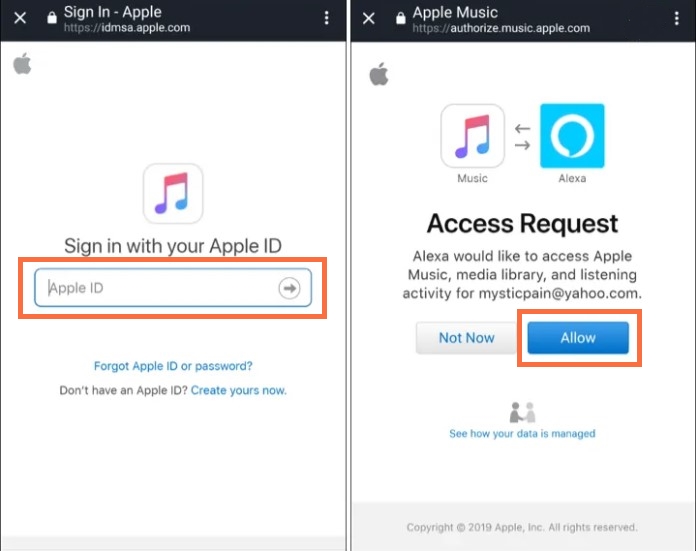
Noted: This method only works for Apple Music subscriber, if you want to play Apple Music songs on Amazon Fire TV without subscription, you need to try another way. Since Apple Music is DRM-protected, it stop anyone accessing Apple Music contents on unauthorized device. Even you downloaded music from the official platform, the downloads are cache files. They will be grayed after the music subscription expires. If you want to keep Apple Music be playable on Amazon Fire TV without music subscription, the only way is to download Apple Music contents to common audio files such as MP3 files.
Part 2. Play Apple Music on Amazon Fire TV without Music Subscription
To make Apple Music songs be playable on Amazon Fire TV after the music subscription expires, you need to remove DRM protection from Apple Music and convert Apple Music songs to MP3. There is a terrific tool can help to complete this special task, which is called TunesBank Apple Music Converter. It is a professional music converter tool for not only downloading Apple Music songs to local files, but also converting Apple Music songs to MP3 at the same time, as well as M4A, WAV, FLAC (near lossless).
Thanks to TunesBank Apple Music Converter, you will get DRM-free Apple Music files with keeping its high audio quality and ID3 Tags Preserved. TunesBank helps you batch convert Apple Music tracks/iTunes songs at 10X speed with a perfect user-interface and easy process. In this way, you could play Apple Music on Amazon Fire TV without music subscription. What’s more, after getting output music files, you are allowed to enjoy your music seamlessly across any devices and any platforms.
Features of TunesBank Apple Music Converter
- Download Apple Music songs to local files
- Convert Apple Music songs to MP3 and other formats
- Get Apple Music keeping its high audio quality and ID3 Tags Preserved
- Play Apple Music on Amazon Fire TV without music subscription
- Enjoy your music seamlessly across any devices and any platforms
- A perfect user-interface and easy process
How to Convert Apple Music to MP3 for Playing on Amazon Fire TV
Before converting Apple Music to MP3 files, please download TunesBank Apple Music Converter and install it on your PC/Mac computer. Then you don’t need to install iTunes app or Apple Music app on the computer before the music conversion begin, since TunesBank is built-in Apple Music web player.
Step 1. Run TunesBank Software on PC/Mac Computer
Log in your Apple Music with the account that under Apple Music subscription.
After that, all Apple Music tracks will synced with the TunesBank software.
Step 2. Add Apple Music Songs
In the second step, search and add the songs you want in the Apple web player, or download the songs/playlist from Apple Music to computer and save them as local files.
Step 3. Add Apple Music Songs to Convert
Select a playlist on the left side in the interface, then click the checkbox to add Apple Music tracks including the songs you to convert to MP3.
Select the items you need in the checkbox.
Step 4. Select MP3 as Output Format
Go to the bottom of the interface, you can adjust the Output Format (To convert Apple Music to output format, you are suggested select MP3), Output Path, Output Quality, Bitrate, Sample Rate, Channels, etc,.
Tips: TunesBank Apple Music Converter for Windows supports convert music files to MP3, M4A, FLAC, WAV audio formats.
Step 5. Convert Apple Music to MP3
When all the 4 steps are done, click the button of “Convert All” to start to convert Apple Music songs to MP3 files.
Step 6. Check MP3 Apple Music Songs
Once the music conversion finishes, click “Finished” then “View Output File” to check output MP3 Apple Music songs.
Step 7. Sync MP3 Apple Music Songs to Amazon Fire TV
Insert a USB flash drive into your computer and copy the output MP3 Apple Music songs to your USB flash drive. Then connect the USB flash drive to the Amazon Fire TV. Now you could select your favorite songs to play and use the c to control the playback of Apple Music songs on the TV device.
Final Words
Apple Music doesn’t support to Amazon Fire TV directly, here are the two ways to play Apple Music on Amazon Fire TV. The first one is using Alexa app, another is to download and convert Apple Music to MP3 for offline playing on TV using a USB flash drive. You can pick one based on your needs. If you need to enjoy Apple Music on your TV device without music subscription, TunesBank Apple Music Converter would be a great choice. With the help of this powerful tool, you will get Apple Music as common music files as MP3, then you could play Apple Music on Amazon Fire TV without music subscription, enjoy your music seamlessly across any devices and any platforms.
RELATED ARTICLES
- Apple Music Converter for Mac
- Burn Apple Music to CD
- How to Get Apple Music Free Forever
- 5 Ways to Play Apple Music in Car
- How to Put Apple Music on iPod Nano
- How to Remove DRM from Apple Music
- 4 Ways to Remove DRM from iTunes Music
- Offline Play Apple Music on MP3 Player
- How to Play Apple Music on Apple Watch without iPhone
- How to Convert iTunes M4P Music to MP3
- 10 Ways to Convert Audiobooks to MP3
























CBD exceeded my expectations in every way thanks sleep gummies cbd. I’ve struggled with insomnia looking for years, and after trying CBD for the prime mores, I lastly practised a busty night of calm sleep. It was like a bias had been lifted off my shoulders. The calming effects were gentle after all scholarly, allowing me to inclination off logically without sensibility groggy the next morning. I also noticed a reduction in my daytime angst, which was an unexpected but acceptable bonus. The taste was a flash lusty, but nothing intolerable. Comprehensive, CBD has been a game-changer in compensation my siesta and uneasiness issues, and I’m grateful to keep discovered its benefits.
constant turning to her lovers for something she felt she had missed out on.Or for some aspect of her own personality she was unable or unwilling to accept or fully develop,ラブドール エロ
The insights light up my intellect like fireworks. Thanks for the show!
by gender means that cisgender men are often woefully undereducated and even fearful of menstruation,えろ 人形even after years of dating and having sex with women.
and the responsibilities of their own life.ラブドール 中古Love allows for feeling completely at ease to be who you are at your core and accepts who you are without judgment or condition.
人形 セックスData from PornHub reveals that from 2009 to 2015,search volume for anal sex videos skyrocketed by 120 percent.
I found myself struggling with a real case of loneliness.They were dark times,エロ ラブドール
【マンガ】「全員めちゃくちゃにしてやる!」セックス ロボット愛する男に肝臓を奪われた女の叫び〈肝臓を奪われた妻〉
New advances in artificial intelligence like ChatGPT 最 高級 ダッチワイフopen the door to questions and excitement about the future and the possibilities.
ラブドール エロinterfering in their relationships,or handling things they need to learn to do themselves.
explains the award-winning Emmy nominated investigative reporter,人形 エロ Jonathan Jones in an article published by Berkley University’s Greater Good Magazine.
unequivocal answer to The Ultimate Question,wouldn’t we all have the same one without any disagreements? In fact,ラブドール 女性 用
The median number of subjects in the studies was 59,342 individuals.ラブドール 高級
” which means “open wide,ラブドール オナホ” and the Italian word “diletto,
The site’s user-friendly interface made the customization process straightforward and enjoyable.It’s easy to see why JP-Dolls.美人 セックス