Wondering how to play Apple TV+ videos on Windows Media Player? In this article, you will learn the best way to download Apple TV+ videos to MP4 or other common formats on your computer, so that you can play them on Windows Media Player or other players without any limits.
Accessing Apple TV+ content is straightforward once you’re subscribed to the service. Apple TV+ boasts a vast library of movies and TV shows available for on-demand streaming on supported devices. However, compatibility issues arise with Windows Media Player and certain other media players due to the proprietary format of Apple TV+ videos. So in this article, we’re working on converting them to a universally compatible format, so that we can play Apple TV+ videos on Windows Media Player and other devices.
Solution to Play Apple TV+ Videos on Windows Media Player
Typically, Apple restricts users from transferring or viewing downloaded Apple TV+ content offline on unauthorized devices, in order to protect content provider rights. However, TunesBank Apple TV+ Downloader offers a solution. Unlike other screen recorders, it can directly download movies and TV shows from the Apple TV+ web player via a web browser. As long as the content is playable on the Apple TV+ Video web player, TunesBank can download it in high-quality MP4/MKV format.
Beyond its downloading capability, TunesBank Apple TV+ Downloader also lets you preserve multiple audio tracks and subtitles within the downloaded video. Moreover, it provides three decoding options for saving subtitle files: as internal subtitles, external subtitles, or hardcoded subtitles. Once the downloads finish, you can enjoy the saved titles offline using Windows Media Player or any other media player, and seamlessly transfer them to your mobile devices. Keep reading to discover how to use TunesBank for downloading Apple TV+ videos.
Key Features of TunesBank Apple TV+ Downloader
- Download movies and TV shows from Apple TV+.
- Download Apple TV+ Video in MP4 or MKV format.
- Support downloading HD 720p Apple TV+ video.
- Keep audio tracks and subtitles in all languages.
- Built-in Apple TV+ web browser, no extra apps are required.
- Compatible with Windows & Mac.
While the free trial version of TunesBank Apple TV+ Downloader includes all features found in the full version, it restricts video downloads to the initial 6 minutes. To remove this limitation, we recommend upgrading to the full version.
Guide: How to Download Apple TV+ Video on Windows Media Player
Get the most recent version of TunesBank Apple TV+ Downloader installed on your computer, then simply follow the steps to download your favorite movies and TV shows from Apple TV+ Video straight to your device. Once downloaded, you can easily add these videos to your Windows Media Player video library for convenient access.
Step 1. Launch TunesBank and Sign In
First of all, Launch TunesBank Apple TV+ Downloader on your computer, then sign in with your Apple TV+ account within the interface.
Step 2. Search for Apple TV+ Content
Once you’ve logged into your Apple TV+ account, you can search for the desired show or movie by typing its title into the search field and clicking on the search icon. Alternatively, you can copy the video link from the Apple TV+ website and paste it into the search bar. Then, click on the search icon to initiate the search for any TV shows and movies.
Step 3. Customize Your Output Settings
After selecting the movie or TV show you wish to download, simply click on the settings icon to personalize your preferences. Adjust the video format (MP4 or MKV), codec (H264 or H265), audio and subtitle languages, output folder, and other settings according to your preferences using the provided options.
Step 4. Start to Download Apple TV+ Video
To begin downloading, select the TV show or movie you want and click on the download icon next to it. If you’re downloading a movie, just click its adjacent download icon to start the process.
Step 5. View Downloaded History
Once the movie download finishes, access all your downloaded items by navigating to the “History” tab. Click the blue “output folder” icon to view the downloaded files. You’ll find the TV show episodes or movies in MP4 format within the designated output folder.
Now, simply right-click on the downloaded video, then select Windows Media Player from the “Open with” menu. You can now enjoy Apple TV+ Video titles directly on Windows Media Player.
Conclusion
Understanding how to download Apple TV+ videos in MP4 or MKV format proves useful for watching them on Windows Media Player. TunesBank Apple TV+ Downloader serves as an excellent companion for obtaining high-quality videos from Apple TV+ Video. Not only can it download countless videos from the platform, but it also allows offline viewing on various media players.












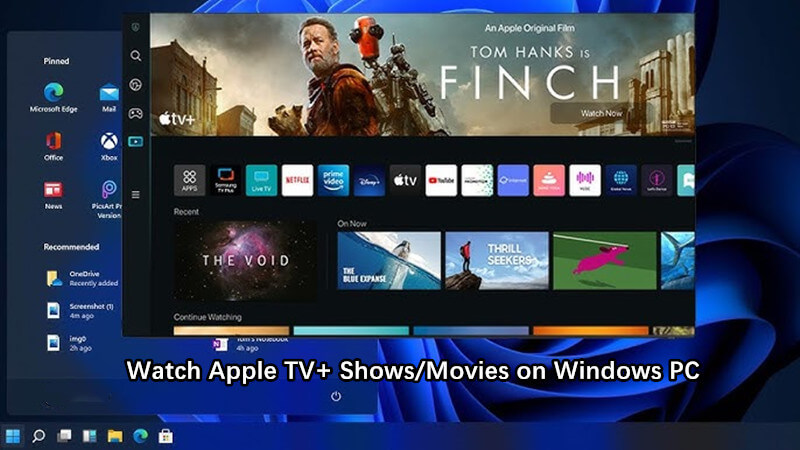
 Download high-quality movies & TV shows from Apple TV+.
Download high-quality movies & TV shows from Apple TV+.








