Do you want to watch Apple TV on laptops and computers? Check out this post. Here you will get the best ways to watch Apple TV on Mac and Windows computer (including all macOS and Windows versions).
Apple not only provides the most popular streaming music service – Apple Music, but also owns an attractive streaming video service – Apple TV. Apple TV has emerged as a powerhouse for premium content, offering a diverse range of movies, TV shows, and exclusive originals. You can stream Apple TV video content on Apple devices or various streaming devices. If you want to enjoy your favorite Apple TV movies and TV shows on a bigger screen like computer, you come to the right place. In this article, we will show you the best ways to watch Apple TV on computer, including all Mac and Windows PC version. In addition, you will get an effective way to download Apple TV content on your computer without Apple TV app!
Way 1. Watch Apple TV on Computer via Apple TV App
The easiest way to watch Apple TV on your computer is using the official app. With an Apple TV subscription, you can access and enjoy unlimited content on Apple TV from your computer.
1) On Mac
The Apple TV app is pre-installed on your MacBook, iMac, or other Mac computer, you can go to Finder to launch the Apple TV app.
Step 1. Open Finder and select “Application” in the left panel.

Step 2. Scroll down and click “TV” option.

Step 3. Click “Start Watching” and sign in with your Apple ID.

Step 4. Then select any movie or TV show, and start watching.
2) On Windows 11
Most Windows users asked: Is there an Apple TV App for Windows? The answer is Yes and No. The Apple TV app is available on Windows 11. For older Windows computers, you can’t install the Apple TV app now. Here’s how to watch Apple TV on Windows 11:
Step 1. Go to Microsoft Store, search for Apple TV, and install the Preview version.
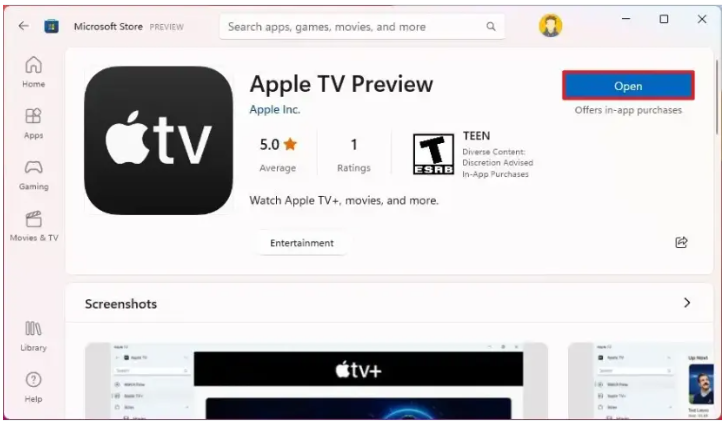
Step 2. Open the Apple TV app, use your Apple ID to log in.
Step 3. Browse through the extensive library of Apple TV+ originals, movies, and TV shows.

Step 4. Click on the video you like and start streaming on your Windows 11.
Way 2. Watch Apple TV on Computer via a Web Browser
There is no Apple TV app for Windows 7/8/8.1/10. How do you watch Apple TV+ on a Windows PC? Don’t worry, you may also watch Apple TV content from its official website. This method works on any Mac and Windows computer with a compatible web browser.
Step 1. On your Mac or PC, open a web browser and go to the Apple TV+ website.
Step 2. Log in with your Apple ID to access your account.
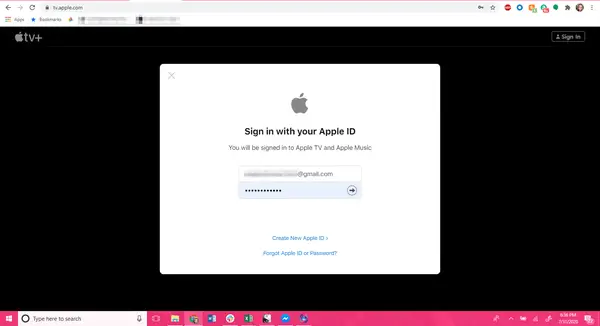
Step 3. Browse the video content and click on the title you want to watch.
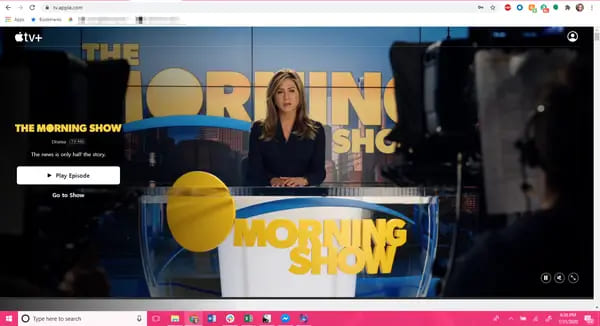
Way 3. Watch Apple TV on Computer Without Apple TV App (Best)
You can watch Apple TV on Mac and Windows 11 directly by downloading the Apple TV app, or streaming Apple TV movies, shows, and episodes on the computer browsers. Or even download Apple TV content on your Mac computer to watch offline.
However, due to the download limitations, the downloaded videos only last for 30 days on your Mac. When you start watching, you only have 48 hours to finish watching. After you cancel the subscription, you will lose access to all downloads. Worse, you are unable to transfer any downloaded Apple TV videos from Mac to other devices. Here you can use a third-party Apple TV downloaders to save Apple TV content to your computer permanently.
TunesBank Apple TV+ Downloader stands out from other competitors. It is a versatile and efficient software for Mac and Windows users, which is well designed to enhance your Apple TV streaming experience. With an intuitive interface and built-in web browser, TunesBank makes it easy for users to download and save Apple TV+ movies and TV shows on their computers. It allows you to download a large number of videos from Apple TV+ to MP4 or MKV format, while keeping HD video quality. After which, you can enjoy your favorite Apple TV content offline on your computer using other players, or move them to any device for offline playback.
Awesome Features of TunesBank Apple TV+ Downloader:
High-Quality Downloads: TunesBank ensures that downloaded content maintains HD video resolution and audio quality (5.1 surround sound), delivering a seamless offline viewing experience.
Fast and Batch Downloads: The software offers high-speed downloads, allowing users to save multiple episodes or movies from Apple TV web browser simultaneously.
Subtitle and Audio Track Selection: It allows users to customize their viewing experience by choosing preferred subtitles and audio tracks for downloaded Apple TV content, providing flexibility for on-the-go entertainment.
Multi-language Support: The downloader caters to a global audience by supporting multiple languages (including English, French, Japanese, Deutsch, Espano, etc.), making it accessible and user-friendly for individuals worldwide.
Smart Search Function: With a built-in web browser, users can easily find any Apple TV video content by entering name, keyword or pasting video URL to the search bar.
How to Download Apple TV+ Movies and Shows on Mac/PC?
Step 1. Run TunesBank Apple TV+ Downloader
First of all, you ought to download and install TunesBank Apple TV+ Downloader on your Windows 7, 8, 8.1, 10, 11 and Mac OS X 10.11 or higher. When you start the program, you need to sign in with your Apple ID to access its video library.
Step 2. Add Movies or TV Shows
You can copy & paste the video URL from Apple TV website to TunesBank program. Or type any video keyword/name in the search field to find your desired video.
Step 3. Customize Output Settings
The most important step is to customize the output video parameters for Apple TV videos. Open the settings window by clicking the “Gear” icon. From where you could set the video format, video codec, audio language, subtitle language, and more.
Step 4. Start Downloading Apple TV+ Videos to PC
Once setup is complete, simply press on the “Download” icon to start downloading movie or show from Apple TV web browser to your computer as local MP4 or MKV files.
Step 5. Watch Apple TV on PC Offline
When the Apple TV video downloads are completed, you can go to “History” section to browse the output videos. Click the “blue folder” icon to open the output folder on your computer. You can now watch Apple TV videos on your PC or Mac using other media players!
Free download the Apple TV+ Video Download and start to download Apple TV+ Videos on the Windows/Mac computer.
Way 4. Watch Apple TV on Computer Using HDMI Cable
“Can I watch Apple TV without an Apple device?” Of course! In addition to Apple devices, the Apple TV app is also available on most streaming devices, smart TVs, and game consoles. If your computer has an available HDMI port, you may also connect your computer to the TV using a HDMI cable. In this way, you are able to stream Apple TV content from TV to desktop/laptop.

Step 1. Connect your computer to a smart TV using an HDMI cable.
Step 2. Using your TV remote, select the HDMI input to which your computer is connected.
Step 3. Open the Apple TV app on your TV, and start playing any video.
Step 4. Your TV screen should now be mirrored or extended to the computer.
Way 5. Watch Apple TV on Computer Through AirPlay Mirroring
If you own an Apple TV device (iPhone, iPad or Mac), you may also watch Apple TV on a Windows computer by using Airplay mirroring. Make sure your Apple TV and computer are connected to the same Wi-Fi network, and enable Bluetooth on both devices.
Step 1. On your Mac, open the AirPlay icon from the menu bar, or enable the Mirror on your iOS device.
Step 2. Choose your Windows computer from the list.

Step 3. Open the Apple TV app on Apple device, and select a movie or show, click the “Play” button.
Step 4. The Apple TV content will display to your computer screen.
Note: * If your Windows computer doesn’t come with AirPlay function, please install an extra software (like AirServer, AirParrot, AirMyPC, or X-Mirage) on your Windows computer in advance. But these third-party software is not free. The best way to enjoy Apple TV on computer is downloading Apple TV content to your computer directly. You can turn to Way 3 to have a try!
Conclusion
Overall, in this article, we deliver different ways to watch Apple TV videos on Mac and Windows PC, including using the official app, supported web browsers, third-party Apple TV downloader, HDMI cable connection or AirPlay mirroring. Among them, the best way is to download Apple TV content on your computer directly by using the TunesBank Apple TV+ Downloader. It enables you to save the downloaded Apple TV+ videos on your Mac or Windows computer forever. Even if you cancel your subscription, you can still enjoy the video content, they will not expire! Better yet, you are able to transfer the Apple TV videos from computer to your mobile devices, USB drive, SD card and more devices for flexible playback! Give it a try right now!
The Latest Articles
– Download Apple TV+ Movies on Windows PC
– Download Apple TV+ Shows on Laptop
– Download Apple TV+ Shows on Mac
– How to Watch Free Movies on Apple TV+
– How to Watch Apple TV+ on Computer
– 7 Best Apple TV Plus Video Downloaders Review
– Watch Apple TV+ Videos Offline on Any Device
– What Is the Difference Between Apple TV, Apple TV+, and Apple TV App?
– Top 8 Solutions to Download Streaming Video
– Top 10 Free Movie Download Sites Recommended
– 3 Ways to Download Movies to Watch Offline
– 2 Verified Methods to Download X/Twitter Videos to MP4
– Download Twitter(X) Videos on PC, Mac and Mobile Phone
– Download Facebook Videos on PC, Mac and Mobile Phone
– 3 Ways to Download Facebook Video to MP4

Apple TV+ Downloader
TunesBank is a fast, full-featured, safely, professional Apple TV Plus video downloading tool for you to download Apple TV+ shows, movies, originals, documentaries to MP4/MKV in high quality with AAC 2.0 audio tracks. Let’s you watching them anywhere you want offline without Apple TV+ app or browser.











 Download high-quality movies & TV shows from Apple TV+.
Download high-quality movies & TV shows from Apple TV+.








