The Apple TV+ App does not support Amazon Fire Tablet. To watch Apple TV+ on Amazon Fire Tablet, you can follow this guide to download Apple TV+ videos to MP4 files and move them into an SD card. Afterwards, you could play MP4 Apple TV+ videos from an SD card on any Fire tablet!
Question: “Is the Apple TV app available for the Kindle Fire tablet?” – from Apple Discussions
Answer: No. The Apple TV app is not available on Fire tablet.
Amazon Fire tablet is an Android tablet, which allows you to browse the web, display ebooks, run apps, stream music from Amazon Prime & Music Unlimited and, yes, also play videos. If you like to watch streaming movies and TV shows, the Amazon Fire tablet is a great option. Apple TV+ is a streaming OTT service that offers original movies and TV shows. It is available on most Apple devices and some streaming devices. Many Apple TV Plus users wonder: Is Apple TV available on Fire tablet?
Apple TV+ supports Amazon Fire streaming devices, such as Fire TV Stick, Fire TV Edition. However, the Apple TV+ App does not exist in either the Amazon App Store or Google Play Store. You cannot directly watch Apple TV+ on Fire tablet. Don’t worry, all Fire tablets support MP4 files. This article is written to help you watch Apple TV+ on Amazon Fire Tablet without the Apple TV app! You can download Apple TV+ videos to MP4 format, and then transfer those MP4 files to SD card to play on Amazon Fire tablet! Let’s explore!
Tool Required: TunesBank Apple TV+ Video Downloader
To enjoy Apple TV+ on Amazon Fire tablet in MP4 format, you need the help of third-party Apple TV Plus downloader. Here TunesBank Apple TV+ Video Downloader is one of the best Apple TV+ video downloaders, designed to download movies and TV shows from the Apple TV+ to computer in MP4, or MKV formats for local storage. It embeds a web player that allows you to search for any movie or show using name, keyword or URL, without the extra Apple TV app installed. With this software, you can easily download and save unlimited Apple TV+ video titles to your local folder, so then you could move them into an SD card to view on any Amazon Fire tablet, Kindle tablet, Android tablet, and more devices.
Key Features of TunesBank Apple TV+ Video Downloader:
Universal Formats: This Apple TV Plus downloader effortlessly downloads videos from Apple TV Plus to MP4, MKV on PC and Mac without the Apple TV+ app.
Built-in Web Browser: The program comes with a built-in web browser to access Apple TV+ content easily.
HD Resolution: This tool can download videos from Apple TV+ in up to HD 720P resolution, bringing you a high-quality viewing experience.
Batch Download: Support batch download for multiple movies or entire TV episodes/seasons from Apple TV+ to your computer. It can perform the download process at 50X super faster speed!
Multilingual: It helps to remain multilingual audio tracks and subtitles for Apple TV+ videos, and supports three types of subtitles to enhance your viewing experiences.
Flexible Playback: You can transfer the downloaded Apple TV+ movies and shows to any device, and watch your favorite content anytime, anywhere, without network connection!
No Expiration: Even if you cancel your Apple TV+ subscription, the you can still access these downloaded movies and shows, they will never expire!
Process 1: Download Apple TV+ Videos to MP4 with TunesBank
Step 1. Run TunesBank Apple TV+ Video Downloader
Download and install the TunesBank Apple TV+ Video Downloader on your computer according to your OS (Mac or Windows). After installation, open the downloader, and log in your Apple ID to access the video library.
Step 2. Add Apple TV+ Movies or Shows
You can directly search for any video content by entering the name, title or keyword. It will display all related videos in the screen. Or copy the video URL from Apple TV app or website, and paste it to the search field, click on “Search” icon.
Step 3. Customize Output Format for Fire Tablet
Next, open the settings window by clicking the “Gear” icon. To play Apple TV+ offline on Amazon Fire device, choose the universal MP4 format. Additionally, you could modify the video quality, video codec (H264, H265), and output folder, audio language and subtitle at will.
Step 4. Start Downloading Apple TV+ Videos to MP4
Once you have finishing the above settings, press on the “Download” icon to let the tool perform downloading tasks.
For downloading TV show, you need to choose the desired episodes you want to download, then tap “Download” button.
Step 5. Find Downloaded Apple TV+ Videos
Wait a few minutes, then you will get Amazon Fire-compatible Apple TV video files on your computer. Go to “History” section to find the downloaded Apple TV+ videos. Click the blue folder icon to locate the output MP4 Apple TV+ videos!
Process 2: Watch Apple TV+ on Amazon Fire Tablet from SD Card
Step 1. First, insert the Micro SD card into your an SD card reader, and plug it to the USB port of your computer.
Step 2. Open File Explorer (Windows) or Finder (Mac), navigate to the folder of MP4 Apple TV+ videos on your computer.
Step 3. Select the downloaded Apple TV+ videos (MP4 format), drag and drop them to the Micro SD card.
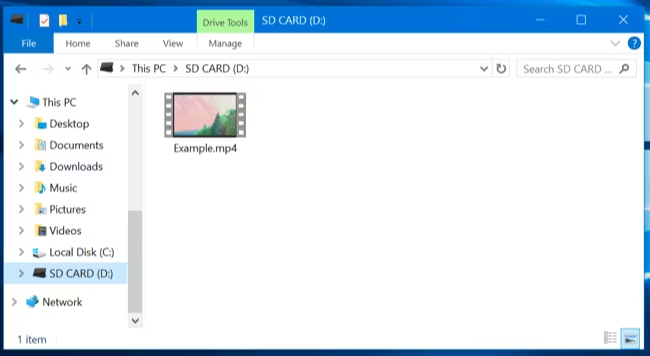
Step 4. When finished, eject the SD card from your computer safely.
Step 5. Now, insert the Micro SD card to your Amazon Fire Tablet, the videos on your Micro SD card will all be automatically detected by your Fire Tablet.
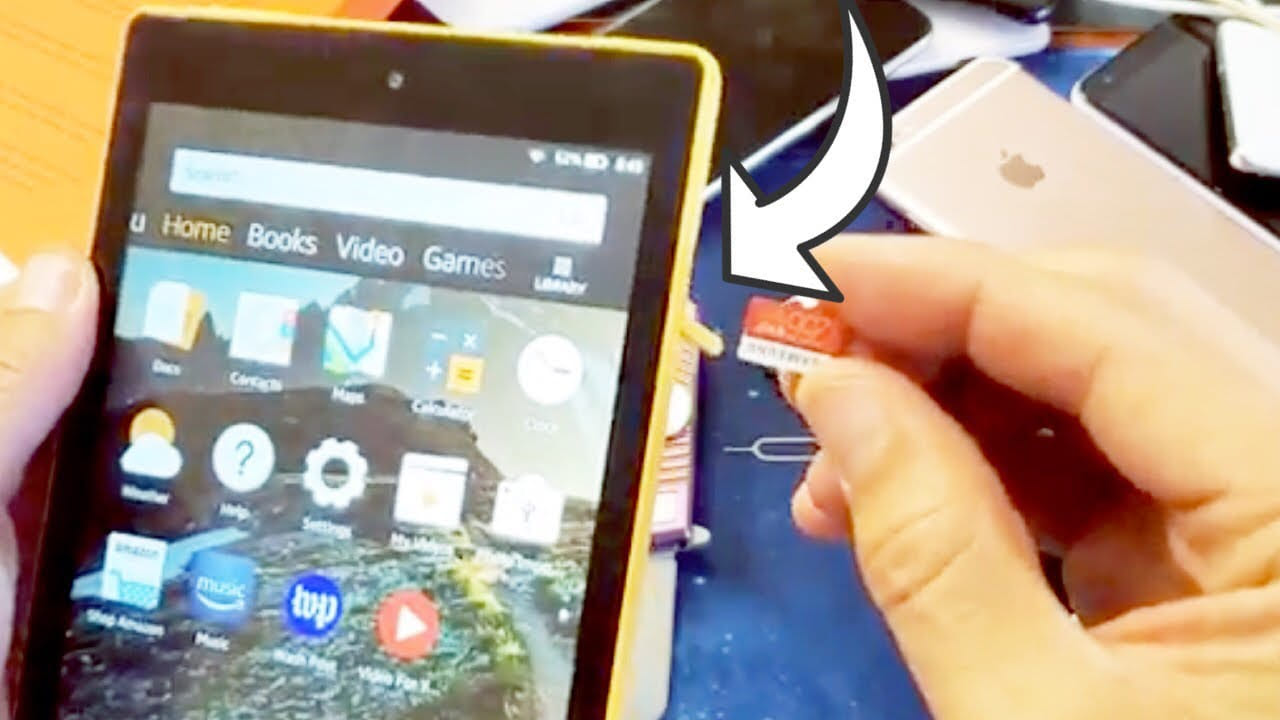
Step 6. On Amazon Fire Tablet, click “My Videos” app on your Home screen.
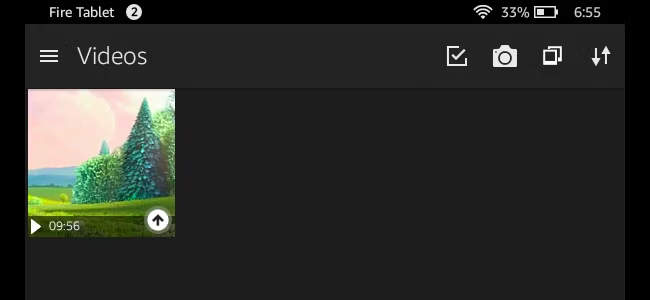
Step 7. You can now play MP4 Apple TV+ videos on your Amazon Fire Tablet offline!
Final Words
Although there is no Apple TV App for Amazon Fire Tablet, you can watch Apple TV Plus on Amazon Fire Tablet with the help of TunesBank Apple TV+ Video Downloader. It helps you download Apple TV+ movies, shows and original titles to common MP4 or MKV files. You can then move them to an SD card and enjoy them offline on any Fire tablet! What’s more, you may also transfer those Apple TV+ downloads to your smartphone, tablet, MP4 player, USB disk and more devices for viewing and saving!












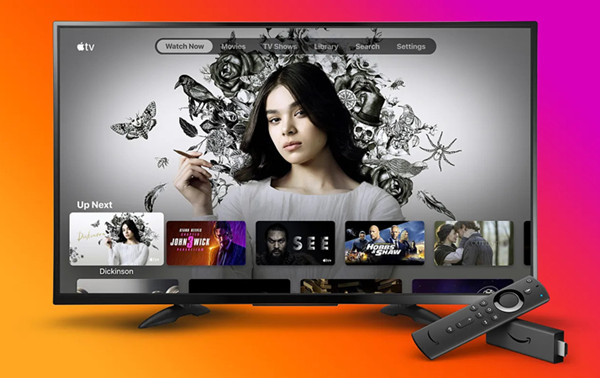
 Download high-quality movies & TV shows from Apple TV+.
Download high-quality movies & TV shows from Apple TV+.








