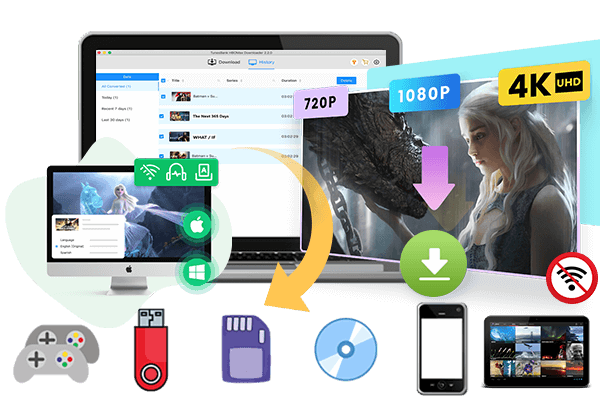Is Disney Plus not working? Don’t be upset. Follow this guide to solve Disney Plus not working/loading/responding problems and get back up and running successfully. You can even enjoy your favorite content on all devices without the Disney Plus app/web!
As one of the leading streaming platforms, Disney Plus offers a vast library of movies, TV shows, from original Disney content to Taylor Swift The Eras Tour. It has attracted more than 149.6 million subscribers around the world. With a basic or Premium account, users can stream their favorite movies and episodes on Disney Plus app or web player. However, it is not perfect enough that it sometimes may display “The Disney Plus is not working“.
Don’t worry. Like any online service, it is a common phenomenon and anyone use a streaming app will have experienced it at some point. In this article, we’ll explore common Disney Plus not working problems and provide some troubleshooting solutions to fix Disney Plus app/website not working on computer, mobile, smart TV, Roku, Xbox, PS4, PS5, etc.
Common Disney Plus Not Working Issues
When the Disney Plus is not working properly, software errors or bugs and network-related issues are common reasons that you should take into consideration. Here are some common issues related to Disney+ not working.
1). Connection Issues: Users may experience connectivity problems, such as buffering, freezing, or slow loading times.
2). Streaming Errors: This includes error codes like Error Code 83, Error Code 39, Error Code 41, and others that may appear when trying to stream content.
3). Playback Errors: Issues related to playback, such as audio/video sync issues, black screen, or poor video quality.
4). App Crashes: The Disney Plus app may crash or freeze unexpectedly, preventing users from accessing the service.
5). Login Problems: Difficulty logging in to Disney Plus accounts, either due to incorrect credentials or authentication issues.
How to Fix Disney Plus Not Working Issue?
In this part, we will show you some solutions to fix Disney+ not working issues on different devices, helping you get back to enjoying your favorite content.
Way 1. Check Disney Plus Service Status:
Before troubleshooting, make sure Disney Plus is not experiencing extensive downtime or maintenance. Visit the official Disney+ website or Twitter account and check its status page for service updates and announcements.
Way 2. Verify Internet Connection:
To stream movies or shows on Disney Plus, you need a stable internet connection. Unless you download the desired content on Disney Plus app with a Premium account. Therefore, you can check the Wi-Fi or cellular signal of your devices. If there’s a problem with your connection, restart your modem/router or switch to a wired connection if possible.
Way 3. Close Disney Plus and Restart It
Disney Plus downloads not working? Try to close the Disney Plus app on your iOS, Android or Amazon Fire tablet. Then, launch Disney Plus and see if that resolves the issue.
Way 4. Update Disney Plus App:
Sometimes, the official will release the latest version to fix some bugs. Make sure you’re using the latest version of the Disney Plus app. You can check for updates by going to the App Store, Google Play Store, or Microsoft Store.

Way 5. Clear App/Browser Cache and Data:
To fix Disney Plus when it’s not working properly, you can try to clear the app’s cache.
On Android device: Go to “Settings” > “Apps”, find the Disney Plus app, and click “Storage” > “Clear cache”. Then restart the app and log in again.

On iOS device: Go to Settings > General > iPhone Storage, find Disney+, and click “”Offload App”.

If you watching Disney+ movies and shows on a web browser, simply open the browser, click “More Tools” from the drop-down menu, then click “Clear Browsing Data”.

Way 6. Restart Your Device
Sometimes, simply restarting your device can resolve temporary glitches. To solve Disney Plus not working problem, turn off your device, wait a few minutes. Then power on your device, and access the Disney Plus app or website again.
Way 7. Uninstall Disney Plus and Reinstall It
To fix Disney Plus not loading/working, uninstall the Disney Plus app from your device, then go to the App Store to reinstall it again. Note that your downloaded video titles will also be deleted from your device.

Way 8. Check Device Compatibility:
Disney Plus allows users to access video content through the mobile app or web player. Ensure that your device is compatible with Disney Plus. Currently, the Disney Plus is supported on a wide range of devices, including smart TVs, streaming devices (Roku, Fire TV, Chromecast), gaming consoles (PlayStation, Xbox), and mobile devices (iOS, Android).
Way 9. Check Disney Plus Account Status:
Disney is not a free streaming service. It requires an active subscription account to access its video library. Whether you are using Disney+ Basic, Disney+ Premium or Disney+ Bundle plan, ensure that your Disney Plus subscription is active and there are no billing issues or payment failures. Log in to your Disney Plus account on a web browser or official app to check account status and payment information.

Way 10. Other Troubleshooting Steps
* Update Device Software
* Disable VPN or Proxy
* Disable Ad-Blockers and Extensions
* Contact Disney Plus Support
How to Fix Disney Plus Not Working Once and Forever [Best]
Disney Plus not working can be frustrating. A flexible way to fix Disney Plus not working is to play Disney+ videos on any device without using the Disney+ app or website by using a third-party video downloader.
TunesBank Disney+ Downloader is a desktop application compatible with both Windows and Mac computers. It is an excellent tool to back up and save Disney+ videos locally when the app or web player is not working, loading, or responding. The program has a built-in web browser that allows users to access, search, and download any Disney+ content online. It can download unlimited movies and TV shows in MP4 or MKV format with HD quality.
Downloaded Disney+ videos can be saved permanently on your local drive and played with media players such as iTunes, VLC, WMP, or QuickTime. You no longer have to worry about Disney Plus not working because you can watch these videos outside the Disney+ app. You can also transfer them to your smartphone, tablet, USB drive, SD card, or other devices for offline viewing, making it a simple way to solve Disney Plus not working problems.
Things You’ll Like
1. No Disney Plus App Needed: You can access the Disney Plus video library on the TunesBank Disney+ Video Downloader as long as you log in to your Disney Plus account.
4. Mainstream Formats: You can download Disney Plus movies or TV series to MP4/MKV formats and and play them anywhere, anytime, without the Disney+ app.
3. Keep HD Quality: and You can enjoy and save Disney Plus movies and shows with original HD high quality.
4. Multi-Lingual Audio & Subtitles: You can download Disney+ videos with Dolby Atmos 5.1 surround sound kept, and select multilingual audio and subtitles for downloads.
5. Efficient: You can experience 50X super-faster speed and download multiple movies and entire of episodes in bulk!
Now you can follow the steps below to enjoy videos when Disney Plus is not working.
Step 1. Launch TunesBank Disney+ Downloader
Download and install TunesBank Disney+ Video Downloader. Start the program and log in to your Disney+ account.
Step 2. Three Modes to Add Disney+ Videos
You can search for the Disney+ videos you want to download in either “Browse” or “Search” tab.
First, turn to “Browse” tab, browse and find the movie or TV show you like. You can click the green “+” icon in the right side to add the Disney+ video to your download queue.
Or, choose and open your desired Disney+ video, click the “Download” icon to download it directly.
Second, you can search the Disney+ video by title, category, or keyword. The software will display some related videos for your reference.
Third, you may also perform a precise search. Copy the video URL from Disney+ website or app, and paste the copied URL into TunesBank, hit “Search” icon.
Step 3. Select Video Quality and Format
Click “Gear” icon to choose the video quality and format you prefer. You can also set the output folder, language and others.
Step 4. Start Downloading Disney+ Videos
Click on the “Download” button to begin downloading the Disney+ videos.
Step 5. Offline Watch Disney+ Videos
After the download is complete, you can access the downloaded videos by clicking “History”. Then click the blue folder icon, and play the Disney+ videos through local media players!
FAQs of Disney + Not Working
Q1. Why isn’t Disney Plus working?
Problems with the server, internet, or app can stop Disney+ from working. Try restarting the app, your device, or your router.
Q2. Why does Disney Plus say “Sorry, something went wrong”?
This usually means a temporary server issue or internet problem. Refresh the app, check your connection, or clear the app cache to fix it.
Q3. How do I fix Disney Plus error code 83?
Error 83 is often caused by issues with your device, internet, or app settings. Restart the app or device, check for updates, or contact Disney+ support.
Conclusion
Here are some troubleshooting steps to fix Disney Plus not working issues. By checking service status, verifying internet connectivity, updating apps and devices, and following other troubleshooting tips, you can get Disney Plus back up and running smoothly. It would be a quick and efficient way for you to try the powerful TunesBank Disney Plus Downloader, as it can help you download and save Disney Plus movies and series to HD MP4, MKV files. Thus, you can easily offline enjoy your favorite Disney+ videos on any device outside the Disney+ app!
The Latest Articles
– Top 8 Solutions to Download Streaming Video
– Top 10 Free Movie Download Sites Recommended
– 3 Ways to Download Movies to Watch Offline
– 2 Verified Methods to Download X/Twitter Videos to MP4
– Download Twitter(X) Videos on PC, Mac and Mobile Phone
– Download Facebook Videos on PC, Mac and Mobile Phone
– 3 Ways to Download Facebook Video to MP4

Disney+ Video Downloader
An excellent tool to download Disney Plus movies or TV series for offline watching anywhere anytime. Supports downloading Disney+ videos to MP4 or MKV files with up to 720P/1080P quality and Atmos/EAC3 5.1 audio.











 Download HD movies & TV shows from Disney Plus.
Download HD movies & TV shows from Disney Plus.