Can you download movies and TV shows on Disney Plus? Yes. Disney+ lets you download movies and TV shows to watch offline with an ad-free subscription account. Here’s how to download Disney+ movies and TV shows on mobile app and desktop.
“Can I download Disney Plus movies to watch offline? I have an Amazon Fire tablet. How do I watch Disney Plus offline on Amazon Fire? Any suggestion?”
Disney+ is a famous on-demand streaming service, offering a large numbers of movies and TV shows. The advantage of Disney+ compared to other video streaming services is its stream content, from Disney Animation Studios, new Pixar movies, Marvel franchises, Star Wars, National Geographic and Star, etc. Are you tired of being limited by a poor internet connectivity when it comes to watching your favorite Disney+ videos? Watching Disney Plus offline is the best solution, when we are traveling or going somewhere without an internet connection.
Can you download Disney Plus movies and TV shows to watch offline? Yes! With a Disney Plus subscription (No Ads), subscribers are able to download movies, TV shows, Episodes to watch offline later. In this post, we’ll explore the two best methods on how to download Disney Plus movies and TV shows for offline viewing, with or without the Disney+ app.
CONTENTS
- Way 1. Download Disney+ Videos on Mobile Devices for Offline Viewing
- Way 2. Download Disney+ Videos on Computer for Offline WatchingBEST!
- Way 3. Record Disney+ Videos on Computer for Offline Watching
- Way 4. Download Disney+ Videos Online to Watch Offline
- FAQs About Downloading Disney Plus for Offline Viewing
Streaming vs. Watching Disney+ Video Offline
Disney Plus video is available on a vast selection of devices, including iPhone, iPad, Android phone and tablet, web browsers, smart TVs, game consoles, Apple TV 4th Gen and later, Chromecast, Amazon Fir TV, Roku.

Having the option to stream Disney+ videos is great, but sometimes it’s not convenient. This always involves travel and outside. You are unable to stream any Disney+ video without an internet connection. So how do you get around of it?
Lucky for you, the Disney Plus app on mobile devices, as well as Amazon Fire tablets, allows you to download movies and shows for offline watching.
What Devices Support Offline Viewing on Disney+?
You can download any movie, show, episode and season on Disney+, from the latest Marvel film to any episode of The Simpsons. However, the download feature is only available on mobile devices. You can’t download Disney+ video on other devices like computer, smart TV, or game consoles. In other words, it is difficult to watch your Disney+ video on a big screen.
In the following content, we will guide you how to download Disney+ movies and TV shows on mobile app & desktop. To download and watch Disney Plus on your computer, you need to use a professional Disney Plus Video Downloader.
Way 1. Download Disney+ Videos on Mobile Devices for Offline Viewing
-
An internet connection: Mobile data, or WiFi.
A Disney Plus subscription account (No ads): Disney+ Premium Plan (13.99/mon); Disney+ (No Ads), Hulu (No Ads), and ESPN Plus (With Ads) ($24.99/mon)
A mobile device: Android and Apple phone and tablet, and Amazon Fire tablet.
Step 1. Open the Disney+ app on your smartphone or tablet.
Step 2. Sign with your ad-free subscription account.
Step 3. Find the movie or TV show you want to download.
Step 4. Click the “Download” button below the video and wait for it to complete.
Step 5. Tap on the “Download” icon at the bottom of the screen, and play the downloaded movie or show offline.

Restrictions:Though the ad-free plan includes unlimited downloads, the Disney+ library is not permanent. Disney+ will remove some titles from its catalog and not even restore them in the future. Moreover, not all Disney Plus titles are available for download.
On the other hand, the downloaded titles have an expiration (48 hours or 30 days) after your first play. And you can only enjoy the offline content within the Disney Plus app.
Way 2. Download Disney+ Videos on Computer for Offline Watching
Some people prefer to watch Disney Plus offline on a big screen, such as computer, laptop or smart TV, etc. Whether you want to download Disney+ videos on computer, or keep Disney Plus videos forever, the best way is to ask a third-party Disney Plus Video Downloader for help. Here you can turn to TunesBank Disney+ Downloader.
TunesBank Disney+ Downloader is a simple but full-featured Disney Plus Video Downloader for all Windows and Mac users. It is capable of downloading any Disney Plus videos to MP4 or MKV in HD quality. By adopting a unique and innovative technology, it can handle downloads at 10X supper faster speed. Batch download is also supported, meaning that you can download an entire episode of Disney Plus.
With it, you can easily and efficiently download all Disney+ movies, TV shows, episodes and seasons to your computer and keep them forever. Afterwards, you can watch Disney Plus videos offline on your computer, transfer and play them on any device you own, like PSP, Xbox, smart TV, car player, etc.
Key Features of TunesBank Disney+ Downloader
- Download everything from Disney Plus without Disney Plus App.
- Download Disney Plus video to MP4/MKV with HD quality.
- 10X super fast speed and hardware acceleration enabled.
- Batch download Disney Plus movies and TV shows to computer.
- Keep all original audio and subtitles in multiple languages.
- Built-in Disney Plus web player, no Disney Plus app needed.
- Play Disney Plus videos offline on any media player and device.
Tutorial: How to Download Disney+ Movies and TV shows on Mac or Windows
Now, let’s see how to download Disney Plus movies and TV shows on your Mac or Windows and watch them offline with the help of TunesBank Disney+ Downloader.
Step 1. Launch Disney Plus Video Downloader
Download and install TunesBank Disney+ Downloader on your Mac or Windows PC. Then launch the program and log into your Disney+ account.
Step 2. Add Disney+ Movies/TV Shows
You will then enter its built-in Disney+ web browser. Search any movie or TV show by entering the name.
Also, you can go to Disney+ website, copy the link of movie/TV show, then paste the link to TunesBank’s Search bar, and click the “Search” icon.
Step 2. Customize the Output Settings
Click the “Settings” (a gear icon) on the top right corner. In the pop-up window, you can customize the video format, video codec, output folder, language, etc.
● Video format: MP4 or MKV
● Video codec: H264 or H265
● Audio language: English, French, German, Japanese, Spanish, Chinese
● Subtitle language: English, French, German, Japanese, Spanish, Chinese
● Subtitles are saved as: Embedded subtitles, Hard subtitles, External subtitles
● Language: English, German, Spanish, French, Japanese, Simplified Chinese.
Step 4. Start Downloading Disney+ Movies/TV Shows
After the above settings, hit on the “Download” icon on the right of each video to start the download process.
For TV shows, please select the desired episodes, and click the “Setting” button to select the exact audios and subtitles languages, then press on the “Download” button.
Step 5. Watch Disney+ Movies/TV Shows Offline
When finished, go to “History” section to find the well downloaded Disney+ titles.
Click the blue folder icon to locate the output folder. You are now able to watch Disney+ movies and shows offline on your computer using other players!
Way 3. Record Disney+ Videos on Computer for Offline Watching
To watch Disney+ video offline, using a recorder is also a good option. UkeySoft Screen Recorder is a versatile tool that allows you to capture video content from various streaming platforms, including Disney+, Netflix, Amazon Prime, HBOMax, YouTube and more. It doesn’t require you to install the Disney Plus app. Instead, it can record movies, TV shows on Disney+ web player, and save them as MP4, MOV, AVI, FLV files.
Here’s how to use UkeySoft Screen Recorder to record Disney+ videos on your computer for offline watching:
Step 1. Download and Install UkeySoft Screen Recorder, open the program and choose “Screen Recorder” tool.
Step 2. Click “Record Screen” mode and select the target region to save your Disney+ video.
Step 3. Select “Computer Sounds” and click on the “Settings” to configure your recording preferences.
Step 4. Play the Disney+ video you want to record in your web browser. And click the “REC” button to start recording.
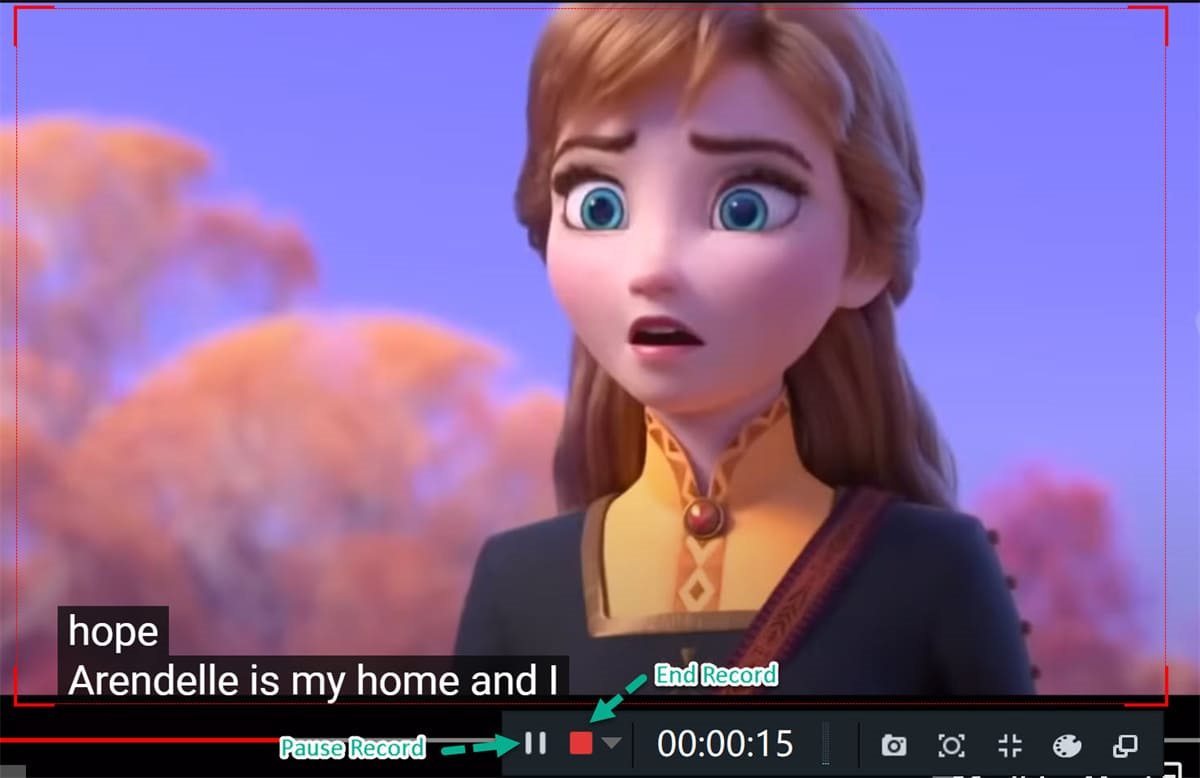
Way 4. Download Disney+ Videos Online to Watch Offline
For those who don’t want to install any extra programs, you can consider using an online tool to save Disney+ video content. This online Disney+ downloader allows you to download Disney+ video clip to MP4 format for offline playback. All you need to do is paste the video link to the search bar, select the output format and resolution, then click the “Download” button.

However, it can only help you download short video clips from Disney+. For Disney movies and TV series, you’d better use a professional Disney Plus video downloader.
FAQs About Downloading Disney Plus for Offline Viewing
What subscription plan do I need to watch Disney Plus offline?
Answer: To download Disney Plus to watch offline, you need an ad-free subscription plan. Here are the prices for Disney Plus subscriptions in 2024:
Disney+ Basic Plan (With Ads): $7.99 a month, $79.99 a year
Disney+ Premium (No Ads): $13.99 a month, $139.99 a year
Disney+ Bundle Plan:
– Disney+ (With Ads) and Hulu (With Ads): $9.99 a month
– Disney+ (No Ads) and Hulu (No Ads): $14.99 a month
– Disney+ (With Ads), Hulu (With Ads) and ESPN Plus (With Ads): $14.99 a month
– Disney+ (No Ads), Hulu (No Ads) and ESPN Plus (With Ads): $24.99 a month
Why is there no download option on Disney Plus?
Answer: First, not content on Disney Plus is downloadable. Second, you need an active Ad-free subscription on Disney Plus. Third, make sure you are using the latest version of Disney Plus app on your iOS, Android or Fire tablet to perform the download process.
Can I download movies from Disney Plus on my laptop?
Answer: Normally, there is no Disney Plus desktop app. To download Disney+ movies on laptop, you can try the TunesBank Disney+ Video Downloader. It can download and save Disney+ movies, TV shows to laptop, MacBook, Windows PC, and Mac computers without the Disney+ app.
How many movies can you download on Disney+?
Answer: You can download an unlimited number of titles on the Disney Plus mobile app. But some titles may be unavailable for download on Disney Plus.
Why can’t I download Disney Plus shows on my computer?
Answer: Disney Plus only allows to download videos on Disney Plus mobile app.
How do I download Disney Plus movies to my computer?
Answer: To download movies & shows from Disney+ to a computer, you can ask help from a third-party Disney Plus downloader, such as TunesBank Disney+ Downloader.
Conclusion
Disney Plus (Disney+) is a subscription-based streaming service owned by The Walt Disney Company. There are the most four practical ways to watch Disney Plus videos offline on PC/Mac/iPhone/Android. You can use the official feature to download Disney Plus movies and TV shows from the mobile app. Also, you may use a third-party Disney Plus downloader or recorder tool, as well as online tool to save your favorite Disney video content. When you download Disney Plus to MP4 files with TunesBank Disney+ Downloader, you never have to worry about being unable to access your favorite videos without Wi-Fi/Internet connection. If you prefer to enjoy your Disney Plus videos offline on all devices whenever you go, TunesBank Disney+ Downloader is the best option.
























10 Replies to “How to Download Disney+ Movies and TV Shows for Offline Viewing”
Comments are closed.