Do you want to sign out of your Disney+ account? This article will guide you how to log out of all devices on Disney Plus, smartphone and tablet, computers, smart TVs, gaming consoles. Moreover, you can even watch Disney Plus offline on any device without logging in!
Disney Plus allows you to watch a wide selection of Disney movies and original TV series across different platforms with a Basic or Premium subscription account. But there are several scenarios where you need to log out of Disney Plus on another device. For instance, you might want to log out from a hotel smart TV to ensure your account security, share your Disney Plus account with family and friends, or simply manage your account more effectively.

It’s quite easy to sign out of Disney Plus. This guide will walk you through the detailed steps on how to log out of Disney Plus on Android and iPhone, Windows and Mac, Smart TVs and gaming consoles. Additionally, you can get bonus tips for offline watching Disney Plus videos on any device without logging in!
Part 1. Log Out of Disney Plus On All Devices
Disney+ adds “log out of all devices” option to it’s app and web player. So, you can log out of Disney Plus on all devices at once. Please follow these steps:
On Disney Plus Mobile App:
Step 1. Open Disney Plus app on your mobile device.
Step 2. Click on your “Profile” icon in the top right corner and choose “Account.”
Step 3. Under the “Account Details” section, scroll down to find the “Log out of all devices” option and click it.
Step 4. Enter your password and click “LOG OUT”.
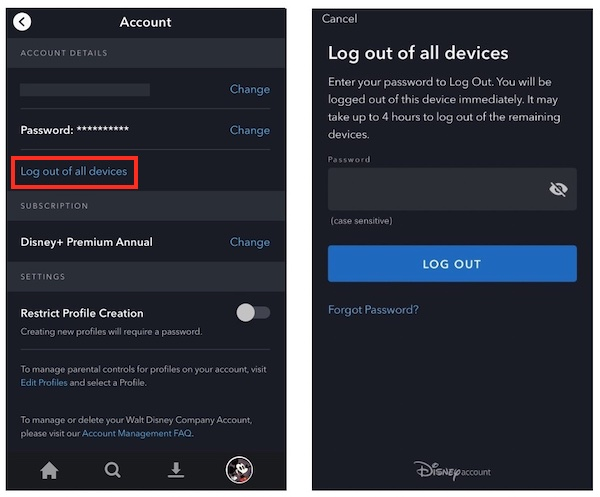
On Web Browser:
Step 1. Visit its offline website (disneyplus.com) in your web browser.
Step 2. Once logged in, click “My Profile” at the upper right corner, and select “Account” option.
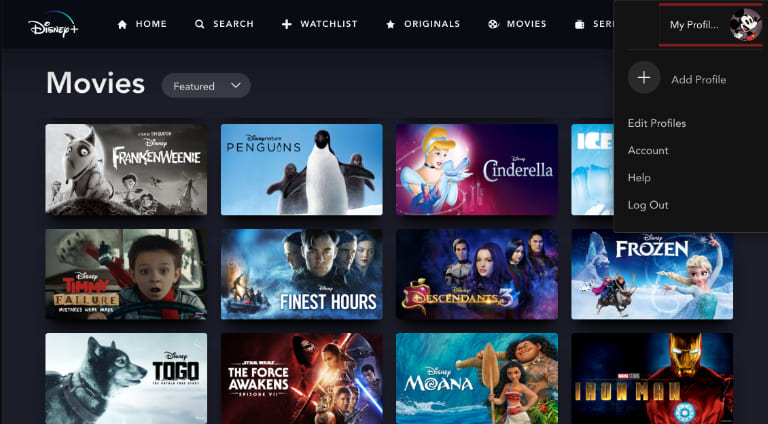
Step 3. Click “Log out of all devices”.
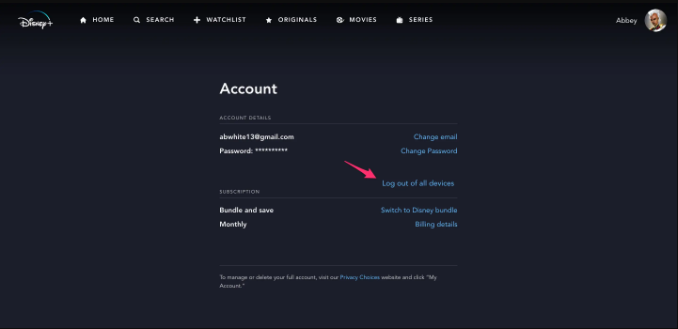
Step 4. Enter your password and confirm your choice.
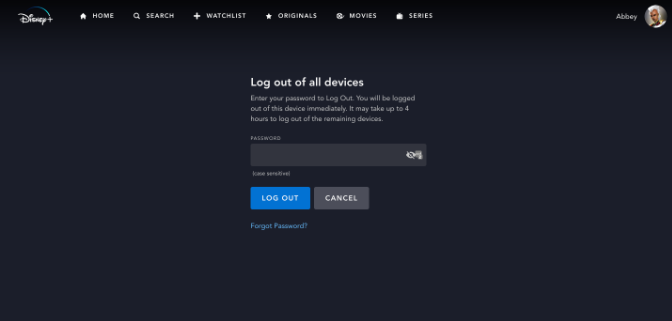
By the way, you can also log out of all devices on Disney Plus when you change email or password.
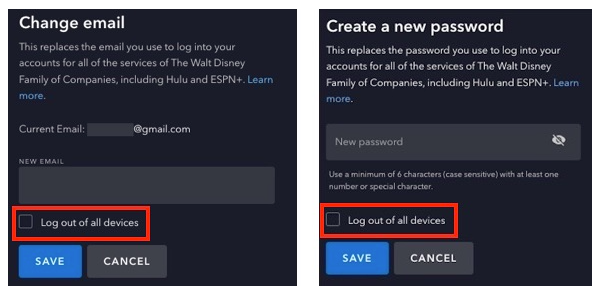
Part 2. Log Out of Disney Plus On iOS & Android
Disney Plus app is available on iPhone, iPad, Android phone or tablet, and Amazon Fire tablets. So, it is straightforward to log out of Disney Plus on mobile devices. Follow the steps below:
Step 1. Open the Disney Plus App on your smartphone or tablet.
Step 2. Tap on your “Profile” icon in the bottom right corner.
Step 3. Scroll down and select “Log Out” at the bottom of the menu.
Step 4. Tap “Log Out” again to confirm.
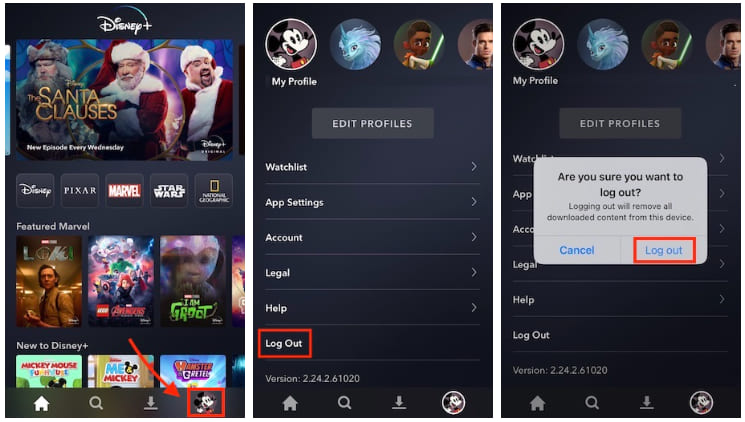
Your Disney Plus account will be logged out of the app on your mobile device.
Part 3. Log Out of Disney Plus On Mac & Windows
There is no Disney Plus app for Windows or Mac. Even you have a Disney+ Premium subscription, you are unable to download Disney+ movies on MacBook, iMac, Windows PC or laptop. You can only watch Disney Plus content in your web browser. So, to log out of Disney Plus on Mac and Windows, you need to go to Disney Plus website in your web browser.
Step 1. Visit Disney Plus website in your web browser and log in.
Step 2. Click on your “Profile” icon in the top right corner.
Step 3. Click on “Log Out” from the drop down menu.
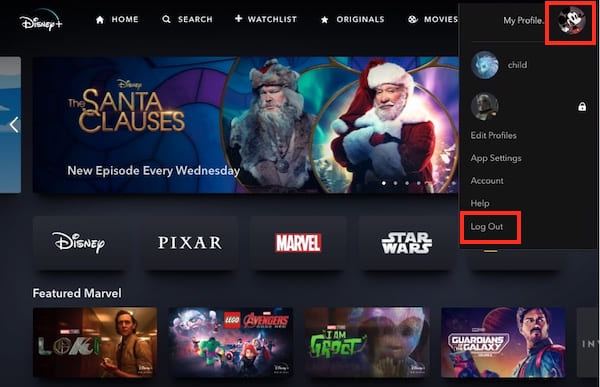
This will log you out of Disney Plus on your desktop or laptop.
Part 4. Log Out of of Disney Plus On Smart TV & Game Consoles
Disney Plus allows you to watch movies and TV shows in a bigger screen such as smart TV and game consoles. Many smart TVs support the Disney+ app, such as Samsung TV, Android TV, Sony TV, TCL TV, Vizio TV, LG TV, Amazon Fire TV, Apple TV (4th gen or above), etc. Plus, Disney+ app also works for Chromecast, Roku, PlayStation, Xbox, etc. You can install and watch Disney+ on TV is via the Disney+ app. So, you can follow below steps to sign out of Disney Plus on smart TV and gaming console.
Step 1. Open the Disney Plus App on your smart TV or gaming console.
Step 2. Use your remote to go to your “Profile” icon or the “Settings” menu.
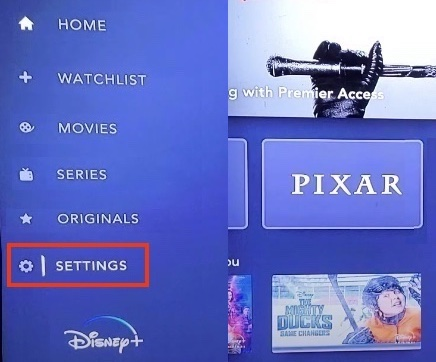
Step 3. Select “Log Out” at the bottom of the menu.
Step 4. Press “OK” to confirm.
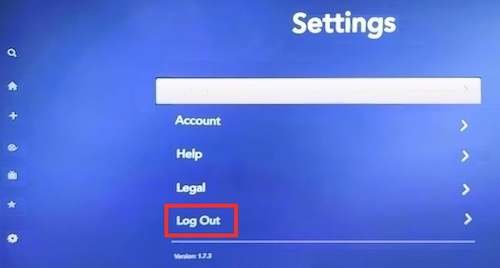
Part 5. Bonus: Watch Disney+ Offline On Any Device Without Logging In
Due to DRM protection, all downloaded Disney Plus videos can only be playable within the Disney+ App during your subscription period. And the downloaded Disney+ content will only remain on your mobile devices for 30 days. For another, signing out of your Disney+ account will delete all downloads from your mobile device. More importantly, Mac and Windows users can only stream video content through the Disney+ website online, which requires a fast and stable network connection.
So, it’s necessary to back up Disney+ videos on computer with a professional Disney+ video downloader like TunesBank Disney+ Downloader . It can download Disney Plus videos to MP4 or MKV format on Mac & Windows. Thus, users can keep Disney Plus videos forever and move them to any device for offline watching, without worrying about the network connection and device limits!
Highlighted Features of TunesBank Disney Plus Video Downloader:
No Disney+ App: Unlike other brands that require you to install the Disney+ app for downloading video content, this software has the built-in Disney+ Web Browser, letting you directly search for any movie, TV show using title, keyword or URL within the software conveniently.
HD Resolution: To give you better Disney Plus video viewing experience offline, TunesBank also allows you to freely customize the video resolution (low, middle, high) for your Disney+ videos. Moreover, you make also select 5.1 surround sound to ensure the listening experience.
Multilingual: As one of the best Disney Plus Video Downloader, this tool also keep original audio tracks and subtitles for the downloaded Disney+ videos. Not only that, it offers multiple language options for Disney+ videos and supports downloading subtitles in 3 types.
High Efficiency: TunesBank Disney Plus Video Downloader also boasts leading decryption technology to make sue the video download is fast enough (with up to 50X speed). And it also lets you add entire TV episodes/seasons and multiple movies from Disney+ for batch download.
No Expiration: The silver lining of TunesBank Disney+ Video Downloader is that it allows you download unlimited movies and TV shows from Disney+ to your Mac or Windows as local MP4 or MKV files. That means you can keep all your favorite Disney videos permanently and enjoy offline watching even if you log out Disney Plus or cancel your Disney Plus subscription!
How to Download Disney Plus Movies on Mac or PC?
Step 1. Sign In Disney+ Account
Click the “Download” button, download TunesBank Disney Plus Video Downloader on your Mac or Windows computer. After installation, launch the downloader and log in with your Disney Plus account.
Step 2. Select the Disney Plus Movies
You can use the search bar to find the Disney Plus movie you wish to download. Simply enter the movie name or keyword, or paste the movie URL to it.
Step 3. Customize Download Preferences
Click “Gear” icon to open the settings window. Before downloading, you can customize the video quality and format and more settings according to your preference. To watch Disney+ on any device, please choose MP4 format.
Step 4. Start Downloading Disney Movie to Mac
Once you’ve adjusted the settings, click the “Download” button to save Disney movie to your computer as local MP4 file.
Step 5. Find Downloaded Disney Movies
When the download is complete, you can go to “History” section to find your downloaded movie in the designated output folder.
You can now watch the downloaded Disney movie on your Mac or transfer it to other devices for offline viewing.
Part 6. Conclusion
Whether you’re managing your account or ensuring security, knowing how to log out from Disney Plus on all devices is essential. In short, you can log out of Disney Plus on TV, Mac and Windows, gaming consoles, Android and iPhone through its official website or mobile app. If you want to watch Disney Plus offline on any device without logging in, then TunesBank Disney+ Video Downloader is your best ideal. It can help you download Disney+ videos on Mac and PC as MP4 or MKV files. Hence, you can keep your favorite Disney Plus content permanently, play Disney Plus offline on any device, and share them with others!

Disney+ Video Downloader
An excellent tool to download Disney Plus movies or TV series for offline watching anywhere anytime. Supports downloading Disney+ videos to MP4 or MKV files with up to 720P/1080P quality and Atmos/EAC3 5.1 audio.











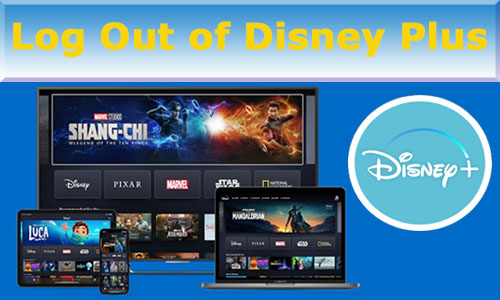
 Download HD movies & TV shows from Disney Plus.
Download HD movies & TV shows from Disney Plus.








