Want to enjoy Disney Plus videos without ads interruption? How do you get rid of Disney Plus ads? This article will show you how to block ads on Disney Plus mobile, desktop, or web player using 3 different methods.
Question: “Does Disney Plus have Ads? Can I remove it or skip it?”
Answer: YES. You can get rid of ads on Disney+ by upgrading to No Ads plan. Alternatively, you can download ad-free Disney Plus videos to MP4 with TunesBank Disney+ Video Downloader.
Disney Plus ia a famous streaming OTT services, offering Ads and No Ads plan. You can access unlimited movies, TV series, and Originals, such as Disney, Pixar, Marvel, Star Wars, and National Geographic, and 20th Century Studios on Disney+ mobile app or web player.
If you are using Disney Plus Basic account ($7.99 a month), you will be interruption by ads while streaming video titles. Blocking ads on Disney Plus has several key benefits. So, how to get Disney Plus with no ads? In this post, we will share several methods to help you remove ads on Disney Plus mobile, desktop, or web player. You will get uninterrupted viewing enjoyment, and the best offline playback experience across different devices!
Way 1. Remove Ads from Disney+ By Upgrading to Premium
Disney+ provides an ad-free plan called Disney+ Premium, which is priced at $13.99 per month, and $139.99 a year. With Premium, users can stream various Disney movies, TV series without ads interruption! So, the easiest way to remove ads on Disney Plus is to upgrade your subscription tier.
Step 1. Open Disney+ app or visit its website through a web browser.
Step 2. Sign in with your account, select “My Profile”.
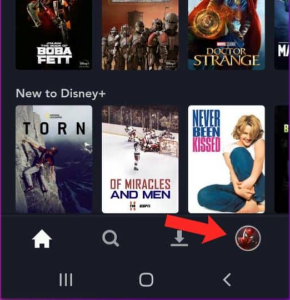
Step 3. In next page, and choose “Account”.
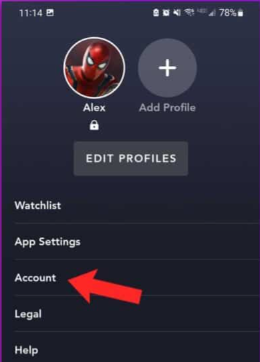
Step 4. Under the “Subscription” section, select the ad-free subscription plan, and confirm your action.
change disney plus plan.jpg
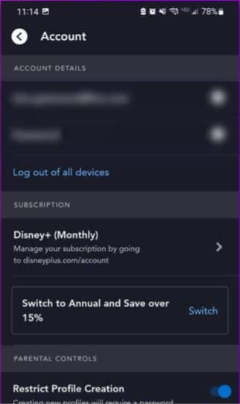
Afterward, you can enjoy ad-free movies and TV series on Disney Plus app and web player!
Way 2. Remove Ads from Disney+ By Downloading Disney+ to MP4
When you upgrade to Disney Plus Premium, you are able to stream ad-free content on Disney Plus. However, you still cannot get around of Disney Plus official restrictions. For instance, you can only watch Disney Plus videos within its mobile app, even if you’ve downloaded the video titles. The Disney Plus downloads have expiration date: 48 hours or 7 days. Here, we will introduce another effective method to enjoy ad-free Disney Plus videos offline on all kinds of devices without the Disney Plus app!
TunesBank Disney+ Downloader is the simplest yet most powerful video downloader that helps you get rid of Disney+ ads permanently in a safe way of downloading Disney+ videos for offline watching and saving. Using it, users can download high-quality movies and TV series from Disney+ to computer in MP4 or MKV format. During the download process, the program will automatically remove any annoying ads and preserve all video metadata such as cover, video title, cast, video codec (H264, H265), audio channel, dimension, season number, download date, duration, etc.
What’s more, it supports batch download and works at 50X super-faster speed, making it much efficient to grab Disney+ videos. For another, you can choose your desired audio tracks and subtitle language for Disney+ video. After which, you can enjoy ad-free Disney+ videos on your computer using other media players. Or move the downloaded Disney+ videos to your smartphone, tablet, MP4 player, USB disk, SD card and more devices.
Tutorial: How to Download Ad-free Disney+ Videos to MP4?
Step 1. Launch TunesBank Disney+ Downloader
To begin with, download and install the TunesBank Disney+ Video Downloader for your Mac or Windows PC.
When you open TunesBank program, you will have to log in to your Disney+ account to access the video library.
Step 2. Add Disney+ Videos
Search for the Disney+ videos you want to download. You can search it by title, category, or keyword, or copy & paste the video URL.
Step 3. Choose M4A Output Format
In the upper-right corner, click the “Gear” gear icon to make settings change. The program supports MP4 and MKV format output. Here we recommend that you choose MP4 format, high quality and H.265 video codec.
Meanwhile, you may also select the audio tracks and subtitle language you want!
Step 4. Start Downloading Ad-free Disney+ Videos
Once you have completed setting your preferences, click button “Download” to start downloading video from Disney+ web browser while removing the ads.
Step 5. Offline Watch Ad-free Disney+ Videos
By clicking the “History”, you can check the downloaded Disney+ video titles. Then click “Blue Folder” icon next to the video title, you will be navigated to the output folder where the downloaded Disney+ videos are stored.
Just open these ad-free Disney+ movies and shows through local media players like iTunes, VLC, WMP, etc.
Way 3. Remove Ads from Disney+ Using an Ad Blocker
TunesBank Disney+ Video Downloader is simple yet powerful tool to help you remove ads on Disney+ and enjoy offline playback without Premium. More importantly, it works on both Windows and Mac computer. This means you can watch ad-free Disney+ videos offline on your computer without Disney+ app! And you can also transfer the downloaded Disney Plus videos to your smartphone, tablet, USB disk and more devices. To use this great tool, you need to buy its full version. Also, you can have a free trial before purchasing it!
Alternatively, you may try an ad blocker to block ads while watching videos on Disney Plus website. There are some free and open-source browser extensions that can help you complete the task, such as uBlock Origin, AdBlock Plus, AdBlock, etc. Below is a simple guide on how to block ads on Disney Plus.
Step 1. First, open a web browser on your computer, such as Google Chrome, Firefox, and Microsoft Edge.
Step 2. Go to the Google Web Store, type “AdBlock Plus” (or other ad blockers) in the search box.
Step 3. Find the AdBlock Plus from the result list, and click “Add to Chrome”.
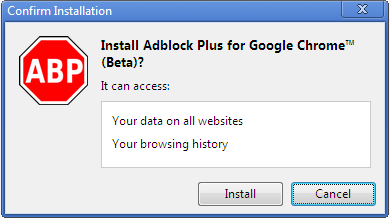
Step 4. Now, go to Disney Plus website, sign in with your account, and play any movie or TV series.
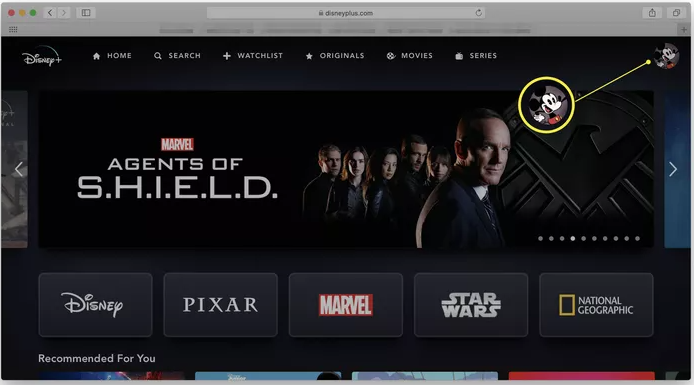
Step 5. The AdBlock Plus tool will help you get rid of Disney+ ads while streaming!
Note: When using an ad blocker frequently, your account will be banned or blocked by Disney Plus Officials. To remove ads from Disney Plus, the safest and best method is to use the TunesBank Disney+ Video Downloader to save Disney+ videos offline locally.
Conclusion
Now you’ve learned how to remove ads on Disney Plus in three different ways. To get rid of the ads on Disney Plus, you can upgrade to Disney Premium, use TunesBank Disney+ Video Downloader, or even a Disney Plus ad blocker. Among them, upgrading to Disney+ Premium is the most direct way. Using a free ad blocker may get your account banned from Disney Plus. But if you wish to get more flexible playback experience, the TunesBank Disney+ Video Downloader is a good ideal. It allows you to download ad-free Disney+ movies and shows to Mac/PC in MP4/MKV format with HD quality. In this way, you can save Disney Plus videos on your computer permanently, and watch them offline anytime, anywhere! Even if you cancel your Disney Plus subscription, you can still play these downloaded Disney Plus videos without ads interruption!

Disney+ Video Downloader
An excellent tool to download Disney Plus movies or TV series for offline watching anywhere anytime. Supports downloading Disney+ videos to MP4 or MKV files with up to 720P/1080P quality and Atmos/EAC3 5.1 audio.











 Download HD movies & TV shows from Disney Plus.
Download HD movies & TV shows from Disney Plus.








