Searching for how to watch and download Disney Plus on Amazon Fire Tablet? Come here to get useful tips to watch Disney Plus on Amazon Fire tablet. You can enjoy Disney Plus on any Amazon Fire tablet with or without the official App!
Question: “How do I watch Disney Plus on my Amazon Fire HD 10 tablet?”
Amazon Fire Tablet is a versatile device, perfect for streaming entertainment at home or on the go. Disney Plus, the popular streaming video services, offering a wealth of movies, TV shows, and exclusive content. Is Disney Plus available on Amazon Fire Tablet? Of course! Now, some Amazon Fire Tablets support to install the Disney Plus app! You can access your favorite Disney movies and TV series on Fire Tablet at will! In this article, we will guide you how to download and watch Disney Plus on Amazon Fire Tablet!
CONTENTS
Part 1. Watch Disney Plus on Amazon Fire Tablet Using Official App
To watch Disney+ on Fire Tablet, you need to subscribe to Disney Basic or Premium plan. If you are new to Disney+, you may even get Disney Plus free trial. However, only certain Amazon Fire Tablets (including Fire HD 8 and Fire HD 10) support the Disney Plus. Make sure your Amazon Fire Tablet is running the Fire OS 5.0 or higher version. Now, follow below steps to get Disney Plus App on your Amazon Fire Tablet.
Step 1. Power on your Amazon Fire Tablet, tap the “Home” tab at the top of the screen.
Step 2. Open the Appstore and search for “Disney Plus”.
Step 3. Click “Get” to install the Disney+ App on your Fire tablet.
Step 4. Then, open the Disney+ App and browse any title to stream it.
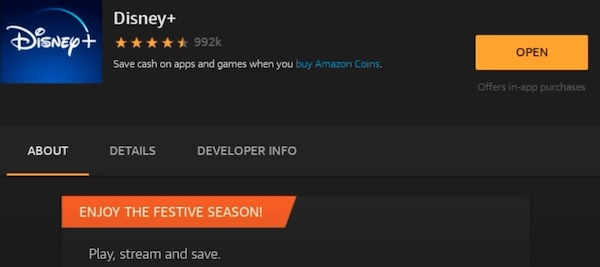
Part 2. Download Disney Plus for Amazon Fire Tablet via Official App
To get a smooth viewing experience, you can try to download Disney Plus videos on Amazon Fire Tablet. With Disney+ No Ads plan, it’s simple to download movies and TV series in the Disney+ App on your Amazon Fire Tablet.
Step 1. Launch the Disney+ App on your Amazon Fire Tablet, sign in with your ad-free account.
Step 2. Find any movie, TV show or original title in the search box.
Step 3. Select one title and tap on the “Download” icon.
Step 4. Afterward, you can enjoy the Disney Plus video on your Fire tablet in offline mode.
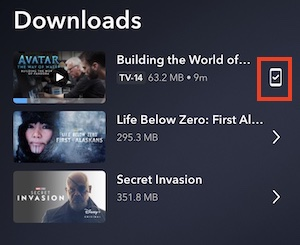
Note: There are certain restrictions you can’t ignore. First, you can download a maximum of 25 video titles across 10 supported devices at one time. The Disney+ downloads on your Fire tablet only last for 30 days. You only have 48 hours to finish watching a downloaded title after your first time playback.
Part 3. Watch Disney Plus on Amazon Fire Tablet as Plain MP4 Files 🔥
Considering those restrictions on Disney+, in this part, we will guide you how to save Disney Plus videos as MP4 on Amazon Fire Tablet. In this way, you can watch Disney Plus videos on your Amazon Fire Tablet anytime, anywhere, no expiration!
As we all know, Amazon Fire Tablet can store and play local MP4 video files without network connection. TunesBank Disney+ Downloader is a powerful tool that enables users to download Disney Plus videos to computer for keeping forever across devices. With it, users can download and save Disney+ movies and TV shows as MP4 or MKV files. Once downloaded, you can effortlessly transfer these Disney+ videos to your Amazon Fire Tablet or other portable devices for offline viewing without restrictions.
Why Use TunesBank Disney Plus Video Downloader?
High-Quality Downloads: Download Disney Plus TV series and shows in HD (720p) quality, improving your watching experience.
No Expiration: Unlike the official app, all downloads in TunesBank program do not expire even after canceling Disney Plus subscription. This means you can save and watch Disney+ videos on your Fire tablet at any time!
Built-in Web Player: It has the Disney+ web player embed, allowing you to search for any video title using name or URL on the downloader directly.
Portable Format: Download Disney Plus videos in MP4 or MKV format, which can be imported to all media players and devices without limitations.
High Efficiency: Support batch download videos from Disney Plus web browser with up to 50X super faster speed, saving your lots time.
Multilingual: Preserves all the original audio tracks and subtitles in multiple languages. You can save Disney+ videos in your preferred language.
Convenient Saving: You can download and save unlimited Disney Plus videos on your local drive, hard drive, external drive, or move them to a USB drive, SD Card, smartphone or tablet.
Tutorial: How to Download and Watch Disney Plus on Amazon Fire Tablet?
TunesBank Disney+ Downloader supports both Mac and Windows computer. Here we will show you the detailed guide on how to download Disney+ videos to your computer as MP4 files, then transfer these MP4 videos to Fire Tablet.
Step 1. Log In Disney Plus Account
For starters, choose the Mac or Windows version of TunesBank Disney+ Downloader, get this tool downloaded on your computer. After installation, launch the tool and log in to your Disney Plus account.
Step 2. Search for Disney Plus Videos
Then you will enter its built-in web player. You can use the search bar to look for any TV series or movie you want to download. Just type the title or keyword on the search bar, and then hit “Search” icon.
Also, this tool supports search for video by pasting the URL.
Step 3. Define the Output Settings
Once the Disney Plus videos are added to TunesBank, turn to the settings window by clicking “Gear” icon. You can set MP4 format for Disney+ videos. Moreover, you are also allowed to define the video quality, audio track, subtitle and more as you like.
Step 4. Start Downloading Disney+ Movie to MP4
As all preparation is finished, simply press on the “Download” icon. Then TunesBank will help you grab video from Disney+ web browser and export it to your local drive as MP4 format.
Step 5. Find Downloaded Disney+ Videos
Then you can get the well downloaded Disney Plus videos under the “History” section. Click the “Blue Folder” icon to locate the output folder to check them.
Step 6. Transfer Disney+ Videos to Fire Tablet or SD Card
Way 1. Use USB Cable
You can easily transfer these downloaded Disney+ videos from computer to an Amazon Fire Tablet using a USB cable. Just connect your Fire tablet to to your PC/Mac using USB cable, locate the video folder, drag the MP4 Disney+ videos into the Fire tablet.

Way 2. Use SD Card
Most Amazon Fire Tablets come with a MicroSD card slot. You can copy these Disney+ videos to a MicroSD card, and insert the MicroSD to your Fire tablet.
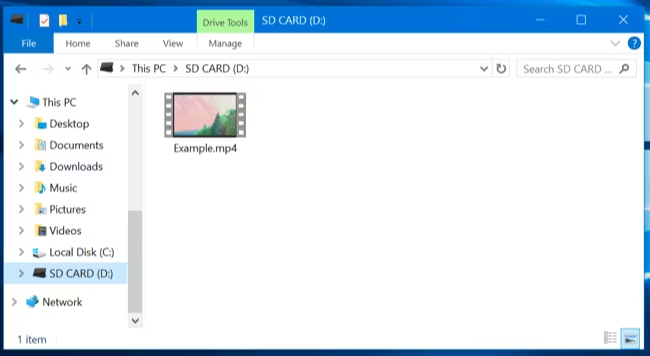
Step 7. Offline Watch Disney Plus on Amazon Fire Tablet
Go to Home screen on your Amazon Fire Tablet, select “My Videos” app, choose a Disney Plus video to play!
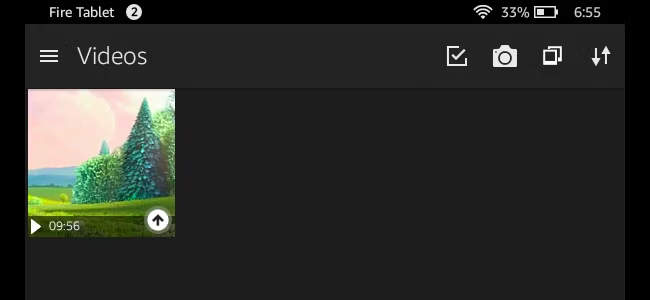
In Conclusion
In short, it’s easy to watch Disney Plus on Amazon Fire Tablet. There is an official Disney+ App for some Amazon Fire Tablets. However, there are some restrictions when streaming in Disney+ App. Another best method to is to use TunesBank Disney+ Video Downloader. It allows you to download Disney+ movies and shows to plain MP4 video files. You can them move them to your Amazon Fire tablet or any portable devices with a USB cable, or save Disney+ downloads to SD card for offline playback on your Fire tablet! These Disney+ videos will never expire!












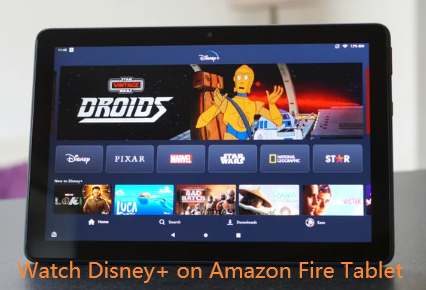
 Download HD movies & TV shows from Disney Plus.
Download HD movies & TV shows from Disney Plus.








