Wondering how to watch Disney Plus on PlayStation? Read this article, you will learn 2 ways to enjoy your movies and TV shows from Disney Plus on PS4 and PS5, one is via the Disney Plus app, the other one is to download and transfer Disney Plus to PS4 and PS5 for offline viewing.
PlayStation isn’t just for gaming – it’s a complete entertainment center. You can enjoy movies and shows from popular streaming services like Netflix. And yes, Disney Plus works on both PS4 and PS5. With a subscription to Disney+ Basic for $7.99 a month or Disney+ Premium for $13.99 a month, you can access tons of Disney content right from your PlayStation. Just download the Disney Plus app from the PlayStation Store to start watching. In this article, you will find out how to watch Disney movies and shows on your PS4 or PS5.
Part 1. How to Watch Disney Plus on PS via the App
Below are the steps to download and watch Disney Plus on PlayStation using the App:
Step 1. Sign up for a Disney Plus account if you don’t have one.
Step 2. Turn on your PlayStation and go to the PlayStation Store.
Step 3. Use the navigation to find and select the “Search” icon, then look for the Disney Plus app.
Step 4. Once you’ve found it, click on the “Download” button to install the app on your PS.
Step 5. After the download is complete, open the app and log in to your Disney Plus account. Now, you’re all set to enjoy your favorite movies and shows.
Part 2. How to Watch Disney Plus Offline on PS without the App
You’ll need to have your PlayStation Network connected in order to access Disney Plus on both PS4 and PS5. While Disney Plus does offer the ability to download content for offline viewing on up to 10 devices, this feature is exclusively available on the mobile app. If you’re keen on watching Disney Plus offline on your PS4 or PS5, you might need to resort to using a third-party tool. TunesBank Disney+ Downloader is a handy video downloader specifically designed for grabbing movies and TV shows from Disney Plus in high quality. Plus, it allows you to save your downloads on various devices, including gaming consoles like PS4 and PS5.
Tool Required – TunesBank Disney+ Downloader
TunesBank Disney+ Downloader offers extensive device compatibility, functioning seamlessly on both Windows and macOS systems. With TunesBank, you have the capability to save an unlimited number of Disney Plus movies and TV shows in MP4 or MKV format, while preserving multiple audio tracks and subtitles. Once downloaded, transferring the videos to your PS4 and PS5 is a breeze by simply using a USB drive. In the upcoming section, we’ll walk you through how to use TunesBank Disney+ Downloader to download videos from Disney Plus.
Key Features of TunesBank Disney+ Downloader
- Download Disney Plus movies or TV shows to MP4/MKV.
- Download up to 50X faster speed in batches.
- Keep Dolby Atmos and 5.1 surround sound for playback.
- Keep Disney+ videos forever.
- Play Disney Plus on any devices offline, including PS4 and PS5.
- Built-in Disney+ web browser, no additional apps required.
- Fully compatible with Windows & Mac.
Guide: How to Download Disney Plus and Watch on PS4 and PS5
Step 1. Launch TunesBank Disney+ Downloader and Log In
Open the TunesBank Disney+ Downloader on your computer, and sign in to its integrated web player using your Disney+ account.
Step 2. Add Disney+ You Want to Download
TunesBank offers two ways to download Disney+ movies and series. First, type the title of the movie or show into the search field. TunesBank will find and list all related videos for you. Second, copy the URL of any video from the Disney+ website and paste it into TunesBank’s search bar. Then click “Search” to find the video.
Step 3. Adjust Output Settings
To adjust settings, click the “Gear” icon at the top right of TunesBank. In the settings window, you can change video format (MP4 or MKV), quality, codec, audio and subtitle languages, output folder, and more to suit your preferences.
Step 4. Start Downloading Disney+
Once you’ve finished customizing, click on the “Download” icon next to the movie to begin the downloading process.
Step 5. Get the Downloaded Disney+ Videos
Once the download is finished, select “History” to review the successfully downloaded Disney+ videos. To access the output folder, click on the “Blue Folder” icon next to the title.
Step 6. Transfer the Downloaded Videos to PS
Insert a USB drive into the USB port of your computer, then transfer the downloaded videos from your computer to the USB drive folder. Next, connect the USB drive to your PS and copy the videos onto it.
Conclusion
You have learn how to enjoy all the amazing Disney Plus content on your PlayStation with ease in this guide. Plus, if you want to watch Disney Plus content offline on PS4 and PS5, we recommend TunesBank Disney+ Downloader. It’s a reliable tool designed to save Disney Plus movies and shows to MP4/MKV in HD quality on your computer. After downloading, you can effortlessly transfer the videos to other devices for offline viewing without restrictions.

Disney+ Video Downloader
Download any Disney+ movies/series/originals to MP4/MKV in high quality on your computer.











 Download HD movies & TV shows from Disney Plus.
Download HD movies & TV shows from Disney Plus.
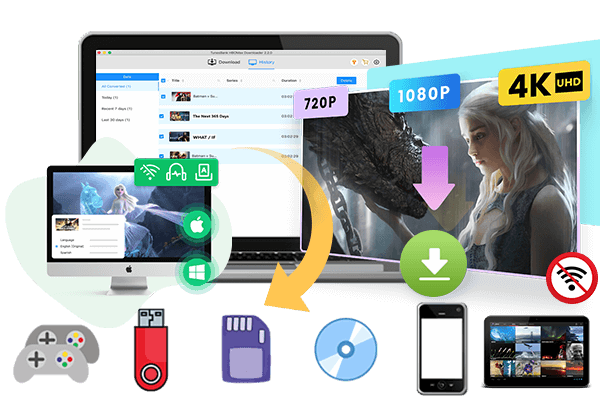









One Reply to “How to Watch Disney Plus on PS4 and PS5”
Comments are closed.