Wondering how to get Hulu on Fire stick? If you are a Hulu subscriber, you can stream Hulu videos on a Fire Stick. Check out this post. Here you will explore two methods to watch Hulu on Amazon Fire Stick, using the official Hulu app or USB flash drive.
Amazon Fire Stick is a versatile streaming media player. You can connect it to your TV’s HDMI port to access streaming services, just like a smart TV! Hulu, one of the most popular streaming on-demand services, offers users a large number of TV shows, movies, and original content. If you’re wondering how to watch Hulu on Amazon FireStick, you’ve landed in the right place. In this article, we’re going to explore how to get Hulu on an Amazon Fire Stick easily, improving your offline viewing experience.
Method 1. Watch Hulu on Firestick via Official Hulu App
Amazon offers several versions of the Fire Stick, including Fire TV Stick Lite, Fire TV Stick (Standard), Fire TV Stick 4K, and Fire TV Stick 4K Max. If you are a Hulu or Hulu TV Live subscribers, you can use Hulu on a Fire Stick. But the Fire TV Stick does not come pre-installed with the Hulu app, so you need to install it manually. Follow the steps below:
Preparation: Install Hulu on Firestick
Step 1. Plug the Firestick into the HDMI port of your smart TV, follow the on-screen instructions to set up your Firestick.
Step 2. From your Firestick Home Screen, use the remote to navigate to the top menu, find the “Search” option and search for Hulu.
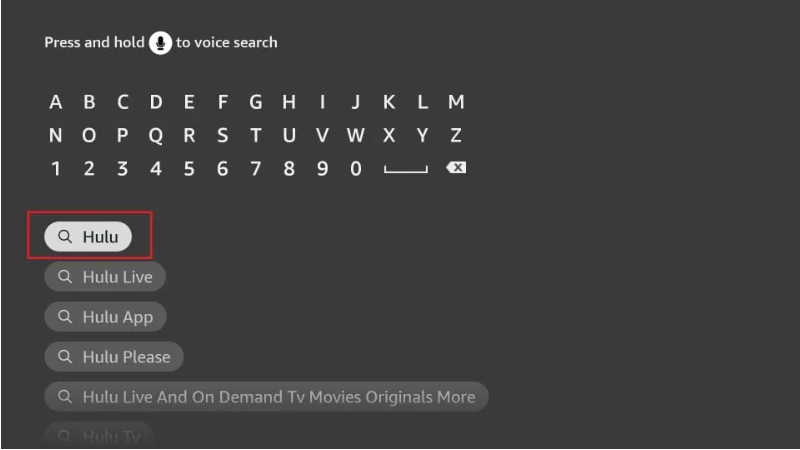
Step 3. Select the Hulu app, click the “Get” or “Download” button to install it.
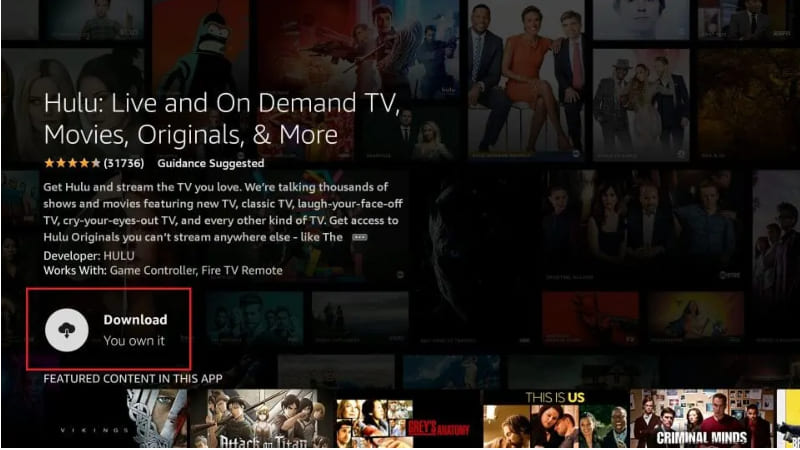
How to Watch Hulu Videos on FireStick?
Step 1. Press and hold the Home button on the remote for about 5 seconds. It will pop-up a window, select “Apps”.
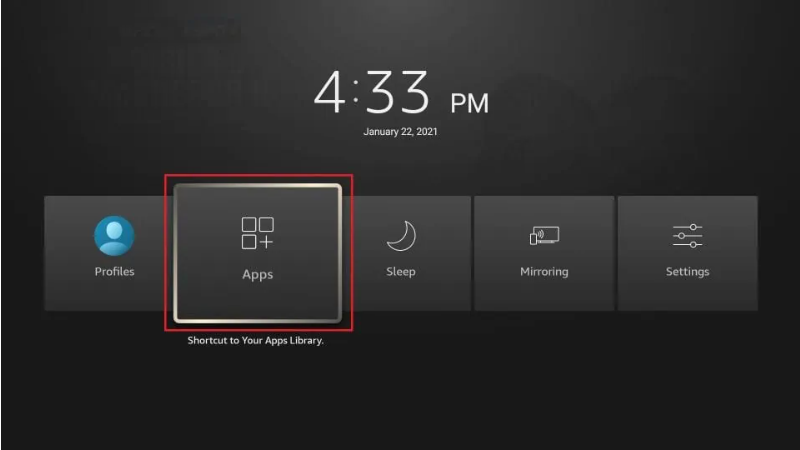
Step 2. Find and select “Hulu” app, sign in with your Hulu account.
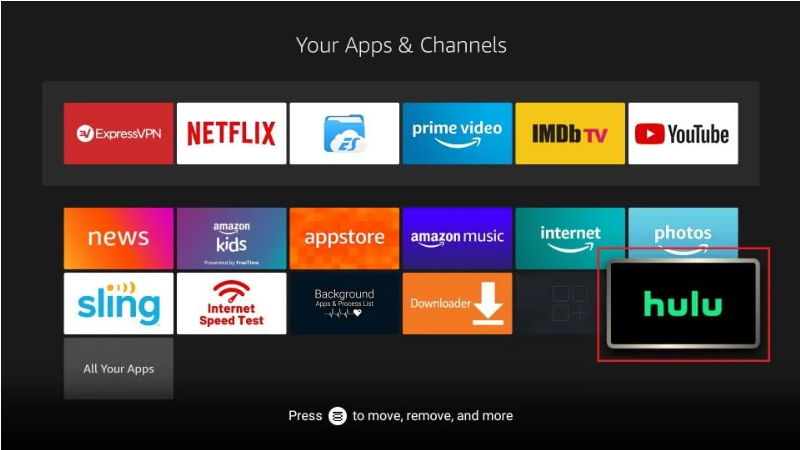
Step 3. Browse any TV shows, movies, originals, and start streaming!
Note: If you log into a Hulu With Ads account, you’ll see ads while streaming Hulu movies and shows on Fire TV stick. For Hulu (No Ads) plan, you will enjoy ad-free streaming experience!
Method 2. Offline Watch Hulu on Firestick via USB Disk
However, either Hulu ad-free or ad-supported users, they can only watch Hulu videos on Amazon Fire stick through the Hulu app over a stable Wi-Fi connection. So, is there any way to enjoy Hulu videos on Fire Stick without the Hulu app? Of course! You can save your favorite Hulu videos to USB disk for playback on your Fire TV stick!
Fortunately, there are some professional Hulu video downloaders that can help you download Hulu videos to your computer. TunesBank Hulu Video Downloader is specially designed for all Hulu users. This tool empowers both Hulu Ad-supported and Ad-free users to download unlimited movies and TV shows to MP4/MKV format with full HD 1080p quality. You’ll love its simple interface and up to 50X fast download speeds!
What’s more, it can grab any video from Hulu US/Hulu JP/Hulu JP Store without the Hulu app! For another, you can select your desired language to save audio tracks and subtitles of your Hulu video downloads. Once you get Hulu videos in MP4 format, you can easily transfer these Hulu videos to USB flash drive and watch them on Amazon Fire TV Stick, or any smart TVs with a USB port!
Main Features:
- Supports Hulu Ad-supported plan.
- Download videos from Hulu/Hulu JP/Hulu JP Store.
- Download Hulu movies, TV shows to computer.
- Mainstream videos formats like MP4, MKV.
- Output Hulu videos to full HD 1080p resolution.
- Easy to use and bacth download mode.
- Save original video metadata for Hulu videos.
- Built-in Hulu web browser, no Hulu app needed.
- Keep Hulu downloads forever and enjoy anywhere.
- Watch Hulu on any smart/non-smart TV, Amazon TV via USB drive.
Guide: How to Watch Hulu Videos on Firestick from USB Drive?
Step 1. Launch TunesBank Hulu Video Downloader
Once you get the program installed, start the Hulu downloader, and login to your Hulu account to access the video library.
Choose a country to continue.
Step 2. Add Hulu Videos TunesBank
Type any video title in the search bar, or copy & paste any Hulu video link to it.
Step 3. Change the Output Settings
TunesBank offers a variety of videos formats, languages and settings. Click the “Gear” icon to pop up the settings window. Here we suggest that you choose MP4 format, high quality for Hulu downloads.
Step 4. Begin Downloading Hulu Videos to MP4
After above settings, press on the “Download” icon to let it download movie from Hulu web browser.
For downloading Hulu TV shows, choose your wanted episodes and seasons, then click on “Download” button again.
Step 5. Locate Downloaded MP4 Hulu Video Files
Once complete, get the downloaded Hulu videos by clicking “History” option. Click the “Blue Folder” icon to navigate to the output folder.
Step 6. Transfer Downloaded Hulu Videos to USB Drive
Insert a USB flash drive to the USB port of your computer. Press Win + E to open File Explorer, find and open the USB drive. Then navigate to the output folder in your computer containing MP4 Hulu video files. Select the Hulu MP4 videos, and transfer them to the USB drive. Once done, eject the USB drive safely.
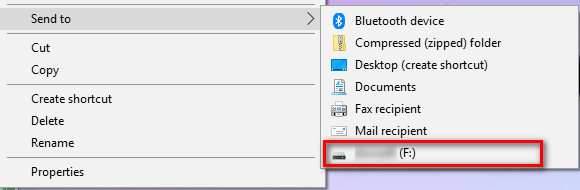
Step 7. Offline Watch Hulu on Firestick via USB Drive
Connect the Amazon Fire TV Stick into an HDMI port of your TV. Turn the Fire Stick and TV on. Plug the USB drive into a micro USB port of the Fire stick.
On your Fire Stick home screen, search for VLC or Kodi and install one.
Open a media player app (VLC or Kodi), browse the folders on your USB drive and choose any Hulu video to play it!
Alternatively, you can directly plug the USB drive to your smart TV and play any Hulu video from USB drive!
FAQs About Watching Hulu on Firestick
Q1: Why is Hulu not working on my Firestick?
Answer: Hulu requires a stable and fast internet connection to stream content. Furthermore, make sure you are using the latest version of Hulu app on your device. You may also clear the cache data on the Hulu app. For another, an outdated or corrupted Firestick software can also cause Hulu app.
Q2: How to reinstall Hulu app on Firestick?
Answer: On Firestick Home screen, go to ‘Settings’ > ‘Applications’ > ‘Hulu’ > ‘Uninstall’.
Turn off the device for 1 minute, then turn it back on.
When finished, find and search “Hulu”, re-download the app.
Q3: Why does it say Hulu is not available in my region?
Answer: Currently, Hulu is only available in U.S and Japan. Moreover, you can’t watch US-based Hulu content in Japan. So, you could use a VPN with your Fire Stick to stream Hulu content in different countries.
To enjoy Hulu videos elsewhere, the best solution is to download and save Hulu videos to a USB disk for playback on Fire stick.
Conclusion
By following the steps outlined in this guide, you can easily install the Hulu app, sign in to your account, and start enjoying a vast array of TV shows, movies and original content. Watching Hulu on your Firestick is a seamless experience! But if you want a best offline streaming experience, TunesBank Hulu Video Downloader is the best option. It can help you get around of the regional limitations and download unlimited Hulu movies, shows to HD MP4 files. Thus, you can easily move them to a USB drive and enjoy them offline on any Amazon Fire Stick outside the Hulu app!

Hulu Video Downloader
A simple and effective Hulu video downloader for Windows and Mac. Batch download movies and TV shows from Hulu, Hulu JP, Hulu JP Store to MP4, MKV in full HD 1080p. Download Hulu videos with ad-supported plan and enjoy them anywhere.











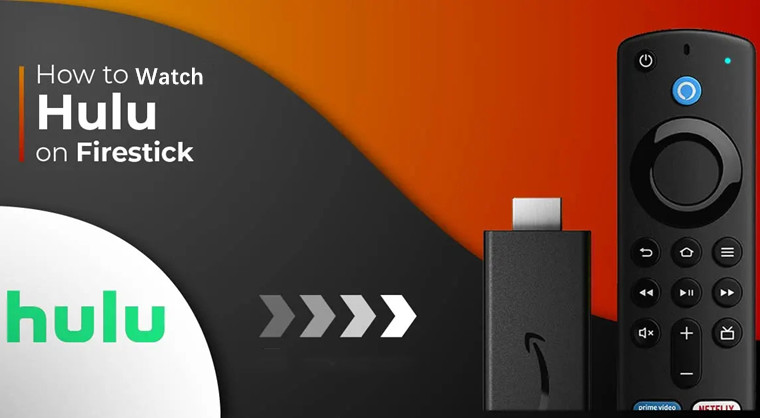
 Download ad-free movies, episodes and original series from Hulu.
Download ad-free movies, episodes and original series from Hulu.








