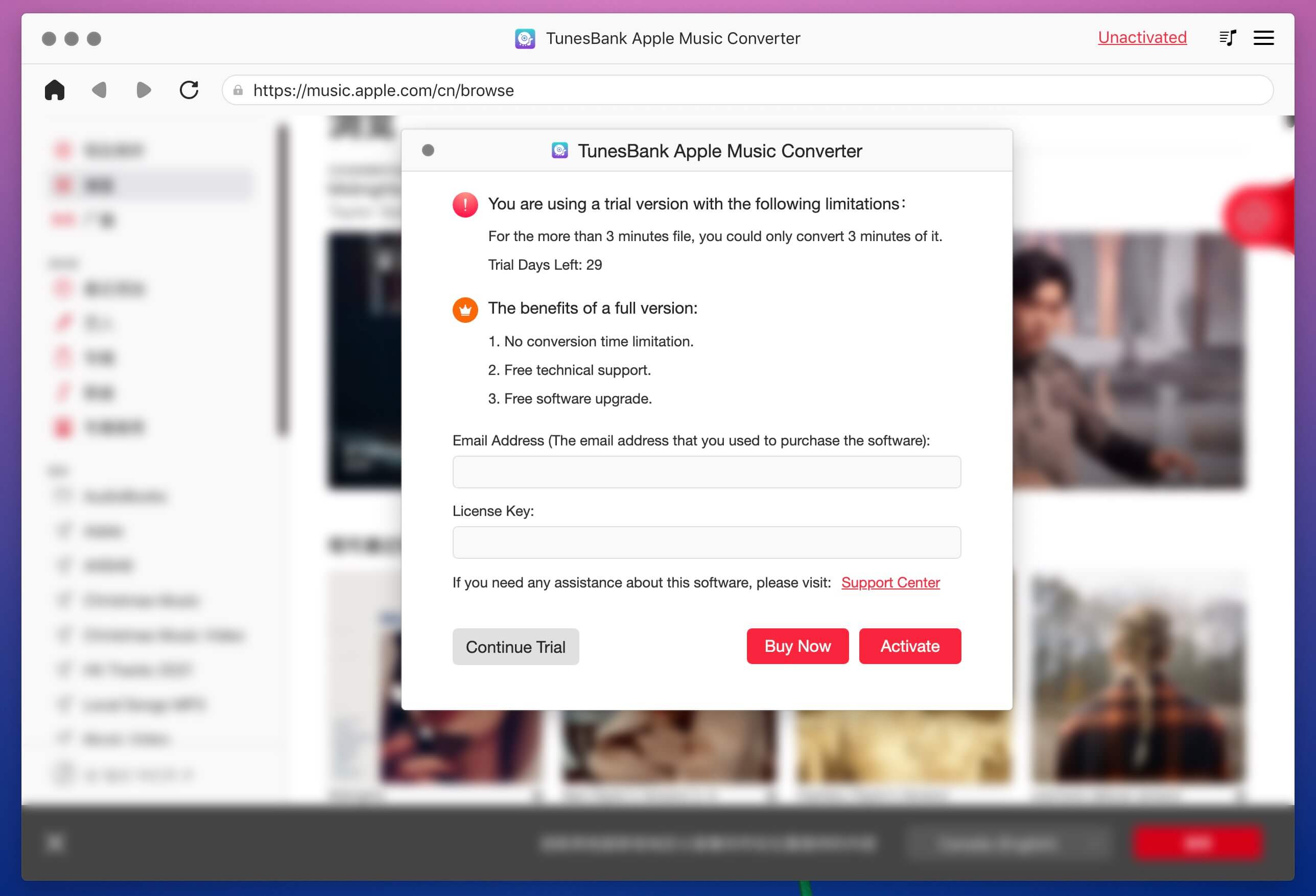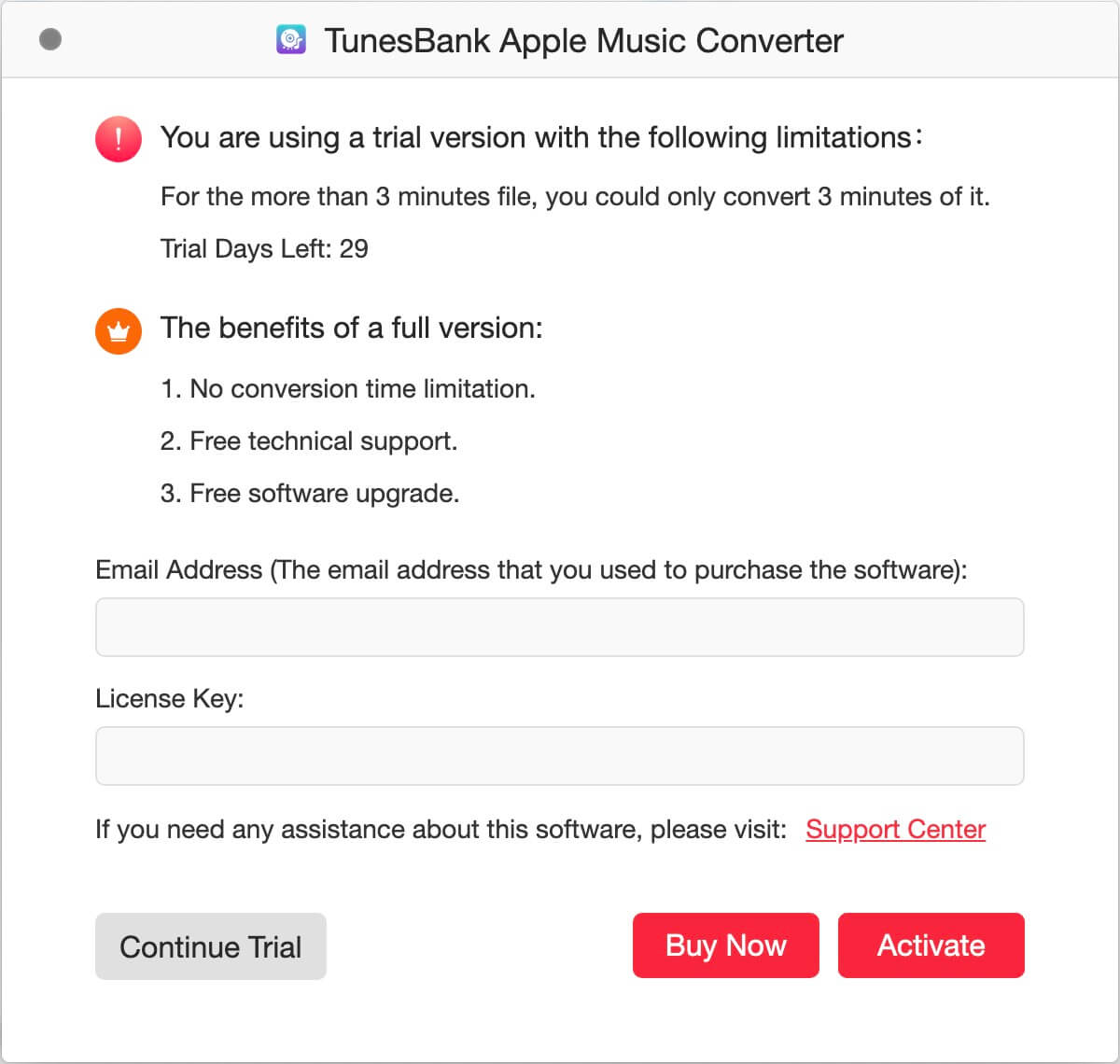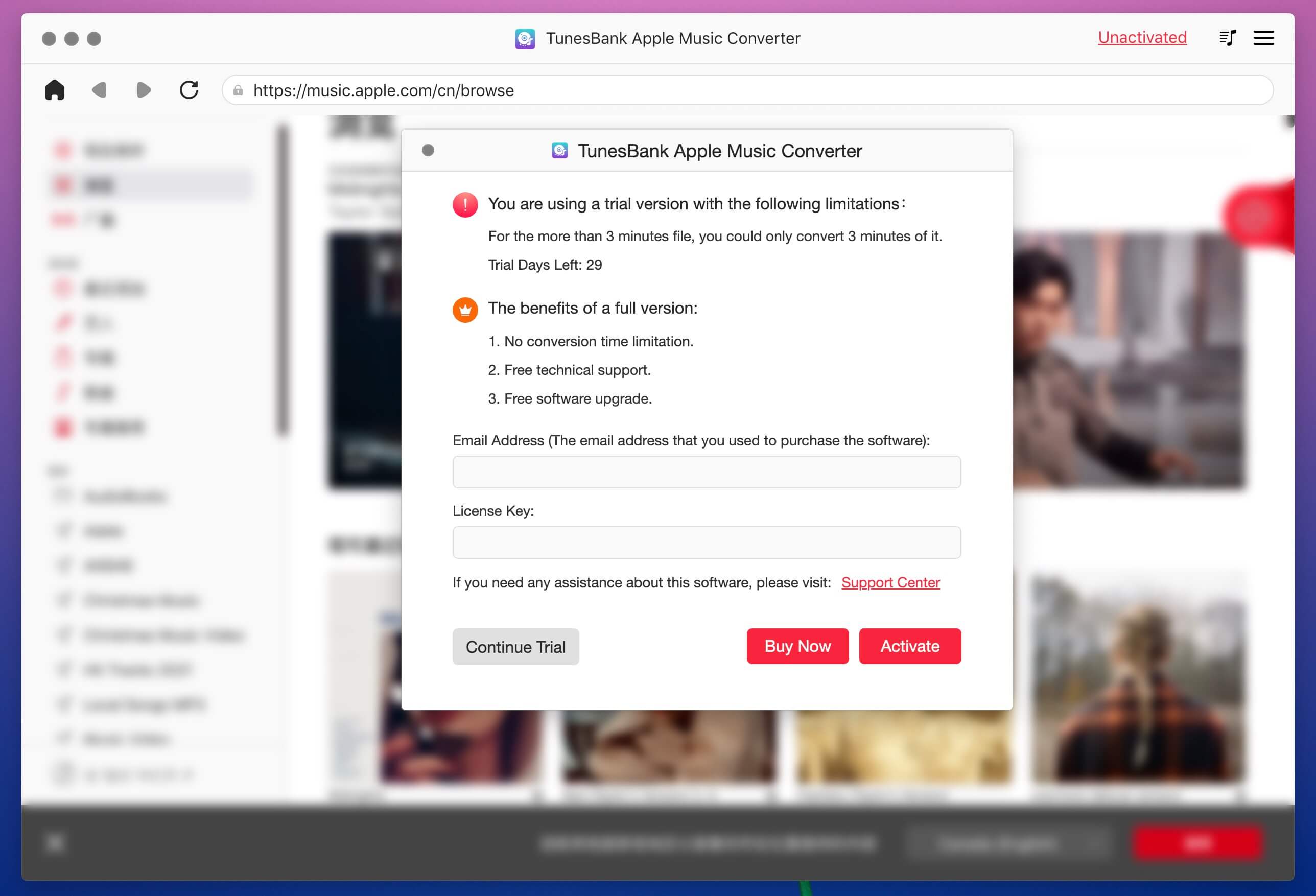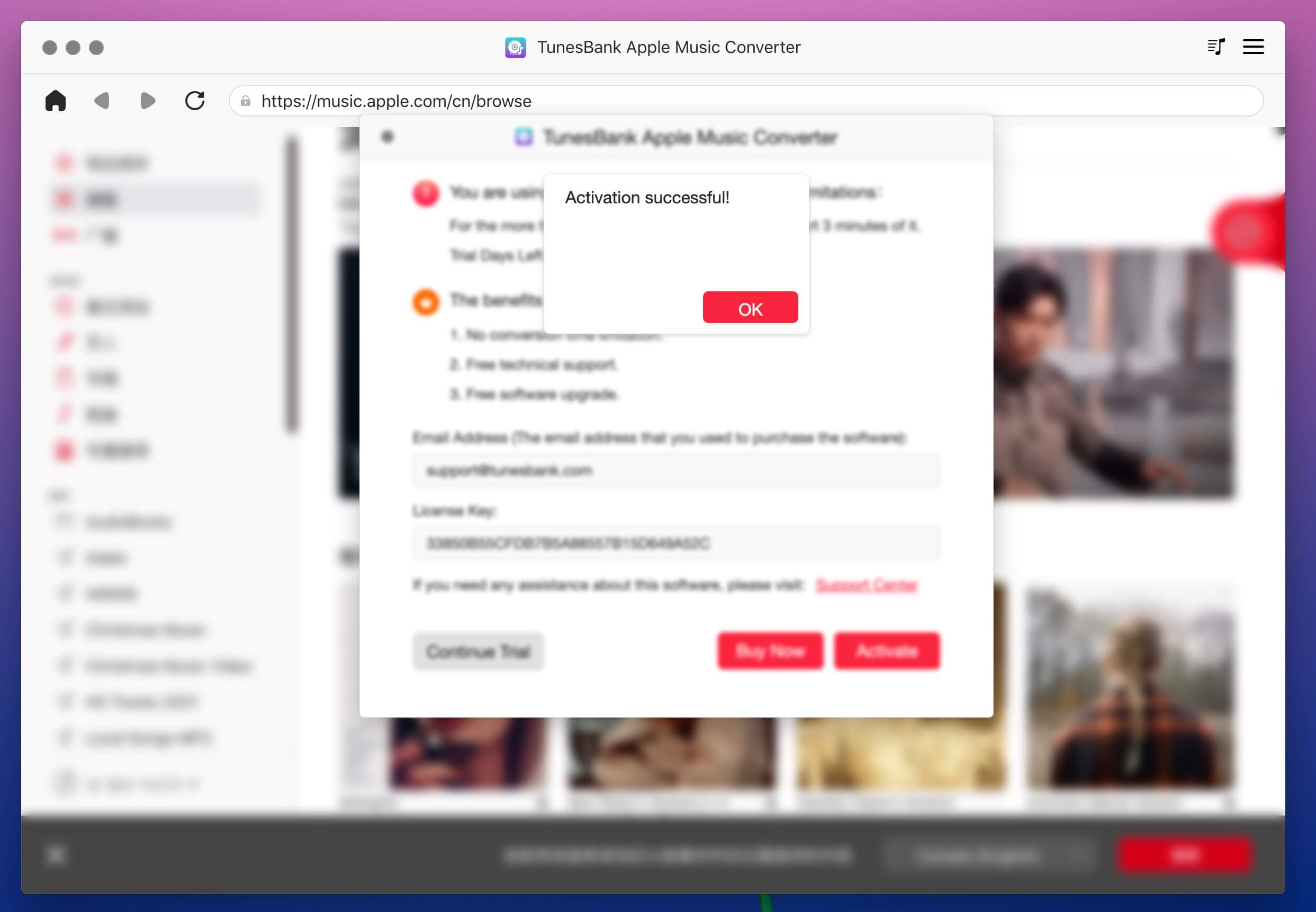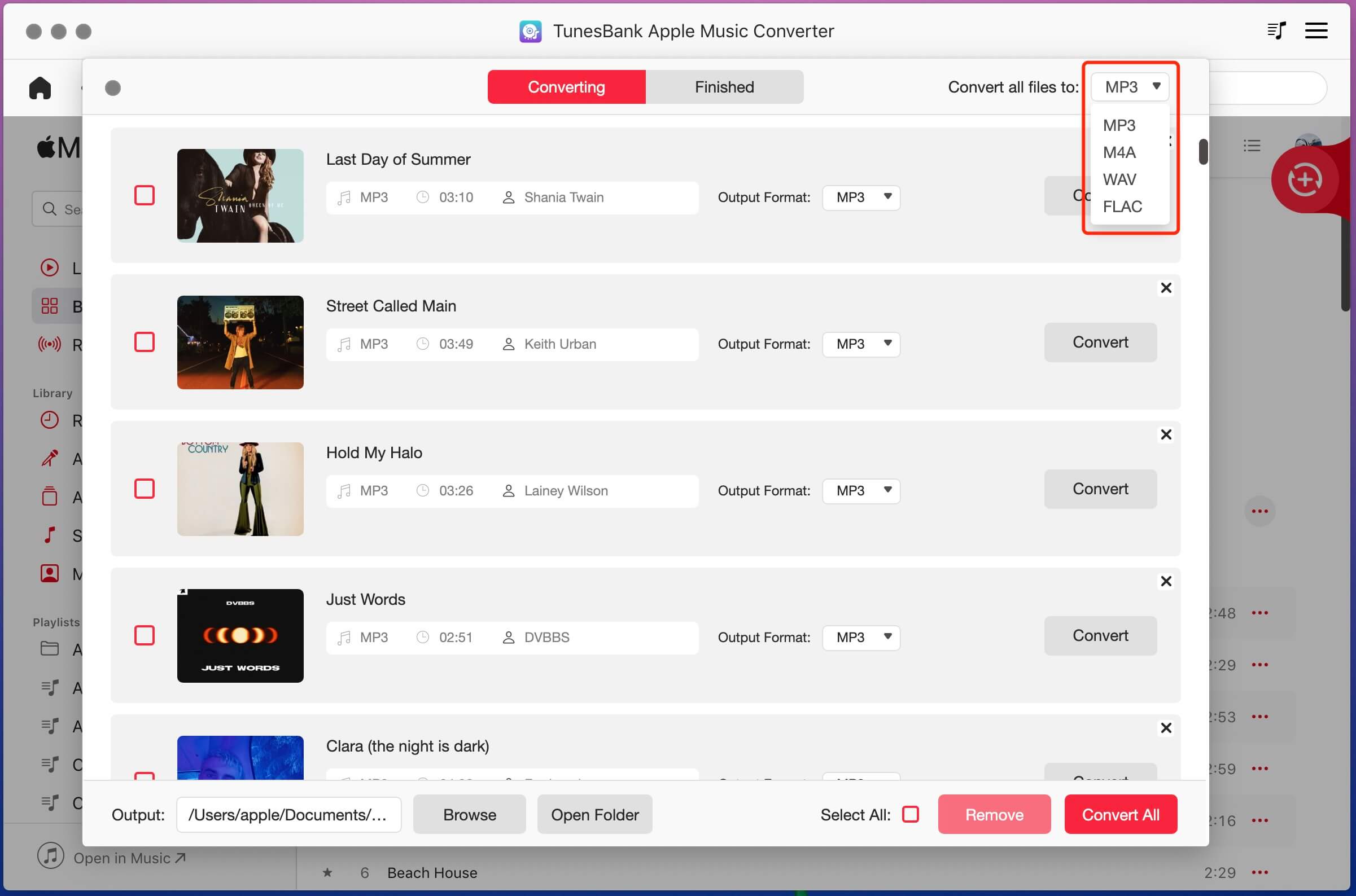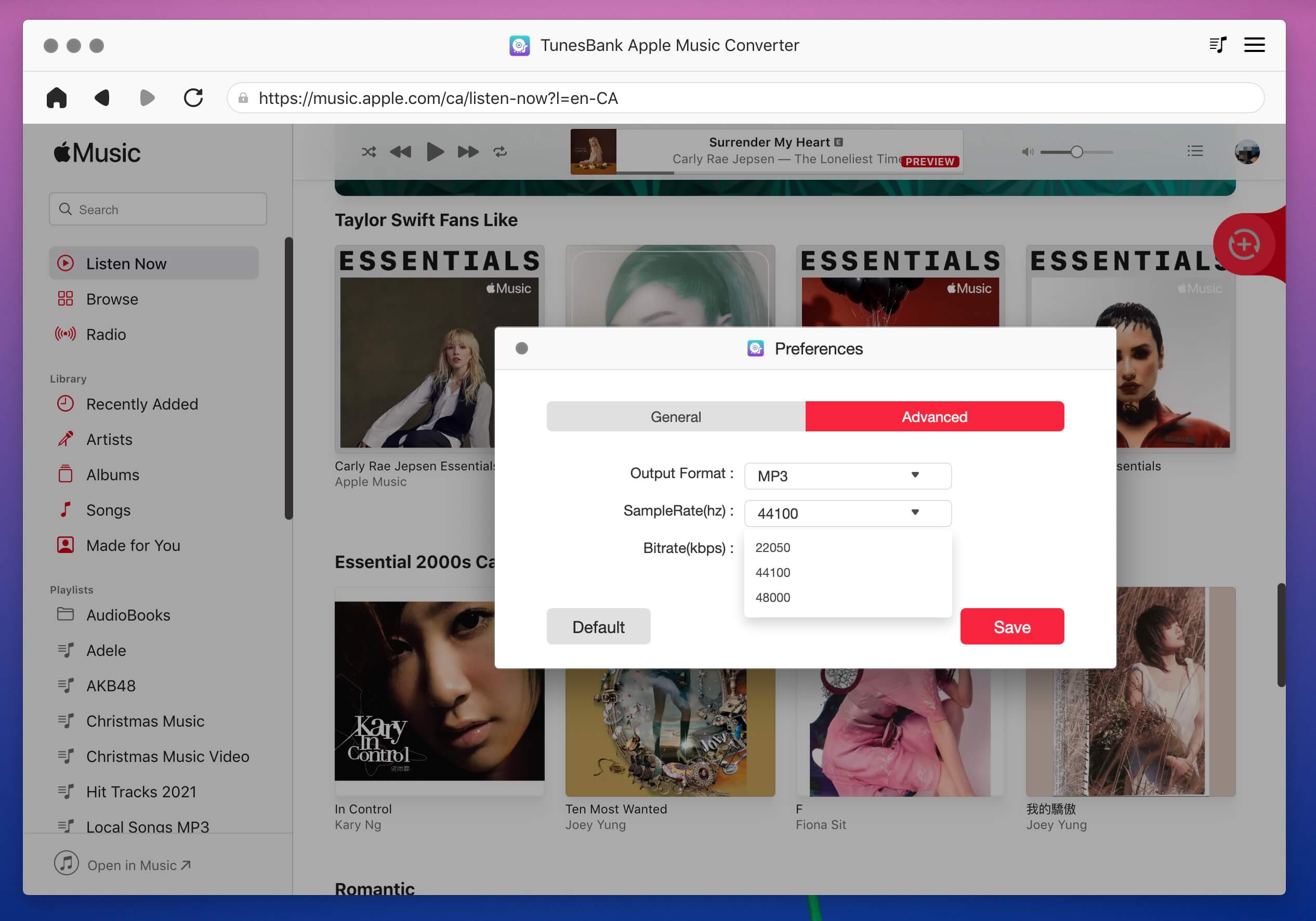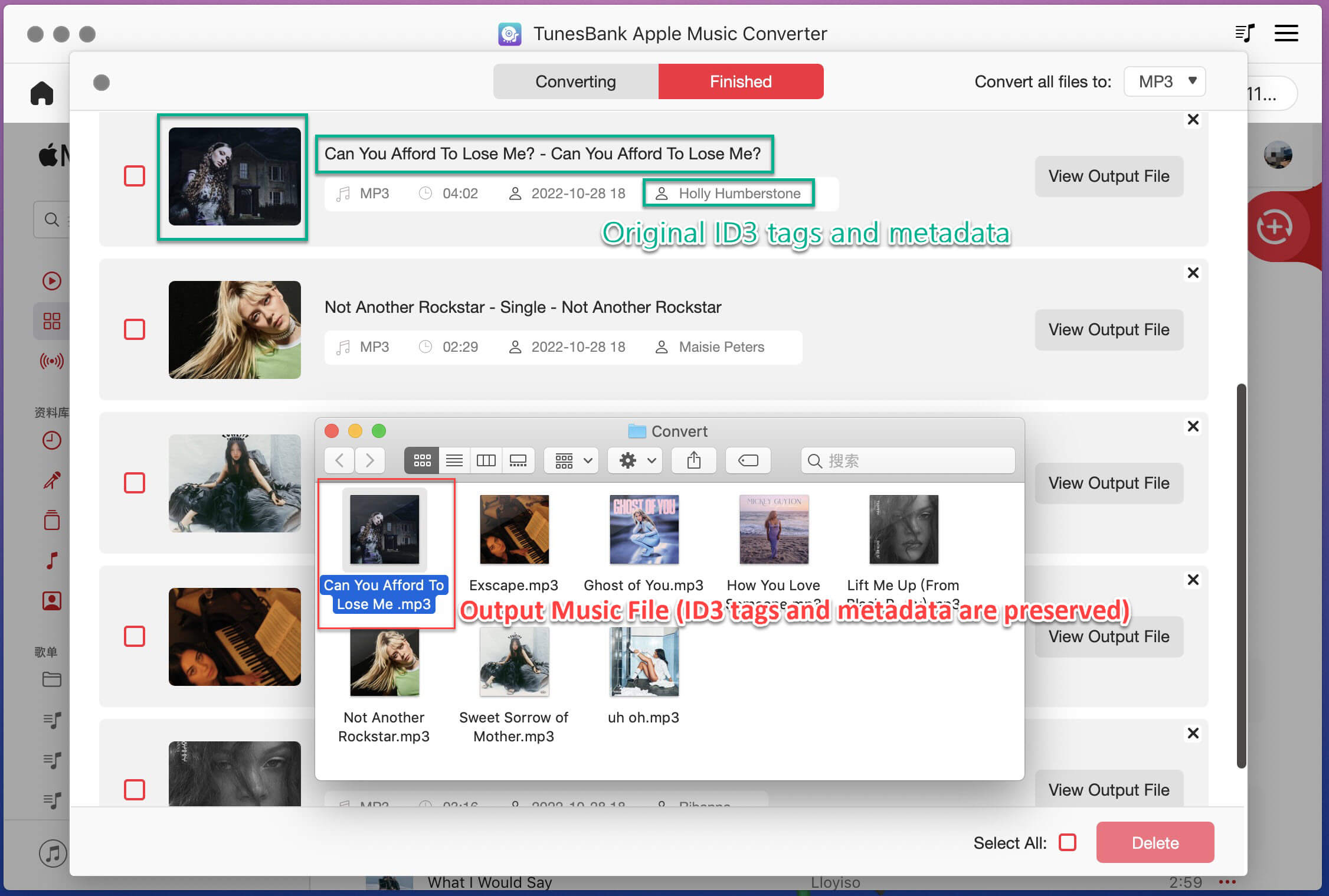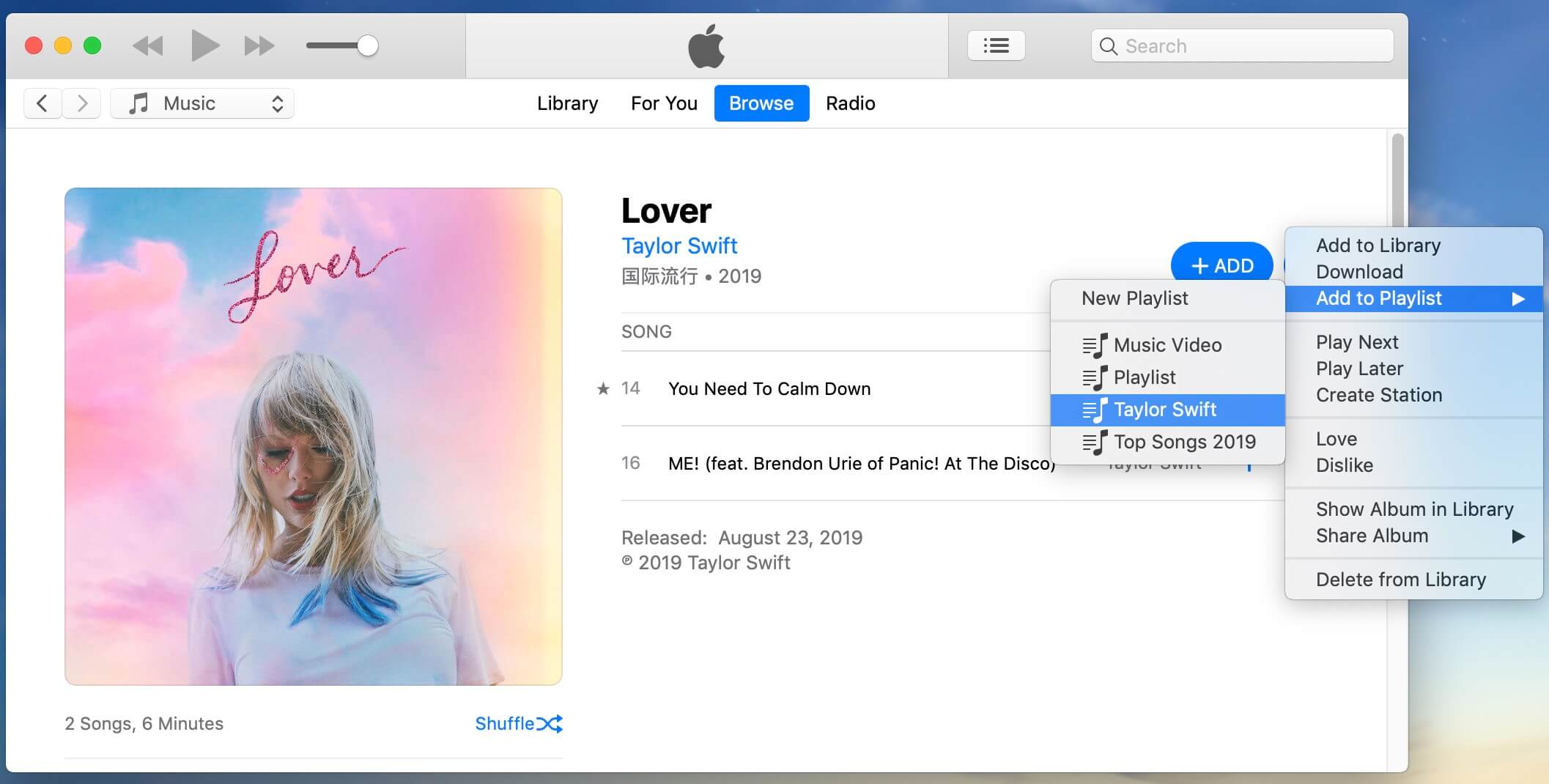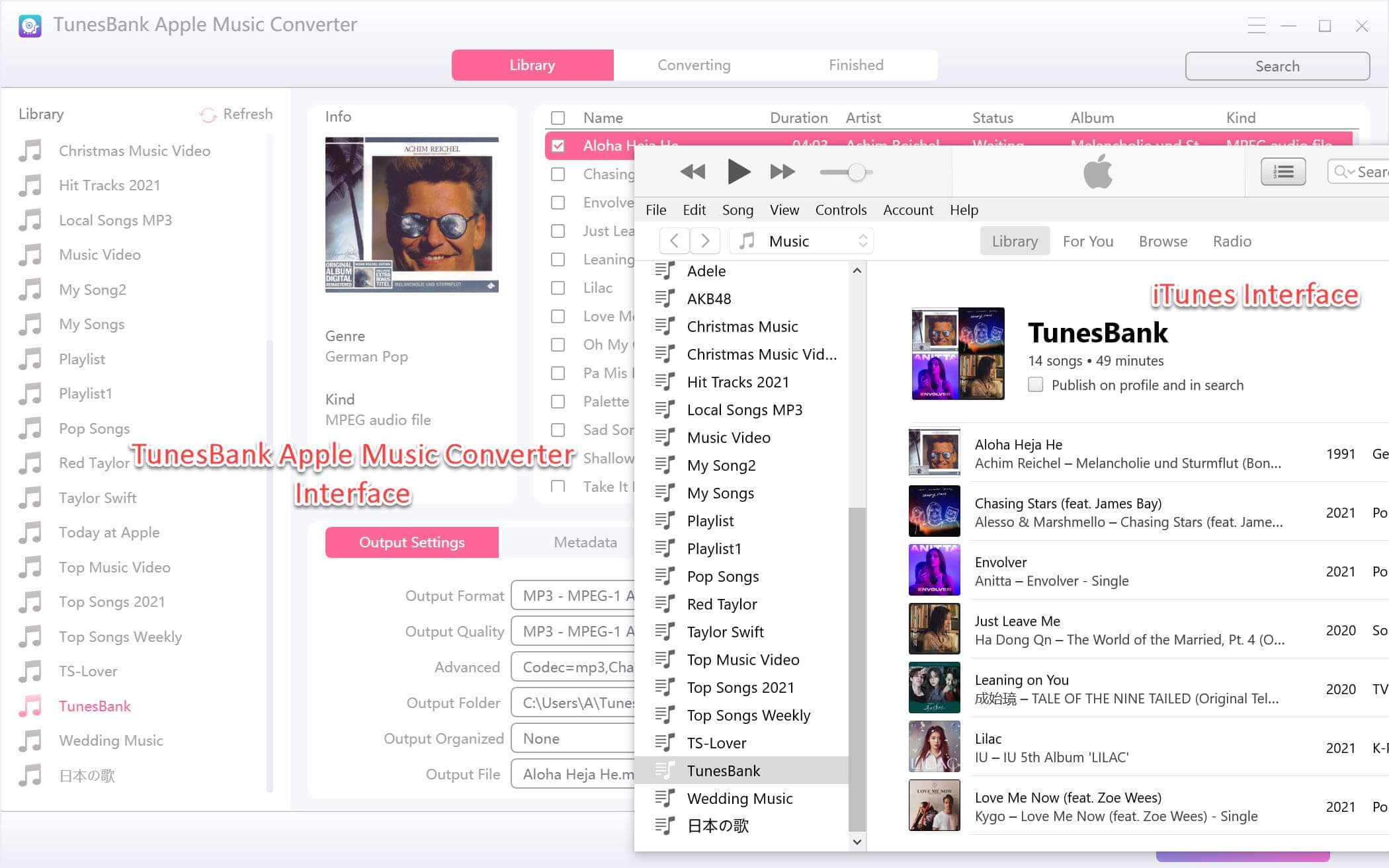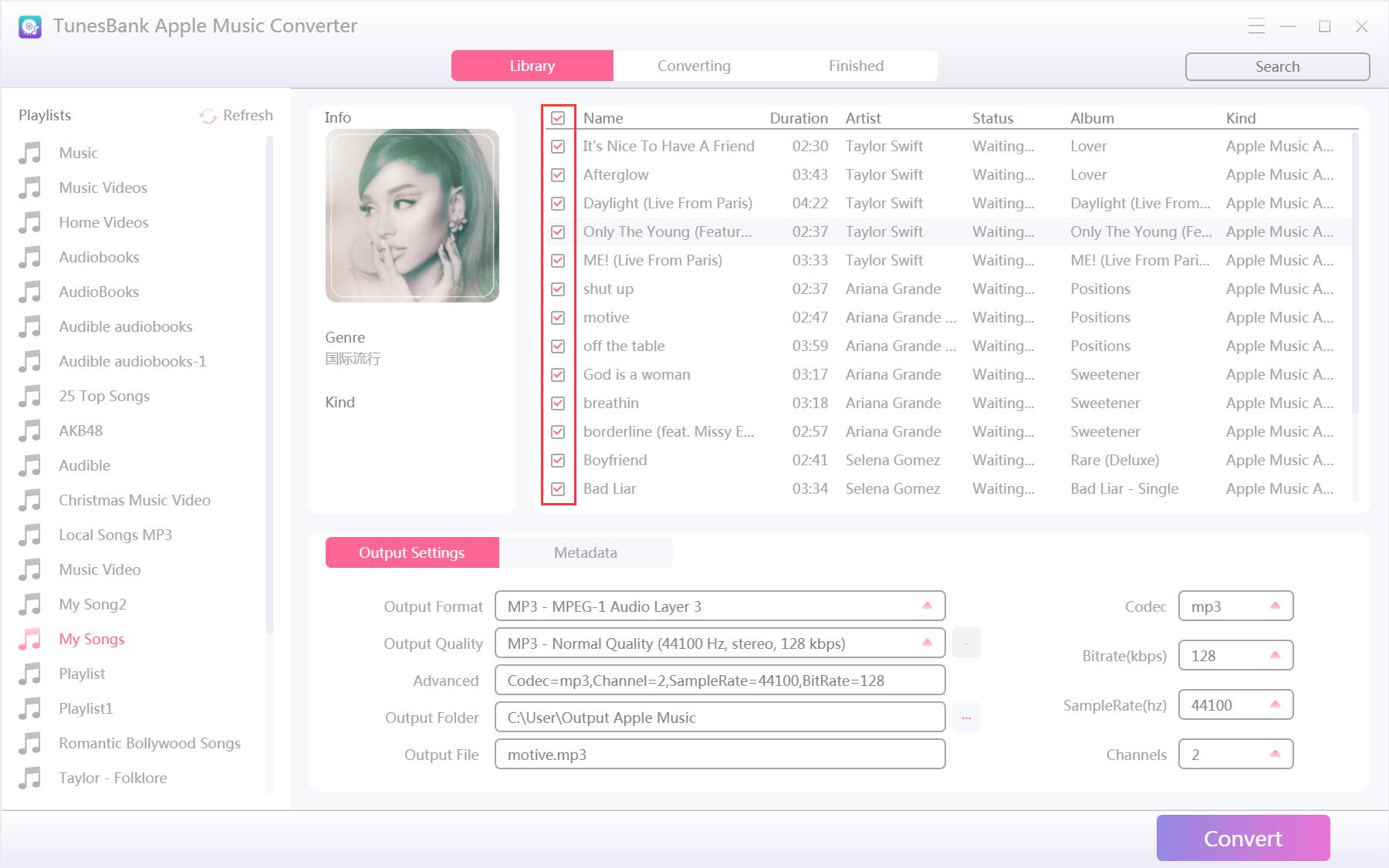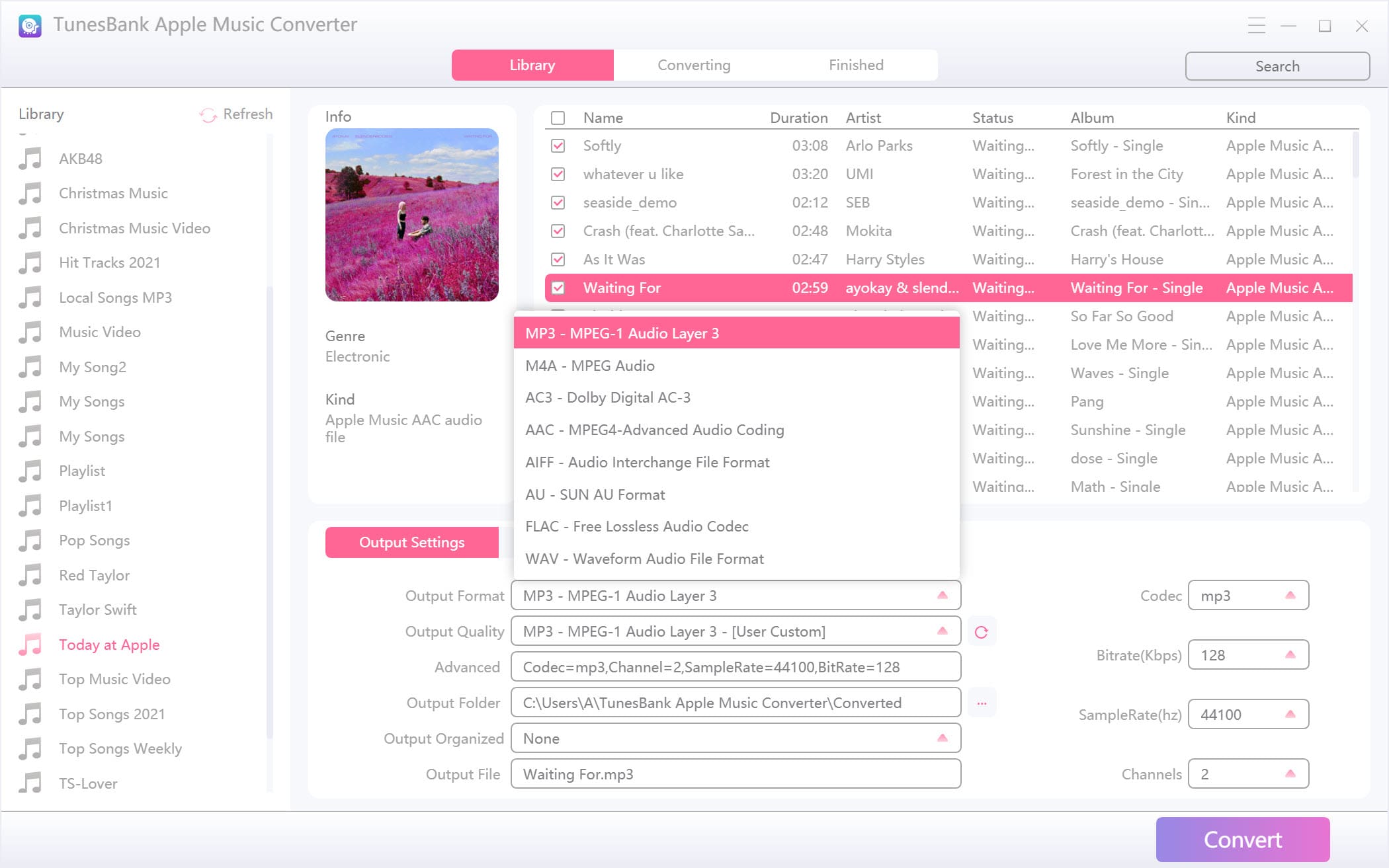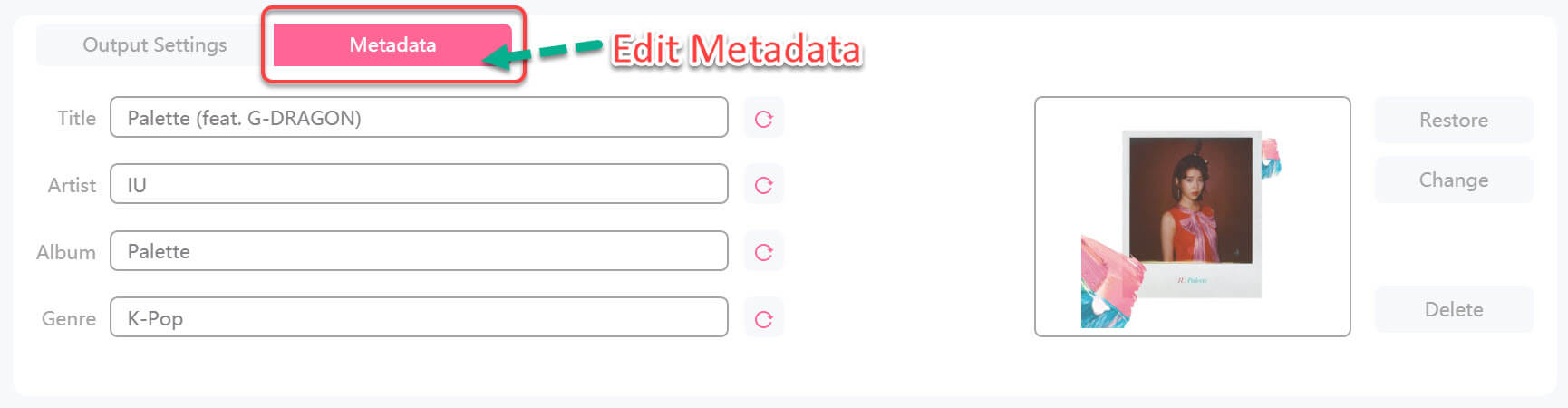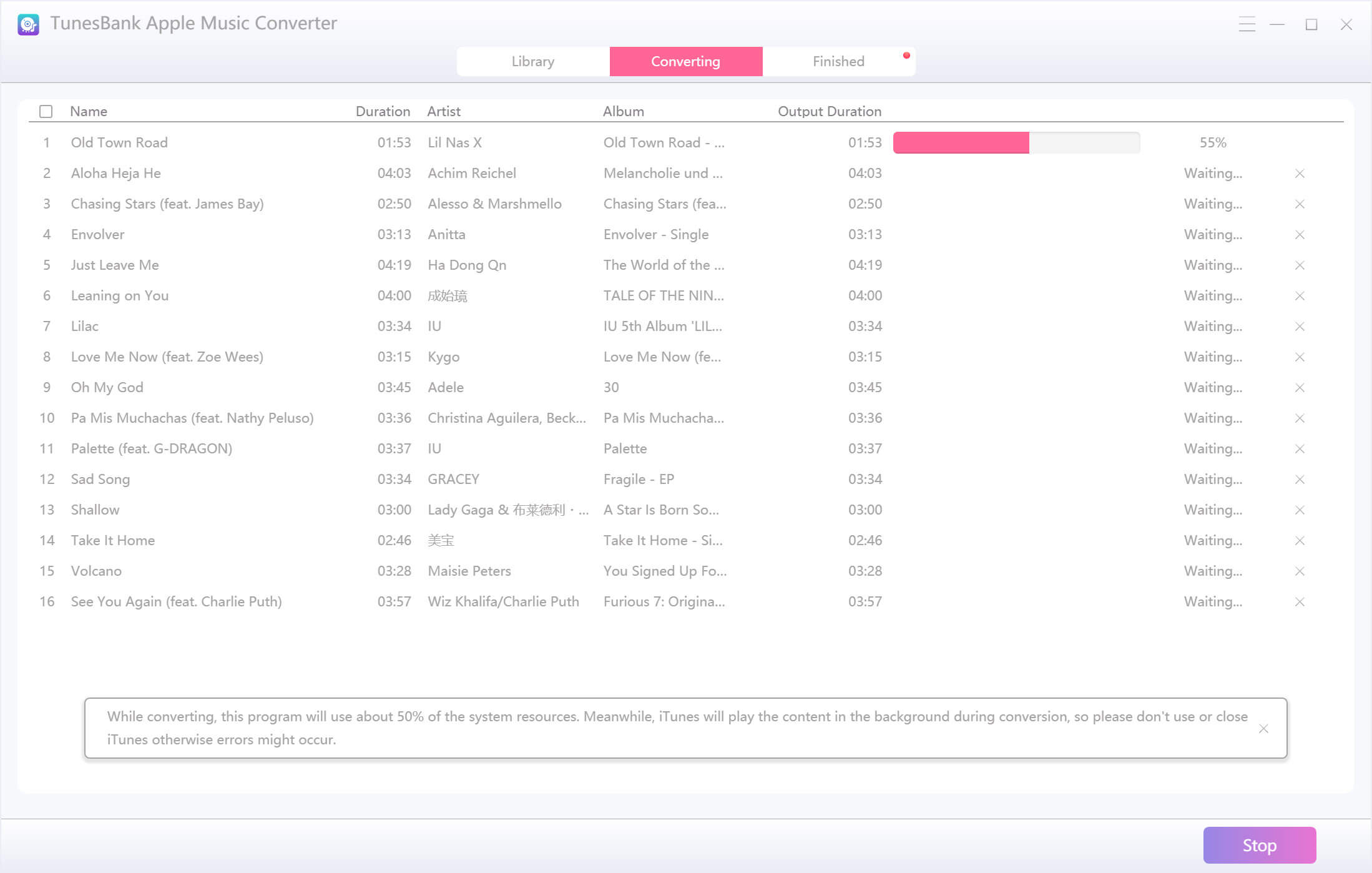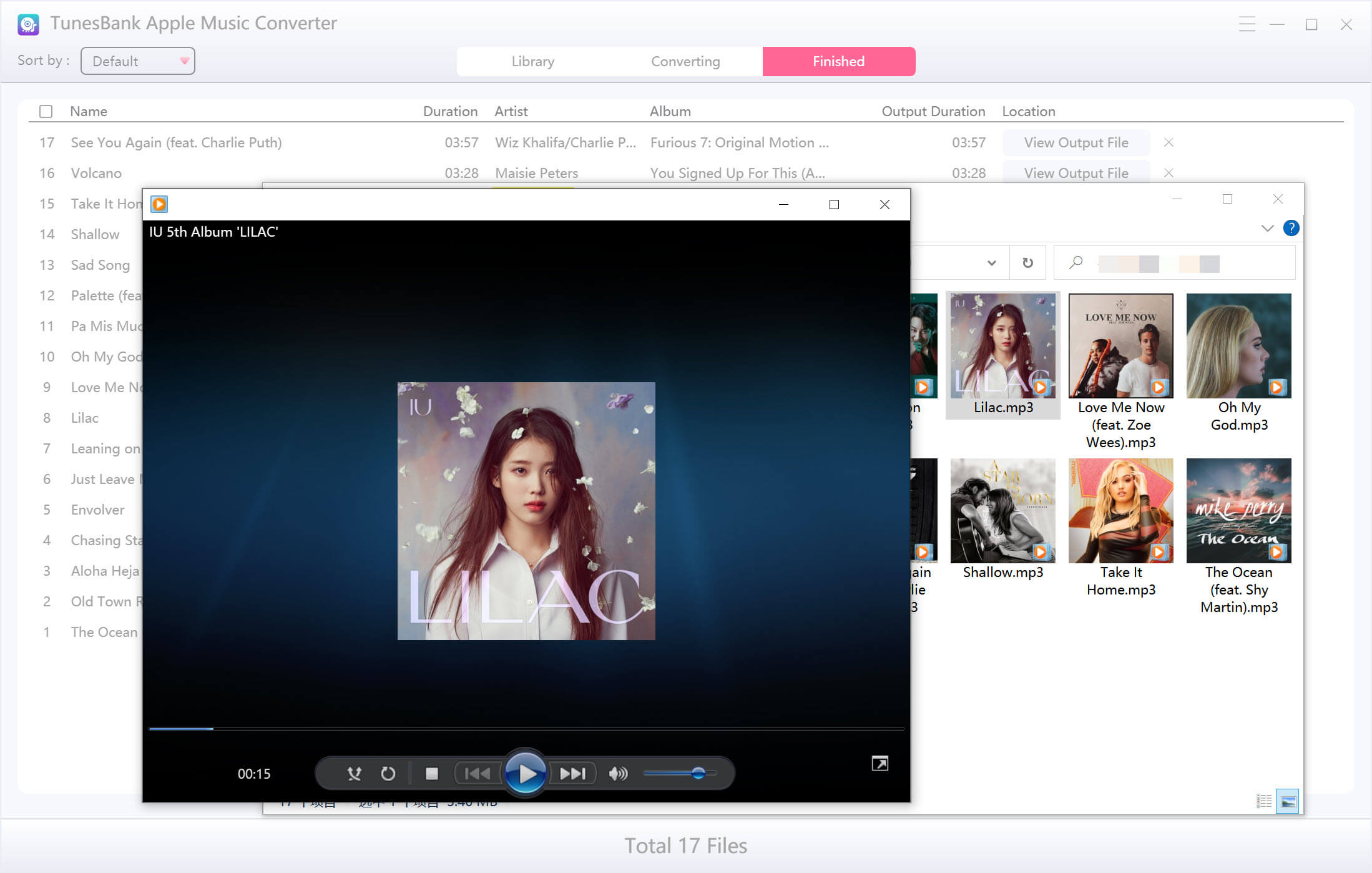Part 3: How to Convert Apple Music to MP3/M4A/WAV/FLAC Formats
In order to offers smooth and pleasant music downloading and conversion experiences for our users, TunesBank Apple Music Converter has been updated, a built-in Apple Music web player in TunesBank. Just sign in your Apple ID, you are able to directly play and download Apple Music, you don't need to install and launch the cluttered iTunes app, the program works more faster and smothly than before now. Lets learn how to convert Apple Music to MP3, M4A, FLAC, and WAV formats.
Step 1. Launch TunesBank and Open Apple Web Player
Once you have installed TunesBank Apple Music Converter, please double click its icon to launch it on Mac. After launching the App, you can see there is a built-in Apple Music web play in the software, just hit the "Open the Apple web player" to get started with its downloading feature to download music from Apple Music now.

Step 2. Log in with Your Apple ID
As the below screenshot, TunesBank Apple Music Converter embeds the built-in Apple Music web player. Please click the "Sign in" icon provided in the upper-right corner, the Apple web player will pop up a new windows, then sign in with your Apple ID. Otherwise, you not allowed to browse its library or play music online, you must to login your Apple ID and get start the music downloading within TunesBank.

Once you have sign in with your Apple ID, you can browse, access and play music and radio online.

Step 3. Open a Playlist or Albums and Add Songs to Download
After logging the Apple ID, you are able to access and browse all playlist/albums from Apple Music.

Please open a playlist or album that you want to download, then directly click the floating "+" button to add all music in this playlist/albums.

Tips: You can search any Apple Music tracks, playlist or album you desire to download via its search function in Apple Music web player.
To Convert iTunes Music: If you already turned on iCloud Music Library in iTunes and synced iTunes library to Apple Music, you may see all of your music playlist appear in the left of Apple Music web player. At this time, youre able to convert iTunes music to MP3, M4A, etc. with TunesBank Apple Music Converter.

Tips: If you cannot find your exiting playlist in Apple web player, you need to search songs/playlist/albums you desire to download by using Apple web players search function, and then add them to list converting list.
Step 4. Select Apple Music Tracks
When all the Apple Music songs are added to the converting list, as below screenshot, you can see all Apple Music tracks has been added into the list.

When all the Apple Music songs are added to the converting list, if you want to convert all tracks of this playlist, please tap "Select All" option in the lower right corner of the interface.

You can also scroll the list to manually tick the songs you desire to download.

Step 5. Select Output Format
TunesBank Apple Music Converter supports download and convert Apple Music to MP3, M4A, WAV and FLAC. The default output format is MP3 in 256kbps, if you download Apple Music as MP3 or M4A, the original ID tags and metadata will be saved into the output MP3 and M4A files.
Convert All Apple Music to the same Format: If you want to download all Apple Music tracks to the same audio format at once, please select an output format on the upper-right "Convert all files to" format menu.

Convert Different Apple Music Songs to the different Format: If you want to convert different songs to a special format you want at a time, please go to "Output Format:" option next to each songs and then select your desired audio format, such as MP3, M4A, FLAC or WAV.

Step 6. Convert Apple Music to MP3/M4A/WAV/FLAC
After selecting songs you desire to download, simply hit the "Convert All" icon to process the Apple Music conversion now. TunesBank Apple Music Converter will download the select Apple Music songs and convert them to MP3/M4A/WAV/FLAC for you.

NOTE: During conversion process, dont play music with Apple Music app or iTunes. At the beginning of the downloading process, it takes some time to analyze the data, and once the analysis is complete, it downloads the song quickly. According to our test, it takes less than 1 minute to finished download 1 full song (standard duration at 3 minutes). If your network condition is better, the downloading speed more faster.
Step 7. View Output Apple Music Songs
Once the download completes, click "Finished" section to view the history.

Then, please click the "View Output File" button to open the output folder, as the below screenshot, you can see all downloaded Apple Music songs are MP3 format.

Congratulations, you have saved Apple Music as local files and keep the songs forever, now you can play the downloaded Apple Music songs offline on any devices freely!