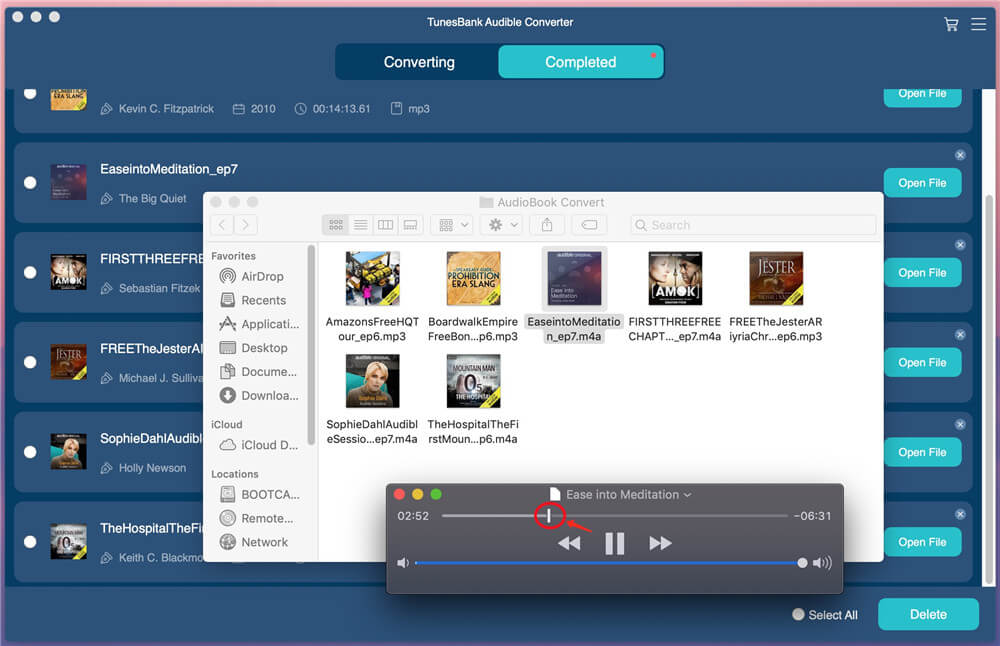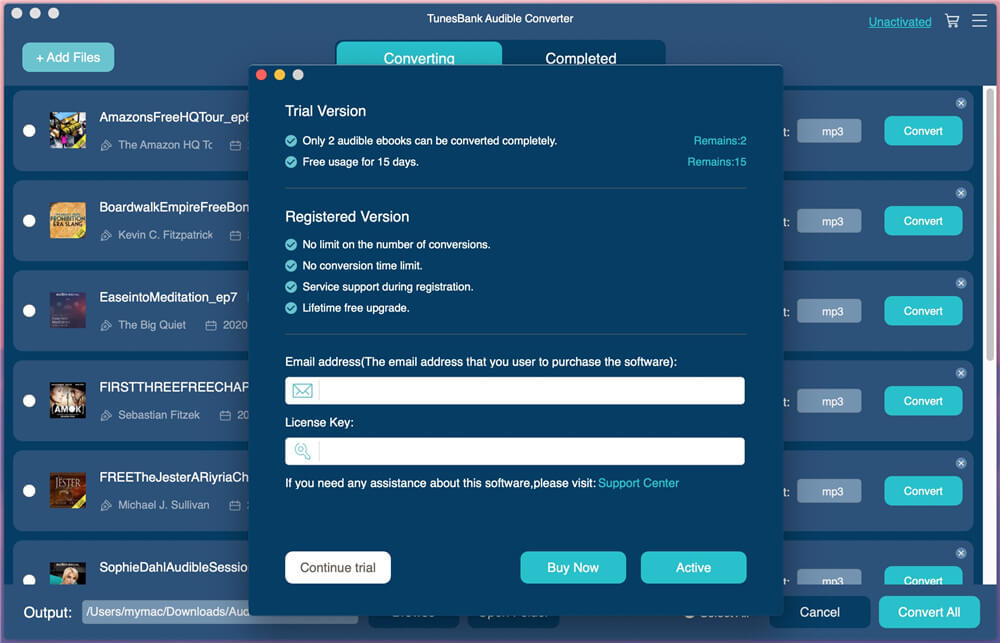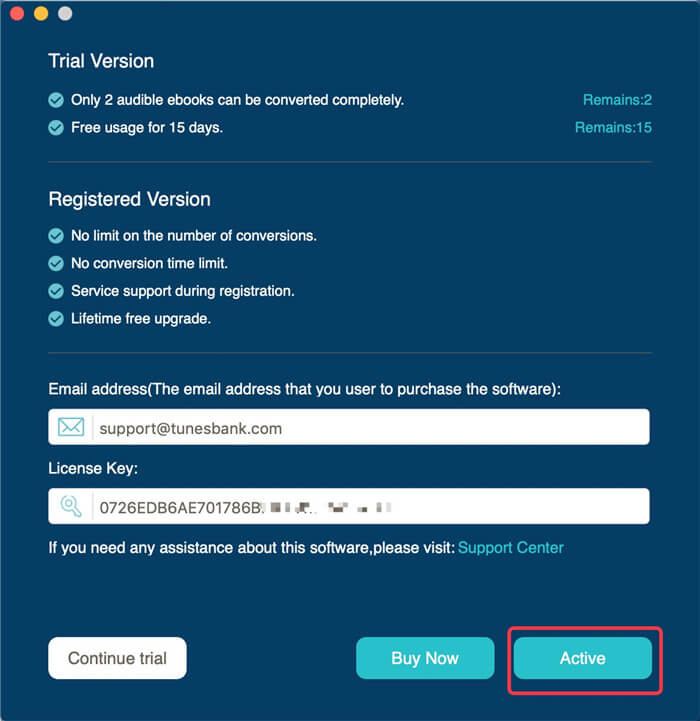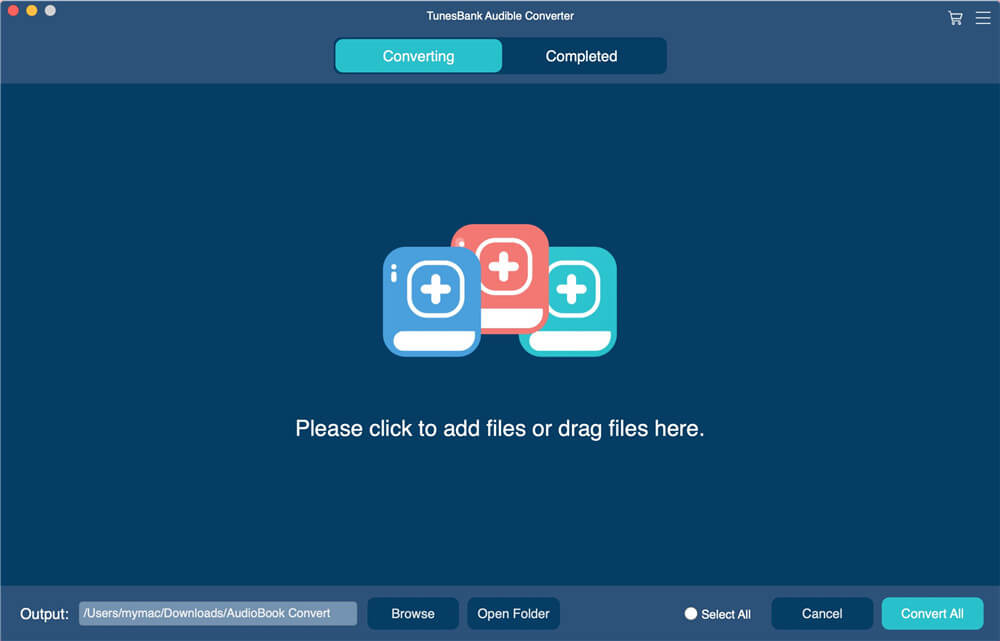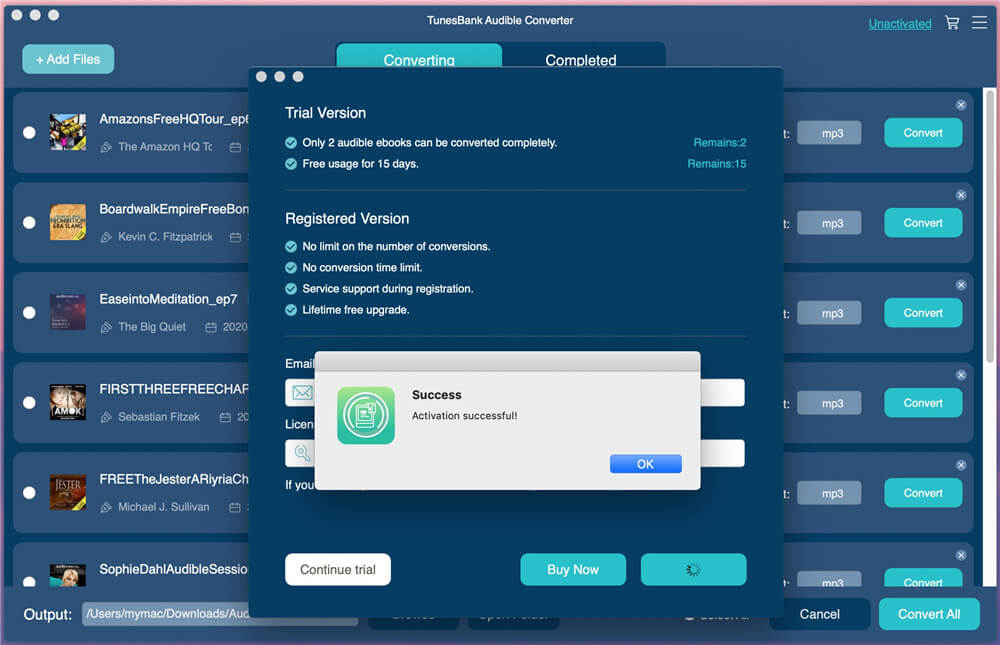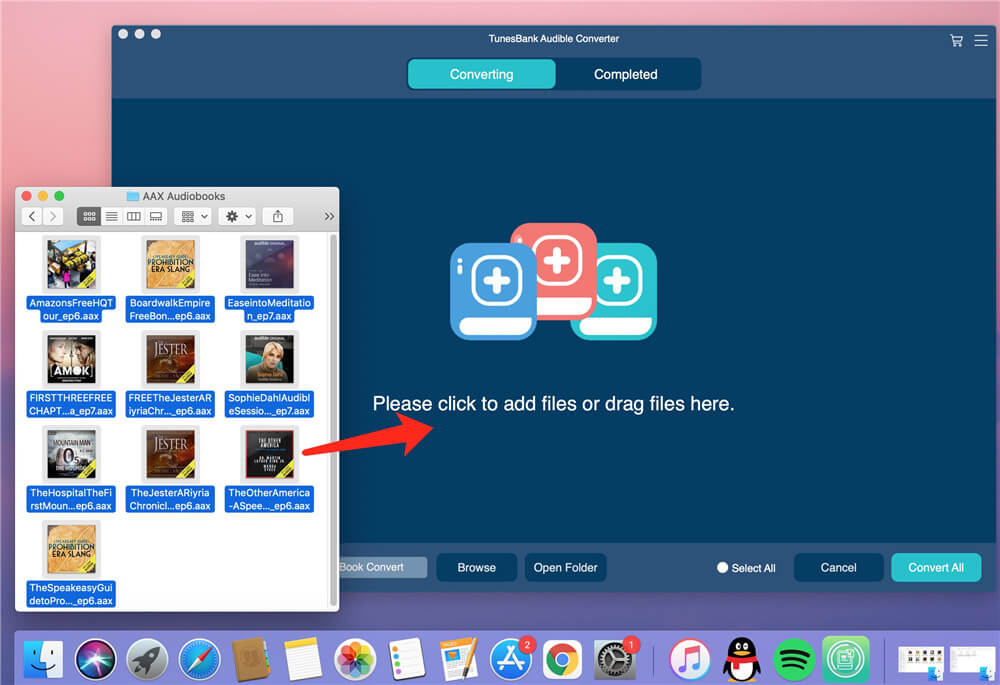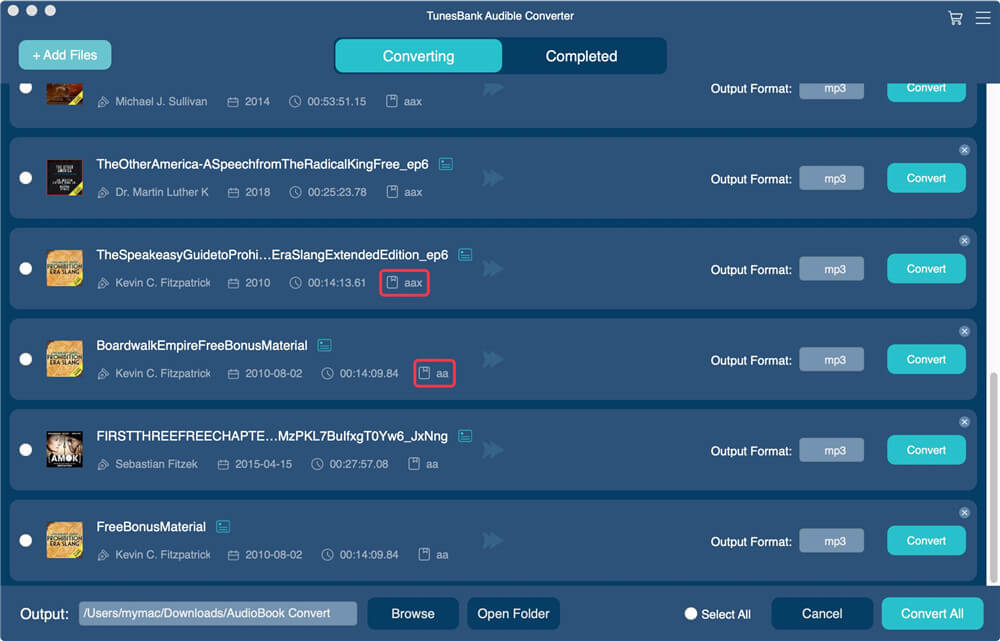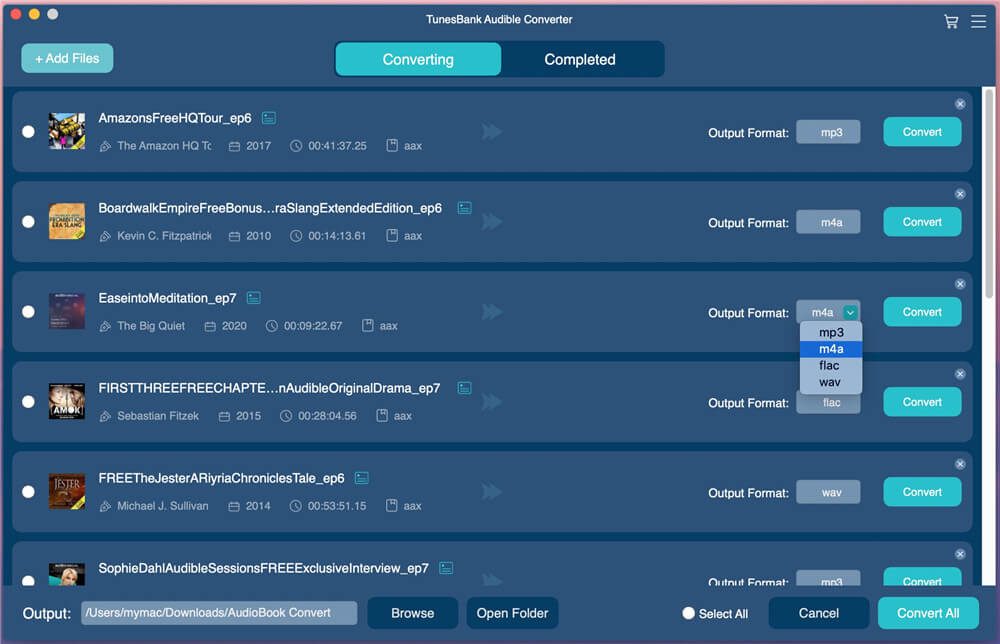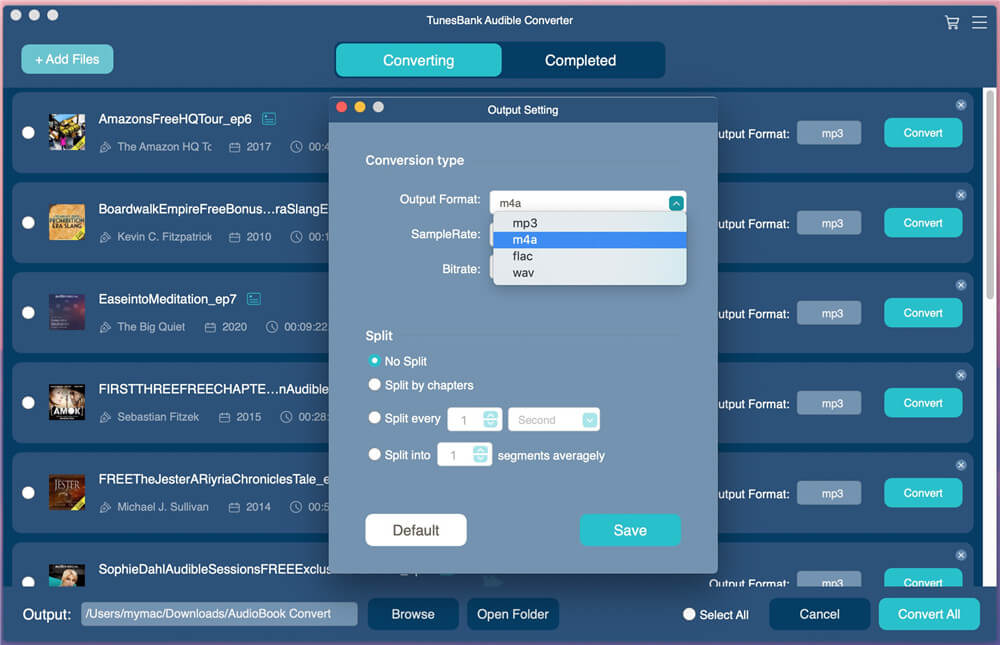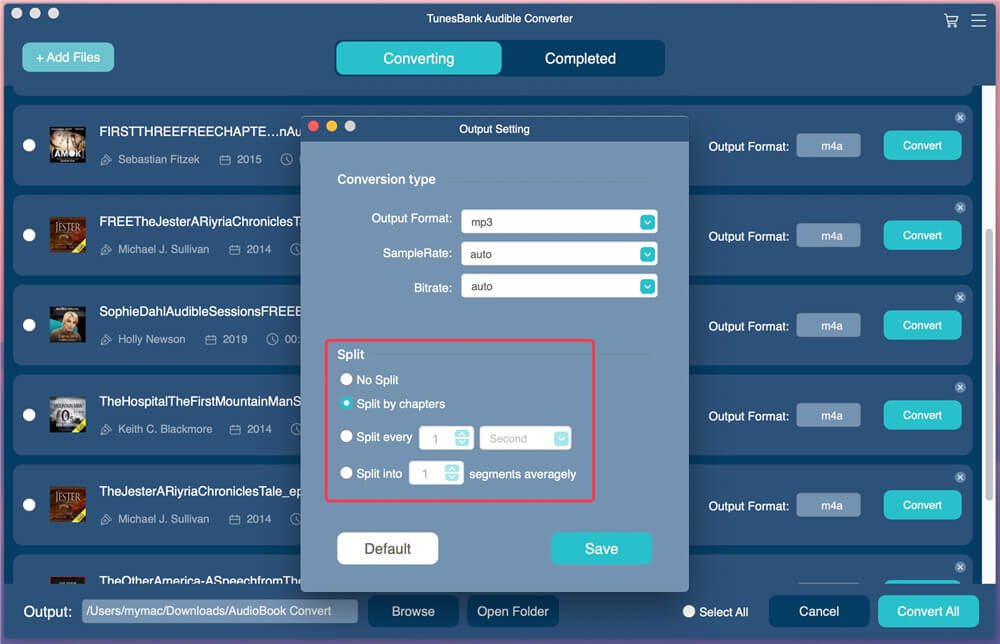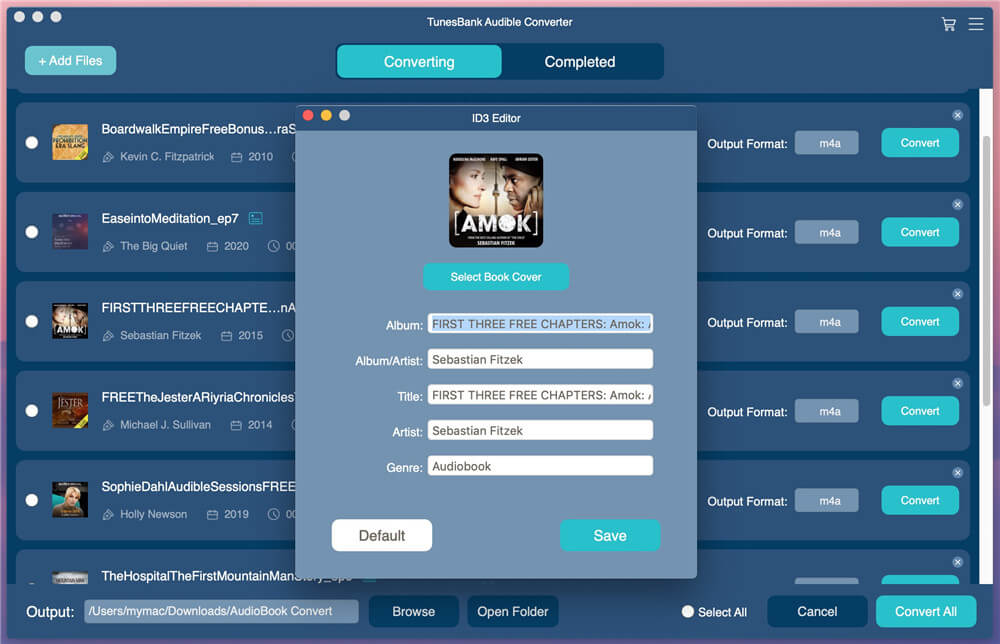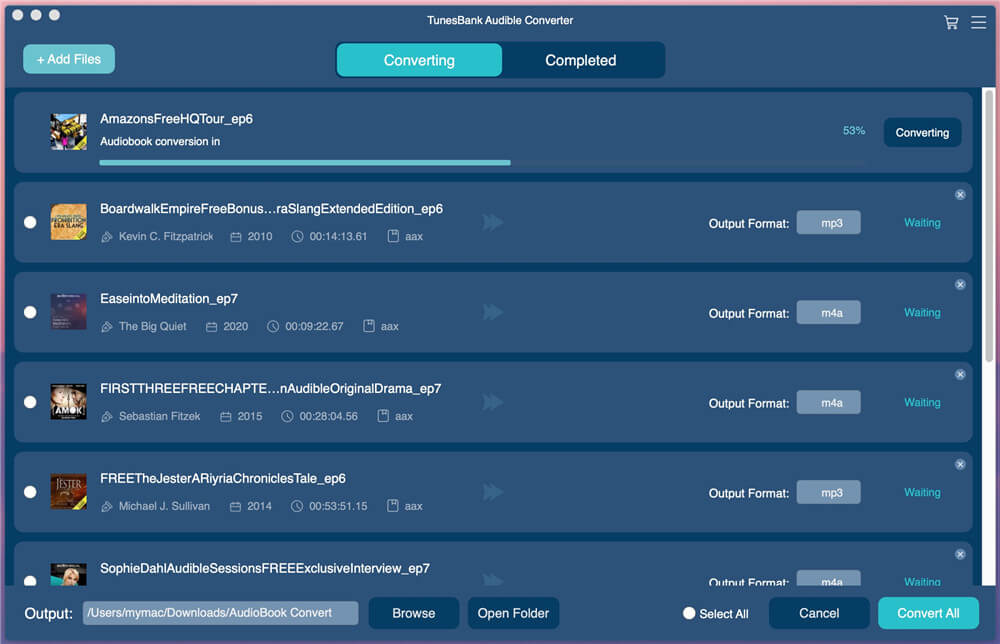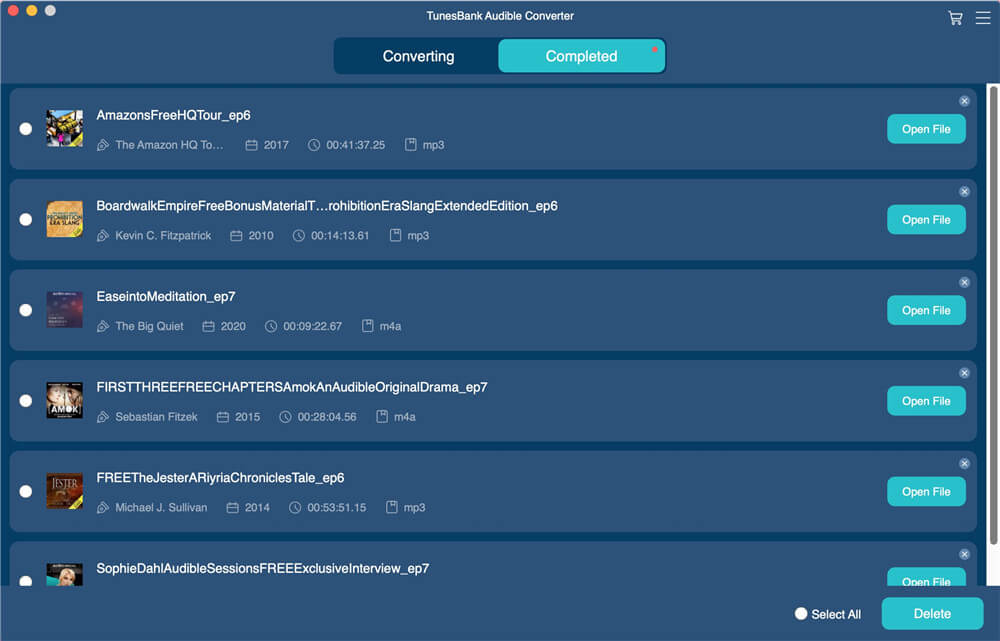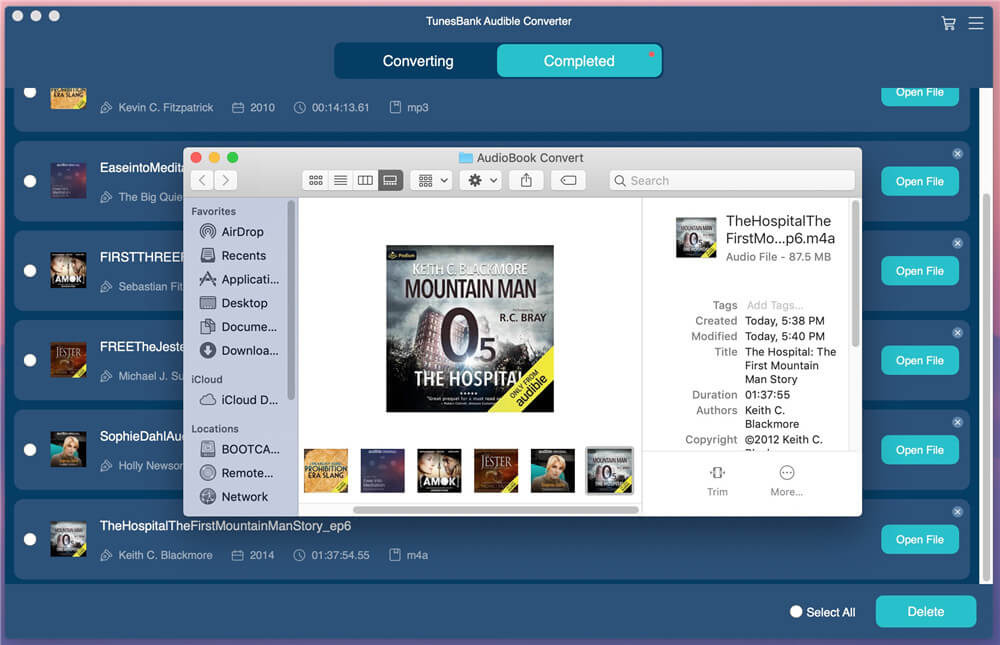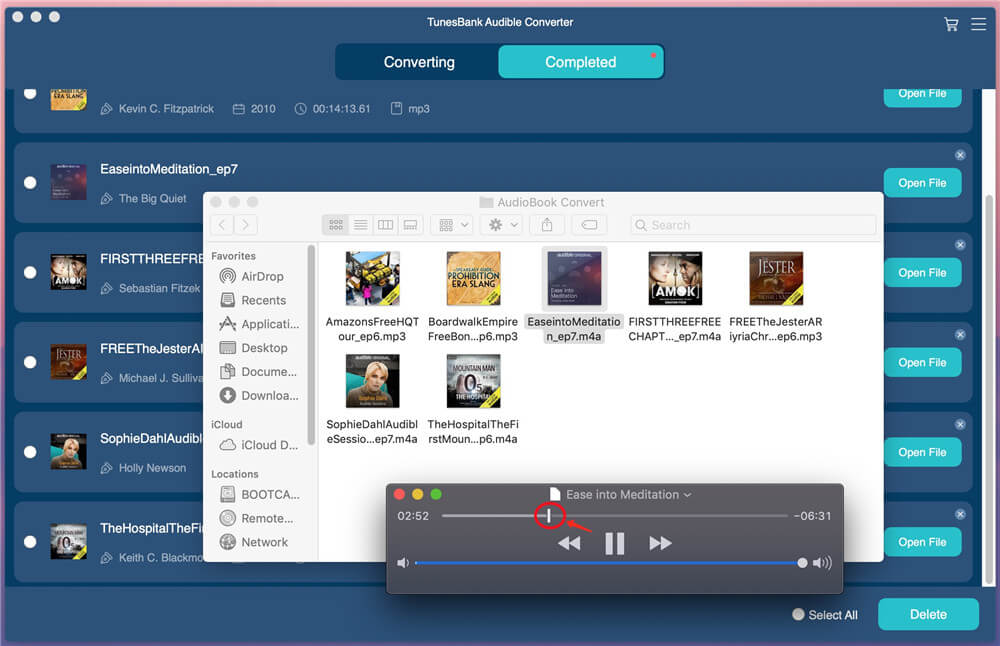Part 3: Convert Audible AAX/AA
TunesBank Audible Converter is able to convert Audible audiobooks straightforward without iTunes and Audible account authorization. You do not need to download any other additional apps like iTunes, Audible Manager, nor authorize your Audible account.
Step 1. Download Audible AAX / AA Audiobooks to Mac
First, download your purchased Audible books from Audible.com to your local computer, and they will be saved in .aa or .aax formats.
Step 2. Import Audible AAX / AA Audiobooks to TunesBank
Launch TunesBank Audible Converter, you can directly drag and drop the downloaded AA/AAX files to TunesBank main interface.
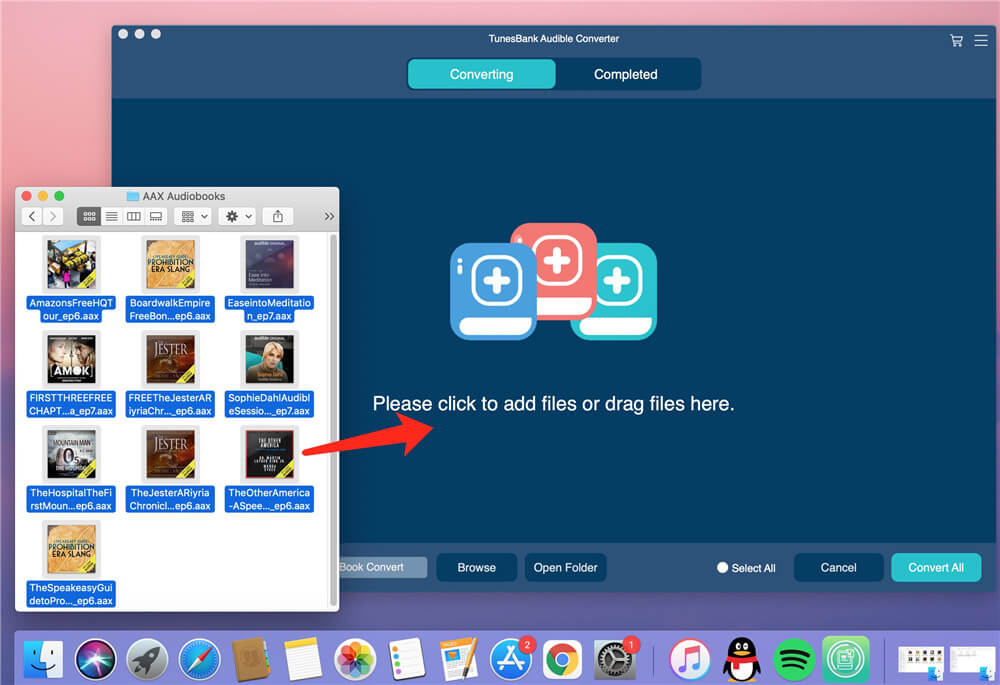
Or click the icon on the main interface to manually add the .aa or .aax audiobooks you want to convert. In addition, you can add multiple Audible files at once for batch conversion.
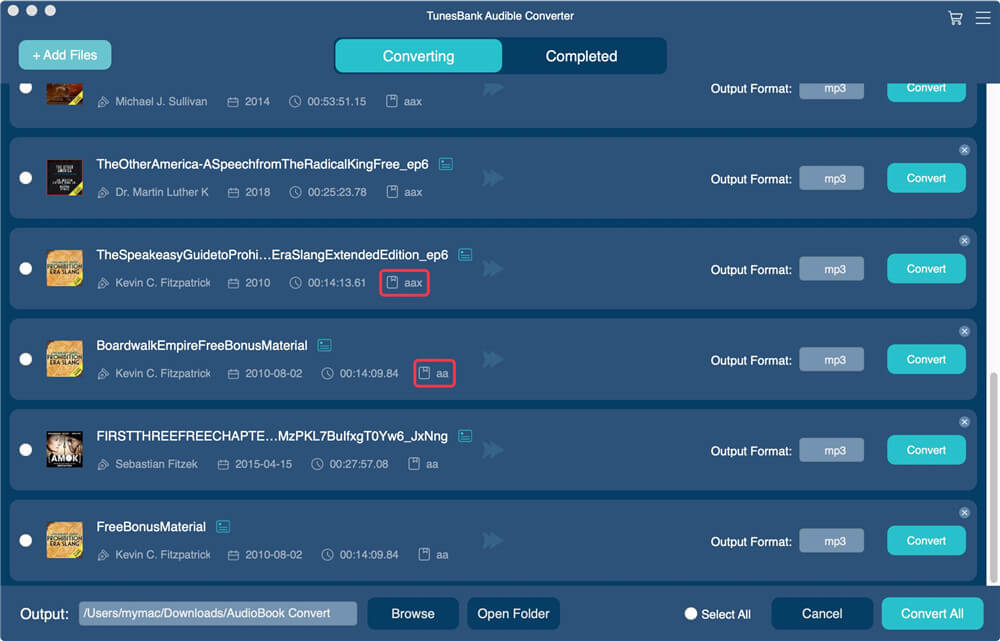
Step 3. Select MP3/M4A as Output Format
After the audiobook files are imported into TunesBank software, you can select output format for the audiobooks. Unlike other traditional converters, this program allows you to select different format for each audiobook. You can select the desired format in the "Output Format" option next to each book. You can also change the output path at the bottom left corner of the page.
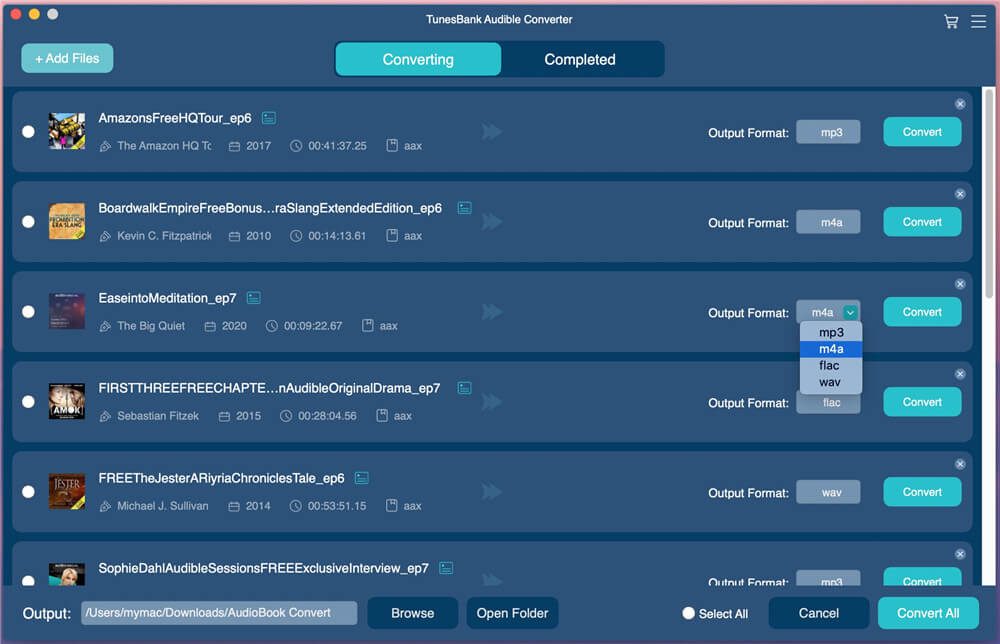
Step 4. Configure Output Preferences
TunesBank supports to customize the output quality and parameters, simply choose "Output Settings" from the settings menu in the upper right corner. In the pop-up window, you can adjust the Output Format, Sample Rate, Bitrate as needed.
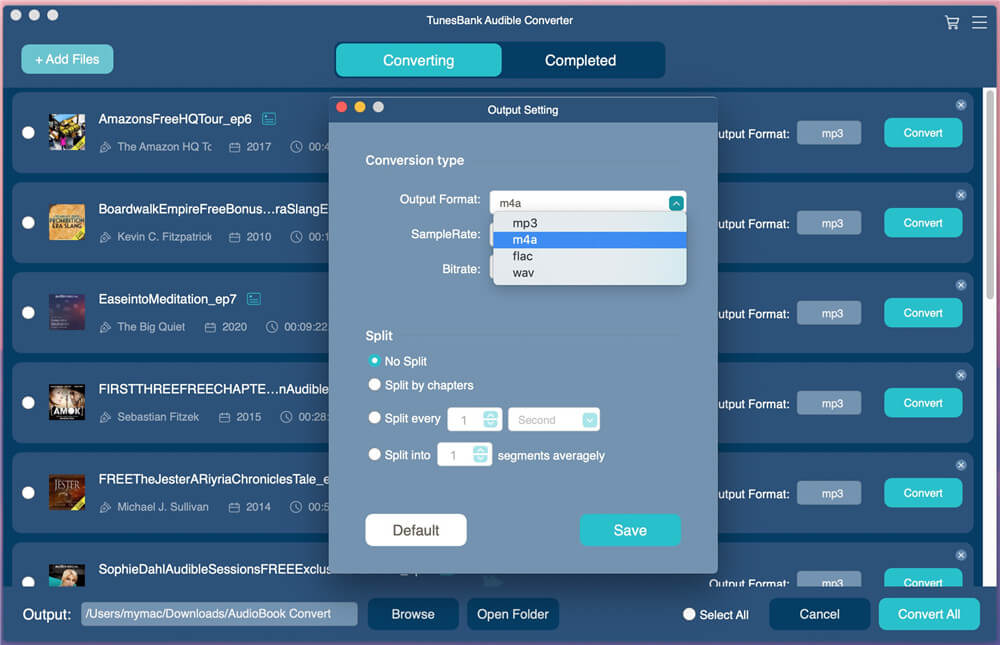
Step 5. Split Audiobooks by Chapter and Edit ID3 tags
TunesBank Audible AA and AAX Converter not only can convert Audible books with chapter kept, but also lets you split the large audiobooks to small parts by chapter, time.
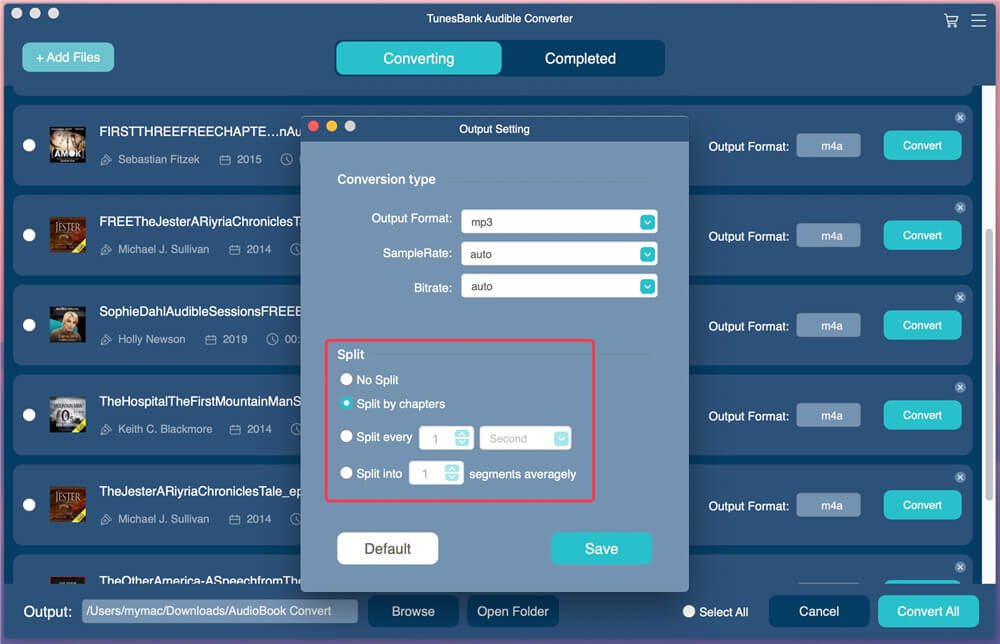
You can also edit the ID3 tags and metadata like book cover, title, artist, album, etc., just click on the "Edit" icon near to each book.
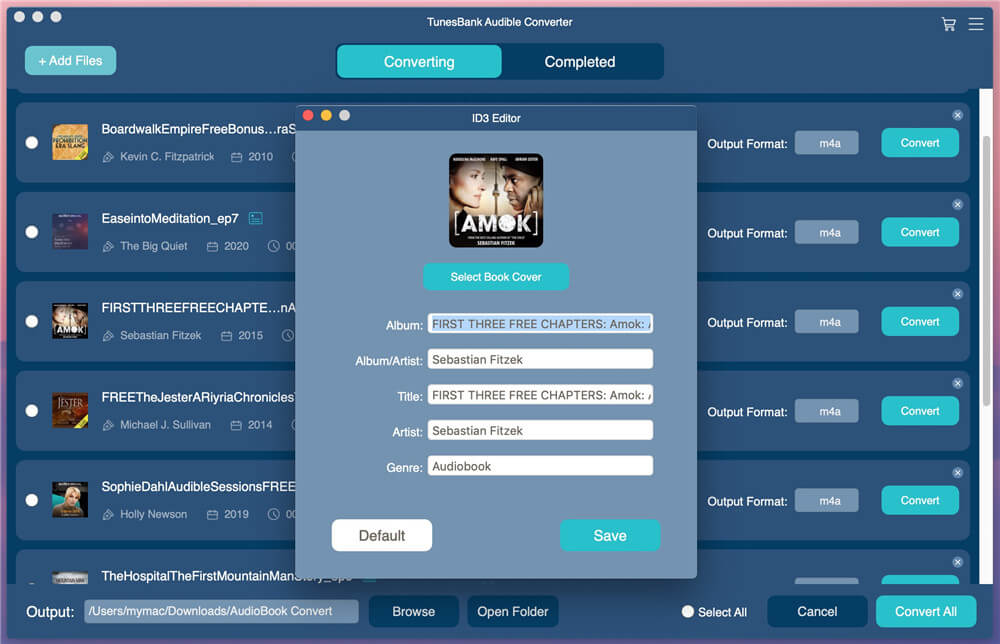
Step 6. Convert Audible books to MP3, M4A, etc.
After the above settings, hit on the "Convert All" button to start converting AAX or AA audiobooks to MP3/M4A/FLAC/WAV audios with high quality. Also, you can convert an audio book to check the output quality and effect, just click the "Convert" button to the right of each book title.
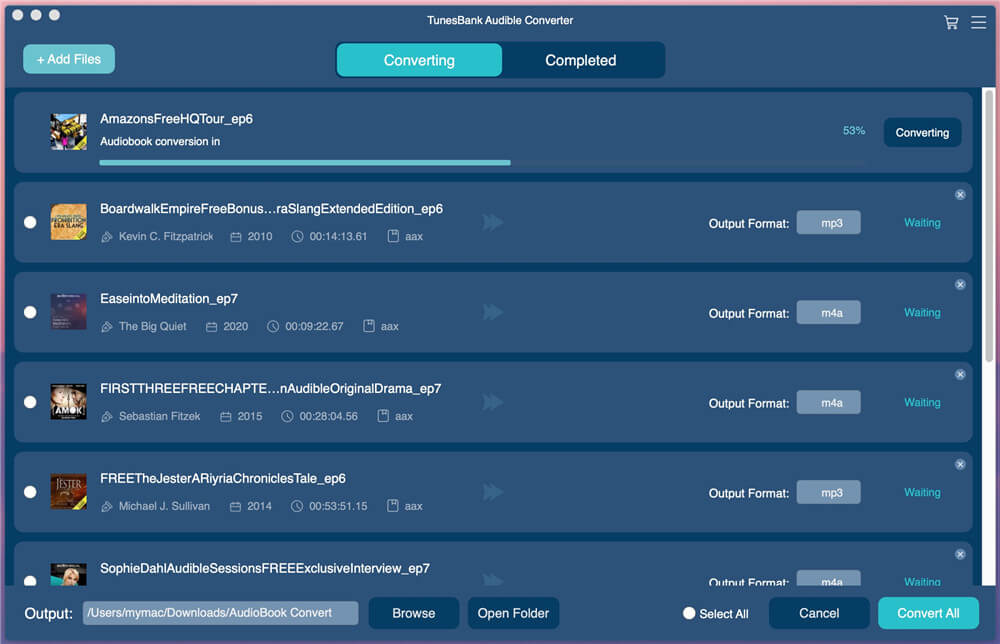
Step 7. View the Converted Audible Files
It runs up to 50X super faster speed, just wait a few minutes. After conversion, go to the "Completed" section to view all the conversion history.
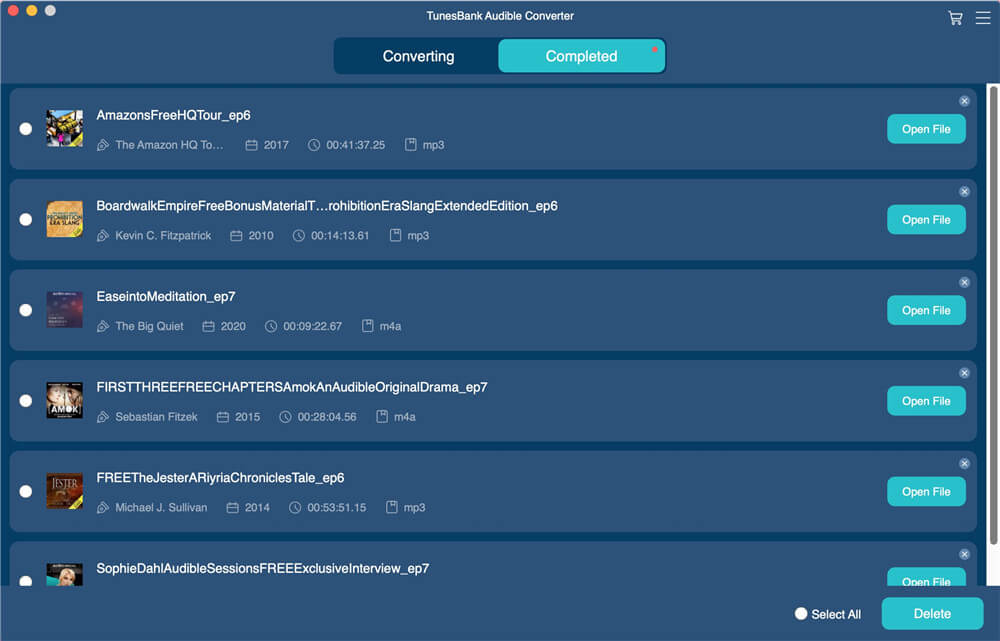
Then, click on the "Open File" to find all the converted Audible books, you will get the MP3 or M4A audiobooks, which keeped 100% original sound quality and ID3 Tags.
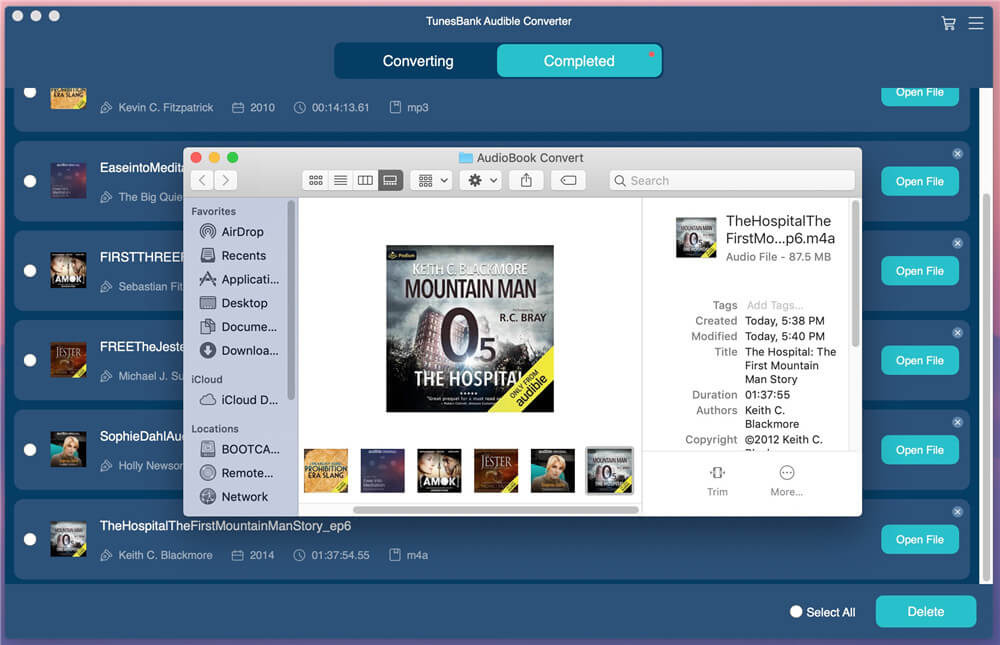
Well don! Now, you could play your Audible books with QuickTime player, or transfer the converted audiobooks to any MP3 player for listening everywhere you want.