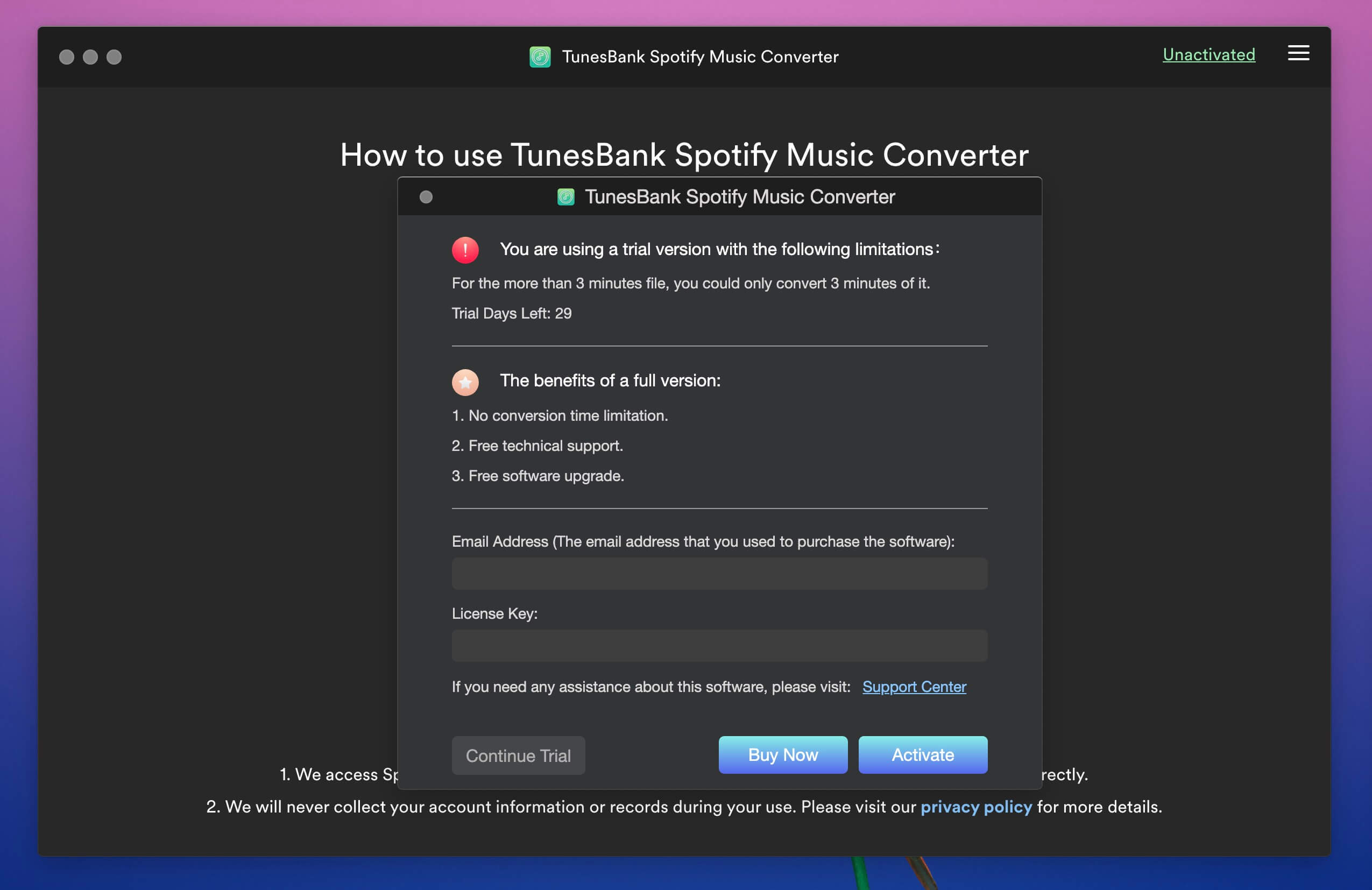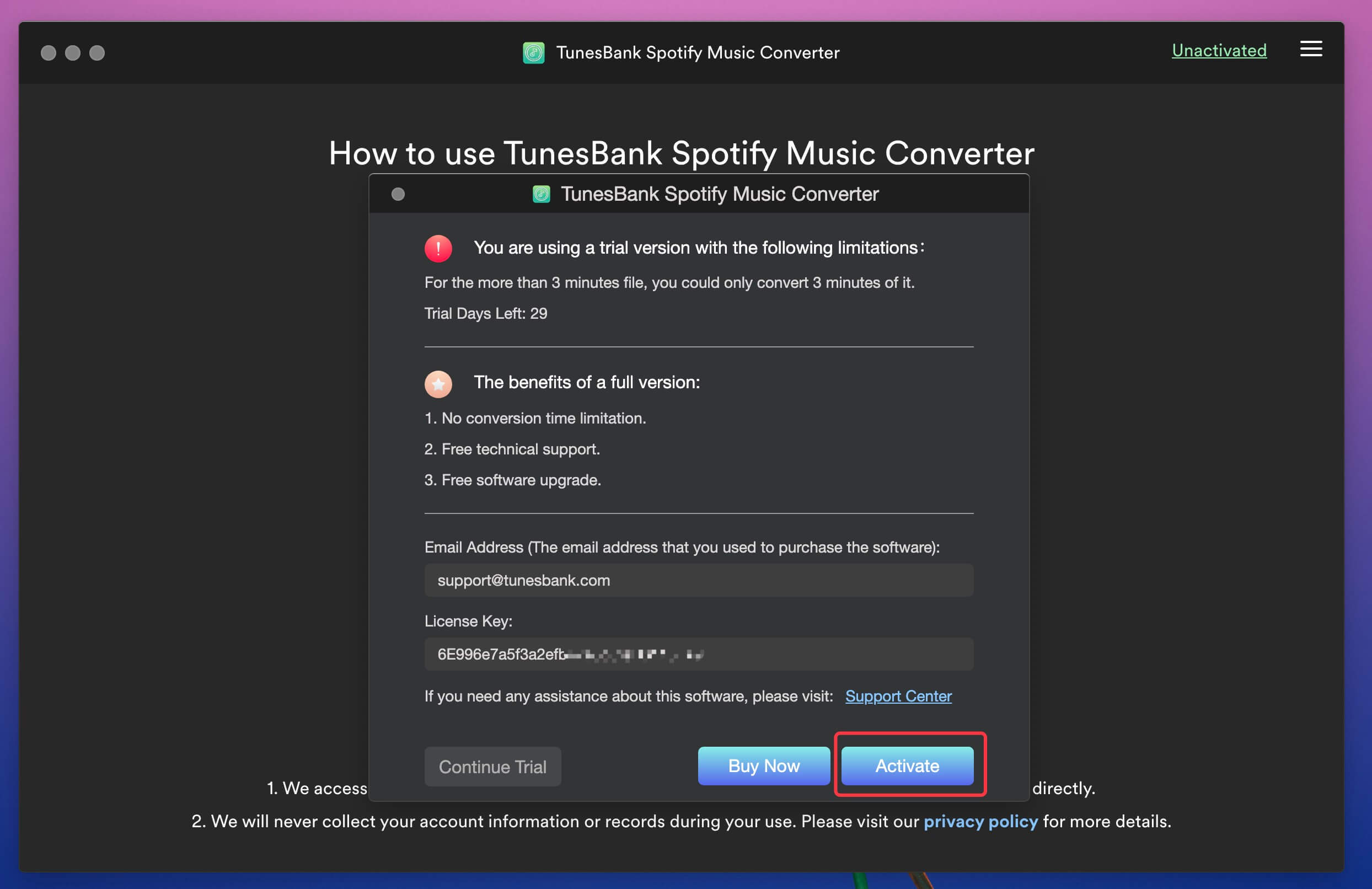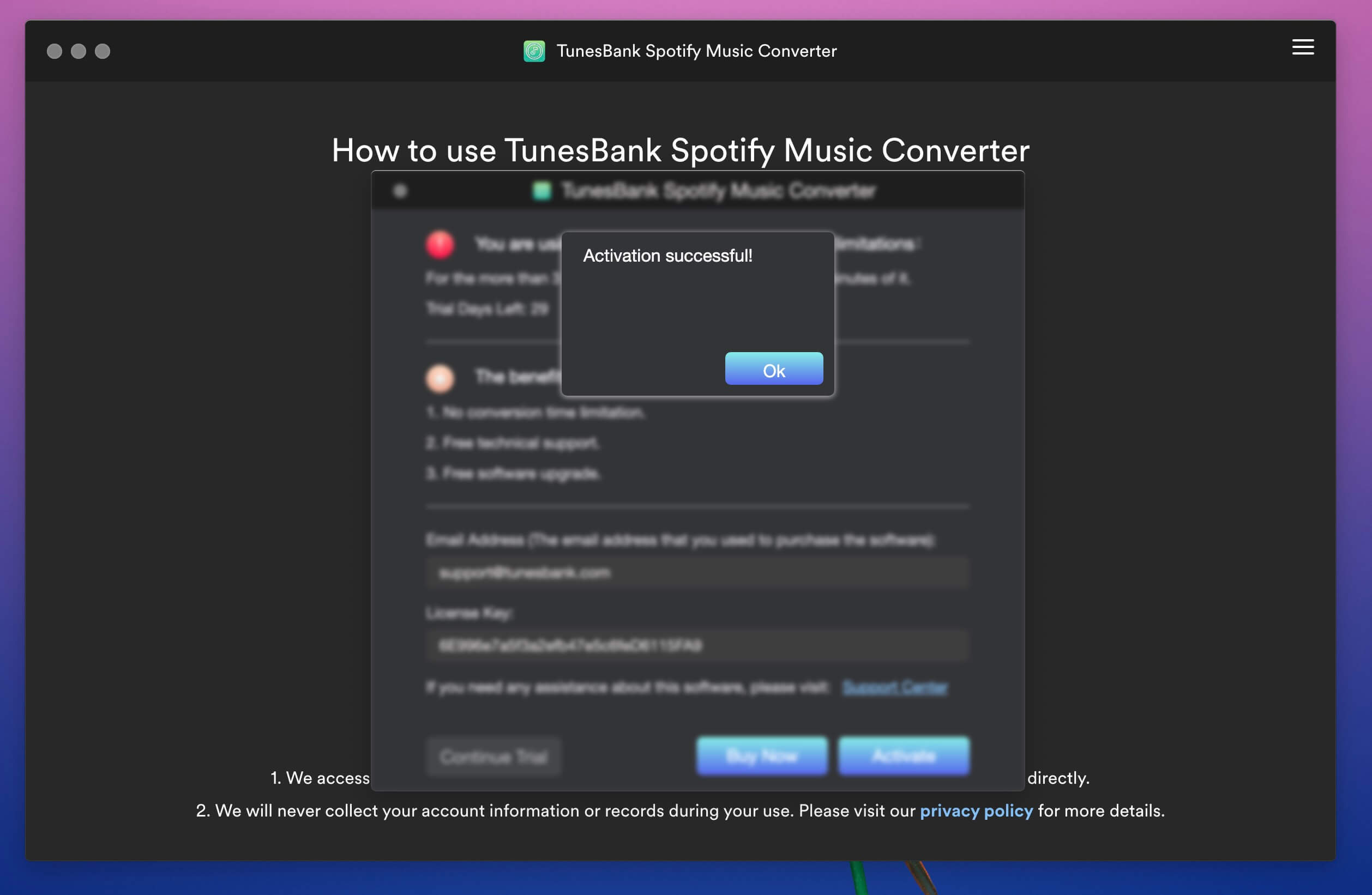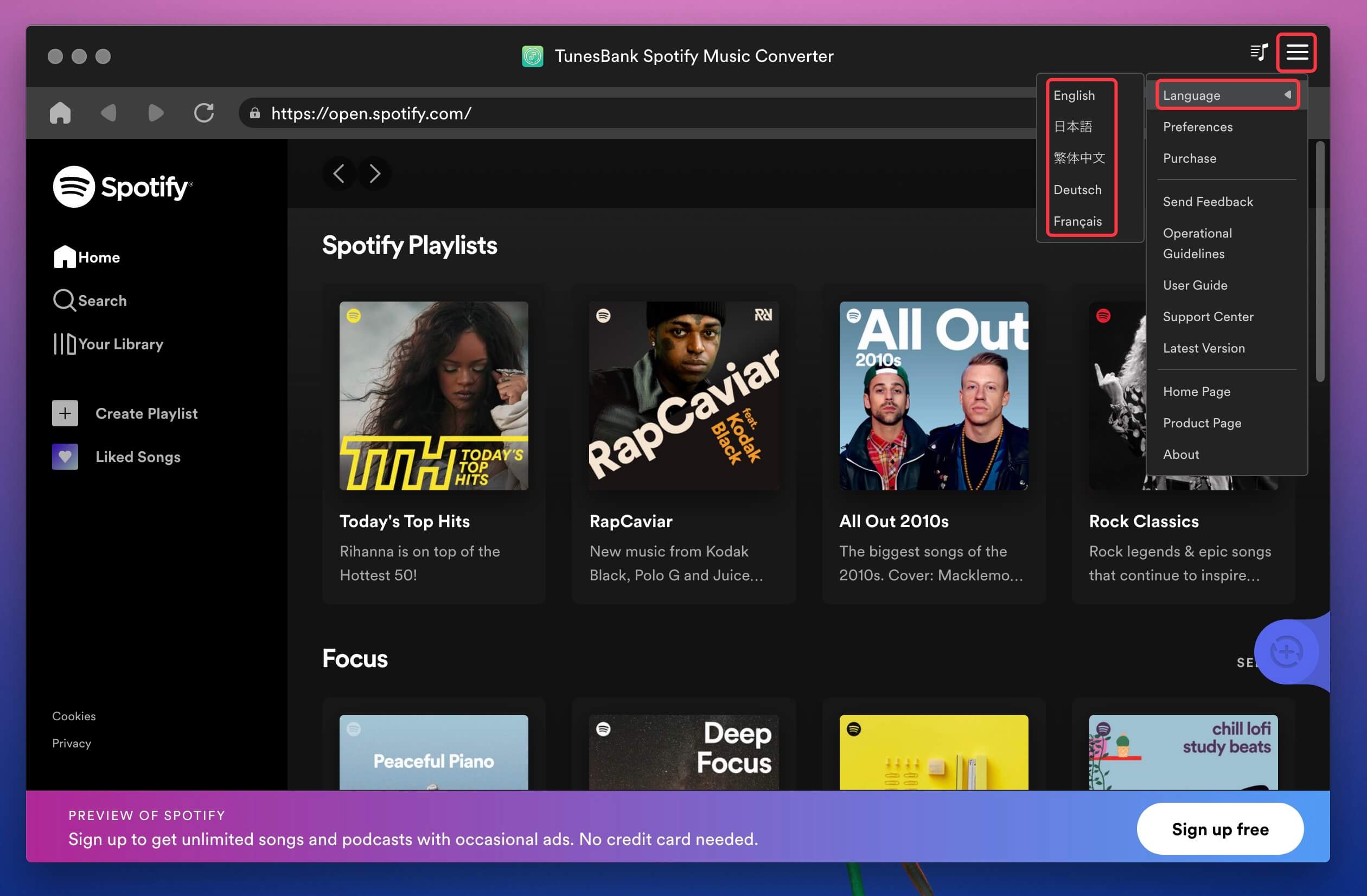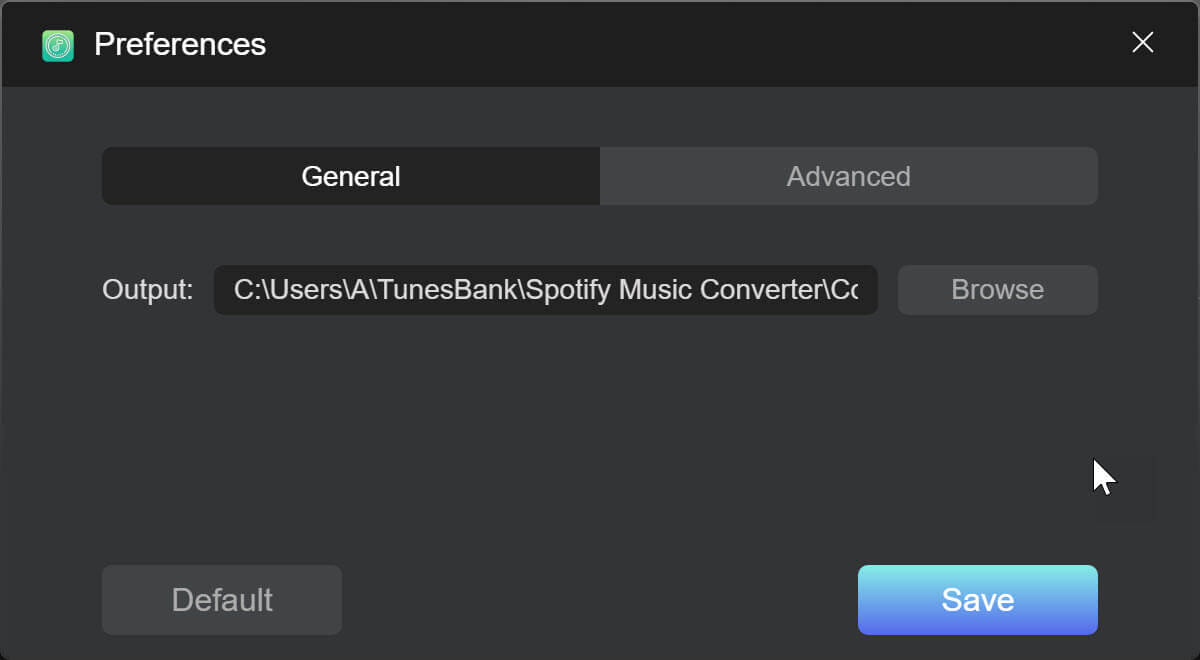Part 3. How to Convert Spotify Music to MP3/M4A/WAV/FLAC
Step 1. Login with your Spotify AccountLaunch TunesBank Spotify Music Converter on
Launch the TunesBank Spotify Music Converter on the Mac, you will see the Spotify web player embedded in the program, please click "Open the Spotify web player" to enter the main feature of the converter.

Step 2. Login with your Spotify Account
Then login with your Spotify account, you can log in with either Spotify Free or Spotify Premium account.

After log into your account, you are able to browse and play music online in its built-in Spotify web player.

Step 3. Add Spotify Songs/Playlist to Converting List
In this step, please open a playlist/album or search any songs that you want to download, then directly tap the + icon on the right side to add Spotify tracks to the converting list.

Tips: You can press Shift key to select more that one songs at the same time.
As below screenshot, all tracks in this playlist/albums be added into the converting list. TunesBank Music Converter can smartly identify the original ID3 tags of your added Spotify music. Track details including title, artists, Track ID, and album artwork can be preserved after downloaded.

Step 4. Select Songs to Convert
All songs are added to the converting list, if you want to download all songs at once, please click Select All option, you also can remove the one you dont need.

Step 5. Choose Output Formats
TunesBank Spotify Music Converter supports converting Spotify music to MP3, M4A, WAV and FLAC. If you want to convert all Spotify tracks to the same audio format, please click "Convert all files to:" option and then select MP3, M4A, WAV or FLAC as output format.

Of course, if you want to convert different songs to different audio formats respectively, please go to "Output Format:" option next to each songs and then select your desired audio format, such as MP3, M4A, WAV or FLAC.

TunesBank Pros: Not all Spotify converter can convert different tracks to different audio format at once, only TunesBank can do that!
Step 6. Download and Convert Spotify Music to MP3/M4A/WAV/FLAC
When all is ready, simply hit the "Convert All" button to process the Spotify music conversion now. TunesBank Spotify Music Converter will download the selected songs and convert them to MP3/M4A/WAV/FLAC for you.

Tips: During converting, please do not play music with Spotify app. It takes some time to analyze the data at the start of the downloading process, after that, it will download songs in fast speed. If the network condition is better, the download speed is even faster.
Step 7. View All Converted Spotify Songs
After converting the selected Spotify tracks completed, please click "Finished" menu and click "View Output Files" to quickly locate the DRM-free Spotify song.

You can see all downloaded Spotify songs are MP3 format, you have removed the DRM from Spotify streaming music.

Now, you have saved Spotify music as local files and keep them forever. You can enjoy them without Spotify app and web player, or transfer those downloaded songs to any device for listening offline.