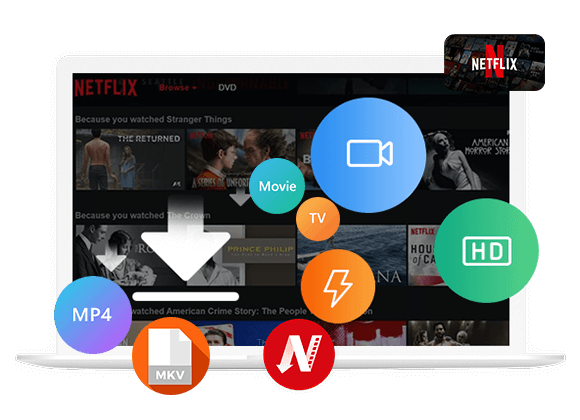It is easy to watch Netflix videos on Mac through the Netflix web player. But there is no Netflix App for Mac computers, and the official Download feature only supports Netflix Mobile App. Check out this guide, you will learn how to download Netflix movies on iMac/MacBook to watch offline anytime, anywhere!
Netflix is the most popular streaming OTT platform with exclusive movies, TV shows, anime, documentaries and original content. It enables users to stream a large number video titles from all over the world. No matter you are using a Basic, Standard or Premium account, you can watch Netflix movies and TV episodes on your computer, laptop, smartphone, tablet, smart TV, streaming player, or game console, etc. For Netflix ad-free subscribers, you can even download Netflix videos for offline viewing. Some users have a demand for downloading Netflix movies on Mac, as there is no Netflix App for Mac. The official Download feature is only available for Netflix App on mobile devices.
Fortunately, some third-party Netflix video downloaders can do you a great favor if you want to watch Netflix videos offline on Mac anytime and anywhere. In this article, we will bring a fast and reliable Netflix video downloader for Mac to help you download Netflix movies on MacBook/iMac in HD MP4 files!
Netflix Video Downloader for Mac Required
With regard to downloading Netflix videos to your Mac, the most ideal tool is the iMoiveTool Netflix Video Downloader(Mac). It emerges as a revolutionary and trustworthy streaming video downloader for Mac and Windows users, specifically developed to facilitate the effortless capture of HD videos from popular OTT platforms like Netflix, Hulu, Disney+, Amazon Prime, HBO Max, Apple TV+, YouTube, Twitter and Facebook.
Download High-Quality Netflix Videos on Mac: When it serves as a professional Netflix video downloader, it long provides convenience for users. With the built-in Netflix web browser, users can directly download unlimited movies and TV shows from Netflix to Mac without the Netflix App. It is capable of downloading Netflix movies on Mac in MP4 or MKV format with HD 720p or Full HD 1080p resolution kept. Additionally, the program will preserve Netflix videos with 5.1 surround sound and subtitles, ensuring the best offline viewing experience.
Grab Netflix Videos to Mac With High Efficiency: Adopting an advanced decryption technology, TunesBank iMovieTool assists you to download Netflix videos to your computer at up to 50X lighting speed. The batch mode allows you to add multiple movies or even full episode/season at a time! After the download is completed, you can watch Netflix movies on your Mac, anytime, anywhere! Plus, you could move Netflix downloads from Mac to other devices, save Netflix videos to USB drive, or even burn Netflix movies to DVD!

Key Features of iMovieTool Netflix Video Downloader:
* Security verified. 5, 481,347 people have downloaded it.
- Effortlessly download videos from streaming sites on Mac and PC.
- Download Netflix movies and TV shows on Mac in MP4 or MKV.
- Offer full HD 1080P Netflix videos for offline watching.
- Keep Netflix videos on Mac/PC permanently without expiration.
- Embed the Netflix web player with smart searching function.
- Provide multilingual subtitles and audio tracks for Netflix videos.
- Offline watch Netflix videos on iMac/MacBook without Netflix app.
Tutorial: Download 1080P Netflix Movies on Mac
In this section, we will show you the detailed steps on how to download and save Netflix movies on Mac computer as local video files with the TunesBank iMovieTool.
Step 1. Download and Launch iMovieTool Netflix Video Downloader
To begin with, download the iMovieTool for Mac OS X 10.11 or above. Once downloaded, install and launch the tool, you will see multiple services on its main page.
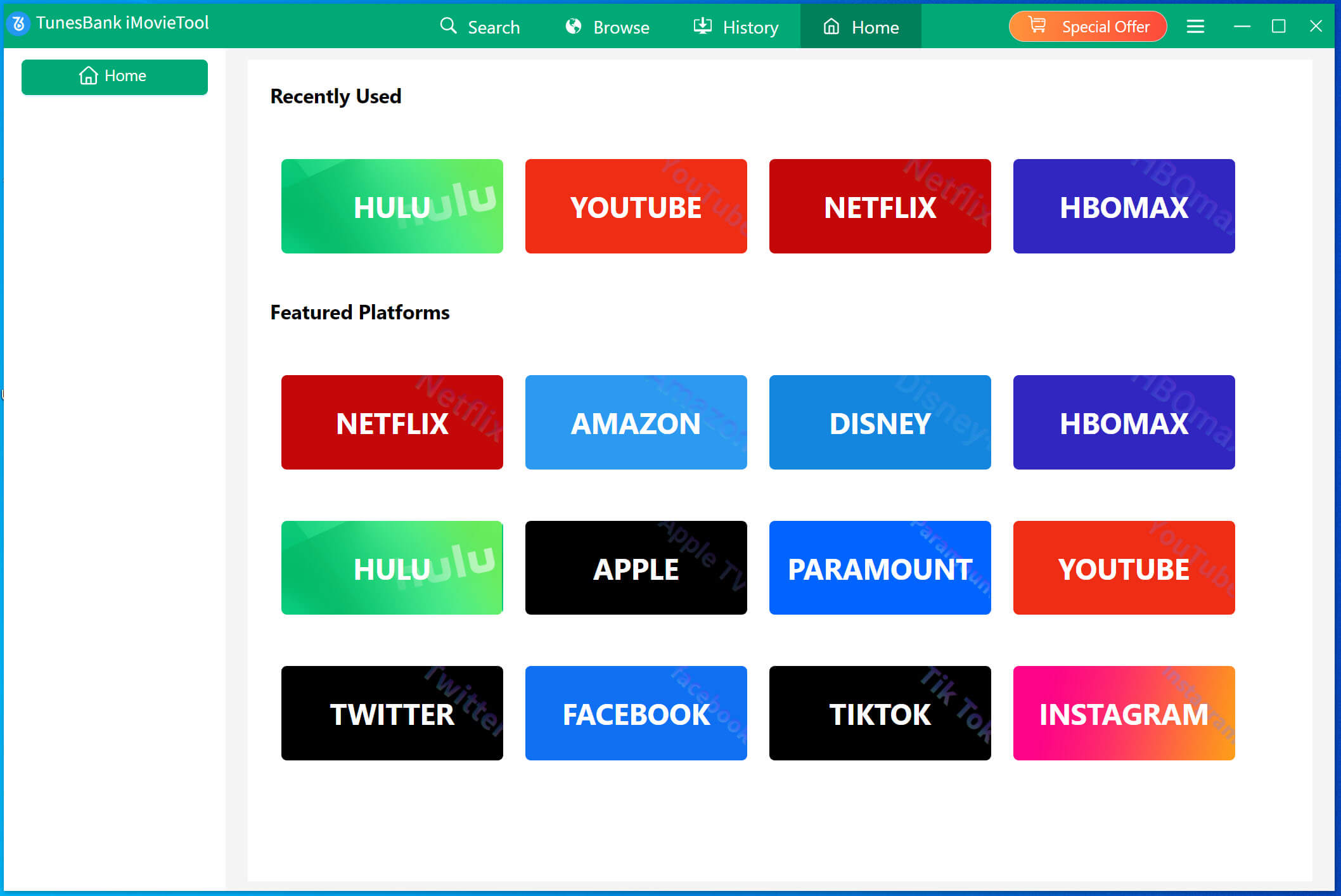
Select Netflix platform, and sign in with your Netflix account to gain access to the Netflix video library.
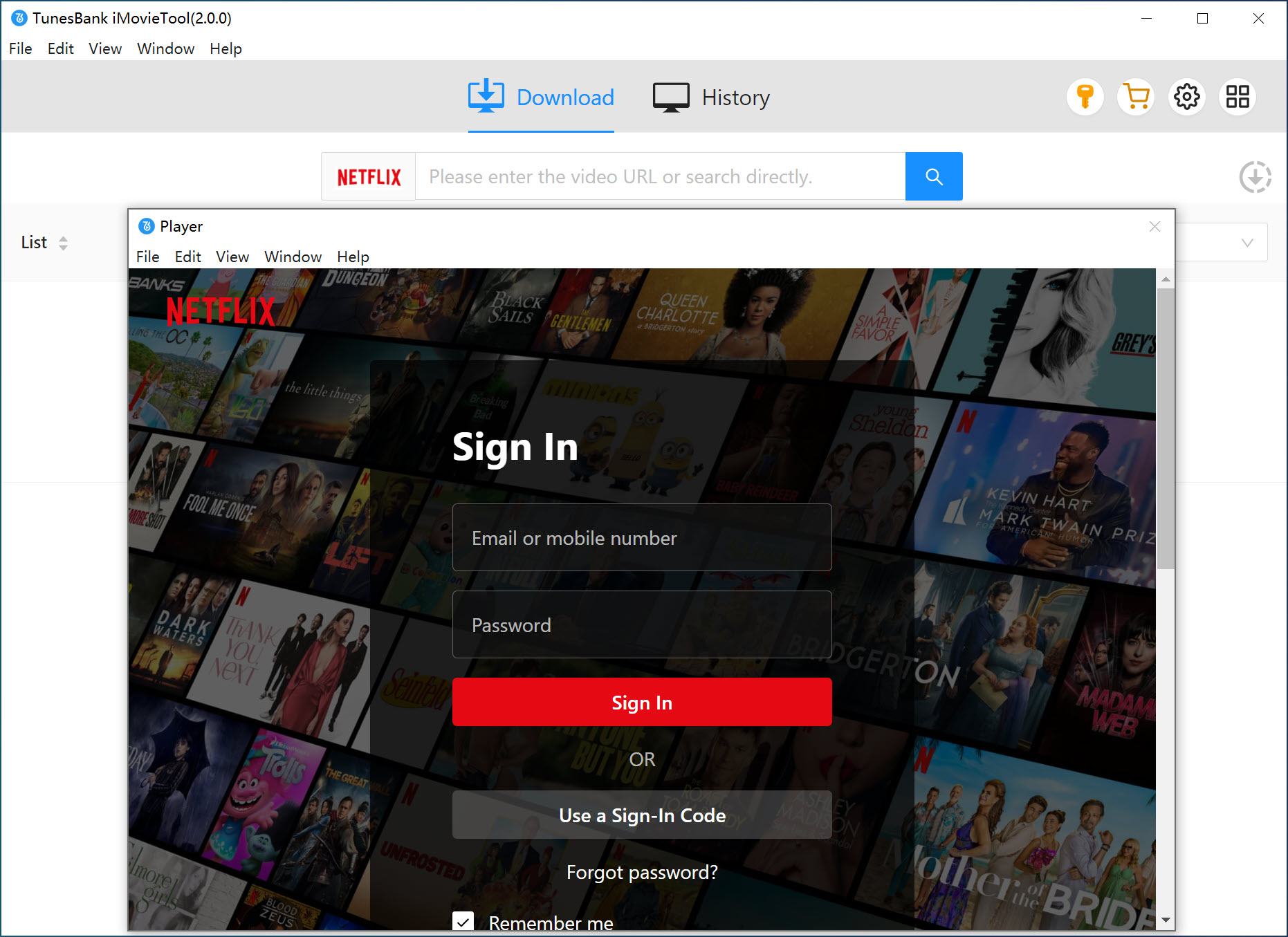
Step 2. Search for Netflix Movies
The built-in Netflix web browser allows you to search for the Netflix movie with keywords or name in the search bar.
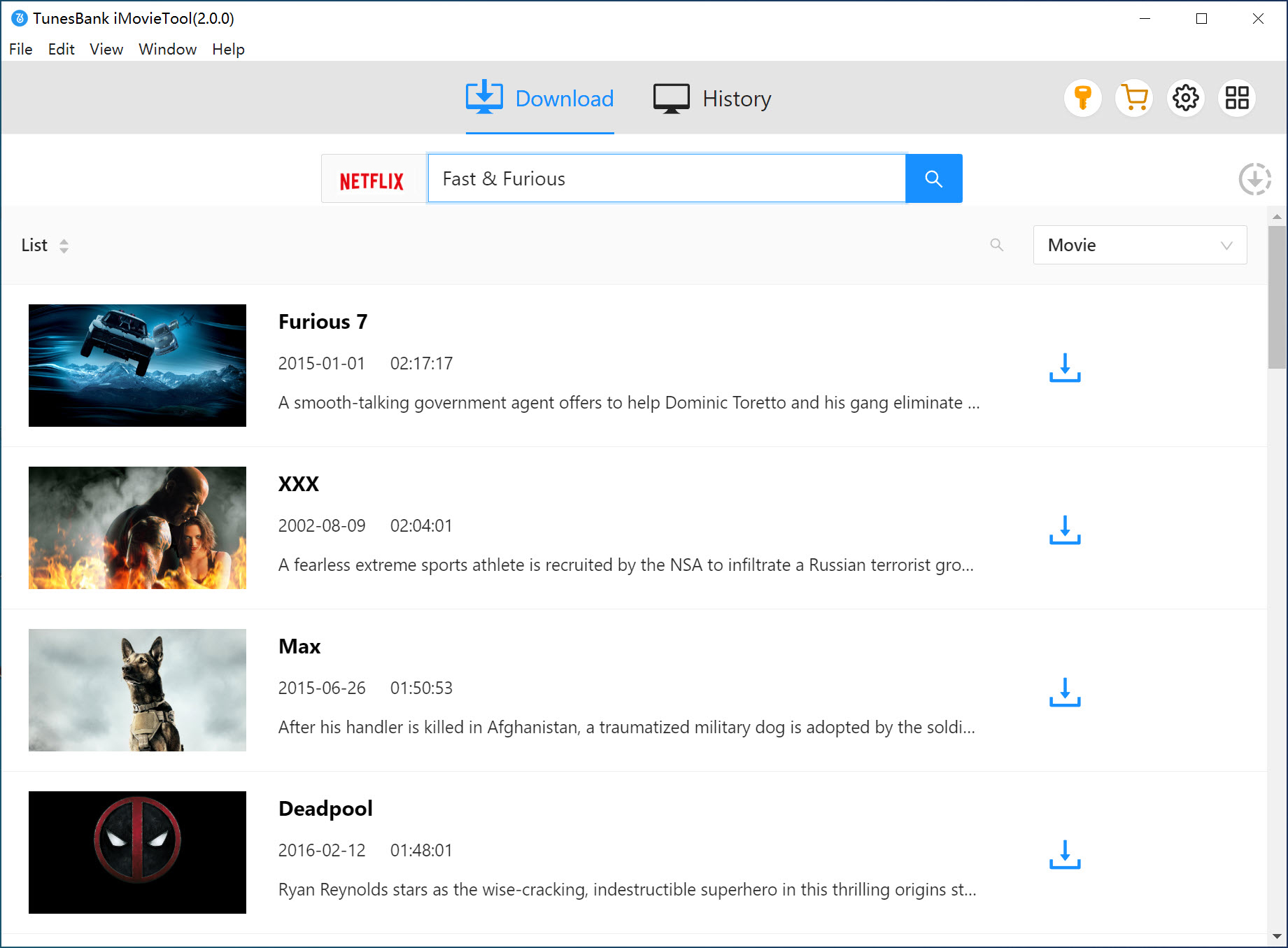
Also, you may copy the movie URL from Netflix website or app, and paste it to the search bar.
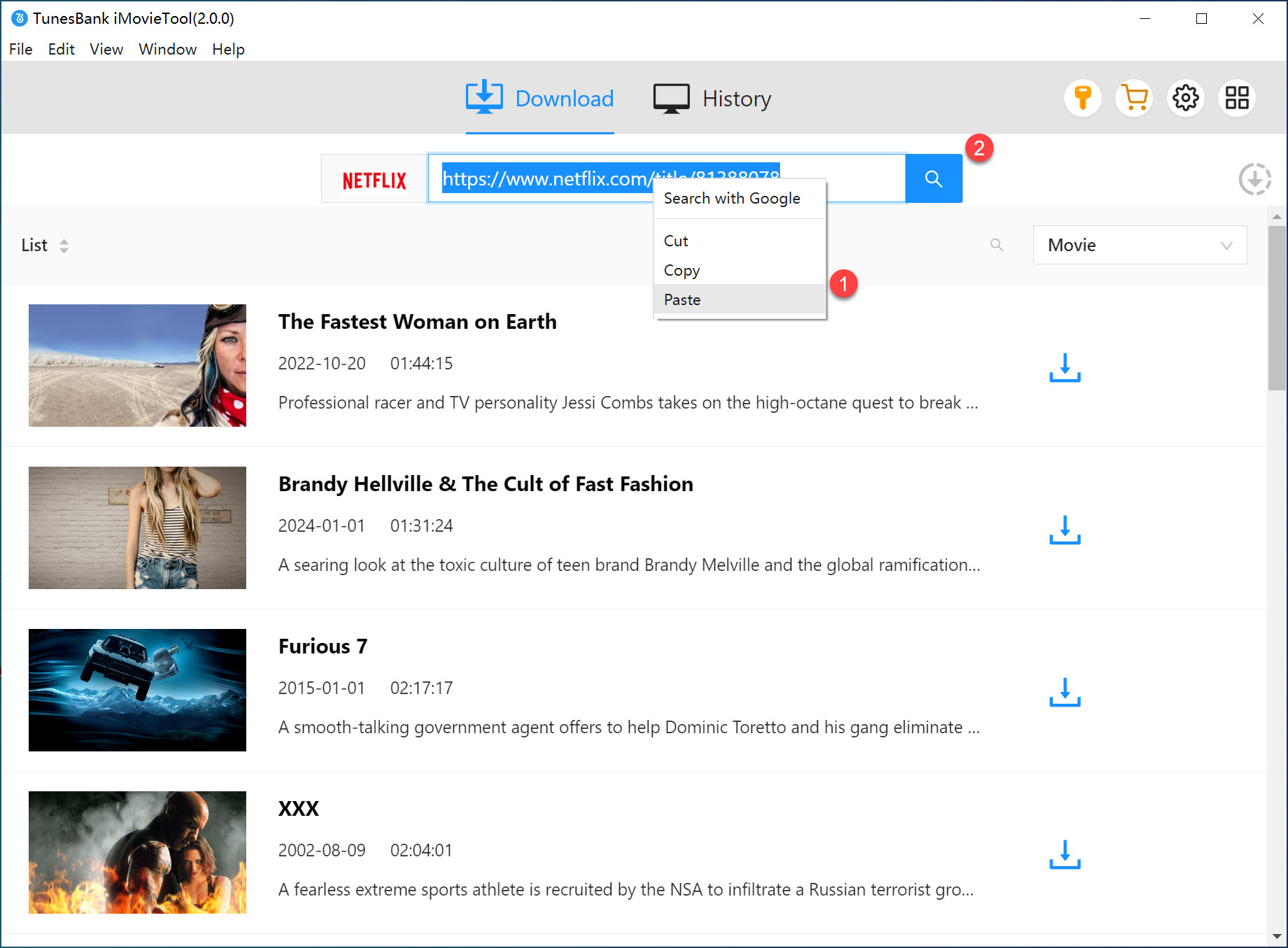
Step 3. Configure Output Settings
Before downloading Netflix movie to Mac, go to the settings window by clicking the “Gear” icon in the upper-right corner of the interface. Choose you preferred video format, video quality, video codec, subtitle and audio options, etc.
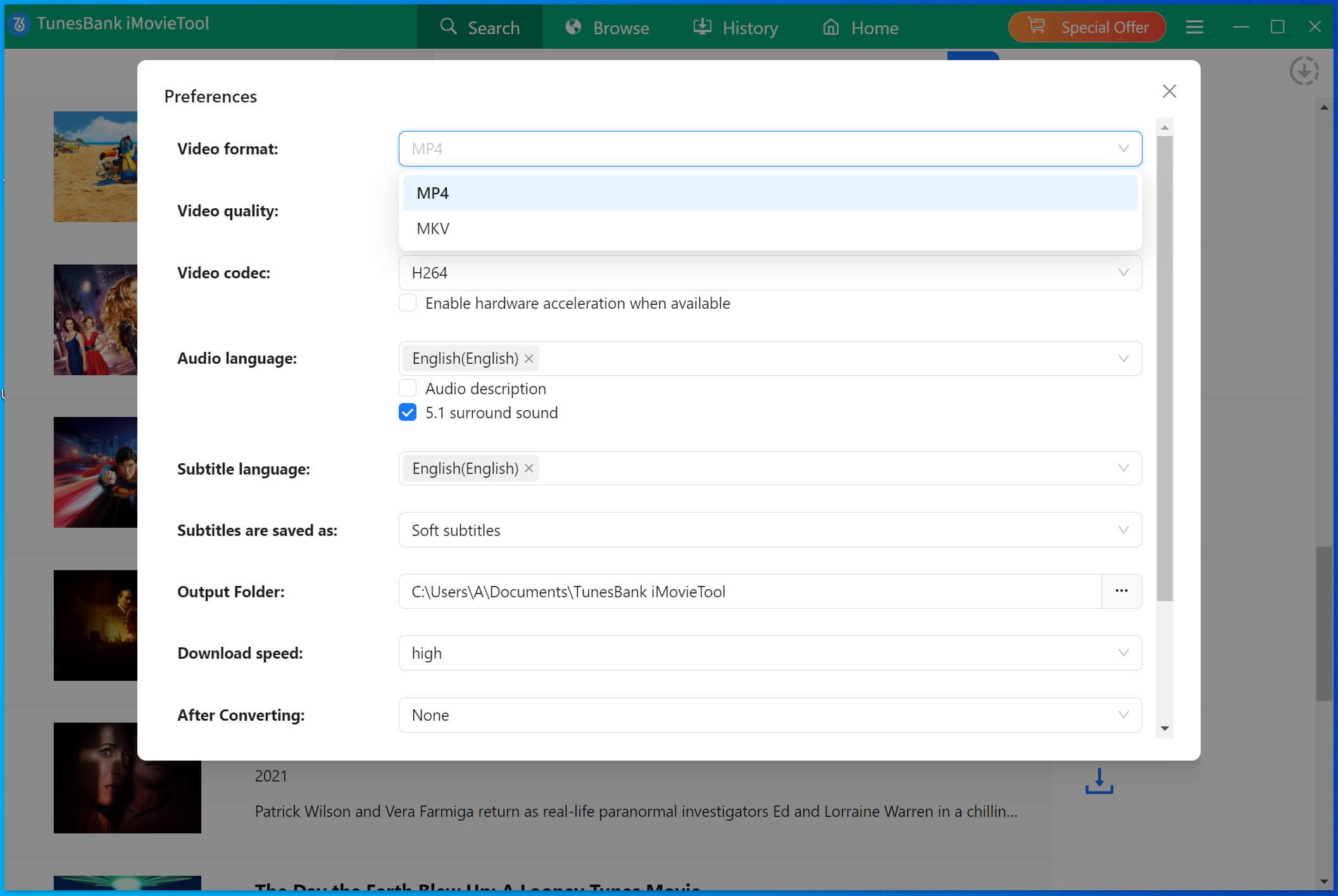
Step 4. Start Downloading Netflix Movie on Mac
Once you finish the download settings, click the “Download” button next to the title. TunesBank will start downloading the movie from Netflix web browser to your Mac, and export it as MP4 file with HD resolution. Batch mode allows you to add more video titles to the program.
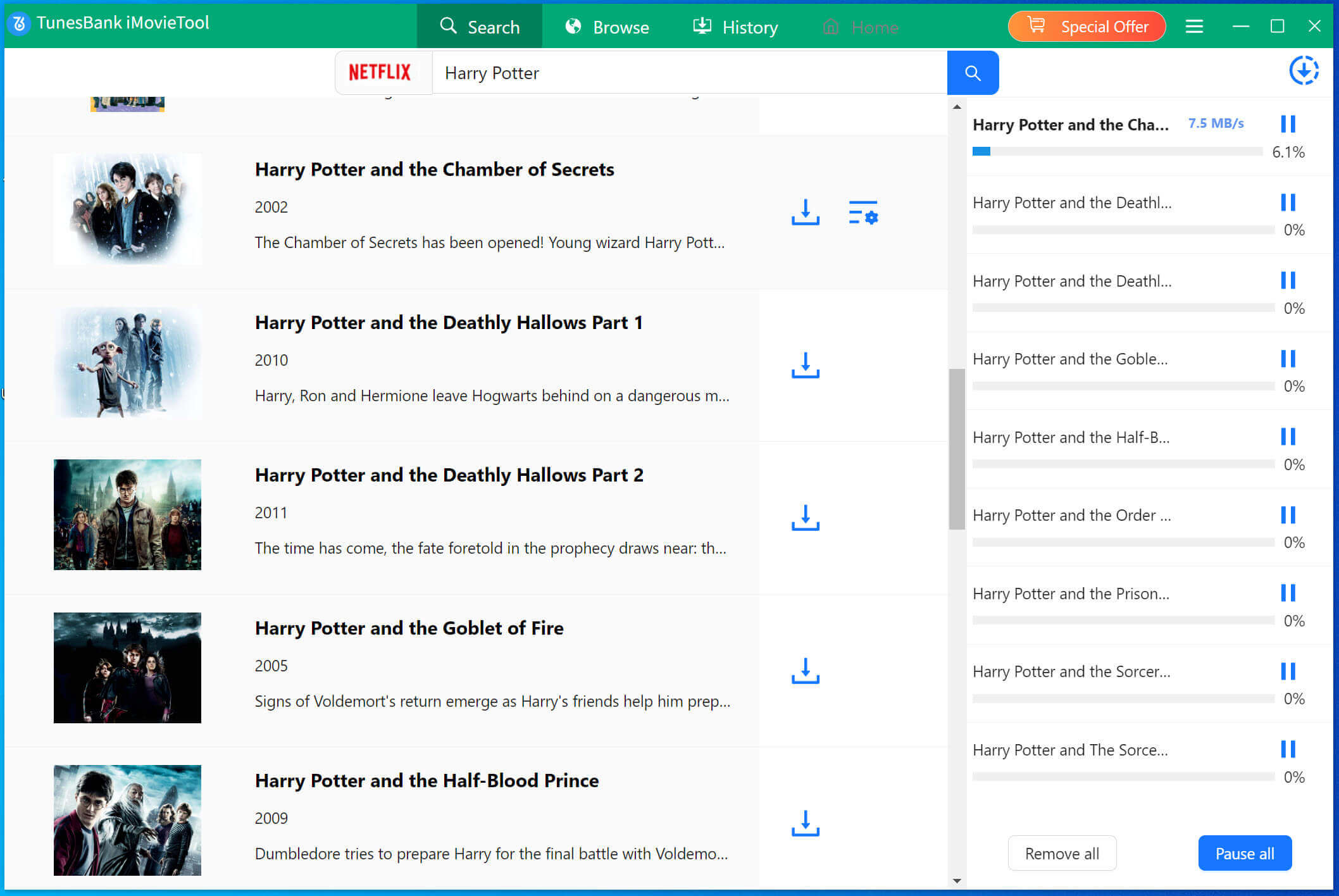
Step 5. Watch Downloaded Netflix Movies on Mac Offline
After the download is complete, you can find your downloaded Netflix movies by clicking on the “Clock” icon at the upper right corner.
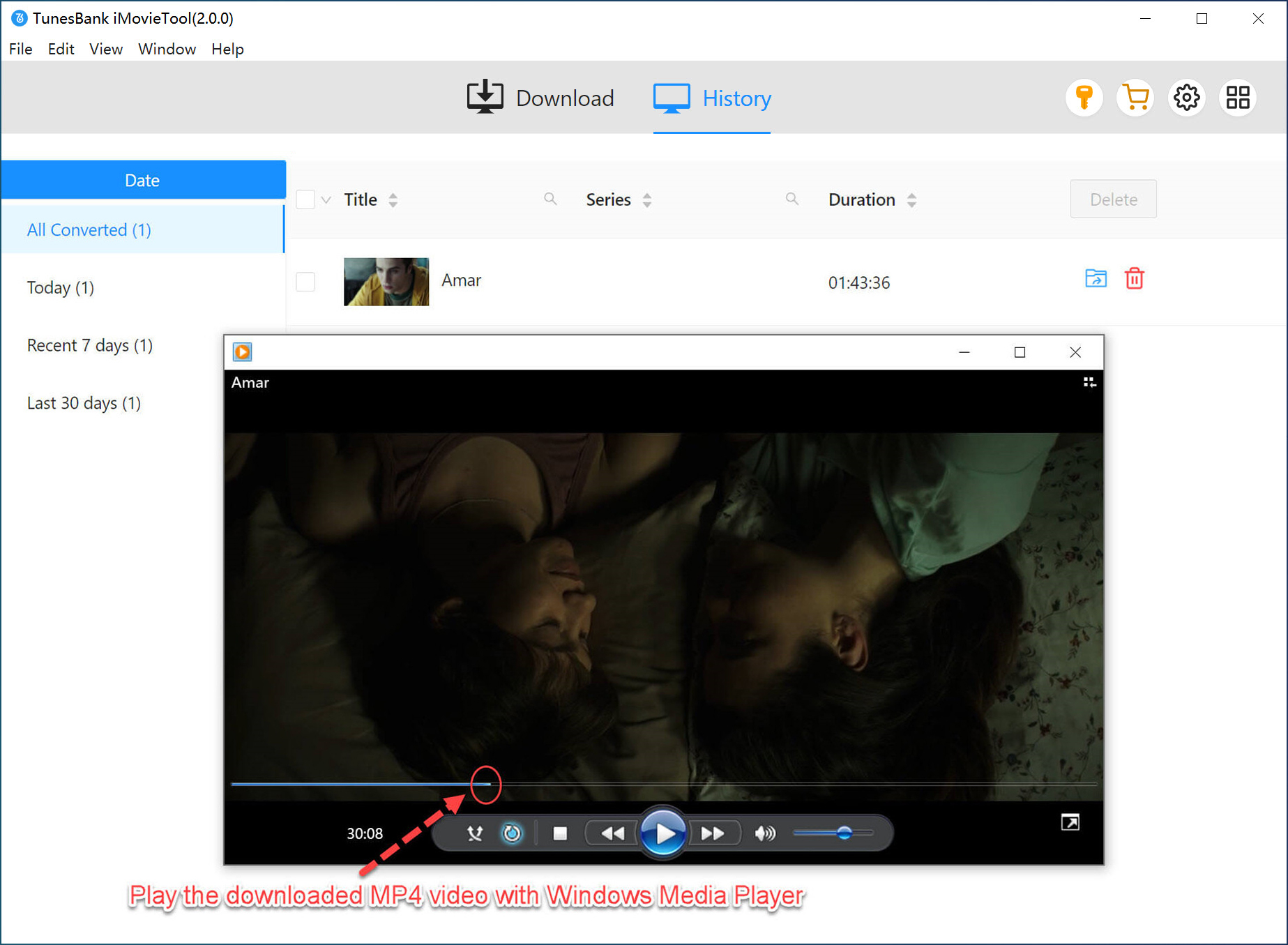
Click the “Blue Folder” icon, and you can navigate to the output folder, use your media player like iTunes, QuickTime or VLC to play Netflix movies offline!
Final Words
And voila! The TunesBank iMovieTool is a great tool for Netflix users to save high-quality movies on Mac without the Netflix App. It can help you download movies, TV shows from Netflix and other popular OTT sites to Mac at 50X faster speed. The downloaded Netflix videos will be stored in MP4 or MKV format in your local folder. Thus, you can keep Netflix downloads forever on your Mac and play them offline using any video player!
The Latest Articles
– Top 8 Solutions to Download Streaming Video
– Top 10 Free Movie Download Sites Recommended
– 3 Ways to Download Movies to Watch Offline
– 2 Verified Methods to Download X/Twitter Videos to MP4
– Download Twitter(X) Videos on PC, Mac and Mobile Phone
– Download Facebook Videos on PC, Mac and Mobile Phone
– 3 Ways to Download Facebook Video to MP4

Netflix Video Downloader
Download 1080p Netflix movies to MP4 on Macbook. Batch downoad Netflix videos. Easily to download your favorite movies and TV shows to watch offline.











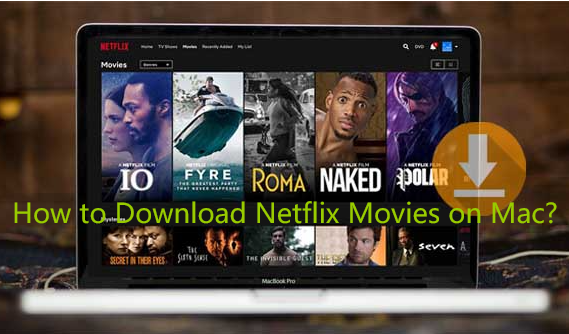
 Download Netflix Movies and TV shows to watch offline.
Download Netflix Movies and TV shows to watch offline.