Look for ways to watch Netflix on CarPlay while drive? Get 6 workable methods about how to play Netflix on Apple CarPlay! You can use some third-party screen mirror apps or devices to watch Netflix on Apple CarPlay with/without jailbreak. Alternatively, you can even use a USB stick for Netflix videos playback in your vehicle without network connection!
iMovieTool Netflix Video Downloader – Download Netflix videos to watch offline with ease!
iMovieTool can help you batch download Netflix movies or TV shows on computer, and convert Netflix videos to MP4/MKV files with the best HD quality, so that you are able to enjoy videos offline without hassle.
Let’s watch the simple video guide and Hit the DOWNLOAD button and try a FREE Netflix Video Downloader trial today!
Apple CarPlay is a smartphone mirroring system created by Apple, supported by most cars. Apple CarPlay makes it smart, safe and convenient to use your iPhone’s features and apps while driving. One frequently asked question is: “Can I add Netflix to Apple CarPlay?” Netflix is one of the most popular streaming video services, offering a vast library of movies and TV shows. Most people look for ways to watch Netflix on Apple Carplay while driving. In this article, we will share some workable methods for playing Netflix on Carplay! You can even watch Netflix offline in your car without Netflix App!
Can You Watch Netflix on Apple CarPlay?
Apple CarPlay allows users to access their iPhone apps in the car to minimize distractions and enhance your driving experience. It mirrors select iPhone apps on your car’s display, enabling features like Siri voice control, music streaming, and messaging, etc. However, due to safety concern, most streaming video apps like Netflix, YouTube and Amazon Prime are not supported by Apple CarPlay. In other words, you cannot watch Netflix in CarPlay directly.
Don’t worry, you can use some third-party apps to screen mirror Netflix from iPhone to your car with Apple CarPlay. Below, we will introduce several methods to help you play Netflix on Apple Carplay while driving.
How to Watch Netflix on Apple CarPlay? (5 Methods)
As Apple CarPlay is not compatible with Netflix, you’ll install some third-party screen mirroring apps in your iPhone that allow you to stream Netflix content from iPhone to your car screen.
Method 1. Use Carbridge to Watch Netflix on Apple CarPlay
Carbridge is a powerful app that helps you make full use of CarPlay without hassle. It enables you to use various apps (unsupported apps included) from your iPhone on your CarPlay-enabled car. You can utilize it to watch Netflix on CarPlay successfully. However, it is a jailbreak app, so you need to jailbreak the iPhone. If you don’t mind, you can follow below steps.
Step 1. To begin with, jailbreak your iPhone.
Step 2. Go to Safari, search for Carbridge and install the app.
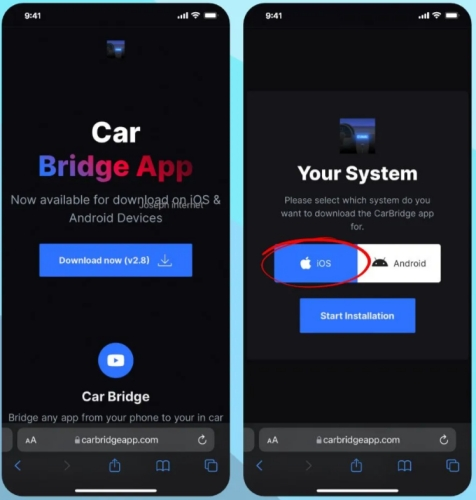
Step 3. Next, use a USB cable to connect your iPhone to your car.
Step 4. Open Carbridge app, and tap “Bridge”, then select Netflix from your app list.
Step 5. You can now launch Netflix and enjoy your favorite shows directly on your CarPlay display.
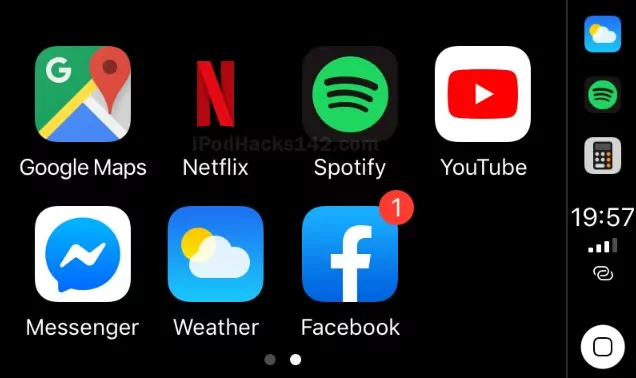
Method 2. Use LetsView to Watch Netflix on Apple CarPlay
Most people are unwilling to jailbreak their devices.
LetsView is a free app that allows you to mirror your phone to a larger screen display for watching photos, videos, games, etc. So, you can utilize it to mirror your iPhone in CarPlay in real-time. Let’s see how to play Netflix on CarPlay using LetsView.
Step 1. Download and install the LetsView app on both iPhone and CarPlay.
Step 2. Connect your iPhone and CarPlay to the same Wi-Fi network.
Step 3. Open LetsView app on your iPhone “Screen Mirroring” option.
Step 4. Select your CarPlay device from the list, and tap “Accept” in your CarPlay.
Step 5. Then click “Start Broadcast” option.
Step 6. You can now open Netflix on your iPhone and play any movie or show. It will be mirrored on your car’s larger screen.
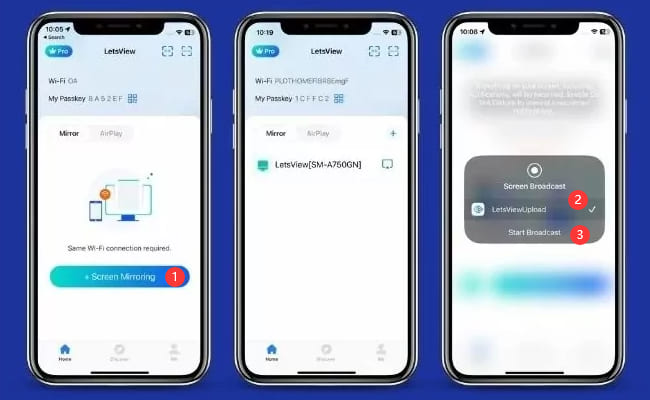
Method 3. Use ApowerMirror to Watch Netflix on Apple CarPlay
To watch Netflix with Apple CarPlay, you can’t miss ApowerMirror. ApowerMirror is a versatile app for iOS and Android devices that allows you to mirror and control your iPhone from your car’s display. But its requires a paid subscription to enjoy its features. Here is how it works:
Step 1. Install ApowerMirror on your iPhone and car.
Step 2. Connect your iPhone to CarPlay with Wi-Fi connection.
Step 3. Launch ApowerMirror on your iPhone and car, sign in with your subscription account.
Step 4. On your iPhone, tap the “LocalCast” button, and choose your car name from the list.
Step 5. Select the “Cast” button and then “Start Broadcasting” button.
Step 6. Open Netflix on your iPhone to watch it on your CarPlay screen.
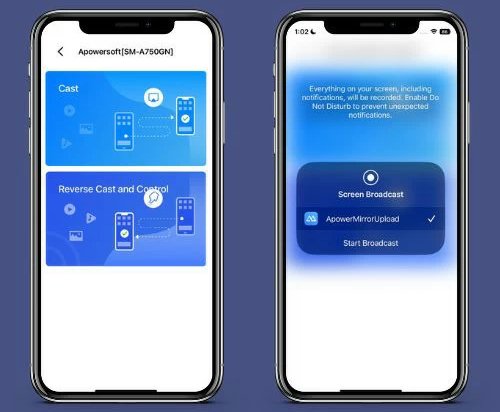
Method 4. Use AnyDesk to Watch Netflix on Apple CarPlay
In addition, you may also access your iPhone content on your Apple CarPlay with AnyDesk. This app is famous for its fast and responsive performance, even without a poor network. Learn how to get Netflix on Apple CarPlay with it.
Step 1. Download and install AnyDesk on your iPhone and CarPlay. Connect both devices to the same Wi-Fi network.
Step 2. Open AnyDesk app on both devices. On iPhone, tap “Settings” in AnyDesk, and tap “Screen Sharing” and enable it. You will see an AnyDesk ID display in the screen.
Step 3. In your CarPlay, tap “Remote Desk” and enter the AnyDesk ID, tap “Connect” to go on.
Step 4. Tap “Allow” and then “Start Broadcast” option.
Step 5. Start playing any Netflix video on your iPhone, and it will mirror to your CarPlay display.
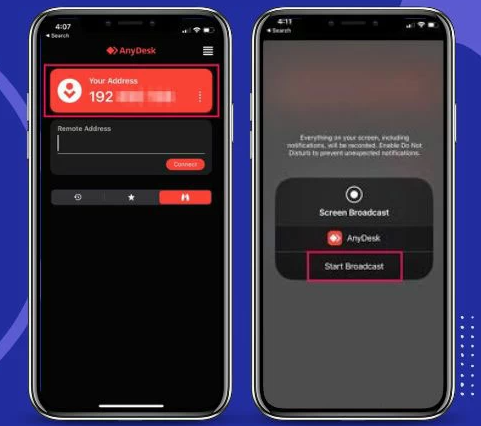
Method 5. Use Multimedia Box to Watch Netflix on Apple CarPlay
Is there a way to watch Netflix on Apple Carplay without jailbreak? YES! Multimedia Box (MMB) is a physical devices that enables you to cast your iPhone’s display onto your car’s screen. It comes with Netflix app pre-installed. Compared to above screen mirror apps, MMB can be integrated with your CarPlay system by plugging into your car’s USB port. You can use it to connect your iPhone to Apple CarPlay for Netflix video streaming.
Step 1. Connect the Multimedia Box (MMB) to your car’s USB port using a Type A, Type C, or HDMI cable.
Step 2. Next, connect the MMB to a Wi-Fi or mobile hotspot.
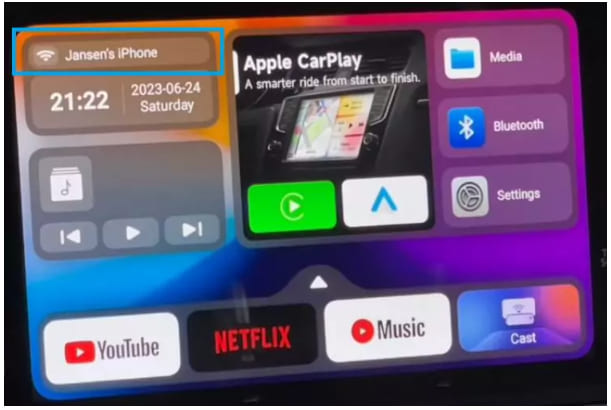
Step 3. Open Apple CarPlay, you will be taken to the multimedia box main screen.
Step 4. Select Netflix from the screen, and find any video title you like and start playing it.

Alternative Method to Watch Netflix in Your Car via USB (Offline)
To stream Netflix videos in your car, you need a stable and fast Internet connection. What is you encounter connectivity issues? For another, some third-party screen mirror apps require a jailbreak. If you want to watch Netflix on Apple Carplay without jailbreak, and enjoy Netflix offline on your car without network, you can consider using this alternative method: play Netflix in your car through USB drive. As we all know, Netflix sets download limits and devices restrictions, you cannot put any Netflix downloads on a USB or other devices. Lucky for you, there are some helpful Netflix video downloaders that can help you download Netflix videos to MP4.
iMoiveTool Netflix Video Downloader is renowned for downloading streaming movies, it supports up to 9 streaming OTT sites, including Netflix, Max, Disney+, Apple TV+, Hulu, Amazon Prime, YouTube, X/Twitter, and Facebook. Typically, Netflix doesn’t allow to download any title on your desktop or laptop. As a professional Netflix video downloader, it empowers you to download any video title from Netflix to your Windows or Mac computer without the Netflix App!
This tool has integrated a web browser, simply sign in with your NETFLIX account on this downloader, you can directly access and select any Netflix movie, TV show, anime, documentary. It is able to download and save Netflix videos as MP4 or MKV files with FHD resolution. Thus, you can effortlessly move those MP4 Netflix video files to a USB drive, and plus it to your car for offline viewing!
Highlighted Features of TunesBank iMovieTool:
- Download videos from 9 streaming sites to MP4 or MKV format.
- Download Netflix videos to Mac and PC without Netflix app.
- Download Netflix movies and TV shows in full HD 1080P.
- Built-in Netflix web player with smart searching function.
- Provide multilingual subtitles and audio tracks (5.1 surround).
- Save Netflix videos on local computer without expiration.
- Offline watch Netflix videos on any car via USB without Netflix app.
Detailed Steps: How to Watch Netflix In Your Car via USB Drive?
Step 1. Log into Your Netflix Account
The first step is to download and install the TunesBank iMovieTool on your computer. Launch TunesBank and choose Netflix service.
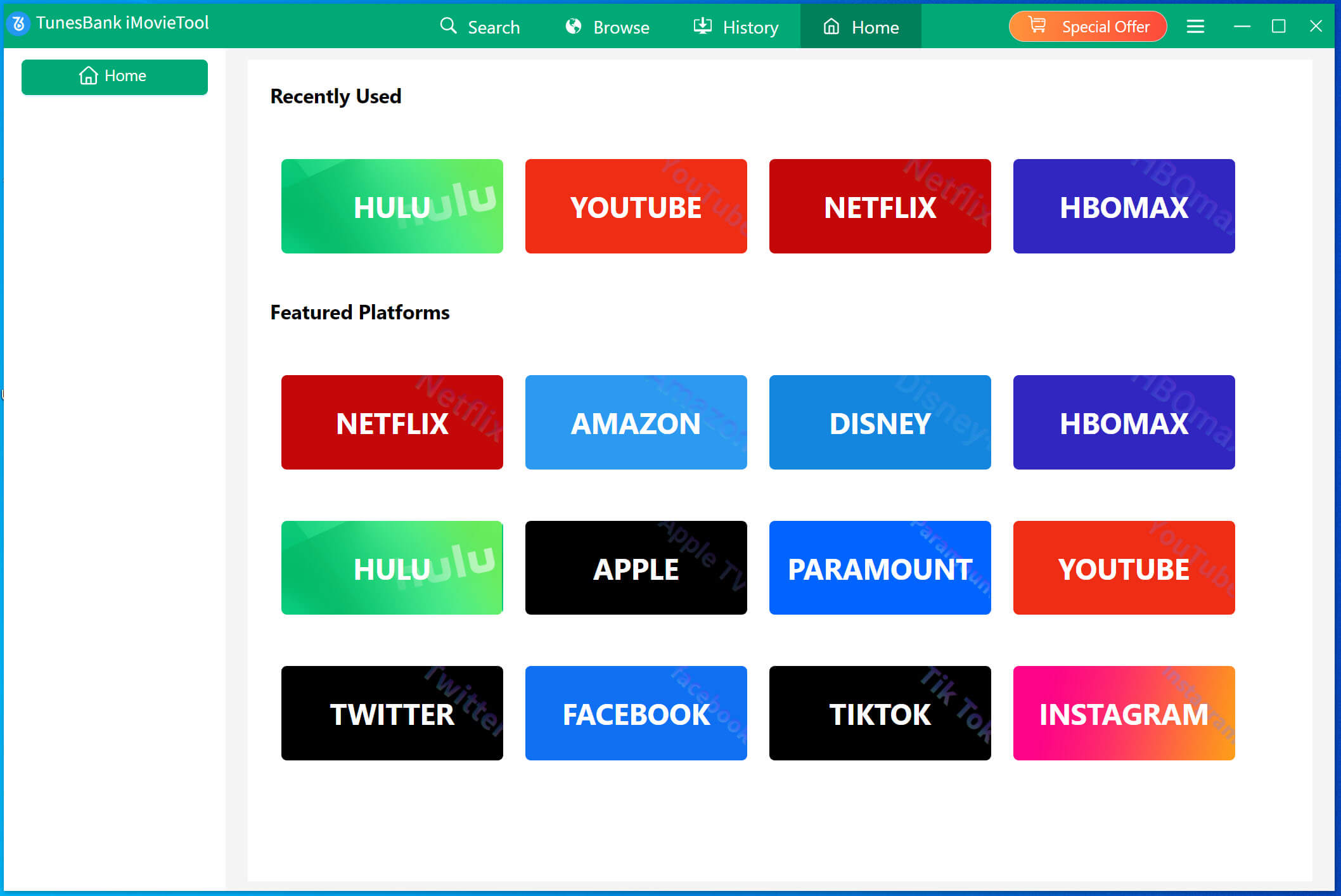
Then log into your Netflix account to enter its built-in Netflix web player.
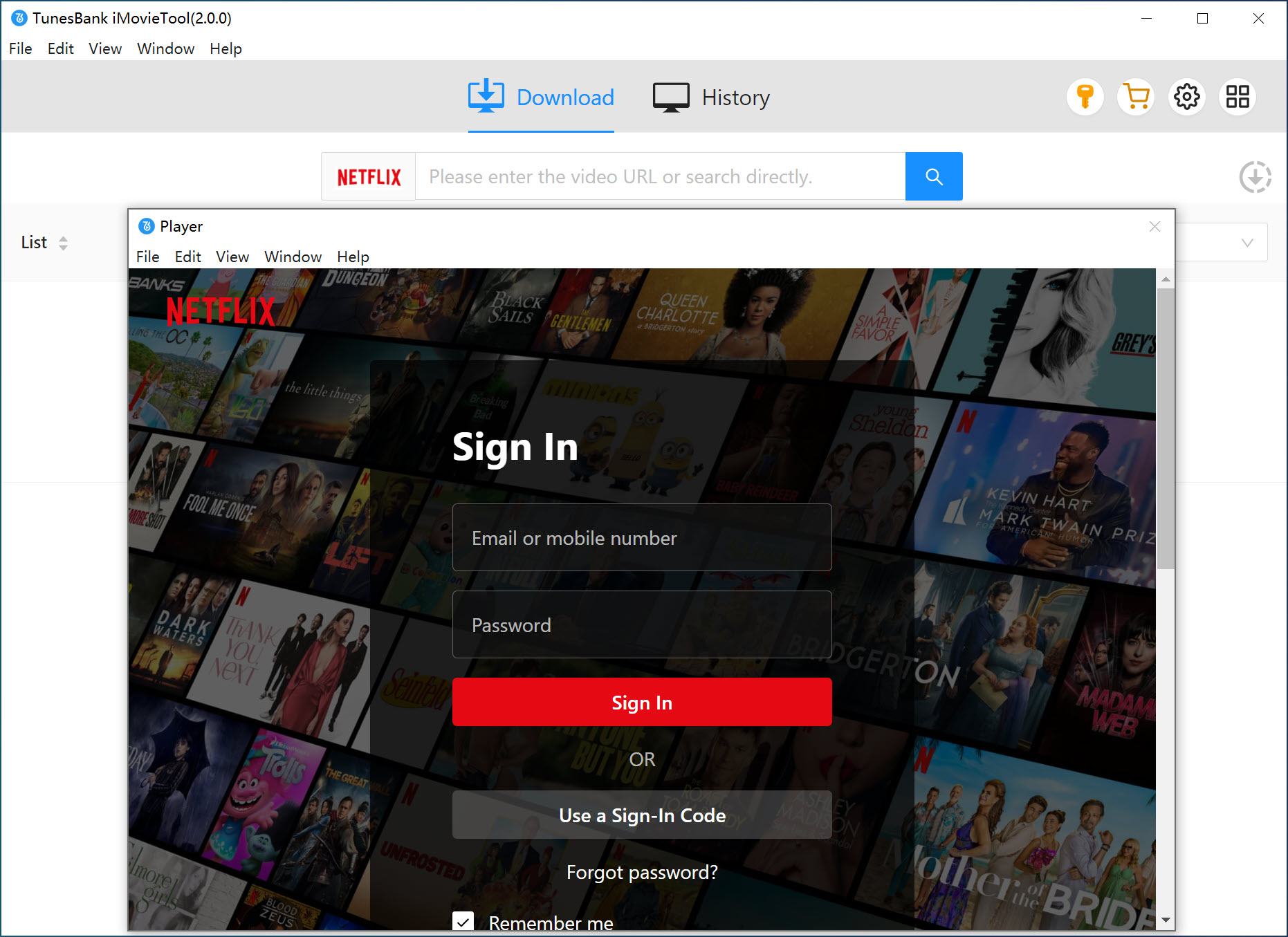
Step 2. Search for the Netflix Videos
TunesBank iMovieTool provides three modes to find and add your desired Netflix videos for download.
1# Use the search bar to find any Netflix movie or TV show you like. Tap “Search” tab, you can directly enter the video name or keyword, or your favorite actor’s name.
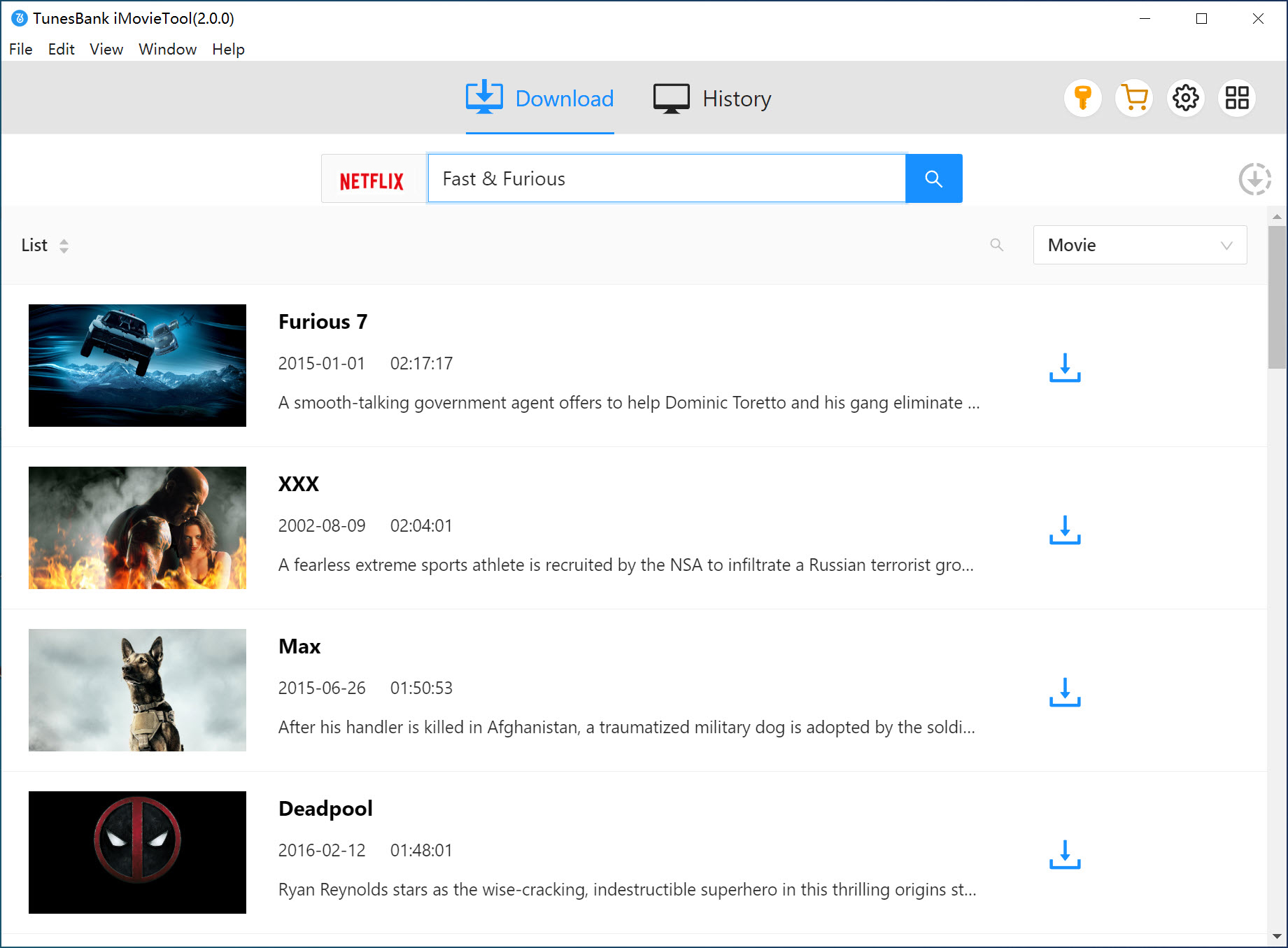
2# In “Browse”, navigate to Netflix’s homepage, open your desired video, and tap + Add to load it.
3# Copy the video link from Netflix web player or app, and paste it in iMovieTool’s Search field, then press Enter on the keyboard.
Step 3. Set Download Preferences
Click “Gear” icon to set download preferences for your Netflix videos. To transfer Netflix videos to USB drive, please choose MP4 format. Define the video codec, video quality, audio and subtitle language as needed.
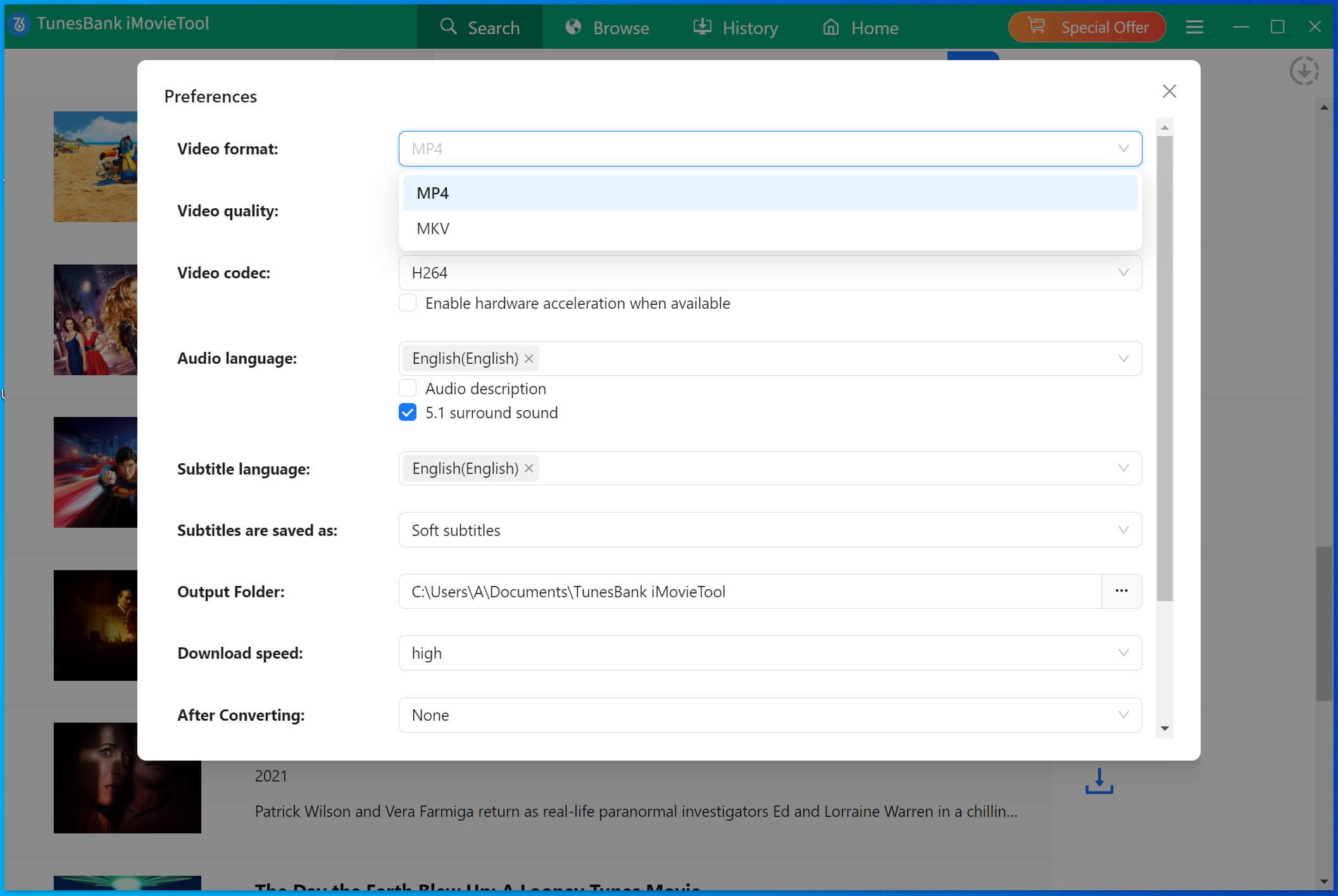
Step 4. Download Netflix Video to MP4
Click the “Download” button next to the video title. The download process will begin, and you can continue adding more Netflix video URLs in the software.
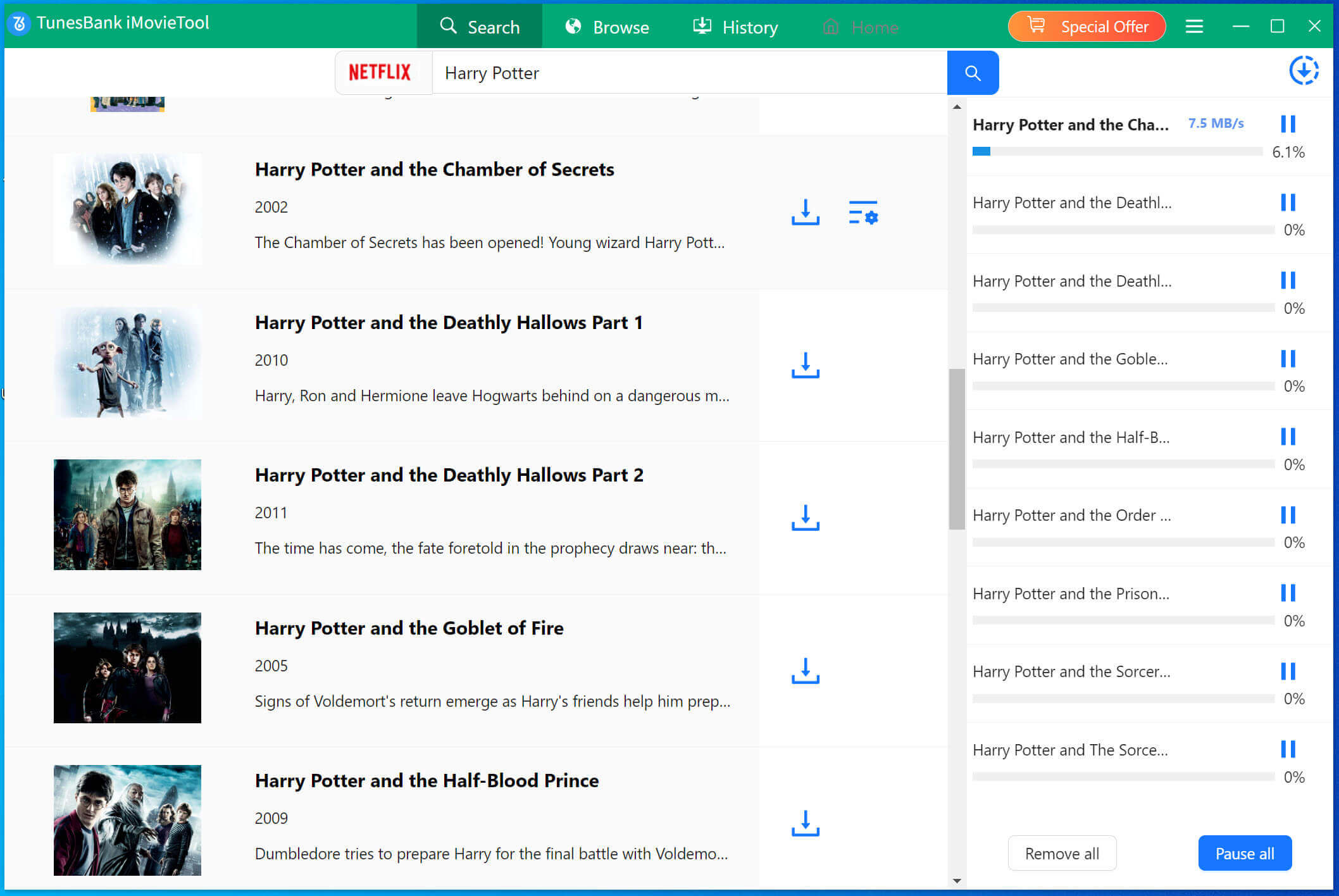
Step 5. Get Downloaded Netflix Videos
Once the download is complete, go to “History” section, and click the “Blue Folder” icon to locate the downloaded Netflix video files on your computer.
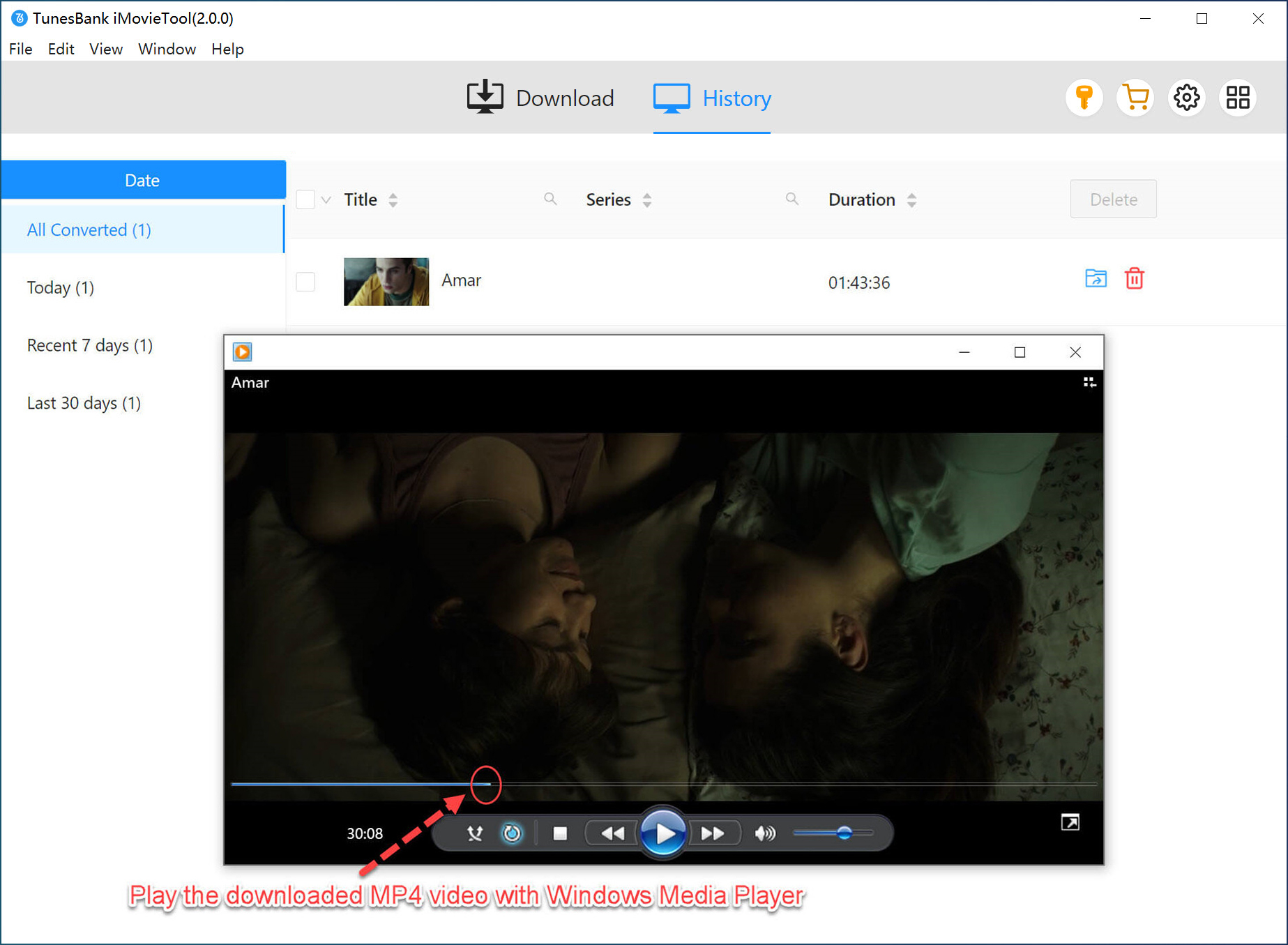
Step 6. Save Netflix Videos to a USB Drive
Insert your USB drive into your computer and locate the folder. Copy & paste or drag & drop the MP4 Netflix video files to your USB drive. After the transfer is complete, safely eject the USB drive from your computer.
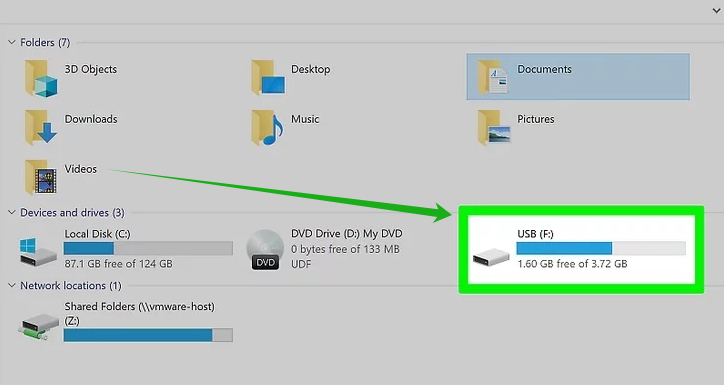
Step 7. Watch Netflix Videos On Your Car via USB Drive
Now plug the USB drive to the USB port of your vehicle. On your car’s infotainment system, go to the source selection menu and choose the “USB Video”. Choose a Netflix MP4 video and play it in your car screen!
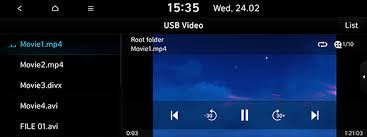
FAQs about Apple CarPlay
Q1. What is Apple CarPlay?
Apple CarPlay lets you use your iPhone on your car’s screen. You can get maps, make calls, send messages, and play music, all from the car’s built-in display. It works with iPhone 5 or newer running iOS 7.1 or later, and most car brands support it.
Q2. Do I need to install Apple CarPlay?
No. CarPlay is already built into your iPhone. Just connect your iPhone to a car or stereo that supports it, and the CarPlay icon will show up on the screen.
Q3. How do I turn on Apple CarPlay?
Put your car stereo in wireless or Bluetooth mode. On your iPhone, go to Settings > Wi-Fi, select the CarPlay network, and make sure Auto-Join is on. Then go to Settings > General > CarPlay, and choose your car.
Q4. Why doesn’t my iPhone have CarPlay?
If CarPlay doesn’t show up, check that it’s not blocked. Go to Settings > Screen Time > Content & Privacy Restrictions > Allowed Apps, and make sure CarPlay is enabled. Then go to Settings > General > CarPlay, select your car, and tap Forget This Car to reconnect.
Conclusion
For safety concerns, there is no a direct way to watch Netflix on car screen on the road, and you cannot get Netflix on Apple CarPlay directly. If you want to play Netflix on Apple CarPlay, you need to use some third-party screen mirror apps or devices, but some even requires a jailbreak. To avoid jailbreaking and ensure a smooth viewing experience, the powerful TunesBank iMovieTool is a good helper. It can download any Netflix video to your computer in MP4 format, and lets you save those Netflix videos to a USB drive. Thus, you can plug the USB drive to your car and play Netflix videos as local files in your vehicle, even without network!
The Latest Articles
– Top 8 Solutions to Download Streaming Video
– Top 10 Free Movie Download Sites Recommended
– 3 Ways to Download Movies to Watch Offline
– 2 Verified Methods to Download X/Twitter Videos to MP4
– Download Twitter(X) Videos on PC, Mac and Mobile Phone
– Download Facebook Videos on PC, Mac and Mobile Phone
– 3 Ways to Download Facebook Video to MP4

Netflix Video Downloader
Download Netflix video to MP4 or MKV with multi-language audio track and subtitle kept. Up to 50X downloading speed. Easily to download your favorite movies/TV shows from Netflix to your computer for offline viewing.












 Download Netflix Movies and TV shows to watch offline.
Download Netflix Movies and TV shows to watch offline.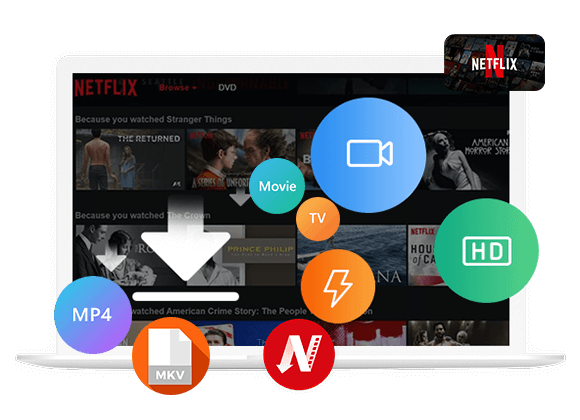









One Reply to “How to Watch Netflix on Apple Carplay”
Comments are closed.