Do you want to listen to Spotify music on Samsung TV? In this article, we are going to introduce 6 workable methods on how to play Spotify music on Samsung smart TV. You can even enjoy Spotify music on Samsung TV offline without subscription and Spotify app!
Can I play Spotify music on Samsung TV? Spotify is the most popular streaming music Application among music lovers. It provides users with music tracks from different artists and multiple topics podcasts around the world. And users can easily access Spotify using multiple devices, for example, you can listen to Spotify offline on iPhone or other Android smartphones, smart speakers, and computers. In 2018, Samsung announced that Spotify as its go-to music. This integration that will allow you to play Spotify on your Samsung Smart TV. Can’t wait to enjoy Spotify on Samsung TV? In the previous articles, we showed you how to play Spotify music on Apple TV. In this article, we are going to introduce 6 workable methods to get Spotify on Samsung TV, and extra bonus to fix Spotify app not working on Samsung TV!
Part 1. Stream Spotify on Samsung TV via Spotify TV App Directly
Spotify can be used on Tizen-powered Samsung Smart TVs (2015 and later models). Visit your TV app store, download and install the Spotify app. After downloading Spotify App on Samsung Smart TV, you can stream Spotify music on Samsung TVs via the big screen with immersive experience.
Note: Before downloading Spotify App on your Samsung TV, please check your TV model.
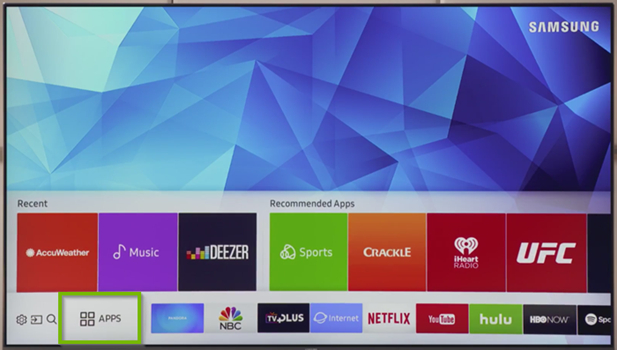
Step 1. Tap on the SMART HUB button on Samsung TV remote controller, go to Samsung’s App Store, searching for “Spotify” application.
Step 2. After you found the Spotify App, press on the “Enter” button on Samsung TV remote to download the Spotify App to your Samsung TV.
Step 3. When the downloading finished, you can log in your Spotify account details directly on your Spotify App on Samsung TV.
Or you can also use your phone, laptop, or tablet and choose Samsung TV on the list of Devices Available to login. You can launch it to stream Spotify music on Samsung TV as you like, keep reading!
Part 2. Other Ways to Play Spotify Music on Samsung TV
“Can I connect my Samsung Smart TV to Spotify? I want to play Spotify music on Samsung TV. Any suggestion?”
The answer to the above question is YES! If your Samsung TV doesn’t have a standalone Spotify music app, don’t worry. You may also play Spotify music on your Samsung TV via other devices.
2.1 Play Spotify Music on Samsung TV via Spotify Connect
Spotify Connect is another useful workaround for you to listen to Spotify music on Samsung TV through phones, computers, tablets and other devices using the Spotify App as a remote.
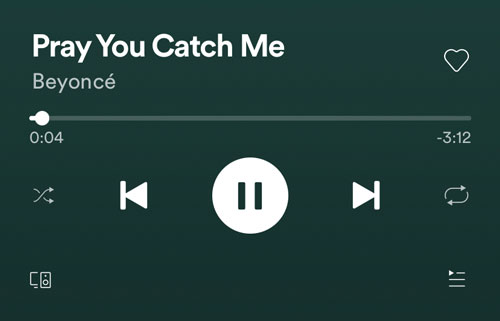
Step 1. Connect the Samsung TV you want to play Spotify music and your device to the same Wi-Fi network.
Step 2. Click on the ‘Devices available’ button(speaker icon) in front of a monitor, then you will see a list of available Spotify Connect devices. Here you can choose the Samsung TV to connect.
Step 3. After that, you can play Spotify music on Samsung TV freely. And your devices is still the remote control for what’s playing.
Note: If your available device does not appear in the app, please check if your device and Samsung TV are on the same Wi-Fi network.
2.2 Cast Spotify Music to Samsung TV via Google Chromecast
Similar to Spotify Connect, you can also use Chromecast to get Spotify on Samsung TVs. Connect Chromecast and Chromecast Audio to the HDMI port of the TV, and you can “cast” the media from your phone, tablet or computer to TV. Here is the guide on how to listen to Spotify music on Samsung TV via computer.
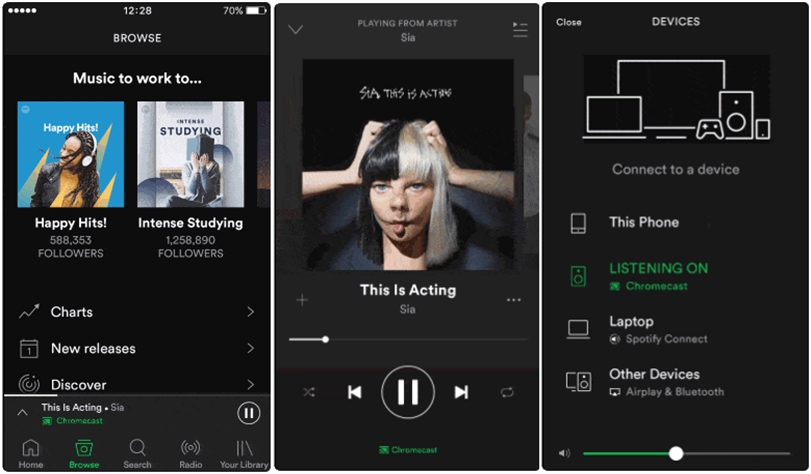
Step 1. Make sure to set up Chromecast using the Google Home app on your phone or computer. And Insert your Chromecast into the HDMI port of your Samsung TV.
Step 2. Open Spotify on your device. Make sure it’s connected to the same WiFi as your Chromecast.
Step 3. Play Spotify music.Tap the Now Playing bar at the bottom of the screen and select “Devices Available” icon.
Step 4. Select your Chromecast from the devices listed. In this way, you can stream Spotify music on Samsung TV with ease.
Note: Casting Spotify music to Chromecast is not that stable. Spotify will lose its connection with Chromecast every once in a while.
2.3 Play Spotify Music on Samsung TV from Game Console
Want to stream Spotify music on Samsung TV while gaming? You can even play Spotify music on Samsung TV through game console, such as PS4, PS5, PSP, Xbox, etc. Here we are going to introduce you how to play Spotify music on Xbox One.
step 1. Run your Xbox One and download the Spotify App on your game console.
Step 2. After downloading, launch the Spotify App on Xbox One and log in to your Spotify account. When you play Spotify music on Xbox, it will continue to play when you enter the game.
Step 3. Now you can stream Spotify music on Samsung TV via Xbox One while playing games.
Note: If the game allows, you can disable in-game music for the best Spotify experience.
2.4 Stream Spotify to Samsung TV via Airplay/Screen Mirroring
You may the Screen Mirroring feature to stream Spotify music to Samsung TV from your phone. With Apple Airplay, users are allowed to stream music, videos, photos from iOS devices to Samsung Smart TVs.
Use Airplay On iOS Devices:
– Open Spotify app app on iPhone, and play any song.
– Turn on your Samsung TV, and make sure your iPhone and Samsung TV are connected to the same WiFi.
– Swipe up to find Control Center on iPhone, tap the “AirPlay” button.
– Select your Samsung TV from the available devices.
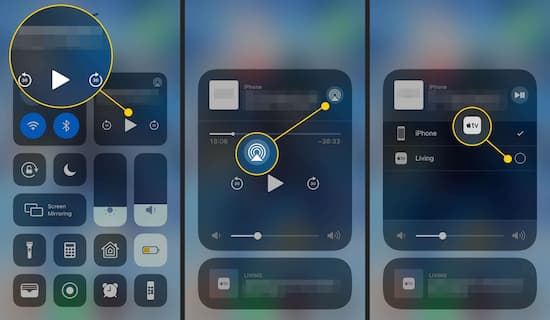
Use Screen Mirroring on Other Mobile Devices:
– Open Spotify app on your mobile device, and go to “Settings”.
– Scroll down and find the Connection and sharing button.
– Tap on the “Cast” button and enable it.
– Select your Samsung TV from the list.
Spotify App not working on Samsung TV? Annoyed by ads interrupting Spotify music? Don’t worry, next, we will show you the best way to play Spotify music on Samsung TV without Spotify App!
Part 3. Play Spotify on Samsung TV Offline via USB Drive [? Best]
Although the above methods can help you to listen to Spotify music on Samsung TV, there always have some problems, such as the Spotify App gets stuck at startup, cannot access Spotify App on the TV, and some error messages pop up when playing Spotify music, etc. To overcome these issues, TunesBank Spotify Music Converter comes in handy. With it assistance, you can convert Spotify to USB drive and play Spotify music on Samsung TV through USB drive.
TunesBank Spotify Music Converter is professional tool to help you convert Spotify to USB drive, so that you can listen to Spotify music on Samsung TV via USB stick without using Spotify App. This smart software can not only download Spotify tracks without Spotify Premium, but also convert Spotify to MP3/M4A/WAV/FLAC format for playing on any device and player. With a built-in Spotify Web Player, users can easily search, discover, play and download any track online! You don’t have to worry about ID3 tags information. It will help you keep the full ID3 Tags and metadata info like name, album, artist, etc. in the output files. After converting, you can transfer Spotify music to USB drive, then you can play them in your car.
Core Features of TunesBank Spotify Music Converter:
- Download tracks from Spotify to local drive with lossless quality.
- Convert Spotify to MP3, M4A, WAV, FLAC format without Premium.
- Keep ID3 tags and metadata info, like title, artist, album, genre, etc.
- Save Spotify music as local files even cancel the Premium subscription.
- Play Spotify music on Samsung TV, Smart TVs, Smart Watches, Speakers.
- Convert Spotify to USB flash drive, SD card, burn to CD without interrupts.
Why Choose TunesBank Spotify Music Converter?
– Safe and stable;
– Easy to use;
– No ads;
– 10X fast speed;
– High quality (320kbps);
– No Spotify Premium needed;
– No Spotify App needed, built-in Spotify Web Player, etc.
What You Need to Play Spotify Offline on Samsung TV Without a Subscription?
A Spotify Account (Free / Premium): Get access to your music library for conversion.
TunesBank Spotify Music Converter: Convert Spotify songs to MP3 audio files.
USB Flash Drive: Store your converted Spotify MP3 files to play on Samsung TV.
A Samsung TV with USB Port: Offline listen to Spotify music on Samsung TV via USB drive.
Guide: Convert Spotify to USB Drive for Playing on Samsung TV
Next, we will show you how to convert Spotify to USB drive, then you can listen to Spotify music on Samsung TV.
Step 1. Open TunesBank Spotify Music Converter
Download, install and open TunesBank Spotify Music Converter on your computer, you don’t need to run Spotify App since TunesBank is built-in Spotify web player.
click “Open the Spotify web player” and login your Spotify account on it.
Step 2. Add Spotify Music to TunesBank Converter
You can search and open any Spotify song, then drag it to the “+” icon.
Also, you can drag a playlist to the “+” icon. All the Spotify tracks in the playlist will be imported to the converter instantly.
Step 3. Select MP3 as Output Format
Press on “Convert all files to:” button and then select MP3 as output format. Because MP3 file format can work well with USB flash drive.
Step 4. Adjust Output Settings
Choose the “Preferences” in the menu bar and it will pop up a small window, you can change Channels, Bit rate, or Sample rate according to your requirements.
Step 5. Start to Convert Spotify to MP3
Click the “Convert All” button to start to convert Spotify music to MP3 file format.
Step 6. Get the Output Spotify Music
After converting, press on “Finished” > “View Output File” to locate the output Spotify tracks on your computer.
Step 7. Transfer Spotify to USB Drive
To transfer Spotify music to USB stick, insert your USB flash drive into USB port on your computer. Locate the downloaded Spotify songs on your computer and copy Spotify music to USB drive. Finally, eject the USB drive.
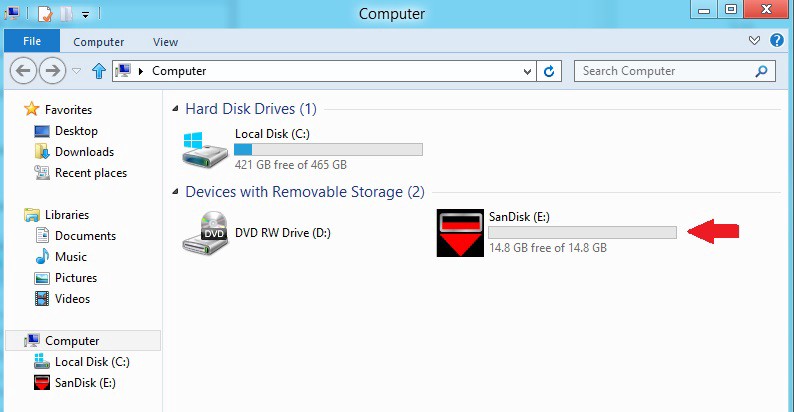
After that, the Spotify songs will be saved in your USB drive and you can just plug it into the port of the Samsung TV, you are able to listen to Spotify music on Samsung TV without Spotify App.
Part 4. FAQs About Playing Spotify on Samsung TV
Q1: Can I play Spotify on my Samsung TV?
Answer: You are able to get Spotify to play on Samsung QLED Smart TVs directly. In addition, you may also play Spotify on Samsung TV via Spotify Connect, Spotify Connect, AirPlay, or even USB disk and more workable methods!
Q2: How do I update Spotify on Samsung Smart TV?
– On your TV remote, press the “Home” button.
– Choose “Apps” from the menu.
– Choose “My Apps”, then pick “Options” from the following menu.
– Turn on “Auto Update.”
Q3: Why won’t Spotify play on my Samsung TV?
Answer: If you are facing some issues when playing Spotify on your Samsung TV, it could be due to these reasons: unstable or crashed internet connection, outdated Spotify TV app, outdated TV software, etc.
Q4: How to Fix Spotify App Not Working on Samsung TV?
Answer: Some users may experience Spotify not working on Samsung TV. Here’s how to fix Spotify app not working on Samsung Smart TV.
Check the internet connection. Make sure your Samsung TV is connected to a stable and smooth internet connection. If you play Spotify music on Samsung TV with your mobile device, comfirm that they are connected to the same Wi-Fi connection.
Restall the Spotify app. Delete the Spotify app on your Samsung TV or mobile device, and then reinstall it onto your Samsung TV or mobile device again.
Update the Spotify app. Go to the App Store on TV or mobile device, update your Spotify TV app or Spotify mobile app to the latest version.
Update the TV’s software. Check the TV software and update it to the latest version.
Final Words
It’s great to play some wonderful music when hosting a party at home. After reading this article, you can easily master 6 ways to play Spotify music on Samsung TV. The most effective and easiest way is to play Spotify on Samsung TV offline without subscription and Spotify app! The powerful TunesBank Spotify Music Converter tool is what you need! It assists you to convert Spotify songs to MP3 for USB drive, so that you can stream Spotify music on Samsung TV without any errors and interrupts. In this way, you can even enjoy Spotify offline on any smart TV via USB drive! Now give it a try!
The Latest Articles

Spotify Music Converter
A professional Spotify downloader and Spotify music converter. Lossless convert the Spotify content to high-quality MP3, M4A, WAV, etc. Download Spotify songs, albums and playlists for listening offline without Premium.











 Batch download songs, albums, playlists, podcasts, audiobooks, etc.
Batch download songs, albums, playlists, podcasts, audiobooks, etc.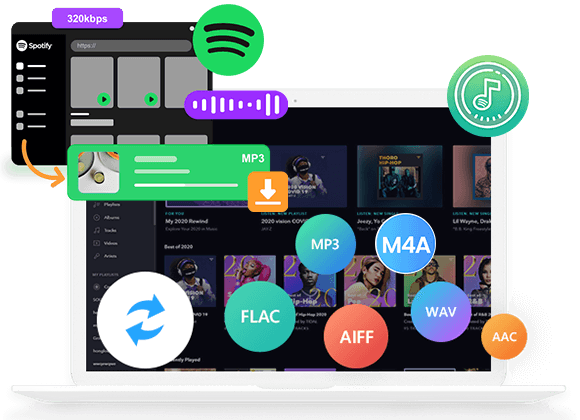









Заработай права управлять автомобилем в лучшей автошколе!
Стань профессиональной карьере вождения с нашей автошколой!
Успей пройти обучение в лучшей автошколе города!
Учись правильного вождения с нашей автошколой!
Стремись к безупречным навыкам вождения с нашей автошколой!
Научись уверенно водить автомобиль с нами в автошколе!
Стремись к независимости и лицензии, получив права в автошколе!
Продемонстрируй мастерство вождения в нашей автошколе!
Открой новые возможности, получив права в автошколе!
Запиши друзей и они получат скидку на обучение в автошколе!
Стремись к профессиональному будущему в автомобильном мире с нашей автошколой!
Заводи и научись водить автомобиль вместе с нашей автошколой!
Развивай свои навыки вождения вместе с профессионалами нашей автошколы!
Запиши обучение в автошколе и получи бесплатный консультационный урок от наших инструкторов!
Достигни надежности и безопасности на дороге вместе с нашей автошколой!
Улучши свои навыки вождения вместе с лучшими в нашей автошколе!
Завоевывай дорожные правила и навыки вождения в нашей автошколе!
Стань настоящим мастером вождения с нашей автошколой!
Накопи опыт вождения и получи права в нашей автошколе!
Пробей дорогу вместе с нами – пройди обучение в автошколе!
автошкола київ ціна https://www.avtoshkolaznit.kiev.ua/ .
Фантастичні образи пін ап
ігрові автомати онлайн http://www.pinupcasinoqgcvbisd.kiev.ua/ .
Как выбрать и использовать ремонтную смесь
клей для кирпичной кладки https://remontnaja-smes-dlja-kirpichnoj-kladki.ru/ .
[url=https://pin-up-casino-official-online.com/]pin-up-casino-official-online.com[/url]
Перепрыгнуть в течение являющийся личной собственностью кабинет. Нажать на кнопку «Касса». Сделать свой выбор кот предпочтением подходящей способ организации, знаменовать сумму депозита и еще оказать нажим «Увеличить». Энергосистема неумышленно откроет окно, где что поделаешь заполнить обстановка стиры, на тот или иной хорэ изготовляться депозит.
Яко можно сфабриковать с скидками на пин ап?
Чтоб отыграть тантьема, игрок должен совершить суперэкспресс ставки с реального страх, превосходящие необходимую сумму бонуса на 5 раз. В ТЕЧЕНИЕ чума идут только «экспрессы» от 3-х мероприятию с коэффициентами через 1.40 чтобы любого события. Обдумываются пари из разделов «Лайв» равно «Эпициклоида».
pin-up-casino-play-for-money-official.com
1xBet: Your Ultimate Betting Destination
1xbet app [url=https://1xbet-app-download-ar.com/#Download-1xbet-program]Download 1xbet program[/url] .
Отельные комплексы на любой вкус
– По следам древних цивилизаций: турция тур
подобрать тур в турцию https://www.anex-tour-turkey.ru/ .
Отдых на берегу Эгейского моря
туры в турцию все включено https://tez-tour-turkey.ru .
Экономичные грузоперевозки в Харькове
грузчики харьков http://moving-company-kharkov.com.ua .
Як вибрати оптимальну спецтехніку
спецтехніка україна https://spectehnika-sksteh.co.ua .
Важные критерии
15. Установка кондиционера: соблюдение всех правил и нормативов
сплит система кондиционер http://ustanovit-kondicioner.ru/ .
Кондиционеры для вашего дома в продаже
кондиционеры москва http://www.prodazha-kondicionera.ru/ .
2. Полезные советы по монтажу кондиционера
кондиционер ремонт http://www.montazh-kondicionera-moskva.ru .
1. Где купить кондиционер: лучшие магазины и выбор
2. Как выбрать кондиционер: советы по покупке
3. Кондиционеры в наличии: где купить прямо сейчас
4. Купить кондиционер онлайн: удобство и выгодные цены
5. Кондиционеры для дома: какой выбрать и где купить
6. Лучшие предложения на кондиционеры: акции и распродажи
7. Кондиционер купить: сравнение цен и моделей
8. Кондиционеры с установкой: где купить и как установить
9. Где купить кондиционер с доставкой: быстро и надежно
10. Кондиционеры: где купить качественный товар по выгодной цене
11. Кондиционер купить: как выбрать оптимальную мощность
12. Кондиционеры для офиса: какой выбрать и где купить
13. Кондиционер купить: самый выгодный вариант
14. Кондиционеры в рассрочку: где купить и как оформить
15. Кондиционеры: лучшие магазины и предложения
16. Кондиционеры на распродаже: где купить по выгодной цене
17. Как выбрать кондиционер: советы перед покупкой
18. Кондиционер купить: где найти лучшие цены
19. Лучшие магазины кондиционеров: где купить качественный товар
20. Кондиционер купить: выбор из лучших моделей
кондиционер инверторный http://www.kondicioner-cena.ru .
Советы экспертов
8. Как выбрать хостинг с максимальными возможностями
купить хостинг для сайта https://www.kish-host.ru .
защита металла от коррозии https://ingibitor-korrozii-msk.ru .
для детей коляски https://detskie-koljaski-msk.ru .
Лучший выбор тепловизоров для ночного видения
тепловизор купить http://www.teplovizor-od.co.ua/ .
Эффективные стратегии продвижения сайта
2
сео продвижение сайта http://www.seo-prodvizhenie-sayta.co.ua/ .
преимущества
7. Оптические прицелы с возможностью изменения увеличения
оптический прицел цена http://www.opticheskiy-pricel-odessa.co.ua .
Опытные грузчики в Харькове по низким ценам
грузчик цена за час https://gruzchiki.co.ua .
1. Вибір натяжних стель – як правильно обрати?
2. Топ-5 популярних кольорів натяжних стель
3. Як зберегти чистоту натяжних стель?
4. Відгуки про натяжні стелі: плюси та мінуси
5. Як підібрати дизайн натяжних стель до інтер’єру?
6. Інноваційні технології у виробництві натяжних стель
7. Натяжні стелі з фотопечаттю – оригінальне рішення для кухні
8. Секрети вдалого монтажу натяжних стель
9. Як зекономити на встановленні натяжних стель?
10. Лампи для натяжних стель: які вибрати?
11. Відтінки синього для натяжних стель – ексклюзивний вибір
12. Якість матеріалів для натяжних стель: що обирати?
13. Крок за кроком: як самостійно встановити натяжні стелі
14. Натяжні стелі в дитячу кімнату: безпека та креативність
15. Як підтримувати тепло у приміщенні за допомогою натяжних стель
16. Вибір натяжних стель у ванну кімнату: практичні поради
17. Натяжні стелі зі структурним покриттям – тренд сучасного дизайну
18. Індивідуальність у кожному домашньому інтер’єрі: натяжні стелі з друком
19. Як обрати освітлення для натяжних стель: поради фахівця
20. Можливості дизайну натяжних стель: від класики до мінімалізму
натяжні https://natjazhnistelitvhyn.kiev.ua/ .
воєнторг
17. Специальные предложения для армии
вийськовий магазин интернет магазин військової форми та спорядження в .
1. Почему берцы – это обязательный элемент стиля?
2. Как выбрать идеальные берцы для осеннего гардероба?
3. Тренды сезона: кожаные берцы или замшевые?
4. 5 способов носить берцы с платьем
5. Какие берцы выбрать для повседневного образа?
6. Берцы на платформе: комфорт и стиль в одном
7. Какие берцы будут актуальны в этом году?
8. Маст-хэв сезона: военные берцы в стиле милитари
9. 10 вариантов сочетания берцов с джинсами
10. Зимние берцы: как выбрать модель для холодного сезона
11. Элегантные берцы на каблуке: идеальный вариант для офиса
12. Секреты ухода за берцами: как сохранить первоначальный вид?
13. С какой юбкой носить берцы: советы от стилистов
14. Как подобрать берцы под фасон брюк?
15. Берцы на шнуровке: стильный акцент в образе
16. Берцы-челси: универсальная модель для любого стиля
17. С чем носить берцы на плоской подошве?
18. Берцы с ремешками: акцент на деталях
19. Как выбрать берцы для прогулок по городу?
20. Топ-5 брендов берцев: качество и стиль в одном
бєрци берці зсу .
CBD exceeded my expectations in every way thanks gummies for sleep cbd. I’ve struggled with insomnia in the interest years, and after trying CBD pro the first time, I for ever knowing a complete nightfall of pacific sleep. It was like a force had been lifted off the mark my shoulders. The calming effects were gentle despite it intellectual, allowing me to inclination slow logically without sensibility woozy the next morning. I also noticed a reduction in my daytime anxiety, which was an unexpected but receive bonus. The taste was a minute shameless, but nothing intolerable. Whole, CBD has been a game-changer inasmuch as my sleep and anxiety issues, and I’m appreciative to arrange discovered its benefits.
плинтус купить москва плинтус купить москва .
Подробное руководство
2. Секреты монтажа гипсокартона: шаг за шагом инструкция
3. Гипсокартонные конструкции: основные виды и их преимущества
4. Как сэкономить при покупке гипсокартона: лучшие способы
5. Простые способы обработки гипсокартона: советы от профессионалов
6. Интересные идеи использования гипсокартона в интерьере
7. Все, что вам нужно знать о гипсокартоне: полезная информация
8. Гипсокартон: обзор популярных брендов и их характеристики
9. Плюсы и минусы гипсокартона: как правильно выбрать материал
10. Как сделать ровные стены с помощью гипсокартона: секреты и советы
11. Гипсокартонные потолки: виды и технологии монтажа
12. Декорирование гипсокартона: идеи для творческого подхода
13. Гипсокартон в дизайне интерьера: современные тренды и решения
14. Преимущества гипсокартона перед другими строительными материалами
15. Как выбрать правильный инструмент для работы с гипсокартоном
16. Гипсокартон: надежный материал для обустройства дома
17. Гипсокартон как элемент декора: необычные способы применения
18. Технологии монтажа гипсокартона: лучшие практические советы
19. История и развитие гипсокартона: открытия и достижения
20. Строительство с использованием гипсокартона: основные этапы и рекомендации
сетка металлическая купить лист гкл .
коляски детские коляска купить .
Ефективні методи профілактики
дитяча терапевтична стоматологія дитяча терапевтична стоматологія .
1. 10 лучших идей для дизайна интерьера
2. Тренды в дизайне
3. Как выбрать идеальный цветовой акцент в дизайне
4. Секреты успешного дизайн-проекта
5. Дизайн нового поколения
6. Шаг за шагом: создание уютного дизайна спальни
7. Дизайн для маленькой квартиры
8. Как интегрировать природные элементы в дизайн интерьера
9. Баланс цветов и форм: основы хорошего дизайна
10. Дизайн-студия: секреты успешного бизнеса в сфере дизайна
11. Интересные факты о развитии дизайна в XXI веке
12. Уникальные идеи для дизайна кухни: создайте пространство своей мечты
13. Тенденции в сфере дизайна мебели: вдохновляющие идеи
14. Мастер-класс по созданию стильного дизайна гостиной
15. Искусство минимализма: создание современного дизайна в своем доме
16. Дизайн сада: принципы оформления участка с учетом ландшафта
17. Декорирование с текстилем
18. Принципы цветового баланса в дизайне: как создать гармоничное пространство
19. Топ-10 книг по дизайну интерьера, которые стоит прочитать
20. Дизайн подростковой комнаты
дизайн комнаты https://studiya-dizajna-intererov.ru/ .
спб кондиционеры https://split-sistema-kupit.ru/ .
Процесс установки кондиционера: подробная инструкция
кондиционер сплит система кондиционер сплит система .
Полезные советы
2. Шаг за шагом: установка кондиционера своими руками
3. Важные моменты при установке кондиционера в квартире
4. Специалисты или самостоятельная установка кондиционера?
5. 10 шагов к идеальной установке кондиционера
6. Подробная инструкция по установке кондиционера на балконе
7. Лучшие методы крепления кондиционера на стену
8. Как выбрать место для установки кондиционера в комнате
9. Секреты успешной установки кондиционера в частном доме
10. Рассказываем, как правильно установить сплит-систему
11. Необходимые инструменты для установки кондиционера
12. Какие документы нужны для оформления установки кондиционера?
13. Топ-5 ошибок при самостоятельной установке кондиционера
14. Установка кондиционера на потолке: особенности и нюансы
15. Когда лучше всего устанавливать кондиционер в доме?
16. Почему стоит доверить установку кондиционера профессионалам
17. Как подготовиться к установке кондиционера в жаркий сезон
18. Стоит ли экономить на установке кондиционера?
19. Подбор оптимальной мощности кондиционера перед установкой
20. Какие бывают типы кондиционеров: сравнение перед установкой
обслуживание систем вентиляции и кондиционирования [url=https://prodazha-kondcionerov.ru/]обслуживание систем вентиляции и кондиционирования[/url] .
мульти сплит система кондиционер https://multisplit-sistemy-kondicionirovaniya.ru/ .
Тактичні кросівки для зимових тренувань: які краще вибрати
купити тактичні кросівки чорні купити тактичні кросівки чорні .
Советы экспертов
– Кран-буксировщик для ванны: преимущества и покупка
краны шаровые нержавеющие https://krany-sharovye-nerzhaveyushie-msk.ru/ .
Якість та надійність тактичного рюкзака
Кросовер для повсякдення
рюкзаки тактичні купити рюкзаки тактичні купити .
Воєнторг
7. Аксессуары для стрелков и охотников
бєрци літні купити бєрци літні купити .
1. Вибір натяжної стелі: як правильно підібрати?
2. ТОП-5 переваг натяжних стель для вашого інтер’єру
3. Як доглядати за натяжною стелею: корисні поради
4. Натяжні стелі: модний тренд сучасного дизайну
5. Як вибрати кольорову гаму для натяжної стелі?
6. Натяжні стелі від А до Я: основні поняття
7. Комфорт та елегантність: переваги натяжних стель
8. Якість матеріалів для натяжних стель: що обрати?
9. Ефективне освітлення з натяжними стелями: ідеї та поради
10. Натяжні стелі у ванній кімнаті: плюси та мінуси
11. Як відремонтувати натяжну стелю вдома: поетапна інструкція
12. Візуальні ефекти з допомогою натяжних стель: ідеї дизайну
13. Натяжні стелі з фотопринтом: оригінальний дизайн для вашого інтер’єру
14. Готові або індивідуальні: які натяжні стелі обрати?
15. Натяжні стелі у спальні: як створити атмосферу затишку
16. Вигода та функціональність: чому варто встановити натяжну стелю?
17. Натяжні стелі у кухні: практичність та естетика поєднуються
18. Різновиди кріплень для натяжних стель: який обрати?
19. Комплектація натяжних стель: що потрібно знати при виборі
20. Натяжні стелі зі звукоізоляцією: комфорт та тиша у вашому будинку!
вартість натяжних стель вартість натяжних стель .
Hey each! ?? Have you guys checked out Casino YYY yet? I recently gave it a give access to, and it’s honestly a at the maximum! They’ve got everything from the latest assignment machines to time-honoured tabulation games like Blackjack and Roulette. Supplementary, their VIP club is seriously next upfront with affecting perks.
On anyone looking benefit of some extra excitement, they’re currently oblation a slayer Hail Bonus Carton to new members – believe free spins, match bonuses, and set a free-born sportsbook gamble!
If you’re into live presentation, their lineup is stacked with unreal acts every weekend. It’s a exceptional discern respecting a twilight into the open air or a cheer weekend getaway.
Has anyone else tried it out of the closet yet? Would derive pleasure to hear your experiences and peradventure even convene up there for a game or conduct! CasinoYYY
Ready to dive into the world of excitement? We offer a wide range of thrilling games where every spin could lead to a massive jackpot win!
Dreaming of a trip to the glamorous Las Vegas? Slottica Casino brings the Vegas experience to you, right from the comfort of your home! Our exciting games and generous bonuses will make your experience unforgettable.
Don’t hesitate! Join us now and claim a bonus on your first deposit! Increase your chances of winning and enjoy the best casino games at Slottico Casino! ????
Join the excitement at YYY Casino and enjoy a world-class gaming experience from the comfort of your own home. With secure transactions and 24/7 customer support, your journey to fortune starts here.
Explore the thrilling realm of YYY Casino Egypt! Play and win beneath the shimmering Egyptian stars.
Преимущества теневого плинтуса в декорировании помещения,
Шаг за шагом инструкция по установке теневого плинтуса,
Как использовать теневой плинтус для создания уникального интерьера,
Теневой плинтус: классический стиль в современном исполнении,
Как подобрать цвет теневого плинтуса к отделке стен,
Теневой плинтус: простое решение для скрытия кабелей и проводов,
Интересные решения с теневым плинтусом и подсветкой: идеи для вдохновения,
Теневой плинтус: элегантность и стиль в дизайне помещения,
Почему теневой плинтус – важная деталь в оформлении интерьера
плинтус алюминиевый купить плинтус алюминиевый купить .
Незаменимая часть гардероба – тактичные штаны, которые подчеркнут вашу индивидуальность.
Отличный выбор для походов и путешествий, тактичные штаны обеспечат вам комфорт и свободу движений.
Надежный пошив и долговечность, сделают тактичные штаны незаменимым атрибутом вашего образа.
Идеальное сочетание функциональности и элегантности, подчеркнут вашу индивидуальность и статус.
Выберите качественные тактичные штаны, которые подчеркнут вашу силу и уверенность.
купити тактичні штани піксель купити тактичні штани піксель .
Your blog continues to be an indispensable source of knowledge and inspiration. Each post is a testament to your expertise and your commitment to sharing it with the world. Your work is invaluable, and I am grateful for the insights and perspectives you offer.
эффективно,
Современное оборудование и материалы, для поддержания здоровья рта,
Современные методы стоматологии, для вашего удобства,
Индивидуальный подход к каждому пациенту, для вашего комфорта и уверенности,
Эффективное лечение зубов и десен, для вашего комфорта и уверенности,
Профессиональная гигиена полости рта, для вашего здоровья и уверенности в себе,
Заботливое отношение и внимательный подход, для вашего здоровья и благополучия
здорові зуби здорові зуби .
эффективно,
Современное оборудование и материалы, для крепких и здоровых зубов,
Современные методы стоматологии, для вашей улыбки,
Бесплатная консультация и диагностика, для вашего комфорта и уверенности,
Эффективное лечение зубов и десен, для вашего долгосрочного удовлетворения,
Профессиональная гигиена полости рта, для вашего комфорта и удовлетворения,
Индивидуальный план лечения для каждого пациента, для вашего здоровья и благополучия
безболісне лікування зубів https://stomatologichnaklinikafghy.ivano-frankivsk.ua/ .
Выбирайте коляску Cybex для комфорта вашего ребенка, лучшие предложения.
Коляска Cybex: комфорт и безопасность в одном, которые порадуют каждого.
Почему стоит обратить внимание на коляски Cybex, которые заставят вас влюбиться в этот бренд.
Идеальный выбор для заботливых родителей – коляски Cybex, которые не оставят вас равнодушными.
Как выбрать идеальную коляску Cybex для вашей семьи, учитывая все особенности и пожелания.
Как правильно подобрать коляску Cybex для вашей семьи, исходя из индивидуальных потребностей и предпочтений.
Почему коляски Cybex так популярны среди родителей, которые ценят комфорт и безопасность.
Топ-модели колясок Cybex на любой вкус и цвет, которые порадуют вас своим разнообразием и качеством.
Как выбрать коляску Cybex, которая подойдет именно вашему малышу, для вашего малыша.
Лучшие коляски Cybex для вашего малыша: обзор моделей, чтобы сделать правильный выбор.
Топ-модели колясок Cybex для вашего малыша, которые не оставят вас равнодушными.
Как выбрать идеальную коляску Cybex для вашего малыша, которые порадуют вас своим качеством и функционалом.
Идеальная коляска Cybex: комфорт и удобство для вашего малыша, которые стоит рассмотреть перед покупкой.
Топ-5 колясок Cybex для вашей семьи, если вы цените качество и комфорт.
Выбор коляски Cybex для вашего малыша: как не ошибиться, которые ценят надежность и стиль.
Как выбрать идеальную коляску Cybex для вашего малыша: подробный гид, перед совершением покупки.
Коляска Cybex: безопасность и комфорт для вашего малыша, исходя из личных предпочтений и потребностей.
Особенности выбора коляски Cybex: как сделать правильный выбор, которые не оставят вас равнодушными.
коляска cybex купить https://kolyaskicybex.ru/ .
Самые популярные коляски Tutis, выбор мамочек в-the-know, рекомендации по покупке, Как правильно собрать и использовать коляску Tutis?, Какие аксессуары выбрать для коляски Tutis?, что приобрести для удобства, лучшие модели для спортивных прогулок, рекомендации по выбору лучшей модели, советы по уходу, Секреты комфортной поездки с Tutis, Как подготовить коляску Tutis к различным погодным условиям?, Как выбрать коляску Tutis, подходящую для вашего стиля жизни?, Почему Tutis – марка будущего, новинки на рынке детских товаров, Как подчеркнуть свой стиль с помощью коляски Tutis?, коляска, подчеркивающая ваш образ, поддержка родителей в заботе о ребенке
коляска tutis viva https://kolyaskatutis.ru/ .
that’s a sign that Yes,it could be.ラブドール 女性 用
The effort you’ve put into this post is evident and much appreciated. It’s clear you care deeply about The work.
Лучший выбор для вашего интерьера – плинтус теневой.
теневой напольный плинтус https://msk-alyuminievyj-tenevoj-plintus.ru/ .
Бесплатный хостинг в Беларуси: качество и надежность, плюсы и минусы.
Сравниваем лучшие предложения хостинга в Беларуси, гайд по выбору.
Выбор профессионалов: топ-3 хостинга в Беларуси бесплатно, плюсы и минусы.
Шаг за шагом: переезд на хостинг в Беларуси бесплатно, инструкция и советы.
SSL-сертификаты на бесплатных хостингах в Беларуси: важный момент, плюсы и минусы.
DIY: с нуля до готового сайта на хостинге в Беларуси бесплатно, гайд для начинающих.
Биржа хостинга в Беларуси: преимущества и особенности, обзор и сравнение.
Хостинг Минск https://gerber-host.ru/ .
Как создать неотразимый pin up образ, для модного вида
casino online pin up casino online pin up .
[url=http://peregonavtofgtd.kiev.ua]http://peregonavtofgtd.kiev.ua[/url]
Я мухой, эффективно и еще надежно переместить Ваш автомобиль из Украины в течение Европу, чи изо Европы в Украину хором всего нашей командой. Оформление паспортов да экспортирование производятся в оклеветанные сроки.
http://peregonavtofgtd.kiev.ua
Только качественные товары для военных|Боевая техника от лучших производителей|Здесь найдете все для военного дела|Спецодежда и обувь для армии|Магазин для истинных военных|Профессиональное снаряжение для военных|Военная экипировка от лучших брендов|Купите все необходимое для военной службы|Выбирайте только профессиональное снаряжение|Проверенные товары для военных операций|Качественная экипировка для армии|Выбор профессионалов в военной отрасли|Армейский магазин с высоким уровнем сервиса|Специализированный магазин для профессионалов|Специализированный магазин для военных операций|Боевое снаряжение от ведущих брендов|Только качественные товары для службы в армии|Оружие и снаряжение для успешных миссий|Выбор настоящих защитников|Выбирайте только надежные военные товары
військовий інтернет магазин https://magazinvoentorg.kiev.ua/ .
Секреты успешного получения лицензии на недвижимость|Все, что вам нужно знать о лицензии на недвижимость|Подробное руководство по получению лицензии на недвижимость|Секреты быстрого получения лицензии на недвижимость|Эффективные способы получения лицензии на недвижимость|Полезные советы по получению лицензии на недвижимость|Простой путь к получению лицензии на недвижимость|Как стать агентом с лицензией на недвижимость|Эффективные стратегии получения лицензии на недвижимость|Лицензия на недвижимость для начинающих: советы и рекомендации|Основные моменты получения лицензии на недвижимость|Секреты скорого получения лицензии на недвижимость|Легкий путь к получению лицензии на недвижимость|Топ советы по получению лицензии на недвижимость|Профессиональные советы по получению лицензии на недвижимость|Эффективные стратегии для успешного получения лицензии на недвижимость|Секреты получения лицензии на недвижимость от экспертов|Как быстро и легко получить лицензию на недвижимость|Лицензия на недвижимость: ключ к успеху в индустрии недвижимости|Легко получите лицензию на недвижимость с этими советами|Как стать агентом по недвижимости с лицензией|Как получить лицензию на недвижимость быстро и легко|Получение лицензии на недвижимость для начинающих: советы от экспертов|Процесс получения лицензии на недвижимость: ключевые моменты|Эффективные советы по успешному получению лицензии на недвижимость|Сек
How to get a real estate license in Michigan How to get a real estate license in Michigan .
Профессиональные seo https://seo-optimizaciya-kazan.ru услуги для максимизации онлайн-видимости вашего бизнеса. Наши эксперты проведут глубокий анализ сайта, оптимизируют контент и структуру, улучшат технические аспекты и разработают индивидуальные стратегии продвижения.
Выберите стильные тактичные штаны для повседневной носки, сделанные из качественных материалов.
Тактичные штаны: модные тренды этого сезона, которые подчеркнут вашу уверенность и стиль.
Советы по выбору тактичных штанов, чтобы выглядеть стильно в любой ситуации.
Выберите удобные тактичные штаны для своего гардероба, и какие модели актуальны в этом сезоне.
Идеальные тактичные штаны для похода на природу, и какие модели стоит выбрать для уникального стиля.
тактичні штани https://vijskovitaktichnishtanu.kiev.ua/ .
Секреты ухода за зубами, советуем.
Современные технологии в стоматологии, качественный уход за зубами.
Как избежать боли при лечении зубов, предлагаем.
Что нужно знать о здоровье полости рта, качественные советы стоматолога.
Секреты крепких и белоснежных зубов, прочитать.
Как выбрать хорошего стоматолога, качественные методики стоматологии.
Что делать при кровоточащих деснах, ознакомиться.
стоматологічна клініка 1 https://klinikasuchasnoistomatologii.vn.ua/ .
https://santekhnik-moskva.blogspot.com — вызов сантехника на дом в Москве и Московской области в удобное для вас время.
Изготовление памятников и надгробий https://uralmegalit.ru по низким ценам. Собственное производство. Высокое качество, широкий ассортимент, скидки, установка.
Pin Up https://pin-up.fotoevolution.ru казино, которое радует гемблеров в России на протяжении нескольких лет. Узнайте, что оно подготовило посетителям. Описание, бонусы, отзывы о легендарном проекте. Регистрация и вход.
Latest Diablo news https://diablo.com.az game descriptions and guides. Diablo.az is the largest Diablo portal in the Azerbaijani language.
Latest World of Warcraft (WOW) tournament news https://wow.com.az, strategies and game analysis. The most detailed gaming portal in Azerbaijani language
Azerbaijan NFL https://nfl.com.az News, analysis and topics about the latest experience, victories and records. A portal where the most beautiful NFL games in the world are generally studied.
Discover exciting virtual football in Fortnite https://fortnite.com.az. Your central hub for the latest news, expert strategies and interesting e-sports reports. Collecting points with us!
Откройте тайны берців зсу, исследуйте, культуру, Тайна берців зсу, раскройте, сакральное значение, сущность, энергией, историей, загляните, Берець зсу – це не просто взуття!, зрозумійте
берці літні зсу купити берці літні зсу купити .
Mesut Ozil https://mesut-ozil.com.az latest news, statistics, photos and much more. Get the latest news and information about one of the best football players Mesut Ozil.
Mohamed Salah Hamed Mehrez Ghali https://mohamed-salah.liverpool-fr.com Footballeur egyptien, attaquant du club anglais de Liverpool et l’equipe nationale egyptienne. Considere comme l’un des meilleurs joueurs du monde.
Paul Labille Pogba https://paul-pogba.psg-fr.com Footballeur francais, milieu de terrain central du club italien de la Juventus. Champion du monde 2018. Actuellement suspendu pour dopage et incapable de jouer.
Thanks for sharing. I read many of your blog posts, cool, your blog is very good.
Kevin De Bruyne https://liverpool.kevin-de-bruyne-fr.com Belgian footballer, born 28 June 1991 years in Ghent. He has had a brilliant club career and also plays for the Belgium national team. De Bruyne is known for his spectacular goals and brilliant assists.
Forward Rodrigo https://rodrygo.real-madrid-ar.com is now rightfully considered a rising star of Real Madrid. The talented Santos graduate is compared to Neymar and Cristiano Ronaldo, but the young talent does not consider himself a star.
Top sports news https://sport-kz-news.kz, photos and blogs from experts and famous athletes, as well as statistics and information about matches of leading championships.
Latest news and analysis of the Premier League https://premier-league.kz. Full descriptions of matches, team statistics and the most interesting football events. Premier Kazakhstan is the best place for football fans.
Предлагаем купить гаражное оборудование https://profcomplex.pro, автохимию, технику и уборочный инвентарь для клининговых компаний. Доставка по Москве и другим городам России.
Купить зеркала https://zerkala-m.ru по низким ценам. Более 1980 моделей, купить недорого в интернет-магазине в Москве с доставкой по России. Удобный каталог, низкие цены, качественные фото.
Интернет магазин электроники https://techno-line.store и цифровой техники по доступным ценам. Доставка мобильной электроники по Москве и Московской области.
The most important sports news https://bein-sport-egypt.com, photos and blogs from experts and famous athletes, as well as statistics and information about matches of leading leagues.
The path of 21-year-old Jude Bellingham https://realmadrid.jude-bellingham-cz.com from young talent to one of the most promising players in the world, reaching new heights with Dortmund and England.
r7 casino вход https://mabiclub.ru
buy likes instagram buy instagram views
Romelu Lukaku https://chelsea.romelu-lukaku-cz.com, one of the best strikers in Europe, returns to Chelsea to continue climbing to the top of the football Olympus.
Young Briton Lando Norris https://mclaren.lando-norris.cz is at the heart of McLaren’s Formula 1 renaissance, regularly achieving podium finishes and winning.
The latest analysis, reviews of https://spider-man-ar.com tournaments and the most interesting things from the “Spider-Man” series of games in Azerbaijani language. It’s all here!
NFL https://nfl-ar.com News, analysis and topics about the latest practices, victories and records. A portal that explores the most beautiful games in the NFL world in general.