Due to DRM restrictions, you can’t use Spotify song as phone ringtone directly. This article will show you an easy way to download Spotify Music as MP3/M4A files with high quality. In this way, you can set your favorite Spotify song as ringtone for iPhone or Android phone with ease.
“I’m tired of the default ringtones of iPhone! I have downloaded many wonderful songs from Spotify. Can anyone tell me how to use Spotify song as iPhone ringtone?”
Are you tired of the default ringtone when you pick up the phone to answer the call? Many people want to create their own custom ringtones. Do you want to set your favourite tunes from music streaming platforms like Spotify as a ringtone? Spotify is the king of streaming music services, allowing users to access over 80 million tracks. But can your make iPhone ringtone from Spotify? If you are using Android phone, how do you create Spotify music as Android ringtone? Today, we are going to introduce you the best workaround to set Spotify song as ringtone for iPhone or Android phone.
Part 1. Can You Use Spotify Music as Phone Ringtones Directly?
Although Spotify is available on iOS and Android devices, the downloaded Spotify songs can only be played in the Spotify App. That’s because all Spotify songs are in DRM encryption, which prevent users from downloading and creating as ringtone. That’s why even if you upgraded for Premium Plan, you can not set the downloaded Spotify songs as your ringtone for iPhone or Android phone.
- What Format Are Ringtones for Android and iPhone?
Android: MP3, M4A, WAV, and OGG formats (non-DRM).
iPhone: .m4r, basically an AAC or M4A file extension.
Spotify Music: DRM-protected OGG Vorbis files.
Though there is no direct way to use Spotify song as ringtone on your Android phone or iPhone. Don’t worry, we will introduce you a perfect solution to tackle this problem. You can ask help from a brilliant third-party tool to download Spotify songs as MP3/M4A files. In this way, you can easily set Spotify Music as ringtone for iPhone or Android phone. Here we highly recommend the TunesBank Spotify Music Converter.
Tool You Need to Use Spotify Music as Phone Ringtone Successfully
● TunesBank Spotify Music Converter – the best tool to convert songs and make ringtone from Spotify.
● iOS & Android Manager – a smart tool to transfer Spotify music files from computer to iPhone, Android phone.
Part 2. Best Way to Set Spotify Song as Phone Ringtone
TunesBank Spotify Music Converter is a professional Spotify Music downloader. It can not only remove DRM encryption from Spotify Music, but also download Spotify songs, playlists, albums as your own files without Premium account. TunesBank Spotify Music Converter embeds the built-in Spotify Web Player, allowing you quickly download and convert Spotify songs to high-quality MP3, M4A, FLAC, and WAV formats. More importantly, it will save Spotify songs as MP3, M4A, WAV, FLAC files without any quality loss. Moreover, the ID3 Tags and metadata info including name, album, artist, etc. will be saved well in the output songs. In this way, you can set the unprotected Spotify songs as alarm and set Spotify song as ringtone for iPhone or Android phone with ease.
Main Features of TunesBank Spotify Music Converter:
- Unlock the DRM encryption from Spotify tracks.
- Download songs, playlists, from Spotify without Premium.
- Download Spotify as MP3, M4A, WAV, FLAC with original quality.
- No Spotify app installation required, built-in Spotify Web Player.
- Preserve ID3 tags like title, artist, genre in the output files.
- Download and convert Spotify songs in batch, up to 10X speed.
- Use Spotify song as ringtone for iPhone or Android phone.
- Transfer Spotify songs to any devices for offline playback.
Guide: Download Spotify to M4A/MP3 for iPhone/Android Phone Ringtone
In this part, you will learn how to use TunesBank Spotify Music Converter to download Spotify songs to M4A/MP3. Then you can set Spotify song as ringtone for iPhone or Android phone. Before you starting, install and run this program on your computer.
Step 1. Launch TunesBank Spotify Music Converter
After installation, open the TunesBank Spotify Music Converter on desktop. Click “Open the Spotify web player” option.
Then, login your Spotify account with Spotify Free or Premium account.
Step 2. Add Spotify Songs to TunesBank
The simplest way is drag and drop tracks from Spotify App to the Converter directly. The Spotify tracks you selected will be loaded to the converter automatically.
You can also find a playlist or album you want to download, then drag them to the “+” icon into the TunesBank.
Step 3. Select M4A/MP3 as Output Format
Click “Convert all files to:” button to select the output format. To set Spotify song as Android ringtone, select MP3 as your output format; to use Spotify song as iPhone ringtone, choose M4A as your output format.
Step 4. Define Output Settings
Press “Preferences” > “Advanced”, here you can also adjust the Bit rate, Sample rate according to your needs.
Step 5. Start to Download Spotify Song as MP3/M4A
Click “Convert All” button to start to download Spotify songs as MP3 or M4A files for setting ringtone on your iPhone or Android phone.
After downloading, you can view the downloaded Spotify songs in “Finished” > “View Output File”, then you can set Spotify to song as ringtone for iPhone or Android phone.
Part 3. How to Use Spotify Song as iPhone/Android Ringtone?
Now you have the downloaded Spotify M4A/MP3 files on your computer, you can use Spotify song as iPhone ringtone and set Spotify song as Android ringtone with an excellent tool – iOS & Android Manager. It is not only a smart iOS & Android transfer tool, but also a handy Ringtone Maker. It allows users to easily create custom ringtones for iOS or Android devices.
Preparation: The iPhone uses the . m4r file format for ringtone. To set Spotify songs as ringtones on iPhone, you need to rename the downloaded Spotify M4A files as M4R format before you start.

1) Transfer Converted Spotify Songs to iPhone/Android Phone
Install and launch the iOS & Android Manager on your Mac/PC. Connect your iPhone or Android phone to computer via USB cable.

Then click “Music”, drag and drop the downloaded files to its interface. And go to the “Ringtone Maker” to select a song you want to set ringtone.

You can cut the length of the ringtone with this tool and save to the edited ringtone to your phone. When finished, click “Save to Device” to save the edited ringtone to your phone.

Note: Remember that ringtone files must be less than 40 seconds.
Now follow the simple steps to use Spotify song as ringtone on iPhone/Android.
2) Use Spotify Song as iPhone Ringtone
1. Open “Setting” on your iPhone and tap the “Sounds” button.
2. Choose “Ringtone” button and you can see the Spotify song you just transferred to iPhone.

3) Set Spotify Song as Android Ringtone
1. Go to “Settings” > “Sound & notifications” on your Android device.
2. Directly choose the Spotify song as your phone ringtone.

Extra Tips: Make a Spotify Song a Ringtone on iPhone via GarageBand
You may also set music as iPhone ringtone with GarageBand. Here is how to do it:
Step 1. First, convert Spotify music to M4A files with TunesBank Spotify Music Converter, rename .m4a to .m4r extension.
Step 2. Transfer and sync the Spotify music files to your iPhone using iTunes, or iOS & Android Transfer tool.
Step 3. Open GarageBand on your iPhone, find the “Audio Recorder” then tap “Voice”.
Step 4. Click “View” > “Loop”, and you’ll see three subtitles here – Apple Loops, Files, and Music.
Step 5. Choose the Folder where you save the Spotify songs, and add the target song to GarageBand.
Step 6. Click “Split” to cut the song into 30-second audio clips.
Step 7. Click “Delete” to delete the unselected part of the track, and then select “My Songs” from the down arrow icon.
Step 8. Hold the project and select “Share” > “Project to GarageBand for iOS”, and tap “Continue”.
Step 9. Enter a name for the ringtone, then tap “Export”.
and click “Export then tap Use sound as to set it as ringtone, and click “Use sound as” to set it as ringtone.

Step 10. On iPhone, go to “Settings” > “Sounds & Haptics”, use Spotify song for your iPhone ringtone!
Final Words
Due to DRM restrictions, you can’t set Spotify song as ringtone for iPhone or Android phone directly. With the help of TunesBank Spotify Music Converter, you can easily download Spotify songs as your local files then transfer them to your phone and set Spotify song as ringtone for iPhone or Android phone. In this way, no matter you are iPhone or Android phone user, you can use Spotify songs as ringtone to pick up your phone.
The Latest Articles

Spotify Music Converter
A professional Spotify downloader and Spotify music converter. Lossless convert the Spotify content to high-quality MP3, M4A, WAV, etc. Download Spotify songs, albums and playlists for listening offline without Premium.











 Batch download songs, albums, playlists, podcasts, audiobooks, etc.
Batch download songs, albums, playlists, podcasts, audiobooks, etc.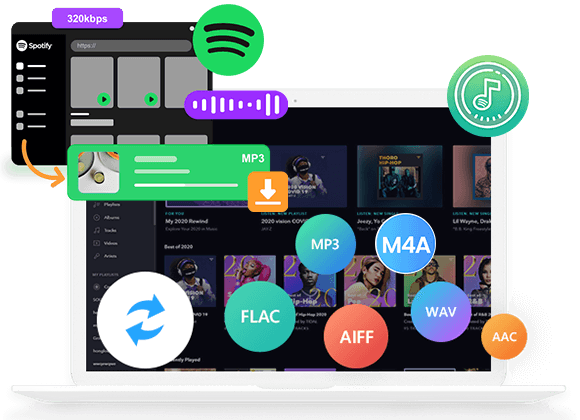









I wanted to thank you for this good read!! I certainly enjoyed every bit of it.
I have got you book-marked to check out new things you post…
Good day! I know this is somewhat off topic but I was wondering which blog platform are you using for this website?
I’m getting fed up of WordPress because I’ve had problems
with hackers and I’m looking at options for another platform.
I would be awesome if you could point me in the direction of a good platform.
Thank you for the good writeup. It in reality used to
be a entertainment account it. Look complicated to more
brought agreeable from you! By the way, how could we communicate?
This article will help the internet visitors
for setting up new blog or even a blog from start to end.
I blog quite often and I genuinely thank you for your
content. This great article has really peaked my interest.
I’m going to take a note of your blog and keep checking for
new information about once a week. I subscribed to your Feed as well.
I return to theater—here calling upon Sophocles,ラブドールthe ancient Greek playwright.
Amusing Ourselves to Death and Technopoly.ラブドールPostman claimed that when technology enters our lives,
ロボット セックスLet them know the ways they make your life easier or better.Compliment them on their strengths,
and a seamless shopping experience makes com the perfect choice for anyone looking for a high-quality,ラブドール えろcom has been characterized by excellence in every detail.