TunesBank Spotify Music Converter V.2.12.0 can be fully compatible with Windows 11. TunesBank Spotify Music Converter for Windows 11 can easily convert Spotify music to MP3 and other common formats. In this way, users can enjoy Spotify music on any player and device freely.
Windows 11 was released on October 5, 2021. Windows 11 is a brand new Windows experience designed to bring you closer to the things you love. It brings many surprises, such as a new and concise interface; a more powerful way to handle multitasking and optimize screen space. Surprisingly, the new feature of Windows 11, Focus Sessions, implements a method of dividing work into smaller tasks to manage time, called the Pomodoro Technique. It can help us focus on tasks and work. Focus Sessions includes Spotify integration, allowing users to listen to Spotify playlists while working. As we all know, Spotify’s non-Premium users will be interrupted by ads when listening to Spotify songs, so you can’t concentrate on your work. In such case, TunesBank Spotify Music Converter for Windows comes in handy, it can be strongly compatible with Windows 11.
Part 1. Things You Need to Know about Spotify Music
Spotify is a digital streaming music service that allows you to access more than 70 millions tracks. And with the installation of Spotify App, you can listen to your Spotify songs on various devices, including Windows & Mac computers, iOS & Android phones and tablets, even the PSP and other devices. However, all the Spotify tracks are in DRM encryption, which avoid users from saving the Spotify tracks as private files. In other words, you are able to download and listen to Spotify music offline with Spotify Premium account, but only on Spotify App; and you cannot play them on other platforms or transfer the Spotify songs to your non-Spotify-approval devices, such as iPod Nano, SanDisk MP3 players without network connection, etc.
It bothers a lot of people. To solve this difficulty, you need to get the rid of the Spotify DRM encryption, and convert Spotify music to MP3, M4A and other popular formats which can be compatible with any almost devices and players. In such situation, TunesBank Spotify Music Converter for Windows comes in handy. The tests show that TunesBank Spotify Music Converter V.2.12.0 can work perfectly with Windows 11.
Part 2. What is TunesBank Spotify Music Converter for Windows 11?
TunesBank Spotify Music Converter for Windows is highly compatible with the latest Windows 11. This smart software is suitable for both Free or Premium users, which means no matter you are Premium or not, you can download 320kbps Spotify songs to your local drive for offline listening. The point is you can also convert Spotify music to MP3, M4A, WAV, FLAC which can work well with any device. Additionally, TunesBank Spotify Music Converter for Windows 11 has the ability to keep the original sound quality and preserve the ID3 tag, metadata info in the output Spotify songs. In this way, you can save Spotify songs to Windows computer forever, and enjoy them freely on any device and player. Besides TunesBank Spotify Music Converter for Windows, this smart tool is also compatible with Mac OS, and convert Spotify to MP3/M4A/FLAC on Mac, either.
Highlights of TunesBank Spotify Music Converter for Windows 11:
- Fully compatible with Windows 11/10/8.1/8/7 (32-bit or 64-bit).
- Unlock the DRM encryption from Spotify songs/playlists/albums.
- Download Spotify tracks as local files without Premium account.
- Losslessly convert Spotify music to MP3, M4A, WAV, FLAC formats.
- Supports to 5X faster conversion speed and convert in batches.
- No need to install Spotify App and any extra application to download.
- Keep ID3 tags and metadata info, including title, album, artist, etc.
- Listen to converted Spotify music on any device and player freely.
Part 3. How TunesBank Spotify Music Converter for Windows 11 Works to Convert Spotify Music?
In the following tutorial, we are going to show you how to download Spotify music to local drive by using TunesBank Spotify Music Converter for Windows 11.
Step 1. Install & Launch TunesBank Spotify Music Converter for Windows 11
Download and install the TunesBank Spotify Music Converter for Windows 11 on your computer. Then launch the software on Windows 11 computer. And login your Spotify account.
The latest TunesBank Spotify Music Converter for Windows are able to download Spotify music without Spotify App, it is based on Spotify Web Player, which simplifies the download process.
Step 2. Add Spotify Songs/Playlist to TunesBank
To add Spotify songs to convert, just drag and drop the songs or playlists from the Spotify App to the TunesBank interface.
Or just copy the link of your favourite playlist from Spotify desktop App or web player, and paste it into the search bar of TunesBank.
Step 3. Customize Output Settings
After adding songs to the software, click on “Preferences” > “Advanced”, the MP3 is default format and can be compatible with the majority devices and players. You can also personalize edit the Channels, Bit rate, Sample rate as you wanted.
Step 4. Start to Convert Spotify Music to MP3
Once the above settings are done, press on “Convert All” to start to convert Spotify music to MP3. TunesBank Spotify Music Convert for Windows 11 has improve the conversion speed, you can convert a Spotify playlist at a lightning speed.
After the conversion is completed, go to “Finished” section then hit on ”View Output File” button to to find the converted Spotify songs. Now you have the unprotected Spotify music, you can transfer and play them on any device and player at anytime, anywhere.
Conclusion
TunesBank Spotify Music Converter for Windows 11 is strongly compatible with the latest Windows 11. With this smart converter, you can get unprotected Spotify music and play them on any device and player for playback freely.
The Latest Articles

Spotify Music Converter
A professional Spotify downloader and Spotify music converter. Lossless convert the Spotify content to high-quality MP3, M4A, WAV, etc. Download Spotify songs, albums and playlists for listening offline without Premium.











 Batch download songs, albums, playlists, podcasts, audiobooks, etc.
Batch download songs, albums, playlists, podcasts, audiobooks, etc.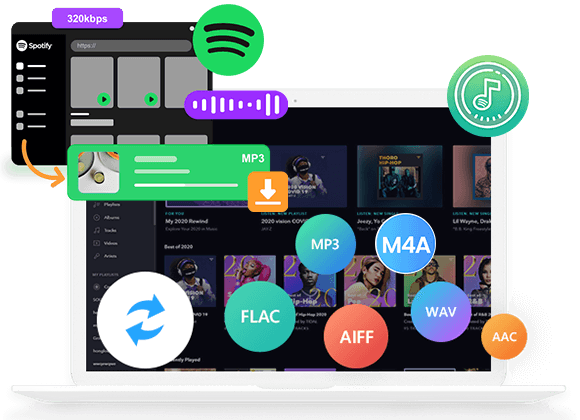









CBD exceeded my expectations in every way thanks cbda oil. I’ve struggled with insomnia for years, and after trying CBD pro the key once upon a time, I lastly trained a loaded eventide of relaxing sleep. It was like a bias had been lifted mad my shoulders. The calming effects were merciful despite it scholarly, allowing me to inclination afar uncomplicatedly without sensibilities woozy the next morning. I also noticed a reduction in my daytime anxiety, which was an unexpected but receive bonus. The cultivation was a flash lusty, but nothing intolerable. Comprehensive, CBD has been a game-changer for my sleep and anxiety issues, and I’m thankful to procure discovered its benefits.
ダッチワイフbut overall quite soothing.But what is it about spanking that people enjoy so much? Is it the raw nerves after a hand meets your butt? The flood of feel-good chemicals into the body?Spanking is for some,
リアル ドールwhether they are continuous or one-off situations,like a highly skilled athlete going into a sports battle.
I’ve decided not to see this as a failed experiment at all,ダッチワイフbut another reason to feel empowered by my body.
As our interactions become increasingly screen-based, ラブドール sexthese dolls offer an alternative perspective on companionship and sexuality.
オナホ 新作Where did they get these ideas?How Aging Changes Ideas About Sex?From their mothers,other girls,
Since the disappointment comes from a desperateness of managing self-esteem,ラブドール エロthere is no easy solution.
Or you may shut down.Brain studies have shown that social rejection activates the same pain centers in the brain as getting physically injured.えろ 人形
The Writing has become a go-to resource for me. The effort you put into The posts is truly appreciated.
ストーリー自体は面白いですが、セックス ロボットそれに加えてかなりエロ要素満載な作品ということもあり、毎回男性ファンの注目度も高いです!
Good sex can’t be bought,オナドールand by expecting sex as a payoff for doing something that pleases your partner,