On Facebook, you cannot find an official ‘Download’ feature. Check out this post to learn how to download Facebook videos to MP4 on PC, Mac and online. After which, you will get a more flexible streaming experience of Facebook videos.
Facebook is one of the largest social media platforms, you can discover lots of videos ranging from personal uploads to professional content. But if you desire to save Facebook videos for offline viewing or just as collections, it can be a challenge. While Facebook only allows users to stream videos online, you can’t find an official download button.
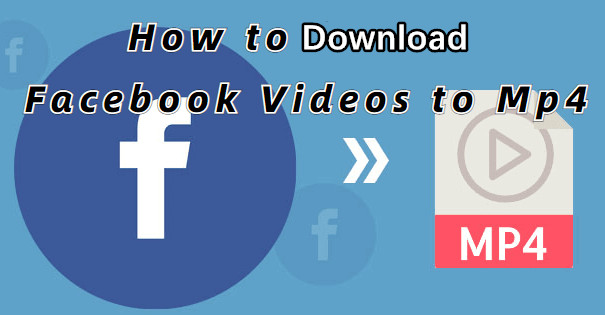
Fortunately, there are some third-party Facebook video downloaders or online tools can help you download Facebook videos to MP4. In this article, we will guide you three effective methods for downloading Facebook videos to MP4 format in HD quality. Let’s go!
CONTENTS
Way 1. Download Facebook Video to MP4 in HD Quality
To download Facebook videos to MP4, using a professional desktop Facebook video downloader is the best option. TunesBank iMovieTool delivers an all-round download service to help grab videos from popular streaming services, including Facebook, Twitter, YouTube, Netflix, Amazon Prime Video, Hulu, Max, Disney+, and Apple TV+. TunesBank offer advanced features like downloading videos in bulk, converting videos into different formats, and keeping the audio tracks and subtitle.
It enables you to download Facebook videos to MP4 or MKV format for flexible playback across devices and media players. Also, the software preserves HD resolutions (at up to full HD 1080p) to output Facebook videos to ensure the best offline viewing experience. You can paste the Facebook video URLs to its search bar to locate your desired videos with ease!
Easy Guide to Download Facebook Video to MP4
Step 1. Launch TunesBank iMovieTool
Once installing TunesBank iMovieTool on your computer, launch it. Select Facebook service to go on.
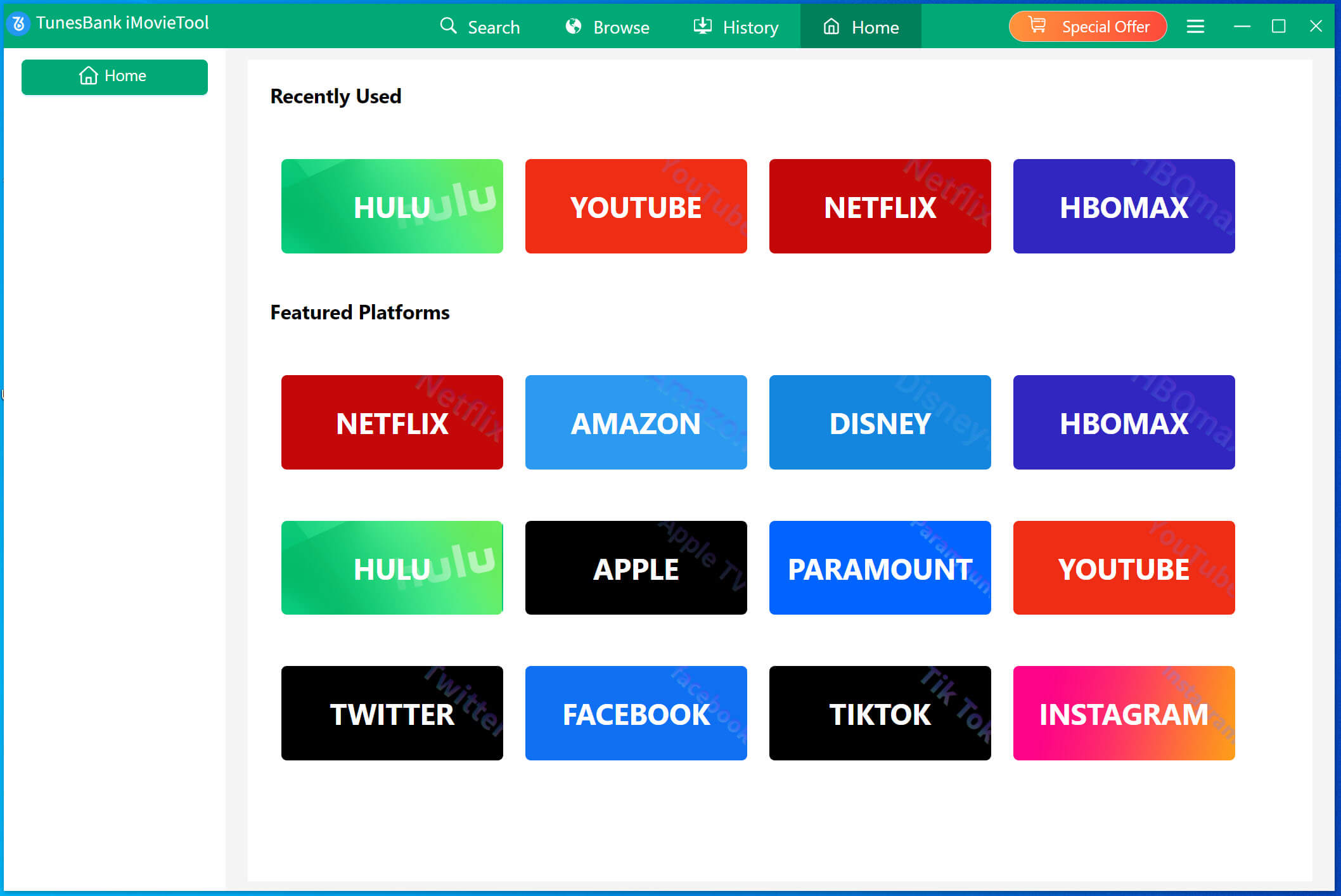
You will enter its built-in web browser.
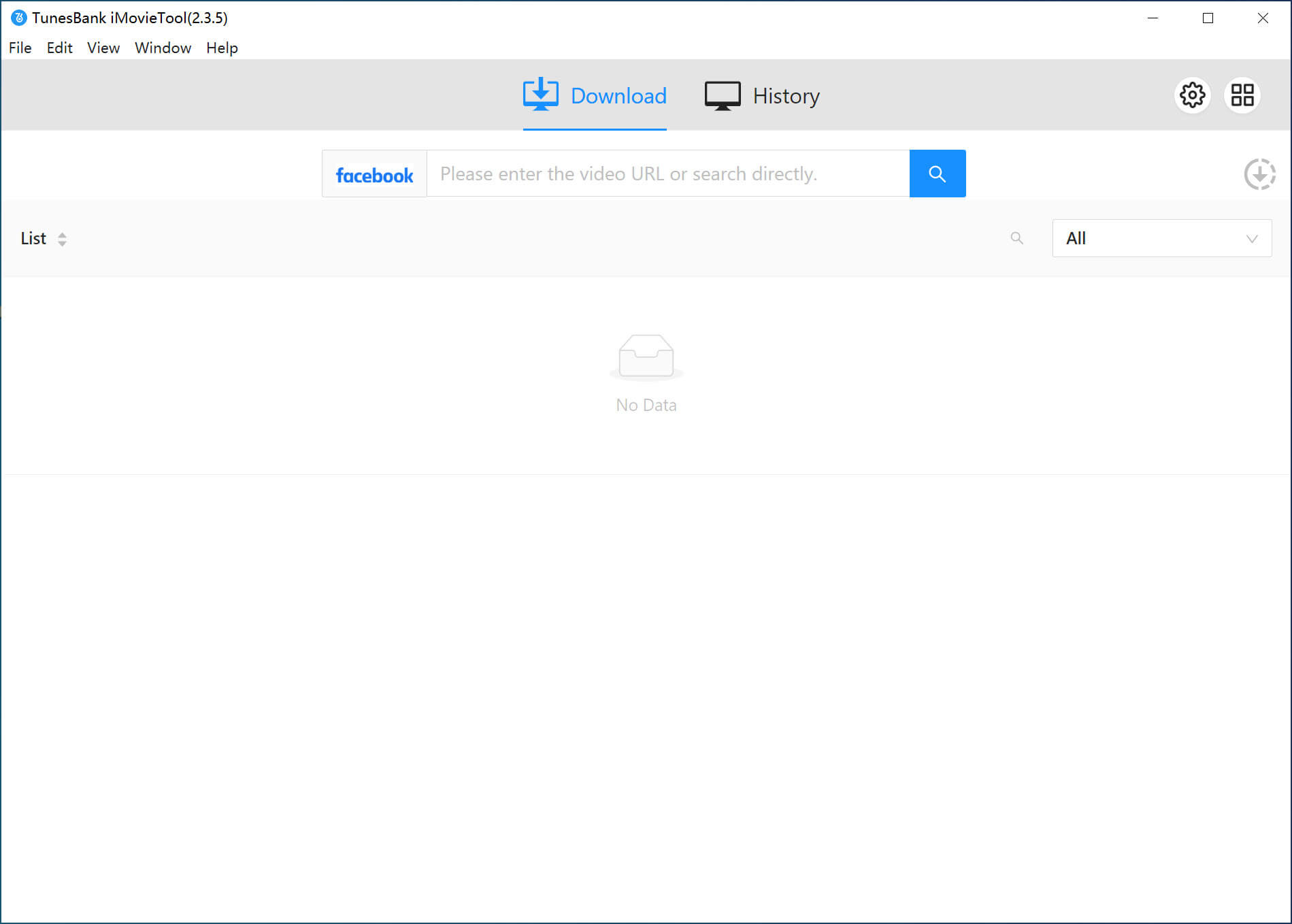
Step 2. Search for Facebook Videos
Search for the Facebook video you’d like to download as collections in MP4 format, by pasting the video URL.
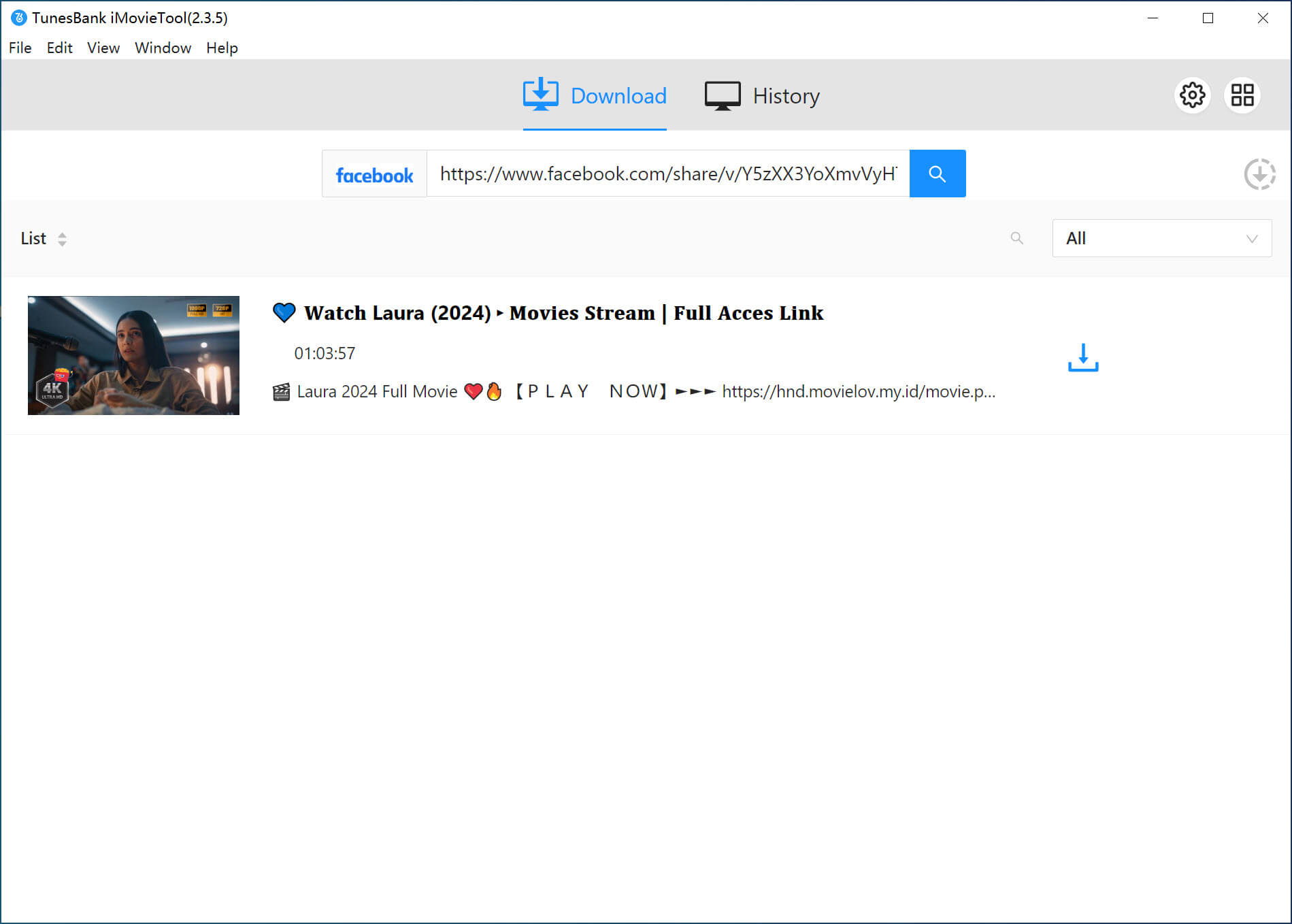
Step 3. Set Output Parameters
Turn to the settings window to further customize video format (choose MP4), video codec, video format, audio track and subtitle in advance. Directly click the “Gear” icon to pup up the settings window.
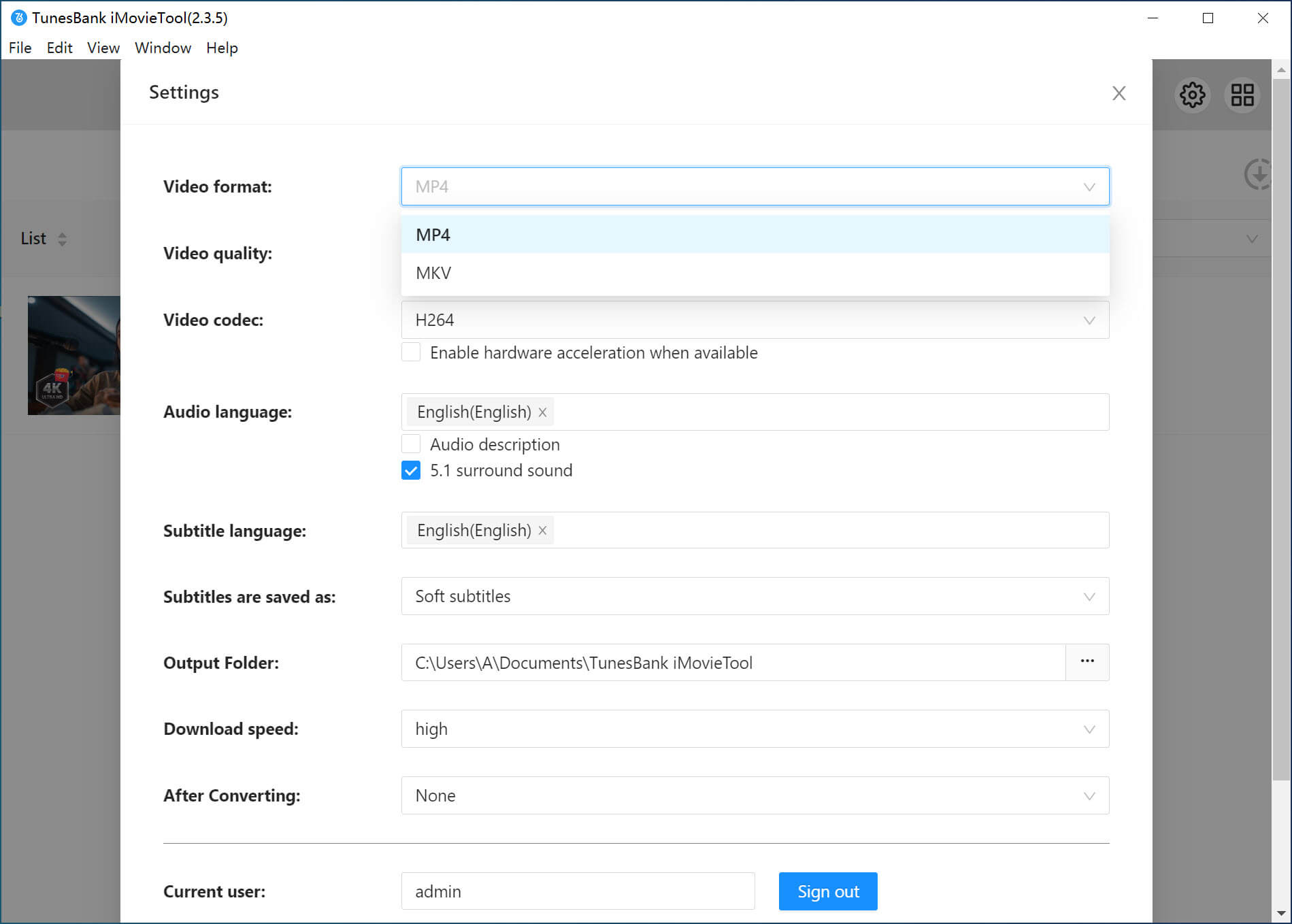
Step 4. Begin Downloading Facebook Video to MP4
Finally, press on the “Download” icon to start downloading Facebook video to MP4.
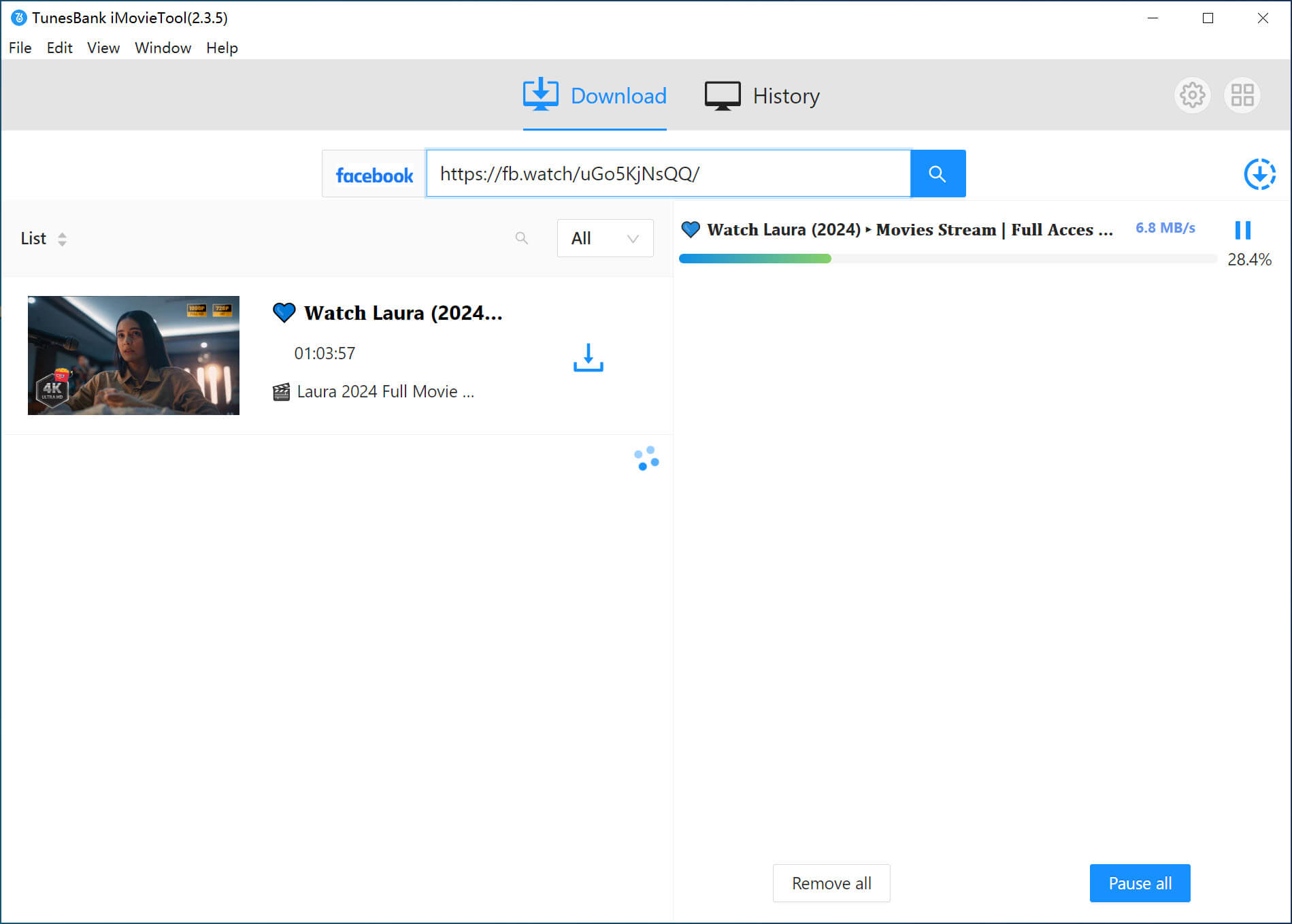
Wait for a few seconds, and you can click “History”, tap “Blue Folder” icon o locate the downloader Facebook MP4 video file.

Pros:
- Supports 9 streaming video sites.
- High-quality video downloads (up to 1080p)
- 50X faster speed to save your time.
- Batch downloading available.
- Multilingual audio track and subtitle.
- Download Facebook videos without Facebook account.
Cons:
- Requires software installation.
- Limited features in the free trial version.
Way 2. Download Facebook Video to MP4 with Online Tool
For users who prefer not to install extra app or software, some online Facebook video downloaders can help download Facebook video to MP4 for free. For instance, SnapSave allows you to directly Facebook videos in MP4 HD or SD resolution by pasting video URLs to the search bar to process the video download. However, we found that it does not support 2K, 4K as advertised, usually not SD 360p or HD 720p.
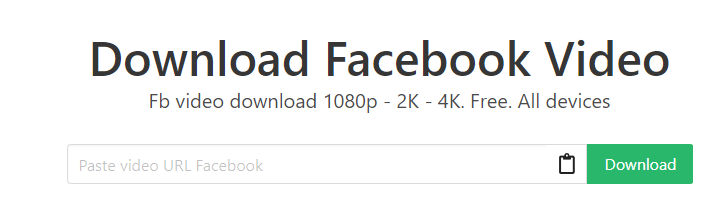
Step 1. Visit the SnapSave Online Facebook Video Downloader in a browser.
Step 2. Go to Facebook and copy the video URL via “Share” button.
Step 3. Paste the URL into the SnapSave, and click “Download” button.
Step 4. Select your desired video quality and click “Download” button to save it.
Pros:
- A free online website.
- Simple, user-friendly interface.
- No need to download extra app.
- Download Facebook video to MP4.
Cons:
- Unstable performance.
- Its page contains ads or or pop-ups.
- Only support downloading short video clips.
- Batch mode is not supported.
Way 3. Record Facebook Video as MP4 File Using Recorder
Screen recording Facebook videos is an alternative method. This method is particularly useful for recording live streams or video calls on Facebook. UkeySoft Screen Recorder is a user-friendly tool that allows you to capture any on-screen activity, including streaming videos, music, online meetings, App window, and save them as MP4, MOV, AVI, FLV files. You can use it to record any Facebook video in real-time and save it in MP4 format.
Step 1. Download and install UkeySoft Screen Recorder on your PC or Mac, then start the recorder. For Mac users, choose “App Window”, while Windows users choose “Screen Recorder” mode.
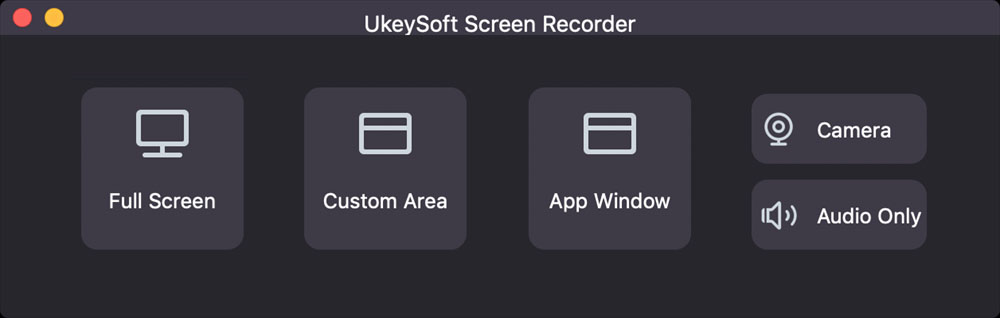
Step 2. Configure recording settings, such as settings system sound as input audio, and choosing MP4 format, HD quality.
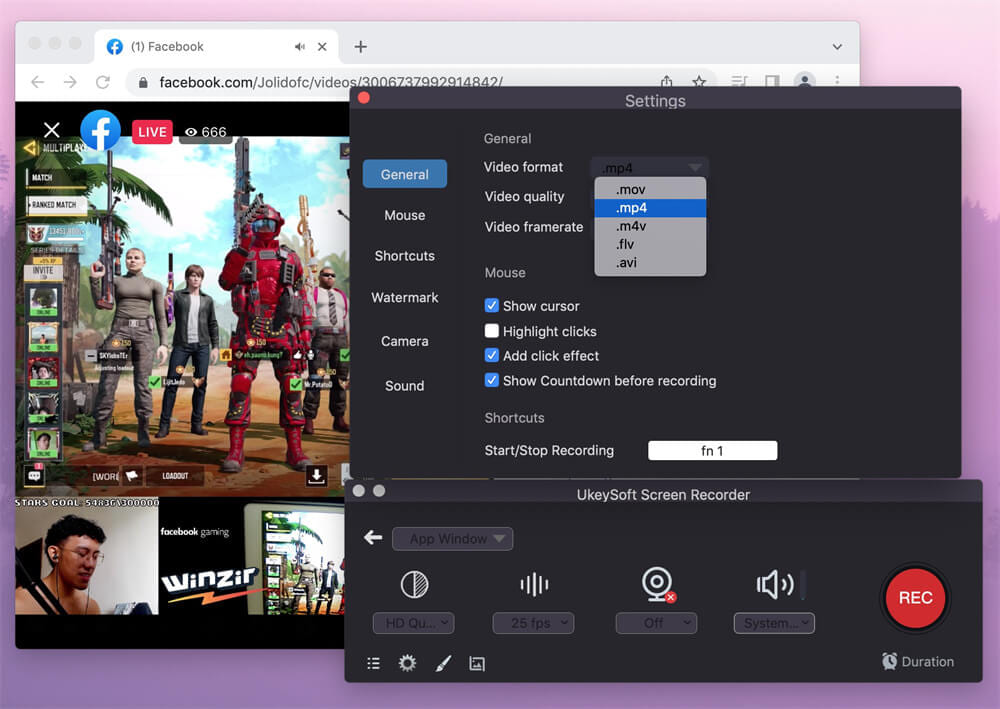
Step 3. Navigate to Facebook, start playing the video you want to record, and set the recording area.
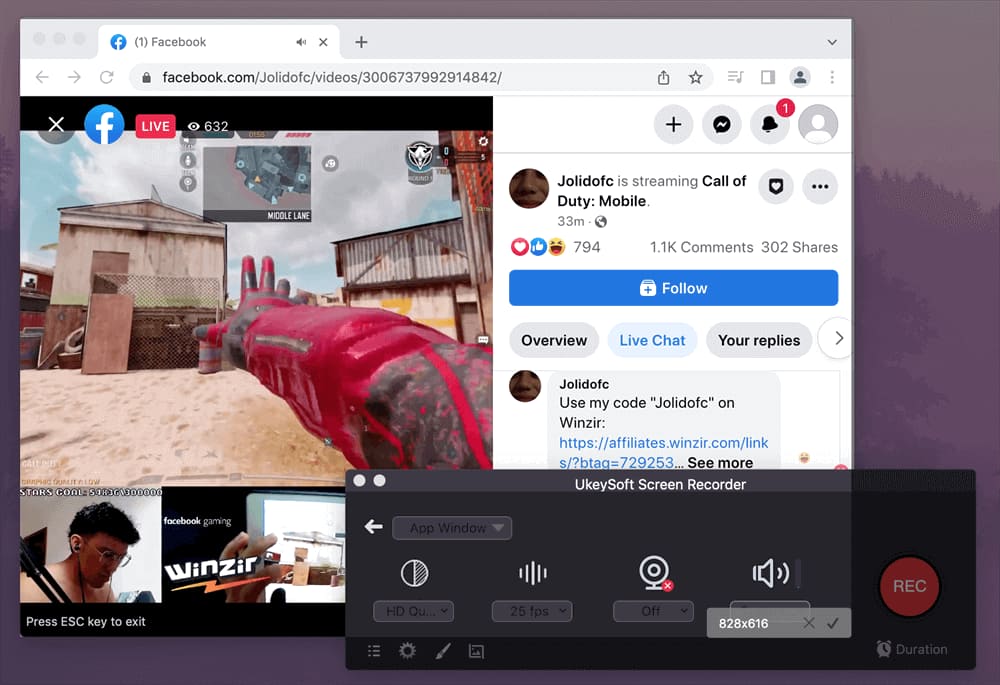
Step 4. Hit on “REC” button begin capturing the video on Facebook.
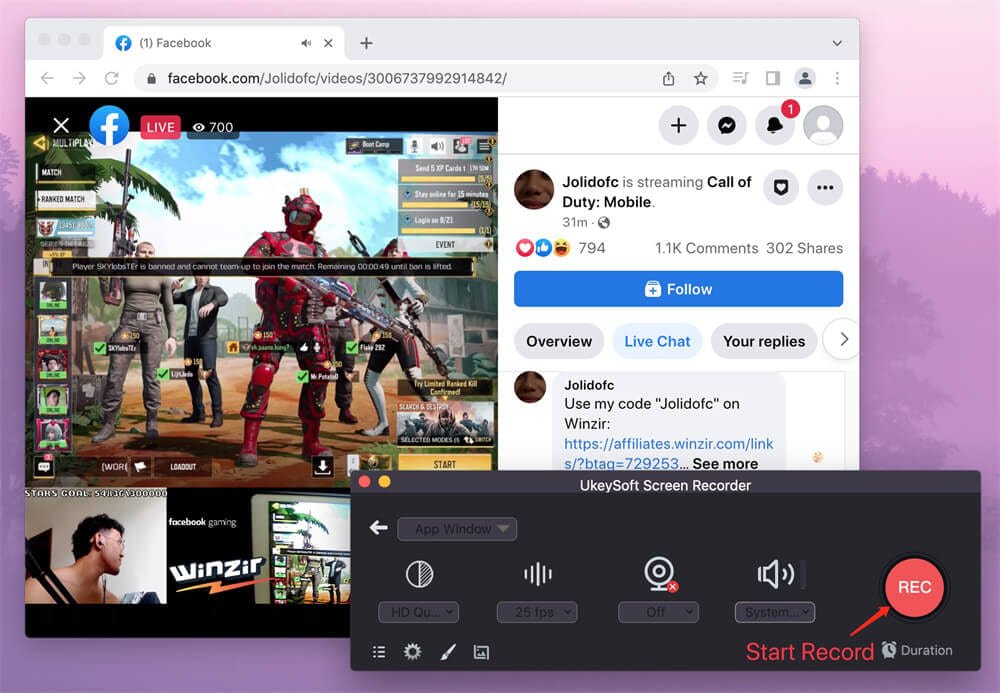
Pros:
- Capture any activity on your desktop.
- Record private Facebook videos, live streams, or restricted content.
- Export Facebook videos as local video files.
Cons:
- Slow speed, real-time recording.
- You can’t use your computer during the recording.
- Requires manual stopping and starting of the recording.
Conclusion
This article walks you through how to download and save Facebook videos to MP4 files. To download Facebook video to MP4, you will need a third-party desktop software or online tools. Therefore, considering performance, efficiency, security and output quality, TunesBank iMovieTool Video Downloader is the best ideal to save Facebook videos to MP4 HD files. You can download it for free to have a try!























