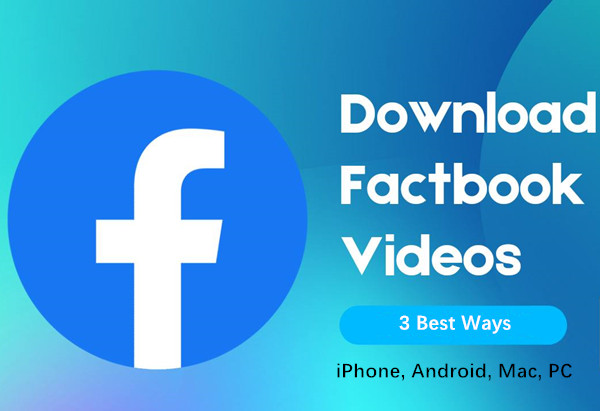Wondering how to download Facebook videos? Read this post, where you’ll discover various methods to easily download Facebook videos across different devices, including iPhone, Android, Mac, and PC. Whether you want to save a special video or watch content offline, we have easy step-by-step instructions for each device.
Have you ever found it challenging to share a Facebook video outside of the platform? Whether you want to share Facebook videos on other sites or download them for offline viewing, Facebook doesn’t provide a direct option. While you can save videos to your Facebook profile, it doesn’t allow for external sharing.
So, how can you download Facebook videos? Luckily, there’s a straightforward method to do so. In this post, we’ll guide you through the process of downloading Facebook videos on iPhone, Android, Mac, and PC. Read on to find out more!
CONTENTS
Part 1. Download Facebook Video on iPhone
To download a Facebook video to your iPhone, start by downloading the Firefox browser from the App Store. Safari and Chrome may not support video downloads directly, depending on your device.
Once you have Firefox installed, follow these steps to download the video:
Step 1. Open Facebook and find the video you want to download. Tap the share button below the video post and select the ‘Copy Link’ option from the menu.
Step 2. Next, launch the Firefox browser on your iPhone and visit fdown.net. Paste the copied link into the designated space and hit download.
Step 3. You’ll see several download options. Choose the download button next to your preferred option. This will take you to a new page with just the Facebook video. Long press the video and tap the ‘Download Now’ button.
Part 2. Download Facebook Video on Android
To download Facebook videos on your Android phone, you’ll need to install the SnapTik video downloader app. After downloading the app, follow these steps to download a Facebook video.
Step 1. Open the video you want to download on Facebook, then click the three dots (more options icon) at the top of the video post.
Step 2. A pop-up menu will appear; select the ‘Copy Link’ option.
Step 3. Now, open the SnapTik app. The video link you copied from Facebook will automatically populate in the app.
Step 4. You’ll see various download options listed in the app. Simply click the Download button next to your desired video quality to start the download. Once completed, you can find the video in your photo gallery.
Part 3. How to Download Facebook on Mac/PC
TunesBank iMovieTool Video Downloader is a powerful video downloader that enables you to download Facebook videos on both Mac and Windows computers. It supports downloads from nine streaming platforms, including Facebook, Netflix, Amazon Prime, Disney+, HBO Max, Apple TV+, YouTube, Hulu, and Twitter.
With this tool, you can save Facebook videos in MP4 or MKV formats at 1080p quality, ensuring they are compatible with various devices. A standout feature is its ability to retain original audio tracks and subtitles in multiple languages, allowing you to enjoy videos in your preferred language.
Moreover, it utilizes hardware acceleration for rapid downloads, achieving speeds of up to 50X, which saves you both time and effort. In summary, iMovieTool allows you to download and save Facebook videos on Mac and Windows for offline viewing without any limitations.
Key Features of TunesBank iMovieTool
- Download video from 9 streaming platforms.
- Download Facebook videos in MP4/MKV Format.
- Support downloading Facebook videos in HD 1080P.
- Keep original multilingual audio tracks and subtitles.
- Fast download Speed up to 50X with batch feature.
- Watch Facebook video offline on any deice.
- Compatible with Windows & Mac.
Tutorial: How to Download Facebook Video on PC/Mac
Step 1. Open iMovieTool Video Downloader
Begin by downloading and installing TunesBank iMovieTool on your computer. Launch the app and select the Facebook option.
Step 2. Search Your Facebook Video
Access Facebook through the website or app, copy the URL of the video you wish to download, and paste it into the iMovieTool search bar. Click the “Search” icon to continue.
Step 3. Adjust Output Settings
Click the “Gear” icon in the upper right corner to access the settings. Here, you can select your desired video format (MP4, MKV), quality (low, medium, high), codec (H264, H265), audio language, subtitle options, and more.
Step 4. Download Your Facebook Video
Press the “Download” button to save the video to your computer. iMovieTool also allows for batch downloads, so you can add multiple URLs for simultaneous downloading.
Step 5. Check Download History
After the download finishes, go to the “History” section to see your downloaded videos.
Step 6. Locate Your Downloaded MP4 File
Click the “Blue Folder” icon next to a video to find where it’s saved and enjoy watching it with your favorite media player.
Conclusion
In the guide above, we’ve outlined methods for downloading Facebook videos on iPhone, Android, and PC/Mac. We recommend using TunesBank iMovieTool Video Downloader. This tool allows you to effortlessly download Facebook videos in HD quality as MP4 or MKV files on your Mac or Windows computer, making it easy to transfer them to your iPhone, Android, and other devices for unlimited offline viewing.