Do you want to download streaming videos for smooth offline watching anywhere and anytime? There are many restrictions in streaming video, like video playback in-app, download function only available on mobile phone, streaming video unavailability without subscription, etc. This article introduct you four methods to download streaming videos for offline watching from most popular streaming video platforms, including Netflix, Disney+, Hulu, HBO Max, Amazon Prime, Facebook, YouTube, Twitter, Vimeo, TikTok, etc. With iMovieTool All-In-One Streaming Video Downloader, you can download movies and TV shows with either free or premium account.
When you stream a funny video on YouTube, or watch a classic movie on Netflix, you might want to save it to watch later. To download streaming video for offline watching, you usually need to subscribe to a Premium membership. For instance, you can only download Disney Plus videos with a Premium subscription. Another challenge is that you can only watch videos on approval devices through the official app.
CONTENTS
So, is there a free way to save streaming video for watching offline? How do you enjoy your favorite videos across different devices? You’ve come to the right place! In this post, we will share four workable methods to download movies and TV shows from most popular video streaming platforms, such as Netflix, YouTube, HBO Max, Amazon Prime, Disney Plus, Apple TV+, Hulu, Facebook, Twitter(X), Dailymotion, Tiktok, Vimeo and so on! Let’s explore!
1.Download Streaming Videos with TunesBank iMovieTool 🔥
To download streaming videos from any website, you can utilize a professional streaming video downloader tool. TunesBank iMovieTool is an all-inclusive streaming video downloader for popular on-demand video platforms. It empowers you to download movies, TV shows, and original videos from Netflix, Amazon Prime, Hulu, Disney Plus, HBO Max, Apple TV+, and YouTube. Thanks to the support for mainstream formats, you have option to save the streaming videos as MP4 or MKV file format for compatibility with any device and player!
Moreover, there is an in-built web browser, allowing you directly search for any video title using keywords, name or URLs! To give you the best offline streaming experience, it saves streaming videos in HD quality with original audio tracks kept. Amazingly, all videos downloaded using TunesBank never expire! You can enjoy these videos offline anytime, anywhere!
Let’s check its outstanding features in detail.
Easy to Use: Built-in web browser connects to official websites to instantly search and download any video content.
Ad Blocker: Remove ads without Premium and download ad-free videos from Hulu, YouTube, Max.
DRM Removal: Remove DRM protection on streaming videos for convenient playback and saving.
Popular Formats: Download streaming movies and TV shows to MP4 or MKV format.
HD Resolution: Easily download streaming video in HD 720P or full HD 1080P resolution.
Multi-language: Enjoy the original audio tracks and subtitle, or choose your preferred language.
Batch Download: Download streaming videos as many as you want at once, no limitations!
Perfect Audio: Download streaming videos with Dolby Atmos 5.1 surround sound kept for superior playback listening.
How to Download Streaming Videos with TunesBank iMovieTool?
Step 1. Launch TunesBank Streaming Video Downloader
First, download this streaming video downloader – TunesBank iMovieTool on your computer. Follow the instructions to install it.
Launch the program, choose a streaming platform to open the built-in browser.
Here, we select Amazon Prime as an example, log in to Amazon account.
Step 2. Search for Desired Video
You have two ways to locate the Amazon video you want to download. One is to enter the video title or keyword in the search bar, and TunesBank will list all related videos.
Another is to paste the URL of video into TunesBank.
Step 3. Modify Output Settings
Click the “Gear” icon at the top right corner. In the pop-up settings window, you can freely set the output video format/quality/codec for your added streaming videos.
Meanwhile, you could choose audio and subtitle in any language you want.
Step 4. Start Download Streaming Video
The last step is to click the “Download” icon next to video title. TunesBank will begin to download video from Amazon Prime to MP4 or MKV format you set.
Soon, you can find the downloaded Amazon videos in “History” section.
2.Download Streaming Videos with 4kFinder
The second tool that can download streaming videos is 4kFinder. 4kFinder Video Downloader supports to download SD, HD 720P, 1080P, 2K, 4K and even 8K videos from YouTube, Twitter, Facebook, TikTok, Niconico, Veoh, SoundCloud, Vimeo, Vevo, Dailymotion, Bilibili, Tub8, and other 100+ websites. With 4kFinder, you can download any video from any site and save it in MP4, WEBM, MOV format at will! Additionally, it can convert streaming videos to MP3 audios with 320kbps high bitrate. You can use it to convert YouTube music videos to MP3 for offline listening on your portable devices!
How to Use 4kFinder to Download Streaming Videos from Various Sites?
Step 1. After installation, fire up 4kFinder program.
Step 2. Go to any streaming site, copy the URL of the streaming video you wish to download.
Step 3. Paste the video URL in the input box of 4kFinder and hit “Analyze” button.
Step 4. In the pop-up window, choose the desired format and quality option.
Step 5. Press on the “Download” button to let the tool download video from streaming site.
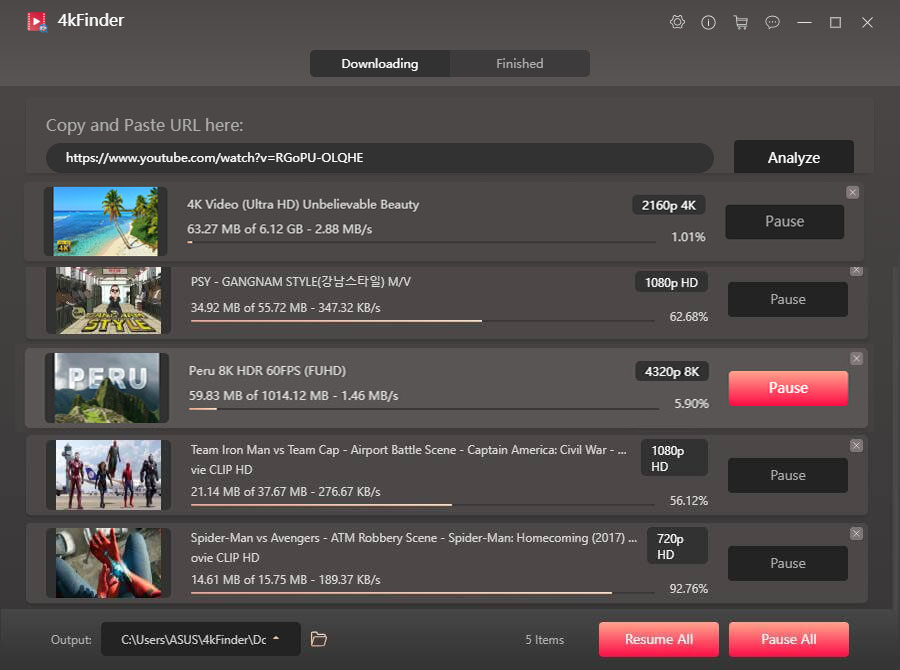
3.Download Streaming Videos with Online Downloader
If you don’t want to install any extra application on your device, you can consider using an online tool to download streaming videos. There are some online video downloaders that can help you download videos from YouTube, Facebook, Twitter, SoundCloud and even porn sites. It is straightforward to download streaming video in MP4 or MPC formats.
But it should be noted that most websites are not safe, with advertisements inserted into their pages and some even hiding plug-ins and viruses.
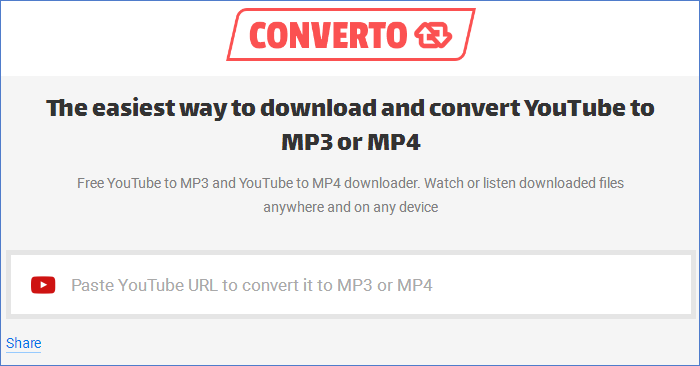
Step 1. Open a web browser and navigate to the online video downloader.
Step 2. Copy the URL of any streaming video and paste it into the search bar of downloader.
Step 3. Select the the output format and quality, hit on “Download” button.
4. Download a Streaming Video Using Chrome Extension
In addition, you can download streaming videos using a browser extension on your computer. Video DownloadHelper is a Chrome extension which assists you to download streaming videos from various sites. Note that not all streaming videos are downloadable. Here is how to use it to download streaming video online.
Step 1. Open Google Chrome and go to the Chrome Web Store.
Step 2. Search for Video DownloadHelper and click “Add to Chrome”.
Step 3. Open a new tab in Chrome and visit a video site, play the video you want to save.
Step 4. Click on the Video DownloadHelper icon in the toolbar, and click “Download” option.
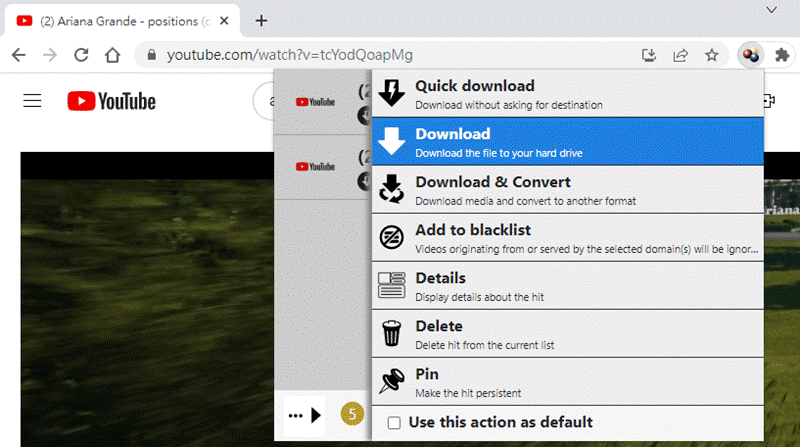
To download streaming OTT sites like Netflix, Amazon Prime, Disney+, Hulu, Max, this extension doesn’t work, you’d better use a professional streaming video downloader, such as TunesBank iMovieTool.
Conclusion
Whether you’re watching a documentary on Netflix, a tutorial on YouTube, or a live stream on Twitch, there are times when you’d like to download these videos for offline viewing. Above, we’ve walked you through the process of downloading streaming videos from on any platform using a third-party streaming video downloader, desktop video downloader, online tool, as well as Chrome extension. Among them, TunesBank iMovieTool is a great option to save streaming movies and TV shows locally and enjoy them elsewhere. Give it a try right now, and you will like it!























