Are you looking for a way to download YouTube videos to watch offline? This tutorial will show you a step-by-step guide to download YouTube movies and shows on iPhone/Android/PC/Mac for offline viewing.
With a large number of movies, TV shows, gaming videos, music videos live streams, etc., YouTube has attracted over 81 million subscribers worldwide in 2024. YouTube allows users upload video clips and stream various content on its app or website. But most people prefer to download YouTube videos so that they can enjoy fluent playback in areas. Can you download YouTube movies to watch offline? Of course!
In this tutorial, we’ll cover how you can download YouTube movies and shows using three approaches:
1. Paying for YouTube Premium
2. Using a third-party YouTube downloader
3. Using a free online service
Way 1. Download YouTube Movies and Shows with YouTube Premium
YouTube officially provides a download feature to Premium subscribers, who need to pay for $13.99 a month. But when it comes to download YouTube movies and shows, you should know:
- You should subscribe to YouTube Premium to obtain the download feature.
- You can only download YouTube videos and music in the mobile app on iPhone/Android.
- During subscription, you can watch YouTube movies offline on your mobile devices without network.
- Besides, the downloaded YouTube videos can only be accessible within the app. You are unable to copy/transfer them to any other devices.
How to Download YouTube Movies and Shows on iPhone/Android?
Step 1. Open the YouTube app on your phone, log in to your Premium account.
Step 2. Search for the YouTube movie or show you want to download.
Step 3. Open its info page, and click the “Download” icon.
Step 3. Pick the download quality: Low, Medium, HD.
Step 4. View your downloads in the Library.
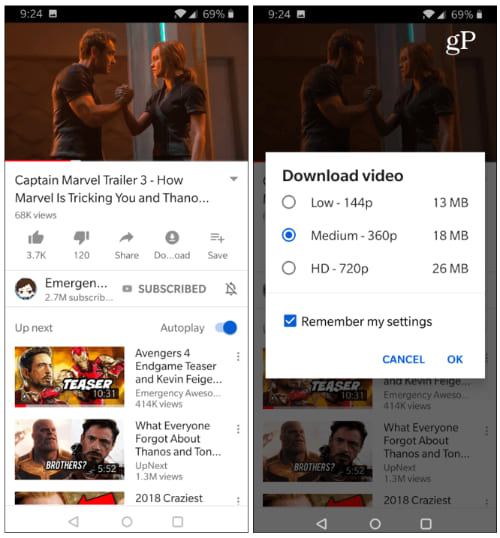
Is there any way to download YouTube movies for free? Is it possible download YouTube video content without the YouTube App? Can you download YouTube movies to PC to watch offline? YES! Next, we will guide you how to download YouTube movies and shows to computer without Premium account!
Way 2. Download YouTube Movies and Shows via Best YouTube Downloader
TunesBank iMovieTool is an efficient streaming video downloader for YouTube, Max, Netflix, Amazon Prime, Disney Plus, and Apple TV Plus. Actually, TunesBank consolidates multiple popular on-demand streaming video platforms into a single software. Using it, you can download unlimited movies and TV shows to MP4/MKV in HD quality with original surround sound. The built-in web browser enables you to direct search for any movie and show on the program, making it much easier to get your desired content.
What’s more, this tools can preserves all original audio and subtitles in different languages you want. After downloading, the YouTube movies and shows will be stored on your local drive permanently, and you can enjoy them offline on your computer or any other device!
Main Features:
- Download movies and TV shows from YouTube, Netflix, Hulu, HBO, Disney Plus, Amazon Prime, etc.
- Download streaming movies and shows to MP4, MKV for flexible playback.
- Support full HD 1080P resolution and 5.1 surround sound.
- Batch download and fast download speed, up to 50X.
- Preserve multilingual subtitles and audio tracks.
- Enjoy YouTube movies and shows offline without the YouTube app/website.
- Offline watch streaming videos on all kinds of devices and players.
- Access streaming movies and shows even after canceling the subscription.
How to Download YouTube Movies and Shows on PC/Mac?
Step 1. Run TunesBank iMovieTool
Download, install, and launch TunesBank iMovieTool on your Windows PC, Mac, MacBook or laptop. Choose YouTube service.
Then, log in with your YouTube account (Free or Premium) to access the video library.
Step 2. Search for YouTube Movies or Shows
You have two ways to add YouTube videos.
#1 Enter the name/keyword of the movie or show in the search bar. TunesBank will catch it and display all related videos on the screen.
#2 Go to YouTube website, copy the link of any movie/show, then paste the link to TunesBank.
Step 3. Set the Output Parameters
Next, open the settings by clicking the “Gear” icon in the upper-right corner of the screen. You can choose your desired video format, video quality, language and more for your YouTube downloads.
Step 4. Start to Download YouTube Movies and Shows
Once setup is complete, click the “Download” icon to download YouTube movies and shows on your computer.
After that, you can click “History” to get your downloaded YouTube movies and shows. These local videos files can be played with any media player on your computer.
Way 3. Download YouTube Movies and Shows via Online Tool
Some people don’t want to install any extra app. Well, it’s a good idea to download YouTube movies and shows using online downloader tool. There are quite a few online services that can help you download YouTube videos for free. Just copy & paste the video link to the online page, and click “Download” button. That’s it!
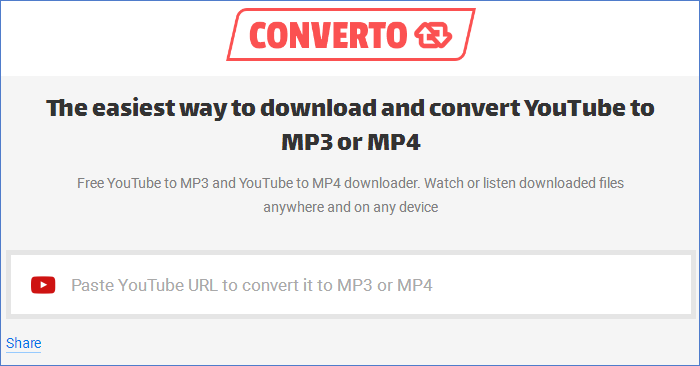
However, you should know that these online services can only download short video clips from YouTube and export it in SD quality. Worse, you can’t skip the pop up annoying ads or hidden plug-ins. To download full movies and shows from YouTube, the best solution is to use a professional YouTube downloader.
The Bottom Line
You can download movies and shows from YouTube using the official app, a YouTube downloader or online tool. TunesBank iMovieTool is useful for users who need to download movies and TV shows from streaming platforms. With it, you can easily download desired videos to MP4/MKV in HD quality and enjoy them offline without limits!























