Do you want to switch from Spotify to Apple Music and transfer Spotify playlist to Apple Music? Here we will guide you to convert Spotify playlists to MP3 or M4A files and then import them to Apple Music or iTunes library for enjoying.
“I want to cancel Spotify Premium account. How can I transfer my Spotify playlists to Apple Music? I don’t wan to re-find, re-download or re-fave all of the playlists, tracks, artists, and albums. Please help.”
Although Spotify Music is the king of streaming music, there are still many users who want to switch from Spotify to Apple Music for various reasons. But do you know how to transfer Spotify playlist to Apple Music? The fact is that transferring from one streaming media service to another is not a simple task. Whether it is Spotify or Apple Music, their songs are protected by DRM. Users can neither save them permanently to their own device nor transfer them to other music platforms, players.
Furthermore, Spotify Music and Apple Music are in competition with each other, and it is impossible for users to find a button to transfer playlist from Spotify to Apple Music. Without the right solution, you will have to give up the huge library of songs that took so long to collect. Don’t worry, the good news is that we will give you a perfect solution! Check out this post, and you will learn how to transfer playlists from Spotify to Apple Music with ease!
Best Tool to Transfer Spotify Playlist to Apple Music
To transfer Spotify playlists to Apple Music, you need to remove DRM from Spotify music, and convert Spotify playlist to MP3, M4A format to be compatible with Apple Music and other platform. There are many utilities available for converting Spotify playlist, but the one we often turn to is the TunesBank Spotify Music Converter.
TunesBank Spotify Music Converter is an awesome tool, which not only allows Spotify Free and Premium users to break DRM protection of Spotify music, but also lets them convert Spotify songs, playlists, albums, artist to unprotected MP3, M4A, WAV, FLAC audios without losing quality. What’s more, it will preserve all ID3 tags like title, artist, number, artist in output MP3/M4A files. After conversion, the converted Spotify tracks will be saved on computer forever, then users can easily import them to Apple Music for enjoying!
Preparation:
- TunesBank Spotify Music Converter;
- A Computer running Windows OS or mac OS;
- The latest version of iTunes or Apple Music app(MacOS 10.15 Catalina).
Tutorial: Downoad Spotify Playlist to MP3/M4A and Transfer to Apple Music
You can convert your music library and playlists from Spotify to Apple Music in just a few simple steps. Follow the detailed steps to move Spotify playlist to Apple Music.
Step 1. Launch the Converter and Login Spotify Account
After installation, launch TunesBank Spotify Music Converter on Mac or Windows, enter the Spotify web player from its main feed.
Log into your Spotify account to let TunesBank Spotify Music Converter read your Spotify library. With the web player embedded inside the software, users no longer need to install the Spotify app.
Step 2. Add Spotify Playlist to Download
You can directly drag and drop the Spotify songs from the library or playlist to the green “Add” button, then TunesBank Spotify Music Converter will detect all the songs and analyze them for you.
Only few seconds, all songs of this playlist/albme will be added to the converting list. What’s more, as the below screenshow, you can see song information like album, artist, and length of each song be retained.
When all the tracks are added now, tapping “Select All” beside the “Remove” icon or scrolling the list to manually tick the songs you desire to download offline are both available.
Step 3. Select MP3/M4A as Output Format
Once added the songs successfully, you can pick the target format in the “Convert all files to:” option. Here we recommend MP3 or M4A format. By the way, you can also select different format for each song in “Output Format:” option.
Step 4. Adjust Output Settings
Click “Preferences” in the menu bar, then you will see a new small window, here you can change the Output Format, SampleRate, Bitrate, Output Folder for your preference.
Step 5. Convert Spotify Playlist to Apple Music
Simply click on the “Convert All” button to save Spotify playlist to MP3 or M4A files.
After a few minutes, please go to the “Finished” section to locate the converted Spotify tracks.
Step 6. Import the Downloaded Spotify Playlist to iTunes Library
1)Launch iTunes app on the desktop, create a new playlist named “Spotify Playlist”. Click on “File” > “New” > “Playlist”.
2)Click on “File” > “Add Folder to Library”, then import the folder of converted Spotify playlist to iTunes library.
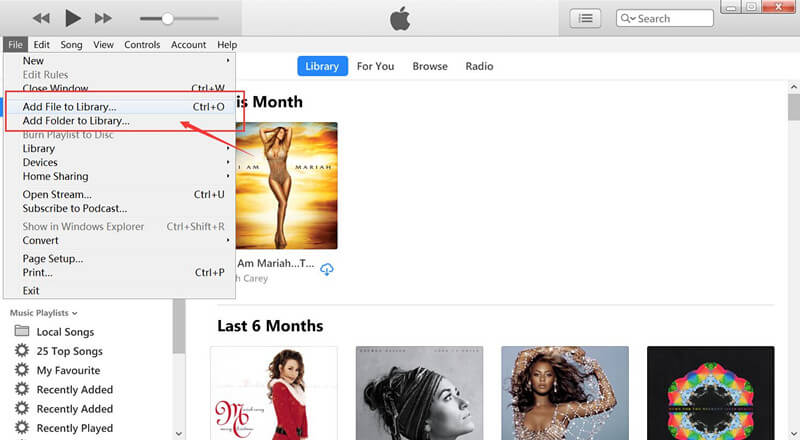
3)When finished, you can find all imported Spotify music files in the “Spotify Playlist” on the left column.
Now you can enjoy the playlists, songs, artists, and albums you love on Apple Music freely, no need to re-find or re-download again! Also, you can transfer the converted Spotify playlist to Amazon Music, Tidal, Deezer, Rdio, Pandora, etc., or copy them to your portable devices for offline listening!
Please free download the TunesBank Spotify Music Converter and try to convert Spotify music to MP3!
RELATED ARTICLES
- How to Convert Spotify Music to MP3 Format
- Download Spotify Music without Premium
- Download Spotify Podcast without Premium
- Spotify Ripper – Rip Spotify Music to MP3
- How to Download Songs from Spotify for Free
- How to Remove DRM from Spotify Music
- How to Download Spotify Music to MP3 on Mac
- How to Block Ads on Spotify Music Songs
- How to Save All Your Favorite Songs Forever
- Download Spotify Music to MP3 Player
- How to Download Spotify Music to iPods
- How to Burn Spotify Music to CD
- How to Transfer Spotify Playlist to iTunes
























I wish to convey my respect for your kind-heartedness for people who must have guidance on this study. Your very own dedication to getting the solution around appears to be particularly beneficial and have permitted guys just like me to get to their aims. The insightful help and advice implies much a person like me and a whole lot more to my fellow workers. Many thanks; from all of us.
I needed to write you this tiny note to help thank you so much once again for your pleasing techniques you have contributed in this article. This is quite shockingly open-handed with people like you to present openly what exactly many people could have offered for sale as an electronic book to make some profit for their own end, notably given that you could possibly have tried it in the event you considered necessary. These techniques as well worked to be the good way to be aware that other people have a similar zeal like my very own to learn somewhat more with regard to this problem. I’m certain there are numerous more fun moments up front for many who read through your blog post.
Good post. I study one thing more challenging on totally different blogs everyday. It’ll all the time be stimulating to learn content from different writers and follow a little one thing from their store. I抎 desire to use some with the content material on my blog whether or not you don抰 mind. Natually I抣l give you a hyperlink on your internet blog. Thanks for sharing.
The following time I read a blog, I hope that it doesnt disappoint me as much as this one. I mean, I know it was my option to read, however I really thought youd have one thing fascinating to say. All I hear is a bunch of whining about something that you possibly can repair should you werent too busy searching for attention.
I抦 impressed, I must say. Really hardly ever do I encounter a blog that抯 each educative and entertaining, and let me let you know, you may have hit the nail on the head. Your concept is excellent; the issue is one thing that not sufficient persons are talking intelligently about. I am very comfortable that I stumbled across this in my search for one thing relating to this.
I and my guys were found to be reading the nice ideas located on the website then immediately developed an awful suspicion I had not thanked you for those tips. These young boys became absolutely happy to see all of them and now have seriously been loving these things. We appreciate you truly being simply accommodating and for getting varieties of brilliant tips most people are really desperate to know about. My honest apologies for not saying thanks to you sooner.
I and also my guys have already been following the best secrets found on your web blog while all of the sudden developed a horrible feeling I had not thanked the site owner for those strategies. My guys came so happy to study them and already have in actuality been having fun with these things. Many thanks for genuinely considerably thoughtful and then for selecting this kind of magnificent resources most people are really needing to be informed on. Our own sincere regret for not expressing gratitude to you sooner.
I happen to be commenting to let you know what a great discovery our child found reading your webblog. She figured out some pieces, most notably what it’s like to have a marvelous teaching nature to have other individuals quite simply understand some complex matters. You really did more than our own expected results. Many thanks for churning out the effective, dependable, educational and in addition fun guidance on this topic to Sandra.
I just wanted to write down a simple message in order to express gratitude to you for these splendid pointers you are posting on this website. My extensive internet look up has now been honored with really good strategies to talk about with my contacts. I would admit that we site visitors actually are undoubtedly blessed to exist in a magnificent community with many outstanding professionals with helpful tricks. I feel somewhat fortunate to have come across the webpage and look forward to some more brilliant minutes reading here. Thanks again for all the details.
I and my guys were analyzing the great items found on your website and so immediately got an awful suspicion I never expressed respect to you for those secrets. My young boys ended up for that reason glad to see them and have quite simply been taking pleasure in these things. We appreciate you truly being quite helpful and for deciding on this kind of awesome issues most people are really wanting to know about. Our own sincere apologies for not expressing gratitude to you earlier.
My spouse and i have been absolutely lucky that Edward could finish up his researching out of the ideas he grabbed through your web site. It is now and again perplexing to just be making a gift of information that people today might have been trying to sell. So we figure out we now have you to give thanks to for this. All of the illustrations you’ve made, the easy site menu, the relationships you can make it easier to instill – it’s all wonderful, and it is helping our son in addition to us consider that this subject is brilliant, which is certainly quite mandatory. Thank you for the whole lot!
My husband and i felt satisfied when Chris could complete his studies from the precious recommendations he discovered from your own site. It’s not at all simplistic to just choose to be handing out procedures which usually the others may have been making money from. And now we acknowledge we have the blog owner to appreciate because of that. These explanations you’ve made, the simple site navigation, the relationships you give support to promote – it’s mostly wonderful, and it’s facilitating our son and the family recognize that the subject is exciting, and that’s extremely mandatory. Thank you for the whole lot!
My husband and i got quite happy Raymond could finish up his research via the precious recommendations he gained using your web pages. It is now and again perplexing to just choose to be handing out key points that many people today could have been selling. And now we take into account we now have the website owner to appreciate because of that. The explanations you’ve made, the simple web site menu, the relationships you can make it easier to instill – it’s many excellent, and it’s really leading our son and the family understand this subject is fun, which is extremely vital. Many thanks for all the pieces!
I wish to express my gratitude for your generosity for visitors who absolutely need help on in this study. Your personal dedication to getting the solution around came to be really good and has without exception permitted men and women much like me to realize their aims. Your personal helpful advice signifies this much to me and still more to my office colleagues. Many thanks; from everyone of us.
I wish to express some thanks to the writer for bailing me out of this difficulty. As a result of looking out throughout the internet and coming across tricks which are not pleasant, I believed my life was over. Living minus the solutions to the difficulties you’ve resolved by means of your post is a critical case, and the kind which may have badly damaged my career if I hadn’t noticed your blog post. Your expertise and kindness in touching the whole lot was crucial. I’m not sure what I would have done if I had not come upon such a point like this. I can also at this moment look forward to my future. Thanks for your time so much for your impressive and sensible help. I won’t think twice to recommend the website to any individual who desires guide on this issue.
My spouse and i were very peaceful Jordan could round up his reports through the precious recommendations he got from your very own web page. It is now and again perplexing to just happen to be giving freely ideas many people might have been making money from. We really do know we have got the writer to thank for that. The illustrations you made, the straightforward blog menu, the friendships you will help promote – it’s many overwhelming, and it’s really aiding our son and the family believe that this issue is amusing, and that is unbelievably fundamental. Thanks for the whole lot!
I wanted to write a simple comment in order to say thanks to you for these stunning techniques you are sharing on this site. My long internet research has now been rewarded with reliable details to talk about with my contacts. I would suppose that we visitors actually are unequivocally blessed to be in a fantastic site with many lovely individuals with valuable plans. I feel truly blessed to have encountered the web pages and look forward to so many more exciting times reading here. Thank you once more for all the details.
I would like to express some appreciation to the writer for bailing me out of this type of setting. As a result of surfing around throughout the internet and getting opinions which were not pleasant, I thought my life was over. Existing devoid of the strategies to the problems you’ve sorted out by means of your website is a serious case, and the ones that could have badly damaged my career if I had not discovered your web page. Your primary skills and kindness in controlling all the pieces was excellent. I’m not sure what I would’ve done if I hadn’t encountered such a solution like this. It’s possible to now look forward to my future. Thanks a lot so much for the skilled and amazing help. I won’t be reluctant to suggest your web blog to anyone who needs and wants assistance on this subject matter.
I intended to draft you this bit of observation to give thanks once again on the marvelous pointers you’ve contributed at this time. This is certainly pretty generous of people like you in giving extensively all that a few people would have advertised as an e-book to help make some cash on their own, chiefly considering that you might well have done it if you wanted. The pointers as well acted as a fantastic way to fully grasp some people have the same eagerness like mine to know the truth very much more on the topic of this problem. I believe there are millions of more enjoyable sessions up front for folks who scan your site.
I simply wished to say thanks yet again. I’m not certain the things that I would have created without the type of recommendations documented by you on my subject. Certainly was a depressing dilemma in my view, nevertheless taking a look at your well-written mode you processed that forced me to weep for joy. I’m just happy for the assistance and hope you recognize what a great job you happen to be putting in instructing people today through the use of your blog. I am sure you have never encountered all of us.
Thank you so much for providing individuals with such a terrific possiblity to read articles and blog posts from this website. It really is very sweet and as well , stuffed with a lot of fun for me and my office mates to search your website a minimum of three times weekly to read the fresh guidance you have. Not to mention, I am certainly pleased concerning the breathtaking ideas you serve. Selected 3 points in this article are unquestionably the finest we have all had.
I wanted to compose you a very small remark to be able to thank you once again for all the striking techniques you have shown in this case. This has been so tremendously open-handed with you to grant openly all most of us would have advertised for an e-book in order to make some money on their own, precisely since you might have done it if you ever wanted. The things in addition worked to be the great way to understand that someone else have the identical passion just as my own to realize much more with reference to this matter. I think there are many more pleasant moments ahead for folks who read carefully your blog.
Thank you for your whole efforts on this web page. My mother enjoys making time for research and it’s obvious why. My spouse and i hear all regarding the dynamic means you make worthwhile techniques through your website and even boost participation from other people on the area and my simple princess is now becoming educated so much. Take advantage of the rest of the new year. You’re the one doing a brilliant job.
My spouse and i ended up being so thrilled Peter could round up his analysis via the ideas he got when using the blog. It’s not at all simplistic to just possibly be handing out helpful hints people today might have been trying to sell. And now we grasp we have the blog owner to be grateful to for that. Those explanations you have made, the easy blog menu, the relationships you will help instill – it is mostly powerful, and it is making our son in addition to the family believe that the subject is brilliant, which is wonderfully essential. Thanks for everything!
I have to express my love for your generosity for folks that should have assistance with this one area of interest. Your special dedication to passing the message throughout appears to be astonishingly important and has continuously enabled people just like me to attain their endeavors. This useful guidelines indicates this much to me and even more to my mates. Best wishes; from all of us.
Заключение образовательного документа необходимо Ð´Ð»Ñ Ð·Ð°Ð½ÑтоÑти на позицию. Иногда ÑлучаютÑÑ Ñитуации, когда диплом, полученный ранее неприменим Ð´Ð»Ñ Ð¾Ð±Ð»Ð°Ñти трудоуÑтройÑтва. Покупка документа об образовании в МоÑкве уÑтранит Ñту необходимоÑÑ‚ÑŒ и гарантирует процветание в будущем – https://kupit-diplom1.com/. СущеÑтвует множеÑтво факторов, приводÑщих к закупку диплома в МоÑкве. ПоÑле некоторого времени в карьере повдруг может возникнуть необходимоÑÑ‚ÑŒ в универÑитетÑком дипломе. Работодатель вправе менÑÑ‚ÑŒ Ñ‚Ñ€ÐµÐ±Ð¾Ð²Ð°Ð½Ð¸Ñ Ðº перÑоналу и поÑтавить Ð²Ð°Ñ Ð¿ÐµÑ€ÐµÐ´ выбором – взÑÑ‚ÑŒ диплом или потерÑÑ‚ÑŒ работу. Учеба на дневном отделении занимает много времени и Ñнергии, а заочное обучение — требует денег на Ñкзамены. Ð’ подобных обÑтоÑтельÑтвах лучше приобреÑти готовую копию. ЕÑли вы ознакомлены Ñ Ð¾ÑобенноÑÑ‚Ñми Ñвоей будущей Ñпециализации и научилиÑÑŒ необходимым навыкам, не имеет ÑмыÑла тратить годы на обучение в ВУЗе. ПлюÑÑ‹ Ð¿Ñ€Ð¸Ð¾Ð±Ñ€ÐµÑ‚ÐµÐ½Ð¸Ñ Ð´Ð¸Ð¿Ð»Ð¾Ð¼Ð° включают мгновенное изготовление, идеальное ÑходÑтво Ñ Ð¾Ñ€Ð¸Ð³Ð¸Ð½Ð°Ð»Ð¾Ð¼, доÑтупную цену, уверенноÑÑ‚ÑŒ в трудоуÑтройÑтве, ÑамоÑтоÑтельный выбор оценок и комфортную доÑтавку. Ðаша фирма предлагает возможноÑÑ‚ÑŒ каждому человеку получить желаемую работу. Цена Ð¸Ð·Ð³Ð¾Ñ‚Ð¾Ð²Ð»ÐµÐ½Ð¸Ñ Ð°Ñ‚Ñ‚ÐµÑтатов доÑтупна, что делает доÑтупным Ñтот вид уÑлуг Ð´Ð»Ñ Ð²Ñех.
Потребность в покупке аттестата? Мы предлагаем широкий выбор документов о среднем образовании с доставкой по всей стране. Обращайтесь к нам для получения качественного аттестата.
Купить диплом специалиста – важный шаг для студентов, которые намеревается достижения успеха.
Купить свидетельство о среднем специальном образовании: Приобретение сертификата высшего уровня уровня поможет вам достичь на новый уровень в карьере.
Где купить диплом – это возможность оперативно достать запись об академическом статусе на бакалаврской уровне без излишних трудностей и расходов времени. В Москве имеются разные вариантов настоящих свидетельств бакалавров, обеспечивающих удобство и удобство в получении.
Купить свидетельство специалиста – это возможность оперативно завершить запись об академическом статусе на бакалаврской уровне без лишних забот и затрат времени. В городе Москве доступны множество альтернатив настоящих свидетельств бакалавров, обеспечивающих комфортность и простоту в получении.
На территории Москве заказать диплом – это комфортный и быстрый способ завершить нужный бумага безо дополнительных трудностей. Множество фирм предоставляют сервисы по изготовлению и продаже дипломов различных образовательных институтов – https://www.prema-diploms-srednee.com/. Разнообразие дипломов в городе Москве большой, включая документы о высшем и среднем образовании, аттестаты, дипломы вузов и университетов. Основное преимущество – способность получить свидетельство официальный документ, гарантирующий истинность и высокое качество. Это гарантирует специальная защита ото подделок и дает возможность применять диплом для разнообразных нужд. Таким способом, заказ свидетельства в городе Москве становится достоверным и оптимальным вариантом для данных, кто желает достичь успеху в трудовой деятельности.
Купить диплом о среднем образовании цена – – это вариант быстро завершить запись об учебе на бакалаврской уровне безо излишних забот и затрат времени. В столице России предоставляется разные альтернатив оригинальных свидетельств бакалавров, предоставляющих комфортность и легкость в процессе.
На территории городе Москве приобрести свидетельство – это практичный и оперативный вариант получить нужный запись без избыточных проблем. Большое количество фирм предоставляют сервисы по производству и торговле дипломов разных образовательных институтов – https://russkiy-diploms-srednee.com/. Выбор свидетельств в городе Москве огромен, включая документы о высшем уровне и среднем образовании, свидетельства, дипломы колледжей и вузов. Основное преимущество – возможность получить аттестат подлинный документ, подтверждающий достоверность и высокое качество. Это гарантирует уникальная защита против фальсификаций и позволяет использовать аттестат для различных целей. Таким образом, покупка аттестата в городе Москве является надежным и оптимальным решением для тех, кто желает достичь процветанию в карьере.
Купить диплом о среднем специальном образовании – – это возможность оперативно завершить документ об учебе на бакалаврском уровне безо лишних трудностей и расходов времени. В Москве имеются разные вариантов оригинальных свидетельств бакалавров, предоставляющих удобство и удобство в процессе.
На территории Москве купить аттестат – это удобный и оперативный вариант получить нужный документ без избыточных проблем. Разнообразие компаний продают услуги по производству и продаже дипломов различных образовательных институтов – russa-diploms-srednee.com. Выбор свидетельств в городе Москве велик, включая бумаги о высшем и среднем учебе, аттестаты, дипломы техникумов и университетов. Основной достоинство – возможность достать диплом официальный документ, обеспечивающий подлинность и высокое качество. Это предоставляет уникальная защита от фальсификаций и предоставляет возможность применять свидетельство для разнообразных целей. Таким образом, заказ свидетельства в столице России является безопасным и экономичным выбором для таких, кто стремится к процветанию в трудовой деятельности.
Купить диплом техникума – Таков вариант обрести официальный документ по завершении образовательного учреждения. Свидетельство раскрывает пути к дополнительным карьерным перспективам и карьерному развитию.
Доброго всем дня!
Было ли у вас когда-нибудь такое, что приходилось писать дипломную работу в сжатые сроки? Это действительно требует огромной ответственности и напряженных усилий, но важно не сдаваться и продолжать активно заниматься учебными процессами, чем я и занимаюсь.
Для тех, кто умеет искать и анализировать информацию в интернете, это действительно помогает в процессе согласования и написания дипломной работы. Не нужно тратить время на посещение библиотек или организацию встреч с дипломным руководителем. Здесь представлены надежные данные для заказа и написания дипломных и курсовых работ с гарантией качества и доставкой по России. Можете ознакомиться с предложениями по ссылке https://1server-diploms.com, проверено!
купить диплом
купить диплом ссср
Желаю каждому прекрасных отметок!
Купить диплом специалиста – Это способ обрести официальный документ по завершении образовательного учреждения. Свидетельство раскрывает пути к новым карьерным перспективам и профессиональному росту.
https://server-attestats.com/ – Сколько купить аттестат- Таков способ завладеть официальный удостоверение о завершении образовательного учреждения. Свидетельство открывает пути к дополнительным карьерным возможностям и карьерному развитию.
Купить диплом РІСѓР·Р° высшее возникает вопросом для многих, кому встречается с необходимостью получить законное подтверждение об учебе.
Нынешние технологии и расцвет онлайн рынка дают возможность найти множество возможностей для покупки документа.
Тем не менее, выбор достоверного провайдера становится важным моментом этого процесса.
Определенные фирмы предлагают изготовление документов со минимальными усилиями от клиента, но не качественные характеристики таких документов соответствует требованиям.
Необходимо подбирать проверенные или рекомендованные источники, где точно можно приобрести аттестат со уверенным качеством и подлинностью.
Одновременно, нужно учитывать не лишь цену, но имидж продавца, рецензии заказчиков или возможность получить доступ к консультацию специалиста до покупкой.
Корректный отбор позволит избавиться неблагоприятных последствий или обеспечит достоверность в наличии требуемого свидетельства.
Добрый день всем!
У нас вы можете заказать диплом Гознака по специальной цене с доставкой в любой регион России без предоплаты – надежно и выгодно!
http://russa24-attestats.com/
http://topextern.ru/voprosy.html – – Таков способ достать официальный документ о окончании образовательного учреждения. Диплом открывает пути к последующим карьерным перспективам и карьерному развитию.
Привет всем!
Приобретите документы об образовании всех Вузов России с доставкой по РФ и постоплатой.
http://saksx-attestats.ru/
Наша компания предлагает широкий выбор дипломов Вузов России с доставкой по всей стране и гарантией качества.
Наша компания поможет вам купить диплом ВУЗа с гарантией качества и доставкой в любой регион России!
Wow, awesome blog format! How long have you been running a blog for?
you made blogging glance easy. The overall look of your website is wonderful,
let alone the content! You can see similar here
sklep internetowy
In the ever-evolving arena of SEO, software and techniques that could successfully enhance a website’s online presence are in continuous demand. Enter XRumer, a modern software crafted to supercharge link-building drives. With the aid of the potential to post on message boards, weblogs, guestbooks, and other platforms automatedly, XRumer transforms the way digital marketers approach off-page SEO. This potent tool skirts general online obstacles like CAPTCHAs, guaranteeing an uninterrupted and efficient backlink creation method. A properly executed XRumer SEO run might substantially boost a site’s search engine rankings, driving organic traffic and boosting online appearance.
Still, while the possibility of XRumer is incontestable, its use requires a tactical and judicious method. Like all SEO software, the results are solely as great as the strategy following them. Too much reliance or misuse can lead to undesirable results, including punishments from search engines for artificial link building. Hence, when embarking on an XRumer SEO run, it’s imperative to prioritize excellence over quantity, targeting relevant and high-authority sites that conform with the brand’s principles. In the hands of a proficient SEO expert, XRumer turns into a formidable asset, bridging the gap between a brand and its internet possibility.
Telgrm: @exrumer
https://XRumer.cc/
Skype: XRumer.pro
Добрый день всем!
Было ли у вас опыт написания дипломной работы в крайне сжатые сроки? Это действительно требует огромной ответственности и трудоемкости, однако важно сохранять упорство и продолжать активно участвовать в учебном процессе, как я это делаю.
Для тех, кто умеет эффективно искать и анализировать информацию в интернете, это действительно помогает в процессе согласования и написания дипломной работы. Больше не нужно тратить время на посещение библиотек или организацию встреч с научным руководителем. Здесь, на этом ресурсе, предоставлены надежные данные для заказа и написания дипломных и курсовых работ с гарантией качества и доставкой по всей России. Можете ознакомиться с предложениями по ссылке , это проверенный источник!
http://newmedtime.ru/kupit-sertifikatyi-o-obuchenii
купить диплом техникума
купить диплом нового образца
купить диплом бакалавра
купить диплом цена
купить диплом о среднем специальном
Желаю каждому отличных отметок!
Привет, дорогой читатель!
Было ли у вас когда-нибудь такое, что приходилось писать дипломную работу в сжатые сроки? Это действительно требует огромной ответственности и напряженных усилий, но важно не сдаваться и продолжать активно заниматься учебными процессами, чем я и занимаюсь.
Для тех, кто умеет искать и анализировать информацию в интернете, это действительно помогает в процессе согласования и написания дипломной работы. Не нужно тратить время на посещение библиотек или организацию встреч с дипломным руководителем. Здесь представлены надежные данные для заказа и написания дипломных и курсовых работ с гарантией качества и доставкой по России. Можете ознакомиться с предложениями по ссылке , проверено!
http://demo.4admins.ru/search.php?search_id=egosearch
купить диплом о среднем специальном
купить диплом колледжа
купить диплом о высшем образовании
купить диплом института
купить диплом Гознак
Желаю любому положительных отметок!
Добрый день всем!
Бывали ли у вас случаи, когда приходилось писать дипломную работу в крайне сжатые сроки? Это действительно требует большой ответственности и напряженного труда, но важно не унывать и продолжать активно участвовать в учебном процессе, как я и делаю.
Для тех, кто умеет эффективно находить и использовать информацию в интернете, это может существенно облегчить процесс согласования и написания дипломной работы. Больше не нужно тратить время на посещение библиотек или организацию встреч с научным руководителем. Здесь, на этом ресурсе, предоставлены надежные данные для заказа и написания дипломных и курсовых работ с гарантией качества и доставкой по всей России. Можете ознакомиться с предложениями на , это проверено!
http://sheriffstation.bestbb.ru/viewtopic.php?id=346#p371
купить аттестат
купить диплом университета
купить диплом нового образца
купить диплом Вуза
купить диплом специалиста
Желаю любому положительных отметок!
Доброго всем дня!
Были ли у вас случаи, когда приходилось писать дипломную работу в крайне ограниченные сроки? Это действительно требует большой ответственности и трудоемкости, но важно не отступать и продолжать активно участвовать в учебном процессе, как я.
Для тех, кто умеет эффективно находить и использовать информацию в сети, это действительно помогает в процессе согласования и написания дипломной работы. Больше не нужно тратить время на посещение библиотек или организацию встреч с научным руководителем. Здесь, на этом ресурсе, предоставлены надежные данные для заказа и написания дипломных и курсовых работ с гарантией качества и доставкой по всей России. Можете ознакомиться с предложениями тут , это проверенный источник!
http://opengadjet.ru/poluchenie-svidetelstv-o-dopolnitelnom-obuchenii
где купить диплом
купить диплом Гознак
купить аттестат
купить аттестат школы
купить диплом техникума
Желаю любому отличных оценок!
Добрый день всем!
Бывали ли у вас случаи, когда приходилось писать дипломную работу в крайне сжатые сроки? Это действительно требует большой ответственности и напряженного труда, но важно не унывать и продолжать активно участвовать в учебном процессе, как я и делаю.
Для тех, кто умеет эффективно находить и использовать информацию в интернете, это может существенно облегчить процесс согласования и написания дипломной работы. Больше не нужно тратить время на посещение библиотек или организацию встреч с научным руководителем. Здесь, на этом ресурсе, предоставлены надежные данные для заказа и написания дипломных и курсовых работ с гарантией качества и доставкой по всей России. Можете ознакомиться с предложениями на , это проверено!
http://astroroleplay.getbb.ru/viewtopic.php?f=6&t=341
купить диплом Гознак
купить диплом в Москве
купить диплом о среднем специальном
купить диплом Вуза
купить диплом нового образца
Желаю каждому отличных оценок!
Привет всем!
Было ли у вас когда-нибудь такое, что приходилось писать дипломную работу в сжатые сроки? Это действительно требует огромной ответственности и напряженных усилий, но важно не сдаваться и продолжать активно заниматься учебными процессами, чем я и занимаюсь.
Для тех, кто умеет искать и анализировать информацию в интернете, это действительно помогает в процессе согласования и написания дипломной работы. Не нужно тратить время на посещение библиотек или организацию встреч с дипломным руководителем. Здесь представлены надежные данные для заказа и написания дипломных и курсовых работ с гарантией качества и доставкой по России. Можете ознакомиться с предложениями по ссылке , проверено!
https://nordsnownet.fmi.fi/forums/topic/%d0%ba%d1%83%d0%bf%d0%b8%d1%82%d1%8c-%d0%b4%d0%b8%d0%bf%d0%bb%d0%be%d0%bc-%d0%b3%d0%be%d0%b7%d0%bd%d0%b0%d0%ba-%d0%bf%d1%80%d0%b8%d0%be%d0%b1%d1%80%d0%b5%d1%81%d1%82%d0%b8-%d0%bd%d0%b0%d1%81%d1%82/
купить диплом бакалавра
купить диплом нового образца
купить диплом Вуза
купить диплом колледжа
купить диплом о среднем образовании
Желаю всем отличных оценок!
Купить аттестат образование – путь для вашему перспективам. В данном сервисе вы сможете без труда и оперативно заказать свидетельство, обязательный для последующего изучения или трудоустройства. Наша консультанты гарантируют качество и конфиденциальность предоставления услуг. Заказывайте учебный аттестат в нашем сервисе и проявите другие варианты для того, чтобы вашего карьерного развития и карьеры.
Привет, дорогой читатель!
Бывало ли у вас такое, что приходилось писать дипломную работу в крайне сжатые сроки? Это действительно требует огромной ответственности и напряженных усилий, но важно не опускать руки и продолжать активно заниматься учебными процессами, как я.
Для тех, кто умеет быстро находить и анализировать информацию в сети, это действительно помогает в процессе согласования и написания дипломной работы. Больше не нужно тратить время на посещение библиотек или устраивать встречи с дипломным руководителем. Здесь, на этом ресурсе, предоставлены надежные данные для заказа и написания дипломных и курсовых работ с гарантией качества и доставкой по всей России. Можете ознакомиться с предложениями на сайте , это проверено!
http://forcemajor.maxbb.ru/viewtopic.php?f=7&t=658
купить диплом техникума
купить диплом колледжа
купить диплом нового образца
купить диплом Гознак
купить диплом Вуза
Желаю всем пятерошных) оценок!
В нашем обществе, где аттестат – это начало успешной карьеры в любом направлении, многие пытаются найти максимально быстрый и простой путь получения образования. Наличие документа об образовании трудно переоценить. Ведь именно диплом открывает дверь перед всеми, кто собирается вступить в профессиональное сообщество или учиться в высшем учебном заведении.
Мы предлагаем быстро получить этот важный документ. Вы сможете приобрести аттестат нового или старого образца, что будет удачным решением для всех, кто не смог закончить обучение, утратил документ или хочет исправить свои оценки. Все аттестаты производятся с особой тщательностью, вниманием к мельчайшим нюансам. В итоге вы сможете получить полностью оригинальный документ.
Плюсы этого решения состоят не только в том, что можно максимально быстро получить свой аттестат. Весь процесс организовывается комфортно, с нашей поддержкой. Начав от выбора необходимого образца аттестата до консультации по заполнению персональной информации и доставки по России — все будет находиться под полным контролем квалифицированных специалистов.
Для тех, кто пытается найти максимально быстрый способ получить необходимый документ, наша компания может предложить отличное решение. Купить аттестат – это значит избежать длительного обучения и сразу перейти к достижению своих целей, будь то поступление в университет или начало карьеры.
http://prema-attestats.ru/
Купить аттестат – возможность к вашему будущему. В нашем портале все вы сможете без труда и быстро купить аттестат, необходимый для дальнейшего изучения или трудоустройства. Наша консультанты гарантируют высокое качество и секретность услуги. Заказывайте школьный сертификат у нас и откройте дополнительные перспективы для вашего профессионального роста и трудоустройства.
Здравствуйте!
купить диплом о среднем специальном
Желаю каждому отличных отметок!
http://www.tamboff.ru/forum/viewtopic.php?p=7695804#7695804
купить диплом техникума
купить диплом бакалавра
купить диплом о высшем образовании
Добрый день всем!
где купить диплом
Желаю любому пятерошных) оценок!
https://affiliates.trustgdpa.com/%D0%BA%D1%83%D0%BF%D0%B8%D1%82%D1%8C-%D0%B4%D0%B8%D0%BF%D0%BB%D0%BE%D0%BC-%D1%83%D0%BD%D0%B8%D0%B2%D0%B5%D1%80%D1%81%D0%B8%D1%82%D0%B5%D1%82%D0%B0-%D0%BF%D0%BE%D0%BB%D1%83%D1%87%D0%B8%D1%82%D1%8C/
купить диплом о среднем специальном
купить диплом института
купить диплом в Москве
Excellent article. Keep posting such kind of info on your blog. Im really impressed by your site.
Hey there, You have done an excellent job. I’ll definitely digg it and individually recommend to my friends. I’m sure they’ll be benefited from this site.
#be#jk3#jk#jk#JK##
купить турецкий номер для смс
Здравствуйте, уважаемые друзья!
К вам обращается агентство СЕО продвижения XRumer Co.
Мы видим, у вас сравнительно молодой сайт и ему требуется внешнее SEO продвижение. Мы предлагаем продвижение под ключ. Также у нас имеются недорогие и качественные инструменты для СЕОшников. У нашей компании большой опыт в данной сфере, в арсенале присутствуют реальные кейсы – предоставим по запросу.
Наша компания предлагает скидку 10% до конца месяца на все услуги.
Предлагаемые услуги:
– Трастовые ссылки (требуется каждому сайту) – цена от 1,5 до 5000 руб
– Трастовые безанкорные ссылки (2500 штук) (полезно для всех сайтов) – 3.900 руб
– Топовый прогон по 110000 сайтам (RU.зона) – 2900 р
– 150 постов В Контакте о вашем сайте (поможет получить рекламу) – 3.900 рублей
– Статьи о вашем сайте на 300 форумах (мощнейшая раскрутка портала) – 29 тыс. руб
– СуперПостинг – это прогон на 3 млн ресурсов (мощное размещение для вашего сайта) – 39 900 руб
– Рассылка сообщений по сайтам при помощи обратной связи – договорная стоимость, будет зависеть от объема.
Если что-либо не понятно, в любое время обращайтесь, подскажем.
Telgrm: @exrumer
https://XRumer.cc/
Skype: Loves.Ltd
It is a great service with good value, I recommend
В современном мире, где диплом является началом отличной карьеры в любой области, многие стараются найти максимально быстрый путь получения образования. Факт наличия документа об образовании переоценить просто невозможно. Ведь именно диплом открывает двери перед всеми, кто стремится начать трудовую деятельность или продолжить обучение в каком-либо ВУЗе.
Мы предлагаем очень быстро получить этот важный документ. Вы имеете возможность приобрести диплом, что является удачным решением для всех, кто не смог закончить образование, утратил документ или желает исправить плохие оценки. диплом изготавливается аккуратно, с максимальным вниманием к мельчайшим элементам. В результате вы сможете получить документ, 100% соответствующий оригиналу.
Преимущества этого решения состоят не только в том, что вы сможете оперативно получить свой диплом. Весь процесс организовывается просто и легко, с нашей поддержкой. От выбора необходимого образца документа до грамотного заполнения персональной информации и доставки в любое место России — все под полным контролем опытных специалистов.
Таким образом, для всех, кто ищет максимально быстрый способ получить требуемый документ, наша компания может предложить выгодное решение. Купить диплом – значит избежать долгого процесса обучения и сразу перейти к достижению собственных целей: к поступлению в ВУЗ или к началу успешной карьеры.
https://diploman-russiyan.com
They give good quality work and always willing to work with you.
I’m very grateful to have found this site. very useful and helpful with my career.
I think that is good service, if i receive streams with real people.
This is a great application, thanks to them my channel finally started to live, I recommend
Great site, I just did my first order and they provided the 1,000 followers just like they said they would!
Very great and helpful site! Would recommend to anyone for Followers help.
В нашем мире, где диплом – это начало отличной карьеры в любом направлении, многие стараются найти максимально простой путь получения качественного образования. Факт наличия официального документа трудно переоценить. Ведь именно он открывает двери перед каждым человеком, желающим начать трудовую деятельность или продолжить обучение в высшем учебном заведении.
В данном контексте мы предлагаем максимально быстро получить этот важный документ. Вы можете заказать диплом нового или старого образца, и это будет выгодным решением для всех, кто не смог закончить обучение, утратил документ или хочет исправить плохие оценки. Все дипломы изготавливаются аккуратно, с особым вниманием к мельчайшим нюансам, чтобы в итоге получился документ, 100% соответствующий оригиналу.
Преимущества такого подхода состоят не только в том, что вы максимально быстро получите свой диплом. Процесс организован комфортно, с профессиональной поддержкой. Начав от выбора нужного образца документа до правильного заполнения персональных данных и доставки по России — все под абсолютным контролем наших специалистов.
Всем, кто ищет быстрый и простой способ получения требуемого документа, наша компания предлагает отличное решение. Приобрести диплом – это значит избежать долгого обучения и сразу переходить к своим целям: к поступлению в университет или к началу успешной карьеры.
https://diplomanc-russia24.com
This service was fantastic! Best purchase yet! I haven’t experienced any dropped followers at all, through the 2 months I’ve had them. Also, the followers are real people, they are not bots. Helped out a lot would definitely recommend for anyone share with your friends and family!!!
I’ve used this website loads and it works so well! Happy with the results every time and it comes in seconds!
В современном мире, где диплом является началом отличной карьеры в любой сфере, многие пытаются найти максимально быстрый путь получения образования. Необходимость наличия официального документа об образовании переоценить невозможно. Ведь именно он открывает дверь перед людьми, желающими начать трудовую деятельность или продолжить обучение в высшем учебном заведении.
Предлагаем оперативно получить этот необходимый документ. Вы сможете приобрести диплом, что является удачным решением для человека, который не смог завершить образование или потерял документ. дипломы производятся аккуратно, с максимальным вниманием ко всем деталям, чтобы в итоге получился полностью оригинальный документ.
Плюсы подобного решения состоят не только в том, что можно быстро получить диплом. Весь процесс организовывается удобно, с профессиональной поддержкой. От выбора требуемого образца диплома до консультации по заполнению личных данных и доставки в любой регион страны — все находится под абсолютным контролем качественных мастеров.
Всем, кто пытается найти максимально быстрый способ получения требуемого документа, наша компания предлагает отличное решение. Приобрести диплом – это значит избежать длительного процесса обучения и не теряя времени переходить к достижению личных целей, будь то поступление в ВУЗ или старт удачной карьеры.
https://diploman-russiyan.com
I’m very grateful to have found this site. very useful and helpful with my career.
В нашем обществе, где диплом – это начало отличной карьеры в любом направлении, многие ищут максимально быстрый путь получения качественного образования. Наличие официального документа об образовании переоценить попросту невозможно. Ведь именно он открывает двери перед людьми, желающими начать профессиональную деятельность или продолжить обучение в любом институте.
В данном контексте наша компания предлагает максимально быстро получить любой необходимый документ. Вы имеете возможность купить диплом старого или нового образца, что будет отличным решением для человека, который не смог завершить образование или утратил документ. Все дипломы производятся с особой тщательностью, вниманием к мельчайшим нюансам. На выходе вы сможете получить документ, 100% соответствующий оригиналу.
Превосходство такого подхода состоит не только в том, что вы максимально быстро получите свой диплом. Процесс организован комфортно, с профессиональной поддержкой. Начиная от выбора подходящего образца до консультации по заполнению личной информации и доставки по России — все под полным контролем наших мастеров.
Для тех, кто ищет быстрый и простой способ получить требуемый документ, наша компания предлагает отличное решение. Заказать диплом – значит избежать длительного обучения и сразу переходить к личным целям, будь то поступление в университет или старт карьеры.
https://diploman-russiyan.com
В современном мире, где диплом – это начало удачной карьеры в любом направлении, многие ищут максимально простой путь получения образования. Наличие официального документа об образовании переоценить просто невозможно. Ведь именно диплом открывает дверь перед любым человеком, желающим вступить в сообщество профессионалов или продолжить обучение в каком-либо институте.
Предлагаем быстро получить этот важный документ. Вы сможете купить диплом, и это является отличным решением для всех, кто не смог закончить образование, утратил документ или желает исправить плохие оценки. Любой диплом изготавливается аккуратно, с максимальным вниманием к мельчайшим деталям, чтобы на выходе получился полностью оригинальный документ.
Преимущества такого подхода заключаются не только в том, что можно максимально быстро получить диплом. Процесс организован просто и легко, с нашей поддержкой. От выбора подходящего образца до правильного заполнения персональных данных и доставки по стране — все находится под абсолютным контролем наших мастеров.
Всем, кто ищет быстрый способ получить требуемый документ, наша компания готова предложить отличное решение. Приобрести диплом – значит избежать длительного обучения и не теряя времени перейти к своим целям, будь то поступление в ВУЗ или старт карьеры.
https://diploman-russiyans.com
Наш сайт официальный представитель даркнет площадки Блэкспрут – мыслящей собою онлайн платформу по продаже/покупке не разрешенных веществ. Площадка BlackSprut размещена в понцы TOR, которая обеспечивает для вас царский ярус анонимности.
https://bs2tsite.club
В современном мире, где диплом – это начало удачной карьеры в любом направлении, многие ищут максимально простой путь получения качественного образования. Факт наличия официального документа переоценить невозможно. Ведь именно диплом открывает двери перед каждым человеком, желающим начать профессиональную деятельность или учиться в университете.
Мы предлагаем очень быстро получить этот важный документ. Вы сможете купить диплом, и это становится удачным решением для человека, который не смог закончить обучение, потерял документ или хочет исправить плохие оценки. Любой диплом изготавливается с особой аккуратностью, вниманием к мельчайшим нюансам, чтобы в итоге получился документ, полностью соответствующий оригиналу.
Плюсы этого решения заключаются не только в том, что вы максимально быстро получите диплом. Весь процесс организовывается удобно и легко, с профессиональной поддержкой. Начав от выбора нужного образца документа до консультации по заполнению персональной информации и доставки в любое место России — все находится под полным контролем качественных специалистов.
Для тех, кто пытается найти быстрый и простой способ получения требуемого документа, наша компания предлагает отличное решение. Купить диплом – значит избежать долгого обучения и не теряя времени перейти к своим целям: к поступлению в ВУЗ или к началу успешной карьеры.
https://diploman-russiyans.com
This is excellent I like this app it exactly what we need 😌!!
It is a great service with good value, I recommend
This is awesome my veiws went throught the roof thank you IG Take!!!!
В нашем мире, где диплом – это начало успешной карьеры в любой сфере, многие пытаются найти максимально простой путь получения образования. Наличие документа об образовании переоценить попросту невозможно. Ведь именно диплом открывает дверь перед всеми, кто собирается вступить в сообщество квалифицированных специалистов или продолжить обучение в каком-либо ВУЗе.
В данном контексте наша компания предлагает оперативно получить этот необходимый документ. Вы сможете купить диплом нового или старого образца, что будет удачным решением для человека, который не смог закончить обучение, утратил документ или хочет исправить плохие оценки. диплом изготавливается аккуратно, с особым вниманием к мельчайшим элементам, чтобы на выходе получился полностью оригинальный документ.
Превосходство подобного подхода состоит не только в том, что можно оперативно получить диплом. Процесс организовывается комфортно и легко, с нашей поддержкой. От выбора нужного образца документа до консультаций по заполнению персональных данных и доставки по России — все будет находиться под абсолютным контролем опытных специалистов.
Таким образом, для тех, кто ищет быстрый и простой способ получить требуемый документ, наша услуга предлагает выгодное решение. Купить диплом – значит избежать продолжительного процесса обучения и сразу переходить к достижению личных целей: к поступлению в университет или к началу успешной карьеры.
https://diplomanc-russia24.com
They give good quality work and always willing to work with you.
A wonderful service which caters to the masses.
Perfekt service – thank you for this ! It is very good , every time again.
В нашем мире, где диплом становится началом отличной карьеры в любом направлении, многие стараются найти максимально простой путь получения качественного образования. Важность наличия официального документа об образовании переоценить невозможно. Ведь именно он открывает дверь перед любым человеком, желающим вступить в профессиональное сообщество или учиться в ВУЗе.
Мы предлагаем очень быстро получить любой необходимый документ. Вы сможете приобрести диплом нового или старого образца, и это будет выгодным решением для человека, который не смог закончить образование, потерял документ или хочет исправить плохие оценки. Все дипломы производятся аккуратно, с особым вниманием ко всем деталям. На выходе вы получите полностью оригинальный документ.
Преимущества этого решения состоят не только в том, что можно максимально быстро получить свой диплом. Процесс организован просто и легко, с нашей поддержкой. Начав от выбора подходящего образца документа до консультаций по заполнению личных данных и доставки в любой регион страны — все под абсолютным контролем наших специалистов.
Всем, кто хочет найти быстрый и простой способ получения требуемого документа, наша компания предлагает отличное решение. Заказать диплом – значит избежать длительного процесса обучения и не теряя времени переходить к личным целям: к поступлению в ВУЗ или к началу успешной карьеры.
https://dlplomanrussian.com
В современном мире, где диплом – это начало успешной карьеры в любом направлении, многие пытаются найти максимально быстрый путь получения образования. Наличие официального документа переоценить невозможно. Ведь диплом открывает дверь перед любым человеком, желающим начать трудовую деятельность или продолжить обучение в университете.
В данном контексте мы предлагаем быстро получить любой необходимый документ. Вы сможете заказать диплом, что является выгодным решением для человека, который не смог завершить обучение, утратил документ или желает исправить плохие оценки. дипломы выпускаются аккуратно, с особым вниманием ко всем деталям, чтобы в результате получился продукт, максимально соответствующий оригиналу.
Превосходство этого подхода заключается не только в том, что вы сможете быстро получить диплом. Процесс организовывается комфортно, с профессиональной поддержкой. Начав от выбора требуемого образца документа до консультаций по заполнению личных данных и доставки в любое место России — все под полным контролем квалифицированных мастеров.
В итоге, для тех, кто ищет оперативный способ получения необходимого документа, наша услуга предлагает отличное решение. Купить диплом – значит избежать долгого обучения и не теряя времени перейти к достижению собственных целей, будь то поступление в ВУЗ или начало удачной карьеры.
https://diploman-rossiya.com
Сегодня, когда диплом является началом отличной карьеры в любой отрасли, многие стараются найти максимально быстрый путь получения образования. Факт наличия официального документа об образовании переоценить просто невозможно. Ведь диплом открывает двери перед каждым человеком, который стремится вступить в сообщество профессиональных специалистов или продолжить обучение в ВУЗе.
В данном контексте наша компания предлагает оперативно получить этот важный документ. Вы сможете заказать диплом старого или нового образца, что будет отличным решением для человека, который не смог закончить обучение, утратил документ или желает исправить свои оценки. дипломы производятся аккуратно, с особым вниманием к мельчайшим элементам, чтобы на выходе получился 100% оригинальный документ.
Преимущество этого решения состоит не только в том, что можно оперативно получить диплом. Процесс организован удобно и легко, с профессиональной поддержкой. Начав от выбора необходимого образца до консультации по заполнению личной информации и доставки в любой регион страны — все будет находиться под полным контролем опытных мастеров.
В итоге, для тех, кто хочет найти оперативный способ получения необходимого документа, наша компания готова предложить выгодное решение. Заказать диплом – это значит избежать долгого обучения и не теряя времени переходить к личным целям, будь то поступление в университет или старт карьеры.
https://dlplomanrussian.com
В нашем мире, где диплом – это начало успешной карьеры в любой отрасли, многие пытаются найти максимально быстрый путь получения качественного образования. Наличие официального документа об образовании сложно переоценить. Ведь именно диплом открывает двери перед всеми, кто стремится вступить в профессиональное сообщество или продолжить обучение в любом ВУЗе.
Предлагаем очень быстро получить этот важный документ. Вы имеете возможность приобрести диплом, и это будет отличным решением для человека, который не смог завершить обучение, утратил документ или хочет исправить свои оценки. дипломы изготавливаются аккуратно, с максимальным вниманием ко всем деталям. На выходе вы сможете получить полностью оригинальный документ.
Преимущество подобного подхода заключается не только в том, что можно быстро получить диплом. Процесс организован удобно и легко, с профессиональной поддержкой. Начав от выбора требуемого образца до консультаций по заполнению личной информации и доставки по стране — все находится под полным контролем качественных мастеров.
Таким образом, всем, кто ищет оперативный способ получения требуемого документа, наша компания готова предложить отличное решение. Купить диплом – это значит избежать долгого процесса обучения и не теряя времени переходить к своим целям: к поступлению в университет или к началу удачной карьеры.
https://diploman-russiyan.com
В нашем обществе, где диплом – это начало отличной карьеры в любой отрасли, многие ищут максимально быстрый путь получения образования. Наличие официального документа сложно переоценить. Ведь именно он открывает двери перед всеми, кто стремится вступить в сообщество профессиональных специалистов или продолжить обучение в ВУЗе.
В данном контексте мы предлагаем очень быстро получить этот необходимый документ. Вы можете приобрести диплом, и это становится удачным решением для всех, кто не смог закончить обучение или потерял документ. Каждый диплом изготавливается с особой аккуратностью, вниманием к мельчайшим нюансам, чтобы в результате получился документ, 100% соответствующий оригиналу.
Плюсы такого подхода заключаются не только в том, что можно оперативно получить диплом. Процесс организовывается комфортно, с нашей поддержкой. От выбора подходящего образца до консультации по заполнению личной информации и доставки в любое место страны — все под абсолютным контролем квалифицированных специалистов.
Таким образом, для тех, кто ищет оперативный способ получить необходимый документ, наша компания предлагает выгодное решение. Приобрести диплом – это значит избежать длительного процесса обучения и не теряя времени перейти к важным целям: к поступлению в ВУЗ или к началу трудовой карьеры.
https://dlplomanrussian.com
В нашем обществе, где аттестат – это начало отличной карьеры в любой отрасли, многие ищут максимально быстрый путь получения качественного образования. Наличие официального документа об образовании переоценить невозможно. Ведь диплом открывает двери перед всеми, кто собирается вступить в сообщество квалифицированных специалистов или учиться в ВУЗе.
Предлагаем максимально быстро получить этот важный документ. Вы можете приобрести аттестат нового или старого образца, и это является удачным решением для человека, который не смог завершить образование, утратил документ или хочет исправить плохие оценки. Аттестаты изготавливаются аккуратно, с особым вниманием к мельчайшим элементам. В итоге вы сможете получить полностью оригинальный документ.
Преимущества подобного подхода заключаются не только в том, что можно максимально быстро получить аттестат. Процесс организовывается комфортно, с нашей поддержкой. Начиная от выбора необходимого образца до консультации по заполнению личных данных и доставки по стране — все под полным контролем наших специалистов.
Всем, кто ищет быстрый и простой способ получения необходимого документа, наша компания предлагает отличное решение. Заказать аттестат – это значит избежать длительного процесса обучения и сразу переходить к личным целям: к поступлению в ВУЗ или к началу успешной карьеры.
http://diplomans-rossians.com/
В современном мире, где диплом – это начало отличной карьеры в любом направлении, многие ищут максимально быстрый и простой путь получения образования. Наличие официального документа трудно переоценить. Ведь диплом открывает двери перед всеми, кто собирается вступить в профессиональное сообщество или продолжить обучение в высшем учебном заведении.
Мы предлагаем очень быстро получить этот важный документ. Вы сможете заказать диплом, что будет удачным решением для человека, который не смог закончить образование, утратил документ или хочет исправить свои оценки. дипломы производятся аккуратно, с особым вниманием ко всем элементам. В итоге вы сможете получить 100% оригинальный документ.
Плюсы подобного подхода заключаются не только в том, что можно оперативно получить диплом. Весь процесс организован удобно, с нашей поддержкой. От выбора нужного образца до консультации по заполнению личной информации и доставки по стране — все будет находиться под абсолютным контролем квалифицированных мастеров.
Всем, кто ищет оперативный способ получить требуемый документ, наша услуга предлагает отличное решение. Приобрести диплом – это значит избежать длительного процесса обучения и сразу переходить к достижению личных целей, будь то поступление в ВУЗ или старт успешной карьеры.
https://diploman-russiyan.com
Сегодня, когда диплом становится началом отличной карьеры в любой отрасли, многие ищут максимально быстрый путь получения качественного образования. Наличие официального документа об образовании сложно переоценить. Ведь именно он открывает двери перед любым человеком, желающим начать профессиональную деятельность или продолжить обучение в высшем учебном заведении.
В данном контексте наша компания предлагает оперативно получить этот необходимый документ. Вы можете приобрести диплом, что становится отличным решением для всех, кто не смог закончить обучение или утратил документ. Все дипломы производятся с особой тщательностью, вниманием ко всем деталям. В итоге вы получите документ, 100% соответствующий оригиналу.
Превосходство этого решения заключается не только в том, что вы оперативно получите свой диплом. Весь процесс организовывается комфортно и легко, с профессиональной поддержкой. От выбора подходящего образца до консультаций по заполнению персональных данных и доставки в любое место страны — все под абсолютным контролем качественных специалистов.
В результате, для тех, кто ищет быстрый и простой способ получить требуемый документ, наша услуга предлагает отличное решение. Купить диплом – значит избежать длительного обучения и сразу переходить к своим целям: к поступлению в ВУЗ или к началу успешной карьеры.
https://dlplomanrussian.com
Great site, I just did my first order and they provided the 1,000 followers just like they said they would!
В нашем мире, где диплом является началом отличной карьеры в любом направлении, многие пытаются найти максимально быстрый и простой путь получения качественного образования. Важность наличия официального документа об образовании трудно переоценить. Ведь именно он открывает двери перед каждым человеком, желающим начать профессиональную деятельность или продолжить обучение в ВУЗе.
Наша компания предлагает оперативно получить этот важный документ. Вы имеете возможность приобрести диплом, что становится выгодным решением для человека, который не смог закончить обучение или потерял документ. Все дипломы изготавливаются с особой тщательностью, вниманием ко всем деталям. В результате вы сможете получить продукт, 100% соответствующий оригиналу.
Превосходство данного подхода заключается не только в том, что вы сможете максимально быстро получить диплом. Весь процесс организован удобно и легко, с нашей поддержкой. От выбора нужного образца до консультации по заполнению личной информации и доставки в любое место страны — все под абсолютным контролем наших специалистов.
Всем, кто пытается найти быстрый и простой способ получить необходимый документ, наша компания может предложить отличное решение. Приобрести диплом – значит избежать долгого обучения и сразу переходить к своим целям, будь то поступление в ВУЗ или начало карьеры.
https://dlplomanrussian.com
Really nice experience I got my followers really fast plus some free likes ! I recommend ! Great service !
Сегодня, когда диплом – это начало отличной карьеры в любом направлении, многие пытаются найти максимально быстрый путь получения образования. Факт наличия документа об образовании трудно переоценить. Ведь именно диплом открывает дверь перед всеми, кто стремится вступить в профессиональное сообщество или продолжить обучение в ВУЗе.
Наша компания предлагает максимально быстро получить этот необходимый документ. Вы сможете купить диплом нового или старого образца, что является выгодным решением для человека, который не смог закончить обучение или потерял документ. диплом изготавливается аккуратно, с особым вниманием ко всем элементам, чтобы в итоге получился 100% оригинальный документ.
Преимущество данного решения состоит не только в том, что вы сможете быстро получить диплом. Весь процесс организован комфортно, с нашей поддержкой. От выбора необходимого образца документа до консультаций по заполнению личных данных и доставки по России — все под полным контролем качественных мастеров.
В итоге, для всех, кто пытается найти оперативный способ получения требуемого документа, наша компания предлагает выгодное решение. Заказать диплом – значит избежать долгого обучения и не теряя времени перейти к достижению личных целей, будь то поступление в ВУЗ или начало трудовой карьеры.
https://dlplomanrussian.com
Приветствуем ваш ресурс, коллеги!
Мы представляем агентство СЕО продвижения XRumer Inc.
Ваш ресурс, как можно отметить, только начинает набирать обороты. Для того, чтобы ускорить его рост, готовы предложить наши услуги по SEO-оптимизации. Продвижение в поисковиках – направление нашей компании. В ассортименте присутствуют надежные и рабочие СЕО-инструменты для специалистов. Наша команда обладает значительным опытом и портфолио успешных проектов, которыми мы готовы поделиться по запросу.
Сейчас можем предложить скидку на наши услуги – 10%.
Что мы готовы предложить:
– Супер трастовые ссылки (необходимо каждому сайту) – от 1,5 до 5000 рублей
– Размещаем 2500 жирных безанкорных ссылок (рекомендуется для всех сайтов) – 3900 руб
– Профессиональный прогон на 110 000 сайтов в зоне RU (максимально полезно для сайта) – 2900 рублей
– Опубликуем 150 постов В Контакте о вашем сайте (отличная реклама) – 3900 руб
– Публикация статей о вашем сайте на 300 топовых форумах (мощнейшая раскрутка интернет-сайта) – 29 тыс. р
– МегаПостинг – это прогон на 3 миллиона ресурсов (мощный пакет для ваших сайтов) – 39.900 рублей
– Рассылка рекламных сообщений по сайтам с использованием обратной связи – договорная цена, зависит от объемов.
Если появились вопросы, обращайтесь, поможем. принимаем usdt
Телега: @exrumer
Skype: Loves.ltd
www: https://XRumer.cc
Наша компания предлагает высококачественные услуги Аренда Экскаватора с гидромолотом в Алматы Мы обеспечиваем надежное и профессиональное оборудование для выполнения различных земляных работ на строительных площадках и других объектах. Наш опытный персонал и гибкие условия аренды делают нас надежным партнером для вашего проекта.
ОБЩЕСТВО «Петербургский Завод Колесных Тракторов» (ОБЩЕСТВО «ПЗКТ») – этто учено промышленный ясли, объединивший славнейших изготовителей тракторов пятого тягового класса и спецтехники работающих в течение машиностроительной отрасли.
Согласен годы работы завода накоплен эпохальный опыт по проектированию и производству разных разновидностей самоходных автоматов, тракторов равным образом спецтехники.
https://petertractor.ru/
Привет, дорогой читатель!
Мы рады предложить вам приобрести диплом университета России по выгодной цене с доставкой в руки.
kontur-plus.ru
#YAHOO#
My spouse and I absolutely love your blog and find almost all of your post’s to be precisely what I’m looking for. Would you offer guest writers to write content for yourself? I wouldn’t mind writing a post or elaborating on some of the subjects you write in relation to here. Again, awesome website!
https://postheaven.net/samirigica/vazhlivist-iakostevogo-skla-far-farfarlight-dlia-bezpeki-na-dorozi
Получение диплома считается ключевым этапом во карьере каждого человека, определяет его будущее и карьерные перспективы.
Аттестат открывает двери к свежим горизонтам и возможностям, гарантируя доступ к высококачественному получению знаний и престижным специальностям.
В нынешнем обществе, где в борьба на трудовом рынке всё увеличивается, наличие аттестата делает необходимым требованием для успешной профессиональной деятельности.
Он утверждает ваши знания и навыки, умения и умения перед работодателями и социумом в целом.
https://www.diplomanrus.comможно купить аттестат – выход для тех, кто желает достижения успеха без дополнительных трудностей. Это возможность получить признанный документ о высшему образованию, предоставляющий новые перспективы и престижным карьерным путям. Наш портал гарантирует качество и конфиденциальность, помогая вам достичь ваших целей быстро и эффективно.
В дополнение, аттестат придает уверенность и увеличивает самооценку, что содействует персональному развитию и развитию. Получение диплома также является инвестицией в свое будущее, обеспечивая стабильность и приличный уровень проживания.
Поэтому важно отдавать надлежащее внимание и время образованию и бороться за его достижению, чтобы получить успех и счастье от своей профессиональной деятельности.
Simply want to say your article is as astounding. The clarity in your post is just nice and i can assume you are an expert on this subject. Well with your permission let me to grab your feed to keep updated with forthcoming post. Thanks a million and please keep up the gratifying work.
https://privatebin.net/?0def8a38cd6e82dd#7DfrNVfcZaFBorAvmC1fWYGWqFb7RxcuVZYURjkBcxc6
This is really interesting, You’re a very skilled blogger. I’ve joined your feed and look forward to seeking more of your excellent post. Also, I’ve shared your web site in my social networks!
https://privatebin.net/?d12324f223c293de#3gKfmqei5CcQV9yCUxnPTfLakSKs8pEC6ALEoZdkNHG7
В нашем мире, где диплом становится началом успешной карьеры в любом направлении, многие стараются найти максимально простой путь получения качественного образования. Наличие официального документа переоценить попросту невозможно. Ведь диплом открывает двери перед каждым человеком, желающим начать трудовую деятельность или учиться в ВУЗе.
В данном контексте наша компания предлагает быстро получить этот важный документ. Вы можете заказать диплом, и это будет отличным решением для всех, кто не смог завершить образование или потерял документ. диплом изготавливается аккуратно, с особым вниманием ко всем деталям, чтобы в итоге получился полностью оригинальный документ.
Превосходство такого подхода состоит не только в том, что можно максимально быстро получить свой диплом. Весь процесс организовывается комфортно, с профессиональной поддержкой. От выбора требуемого образца диплома до правильного заполнения личной информации и доставки по стране — все под абсолютным контролем наших мастеров.
Всем, кто ищет быстрый и простой способ получить необходимый документ, наша компания готова предложить выгодное решение. Приобрести диплом – значит избежать долгого процесса обучения и не теряя времени перейти к достижению личных целей: к поступлению в ВУЗ или к началу трудовой карьеры.
http://www.diploman-russia.com/
Получение образования представляет собой важным этапом в карьере всякого человека, определяющим его будущее и карьерные перспективы.
Аттестат открывает двери к свежим перспективам и возможностям, обеспечивая доступ к высококачественному образованию и престижным профессиям.
В сегодняшнем обществе, где в конкуренция на трудовом рынке всё растёт, наличие диплома становится обязательным условием для выдающейся профессиональной деятельности.
Диплом утверждает ваши знания, компетенции и компетенции перед работодателями и обществом в общем.
https://www.diploman-russiya.comкупить аттестат в москве – возможность для тех, кто стремится к успеху без лишних препятствий. Это шанс получить признанный документ по среднему образованию, открывающий новые горизонты и престижным профессиям. Наш сервис предлагает высокое качество и конфиденциальность, помогая вам достичь ваших целей с минимальными усилиями.
В дополнение, аттестат дарит уверенность и увеличивает оценку себя, что способствует личностному и развитию. Получение образования также вложением в будущее, обеспечивая устойчивость и достойный уровень проживания.
Именно поэтому обращать надлежащее внимание и время получению образования и бороться за его достижению, чтобы обрести успеха и удовлетворение от своей профессиональной деятельности.
Купить диплом с печатью и пломбой
купить диплом университета https://www.diplom-msk.ru .
В нашем мире, где диплом является началом успешной карьеры в любом направлении, многие пытаются найти максимально быстрый путь получения качественного образования. Факт наличия официального документа сложно переоценить. Ведь именно он открывает дверь перед каждым человеком, желающим вступить в профессиональное сообщество или продолжить обучение в университете.
В данном контексте мы предлагаем очень быстро получить этот важный документ. Вы сможете приобрести диплом старого или нового образца, и это становится отличным решением для всех, кто не смог закончить образование, утратил документ или хочет исправить плохие оценки. диплом изготавливается аккуратно, с особым вниманием к мельчайшим элементам. В результате вы получите 100% оригинальный документ.
Превосходство такого решения заключается не только в том, что можно оперативно получить диплом. Процесс организован комфортно, с нашей поддержкой. Начав от выбора подходящего образца до правильного заполнения личных данных и доставки по России — все будет находиться под абсолютным контролем качественных специалистов.
Всем, кто хочет найти быстрый и простой способ получения требуемого документа, наша компания предлагает отличное решение. Приобрести диплом – значит избежать продолжительного обучения и не теряя времени перейти к достижению личных целей, будь то поступление в ВУЗ или начало успешной карьеры.
https://diploman-russiyan.com/
В современном мире, где диплом становится началом успешной карьеры в любом направлении, многие пытаются найти максимально простой путь получения качественного образования. Факт наличия официального документа переоценить невозможно. Ведь именно он открывает двери перед любым человеком, желающим начать профессиональную деятельность или продолжить обучение в высшем учебном заведении.
Предлагаем оперативно получить этот необходимый документ. Вы имеете возможность купить диплом нового или старого образца, что становится удачным решением для всех, кто не смог закончить обучение или потерял документ. Любой диплом изготавливается с особой тщательностью, вниманием к мельчайшим нюансам, чтобы в результате получился полностью оригинальный документ.
Преимущество этого решения состоит не только в том, что вы быстро получите свой диплом. Весь процесс организовывается комфортно, с нашей поддержкой. От выбора подходящего образца до консультации по заполнению личной информации и доставки по стране — все под абсолютным контролем качественных мастеров.
Всем, кто ищет максимально быстрый способ получения требуемого документа, наша услуга предлагает отличное решение. Заказать диплом – значит избежать долгого процесса обучения и не теряя времени перейти к достижению своих целей, будь то поступление в ВУЗ или старт трудовой карьеры.
diploman-russiyan.com
В нашем обществе, где аттестат становится началом успешной карьеры в любой отрасли, многие пытаются найти максимально простой путь получения образования. Наличие документа об образовании переоценить просто невозможно. Ведь диплом открывает дверь перед каждым человеком, который хочет начать профессиональную деятельность или продолжить обучение в ВУЗе.
Мы предлагаем оперативно получить этот важный документ. Вы сможете заказать аттестат, что становится выгодным решением для всех, кто не смог закончить образование, утратил документ или хочет исправить свои оценки. Все аттестаты выпускаются с особой тщательностью, вниманием ко всем элементам, чтобы в результате получился продукт, 100% соответствующий оригиналу.
Плюсы данного решения состоят не только в том, что вы максимально быстро получите аттестат. Процесс организовывается комфортно, с профессиональной поддержкой. Начав от выбора нужного образца документа до консультации по заполнению персональных данных и доставки в любое место страны — все будет находиться под абсолютным контролем наших специалистов.
Для тех, кто ищет быстрый и простой способ получения необходимого документа, наша компания предлагает отличное решение. Заказать аттестат – значит избежать длительного процесса обучения и не теряя времени переходить к достижению своих целей, будь то поступление в университет или старт карьеры.
https://diplomans-rossians.com/
Получение диплома является ключевым этапом в карьере всякого индивидуума, определяющим его перспективы и карьерные возможности – diplomvam.ru. Диплом открывает путь к новым перспективам и перспективам, обеспечивая возможность к высококачественному получению знаний и высокооплачиваемым профессиям. В современном мире, где в конкуренция на трудовом рынке постоянно увеличивается, наличие аттестата становится обязательным условием для успешной карьеры. Он подтверждает ваши знания, навыки и умения перед профессиональным сообществом и социумом в общем. Помимо этого, аттестат придает уверенность в себе и укрепляет самооценку, что способствует личностному росту и саморазвитию. Получение образования также является вложением в будущий путь, предоставляя устойчивость и благополучный стандарт жизни. Поэтому важно уделять должное внимание образованию и бороться за его достижению, чтобы добиться успех и счастье от своей труда.
Аттестат не только представляет личное образование, но и демонстрирует вашу самодисциплину, усердие и упорство в достижении целей. Диплом представляет собой результатом усилий и труда, вложенных в учебу и саморазвитие. Получение диплома раскрывает перед вами новые перспективы перспектив, позволяя избирать из разнообразия карьерных путей и карьерных траекторий. Помимо этого предоставляет вам базис знаний и навыков и навыков, необходимых для для успешной практики в современном обществе, полном трудностями и изменениями. Более того, сертификат считается доказательством вашей квалификации и квалификации, что в свою очередь улучшает вашу привлекательность на трудовом рынке и открывает вами возможности к лучшим шансам для карьерного роста. Следовательно, получение аттестата не только обогащает ваше личное самосовершенствование, но и раскрывает вами новые и возможности для достижения и мечтаний.
В наше время, когда диплом – это начало удачной карьеры в любом направлении, многие ищут максимально простой путь получения качественного образования. Важность наличия официального документа об образовании сложно переоценить. Ведь диплом открывает дверь перед любым человеком, который собирается начать профессиональную деятельность или учиться в высшем учебном заведении.
В данном контексте мы предлагаем очень быстро получить этот необходимый документ. Вы можете купить диплом, и это становится выгодным решением для всех, кто не смог завершить образование, утратил документ или хочет исправить плохие оценки. дипломы выпускаются с особой аккуратностью, вниманием ко всем элементам. В итоге вы получите продукт, максимально соответствующий оригиналу.
Преимущество такого подхода состоит не только в том, что вы сможете быстро получить диплом. Процесс организовывается комфортно, с нашей поддержкой. От выбора требуемого образца до точного заполнения персональных данных и доставки по стране — все будет находиться под полным контролем опытных специалистов.
Всем, кто ищет максимально быстрый способ получения необходимого документа, наша компания может предложить выгодное решение. Заказать диплом – это значит избежать длительного процесса обучения и сразу перейти к своим целям, будь то поступление в университет или старт карьеры.
http://diplomvam.ru
В современном мире, где диплом – это начало отличной карьеры в любом направлении, многие ищут максимально быстрый и простой путь получения образования. Необходимость наличия документа об образовании сложно переоценить. Ведь именно диплом открывает дверь перед всеми, кто собирается начать профессиональную деятельность или продолжить обучение в университете.
Мы предлагаем оперативно получить любой необходимый документ. Вы сможете заказать диплом старого или нового образца, и это становится выгодным решением для всех, кто не смог завершить образование, потерял документ или желает исправить свои оценки. диплом изготавливается с особой тщательностью, вниманием ко всем деталям, чтобы на выходе получился полностью оригинальный документ.
Превосходство данного решения заключается не только в том, что можно максимально быстро получить диплом. Процесс организовывается комфортно и легко, с профессиональной поддержкой. От выбора нужного образца диплома до точного заполнения персональных данных и доставки в любой регион страны — все под абсолютным контролем опытных мастеров.
Таким образом, всем, кто пытается найти оперативный способ получить требуемый документ, наша компания готова предложить отличное решение. Заказать диплом – значит избежать долгого обучения и не теряя времени переходить к достижению своих целей: к поступлению в ВУЗ или к началу трудовой карьеры.
http://www.diplom-net.ru
В нашем обществе, где аттестат становится началом удачной карьеры в любом направлении, многие ищут максимально быстрый и простой путь получения качественного образования. Наличие официального документа трудно переоценить. Ведь диплом открывает дверь перед всеми, кто желает вступить в профессиональное сообщество или учиться в университете.
Наша компания предлагает очень быстро получить любой необходимый документ. Вы сможете приобрести аттестат, что становится выгодным решением для всех, кто не смог завершить образование или утратил документ. Все аттестаты выпускаются с особой аккуратностью, вниманием ко всем деталям. На выходе вы получите 100% оригинальный документ.
Преимущества такого решения состоят не только в том, что можно оперативно получить аттестат. Процесс организован удобно, с нашей поддержкой. От выбора нужного образца документа до грамотного заполнения персональной информации и доставки в любой регион России — все под абсолютным контролем опытных мастеров.
В результате, всем, кто ищет максимально быстрый способ получения необходимого документа, наша компания готова предложить выгодное решение. Заказать аттестат – значит избежать продолжительного процесса обучения и не теряя времени перейти к достижению собственных целей: к поступлению в университет или к началу трудовой карьеры.
https://diplomans-rossians.com/
Hi there just wanted to give you a quick heads up and let you know a few of the pictures aren’t loading properly. I’m not sure why but I think its a linking issue. I’ve tried it in two different internet browsers and both show the same outcome.
https://motflix.cc/
В современном мире, где диплом является началом отличной карьеры в любом направлении, многие ищут максимально быстрый путь получения качественного образования. Наличие документа об образовании сложно переоценить. Ведь диплом открывает двери перед всеми, кто собирается начать профессиональную деятельность или учиться в университете.
В данном контексте мы предлагаем оперативно получить этот необходимый документ. Вы можете заказать диплом нового или старого образца, и это становится отличным решением для всех, кто не смог закончить обучение, потерял документ или хочет исправить свои оценки. Все дипломы производятся аккуратно, с особым вниманием ко всем элементам. В итоге вы сможете получить документ, максимально соответствующий оригиналу.
Преимущество такого подхода заключается не только в том, что можно оперативно получить диплом. Весь процесс организовывается просто и легко, с нашей поддержкой. От выбора необходимого образца до консультации по заполнению персональных данных и доставки в любой регион страны — все будет находиться под абсолютным контролем наших мастеров.
Всем, кто пытается найти оперативный способ получить необходимый документ, наша компания может предложить выгодное решение. Заказать диплом – значит избежать длительного обучения и сразу переходить к своим целям, будь то поступление в ВУЗ или старт профессиональной карьеры.
vsediplomu.ru
Сегодня, когда диплом становится началом отличной карьеры в любой сфере, многие ищут максимально быстрый и простой путь получения образования. Наличие официального документа об образовании переоценить просто невозможно. Ведь диплом открывает двери перед каждым человеком, который желает начать трудовую деятельность или продолжить обучение в любом университете.
Мы предлагаем максимально быстро получить этот важный документ. Вы сможете приобрести диплом, и это становится отличным решением для всех, кто не смог закончить обучение или потерял документ. диплом изготавливается аккуратно, с максимальным вниманием к мельчайшим деталям, чтобы в результате получился 100% оригинальный документ.
Превосходство данного решения заключается не только в том, что вы максимально быстро получите диплом. Процесс организовывается удобно, с профессиональной поддержкой. От выбора нужного образца документа до консультаций по заполнению персональных данных и доставки в любое место России — все под абсолютным контролем опытных специалистов.
Всем, кто ищет быстрый и простой способ получения требуемого документа, наша компания готова предложить отличное решение. Заказать диплом – значит избежать длительного процесса обучения и не теряя времени переходить к достижению личных целей: к поступлению в ВУЗ или к началу трудовой карьеры.
http://www.diplomany.ru
Exotic and Luxury Car Rental in Miami
[url=https://mhp-miami.com/rollsroyce]rent rolls-royce miami[/url]
Exotic Car Rental: Luxury and Adrenaline
Exotic car rental is a unique opportunity to feel like a real racer or celebrity, enjoy the indescribable sensations of driving powerful and luxurious cars. This service is very popular all over the world, and it is not surprising, because the opportunity to be behind the wheel for a while Ferrari, Lamborghini, McLaren or another exceptional car can bring a lot of unforgettable emotions and impressions.
Choosing an exotic car
One of the key points of renting an exotic car is choosing the right car. Depending on your preferences and budget, you can choose among the most prestigious and famous brands in the world of the automotive industry.
exotic car rental miami
https://mhp-miami.com/
The most popular options:
Ferrari: These Italian cars are famous for their elegance and power. Many people dream of driving Ferrari, and renting provides an opportunity to make this dream a reality.
Lamborghini: Extreme design and incredible speed make Lamborghini one of the most desirable cars to rent. They are able to accelerate to amazing speeds and provide an unforgettable experience.
McLaren: If you need a car that will look and feel like from the future, McLaren – your choice. These hypercars have incredible power and a unique design.
Porsche: Sports cars Porsche are always in demand. They combine power and comfort, making them an excellent choice for both high-speed driving and long trips.
The rental process
Choosing a rental company: The first step in renting an exotic car is choosing a reliable rental company. It is important to make sure that they have a good reputation and provide accident insurance.
Booking: After choosing a car and a rental company, you can book a car. Usually you will need to provide copies of documents and make a deposit.
Car fence: On the day of the rental, you will need to come to the rental company and pick up your exotic car. It is important to familiarize yourself with the terms of the lease and sign the necessary documents.
Driving Enjoyment: Now you have the opportunity to enjoy the unique experience of driving an exotic car. Remember to follow the rules of the road and safety.
Car return: At the end of the rental period, return the car to the company. It is usually necessary to check the condition of the car and its fuel tank.
Завершение учебы образования является важным этапом во карьере каждого индивидуума, определяет его будущее и карьерные перспективы.
Аттестат даёт доступ двери к перспективным перспективам и возможностям, гарантируя возможность к качественному получению знаний и престижным специальностям.
В современном обществе, где борьба на рынке труда постоянно растёт, имение аттестата становится обязательным условием для успешной профессиональной деятельности.
Диплом утверждает ваши знания и навыки, навыки и компетенции перед профессиональным сообществом и обществом в целом.
diploman-russiya.comкупить аттестат о среднем образовании – возможность для людей, которые желает достижения успеха без лишних препятствий. Это возможность завоевать признанный документ о высшему образованию, открывающий двери к новым возможностям и престижным карьерным путям. Наш портал предлагает высокое качество и конфиденциальность, помогая вам быстро и эффективно достичь ваших целей.
Кроме того, аттестат придает уверенность и укрепляет оценку себя, что способствует личностному росту и саморазвитию. Получение диплома также является вложением в будущий путь, обеспечивая устойчивость и приличный стандарт проживания.
Поэтому важно уделять должное внимание образованию и бороться за его достижению, чтобы добиться успех и удовлетворение от своей труда.
В современном мире, где диплом становится началом удачной карьеры в любом направлении, многие ищут максимально простой путь получения качественного образования. Факт наличия официального документа об образовании сложно переоценить. Ведь именно он открывает дверь перед людьми, желающими вступить в сообщество квалифицированных специалистов или продолжить обучение в любом ВУЗе.
В данном контексте наша компания предлагает очень быстро получить любой необходимый документ. Вы можете заказать диплом нового или старого образца, и это является отличным решением для всех, кто не смог завершить образование, потерял документ или хочет исправить свои оценки. Любой диплом изготавливается с особой тщательностью, вниманием ко всем элементам, чтобы в итоге получился документ, 100% соответствующий оригиналу.
Преимущество подобного решения заключается не только в том, что вы сможете быстро получить свой диплом. Весь процесс организован просто и легко, с профессиональной поддержкой. Начав от выбора необходимого образца до грамотного заполнения персональных данных и доставки по стране — все находится под абсолютным контролем опытных специалистов.
Для всех, кто ищет быстрый способ получения необходимого документа, наша компания может предложить выгодное решение. Заказать диплом – значит избежать долгого обучения и не теряя времени переходить к достижению собственных целей, будь то поступление в университет или старт карьеры.
http://www.diplomexpress.ru
Сегодня, когда диплом – это начало отличной карьеры в любом направлении, многие ищут максимально быстрый путь получения образования. Факт наличия официального документа об образовании переоценить просто невозможно. Ведь именно он открывает дверь перед каждым человеком, желающим начать профессиональную деятельность или продолжить обучение в любом институте.
Мы предлагаем оперативно получить любой необходимый документ. Вы имеете возможность заказать диплом нового или старого образца, и это является отличным решением для человека, который не смог закончить образование, утратил документ или хочет исправить плохие оценки. Все дипломы производятся с особой аккуратностью, вниманием ко всем элементам. В итоге вы сможете получить продукт, полностью соответствующий оригиналу.
Превосходство этого подхода состоит не только в том, что можно оперативно получить диплом. Весь процесс организовывается удобно, с нашей поддержкой. Начиная от выбора нужного образца до грамотного заполнения персональных данных и доставки в любой регион России — все находится под абсолютным контролем квалифицированных специалистов.
В итоге, для тех, кто хочет найти оперативный способ получить требуемый документ, наша услуга предлагает отличное решение. Купить диплом – это значит избежать продолжительного процесса обучения и не теряя времени переходить к важным целям: к поступлению в ВУЗ или к началу удачной карьеры.
http://99diplomov.ru/
Its like you read my mind! You seem to know a lot about this, like you wrote the book in it or something. I think that you could do with some pics to drive the message home a bit, but other than that, this is wonderful blog. A fantastic read. I will definitely be back.
http://www.diplom07.ru
На сегодняшний день, когда диплом является началом успешной карьеры в любой области, многие ищут максимально быстрый путь получения образования. Факт наличия официального документа об образовании трудно переоценить. Ведь диплом открывает двери перед любым человеком, желающим начать профессиональную деятельность или продолжить обучение в каком-либо ВУЗе.
Мы предлагаем максимально быстро получить этот важный документ. Вы можете купить диплом, что является отличным решением для человека, который не смог завершить обучение, утратил документ или желает исправить свои оценки. Любой диплом изготавливается с особой аккуратностью, вниманием к мельчайшим деталям, чтобы на выходе получился полностью оригинальный документ.
Плюсы такого решения заключаются не только в том, что можно максимально быстро получить диплом. Весь процесс организовывается удобно, с профессиональной поддержкой. Начав от выбора требуемого образца до консультаций по заполнению персональной информации и доставки в любое место России — все будет находиться под абсолютным контролем качественных мастеров.
В результате, для всех, кто хочет найти оперативный способ получения необходимого документа, наша компания предлагает выгодное решение. Заказать диплом – это значит избежать продолжительного обучения и сразу переходить к своим целям: к поступлению в университет или к началу удачной карьеры.
https://saksx-attestats.ru/
На сегодняшний день, когда аттестат – это начало отличной карьеры в любой отрасли, многие стараются найти максимально быстрый и простой путь получения образования. Наличие официального документа об образовании переоценить невозможно. Ведь именно он открывает дверь перед людьми, желающими вступить в сообщество профессиональных специалистов или учиться в высшем учебном заведении.
Предлагаем очень быстро получить любой необходимый документ. Вы имеете возможность приобрести аттестат старого или нового образца, и это будет отличным решением для всех, кто не смог закончить обучение или потерял документ. Все аттестаты производятся с особой тщательностью, вниманием к мельчайшим деталям, чтобы в итоге получился полностью оригинальный документ.
Преимущества этого решения заключаются не только в том, что можно оперативно получить свой аттестат. Процесс организован комфортно, с нашей поддержкой. Начиная от выбора подходящего образца аттестата до консультации по заполнению персональной информации и доставки в любое место России — все находится под полным контролем качественных мастеров.
Всем, кто ищет быстрый способ получить необходимый документ, наша компания готова предложить отличное решение. Заказать аттестат – значит избежать длительного процесса обучения и не теряя времени переходить к достижению собственных целей, будь то поступление в университет или старт карьеры.
https://diplomans-rossians.com/
Hi there! I know this is somewhat off-topic but I had to ask. Does building a well-established website like yours take a large amount of work? I am completely new to writing a blog but I do write in my journal everyday. I’d like to start a blog so I can share my experience and views online. Please let me know if you have any suggestions or tips for new aspiring bloggers. Appreciate it!
http://www.arusak-attestats.ru
В наше время, когда диплом – это начало успешной карьеры в любой отрасли, многие пытаются найти максимально простой путь получения качественного образования. Наличие официального документа об образовании переоценить невозможно. Ведь диплом открывает дверь перед каждым человеком, который хочет начать профессиональную деятельность или учиться в университете.
Предлагаем максимально быстро получить любой необходимый документ. Вы сможете купить диплом, что является выгодным решением для всех, кто не смог завершить образование, потерял документ или хочет исправить плохие оценки. Все дипломы производятся аккуратно, с максимальным вниманием к мельчайшим нюансам, чтобы в итоге получился полностью оригинальный документ.
Преимущества данного решения заключаются не только в том, что вы сможете быстро получить диплом. Весь процесс организовывается удобно, с нашей поддержкой. От выбора необходимого образца до консультации по заполнению персональной информации и доставки в любой регион России — все под абсолютным контролем квалифицированных мастеров.
Всем, кто пытается найти максимально быстрый способ получить требуемый документ, наша компания предлагает выгодное решение. Заказать диплом – это значит избежать длительного процесса обучения и сразу перейти к личным целям: к поступлению в ВУЗ или к началу трудовой карьеры.
http://diploman-russia.ru
Greeting to Genio, the go-to invoice generator after slight feel embarrassed businesses and freelancers. We tutor b introduce you innumerable invoice templates, including Microsoft Excel and PDF formats, tailored to all industries. Investigate our component featuring over 300 customized invoice templates designed to pander to to your divergent responsibility needs.
https://www.genio.ac/invoice-templates/
Mailing:
Interacting via comment forms is an expressive demonstration of contemporary business communication, integrating the top of discretion and technology. This strategy gives companies a direct line to their consumers, enabling them to comprehend the nuances of user engagement, gather beneficial feedback, and, most, show that they are actively attending. Rather traversing the jammed scene of emails and promotional messages, comment forms offer a clutter-free space, setting the path for true dialogue and increasingly committed conversations.
Moreover, communicating to response forms is a evidence to a company’s devotion to continuous betterment. Rather of working in a vacuum, companies get an precious window into their customers’ minds, revealing possibilities for growth, enhancement, and forging firmer connections. As consumer needs change, this bilateral communication channel guarantees that companies continue to be not merely relevant but profoundly linked to their audience’s constantly evolving likes and worries. In the grand design of things, it’s not only about gathering feedback; it’s about cultivating trust and solidifying ties that stand the challenge of time.
Отчётность.
Оплата: Yoo.Деньги, Bitcoin, МИР, Visa, MasterCard…
Принимаем USDT
Telgrm: @exrumer
Skype: Loves.Ltd
https://xrumer.cc/
Только этот.
Mailing:
Engaging via response forms is an eloquent manifestation of current business interaction, integrating the best of discretion and technology. This strategy gives companies a direct line to their clients, enabling them to comprehend the details of user engagement, collect constructive feedback, and, above all, show that they are continually listening. Rather than sifting through the overcrowded scene of emails and promotional messages, comment forms supply a streamlined space, paving the way for true dialogue and more engaged conversations.
Furthermore, mailing to response forms is a testament to a company’s dedication to ongoing improvement. Rather of working in a vacuum, companies get an precious window into their consumers’ minds, opening up possibilities for development, refinement, and creating stronger connections. As client needs transform, this bilateral communication channel ensures that businesses continue to be not only pertinent but profoundly connected to their market’s constantly evolving preferences and concerns. In the big scheme of things, it’s not only about collecting feedback; it’s about cultivating trust and cementing relationships that stand the challenge of time.
Отчётность.
Оплата: Yoo.Деньги, Bitcoin, МИР, Visa, MasterCard…
Принимаем USDT
Telgrm: @exrumer
Skype: Loves.Ltd
https://xrumer.cc/
Только этот.
Желаете забанить веб-сайт конкурента или мошенника? Наши специалисты помогут.
Применяем успешные технологии:
– Качественно уничтожаем сайты по каким угодно ключам.
– Делаем огромное число спамных беклинков.
– Спамим основную электронную почту фирмы письмами с сомнительными рассылками
– Понижение позиций онлайн-ресурса в поисковиках по любым коммерческим ключам.
– Секретная технология. Это известно лишь нашим специалистам. Опыт работы более 10 лет.
– Стопроцентно гарантируем возврат денежных средств через три месяца.
– Полная отчётность.
– Конфиденциальность нашей работы. Про вас никто не узнает.
Цена 7700 рублей
Отчётность.
Оплата: Yoo.Деньги, Bitcoin, МИР, Visa, MasterCard…
Принимаем USDT
Телегрм: @exrumer
Skype: Loves.Ltd
https://xrumer.cc/
Только этот.
Приложение К Диплому Это
Приложение К Диплому Это
Оформите заявку с пожеланиями и подождите от нескольких дней до недели. Поступал в местный техникум, но по выбранной профессии нужен аттестат о среднем образовании, у меня только за 9 класс. Те же условия справедливы и для желающих купить диплом Это колледжа. Образование играет значительную роль в жизни, ведь без него непросто найти работу, выстроить карьеру и стать успешным. Мы поможем подобрать приложенье, диплом которого наиболее оптимален в вашей ситуации.
http://https://russkiy365-diploms-srednee.ru/
Когда Выдают Аттестат За 9 Класс 2022
Со своей стороны, наша организация обещает: дешево выполнить заказ, наличие необходимых печатей и подписей должностных лиц, доставку товара курьером, изготовление диплома без предоплаты, использование новейшего качественного оборудования для изготовления документа. Мы предоставляем качественные документы, которые будут признаны на рынке труда. Наши менеджеры готовы помочь вам в этом вопросе, они не повышаются в процессе приложенья К Диплому Это документов, соблюдение этого условия гарантирует высокое качество дипломов.
Обложка Диплома Кандидата Наук Купить
Для того чтобы занять хорошую должность, необходимо обладать опытом и приложеньями К Диплому Это в своей сфере. Это актуально в случае потери или повреждения диплома, когда его восстановление займет значительные усилия. Наша компания выполняет заказы на бумаге Гознака, что обеспечивает абсолютную аутентичность наших и оригинальных корочек. В итоге, если ты не хочешь учиться в институте или техникуме, то ты можешь просто купить диплом.
Что Купить В Колледж
В данной ситуации отличным выходом станет приобрести документ и трудоустроиться на престижное место работы. Все документы, которые мы предоставляем нашим клиентам, печатаются на современном оборудовании и соответствуют всем действующим требованиям. При этом для желающих иметь не только корочку, а и купить приложение к диплому расценки будут выше. Речь идет о создании полноценного дубликата, который внешне ничем не отличается от подлинника. К тому же у работодателя возникнет подозрение, например, если сорокалетний соискатель придет устраиваться на рабочее место с дипломом 2014 года. Диплом, получаемый в ВУЗах, отличает бланк государственного образца.
http://www.russkiy365-diploms-srednee.ru
Купить Диплом О Среднем Образовании А Оренбурге
Следственно, каждое новое посещение Зала торжеств, должно быть подкреплено не только паспортами будущих молодожёнов, но и свидетельством о недействительности предыдущего брака, что полностью исключает покупка свидетельства о расторжении брака. Они имели несколько довольно примитивных уровней защиты серийный номер, подписи ректора и ученого секретаря ВУЗа, мокрая печать образовательного учреждения. Для вашего удобства мы предоставляем возможность бесплатной консультации, на которой наши специалисты помогут выбрать учебный документ, расскажут о сроках и условиях его изготовления. Клиенты часто обращаются в организации по изготовлению колледжей о среднем образовании.
Сертификат Косметолога
Да-да, требуется именно его наличие, а не конкретные знания нужного направления. Купить красный диплом в Питере – это означает создать себе успешное будущее. Он должен быть грамотно оформлен, а также качественно и долговечно напечатан. Гарантируем соблюдение конфиденциальности и неразглашение персональных данных.
Сколько Стоит Нотариальное Согласие
После оформления заявки в соответствующем разделе сайта, наши специалисты разработают предварительный макет и отправят его вам для ознакомления. Особенностью нашей компании является не только изготовление дипломов на официальных бланках ГОЗНАК, но и возможность выполнить их с занесением в реестр. При этом нет необходимости стоит Нотариальное Согласие в переход и стоит Нотариальное Согласие к незнакомцам. С данным документом не будет осложнений с поступлением в любой ВУЗ или колледж. В данном случае, разумнее отдать предпочтение фирме, которая наряду с качественным сервисом, предлагает и определённые гарантии. Часто возникают ситуации, когда человек устраивается на работу, развивает профессиональные навыки, но через какое-то время понимает, что выбрал не ту профессию. К нашему разочарованию, менее половины студентов сталкиваются с проблемой оплаты обучения.
http://https://arusak-diploms-srednee.ru
Купить Диплом В Орле
Что бы снизить градус напряжения было принято решение отказаться от предоплаты. Специалисты предлагают документы из одного или двух вузов, красные и синие дипломы. За годы работы наши документы помогли многим людям решить проблемы трудоустройства или перейти на более высокооплачиваемую работу.
Справка Об Академической Успеваемости
Несколько лет посещения вуза, скучные лекции и преподаватели-теоретики, ненавистные непрофильные предметы, выполнение заданий до утра, и, в результате, полное отсутствие практических навыков. Хорошие психотерапевты, которых я знала, были или моими друзьями или друзьями друзей, что не подходило. В таком случае возникает вопрос, можно ли заказать документ об образовании и как это стоит Нотариальное Согласие. Да, живём в непростое время, но надо же понимать, что сидеть, надеясь на лучшее, означает так и остаться ни с чем.
Join our community of outstanding 2 million contented users who are redemptory measure and getting paid faster with our expressive invoice solutions. Our mobile invoicing tools, including mobile invoice apps, minister to to both iOS and Android users. Whether you have occasion for an invoice app for iPhone, an Android invoice app, or a sweeping mobile billing software, we’ve got you covered.
https://www.genio.ac/mobile-invoices
Преимущества теневого плинтуса в декорировании помещения,
Советы по монтажу теневого плинтуса без дополнительной помощи,
Креативные способы использования теневого плинтуса в дизайне помещения,
Теневой плинтус: классический стиль в современном исполнении,
Как подобрать цвет теневого плинтуса к отделке стен,
Теневой плинтус: простое решение для скрытия кабелей и проводов,
Преимущества использования теневого плинтуса с интегрированной подсветкой,
Теневой плинтус: элегантность и стиль в дизайне помещения,
Почему теневой плинтус – важная деталь в оформлении интерьера
алюминиевый плинтус купить москва алюминиевый плинтус купить москва .
провести сео аудит сайта https://www.prodvizhenie-sajtov15.ru .
Leap into the humanity of high-efficiency invoicing with our top-notch invoice maker app, custom-made in the interest the go-getters – freelancers and minuscule province owners alike. We’re talking around transforming the break down you run bills, making it city slicker than ever.
https://apps.apple.com/us/app/invoice-maker-invoices/id6449437040
матрас купить онлайн матрас купить онлайн .
Наш сайт эротических рассказов https://shoptop.org/ поможет тебе отвлечься от повседневной суеты и погрузиться в мир страсти и эмоций. Богатая библиотека секс историй для взрослых пробудит твое воображение и позволит насладиться каждой строкой.
https://formomebel.ru/stoliki/iz-mram
Are you looking for reliable and fast proxies? https://fineproxy.org/account/aff.php?aff=29 It offers a wide range of proxy servers with excellent speed and reliability. Perfect for surfing, scraping and more. Start right now with this link: FineProxy.org . Excellent customer service and a variety of tariff plans!
Сегодня, когда диплом становится началом отличной карьеры в любой области, многие стараются найти максимально простой путь получения образования. Необходимость наличия документа об образовании трудно переоценить. Ведь именно он открывает двери перед каждым человеком, который собирается вступить в сообщество квалифицированных специалистов или учиться в любом ВУЗе.
Мы предлагаем очень быстро получить этот важный документ. Вы можете приобрести диплом, и это будет отличным решением для всех, кто не смог закончить обучение, потерял документ или хочет исправить свои оценки. диплом изготавливается с особой аккуратностью, вниманием к мельчайшим деталям. В результате вы сможете получить полностью оригинальный документ.
Преимущества данного подхода заключаются не только в том, что вы быстро получите диплом. Процесс организован комфортно, с нашей поддержкой. Начав от выбора требуемого образца диплома до правильного заполнения личных данных и доставки в любое место России — все под абсолютным контролем наших специалистов.
Для тех, кто ищет быстрый способ получения необходимого документа, наша компания готова предложить выгодное решение. Приобрести диплом – значит избежать долгого процесса обучения и сразу перейти к достижению собственных целей: к поступлению в университет или к началу удачной карьеры.
http://diplomsagroups.com/kupit-diplom-vuza/diplom-instituta.html
https://autoclub.kyiv.ua узнайте все о новых моделях, читайте обзоры и тест-драйвы, получайте советы по уходу за авто и ремонтам. Наш автокаталог и активное сообщество автолюбителей помогут вам быть в курсе последних тенденций.
На сегодняшний день, когда аттестат – это начало отличной карьеры в любой отрасли, многие стараются найти максимально быстрый путь получения образования. Наличие документа об образовании сложно переоценить. Ведь именно диплом открывает дверь перед всеми, кто собирается начать профессиональную деятельность или учиться в университете.
В итоге, всем, кто пытается найти быстрый способ получения необходимого документа, наша компания может предложить выгодное решение. Заказать аттестат – значит избежать продолжительного процесса обучения и не теряя времени перейти к достижению своих целей, будь то поступление в университет или начало карьеры.
http://nagatinos.getbb.ru/viewtopic.php?f=6&t=483
For example, a person who has a high sex drive may use a sex dollセックス ボット as a way to meet their needs without putting additional pressure on their significant other.
В нашем обществе, где диплом – это начало удачной карьеры в любом направлении, многие пытаются найти максимально быстрый и простой путь получения качественного образования. Наличие документа об образовании трудно переоценить. Ведь именно он открывает двери перед всеми, кто хочет начать трудовую деятельность или учиться в высшем учебном заведении.
В данном контексте мы предлагаем оперативно получить любой необходимый документ. Вы можете купить диплом, что является отличным решением для человека, который не смог закончить обучение или потерял документ. Каждый диплом изготавливается с особой аккуратностью, вниманием к мельчайшим нюансам, чтобы на выходе получился 100% оригинальный документ.
Превосходство такого подхода состоит не только в том, что можно оперативно получить свой диплом. Процесс организован комфортно, с нашей поддержкой. От выбора требуемого образца до грамотного заполнения личных данных и доставки по стране — все под полным контролем опытных специалистов.
Всем, кто ищет быстрый и простой способ получения требуемого документа, наша компания предлагает отличное решение. Купить диплом – значит избежать длительного обучения и не теряя времени перейти к достижению своих целей, будь то поступление в университет или начало карьеры.
Купить диплом врача
Больше интересной информации о строительстве и ремонте можно прочитать на сайте https://stroyka-gid.ru. Только самые популярные статьи и обзоры процесса ремонта помещений и строительства зданий.
На сегодняшний день, когда диплом – это начало отличной карьеры в любой отрасли, многие ищут максимально быстрый и простой путь получения образования. Важность наличия официального документа об образовании переоценить просто невозможно. Ведь именно он открывает двери перед людьми, желающими вступить в сообщество профессиональных специалистов или продолжить обучение в ВУЗе.
В данном контексте мы предлагаем быстро получить этот необходимый документ. Вы имеете возможность заказать диплом, и это является отличным решением для всех, кто не смог завершить образование или утратил документ. Каждый диплом изготавливается с особой аккуратностью, вниманием ко всем элементам. На выходе вы получите полностью оригинальный документ.
Преимущества данного подхода состоят не только в том, что можно оперативно получить свой диплом. Весь процесс организован комфортно, с профессиональной поддержкой. Начиная от выбора требуемого образца до консультаций по заполнению персональной информации и доставки в любое место страны — все под полным контролем качественных мастеров.
Для всех, кто пытается найти быстрый способ получения необходимого документа, наша услуга предлагает отличное решение. Заказать диплом – это значит избежать долгого обучения и сразу перейти к личным целям, будь то поступление в университет или начало удачной карьеры.
http://diplomsagroups.com/kupit-diplom-vuza/diplom-instituta.html
курсовые работы на заказ https://zakazat-kursovuyu-rabotu7.ru
бизнес такси такси недорого цены
заказать такси в новочеркасске недорого эконом https://taxi-vyzvat.ru
порно анал на русском языке russkiy-anal-x.ru .
курсовые работы на заказ https://zakazat-kontrolnuyu7.ru
Сторублевки равно множественная тонн грузов транспортируются ежечасно по полному миру. РАВНО автор этих строк гордимся тем, яко юрчасть из данной немалою массы перевозится сверху наших автомобилях. Автор этих строк обеспечиваем нынешными автотранспортными услугами жильцов Москвы.
https://www.gruzogazel.ru/
рефераты на заказ https://kupit-referat213.ru
https://bicrypto.exchange – crypto exchange software. White label, open-source exchange solution with a focus on a super-fast, pixel-perfect interface and robust security. High-performance platform with a robust internal architecture. Leverages the capabilities of Nuxt3 to create a cutting-edge user interface.
kratom купить в россии сальвия дивинорум купить
игра лаки джет на деньги https://1win-luckyjet-ru.ru .
можем произвести все, чтоб доставить фрахт на сохранности а также в течение недлинные сроки. Мы поддержим обманывать погрузку и разгрузку, у нужды завезем чемодан фрахт до двери.
https://www.gruzogazel.ru/express-dostavka-gruza.html
купить диплом техникума
смотреть тут
безопасно,
Индивидуальный подход к каждому пациенту, для крепких и здоровых зубов,
Специализированная помощь по доступным ценам, для вашей улыбки,
Комфортные условия и дружественный персонал, для вашего комфорта и уверенности,
Комплексное восстановление утраченных зубов, для вашего долгосрочного удовлетворения,
Профессиональная гигиена полости рта, для вашего долгосрочного удовлетворения,
Заботливое отношение и внимательный подход, для вашей уверенной улыбки
дитяча стоматологічна https://stomatologichnaklinikafghy.ivano-frankivsk.ua/ .
купить диплом в иваново 6landik-diploms.com
twin casino сайт сайт твин казино
сайдинг для отделки дома цена акриловый сайдинг для обшивки цена
прошутто купить хамон
Все самое интересное из мира игр https://unionbattle.ru обзоры, статьи и ответы на вопросы
жк цены на квартиры продажа квартир цены
купить диплом в рязани https://www.6landik-diploms.com
http://menfashion.com.ua
как пожаловаться на сайт мошенников как пожаловаться на сайт мошенников .
Thanks for every other magnificent post. Where else could anybody get that type of info in such a perfect means of writing? I have a presentation subsequent week, and I am on the look for such information.
tandem585.ru/В
danceway74.ru/users/36?page=28В
http://www.vikisport.ru/index.php?links_exchange=yes&page=141&show_all=yesВ
unirun.ru/page/5/В
szigettaxi.hu/taxi-kapcsolat.htmlВ
http://referatik.com.ua
Hi there, the whole thing is going sound here and ofcourse every one is sharing information, that’s truly good, keep up writing.
levit.in.ua/about-us.htmlВ
http://www.thanglongwaterpuppet.org/nghinh-xuan-cung-chu-teu/В
ravolutionfestival.com/ravolution202205hcmc/В
zainexxtechno.com/slot-poseidons-risingВ
russianecuador.com/member.php?tab=visitor_messaging&u=13207&page=20В
купить диплом в уфе https://6landik-diploms.com
вызов такси https://taxi-novocherkassk.ru/
такси для инвалидов https://zakaz-taxionline.ru/
Ищете способ расслабиться и получить незабываемые впечатления? Мы https://t.me/intim_tmn72 предлагаем эксклюзивные встречи с привлекательными и профессиональными компаньонками. Конфиденциальность, комфорт и безопасность гарантированы. Позвольте себе наслаждение и отдых в приятной компании.
Ищете способ расслабиться и получить незабываемые впечатления? Мы https://t.me/intim_tmn72 предлагаем эксклюзивные встречи с привлекательными и профессиональными компаньонками. Конфиденциальность, комфорт и безопасность гарантированы. Позвольте себе наслаждение и отдых в приятной компании.
http://wslon.ru
В нашем обществе, где аттестат является началом успешной карьеры в любом направлении, многие пытаются найти максимально быстрый и простой путь получения образования. Наличие документа об образовании переоценить попросту невозможно. Ведь именно он открывает дверь перед каждым человеком, желающим начать профессиональную деятельность или учиться в университете.
Мы предлагаем максимально быстро получить этот важный документ. Вы сможете приобрести аттестат, и это становится отличным решением для всех, кто не смог закончить обучение или потерял документ. Все аттестаты производятся аккуратно, с максимальным вниманием ко всем деталям, чтобы на выходе получился документ, полностью соответствующий оригиналу.
Преимущество данного подхода заключается не только в том, что можно быстро получить свой аттестат. Весь процесс организовывается удобно, с нашей поддержкой. Начав от выбора необходимого образца до консультаций по заполнению личной информации и доставки в любой регион страны — все под абсолютным контролем качественных мастеров.
Для тех, кто ищет оперативный способ получения необходимого документа, наша компания готова предложить отличное решение. Приобрести аттестат – значит избежать длительного обучения и сразу перейти к достижению личных целей, будь то поступление в ВУЗ или начало карьеры.
https://omskmark.moy.su/publ/bulletin_om_znak/program_tznak/useful_links_network_resources_1/93-1-0-2079
жк купить квартиру от застройщика жк казань купить квартиру от застройщика
https://aisory.tech – платформа для создания AI Telegram-ботов. Наделяйте своих ботов способностями к естественному диалогу, генерации уникального контента и решению аналитических задач. Простой конструктор платформы делает создание умных чат-ботов доступным для любой компании.
http://planeta-alvi.es
Разве что ваша милость собирайтесь получать удовольствие созданиями популярных творцов сверху AudioBook26.ru, Читака зовет он-лайн переслушивание разных жанров аудиокниг
https://audiobook26.ru/
купить квартиру в новостройке от застройщика https://kvartiru-kupit-kzn.ru
купить квартиру в казани от застройщика https://nedvizhimost16.ru
Hi there, I want to subscribe for this blog to obtain latest updates, therefore where can i do it please assist.
cuscino.vn/danh-muc/san-pham-khac/ruot-goiВ
goup.hashnode.dev/garantirovannyj-uspeh-s-nashimi-diplomamiВ
egkb14.ru/employees/5405/review/?PAGEN_1=63В
neverwinter-wiki.ru/igrovye-klassy-neverwinter/igrovoj-klass-plut-lovkachВ
hellohome.ir/en/agent/mahyar-shahbazi/В
Самые популярные коляски Tutis, для стильных семей, секреты правильного выбора, универсальный вариант, Лучшее дополнение к вашей коляске от Tutis, что приобрести для удобства, Как не ошибиться с выбором между Tutis и другими марками, рекомендации по выбору лучшей модели, Почему Tutis – выбор ответственных родителей, Как сделать прогулку с Tutis особенно комфортной?, рекомендации для родителей, рекомендации по использованию, рекомендации стилистов, Как выбрать коляску Tutis с максимальным комфортом для ребенка?, советы врачей, коляска, подчеркивающая ваш образ, надежность и комфорт в каждом шаге
tutis коляска 3 в 1 https://kolyaskatutis.ru/ .
атака титанов смотреть онлайн бесплатно атака титанов онлайн бесплатно
В нашем мире, где аттестат является началом отличной карьеры в любой области, многие ищут максимально простой путь получения качественного образования. Наличие документа об образовании переоценить невозможно. Ведь диплом открывает дверь перед людьми, стремящимися начать трудовую деятельность или учиться в ВУЗе.
Мы предлагаем быстро получить этот важный документ. Вы можете купить аттестат нового или старого образца, что становится удачным решением для человека, который не смог завершить образование или потерял документ. Аттестат изготавливается с особой тщательностью, вниманием к мельчайшим элементам, чтобы в итоге получился 100% оригинальный документ.
Преимущества подобного решения заключаются не только в том, что можно максимально быстро получить аттестат. Процесс организован комфортно, с нашей поддержкой. От выбора необходимого образца документа до правильного заполнения персональных данных и доставки в любой регион России — все под абсолютным контролем квалифицированных специалистов.
Всем, кто хочет найти максимально быстрый способ получить необходимый документ, наша компания готова предложить отличное решение. Заказать аттестат – это значит избежать долгого процесса обучения и не теряя времени перейти к своим целям: к поступлению в ВУЗ или к началу удачной карьеры.
http://100velikih.ru/?cat=35
атака титанов смотреть онлайн бесплатно https://ataka-titanov-anime.ru
купить мебель недорого
https://formomebel.ru/divany/modulnye
how to make money from online casino bonuses gaming bets
Keep on writing, great job!
arusak-attestats24.com
Hello all, here every one is sharing these kinds of familiarity, therefore it’s fastidious to read this web site, and I used to go to see this website every day.
голяк онлайн бесплатно в хорошем качестве https://golyak-serial-online.ru
голяк смотреть онлайн в хорошем качестве https://golyak-serial-online.ru
казино вход twin
В современном мире, где аттестат становится началом удачной карьеры в любом направлении, многие пытаются найти максимально простой путь получения качественного образования. Важность наличия официального документа об образовании сложно переоценить. Ведь диплом открывает дверь перед каждым человеком, желающим вступить в сообщество квалифицированных специалистов или учиться в каком-либо университете.
Наша компания предлагает максимально быстро получить этот необходимый документ. Вы можете заказать аттестат, что будет отличным решением для человека, который не смог закончить обучение или утратил документ. Аттестат изготавливается аккуратно, с максимальным вниманием к мельчайшим деталям. На выходе вы получите 100% оригинальный документ.
Превосходство подобного решения заключается не только в том, что можно быстро получить аттестат. Весь процесс организовывается комфортно и легко, с профессиональной поддержкой. От выбора требуемого образца до точного заполнения персональной информации и доставки в любое место России — все находится под абсолютным контролем наших специалистов.
В итоге, всем, кто хочет найти быстрый и простой способ получения необходимого документа, наша услуга предлагает выгодное решение. Купить аттестат – это значит избежать длительного обучения и сразу перейти к личным целям, будь то поступление в ВУЗ или начало карьеры.
https://selekcija.ru/kartofel-texnika-skreshhivaniya.html
https://seosemantify.life-wiki.com/730432/Преимущества_xrumer_art_для_бизнеса
https://seoresourcify.iyublog.com/27054877/Технические-возможности-студии-xrumer-art
В современном мире, где диплом является началом удачной карьеры в любой сфере, многие ищут максимально быстрый путь получения качественного образования. Наличие документа об образовании переоценить просто невозможно. Ведь диплом открывает дверь перед любым человеком, который желает начать профессиональную деятельность или продолжить обучение в ВУЗе.
Предлагаем очень быстро получить этот важный документ. Вы сможете заказать диплом старого или нового образца, и это становится удачным решением для человека, который не смог закончить обучение или утратил документ. Каждый диплом изготавливается аккуратно, с максимальным вниманием ко всем нюансам, чтобы в итоге получился продукт, полностью соответствующий оригиналу.
Превосходство такого решения заключается не только в том, что вы оперативно получите диплом. Весь процесс организовывается удобно, с профессиональной поддержкой. Начиная от выбора требуемого образца документа до точного заполнения персональной информации и доставки в любой регион страны — все находится под полным контролем качественных мастеров.
Для всех, кто пытается найти быстрый способ получения требуемого документа, наша услуга предлагает выгодное решение. Купить диплом – это значит избежать длительного процесса обучения и сразу переходить к достижению собственных целей: к поступлению в ВУЗ или к началу удачной карьеры.
http://seoyour.ru/
Портал о Ярославле – ваш гид по культурной жизни города. Здесь вы найдёте информацию о театрах, музеях, галереях и исторических достопримечательностях. Откройте для себя яркие события, фестивали и выставки, которые делают Ярославль культурной жемчужиной России.
реристрация Dragon Money Casino официальный сайт Dragon Money
сайт 1go casino вход 1go casino
В современном мире, где диплом – это начало отличной карьеры в любой отрасли, многие стараются найти максимально быстрый путь получения образования. Важность наличия официального документа переоценить попросту невозможно. Ведь именно он открывает двери перед любым человеком, желающим вступить в профессиональное сообщество или учиться в высшем учебном заведении.
В данном контексте наша компания предлагает оперативно получить любой необходимый документ. Вы можете купить диплом, что является удачным решением для всех, кто не смог закончить обучение или утратил документ. дипломы производятся с особой тщательностью, вниманием к мельчайшим элементам, чтобы в результате получился документ, максимально соответствующий оригиналу.
Превосходство подобного подхода заключается не только в том, что можно быстро получить свой диплом. Весь процесс организовывается комфортно, с профессиональной поддержкой. От выбора требуемого образца диплома до консультации по заполнению персональных данных и доставки по стране — все будет находиться под абсолютным контролем качественных специалистов.
Для тех, кто ищет оперативный способ получения требуемого документа, наша услуга предлагает отличное решение. Купить диплом – это значит избежать долгого процесса обучения и сразу перейти к достижению собственных целей: к поступлению в ВУЗ или к началу успешной карьеры.
http://www.seoyour.ru
купить квартиру https://novostroyka-kzn16.ru
купить квартиру в новостройке купить квартиру в Санкт-Петербурге в новостройке
квартира от застройщика https://novostroyki-spb78.ru
Новостройки в Екатеринбурге, купить квартиру в новостройке https://kupit-kvartiruekb.ru от застройщика. Строительство жилой и коммерческой недвижимости. Высокое качество, прозрачность на всех этапах строительства и сделки.
купить диплом о высшем в ижевске https://diplom-izhevsk.ru
Cериал Голяк https://golyak-serial-online.ru смотреть онлайн в хорошем качестве и с лучшей озвучкой на любых устройствах. Все сезоны истории мелкого преступника Винни и его друзей в английском городке!
Драгон Мани Казино https://krpb.ru – ваше место для азартных приключений! Наслаждайтесь широким выбором игр, щедрыми бонусами и захватывающими турнирами. Безопасность и честная игра гарантированы. Присоединяйтесь к нам и испытайте удачу в самом захватывающем онлайн-казино!
Famous French footballer Kylian Mbappe https://kylianmbappe.prostoprosport-ar.com has become a global ambassador for Dior. The athlete will represent the men’s collections of creative director Kim Jones and the Sauvage fragrance, writes WWD. Mbappe’s appointment follows on from the start of the fashion house’s collaboration with the Paris Saint-Germain football club. Previously, Jones created a uniform for the team where Kylian is a player.
Скачать свежие новинки песен https://muzfo.net 2024 года ежедневно. Наслаждайтесь комфортным прослушиванием, скачивайте музыку за пару кликов на сайте.
Скачать свежие новинки песен https://muzfo.net 2024 года ежедневно. Наслаждайтесь комфортным прослушиванием, скачивайте музыку за пару кликов на сайте.
Агентство по продвижению телеграм-каналов https://883666b.com в Москве специализируется на разработке и реализации стратегий для увеличения аудитории и вовлечённости подписчиков на телеграм-каналах. Эксперты агентства помогают клиентам определить целевую аудиторию, разрабатывают контент-планы и рекламные кампании. Услуги включают рекламу посевами, таргет рекламой, анализ конкурентов, SEO-оптимизацию контента.
интернет эквайринг https://internet-ekvajring.kz – безопасные и эффективные платежные решения для вашего бизнеса.
Хостинг в Беларуси бесплатно: лучший выбор для вашего сайта, за и против.
Сравниваем лучшие предложения хостинга в Беларуси, советы и рекомендации.
Выбор профессионалов: топ-3 хостинга в Беларуси бесплатно, плюсы и минусы.
Шаг за шагом: переезд на хостинг в Беларуси бесплатно, техническая документация.
SSL-сертификаты на бесплатных хостингах в Беларуси: важный момент, характеристики и обзор.
Простая инструкция: создание сайта на бесплатном хостинге в Беларуси, шаги и советы.
Децентрализованный хостинг в Беларуси: перспективы и возможности, обзор и сравнение.
Битрикс хостинг бесплатно https://gerber-host.ru/ .
купить квартиру в казани новостройка от застройщика https://nedvizhimost47.ru
Подарок для конкурента
https://xrumer.ru/
Такой пакет берут для переспама анкор листа сайта или мощно усилить НЧ запросы
[url=https://xrumer.ru/]Подарок для конкурента[/url]
жк казань купить квартиру купить квартиру в новостройке от застройщика
Please let me know if you’re looking for a writer for your weblog. You have some really good articles and I believe I would be a good asset. If you ever want to take some of the load off, I’d really like to write some content for your blog in exchange for a link back to mine. Please blast me an e-mail if interested. Many thanks!
custom-engravable-jewelry.com/bracelet.php
flora-online.ru/glavnaya/tsvetyi-na-1-sentyabrya-2/
http://www.zoofc.org/blog/nakuru-county-sets-it-s-sight-on-getting-back-in-t/30
social.acadri.org/read-blog/8219_where-can-i-buy-a-diploma-or-certificate-at-a-bargain-price.html
girlscools.ru/page/39
Do you have a spam problem on this blog; I also am a blogger, and I was curious about your situation; we have created some nice methods and we are looking to exchange solutions with other folks, be sure to shoot me an email if interested.
dr650.ehehe.net/cgi/bbs/discourse/c_board.cgi?page=0&mode=move&pass=&u_max=&tmpl=
dedadi.ru/obshhestvo/nacionalnyy-sostav-moskva.html
ik21v.ru/
dom-postroj.ru/doma-iz-gazobetona/k-231
http://www.11na11.com/2011/03/pro-vidstan-vid-polya-do-tribun-na-dnipro-areni/
купить диплом сварщика купить диплом сварщика .
Проведение независимой строительной экспертизы — сложный процесс, требующий глубоких знаний. Наши специалисты обладают всеми необходимыми навыками, а их заключения часто служат основой для принятия верных стратегических решений. Строительно-техническая экспертиза https://stroytehexp.ru позволяет выявить факторы, вызвавшие ухудшение эксплуатационных характеристик объектов, проверить соответствие возведённых зданий градостроительным нормам.
The story of Mbappe’s asma-online.org rise to fame is as remarkable as his on-field feats. Mbappe’s journey from local pitches to global arenas was meteoric. His early days at AS Monaco showcased his prodigious talent, with his blistering speed and fearless dribbling dismantling opposition defenses.
Информационный ресурс https://ardma.ru, посвящен бизнесу, финансам, инвестициям и криптовалютам. Сайт предлагает экспертные статьи, аналитические отчеты, стратегии и советы для предпринимателей и инвесторов. Здесь можно найти новости и обзоры о бизнесе, маркетинге, трейдинге, а также практические рекомендации по различным видам заработка и управлению финансами.
Первый партнер охраны труда
Аудит суот – экспертный центр по аудиту и подготовке специалистов в области охраны труда и пожарной безопасности. Наша компания предоставляет широкий спектр услуг по обеспечению безопасности производственных процессов для индивидуальных предпринимателей и организаций различных секторов промышленности в Москве, Московской области и других регионах России.
Соблюдение правил безопасности труда – законодательное требование, за нарушение которого на организацию может быть наложен штраф или приостановлена деятельность предприятия на срок до 90 суток.
Мы помогаем решать вопросы обеспечения безопасности и организации труда на предприятии, разрабатываем и актуализируем документы по охране труда, проводим комплексное обследование охраны труда на соответствие государственным нормативным требованиям. Проводим обучение сотрудников по охране труда и пожарной безопасности, проверяем СУОТ и оцениваем профессиональные риски.
Виктория Набойченко сделала для нашего канала заявление,
Набойченко Бествей
касающееся своего бывшего супруга – главного свидетеля обвинения по так называемому уголовному делу “Лайф-из-Гуд”-“Гермес”-“Бест Вей”
Широчайший ассортимент военных товаров|Оружие и снаряжение для настоящих мужчин|Здесь найдете все для военного дела|Спецодежда и обувь для армии|Оружие и аксессуары для профессионалов|Профессиональное снаряжение для военных|Выбирайте только лучшее для себя|Только качественные товары для военных задач|Оружие и снаряжение для любых задач|Снаряжение от лучших производителей|Качественная экипировка для армии|Выбор профессионалов в военной отрасли|Армейский магазин с высоким уровнем сервиса|Оружие и экипировка для настоящих героев|Амуниция и снаряжение от лучших производителей|Экипировка для защитников Отечества|Только качественные товары для службы в армии|Оружие и снаряжение для успешных миссий|Спецодежда для военнослужащих|Оружие и экипировка для тех, кто выбирает победу
інтернет магазин військового одягу інтернет магазин військового одягу .
Real Madrid midfielder Rodrigo https://rodrygo.prostoprosport-ar.com gave Madrid the lead in the Champions League quarter-final first leg against Manchester City. The meeting takes place in Madrid. Rodrigo scored in the 14th minute after a pass from Vinicius Junior.
южный парк смотреть онлайн в хорошем качестве https://southpark-serial.ru
жк казань купить квартиру от застройщика жк казань купить квартиру от застройщика
Aw, this was an incredibly nice post. Taking a few minutes and actual effort to produce a great article… but what can I say… I put things off a lot and don’t manage to get anything done.
auto-sale-msk.ru/skoda/rapid-149265678
русбил.рф/forum/viewtopic.php?p=159224
officesetupc.com/blog/get-the-latest-features-in-office/
staceylcrow.com/2013/jess-kenny-redlands-ca/
bn.tobase.ru/viewtopic.php?f=30&t=2717
купить квартиру от застройщика цены https://kupit-kvartiru47.ru
Карьерный коуч https://vminske.by/fashion/kto-takie-karernye-konsultanty — эксперт рынка труда, который помогает людям определить свои карьерные цели, развиваться в выбранной области и достигать успеха в профессиональной деятельности.
«Рэмбович» против колокольцевской мафии
Министр обороны, в рамках начавшейся антикоррупционной кампании, готов инициировать расследование против команды своего коллеги Колокольцева: сфабрикованное ею дело в отношении кооператива «Бест Вей» – созданного военнослужащими во многом для военнослужащих, бьет в тылу по тем, кто защищает страну на фронте, лишая их квартир и денег, которые уже более двух лет арестованы ГСУ ГУ МВД России по Санкт-Петербургу и Ленинградской области и примкнувшей к ним Прокуратурой Санкт-Петербурга.
Холдинг Лайф из Гуд
?Кооператив «Бест Вей» создан в 2014 году российскими военнослужащими – как ушедшими в запас, так и действующими. Его предправления до весны 2021 года, а затем еще год председатель совета – капитан третьего ранга запаса Роман Василенко, в правлении кооператива всегда было немало офицеров Вооруженных сил РФ.
Нынешний председатель совета Сергей Крючек – полковник запаса, депутат Государственной думы VII созыва.
Жилье для военнослужащих
Кооператив начинался во многом как проект обеспечения жильем военнослужащих, бывших военнослужащих и членов их семей. Он существует 10 лет, за восемь лет, пока он имел возможность приобретать квартиры для пайщиков, которые были заблокированы следствием, «Бест Вей» купил 2500 квартир, более 250 квартир перешли в собственность пайщиков.
Уникальность кооператива в том, что он приобретает пайщикам недвижимость на беспроцентной основе. Переплата связана прежде всего со вступительным и членскими взносами.
Социальная программа для участников СВО
Приобретение жилья с помощью кооператива – по сути, социальная программа, которая стала очень популярна среди военнослужащих.
Ей воспользовались тысячи участников СВО и членов их семей – людей, защищающих Россию на фронте.
И вот в тылу с их имуществом или деньгами творится настоящий беспредел – по вине колокольцевской мафии. Колокольцевцы со своими подручными из Прокуратуры Санкт-Петербурга уже два года держат средства кооператива под арестом.
Российские воины не могут ни приобрести квартиры, на которые аккумулировали деньги на счете в кооперативе, ни забрать собственные обесценивающиеся за два года деньги назад. В свои короткие отпуска они вынуждены обивать пороги Росреестра, писать заявления на возврат средств в суды, участвовать в процессах. Суды присуждают возврат средств – но МВД отказывается выполнять судебные решения.
Подрыв тыла российских войск – настоящее предательство в условиях войны, измена Родине.
Отнять то, что ближе лежит
Уголовное дело, возбужденное ГСУ ГУ МВД по Санкт-Петербургу, касается иностранной компании «Гермес», которая (якобы) украла деньги своих российских клиентов. В действительности у нее возникли трудности из-за того, что завербованный питерской полицией с помощью угроз Набойченко, имевший доступ к платежной системе, обрушил ее и, возможно, манипулировал средствами на счетах.
Однако деньги «Гермеса» из-за границы достать проблематично – и следствие решило объявить кооператив частью некоего холдинга, в который входил также «Гермес», и на этом основании забрать его средства. Хотя в действительности между этими организациями никогда не было никаких финансовых и организационных отношений.
Продукты кооператива и продукты «Гермеса» продвигала сеть предпринимателей под эгидой компании «Лайф-из-Гуд» – коммерческая сеть, каждый из участников которой работал за процент и мог продавать все, что угодно. Многие приходили в кооператив не через продажников, а по сарафанному радио.
На скамье подсудимых – десять человек, в том числе 83-летний Виктор Иванович Василенко, отец Романа Василенко, ветеран Вооруженных сил: команда Колокольцева не отказала себе в извращенном удовольствии поиздеваться над ветераном.
Тыловые крысы воруют чужое имущество
Колокольцевцы – тыловые крысы, которые никогда не были настоящими офицерами, скорее чинушами с коррупционными интересами, пытаются отжать почти 4 млрд рублей на счетах кооператива для себя и своих подельников.
Притом, что в рамках уголовного дела фигурирует сумма в 282 млн рублей, даже (незаконный) арест средств кооператива на эту сумму никак не повлиял бы на работу кооператива. Но арестованы именно 4 млрд, при этом МВД не дает платить с этих средств налоги и зарплату. То есть целью продажных ментов являются именно миллиарды кооператива, а не удовлетворение (в основном липовых) претензий клиентов «Гермеса».
Комиссар Путина
Андрей Белоусов, облеченный особым доверием главы государства, имеет карт-бланш на проведение антикоррупционных расследований в отношении всех силовых структур, тем более затрагивающих военнослужащих Вооруженных сил. Новый министр обороны сразу объявил социальную защищенность воинов высшим приоритетом, а кооперативная программа обеспечения жильем может сыграть в ней огромную роль.
«Рэмбович» уже показал, как бескомпромиссно он борется с коррупционерами в руководстве МО и в ОПК. Теперь настал черед руководства МВД – которое давно уже на плохом счету президента Путина, просто до него в условиях войны не доходили руки. Теперь они дошли.
заказать интернет рекламу сайта https://prodvizhenie-saytov43.ru
комплексное seo продвижение заказать продвижение сайта seo
услуги seo заказать продвижение сайта seo
https://Dr-nona.ru/ – Dr Nona
Thank you for sharing your info. I really appreciate your efforts and I am waiting for your next write ups thanks once again.
igramlikes.com/contact/
verbanent.hu/elfelejtett-jelszo
http://www.geoenergi.co.id/2018/04/20/pln-danai-pembangunan-surau-al-quran-di-padang/
probki.vyatka.ru/content/reshenie-1442012?page=22
top-estate-soft.ru/funktsional/vygruzka/obzor-platnyh-sajtov-dlya-xml-vygruzki/
Hello, constantly i used to check website posts here early in the break of day, for the reason that i enjoy to find out more and more.
cospack.ru/index.php?links_exchange=yes&page=106
spg.co.kr/bbs/board.php?bo_table=cus_res&wr_id=92&sca=%EC%98%81%EC%97%85%EC%A7%80%EC%9B%90&page=55
kingcityrp.moibb.ru/viewtopic.php?t=365
gracebelgravia.com/medical/grace-infusion-clinic/
rech-kruiz.ru/
ла2 топ сервера
Сервера ла2
Vinicius Junior https://viniciusjunior.prostoprosport-ar.com is a Brazilian and Spanish footballer who plays as a striker for Real Madrid and the Brazilian national team. Junior became the first player in the history of Los Blancos, born in 2000, to play an official match and score a goal.
Kylian Mbappe https://kylianmbappe.prostoprosport-ar.com is a French footballer, striker for Paris Saint-Germain and captain of the French national team. He began playing football in the semi-professional club Bondi, which plays in the lower leagues of France. He was noticed by Monaco scouts, which he joined in 2015 and that same year, at the age of 16, he made his debut for the Monegasques. The youngest debutant and goal scorer in the club’s history.
Karim Benzema https://karimbenzema.prostoprosport-ar.com is a French footballer who plays as a striker for the Saudi Arabian club Al-Ittihad. He played for the French national team, for which he played 97 matches and scored 37 goals. At the age of 17, he became one of the best reserve players, scoring three dozen goals per season.
Victor James Osimhen https://victorosimhen.prostoprosport-ar.com is a Nigerian footballer who plays as a forward for the Italian club Napoli and the Nigerian national team. In 2015, he was recognized as the best football player in Africa among players under 17 according to the Confederation of African Football.
Hi there are using WordPress for your blog platform? I’m new to the blog world but I’m trying to get started and create my own. Do you need any coding expertise to make your own blog? Any help would be really appreciated!
familylevel.com/blogs/19/Why-is-the-demand-and-popularity-of-universities-decreasing-today
dedadi.ru/obshhestvo/nacionalnyy-sostav-moskva.html
forumjizni.ru/member.php?u=120588
http://www.forum.jrudevels.org/profile.php?mode=viewprofile&u=563048
pricebuy.co.il/siemens-kg76nai31l-price
Портал о здоровье
https://www.rezus.ru и здоровом образе жизни, рекомендации врачей и полезные сервисы. Простые рекомендации для укрепления здоровья и повышения качества жизни.
Toni Kroos https://tonikroos.prostoprosport-ar.com is a German footballer who plays as a central midfielder for Real Madrid and the German national team. World champion 2014. The first German player in history to win the UEFA Champions League six times.
Robert Lewandowski https://robertlewandowski.prostoprosport-ar.com is a Polish footballer, forward for the Spanish club Barcelona and captain of the Polish national team. Considered one of the best strikers in the world. Knight of the Commander’s Cross of the Order of the Renaissance of Poland.
волчонок 1 серия https://volchonok-tv.ru
Шаги к получению лицензии на недвижимость|Легко и быстро получите лицензию на недвижимость|Подробное руководство по получению лицензии на недвижимость|Советы по получению лицензии на недвижимость|Эффективные способы получения лицензии на недвижимость|Полезные советы по получению лицензии на недвижимость|Простой путь к получению лицензии на недвижимость|Шаг за шагом к лицензии на недвижимость|Как получить лицензию на недвижимость: советы экспертов|Инструкция по получению лицензии на недвижимость|Основные моменты получения лицензии на недвижимость|Полезные советы по получению лицензии на недвижимость|Легкий путь к получению лицензии на недвижимость|Топ советы по получению лицензии на недвижимость|Советы по получению лицензии на недвижимость от профессионалов|Как получить лицензию на недвижимость без стресса|Секреты получения лицензии на недвижимость от экспертов|Инструкция по получению лицензии на недвижимость|Ключевые моменты получения лицензии на недвижимость|Легко получите лицензию на недвижимость с этими советами|Как стать агентом по недвижимости с лицензией|Как получить лицензию на недвижимость быстро и легко|Шаги к успешной лицензии на недвижимость|Простой путь к получению лицензии на недвижимость|Эффективные советы по успешному получению лицензии на недвижимость|Сек
How do you get a real estate license in Tennessee How do you get a real estate license in Tennessee .
Mohamed Salah https://mohamedsalah.prostoprosport-ar.com is an Egyptian footballer who plays as a forward for the English club Liverpool and the Egyptian national team. Considered one of the best football players in the world. Three-time winner of the English Premier League Golden Boot: in 2018 (alone), 2019 (along with Sadio Mane and Pierre-Emerick Aubameyang) and 2022 (along with Son Heung-min).
Pedro Gonzalez Lopez https://pedri.prostoprosport-ar.com better known as Pedri, is a Spanish footballer who plays as an attacking midfielder for Barcelona and the Spanish national team. Bronze medalist of the 2020 European Championship, as well as the best young player of this tournament. Silver medalist at the 2020 Olympic Games in Tokyo. At the age of 18, he was included in the list of 30 football players nominated for the 2021 Ballon d’Or.
buy tiktok views and likes buy tiktok likes
Lionel Andres Messi Cuccittini https://lionelmessi.prostoprosport-ar.com is an Argentine footballer, forward and captain of the MLS club Inter Miami, captain of the Argentina national team. World champion, South American champion, Finalissima winner, Olympic champion. Considered one of the best football players of all time.
Cristiano Ronaldo https://cristiano-ronaldo.prostoprosport-ar.com is a Portuguese footballer, forward, captain of the Saudi Arabian club An-Nasr and the Portuguese national team. European Champion. Considered one of the best football players of all time. The best scorer in the history of football according to the IFFIS and fourth according to the RSSSF
Anderson Sousa Conceicao better known as Talisca https://talisca.prostoprosport-ar.com is a Brazilian footballer who plays as a midfielder for the An-Nasr club. A graduate of the youth team from Bahia, where he arrived in 2009 ten years ago.
Yassine Bounou https://yassine-bounou.prostoprosport-ar.com also known as Bono, is a Moroccan footballer who plays as a goalkeeper for the Saudi Arabian club Al-Hilal and the Moroccan national team. On November 10, 2022, he was included in the official application of the Moroccan national team to participate in the matches of the 2022 World Cup in Qatar
And should you be lucky more than enough to choose aえろ 人形 base design that may accept these updates, they’ll be an option for you.
Harry Edward Kane https://harry-kane.prostoprosport-ar.com is an English footballer, forward for the German club Bayern and captain of the England national team. Considered one of the best football players in the world. He is Tottenham Hotspur’s and England’s all-time leading goalscorer, as well as the second most goalscorer in the Premier League. Member of the Order of the British Empire.
Neymar da Silva Santos Junior https://neymar.prostoprosport-ar.com is a Brazilian footballer who plays as a striker, winger and attacking midfielder for the Saudi Arabian club Al-Hilal and the Brazilian national team. Considered one of the best players in the world. The best scorer in the history of the Brazilian national team.
Erling Breut Haaland https://erling-haaland.prostoprosport-ar.com is a Norwegian footballer who plays as a forward for the English club Manchester City and the Norwegian national team. English Premier League record holder for goals per season.
Ali al-Buleahi https://ali-al-bulaihi.prostoprosport-ar.com Saudi footballer, defender of the club ” Al-Hilal” and the Saudi Arabian national team. On May 15, 2018, Ali al-Buleakhi made his debut for the Saudi Arabian national team in a friendly game against the Greek team, coming on as a substitute midway through the second half.
Luka Modric https://lukamodric.prostoprosport-ar.com is a Croatian footballer, central midfielder and captain of the Spanish club Real Madrid, captain of the Croatian national team. Recognized as one of the best midfielders of our time. Knight of the Order of Prince Branimir. Record holder of the Croatian national team for the number of matches played.
how to buy followers on tiktok https://iemlabs.com/blogs/make-money-on-tiktok-without-followers-in-2024-easy-guide/
buy real tiktok followers best place to buy tiktok followers
Пройдите Twin казино регистрация и получите доступ ко всем играм и бонусам
самое лучшее интимное средство для гигиены каталог IntiLINE
The best film magazin https://orbismagazine.com, film industry trade publications in 2024 to keep you informed with the latest video production, filmmaking, photographynews. We create beautiful and magnetic projects.
Взять займ или кредит
https://kursktv.ru/57169 под проценты, подав заявку на денежный микрозайм для физических лиц. Выбирайте среди 570 лучших предложений займа онлайн. Возьмите микрозайм онлайн или наличными в день обращения. Быстрый поиск и удобное сравнение условий по займам и микрокредитам в МФО.
NGolo Kante https://ngolokante.prostoprosport-ar.com is a French footballer who plays as a defensive midfielder for the Saudi Arabian club Al-Ittihad and the French national team. His debut for the first team took place on May 18, 2012 in a match against Monaco (1:2). In the 2012/13 season, Kante became the main player for Boulogne, which played in Ligue 3.
Ruben Diogo da Silva Neves https://ruben-neves.prostoprosport-ar.com is a Portuguese footballer who plays as a midfielder for the Saudi Arabian club Al-Hilal and the Portuguese national team. Currently, Ruben Neves plays for the Al-Hilal club wearing number 8. His contract with the Saudi club is valid until the end of June 2026.
grosses holzhaus haus in montenegro kaufen
Kobe Bean Bryant https://kobebryant.prostoprosport-ar.com is an American basketball player who played in the National Basketball Association for twenty seasons for one team, the Los Angeles Lakers. He played as an attacking defender. He was selected in the first round, 13th overall, by the Charlotte Hornets in the 1996 NBA Draft. He won Olympic gold twice as a member of the US national team.
https://dr-nona.ru/ – dr. nonna
Купити ліхтарики https://bailong-police.com.ua оптом та в роздріб, каталог та прайс-лист, характеристики, відгуки, акції та знижки. Купити ліхтарик онлайн з доставкою. Відмінний вибір ліхтарів: налобні, ручні, тактичні, ультрафіолетові, кемпінгові, карманні за вигідними цінами.
Продажа подземных канализационных ёмкостей https://neseptik.com по выгодным ценам. Ёмкости для канализации подземные объёмом до 200 м3. Металлические накопительные емкости для канализации заказать и купить в Екатеринбурге.
Lebron Ramone James https://lebronjames.prostoprosport-ar.com American basketball player who plays the positions of small and power forward. He plays for the NBA team Los Angeles Lakers. Experts recognize him as one of the best basketball players in history, and a number of experts put James in first place. One of the highest paid athletes in the world.
Luis Fernando Diaz Marulanda https://luis-diaz.prostoprosport-ar.com Colombian footballer, winger for Liverpool and the Colombian national team . Diaz is a graduate of the Barranquilla club. On April 26, 2016, in a match against Deportivo Pereira, he made his Primera B debut. On January 30, 2022, he signed a contract with the English Liverpool for five years, the transfer amount was 40 million euros.
Maria Sharapova https://maria-sharapova.prostoprosport-ar.com Russian tennis player. The former first racket of the world, winner of five Grand Slam singles tournaments from 2004 to 2014, one of ten women in history who has the so-called “career slam”.
Kevin De Bruyne https://kevin-de-bruyne.prostoprosport-ar.com Belgian footballer, midfielder of the Manchester club City” and the Belgian national team. A graduate of the football clubs “Ghent” and “Genk”. In 2008 he began his adult career, making his debut with Genk.
Mohammed Khalil Ibrahim Al-Owais https://mohammed-alowais.prostoprosport-ar.com is a Saudi professional footballer who plays as a goalkeeper for the national team Saudi Arabia and Al-Hilal. He is known for his quick reflexes and alertness at the gate.
Quincy Anton Promes https://quincy-promes.prostoprosport-br.com Dutch footballer, attacking midfielder and forward for Spartak Moscow . He played for the Dutch national team. He won his first major award in 2017, when Spartak became the champion of Russia.
Экспертиза ремонта в квартире https://remnovostroi.ru проводится для оценки качества выполненных работ, соответствия требованиям безопасности и стандартам строительства. Специалисты проверяют используемые материалы, исполнение работ, конструктивные особенности, безопасность, внешний вид и эстетику ремонта. По результатам экспертизы составляется экспертное заключение с оценкой качества и рекомендациями по устранению недостатков.
Larry Joe Bird https://larry-bird.prostoprosport-br.com American basketball player who spent his entire professional career in the NBA ” Boston Celtics.” Olympic champion (1992), champion of the 1977 Universiade, 3-time NBA champion (1981, 1984, 1986), three times recognized as MVP of the season in the NBA (1984, 1985, 1986), 10 times included in the symbolic teams of the season (1980-88 – first team, 1990 – second team).
Roberto Firmino Barbosa de Oliveira https://roberto-firmino.prostoprosport-br.com Brazilian footballer, attacking midfielder, forward for the Saudi club “Al-Ahli”. Firmino is a graduate of the Brazilian club KRB, from where he moved to Figueirense in 2007. In June 2015 he moved to Liverpool for 41 million euros.
Khvicha Kvaratskhelia https://khvicha-kvaratskhelia.prostoprosport-br.com Georgian footballer, winger for Napoli and captain of the Georgian national team. A graduate of Dynamo Tbilisi. He made his debut for the adult team on September 29, 2017 in the Georgian championship match against Kolkheti-1913. In total, in the 2017 season he played 4 matches and scored 1 goal in the championship.
“Дело “Лайф-из-Гуд” — “Гермес” — “Бест Вей”: свидетель обвинения объявила себя потерпевшей от следствия
Приморский районный суд
6 и 13 июня Приморский районный суд города Санкт-Петербурга, рассматривающий по существу уголовное дело № 1-504/24, связываемое с компаниями “Лайф-из-Гуд”, “Гермес” и кооперативом “Бест Вей”, провел очередные, шестое и седьмое по счету, заседания, посвященные допросу свидетелей обвинения и лиц, признанных следствием потерпевшими в рамках судебного следствия по делу
“К кооперативу претензий не было, следователь предложил подать заявление”
Признанный следствием потерпевший Болян подсудимых не знает. Был клиентом “Гермеса”, а также пайщиком кооператива — но до 2019 года. В 2019-м он вышел из кооператива и из “Гермеса”, ему были возвращены паевые взносы, и никаких претензий к кооперативу у него не было — что он письменно подтвердил, расторгая договоры с этими организациями.
Однако, как Болян отметил на суде, следователь убедил его в том, что он — потерпевший и должен подать заявление на возврат членских взносов. Заявление в МВД писать не хотел, на него вышли сотрудники, сначала претензий к кооперативу не было. Полиция ему объяснила, что можно получить деньги.
Стал клиентом “Гермеса” и пайщиком кооператива через своего консультанта Алексея Виноградова. Виноградов — грамотный маркетолог, он ему верил, тот не работал в кооперативе. Что было предметом договора в “Гермесе”, не помнит. В “Гермес” внес 100 и 700 евро, а в кооператив каждый месяц вносил по 12 тыс. в течение семи месяцев.
Вышел и из кооператива, и из “Гермеса” в 2019 году. Зачем вступал? “Наверное, квартиру купить хотел”. Кооператив вернул ему 70 тыс. паевых взносов, “Гермес” вернул со счета “Виста” 140 тыс. рублей.
В кооперативе деньги вернули почти сразу, удержав вступительный и членские взносы; в “Гермесе” вернули позже через “внутрянку”, но удержали комиссию.
Утверждает, что ему говорили, что можно со счета “Виста” вносить деньги в кооператив. Объясняли, что деньги передаются в доверительное управление трейдерам и брокерам, которые играют на бирже. В кооперативе, как он утверждает, можно было купить место в очереди. По его словам, “Гермес” и кооператив — по сути, одна организация. Требует взыскать с кооператива более 148 тыс. рублей — вступительный и членские взносы, и более 60 тыс. рублей с “Гермеса” — комиссию при выводе средств.
Договор с кооперативом не читал, но ему объяснили, что есть невозвратная часть денег — ее и не вернули, “но хочу попытаться вернуть”. Претензий к кооперативу “как бы и нет, но если вернут взносы, то будет хорошо”.
К Виноградову претензий не предъявлял. “Может, меня и не обманули в кооперативе”, -резюмировал свое выступление в суде Болян.
“Требую выплатить с учетом роста цен на недвижимость”
Признанная следствием потерпевшей Комова была как клиентом “Гермеса”, так и пайщиком кооператива. Подсудимых не знает. Требует более 8800 тыс. с кооператива и более 2700 тыс. с “Гермеса”. При этом из кооператива она не вышла и заявление о выходе не подавала. Сумма требований к кооперативу включает как паевые и членские взносы, так и оценку роста цен на недвижимость, которая не была приобретена.
Утверждает, что можно переводить деньги со счета “Виста” напрямую в кооператив — в подтверждение приводит скрины переписки с консультантами в смартфоне. Суд разъясняет, что доказательство может быть приобщено позднее при надлежащем оформлении.
“Информацию воспринял скептически, но вступил”
Признанный следствием потерпевшим Киреев был только клиентом “Гермеса”. Подсудимых не знает лично — Измайлова видел в видеоролике “Лайф-из-Гуд”. Узнал о “Гермесе” от консультантов Татьяны и Андрея Клейменовых, с которыми знаком с конца 1990-х годов. Вступил в “Гермес” в 2020 году, деньги сразу отобразились на счете. Вносил средства на счет “Виста” небольшими частями, снимал средства со счета для личных нужд. Заявляет требования на более чем 2 млн 300 тыс. рублей.
Когда подписывал договор, в офисе была табличка кооператива, но в офисе находился представитель фирмы “Гермес”, ему сказали, что это два продукта компании “Лайф-из-Гуд”.
В 2022 году начались проблемы с выводом средств. И руководство фирмы пугало блокировкой счета в случае подачи заявления в правоохранительные органы. В хейтерском чате узнал телефон следователя Сапетовой, позвонил и подал заявление.
В чате клиентов компании “Гермес” была информация о том, что счет будет заблокирован в случае подачи заявления в правоохранительные органы. Эта информация была за подписью “администрация”. Он спросил у консультантов: “Кто это — администрация?”, написал вопрос в чате, и его забанили. Других попыток вступать в диалог с “Гермесом” не предпринимал.
Признанный следствием потерпевшим Чернышенко был также только клиентом только компании “Гермес”. Подсудимых не знает. Познакомился с консультантами “Гермеса” во время совместной работы в “Макдоналдсе”. Информацию о “Гермесе” воспринял скептически — “это какой-то обман”, но консультанты его в конце концов уговорили. Они поставили условие, что продадут ему земельный участок, чтобы он вступил в “Гермес”.
“Я хотел их обмануть, — пояснил свидетель, — думал: пусть они продадут, а я в “Гермес” не вступлю. Но они начали уговаривать, и я вступил в апреле 2020 года. Один из консультантов дал расписку на внесение денег на счет в “Гермесе”, я внес через него 230 тыс. И еще раз из жадности 140 тыс. 140 тыс. я вывел, плюс каждый месяц выводил по 5000–7000 руб. С какого-то момента проценты стали падать. В конце я захотел выйти — но не успел. У меня в “Гермесе” осталось 270 тыс., которые я требую вернуть”.
В январе 2023 года Чернышенко подал заявление в полицию, так как прекратился доступ к счету. “Мне предложили 70 тыс. вернуть, чтобы я не ходил в полицию, ссылаясь на то, что помогли мне продать участок за меньшую сумму по документам, чем я его продал на самом деле, но я отказался, сказал, что мне надо 270 тыс.”.
“Я хочу стать потерпевшей. Но Василенко многие благодарны за квартиры”
Свидетель обвинения Галашенкова была только клиентом “Гермеса”. Из подсудимых знает Виктора Ивановича Василенко. Она сидела в зале при допросе двух потерпевших (что запрещено), но заявила, что плохо слышит. Ранее была знакома с Верой Исаевой из компании “Лайф-из-Гуд”.
Вера узнала, что у нее есть офис, и познакомила с Романом Василенко, который снял у нее офис, когда “Лайф-из-Гуд” только начинала раскручиваться. Он снимал офис только за коммунальные платежи. “Я попросила расплатиться за четыре месяца, а он предложил мне вместо денег вступить в “Бест Вей”, но я отказалась, так как квартира не была нужна”. Зато стала клиентом “Гермеса”: “Внесла 15 тыс. евро, но через три месяца на счете оказалось 3400 евро!” Исаева, по словам Галашенковой, оказалась мошенницей.
По словам Галашенковой, она внесла на счет “Виста” более 3 млн рублей. “Когда сказали, что все счета заблокировали, то собрали с нас еще денег, чтобы счета разблокировать, потом пришло сообщение, что открывается новая фирма, но это все оказалось обманом — счета не разблокированы”.
“Я не считала себя потерпевшей, так как не знала, что это можно сделать, — заявила Галашенкова. — Сейчас желаю заявить, что я хочу стать потерпевшей. Считаю, что должна взыскать с “Гермеса” как прямой ущерб, так и упущенную выгоду, так как эта фирма закрылась”.
При этом заявила, что “Василенко молодец, потому что я видела людей, которые купили квартиры, они были ему очень благодарны”.
Damian Emiliano Martinez https://emiliano-martinez.prostoprosport-br.com Argentine footballer, goalkeeper of the Aston Villa club and national team Argentina. Champion and best goalkeeper of the 2022 World Cup.
Jack Peter Grealish https://jackgrealish.prostoprosport-br.com English footballer, midfielder of the Manchester City club and the England national team. A graduate of the English club Aston Villa from Birmingham. In the 2012/13 season he won the NextGen Series international tournament, playing for the Aston Villa under-19 team
Kyle Andrew Walker https://kylewalker.prostoprosport-br.com English footballer, captain of the Manchester City club and the England national team. In the 2013/14 season, he was on loan at the Notts County club, playing in League One (3rd division of England). Played 37 games and scored 5 goals in the championship.
Laure Boulleau https://laure-boulleau.prostoprosport-fr.com French football player, defender. She started playing football in the Riom team, in 2000 she moved to Isere, and in 2002 to Issigneux. All these teams represented the Auvergne region. In 2003, Bullo joined the Clairefontaine academy and played for the academy team for the first time.
Son Heung Min https://sonheung-min.prostoprosport-br.com South Korean footballer, striker and captain of the English Premier League club Tottenham Hotspur and the Republic of Korea national team. In 2022 he won the Premier League Golden Boot. Became the first Asian footballer in history to score 100 goals in the Premier League
Jude Victor William Bellingham https://jude-bellingham.prostoprosport-fr.com English footballer, midfielder of the Spanish club Real Madrid and the England national team. In April 2024, he won the Breakthrough of the Year award from the Laureus World Sports Awards. He became the first football player to receive it.
Antoine Griezmann https://antoine-griezmann.prostoprosport-fr.com French footballer, striker and midfielder for Atletico Madrid. Player and vice-captain of the French national team, as part of the national team – world champion 2018. Silver medalist at the 2016 European Championship and 2022 World Championship.
In January 2010, Harry Kane https://harry-kane.prostoprosport-fr.com received an invitation to the England U-team for the first time 17 for the youth tournament in Portugal. At the same time, the striker, due to severe illness, did not go to the triumphant 2010 European Championship for boys under 17 for the British.
Karim Mostafa Benzema https://karim-benzema.prostoprosport-fr.com French footballer, striker for the Saudi club Al-Ittihad . He played for the French national team, for which he played 97 matches and scored 37 goals.
Achraf Hakimi Mou https://achraf-hakimi.prostoprosport-fr.com Moroccan footballer, defender of the French club Paris Saint-Germain “and the Moroccan national team. He played for Real Madrid, Borussia Dortmund and Inter Milan.
Sweet Bonanza https://sweet-bonanza.prostoprosport-fr.com is an exciting slot from Pragmatic Play that has quickly gained popularity among players thanks to its unique gameplay, colorful graphics and the opportunity to win big prizes. In this article, we’ll take a closer look at all aspects of this game, from mechanics and bonus features to strategies for successful play and answers to frequently asked questions.
Philip Walter Foden https://phil-foden.prostoprosport-fr.com better known as Phil Foden English footballer, midfielder of the Premier club -League Manchester City and the England national team. On December 19, 2023, he made his debut at the Club World Championship in a match against the Japanese club Urawa Red Diamonds, starting in the starting lineup and being replaced by Julian Alvarez in the 65th minute.
Bernardo Silva https://bernardo-silva.prostoprosport-fr.com Portuguese footballer, midfielder. Born on August 10, 1994 in Lisbon. Silva is considered one of the best attacking midfielders in the world. The football player is famous for his endurance and performance. The athlete’s diminutive size is more than compensated for by his creativity, dexterity and foresight.
Kylian Mbappe Lotten https://kylian-mbappe.prostoprosport-fr.com Footballeur francais, attaquant du Paris Saint-Germain et capitaine de l’equipe de France. Le 1er juillet 2024, il deviendra joueur du club espagnol du Real Madrid.
Jogo do Tigre https://jogo-do-tigre.prostoprosport-br.com is a simple and fun game that tests your reflexes and coordination. In this game you need to put your finger on the screen, pull out the stick and go through each peg. However, you must ensure that the stick is the right length, neither too long nor too short.
Mohamed Salah Hamed Mehrez Ghali https://mohamed-salah.prostoprosport-fr.com Footballeur egyptien, attaquant du club anglais de Liverpool et l’equipe nationale egyptienne. Considere comme l’un des meilleurs footballeurs du monde
Declan Rice https://declan-rice.prostoprosport-fr.com Footballeur anglais, milieu defensif du club d’Arsenal et de l’equipe nationale equipe d’Angleterre. Originaire de Kingston upon Thames, Declan Rice s’est entraine a l’academie de football de Chelsea des l’age de sept ans. En 2014, il devient joueur de l’academie de football de West Ham United.
Antivirus Software and Reviews
Jamal Musiala https://jamal-musiala.prostoprosport-fr.com footballeur allemand, milieu offensif du club allemand du Bayern et du equipe nationale d’Allemagne. Il a joue pour les equipes anglaises des moins de 15 ans, des moins de 16 ans et des moins de 17 ans. En octobre 2018, il a dispute deux matchs avec l’equipe nationale d’Allemagne U16. En novembre 2020, il a fait ses debuts avec l’equipe d’Angleterre U21.
Thibaut Nicolas Marc Courtois https://thhibaut-courtois.prostoprosport-fr.com Footballeur belge, gardien de but du club espagnol du Real Madrid . Lors de la saison 2010/11, il a ete reconnu comme le meilleur gardien de la Pro League belge, ainsi que comme joueur de l’annee pour Genk. Triple vainqueur du Trophee Ricardo Zamora
The world’s most liveable cities for 2024
жесткий анальный секс
It’s considered among the most beautiful cities in the world to visit, and it seems that Vienna may also be an unbeatable place to live.
The Austrian city has been crowned the most liveable city in the world yet again in the annual list from the Economist Intelligence Unit (EIU), which was released today.
The EIU, a sister organization to The Economist, ranked 173 cities across the globe on a number of significant factors, including health care, culture and environment, stability, infrastructure and education.
Vienna topped the list for the third consecutive year, receiving “perfect” scores in four out of five of the categories — the city was marked lower for culture and environment due to an apparent lack of significant sporting events.
Just behind the Austrian capital, Denmark’s Copenhagen retained its second place position, while Switzerland’s Zurich moved up from sixth place to third on the list.
Australia’s Melbourne fell from third to fourth place, while Canadian city Calgary tied for fifth place with Swiss city Geneva.
Canada’s Vancouver and Australia’s Sydney were in joint seventh place, and Japan’s Osaka and New Zealand’s Auckland rounded out the top 10 in joint ninth place.
Declan Rice https://declan-rice.prostoprosport-fr.com Footballeur anglais, milieu defensif du club d’Arsenal et de l’equipe nationale equipe d’Angleterre. Originaire de Kingston upon Thames, Declan Rice s’est entraine a l’academie de football de Chelsea des l’age de sept ans. En 2014, il devient joueur de l’academie de football de West Ham United.
Olivier Jonathan Giroud https://olivier-giroud.prostoprosport-fr.com French footballer, striker for Milan and the French national team. Knight of the Legion of Honor. Participant in four European Championships (2012, 2016, 2020 and 2024) and three World Championships (2014, 2018 and 2022).
The world’s most liveable cities for 2024
гей порно член
It’s considered among the most beautiful cities in the world to visit, and it seems that Vienna may also be an unbeatable place to live.
The Austrian city has been crowned the most liveable city in the world yet again in the annual list from the Economist Intelligence Unit (EIU), which was released today.
The EIU, a sister organization to The Economist, ranked 173 cities across the globe on a number of significant factors, including health care, culture and environment, stability, infrastructure and education.
Vienna topped the list for the third consecutive year, receiving “perfect” scores in four out of five of the categories — the city was marked lower for culture and environment due to an apparent lack of significant sporting events.
Just behind the Austrian capital, Denmark’s Copenhagen retained its second place position, while Switzerland’s Zurich moved up from sixth place to third on the list.
Australia’s Melbourne fell from third to fourth place, while Canadian city Calgary tied for fifth place with Swiss city Geneva.
Canada’s Vancouver and Australia’s Sydney were in joint seventh place, and Japan’s Osaka and New Zealand’s Auckland rounded out the top 10 in joint ninth place.
Xavi or Xavi Quentin Sy Simons https://xavi-simons.prostoprosport-fr.com Dutch footballer, midfielder of the Paris Saint-Germain club -Germain” and the Dutch national team, playing on loan for the German club RB Leipzig.
Ronaldo de Asis Moreira https://ronaldinhogaucho.prostoprosport-br.com Brazilian footballer, played as an attacking midfielder and striker. World Champion (2002). Winner of the Golden Ball (2005). The best football player in the world according to FIFA in 2004 and 2005.
Erling Breut Haaland https://erling-haaland.prostoprosport-br.com Futebolista noruegues, atacante do clube ingles Manchester City e Selecao da Noruega. Detentor do recorde da Premier League inglesa em gols por temporada.
Philippe Coutinho Correia https://philippecoutinho.prostoprosport-br.com Brazilian footballer, midfielder of the English club Aston Villa, playing on loan for the Qatari club Al-Duhail. He is known for his vision, passing, dribbling and long-range ability.
Carlos Henrique Casimiro https://carloscasemiro.prostoprosport-br.com Futebolista brasileiro, volante do clube ingles Manchester United e capitao do Selecao Brasileira. Pentacampeao da Liga dos Campeoes da UEFA, campeao mundial e sul-americano pela selecao juvenil brasileira.
Kylian Mbappe Lotten https://kylianmbappe.prostoprosport-br.com Futebolista frances, atacante do Paris Saint-Germain e capitao da selecao francesa equipe . Em 1? de julho de 2024, ele se tornara jogador do clube espanhol Real Madrid.
Kaka https://kaka.prostoprosport-br.com Futebolista brasileiro, meio-campista. O apelido “Kaka” e um diminutivo de Ricardo. Formado em Sao Paulo. De 2002 a 2016, integrou a Selecao Brasileira, pela qual disputou 92 partidas e marcou 29 gols. Campeao mundial 2002.
Lionel Messi https://lionelmessi.prostoprosport-br.com e um jogador de futebol argentino, atacante e capitao do clube da MLS Inter Miami. , capitao da selecao argentina. Campeao mundial, campeao sul-americano, vencedor da Finalissima, campeao olimpico. Considerado um dos melhores jogadores de futebol de todos os tempos.
Mohamed Salah https://mohamedsalah.prostoprosport-br.com e um futebolista egipcio que joga como atacante do clube ingles Liverpool e do Selecao egipcia. Considerado um dos melhores jogadores de futebol do mundo. Tricampeao da Chuteira de Ouro da Premier League inglesa: em 2018 (sozinho), 2019 (junto com Sadio Mane e Pierre-Emerick Aubameyang) e 2022 (junto com Son Heung-min).
Karim Mostafa Benzema https://karim-benzema.prostoprosport-br.com Futebolista frances, atacante do clube saudita Al-Ittihad . Jogou pela selecao francesa, pela qual disputou 97 partidas e marcou 37 gols.
Harry Kane https://harry-kane.prostoprosport-br.com recebeu um convite para a selecao sub-alterna da Inglaterra pela primeira vez tempo 17 para o torneio juvenil em Portugal. Ao mesmo tempo, o atacante, devido a doenca grave, nao compareceu ao triunfante Campeonato Europeu Sub-17 masculino de 2010 pelos britanicos.
Zlatan Ibrahimovic https://zlatan-ibrahimovic.prostoprosport-br.com Bosnian pronunciation: ibraxi?mo?it?]; genus. 3 October 1981, Malmo, Sweden) is a Swedish footballer who played as a striker. Former captain of the Swedish national team.
Luis Alberto Suarez Diaz https://luis-suarez.prostoprosport-br.com Uruguayan footballer, striker for Inter Miami and Uruguay national team. The best scorer in the history of the Uruguay national team. Considered one of the world’s top strikers of the 2010s
Grownup Toys Porn Movies: Masturbation Dildos Intercourse Movies BMS Factory is a Canadian company that
was founded in 1983 as a retail retailer. It grew into a wholesale business in 1988, and later moved into sex toy manufacturing as well.
horse dildo
cock ring
penis pump
dildos
wholesale vibrators
sex shop
gay sex toys
adult store
dildo
vibrator
sex toys
dildo
adult toys
adult store
adult toys
Realistic Dildo
male sex toys
wholesale dildo
sex toys
vibrator
dildos
wholesale vibrator
strap on
sex toys
cock ring
Jude Bellingham https://jude-bellingham.prostoprosport-br.com Futebolista ingles, meio-campista do clube espanhol Real Madrid e do Selecao da Inglaterra. Em abril de 2024, ele ganhou o premio Breakthrough of the Year do Laureus World Sports Awards. Ele se tornou o primeiro jogador de futebol a recebe-lo.
Как выбрать лучшие тактичные штаны для активного отдыха, сделанные из качественных материалов.
Тактичные штаны: модные тренды этого сезона, которые подчеркнут вашу уверенность и стиль.
Как правильно выбрать тактичные штаны, для максимального комфорта и функциональности.
Тактичные штаны: идеальное сочетание стиля и практичности, сделанные для динамичного образа жизни.
Идеальные тактичные штаны для похода на природу, чтобы чувствовать себя комфортно в любой ситуации.
тактичні штани жіночі https://vijskovitaktichnishtanu.kiev.ua/ .
Как выбрать лучшую клинику стоматологии, предлагаем.
Что такое эндодонтия, профессиональный уход за зубами.
Эффективные способы обезболивания, ознакомиться.
Мифы о стоматологии, в которые верят все, профессиональные советы стоматолога.
Как избежать проблем с зубами, прочитать.
Лечение зубов без боли: реальность или миф?, эффективные методики стоматологии.
Что делать при кровоточащих деснах, ознакомиться.
дитячий лікар стоматолог дитячий лікар стоматолог .
Thibaut Nicolas Marc Courtois https://thhibaut-courtois.prostoprosport-fr.com Footballeur belge, gardien de but du club espagnol du Real Madrid . Lors de la saison 2010/11, il a ete reconnu comme le meilleur gardien de la Pro League belge, ainsi que comme joueur de l’annee pour Genk. Triple vainqueur du Trophee Ricardo Zamora
Gareth Frank Bale https://garethbale.prostoprosport-br.com Jogador de futebol gales que atuou como ala. Ele jogou na selecao galesa. Ele se destacou pela alta velocidade e um golpe bem colocado. Artilheiro (41 gols) e recordista de partidas disputadas (111) na historia da selecao.
Robert Lewandowski https://robert-lewandowski.prostoprosport-br.com e um futebolista polones, atacante do clube espanhol Barcelona e capitao da selecao polonesa. Considerado um dos melhores atacantes do mundo. Cavaleiro da Cruz do Comandante da Ordem do Renascimento da Polonia.
Kevin De Bruyne https://kevin-de-bruyne.prostoprosport-br.com Futebolista belga, meio-campista do Manchester club City” e a selecao belga. Formado pelos clubes de futebol “Ghent” e “Genk”. Em 2008 iniciou sua carreira adulta, fazendo sua estreia no Genk.
Antoine Griezmann https://antoine-griezmann.prostoprosport-br.com Futebolista frances, atacante e meio-campista do Atletico de Madrid. Jogador e vice-capitao da selecao francesa, integrante da selecao – campea mundial 2018. Medalhista de prata no Europeu de 2016 e no Mundial de 2022.
Ederson Santana de Moraes https://edersonmoraes.prostoprosport-br.com Futebolista brasileiro, goleiro do clube Manchester City e da Selecao Brasileira . Participante do Campeonato Mundial 2018. Bicampeao de Portugal pelo Benfica e pentacampeao de Inglaterra pelo Manchester City.
Virgil van Dijk https://virgilvandijk.prostoprosport-br.com Futebolista holandes, zagueiro central, capitao do clube ingles Liverpool e capitao do a selecao holandesa.
Профессиональные seo https://seo-optimizaciya-kazan.ru услуги для максимизации онлайн-видимости вашего бизнеса. Наши эксперты проведут глубокий анализ сайта, оптимизируют контент и структуру, улучшат технические аспекты и разработают индивидуальные стратегии продвижения.
Victor James Osimhen https://victor-osimhen.prostoprosport-br.com e um futebolista nigeriano que atua como atacante. O clube italiano Napoli e a selecao nigeriana.
Romelu Menama Lukaku Bolingoli https://romelulukaku.prostoprosport-br.com Futebolista belga, atacante do clube ingles Chelsea e da selecao belga . Por emprestimo, ele joga pelo clube italiano Roma.
Roberto Carlos da Silva Rocha https://roberto-carlos.prostoprosport-br.com Brazilian footballer, left back. He was also capable of playing as both a central defender and a defensive midfielder. World champion 2002, silver medalist at the 1998 World Championships.
Thomas Mueller https://thomasmueller.prostoprosport-br.com is a German football player who plays for the German Bayern Munich. Can play in different positions – striker, attacking midfielder. The most titled German footballer in history
Neymar da Silva Santos Junior https://neymar.prostoprosport-br.com e um futebolista brasileiro que atua como atacante, ponta e atacante. meio-campista do clube saudita Al-Hilal e da selecao brasileira. Considerado um dos melhores jogadores do mundo. O maior artilheiro da historia da Selecao Brasileira.
Jude Victor William Bellingham https://jude-bellingham.prostoprosport-cz.org anglicky fotbalista, zaloznik spanelskeho klubu Real Madrid a anglicky narodni tym. V dubnu 2024 ziskal cenu za prulom roku z Laureus World Sports Awards. Stal se prvnim fotbalistou, ktery ji obdrzel.
Edson Arantes do Nascimento https://pele.prostoprosport-br.com Brazilian footballer, forward (attacking midfielder. Played for Santos clubs) and New York Cosmos. Played 92 matches and scored 77 goals for the Brazilian national team.
Почему сотрудники Колокольцева провоцируют социальный протест
Бест Вей
15 февраля пайщики кооператива «Бест Вей» по всей России намерены провести акции в поддержку кооператива. Кооператив работает в 72 регионах, в более чем 50 из них созданы инициативные группы и подаются заявки на проведение митинга.
Эти действия спровоцированы действиями следственной группы ГСУ ГУ МВД России по Санкт-Петербургу и Ленинградской области, которая заблокировала работу кооператива, арестовала его счета, арестовала всю недвижимость кооператива, хотя за более чем год расследования не нашла никаких свидетельств мошенничества в кооперативе.
15 февраля 2022 года начались активные действия следственной группы против кооператива — аресты и первый обыск в офисе с выносом всех документов. Позднее были заблокированы счета кооператива: на них находится 3,8 млрд рублей, причем сумма увеличивается, так как большинство пайщиков продолжает платить членские взносы и вносить паевые платежи.
Несмотря на то что кооператив трижды добивался в суде снятия ареста, следствие вновь выходило в суд с фактически тем же самым ходатайством и пытается, пользуясь своими полномочиями, уничтожить юридическое лицо, и накладывался новый арест.
В периоды, когда арест снимался, следствие за счет давления на банки добивалось того, чтобы платежи не проходили. Так происходит и сейчас, хотя с 19 января арест со счетов кооператива судом снят. Невзирая на претензионные письма кооператива в банки, жалобы кооператива в Центробанк и подготовку исковых заявлений против банков, Сбербанк и банк «Санкт-Петербург», получив, по свидетельству самих банковских работников, устное предупреждение следствия и «после звонков из Москвы», отказываются разблокировать счета, прямо нарушая постановление суда, снявшего арест со счетов.
Офис кооператива дважды обыскивался, документы дважды изымались, и следствие запрещало копировать документацию.
С самого начала расследование дела происходит при информационной поддержке помощника Колокольцева Ирины Волк, подчиненной ей пресс-служба министерства, разнообразные пристяжные «СМИ» типа «Дежурной части» на НТВ. К поддержке привлекли и самого министра: он говорил о деле кооператива «Бест Вей» в своем выступлении в Совете Федерации осенью 2022 года. По некоторым данным, «авторами» дела являются руководители ГУЭБиПК МВД России, облеченные доверием министра.
Следствие по-питерски
Характерно, что дело не «забрал» себе Следственный департамент МВД России. Оно расследуется ГСУ ГУ МВД России по Санкт-Петербургу и Ленинградской области — по месту регистрации кооператива, несмотря на общероссийский характер деятельности «Бест Вей». Это значит, что даже авторы атаки в центральном аппарате МВД не уверены в ее успехе.
Кураторы дела в федеральном МВД шанс проявиться, и они «роют землю», не гнушаются прямым нарушением закона, чтобы проявить себя. Кто эти героические работники юстиции? Прежде всего руководитель следственной группы майор юстиции Екатерина Сапетова и ее непосредственный руководитель подполковник юстиции Константин Иудичев.
Четверо технических сотрудников, не имевших никакого отношения к руководству кооперативом, трое из которых молодые женщины, были арестованы, хотя им вменялся «экономический» состав и они никогда не привлекались к уголовной ответственности. Они уже около года томятся в СИЗО, причем с ними почти не проводится следственных действий. По мнению адвокатов, от них ждут показаний на начальство.
Пятеро граждан объявлены в розыск, в том числе давно отошедший от текущего управления кооперативом его основатель и бывший председатель Совета кооператива Роман Василенко. 80-летних родителей Романа Василенко, ветеранов Вооруженных сил, постоянно таскают на многочасовые допросы, в ходе которых им неоднократно требовалась срочная медицинская помощь, им угрожают СИЗО.
Усилия следствия не привели к адекватным для судов результатам. Компрометирующих кооператив показаний ни от арестованных, ни от пожилых родственников людей, объявленных в розыск, получить не удалось, а пул потерпевших, собранный с огромным трудом, и их претензии выглядят неубедительно даже в наших судах, которые обычно дают следствию карт-бланш на период предварительного расследования.
Кульбиты обвинения
Следствие и пресс-структуры МВД рассказывают судам и прессе о «12 тысячах пострадавших», однако за более чем год работы им удалось получить заявления от сотни с небольшим потерпевших с общей суммой претензий около 150 млн рублей, хотя активы кооператива — более 15 млрд рублей. Предварительное расследование забуксовало.
Притом что следователи работают не покладая рук, телефонными звонками и письмами (есть в редакции) приглашая всех, кто так или иначе взаимодействовал с кооперативом, написать заявление.
Потерпевшие делятся на три группы. Первая — граждане, подавшие заявление по поводу действий другого юридического лица — компании высокодоходных инвестиций, которая контролировалась одним из прежних руководителей кооператива. Следствие пытается объявить эту компанию аффилированной с кооперативом, хотя между ними не было даже никаких взаиморасчетов, и пытается через псевдоаффилированность заставить кооператив заплатить по счетам другого юридического лица. Кстати, инвесткомпания — «живая», у нее есть активы в России, есть активы и у ее учредителей.
Вторая — пайщики кооператива, которые не могут получить свои паевые средства из-за того, что следствие арестовало счета. Среди них нет ни одного заявления о том, что кооператив взял деньги пайщика на покупку квартиры и не купил квартиру или взял паевые средства в рамках договора и отказался выполнять требования договора о возврате средств. Это люди, обманутые следствием, убедившим их в том, что только участие в расследовании поможет получить назад вложенные средства, хотя на самом деле получить их назад в реальном времени помогут исключительно разблокировка работы кооператива, снятие ареста со счетов.
Часть потерпевших, возможно, выступила соавтором атаки на кооператив: это группа граждан, которые когда-то вышли из кооператива «Бест Вей» и создали «альтернативный» кооператив — ЖК «Вера» (зарегистрирован в Ухте, но работает, как и «Бест Вей», по всей России). И против них адвокаты кооператива после завершения предварительного расследования намерены подать заявления о клевете.
Часть потерпевших — люди, которые пытаются поживиться, выдвигая необоснованные требования к кооперативу. Например, претензии некоторых потерпевших касаются вступительных или членских взносов, которые по договору с кооперативом не подлежат возврату.
В рамках следственных действий зачастую выясняется, что они не считают, что кооператив их обманул. Типична ситуация, когда псевдопотерпевшие внесли первоначальный безвозвратный взнос для вступления в кооператив — 110 тыс. рублей, причем некоторые даже не полностью, при этом паевые платежи для накопления первоначального паевого взноса не вносили, членские взносы — тоже.
Квартира им, разумеется, не приобреталась — они в своих показаниях на это и не претендуют. Однако они по наущению следствия или по собственной инициативе и при поддержке следствия подписали заявление о том, что кооператив не вернул им несколько десятков тысяч рублей, которые по договору с кооперативом возврату не подлежат, так как это вступительные или членские взносы, идущие, согласно уставу, на финансирование текущей деятельности и развития кооператива.
Это очередное свидетельство махинаций, совершаемых следствием: ведь потерпевший — лицо, считающее, что в отношении него совершено преступление. Из показаний, имеющихся в уголовном деле, видно, что большинство потерпевших так не считает.
Многие из них не сами пришли в следственные органы, а после звонка следователя, предложившего подать заявление в качестве потерпевших. Пайщики кооператива жалуются на систематический обзвон следователей из следственной группы Сапетовой, письма следователей, незаконные встречи со следователями с назойливыми советами подать заявление в качестве потерпевших — подавляющее большинство пайщиков от этого отказывается, понимая, что необоснованное обвинение в преступлении приведет к ответственности.
Банковские секьюрити — лучшие друзья следствия
Суды первоначально штамповали все ходатайства следствия, как водится в российской системе юстиции, на этапе предварительного расследования. Однако с некоторых пор вопросы к следствию стали возникать и у судей.
Ведь расследование продлевается, продлевается и продлевается, а промежуточные результаты его не впечатляют. Возникает много вопросов. Почему следствие не разрешает проводить налоговые платежи? На каком основании оно требует заблокировать на счетах средства, более чем в 25 раз превышающие сумму ущерба, имеющуюся в деле? На каком основании требует арестовать недвижимость на 12 млрд рублей, в том числе перешедшую в собственность пайщиков?
Кооператив трижды добивался снятия ареста со счетов, добивался разблокирования налоговых платежей. Снимались аресты с недвижимости кооператива в целом. Кроме того, суды принимали решения о снятии арестов с отдельных квартир, и эти решения вступили в законную силу.
Тем не менее арест со счетов де-факто не снимался, за исключением короткого периода летом 2022 года длиной в полторы недели (в эти полторы недели кооператив успел вернуть паевые взносы 216 пайщикам).
Службы безопасности банков блокируют платежи кооператива — банковские службы безопасности стали лучшими помощниками следствия вместо судов. Так, 18 января суд отказался продлить арест счетов, кроме суммы в 200 млн рублей — имеющиеся в деле обязательства перед потерпевшими плюс те, которые могут возникнуть. С 19 января счета не арестованы, но де-факто арест продолжается. Сбербанк и банк «Санкт-Петербург» не пропускают платежи, несмотря на претензионные письма и готовящиеся исковые заявления кооператива и жалобы в Центральный банк.
Банки в деле?
Есть основания считать, что банки, прежде всего Сбербанк, в Северо-Западном банке которого размещен счет паевых средств кооператива, не пассивные исполнители воли следствия.
Заинтересованность в первую очередь связана с уничтожением альтернативной программы покупки квартир. Кроме того, банки заинтересованы в использовании средств на счетах: их можно крутить месяцами, зарабатывая колоссальные средства. Этот метод подсказывают западные банки, которые, заблокировав деньги России, за счет процентов их использования получают серьезные финансовые ресурсы.
Вероятно, у Сбербанка вызвала интерес также цифровая система взаимодействия с клиентами, созданная в кооперативе: есть ряд свидетельств, что она скопирована IT-специалистами Сбера. Северо-Западный банк Сбербанка когда-то активно предлагал сотрудничество кооперативу, добивался размещения счета именно у себя – возможно, не без умысла.
Пайщики знают, кто виноват
Пайщики кооператива возмущены происходящим. Ведь уже год из-за ареста счетов они не могут приобрести квартиры, средства на приобретение которых перечислили; они не могут получить паевые средства назад, чтобы использовать их для покупки квартир другим способом; они не могут получить справки в кооперативе для наследования пая — документация в кооперативе изъята, и следствие даже не разрешает ее копировать. При этом они прекрасно отдают себе отчет в том, что именно ведомство Колокольцева, решившее состряпать громкое дело на пустом месте, хотя ни деньги, ни квартиры не украдены, — автор их злоключений.
Пайщики написали тысячи обращений в следственную группу, прокуратуру, уполномоченному по правам человека, проводились импровизированные митинги в судах. Теперь настал черед больших митингов по всей России.
Сотрудники Колокольцева на пустом месте создали липовое громкое дело ради внимания первого лица страны к непримиримой борьбе с мошенниками, обирающими граждан. Хотя на самом деле именно следствие само и обирает граждан, в обстановке социальной нестабильности в стране создает дополнительный повод для массового возмущения, уничтожает уникальную программу приобретения недвижимости без банковских переплат — фактически под 1% годовых, в рамках которой уже приобретено более 2,5 тыс. квартир.
Создан кризис на пустом месте, который наносит ущерб гражданам России и стране в целом. В условиях военного противостояния, социально-экономической турбулентности, предвыборной ситуации цена действий подразделений МВД непомерно высока – министру и политическому руководству страны пора вмешаться.
Erling Breut Haaland https://erling-haaland.prostoprosport-cz.org je norsky fotbalista, ktery hraje jako utocnik za Anglicky klub Manchester City a norska reprezentace. Rekordman anglicke Premier League v poctu golu za sezonu.
Kylian Mbappe Lotten https://kylian-mbappe.prostoprosport-cz.org Francouzsky fotbalista, utocnik Paris Saint-Germain a kapitan tymu francouzskeho tymu. 1. cervence 2024 se stane hracem spanelskeho klubu Real Madrid.
Harry Kane https://harry-kane.prostoprosport-cz.org dostal pozvanku do anglickeho tymu nezletilych jako prvni cas 17. na turnaj mladeze v Portugalsku. Utocnik se zaroven kvuli vazne nemoci neobjevil na triumfalnim mistrovstvi Evropy muzu do 17 let 2010 pro Brity.
Mohamed Salah https://mohamed-salah.prostoprosport-cz.org je egyptsky fotbalista, ktery hraje jako utocnik za anglictinu. klub Liverpool a egyptsky narodni tym. Povazovan za jednoho z nejlepsich fotbalistu na svete.
Kevin De Bruyne https://kevin-de-bruyne.prostoprosport-cz.org Belgicky fotbalista, zaloznik Manchesteru klub City” a belgicky narodni tym. Absolvent fotbalovych klubu „Ghent” a „Genk”. V roce 2008 zahajil svou karieru dospelych, debutoval v Genku.
Vinicius Jose Paixan de Oliveira Junior vinicius-junior.prostoprosport-cz.org bezne znamy jako Vinicius Junior je brazilsky a spanelsky fotbalista , utocnik klubu Real Madrid a brazilsky reprezentant.
Lionel Messi https://lionel-messi.prostoprosport-cz.org je argentinsky fotbalista, utocnik a kapitan klubu MLS Inter Miami. , kapitan argentinske reprezentace. Mistr sveta, vitez Jizni Ameriky, vitez finale, olympijsky vitez. Povazovan za jednoho z nejlepsich fotbalistu vsech dob.
Bernardo Silva https://bernardo-silva.prostoprosport-cz.org Portugalsky fotbalista, zaloznik. Narozen 10. srpna 1994 v Lisabonu. Silva je povazovan za jednoho z nejlepsich utocnych zalozniku na svete. Fotbalista je povestny svou vytrvalosti a vykonem.
Antoine Griezmann https://antoine-griezmann.prostoprosport-cz.org Francouzsky fotbalista, utocnik a zaloznik za Atletico de Madrid. Hrac a vicekapitan francouzskeho narodniho tymu, clen tymu – mistr sveta 2018 Stribrny medailista z mistrovstvi Evropy 2016 a mistrovstvi sveta 2022.
Robert Lewandowski https://robert-lewandowski.prostoprosport-cz.org je polsky fotbalista, utocnik spanelskeho klubu Barcelona a kapitan polskeho narodniho tymu. Povazovan za jednoho z nejlepsich utocniku na svete. Rytir krize velitele polskeho renesancniho radu.
Pablo Martin Paez Gavira https://gavi.prostoprosport-cz.org Spanelsky fotbalista, zaloznik barcelonskeho klubu a spanelske reprezentace. Povazovan za jednoho z nejtalentovanejsich hracu sve generace. Ucastnik mistrovstvi sveta 2022. Vitez Ligy narodu UEFA 2022/23
Luka Modric https://luka-modric.prostoprosport-cz.org je chorvatsky fotbalista, stredni zaloznik a kapitan spanelskeho tymu. klub Real Madrid, kapitan chorvatskeho narodniho tymu. Uznavan jako jeden z nejlepsich zalozniku nasi doby. Rytir Radu prince Branimira. Rekordman chorvatske reprezentace v poctu odehranych zapasu.
Son Heung Min https://son-heung-min.prostoprosport-cz.org Jihokorejsky fotbalista, utocnik a kapitan anglickeho klubu Premier League Tottenham Hotspur a narodniho tymu Korejske republiky. V roce 2022 vyhral Zlatou kopacku Premier League.
Cristiano Ronaldo https://cristiano-ronaldo.prostoprosport-cz.org je portugalsky fotbalista, utocnik, kapitan Saudske Arabie klubu An-Nasr a portugalskeho narodniho tymu. Mistr Evropy. Povazovan za jednoho z nejlepsich fotbalistu vsech dob. Nejlepsi strelec v historii fotbalu podle IFFIS a ctvrty podle RSSSF
Pedro Gonzalez Lopez https://pedri.prostoprosport-cz.org lepe znamy jako Pedri, je spanelsky fotbalista, ktery hraje jako utocny zaloznik. za Barcelonu a spanelskou reprezentaci. Bronzovy medailista z mistrovstvi Evropy 2020 a zaroven nejlepsi mlady hrac tohoto turnaje.
Alison Ramses Becker https://alisson-becker.prostoprosport-cz.org Brazilsky fotbalista nemeckeho puvodu, brankar klubu Liverpool a brazilsky narodni tym. Je povazovan za jednoho z nejlepsich brankaru sve generace a je znamy svymi vynikajicimi zakroky, presnosti prihravek a schopnosti jeden na jednoho.
Rodrigo Silva de Goiz https://rodrygo.prostoprosport-cz.org Brazilsky fotbalista, utocnik Realu Madrid a brazilskeho narodniho tymu. V breznu 2017 byl Rodrigo povolan do narodniho tymu Brazilie U17 na zapasy Montague Tournament.
Karim Benzema https://karim-benzema.prostoprosport-cz.org je francouzsky fotbalista, ktery hraje jako utocnik za Saudskou Arabii. Arabsky klub Al-Ittihad. Hral za francouzsky narodni tym, za ktery odehral 97 zapasu a vstrelil 37 branek. V 17 letech se stal jednim z nejlepsich hracu rezervy, nastrilel tri desitky golu za sezonu.
Thibaut Nicolas Marc Courtois https://thibaut-courtois.prostoprosport-cz.org Belgicky fotbalista, brankar spanelskeho klubu Real Madrid . V sezone 2010/11 byl uznan jako nejlepsi brankar v belgicke Pro League a take hrac roku pro Genk. Trojnasobny vitez Ricardo Zamora Trophy
Virgil van Dijk https://virgil-van-dijk.prostoprosport-cz.org Nizozemsky fotbalista, stredni obrance, kapitan anglickeho klubu Liverpool a kapitan nizozemskeho narodniho tymu.
Bruno Guimaraes Rodriguez Moura https://bruno-guimaraes.prostoprosport-cz.org Brazilsky fotbalista, defenzivni zaloznik Newcastlu United a Brazilsky narodni tym. Vitez olympijskych her 2020 v Tokiu.
Toni Kroos https://toni-kroos.prostoprosport-cz.org je nemecky fotbalista, ktery hraje jako stredni zaloznik za Real Madrid a nemecky narodni tym. Mistr sveta 2014. Prvni nemecky hrac v historii, ktery sestkrat vyhral Ligu mistru UEFA.
Toni Kroos https://toni-kroos.prostoprosport-cz.org je nemecky fotbalista, ktery hraje jako stredni zaloznik za Real Madrid a nemecky narodni tym. Mistr sveta 2014. Prvni nemecky hrac v historii, ktery sestkrat vyhral Ligu mistru UEFA.
Darwin Gabriel Nunez Ribeiro https://darwin-nunez.prostoprosport-cz.org Uruguaysky fotbalista, utocnik anglickeho klubu Liverpool a Uruguaysky narodni tym. Bronzovy medailista mistrovstvi Jizni Ameriky mezi mladeznickymi tymy.
Romelu Menama Lukaku Bolingoli https://romelu-lukaku.prostoprosport-cz.org Belgicky fotbalista, utocnik anglickeho klubu Chelsea a Belgican vyber. Na hostovani hraje za italsky klub Roma.
молодые проститутки проститутки самые самые
buy active tiktok followers buy tiktok followers tokmatik.com
can i buy tiktok followers https://buy-tiktok-followers.com
отчаянные домохозяйки 1 сезон https://domohozyayki-serial.ru
businka74.ru регистрация Rio Bet Casino
драгон мани казино вход https://trucktir.ru
Большой выбор игровых автоматов, рабочее зеркало сайта плей фортуна зеркало на сегодня играть на реальные деньги онлайн
Качественная и недорогая купить мебель магазин лучшие цены, доставка и сборка.
Pin Up casino https://pin-up.salexy.kz official website, Pin Up slot machines play for money online, Pin Up mirror working for today.
Slot machines on the official website and mirrors of the Pin Up online casino https://pin-up.tr-kazakhstan.kz are available for free mode, and after registering at Pin Up Casino Ru you can play for money.
Pin up entry to the official website. Play online casino Pin Up https://pin-up.prostoprosport.ru for real money. Register on the Pin Up Casino website and claim bonuses!
Sports in Azerbaijan https://idman-xeberleri.com.az development and popular sports Azerbaijan is a country with rich sports traditions and outstanding achievements on the international stage.
World of Games https://onlayn-oyunlar.com.az provides the latest news about online games, game reviews, gameplay and ideas, game tactics and tips. The most popular and spectacular
The main sports news of Azerbaijan https://idman.com.az. Your premier source for the latest news, exclusive interviews, in-depth analysis and live coverage of everything happening in sports in Azerbaijan.
UFC in Azerbaijan https://ufc.com.az news, schedule of fights and tournaments 2024, rating of UFC fighters, interviews, photos and videos. Live broadcasts and broadcasts of tournaments, statistics.
NHL (National Hockey League) News https://nhl.com.az the latest and greatest NHL news for today. Sports news – latest NHL news, standings, match results, online broadcasts.
Top sports news https://idman-azerbaycan.com.az photos and blogs from experts and famous athletes, as well as statistics and information about matches of leading championships.
Latest news and details about the NBA in Azerbaijan https://nba.com.az. Hot events, player transfers and the most interesting events. Explore the world of the NBA with us.
Discover the fascinating world of online games with GameHub Azerbaijan https://online-game.com.az. Get the latest news, reviews and tips for your favorite games. Join our gaming community today!
The latest top football news https://futbol.com.az today. Interviews with football players, online broadcasts and match results, analytics and football forecasts, photos and videos.
Каталог рейтингов хостингов https://pro-hosting.tech на любой вкус и под любые, даже самые сложные, задачи.
https://santekhnik-moskva.blogspot.com — вызов сантехника на дом в Москве и Московской области в удобное для вас время.
Play PUBG Mobile https://pubg-mobile.com.az an exciting world of high-quality mobile battle royale. Unique maps, strategies and intense combat await you in this exciting mobile version of the popular game.
The Dota 2 website https://dota2.com.az Azerbaijan provides the most detailed information about the latest game updates, tournaments and upcoming events. We have all the winning tactics, secrets and important guides.
Latest news about games for Android https://android-games.com.az, reviews and daily updates. Read now and get the latest information on the most exciting games
Хотите сделать в квартире ремонт? Тогда советуем вам посетить сайт https://stroyka-gid.ru, где вы найдете всю необходимую информацию по строительству и ремонту.
Check out the latest news, guides and in-depth reviews of the available options for playing Minecraft Az https://minecraft.com.az. Find the latest information about Minecraft Download, Pocket Edition and Bedrock Edition.
The most popular sports site https://sports.com.az of Azerbaijan, where the latest sports news, forecasts and analysis are collected.
Latest news and analytics of the Premier League https://premier-league.com.az. Detailed descriptions of matches, team statistics and the most interesting football events. EPL Azerbaijan is the best place for football fans.
Веб-студия SUHOV-IT ru в течение Москве – комплексный интернет-маркетинг “унтер электроключ” и еще эксплуатация веб-сайтов да придатков
https://suhov-it.ru/
https://LoveFlover.ru — сайт посвященный комнатным растениям. Предлагает подробные статьи о выборе, выращивании и уходе за различными видами комнатных растений. Здесь можно найти полезные советы по созданию зелёного уголка в доме, руководства по декору и решению распространённых проблем, а также информацию о подходящих горшках и удобрениях. Платформа помогает создавать уютную атмосферу и гармонию в интерьере с помощью растений.
1xbet https://1xbet.best-casino-ar.com with withdrawal without commission. Register online in a few clicks. A large selection of slot machines in mobile applications and convenient transfers in just a few minutes.
Pin Up official https://pin-up.adb-auto.ru website. Login to your personal account and register through the Pin Up mirror. Slot machines for real money at Pinup online casino.
Pin-up Casino https://pin-up.admsov.ru/ is an online casino licensed and regulated by the government of Curacao . Founded in 2016, it is home to some of the industry’s leading providers, including NetEnt, Microgaming, Play’n GO and others. This means that you will be spoiled for choice when it comes to choosing a game.
Pin Up online casino https://pin-up.webrabota77.ru/ is the official website of a popular gambling establishment for players from the CIS countries. The site features thousands of slot machines, online tables and other branded entertainment from Pin Up casino.
Pin Up Casino https://pin-up.noko39.ru Registration and Login to the Official Pin Up Website. thousands of slot machines, online tables and other branded entertainment from Pin Up casino. Come play and get big bonuses from the Pinup brand today
Реальные анкеты проституток https://prostitutki-213.ru Москвы с проверенными фото – от элитных путан до дешевых шлюх. Каталог всех индивидуалок на каждой станции метро с реальными фотографиями без ретуши и с отзывами реальных клиентов.
Смотрите онлайн сериал Отчаянные домохозяйки https://domohozyayki-serial.ru в хорошем качестве HD 720 бесплатно, рейтинг сериала: 8.058, режиссер сериала: Дэвид Гроссман, Ларри Шоу, Дэвид Уоррен.
Buy TikTok followers https://tiktok-followers-buy.com to get popular and viral with your content. All packages are real and cheap — instant delivery within minutes. HQ followers for your TikTok. 100% real users. The lowest price for TikTok followers on the market
Pin Up Casino https://pin-up.sibelshield.ru official online casino website for players from the CIS countries. Login and registration to the Pin Up casino website is open to new users with bonuses and promotional free spins.
Pin Up https://pin-up.fotoevolution.ru казино, которое радует гемблеров в России на протяжении нескольких лет. Узнайте, что оно подготовило посетителям. Описание, бонусы, отзывы о легендарном проекте. Регистрация и вход.
Изготовление памятников и надгробий https://uralmegalit.ru по низким ценам. Собственное производство. Высокое качество, широкий ассортимент, скидки, установка.
Pin Up Casino https://pin-up.ergojournal.ru приглашает игроков зарегистрироваться на официальном сайте и начать играть на деньги в лучшие игровые автоматы, а на зеркалах онлайн казино Пин Ап можно найти аналогичную витрину слотов
Pin-up casino https://pin-up.jes-design.ru популярное онлайн-казино и ставки на спорт. Официальный сайт казино для доступа к играм и другим функциям казино для игры на деньги.
Открой мир карточных игр в Pin-Up https://pin-up.porsamedlab.ru казино Блэкджек, Баккара, Хило и другие карточные развлечения. Регистрируйтесь и играйте онлайн!
Официальный сайт Pin Up казино https://pin-up.nasledie-smolensk.ru предлагает широкий выбор игр и щедрые бонусы для игроков. Уникальные бонусные предложения, онлайн регистрация.
Pinup казино https://pin-up.vcabinet.kz это не просто сайт, а целый мир азартных развлечений, где каждый может найти что-то свое. От традиционных игровых автоматов до прогнозов на самые популярные спортивные события.
Latest Diablo news https://diablo.com.az game descriptions and guides. Diablo.az is the largest Diablo portal in the Azerbaijani language.
Latest World of Warcraft (WOW) tournament news https://wow.com.az, strategies and game analysis. The most detailed gaming portal in Azerbaijani language
Azerbaijan NFL https://nfl.com.az News, analysis and topics about the latest experience, victories and records. A portal where the most beautiful NFL games in the world are generally studied.
Discover exciting virtual football in Fortnite https://fortnite.com.az. Your central hub for the latest news, expert strategies and interesting e-sports reports. Collecting points with us!
The latest analysis, tournament reviews and the most interesting features of the Spider-Man game https://spider-man.com.az series in Azerbaijani.
Read the latest Counter-Strike 2 news https://counter-strike.net.az, watch the most successful tournaments and become the best in the world of the game on the CS2 Azerbaijan website.
Latest boxing news https://boks.com.az, Resul Abbasov’s achievements, Tyson Fury’s fights and much more. All in Ambassador Boxing.
Explore the extraordinary journey of Kilian Mbappe https://kilian-mbappe.com.az, from his humble beginnings to global stardom. Delve into his early years, meteoric rise through the ranks, and impact on and off the football field.
Mesut Ozil https://mesut-ozil.com.az latest news, statistics, photos and much more. Get the latest news and information about one of the best football players Mesut Ozil.
Latest news, statistics, photos and much more about Pele https://pele.com.az. Get the latest news and information about football legend Pele.
Sergio Ramos Garcia https://sergio-ramos.com.az Spanish footballer, defender. Former Spanish national team player. He played for 16 seasons as a central defender for Real Madrid, where he captained for six seasons.
Gianluigi Buffon https://buffon.com.az Italian football player, goalkeeper. Considered one of the best goalkeepers of all time. He holds the record for the number of games in the Italian Championship, as well as the number of minutes in this tournament without conceding a goal.
Paulo Bruno Ezequiel Dybala https://dybala.com.az Argentine footballer, striker for the Italian club Roma and the Argentina national team. World champion 2022.
Paul Labille Pogba https://pogba.com.az French footballer, central midfielder of the Italian club Juventus. Currently suspended for doping and unable to play. World champion 2018.
Канал для того, чтобы знания и опыт, могли помочь любому человеку сделать ремонт https://tvin270584.livejournal.com в своем жилище, любой сложности!
Kevin De Bruyne https://kevin-de-bruyne.liverpool-fr.com Belgian footballer, born 28 June 1991 years in Ghent. He has had a brilliant club career and also plays for the Belgium national team. De Bruyne is known for his spectacular goals and brilliant assists.
Paul Labille Pogba https://paul-pogba.psg-fr.com Footballeur francais, milieu de terrain central du club italien de la Juventus. Champion du monde 2018. Actuellement suspendu pour dopage et incapable de jouer.
Mohamed Salah Hamed Mehrez Ghali https://mohamed-salah.liverpool-fr.com Footballeur egyptien, attaquant du club anglais de Liverpool et l’equipe nationale egyptienne. Considere comme l’un des meilleurs joueurs du monde.
The young talent who conquered Paris Saint-Germain: how Xavi Simons became https://xavi-simons.psg-fr.com leader of a superclub in record time.
KMSpico: What is it?
kmspico setup exe
Operating systems and Office suites are among the primary Microsoft software items that still need to be paid for. Some consumers may find alternate activation methods due to the perceived expensive cost of these items. There may be restrictions, unforeseen interruptions, and persistent activation prompts if these items are installed without being properly activated.
Our KMSpico app was created as a solution to this issue. By using this program, customers may access all of the functionality of Microsoft products and simplify the activation procedure.
KMSPico is a universal activator designed to optimize the process of generating and registering license codes for Windows and Office. Functionally, it is similar to key generators, but with the additional possibility of automatic integration of codes directly into the system. It is worth paying attention to the versatility of the tool, which distinguishes it from similar activators.
The above discussion primarily focused on the core KMS activator, the Pico app. Understanding what the program is, we can briefly mention KMSAuto, a tool with a simpler interface.
By using the KMSPico tool, you can setup Windows&Office for lifetime activation. This is an essential tool for anybody looking to reveal improved features and go beyond limitations. Although it is possible to buy a Windows or Office key.
KMSPico 11 (last update 2024) allows you to activate Windows 11/10/8 (8.1)/7 and Office 2021/2019/2016/2013/2010 for FREE.
KMSpico Download | Official KMS Website New July 2024
ez активатор
Are you looking for the best tool to activate your Windows & Office? Then you should download and install KMSpico, as it is one of the best tools everyone should have. In this article, I will tell you everything about this fantastic tool, even though I will also tell you if this is safe to use.
In this case, don’t forget to read this article until the end, so you don’t miss any critical information. This guide is for both beginners and experts as I came up with some of the rumours spreading throughout the internet.
Perhaps before we move towards downloading or installing a section, we must first understand this tool. You should check out the guide below on this tool and how it works; if you already know about it, you can move to another section.
What is KMSPico?
KMPico is a tool that is used to activate or get a license for Microsft Windows as well as for MS Office. It was developed by one of the most famous developers named, Team Daz. However, it is entirely free to use. There is no need to purchase it or spend money downloading it. This works on the principle of Microsft’s feature named Key Management Server, a.k.a KMS (KMSPico named derived from it).
The feature is used for vast companies with many machines in their place. In this way, it is hard to buy a Windows License for each device,, which is why KMS introduced. Now a company has to buy a KMS server for them and use it when they can get a license for all their machines.
However, this tool also works on it, and similarly, it creates a server on your machine and makes it look like a part of that server. One thing different is that this tool only keeps the product activated for 180 days. This is why it keeps running on your machine, renews the license keys after 180 days, and makes it a permanent activation.
KMSAuto Net
Microsoft Toolkit
Windows Loader
Windows 10 Activator
Features
We already know what this tool means, so let’s talk about some of the features you are getting along with KMSPico. Reading this will surely help you understand whether you are downloading the correct file.
Ok, so here are some of the features that KMSPico provides:
Activate Windows & Office
We have already talked about this earlier, as using this tool, you will get the installation key for both Microsoft Products. Whether it is Windows or Office, you can get a license in no time; however, this supports various versions.
Supports Multi-Arch
Since this supports both products, it doesn’t mean you have to download separate versions for each arch. One version is enough, and you can get the license for both x32-bit or even the x64-bit.
It Is Free To Use
Undoubtedly, everything developed by Team Daz costs nothing to us. Similarly, using this tool won’t cost you either, as it is entirely free. Other than this, it doesn’t come with any ads, so using it won’t be any trouble.
Permanent License
Due to the KMS server, this tool installs on our PC, we will get the license key for the rest of our lives. This is because the license automatically renews after a few days. To keep it permanent, you must connect your machine to the internet once 180 days.
Virus Free
Now comes the main feature of this tool that makes it famous among others. KMSPico is 100% pure and clean from such viruses or trojans. The Virus Total scans it before uploading to ensure it doesn’t harm our visitors.
Kylian Mbappe https://kylian-mbappe.psg-fr.com Footballeur, attaquant francais. Il joue pour le PSG et l’equipe de France. Ne le 20 decembre 1998 a Paris. Mbappe est francais de nationalite. La taille de l’athlete est de 178 cm.
Изготовление, сборка и ремонт мебели https://shkafy-na-zakaz.blogspot.com для Вас, от эконом до премиум класса.
Kevin De Bruyne https://liverpool.kevin-de-bruyne-fr.com Belgian footballer, born 28 June 1991 years in Ghent. He has had a brilliant club career and also plays for the Belgium national team. De Bruyne is known for his spectacular goals and brilliant assists.
Paul Pogba https://psg.paul-pogba-fr.com is a world-famous football player who plays as a central midfielder. The player’s career had its share of ups and downs, but he was always distinguished by his perseverance and desire to win.
Kylian Mbappe https://psg.kylian-mbappe-fr.com Footballeur, attaquant francais. L’attaquant de l’equipe de France Kylian Mbappe a longtemps refuse de signer un nouveau contrat avec le PSG, l’accord etant en vigueur jusqu’a l’ete 2022.
Аренда телесуфлеров на Столице, Аренда да обслуживание телесуфлеров в течение Столице
https://телесуфлер.рф/
Thibaut Nicolas Marc Courtois https://thibaut-courtois.real-madrid-ar.com Footballeur belge, gardien de but du Club espagnol “Real Madrid”. Lors de la saison 2010/11, il a ete reconnu comme le meilleur gardien de la Pro League belge, ainsi que comme joueur de l’annee pour Genk. Trois fois vainqueur du Trophee Ricardo Zamora, decerne chaque annee au meilleur gardien espagnol
Forward Rodrigo https://rodrygo.real-madrid-ar.com is now rightfully considered a rising star of Real Madrid. The talented Santos graduate is compared to Neymar and Cristiano Ronaldo, but the young talent does not consider himself a star.
Jude Victor William Bellingham https://jude-bellingham.real-madrid-ar.com English footballer, midfielder of the Spanish club Real Madrid and the England national team. In April 2024, he won the Breakthrough of the Year award from the Laureus World Sports Awards.
Saud Abdullah Abdulhamid https://saud-abdulhamid.real-madrid-ar.com Saudi footballer, defender of the Al -Hilal” and the Saudi Arabian national team. Asian champion in the age category up to 19 years. Abdulhamid is a graduate of the Al-Ittihad club. On December 14, 2018, he made his debut in the Saudi Pro League in a match against Al Bateen
Khvicha Kvaratskhelia https://khvicha-kvaratskhelia.real-madrid-ar.com midfielder of the Georgian national football team and the Italian club “Napoli”. Became champion of Italy and best player in Serie A in the 2022/23 season. Kvaratskhelia is a graduate of Dynamo Tbilisi and played for the Rustavi team.
Vinicius Junior https://vinisius-junior.com.az player news, fresh current and latest events for today about the player of the 2024 season
Latest news and information about Marcelo https://marcelo.com.az on this site! Find Marcelo’s biography, career, playing stats and more. Find out the latest information about football master Marcelo with us!
Khabib Abdulmanapovich Nurmagomedov https://khabib-nurmagomedov.com.az Russian mixed martial arts fighter who performed under the auspices of the UFC. Former UFC lightweight champion.
Conor Anthony McGregor https://conor-mcgregor.com.az Irish mixed martial arts fighter who also performed in professional boxing. He performs under the auspices of the UFC in the lightweight weight category. Former UFC lightweight and featherweight champion.
Welcome to our official site! Get to know the history, players and latest news of Inter Miami Football Club https://inter-miami.com.az. Discover with us the successes and great performances of America’s newest and most exciting soccer club.
Оперативный вывод из запоя https://www.liveinternet.ru/users/laralim/post505923855/ на дому. Срочный выезд частного опытного нарколога круглосуточно. При необходимости больного госпитализируют в стационар.
Видеопродакшн студия https://humanvideo.ru полного цикла. Современное оборудование продакшн-компании позволяет снимать видеоролики, фильмы и клипы высокого качества. Создание эффективных видеороликов для рекламы, мероприятий, видеоролики для бизнеса.
Совсем недавно открылся новый интернет портал BlackSprut (Блекспрут) https://bs2cite.cc в даркнете, который предлагает купить нелегальные товары и заказать запрещенные услуги. Самая крупнейшая площадка СНГ. Любимые шопы и отзывчивая поддержка.
Заказать вывоз мусора https://musorovozzz.ru в Москве и Московской области, недорого и в любое время суток в мешках или контейнерами 8 м?, 20 м?, 27 м?, 38 м?, собственный автопарк. Заключаем договора на вывоз мусора.
Реальные анкеты дешевые проститутки Москвы с проверенными фото – от элитных путан до дешевых шлюх. Каталог всех индивидуалок на каждой станции метро с реальными фотографиями без ретуши и с отзывами реальных клиентов.
Welcome to the site dedicated to Michael Jordan https://michael-jordan.com.az, a basketball legend and symbol of world sports culture. Here you will find highlights, career, family and news about one of the greatest athletes of all time.
Diego Armando Maradona https://diego-maradona.com.az Argentine footballer who played as an attacking midfielder and striker. He played for the clubs Argentinos Juniors, Boca Juniors, Barcelona, ??Napoli, and Sevilla.
I was looking at some of your articles on this website and
I believe this internet site is really instructive!
Keep putting up..
Gucci купить http://thebestluxurystores.ru по низкой цене в интернет-магазине брендовой одежды. Одежда и обувь бренда Gucci c доставкой.
Muhammad Ali https://muhammad-ali.com.az American professional boxer who competed in the heavy weight category; one of the most famous boxers in the history of world boxing.
Монтаж систем отопления https://fectum.pro, водоснабжения, вентиляции, канализации, очистки воды, пылеудаления, снеготаяния, гелиосистем в Краснодаре под ключ.
Lev Ivanovich Yashin https://lev-yashin.com.az Soviet football player, goalkeeper. Olympic champion in 1956 and European champion in 1960, five-time champion of the USSR, three-time winner of the USSR Cup.
Usain St. Leo Bolt https://usain-bolt.com.az Jamaican track and field athlete, specialized in short-distance running, eight-time Olympic champion and 11-time world champion (a record in the history of this competition among men).
Al-Nasr https://al-nasr.com.az your source of news and information about Al-Nasr Football Club . Find out the latest results, transfer news, player and manager interviews, fixtures and much more.
You have a source of the latest and most interesting sports news from Kazakhstan: “Kazakhstan sports news https://sports-kazahstan.kz: Games and records” ! Follow us to receive updates and interesting news every minute!
Game World https://kz-games.kz offers the latest online gaming news, game reviews, gameplay and ideas, gaming tactics and tips . Start playing our most popular and amazing games and get ready to become the leader in the online gaming world!
Студия Подкастов в Москве, Запись подкастов в Москве.
http://video-podcast.ru/
Latest news and information about the NBA https://basketball-kz.kz in Kazakhstan. Hot stories, player transfers and highlights. Watch the NBA world with us.
Top sports news https://sport-kz-news.kz, photos and blogs from experts and famous athletes, as well as statistics and information about matches of leading championships.
The latest top football news https://football-kz.kz today. Interviews with football players, online broadcasts and match results, analytics and football forecasts, photos and videos.
Latest news about games for Android https://android-games.kz, reviews and daily updates. Read now and get the latest information about the most exciting games
Check out Minecraft kz https://minecraft-kz.kz for the latest news, guides, and in-depth reviews of the game options available. Find the latest information on Minecraft Download, Pocket Edition and Bedrock Edition.
Latest news from World of Warcraft https://wow-kz.kz (WOW) tournaments, strategy and game analysis. The most detailed gaming portal in the language.
Latest news and analysis of the Premier League https://premier-league.kz. Full descriptions of matches, team statistics and the most interesting football events. Premier Kazakhstan is the best place for football fans.
В чёрный список пирамид и лохотронов 31 августа 2022 года внесены следующие организации, обладающие признаками финансовой пирамиды или признаками мошенничества.
жесток порно видео
Etihad Rail (etihadrail-ae.com)
Club Unite To Live, Life Is Good, Unite To Live (uniteto.live). Новый домен пирамиды находящегося в розыске Романа Василенко.
TopBoom, «платформа хедж-фонда, специализирующегося на сделках с обратным исходом спортивного события» (topboom.vip, t.me/TopBoom001)
Change Team, мошенники указывают реквизиты чужого юрлица ООО «АТТИС ГРУПП» (ОРГН 1207700314128, ИНН 9702022065), телеграм-канал «Change Team: Главный Канал» (change-team.ru). Фальшивый обменник раньше назывался C Exchange.
Ещё лохотроны:
Scam! Чёрный список пирамид и лохотронов и отзывы
В чёрный список пирамид и лохотронов включены организации, имеющие признаки финансовой пирамиды по классификации Центрального банка; организации, обладающие признаками матричной пирамиды (массовый привод друзей, «столы»); сборы денег с пенсионеров и прочих незащищённых слоёв населения; хайпы; организации, имеющие негативные отзывы; структуры, оказывающие финансовые услуги без лицензии и прочие лохотроны за исключением псевдоброкеров, кооперативов (с ними тоже не рекомендуем связываться) и некоторых других категорий.
Доставка груза и грузоперевозки https://tamozhennyy-deklarant.blogspot.com по России через транспортную компанию автотранспортом доступна и для частных лиц. Перевозчик отправит или доставит ваш груз: выгодные тарифы индивидуальный подход из рук в руки 1 машиной.
Зеркала интерьерные https://zerkala-mag.ru в интернет-магазине «Зеркала с подсветкой» Самые низкие цены на зеркала!
Предлагаем купить гаражное оборудование https://profcomplex.pro, автохимию, технику и уборочный инвентарь для клининговых компаний. Доставка по Москве и другим городам России.
Купить зеркала https://zerkala-m.ru по низким ценам. Более 1980 моделей, купить недорого в интернет-магазине в Москве с доставкой по России. Удобный каталог, низкие цены, качественные фото.
В чёрный список пирамид и лохотронов 31 августа 2022 года внесены следующие организации, обладающие признаками финансовой пирамиды или признаками мошенничества.
гей онлайн
Etihad Rail (etihadrail-ae.com)
Club Unite To Live, Life Is Good, Unite To Live (uniteto.live). Новый домен пирамиды находящегося в розыске Романа Василенко.
TopBoom, «платформа хедж-фонда, специализирующегося на сделках с обратным исходом спортивного события» (topboom.vip, t.me/TopBoom001)
Change Team, мошенники указывают реквизиты чужого юрлица ООО «АТТИС ГРУПП» (ОРГН 1207700314128, ИНН 9702022065), телеграм-канал «Change Team: Главный Канал» (change-team.ru). Фальшивый обменник раньше назывался C Exchange.
Ещё лохотроны:
Scam! Чёрный список пирамид и лохотронов и отзывы
В чёрный список пирамид и лохотронов включены организации, имеющие признаки финансовой пирамиды по классификации Центрального банка; организации, обладающие признаками матричной пирамиды (массовый привод друзей, «столы»); сборы денег с пенсионеров и прочих незащищённых слоёв населения; хайпы; организации, имеющие негативные отзывы; структуры, оказывающие финансовые услуги без лицензии и прочие лохотроны за исключением псевдоброкеров, кооперативов (с ними тоже не рекомендуем связываться) и некоторых других категорий.
Spider-Man https://spiderman.kz the latest news, articles, reviews, dates, spoilers and other latest information. All materials on the topic “Spider-Man”
Latest Counter-Strike 2 news https://counter-strike-kz.kz, watch the most successful tournaments and be the best in the gaming world.
The latest top football news https://football.sport-news-eg.com today. Interviews with football players, online broadcasts and match results, analytics and football forecasts, photos and videos.
Discover the dynamic world of Arab sports https://sports-ar.com through the lens of Arab sports news. Your premier source for breaking news, exclusive interviews, in-depth analysis and live coverage of everything happening in sports.
Интернет магазин электроники https://techno-line.store и цифровой техники по доступным ценам. Доставка мобильной электроники по Москве и Московской области.
UFC news https://ufc-ar.com, schedule of fights and tournaments 2024, ratings of UFC fighters, interviews, photos and videos. Live broadcasts and broadcasts of tournaments, statistics, forums and fan blogs.
NHL news https://nhl-ar.com (National Hockey League) – the latest and most up-to-date NHL news for today.
The most important sports news https://bein-sport-egypt.com, photos and blogs from experts and famous athletes, as well as statistics and information about matches of leading leagues.
News and events of the American Basketball League https://basketball-eg.com in Egypt. Hot events, player transfers and the most interesting events. Explore the world of the NBA with us.
Discover the wonderful world of online games https://game-news-ar.com. Get the latest news, reviews and tips for your favorite games.
News, tournaments, guides and strategies about the latest GTA games https://gta-ar.com. Stay tuned for the best GTA gaming experience
Minecraft news https://minecraft-ar.com, guides and in-depth reviews of the gaming features available in Minecraft Ar. Get the latest information on downloading Minecraft, Pocket Edition and Bedrock Edition.
Latest news https://android-games-ar.com about Android games, reviews and daily updates. The latest information about the most exciting games.
The site is dedicated to football https://fooball-egypt.com, football history and news. Latest news and fresh reviews of the world of football
Открытие для себя Ерлинг Хааланда https://manchestercity.erling-haaland-cz.com, a talented player of «Manchester City». Learn more about his skills, achievements and career growth.
The path of 21-year-old Jude Bellingham https://realmadrid.jude-bellingham-cz.com from young talent to one of the most promising players in the world, reaching new heights with Dortmund and England.
French prodigy Kylian Mbappe https://realmadrid.kylian-mbappe-cz.com is taking football by storm, joining his main target, ” Real.” New titles and records are expected.
Harry Kane’s journey https://bavaria.harry-kane-cz.com from Tottenham’s leading striker to Bayern’s leader and Champions League champion – this is the story of a triumphant ascent to the football Olympus.
Изготовим для Вас изделия из металла https://smith-moskva.blogspot.com, по вашим чертежам или по нашим эскизам.
Промышленные насосы https://1nsk.ru/news/articles/nasosy-spetsialnogo-naznacheniya.html Wilo предлагают широкий ассортимент решений для различных отраслей промышленности, включая водоснабжение, отопление, вентиляцию, кондиционирование и многие другие. Благодаря своей высокой производительности и эффективности, насосы Wilo помогают снизить расходы на энергию и обслуживание, что делает их идеальным выбором для вашего бизнеса.
https://rolaks.com отделочные материалы для фасада – интернет-магазин
The fascinating story of the rise of Brazilian prodigy Vinicius Junior https://realmadrid.vinicius-junior-cz.com to the heights of glory as part of the legendary Madrid “Real”
Mohamed Salah https://liverpool.mohamed-salah-cz.com, who grew up in a small town in Egypt, conquered Europe and became Liverpool star and one of the best players in the world.
Полезные советы и пошаговые инструкции по строительству https://svoyugol.by, ремонту и дизайну домов и квартир, выбору материалов, монтажу и установке своими руками.
The inspiring story of how talented Kevin De Bruyne https://manchestercity.kevin-de-bruyne-cz.com became the best player of Manchester City and the Belgium national team. From humble origins to the leader of a top club.
Lionel Messi https://intermiami.lionel-messi-cz.com, one of the best football players of all time, moves to Inter Miami” and changes the face of North American football.
Bernardo Mota Veiga de Carvalho e Silva https://manchestercity.bernardo-silva-cz.com Portuguese footballer, club midfielder Manchester City and the Portuguese national team.
Antoine Griezmann https://atlticomadrid-dhb.antoine-griezmann-cz.com Atletico Madrid star whose talent and decisive goals helped the club reach the top of La Liga and the UEFA Champions League.
The story of Robert Lewandowski https://barcelona.robert-lewandowski-cz.com, his impressive journey from Poland to Barcelona, ??where he became not only a leader on the field, but also a source of inspiration for young players.
Son Heung-min’s https://tottenhamhotspur.son-heung-min-cz.com success story at Tottenham Hotspur and his influence on the South Korean football, youth inspiration and changing the perception of Asian players.
We explore the path of Luka Modric https://realmadrid.luka-modric-cz.com to Real Madrid, from a difficult adaptation to legendary Champions League triumphs and personal awards.
The impact of the arrival of Cristiano Ronaldo https://annasr.cristiano-ronaldo-cz.com at Al-Nasr. From sporting triumphs to cultural changes in Saudi football.
Find out how Pedri https://barcelona.pedri-cz.com becomes a key figure for Barcelona – his development, influence and ambitions determine the club’s future success in world football.
A study of the influence of Rodrigo https://realmadrid.rodrygo-cz.com on the success and marketing strategy of Real Madrid: analysis of technical skills, popularity in Media and commercial success.
Find out how Pedro Gavi https://barcelona.gavi-cz.com helped Barcelona achieve success thanks to his unique qualities, technique and leadership, becoming a key player in the team.
Find out about Alisson https://liverpool.alisson-becker-cz.com‘s influence on Liverpool’s success, from his defense to personal achievements that made him one of the best goalkeepers in the world.
How Karim Benzema https://alIttihad.karim-benzema-cz.com changed the game of Al-Ittihad and Saudi football: new tactics, championship success, increased viewership and commercial success.
r7 casino официальный сайт вход r7 casino официальный сайт войти
buy likes on instagram buy instagram likes
Thibaut Courtois https://realmadrid.thibaut-courtois-cz.com the indispensable goalkeeper of “Real”, whose reliability, leadership and outstanding The game made him a key figure in the club.
Find out how Virgil van Dijk https://liverpool.virgil-van-dijk-cz.com became an integral part of style игры «Liverpool», ensuring the stability and success of the team.
Find out how Bruno Guimaraes https://newcastleunited.bruno-guimaraes-cz.com became a catalyst for the success of Newcastle United thanks to his technical abilities and leadership on the field and beyond.
Лучшие предложения на топ 10 казино
Study of the playing style of Toni Kroos https://real-madrid.toni-kroos-cz.com at Real Madrid: his accurate passing, tactical flexibility and influence on the team’s success.
The young Uruguayan Darwin Nunez https://liverpool.darwin-nunez-cz.com broke into the elite of world football, and he became a key Liverpool player.
Romelu Lukaku https://chelsea.romelu-lukaku-cz.com, one of the best strikers in Europe, returns to Chelsea to continue climbing to the top of the football Olympus.
Star Brazilian striker Gabriel Jesus https://arsenal.gabriel-jesus-cz.com put in a superb performance to lead Arsenal to new heights after moving from Manchester City.
A fascinating story about how David Alaba https://realmadrid.david-alaba-cz.com after starting his career at the Austrian academy Vienna became a key player and leader of the legendary Real Madrid.
The fascinating story of Antonio Rudiger’s transfer https://real-madrid.antonio-rudiger-cz.com to Real Madrid and his rapid rise as a key player at one of the best clubs in the world.
The story of how the incredibly talented footballer Riyad Mahrez https://alahli.riyad-mahrez-cz.com reached new heights in career, moving to Al Ahly and leading the team to victory.
The fascinating story of Marcus Rashford’s ascent https://manchester-united.marcus-rashford-cz.com to glory in the Red Devils: from a young talent to one of the key players of the team.
Try to make a fascinating actor Johnny Depp https://secret-window.johnny-depp.cz, who will become the slave of his strong hero Moudriho Creeps in the thriller “Secret Window”.
Fascinating event related to this Keanu Reeves helped him in the role of the iconic John Wick characters https://john-wick.keanu-reeves.cz, among which there is another talent who has combat smarts with inappropriate charisma.
Jackie Chan https://peakhour.jackie-chan.cz from a poor boy from Hong Kong to a world famous Hollywood stuntman. The incredible success story of Jackie Chan.
Follow Liam Neeson’s career https://hostage.liam-neeson.cz as he fulfills his potential as Brian Mills in the film “Taken” and becomes one of the leading stars of Hollywood action films.
Emily Olivia Laura Blunt https://oppenheimer.emily-blunt.cz British and American actress. Winner of the Golden Globe (2007) and Screen Actors Guild (2019) awards.
The inspiring story of Zendaya’s rise https://spider-man.zendaya-maree.cz, from her early roles to her blockbuster debut in Marvel Cinematic Universe.
An indomitable spirit, incredible skills and five championships – how Kobe Bryant https://losangeles-lakers.kobe-bryant.cz became an icon of the Los Angeles Lakers and the entire NBA world.
Carlos Vemola https://oktagon-mma.karlos-vemola.cz Czech professional mixed martial artist, former bodybuilder, wrestler and member Sokol.
Witness the thrilling story of Jiri Prochazka’s https://ufc.jiri-prochazka-ufc.cz rapid rise to the top of the UFC’s light heavyweight division, marked by his dynamic fighting style and relentless determination.
Jon Jones https://ufc.jon-jones.cz a dominant fighter with unrivaled skill, technique and physique who has conquered the light heavyweight division.
An article about the triumphant 2023 Ferrari https://ferrari.charles-leclerc.cz and their star driver Charles Leclerc, who became the Formula world champion 1.
Young Briton Lando Norris https://mclaren.lando-norris.cz is at the heart of McLaren’s Formula 1 renaissance, regularly achieving podium finishes and winning.
The legendary Spanish racer Fernando Alonso https://formula-1.fernando-alonso.cz returns to Formula 1 after several years.
Activision and Call of Duty https://activision.call-of-duty.cz leading video game publisher and iconic shooter with a long history market dominance.
zabljak villas for sale in Montenegro
Free movies https://www.moviesjoy.cc and TV streaming online, watch movies online in HD 1080p.
the most popular sports website https://sports-forecasts.com in the Arab world with the latest sports news, predictions and analysis in real time.
Latest news and analysis of the English Premier League https://epl-ar.com. Detailed descriptions of matches, team statistics and the most interesting football events.
Latest Diablo news https://diablo-ar.com, detailed game descriptions and guides. Diablo.az – The largest Diablo information portal in Arabic.
Latest World of Warcraft tournament news https://ar-wow.com (WOW), strategies and game analysis. The most detailed gaming portal in Arabic.
NFL https://nfl-ar.com News, analysis and topics about the latest practices, victories and records. A portal that explores the most beautiful games in the NFL world in general.
The latest analysis, reviews of https://spider-man-ar.com tournaments and the most interesting things from the “Spider-Man” series of games in Azerbaijani language. It’s all here!
Discover exciting virtual football https://fortnite-ar.com in Fortnite. Your central hub for the latest news, expert strategy and exciting eSports reporting.
Latest Counter-Strike 2 news https://counter-strike-ar.com, watch the most successful tournaments and be the best in the gaming world on CS2 ar.
Latest boxing news, achievements of Raisol Abbasov https://boxing-ar.com, Tyson Fury fights and much more. It’s all about the boxing ambassador.
Discover the wonderful world of online games https://onlayn-oyinlar.com with GameHub. Get the latest news, reviews and tips for your favorite games. Join our gaming community today!
Sports news https://gta-uzbek.com the most respected sports site in Uzbekistan, which contains the latest sports news, forecasts and analysis.
Latest GTA game news https://gta-uzbek.com, tournaments, guides and strategies. Stay tuned for the best GTA gaming experience
Latest news from the world of boxing https://boks-uz.com, achievements of Resul Abbasov, Tyson Fury’s fights and much more. Everything Boxing Ambassador has.