Looking for a way to convert Apple Music to MP3 for free? How can you get MP3 from Apple Music free? In this tutorial, you will get a free Apple Music to MP3 Converter and learn how to convert Apple Music tracks, playlist to MP3 format with high quality.
“Recently, I switched from Spotify to Apple Music. I want to put Apple Music songs on my Sony Walkman MP3 player. How do I convert Apple Music to MP3 on Mac for free? Any suggestion?”
Streaming media is all the rage these days, and Apple Music is one of the most popular streaming music. With an Apple Music subscription, you can easily dive into your favorite songs, albums, artists, podcast, etc. However, once your Apple Music subscription expires, you can’t continue to play those songs even if you’ve downloaded them to your device. On the other hand, those songs can only be accessible within Apple Music app or iTunes. Sadly, only a few devices can install the Apple Music app/ iTunes. That’s why a large number of users are looking for a way to convert Apple Music to MP3 for free.
In fact, Apple Music tracks are in M4P format with DRM protection and can only be played on a few authorized devices. To play Apple Music on MP3 player or other unauthorized devices, you need to convert Apple Music to MP3 format. MP3 format is supported by almost music players and devices. So, how exactly do you get MP3 from Apple Music? Is there a free Apple Music Converter? Yes! There are some Apple Music Converters that can help you convert Apple Music to MP3 for free, but we always turn to TunesBank Apple Music Converter.
Free Apple Music to MP3 Converter – TunesBank Apple Music Converter
TunesBank Apple Music Converter is a powerful DRM Removal as well as a great Apple Music to MP3 Converter. It can not only lets you remove DRM from Apple Music, but also allows you to convert Apple Music songs to DRM-free MP3, M4A, FLAC formats. As an advanced Apple Music to MP3 Converter, it will preserve original audio quality, ID3 tags and metadata in output MP3 files. To get high-quality MP3 audio from Apple Music, you can adjust the output quality to 320kbps bit rate and 48,000Hz sample rate.
Apart from this, it can also convert iTunes purchased M4P music, iTunes M4B audiobooks and Audible AA/AAX audiobooks to plain MP3, M4A and FLAC. By converting Apple Music to MP3, you’ll be able to keep Apple Music songs forever, and transfer converted Apple Music MP3 files to USB drive, SD card, all MP3 players, iPod Nano, Sony Walkman, PSP, PS4, Xbox, smart speakers, smart TVs, etc.
Highlights of TunesBank Apple Music Converter:
- Strip DRM protection from Apple Music, iTunes music and audiobooks.
- Convert Apple Music songs, playlist from M4P to unprotected MP3.
- Convert Apple Music and iTunes music to MP3, M4A, AAC format.
- Convert Apple Music to MP3 at 5-10X speed on Mac & Windows.
- Convert iTunes audiobooks and Audible audiobooks to pure audios.
- Preserve the 100% lossless music quality after conversion.
- Keep all ID3 tags and metadata in the output MP3/M4A files.
- Allows you to continue to add songs during the conversion process.
- Transfer and enjoy Apple Music on any device, players and tablets.
- Burn Apple Music songs to CD, or upload them to Google Drive, etc.
- No ads, easy to use, and supports English and Japanese languages.
Step-by-Step: Convert Apple Music to MP3 for free
Tips: The free trial version of TunesBank Apple Music Converter allows to convert the first 3 minutes of each song. To convert Apple Music to MP3 for free, please download and install the free trial version of TunesBank Apple Music Converter on your Mac or Window. To fully convert Apple Music tracks and playlists to MP3, you can purchase the full version.
Step 1. Launch TunesBank Apple Music Converter
After installation, launch the TunesBank software, and login to your Apple ID. Then you will enter the Apple Music Web Player on the converter.
Step 2. Add Music/Playlist to TunesBank
Click on the “Music” or “Playlist” and drag it to the “+” icon. Also, you can enter the song name in the Search Box to locate it.
Then select the Apple Music songs or the entire playlist.
Step 3. Set MP3 as Output Format
Select the MP3 format in the Output Format option. Meanwhile, you can go to the menu bar to customize the Output Quality, Output Folder, Bitrate, Sample Rate, Codec, etc.
Step 4. Start Converting Apple Music to MP3 for free
If ready, hit on “Convert” button to begin to convert Apple Music songs to MP3 format, and at the same time unlock the DRM.
Step 5. Get Converted Apple Music MP3 Songs
After Apple Music to MP3 conversion finished, please tap “Finished” tab, click “View Output File” to open the converted Apple Music MP3 songs.
Now you can transfer the converted Apple Music MP3 songs to any device for offline enjoying, including iPod nano/classic/shuffle, MP3 player, Sony Walkman, SanDisk, iPhone, Android, Xbox, PSP, PS4, PS5, Apple TV, HD TV, etc.
The Latest Articles

Apple Music Converter
All-in-one Apple Music converter and downloader, built-in Apple Music web player. Download music without Apple Music app or iTunes application. Convert Apple Music tracks, playlists, and albums to MP3, M4A, and more.











 Convert Apple Music to MP3, M4A, FLAC, and WAV formats.
Convert Apple Music to MP3, M4A, FLAC, and WAV formats.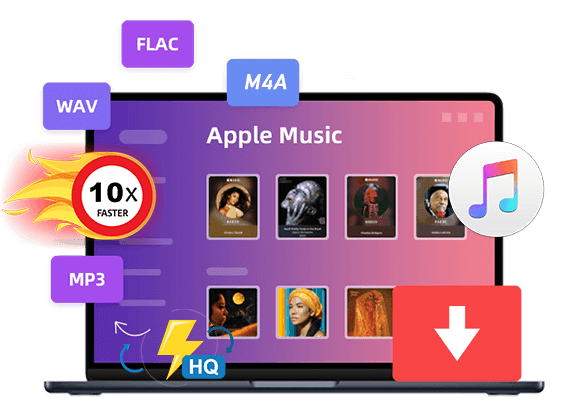









I found this website called that might fit what you’re looking for Sex 11
CBD exceeded my expectations in every way thanks hemp cbd gummies. I’ve struggled with insomnia in the interest years, and after demanding CBD for the key age, I finally experienced a loaded nightfall of restful sleep. It was like a force had been lifted mad my shoulders. The calming effects were calm yet intellectual, allowing me to drift slow obviously without feeling punchy the next morning. I also noticed a reduction in my daytime anxiety, which was an unexpected but acceptable bonus. The partiality was a minute lusty, but nothing intolerable. Blanket, CBD has been a game-changer quest of my nap and uneasiness issues, and I’m thankful to procure discovered its benefits.
Your article helped me a lot, is there any more related content? Thanks!
どちらのタイプにも長所と短所がありますので、オナドールしっかりと確認してからラブドールを購入しましょう。
if the interactions start to feel off-kilter or unsafe in any way,a change is necessary to ensure both individuals feel the relationship is on equal footing.ラブドール 女性 用