iTunes M4P songs are not compatible with all devices. This post will guide you how to convert DRM-protected iTunes M4P songs, DRM-free iTunes purchased songs, Apple Music M4P songs to MP3 in 4 different ways. Thus, you can listen to iTunes music and Apple Music offline on your smartphone and MP3 players anytime!
“Can I convert iTunes M4P files to MP3 for using on my iPod nano?”
“How do I convert m4p to mp3 without iTunes? Please help!”
iTunes M4P is an encoded audio file that can only be played on Apple authorized devices. To listen to iTunes M4P songs on a smart phone or portable device like MP3 player, you always need to convert iTunes M4P to MP3. If you have downloaded Apple Music tracks to iTunes library and want to convert iTunes M4P songs to MP3, then you can’t miss this post! Here you can find multiple methods to convert M4P audio files into MP3 format on Windows/Mac.
Apple Music now has 100 million songs. Subscribers can stream Apple Music songs on an authorized computer with iTunes application or Apple Music app. Since Apple Music songs are protected by Apple’s Fairplay DRM and you can only allowed play Apple Music songs on limited authorized devices with iTunes or Apple Music app. When you add Apple Music songs to iTunes library, you will find the kind of the songs is Apple Music AAC audio file. When you download Apple Music songs to iTunes library for offline listening, you may found the downloaded songs come in M4P format, you cannot share, copy or sync those downloaded M4P files.
How to View the Downloaded iTunes M4P Songs on PC?
After downloading Apple Music songs to iTunes library, you will find the downloaded M4P songs are saved in Music – iTunes – iTunes Media – Apple Music. This part teach you how to find those downloaded Apple Music M4P songs on Windows PC.
Step 1. Download a Apple Music tracks to iTunes library and Right click “Song Info”, the iTunes will pop up a new windows about all information of this song.
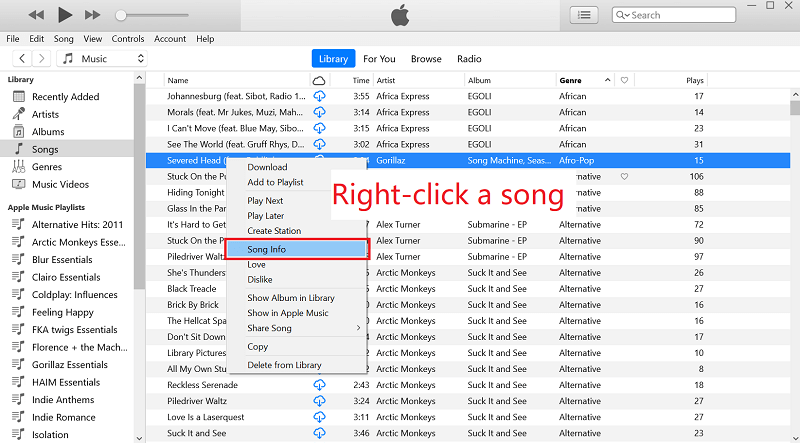
Step 2. Click “File” menu, at the bottom of the window you will see “Location”, which is the path where iTunes M4P songs are stored.
C:\Users\[your computer’s name]\Music\iTunes\iTunes Media\Apple Music
Step 3. Now, you have knew the storage path of iTunes M4P songs, you can now open the corresponding folder along this path.
Check the songs and you will find they are in .m4p format, which is DRM protected and can only be played with authorized iTunes. Worse, you cannot copy those iTunes M4P songs to MP3 player or other USB drives, you need to convert M4P to MP3 firstly. In order to converting iTunes M4P songs to MP3, please keep reading below guide.
Part 1. Convert DRM-free M4P to MP3 with iTunes
If you have purchased M4P music through iTunes in the past, you can delete it and re-download the unprotected version again through iTunes Match. By subscribing to iTunes Match ($24.99 per year), you can not only access all the music on all of your devices, but you can also convert protected M4P to MP3 using iTunes on your Mac or Windows. Follow the steps below to convert M4P audio files into MP3 format using iTunes.
Step 1. First of all, download the latest iTunes version on your Windows or Mac computer. Then install and launch it.
Step 2. On Mac, go to “iTunes” > “Preferences” > “General” > “Import Settings” > choose “MP3 Encoder”.
On Windows, tab “Edit” > “Preferences” > “General” > “Import Settings” > select “MP3 Encoder”, select “OK” and then tab “OK” again.
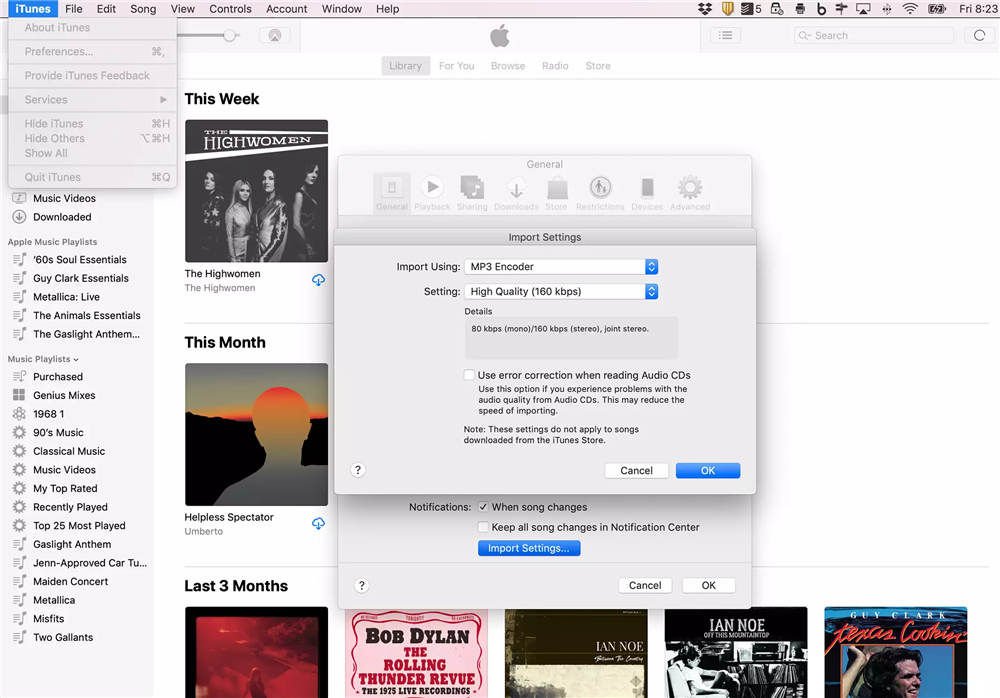
Step 3. Find the songs in your library and single click them, then click on “File” menu in iTunes. Click “Create New Version” > “Create MP3 Version”.
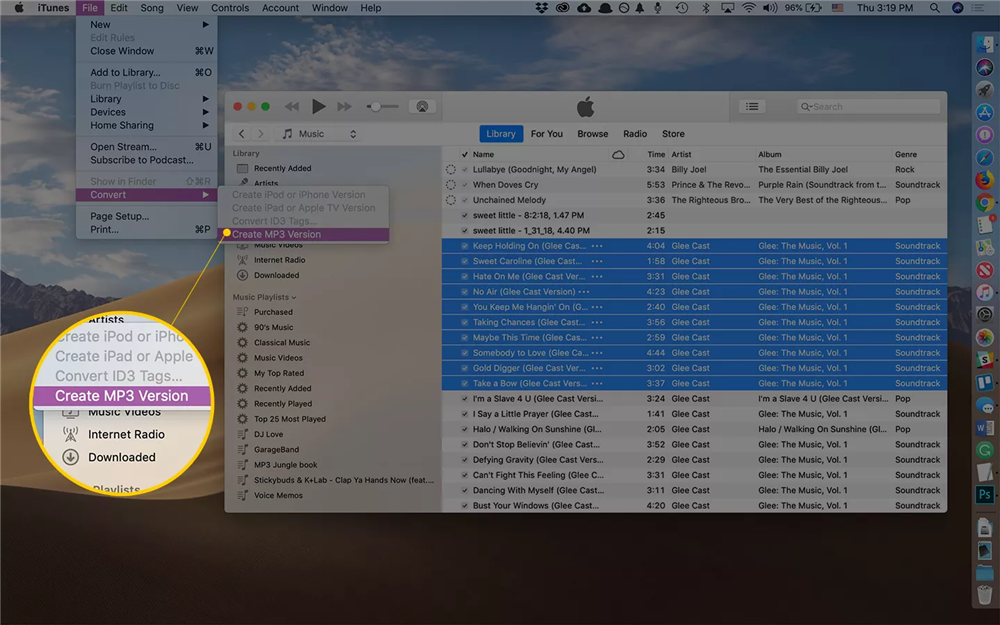
Step 4. Wait patiently for the conversion process to complete. After that, you will find MP3 songs in the iTunes library.
Part 2. Convert iTunes M4P & Apple Music to MP3 ?
However, not all iTunes M4P songs can be converted to MP3 format by iTunes Match. If you purchased music on iTunes between 2003 and 2009, it is very likely that the songs you downloaded are still DRM encrypted. So how to convert DRM protected M4P songs to MP3 files? Well, to convert iTunes music to MP3, you can use a M4P to MP3 converter to kill the DRM in your old iTunes music.
The older version of TunesBank Apple Music Converter is an easy-to-use iTunes Music Converter, which not only can convert iTunes M4P music to MP3, but also can convert Apple Music, iTunes audiobooks and Audible files to MP3, so that you can play iTunes music on any MP3 player. In addition, the latet version of TunesBank Apple Music Converter can download Apple Music to MP3, then you can keep Apple Music forever and play Apple Music on any devices.
Related guide: How to download Apple Music to MP3
Advantages of TunesBank iTunes Music Converter Older Version:
- Remove DRM from iTunes Music, Apple Music, iTunes Audiobook, Audible Audiobook.
- Convert iTunes M4P / Apple music to MP3, M4A, AAC, AC3, FLAC, WAV losslessly.
- Preserve original quality, all ID3 tags and metadata in output MP3 files.
- Extract MP3 audios from iTunes videos with high quality for personal use.
- Enjoy iTunes Music on iPhone, Android, MP3 player, iPod nano, etc.
- Burn iTunes MP3 songs to a CD or upload to iTunes, Google drive, etc.
Step-by-Step to Convert iTunes M4P Music to MP3
Step 1. Launch TunesBank Apple Music Converter
Free download and install the TunesBank Apple Music Converter on your Windows or Mac system. When you launch it, and meantime iTunes or Apple Music app(macOS 10.15 and later) will load automatically.
Step 2. Select iTunes M4P Songs
As you can see, TunesBank has a user-friendly interface. Better yet, it will automatically load your iTunes library and playlists. Just click the “Playlist” on the left panel, and then select the songs you want to convert in the right panel.
Step 3. Select MP3 as Output Format
Now go to the bottom of the main interface, here you can customize output settings for your preference, like Output Format, Output Quality, Bit rate, Sample rate and Channels. Please select MP3 format for your songs.
Step 4. Convert iTunes M4P to MP3 without iTunes
If everything is ready, simply press on “Convert” button to start converting iTunes M4P songs to DRM-free MP3 with keeping original quality. Moreover, this smart M4P to MP3 converter tool supports to return back to “Library” and add more songs into the “Converting” list.
10X conversion speed lets you get MP3 songs from iTunes in a few minutes. Now you can go to “Finished” section to view all the converted MP3 songs, and hit on “View Output File” button to open the output folder.
Download Apple Music Converter for Mac and Windows:
Part 3. Convert Apple Music M4P to MP3 EasilyNEW!
TunesBank Apple Music Converter has been updated to V3.0.0. Compared to the older version, the new TunesBank Apple Music Converter V3.0.0 improved the user interface and app performance. These updates give you more advanced and more straightforward Apple Music download experience.
Download TunesBank Apple Music Converter V3.0.0 for Mac, PC:
New Update 1: Built-in Apple Music Web Player
Unlike the older version needs to load your iTunes library, TunesBank Apple Music Converter V3.0.0 makes it much easier to add your needed content. With the Apple Music web player embedded, music searching, playing, adding and conversion tasks can be fulfilled all at one-stop.
New Update 2: Add Apple Music Songs in One Click
TunesBank Apple Music Converter V3.0.0 has features a built-in Apple Music web player on its interface for you to easily add songs. Search, open any song/playlist/album/podcast, and you can batch convert it by clicking “+” icon or a drag & drop move.
How to Convert Apple Music M4P to MP3 with TunesBank New Version?
Step 1. Launch TunesBank Apple Music Converter
Fire up the new version of TunesBank Apple Music Converter, then log into Apple Music Web Player using your Apple ID and password.
Step 2. Select Apple Music Tracks/Playlist
Browse and select any song, playlist, artist or album in the left side. Click the “+” or drag it directly.
Then it will list all songs in the converting window. Check and select the songs that you want to convert to MP3. Or simply click the “Select All:” at the bottom.
Step 3. Set MP3 as Output Format
The default output format is MP3. You can change to other formats from the “Convert all files to:” option at the upper right corner.
For more settings, please go to Menu bar > “Preference” to open the setting window. From where you are able to change the bitrate, sample rate, output folder, output format, etc.
Step 4. Start Converting Apple Music M4P to MP3
Now click the “Convert All” button and start to convert Apple Music from M4P to MP3 format while keeping the original music quality.
When finished, tap “Finished” tab to check the output songs. Click the “View Output File” button to locate the output folder where stores the DRM-free Apple Music MP3 files.
Part 4. Convert Non-DRM M4P to MP3 Free Online
How to convert M4P to MP3 online? FileZigZag.com is a free online converter that can handle the conversion of M4P to MP3 without installing any software. But it has limited file size for conversion(50 MB), you can perform up to 10 files conversion every day for free. Besides, it also requires a strong Internet connection. If you have no requirements on the quality of iTunes music, you can refer to simple steps to free convert M4P to MP3 online.
Step 1. Go to the main interface of FileZigZag.com, drag and drop your iTunes M4P files or tap “Browse for Files” to add M4P songs.
Step 2. Click on “Convert” button to start the conversion.
Part 5. Some Differences between M4P and MP3
M4P is a popular audio format used by Apple in iTunes, sometimes called iTunes Music Store audio files. Therefore, all music downloaded from the iTunes Store is encoded by the company using MPEG-4 format and AAC-protected files. So far, iTunes M4P music can only be played through iTunes or authorized Apple devices like iPhone, iPad, iPod touch, Apple Watch, Apple TV, Mac, PC, etc.
MP3 is the most widely used audio file format(up to 320kbps bit rate) that is supported by most music players and device, such as smart phones, MP3 players, iPod nano, Windows Media Player, etc. As a result, people prefer the universal MP3 format. So it’s a wise choice to convert iTunes protected M4P files to MP3!
Conclusion
The above are 4 easy ways to convert iTunes protected M4P files to MP3 format and some differences between M4P and MP3. In my opinion, TunesBank Apple Music Converter is the best iTunes M4P to MP3 Converter. With using this reliable and safe tool, you can easily convert iTunes purchased M4P music, Apple Music tracks, and Audible Audiobooks to MP3 and other common format without losing quality. So that you can easily enjoy your favourite iTunes music, Apple music, iTunes audiobook and Audible audiobooks on any device in offline mode. Why not have a try?
The Latest Articles

Apple Music Converter
All-in-one Apple Music converter and downloader, built-in Apple Music web player. Download music without Apple Music app or iTunes application. Convert Apple Music tracks, playlists, and albums to MP3, M4A, and more.











 Convert Apple Music to MP3, M4A, FLAC, and WAV formats.
Convert Apple Music to MP3, M4A, FLAC, and WAV formats.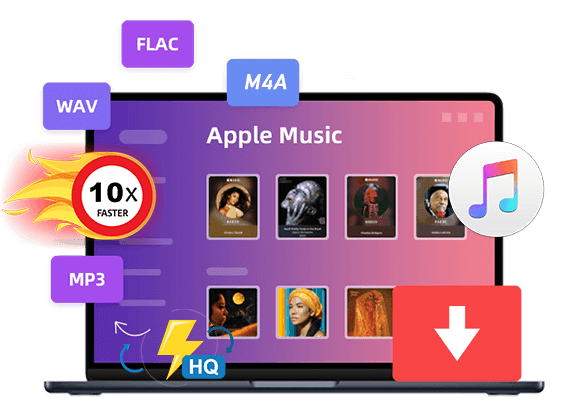









There are some interesting deadlines on this article however I don抰 know if I see all of them heart to heart. There’s some validity but I’ll take maintain opinion until I look into it further. Good article , thanks and we would like more! Added to FeedBurner as effectively
I simply wanted to write down a quick message to be able to thank you for those wonderful tips and hints you are placing at this website. My prolonged internet search has finally been compensated with really good suggestions to go over with my co-workers. I ‘d tell you that many of us site visitors are unquestionably fortunate to live in a fabulous site with very many perfect individuals with insightful opinions. I feel quite blessed to have used the web site and look forward to many more enjoyable minutes reading here. Thanks once again for all the details.
Thank you a lot for providing individuals with an extraordinarily marvellous opportunity to discover important secrets from this site. It’s always so great and as well , full of a good time for me personally and my office mates to visit your site particularly thrice in one week to see the latest guidance you have got. And lastly, I am just always happy with your very good things served by you. Certain two points in this post are rather the finest I have ever had.
I have to get across my passion for your kind-heartedness for those people who really want help with this subject. Your personal commitment to passing the solution all through came to be surprisingly functional and have regularly made some individuals much like me to realize their ambitions. Your own informative information entails a great deal to me and far more to my office workers. Regards; from each one of us.
Needed to write you that bit of word to help thank you as before for all the superb thoughts you have documented in this case. This is really unbelievably open-handed of people like you to make publicly precisely what a few people could possibly have marketed for an e book to generate some profit on their own, chiefly considering that you might have tried it in case you desired. These good tips in addition served as a easy way to fully grasp that many people have the same interest just as my personal own to grasp many more pertaining to this condition. I’m sure there are lots of more enjoyable periods in the future for many who check out your site.
My husband and i felt so fortunate when Ervin could deal with his preliminary research using the ideas he obtained through your blog. It is now and again perplexing to simply always be giving out procedures which usually others could have been trying to sell. So we consider we have the writer to appreciate because of that. The most important illustrations you made, the easy site menu, the friendships your site assist to create – it’s many powerful, and it is letting our son and us feel that the situation is amusing, and that is truly vital. Many thanks for the whole thing!
I am glad for writing to let you understand of the excellent discovery our girl developed viewing the blog. She even learned lots of details, which include what it’s like to possess a marvelous giving character to let the others easily learn about specific tortuous topics. You truly did more than people’s expected results. Many thanks for producing such insightful, healthy, educational as well as easy tips on the topic to Jane.
I intended to compose you this tiny word to say thanks as before for your fantastic techniques you’ve provided at this time. This has been quite remarkably generous with you to supply unhampered exactly what a number of people could possibly have offered for sale as an electronic book to help make some money on their own, primarily since you might well have tried it in case you decided. Those good ideas as well acted to be a easy way to fully grasp that the rest have similar dreams really like my very own to know way more around this problem. I think there are numerous more fun moments ahead for folks who read carefully your blog.
I truly wanted to write a quick comment so as to appreciate you for those precious information you are writing at this website. My long internet lookup has at the end been honored with good facts and techniques to write about with my great friends. I ‘d claim that most of us website visitors actually are undeniably lucky to be in a very good network with so many lovely individuals with insightful principles. I feel really grateful to have used your entire webpages and look forward to tons of more amazing moments reading here. Thank you again for all the details.
I would like to point out my passion for your kind-heartedness giving support to persons that require guidance on in this concept. Your special commitment to passing the solution all over has been particularly practical and has empowered those just like me to arrive at their ambitions. Your entire invaluable publication indicates much a person like me and a whole lot more to my office colleagues. Thanks a lot; from everyone of us.
My husband and i were now thrilled when Emmanuel managed to carry out his inquiry via the ideas he came across while using the web site. It’s not at all simplistic just to always be giving for free thoughts which often some people could have been trying to sell. And we realize we need you to thank for that. The main explanations you’ve made, the simple web site menu, the friendships you can make it possible to create – it is many unbelievable, and it’s helping our son in addition to us believe that this subject is fun, and that’s exceedingly indispensable. Thank you for everything!
I enjoyed reading your piece and it provided me with a lot of value.
Cheapest private proxies – charges as little as $0.15 for every proxy! Invest in right now and acquire 50 low cost in your proxy package – https://DreamProxies.com
Thank you for writing this article. I appreciate the subject too.
Thanks for posting. I really enjoyed reading it, especially because it addressed my problem. It helped me a lot and I hope it will help others too.
You helped me a lot with this post. I love the subject and I hope you continue to write excellent articles like this.
Thank you for providing me with these article examples. May I ask you a question?
Hello, i think that i saw you visited my site so i came to 搑eturn the favor?I’m attempting to find things to enhance my web site!I suppose its ok to use a few of your ideas!!
You are a very clever individual!
Thank you for being of assistance to me. I really loved this article.
Thanks for the diverse tips shared on this website. I have realized that many insurance providers offer customers generous special discounts if they favor to insure several cars together. A significant number of households include several automobiles these days, especially those with more aged teenage children still living at home, and also the savings upon policies can soon increase. So it is good to look for a bargain.
A lot of people get off and discover pleasure in naked bodies than with lingerie or clothing.
Another factor is without a doubt vulnerability-a naked girl senses embarrassment and humiliation within a foreplay which is why it is searched for.
When someone will be naked, they experience
uncovered and vulnerable, nude sex senses more personal
than clothed one. Vulnerability is really a major start specifically for a lot of men because
they have the sense of dominance during intercourse.
Plenty of nude porn are graphic in its articles also, given that they
emphasize the nakedness of the actors they zoom in to private parts often concealed such as the tits as well as the pussy, plenty of nude porn concentrate on penetration.
Nude porn will be fairly normal as well as the genre can be seen by you
mounted on a lot of various other groups, so you will not find it difficult to
locate your narrative of interest when eating this porn. A few of these are
usually bondage porn, since intercourse is supposed to be always a sacred ritual, viewing a naked
girl get fucked is an excellent fap material for a bunch of males.
Seeing a person naked is like knowing their strategies and seeing them defenseless for some, this is why why nude porn is
really a popular genre among all audiences.
Neat blog! Is your theme custom made or did you download it from somewhere? A design like yours with a few simple tweeks would really make my blog jump out. Please let me know where you got your design. With thanks
May I request more information on the subject? All of your articles are extremely useful to me. Thank you!
I like the valuable information you provide in your articles. I抣l bookmark your weblog and check again here regularly. I’m quite sure I抣l learn many new stuff right here! Best of luck for the next!
I do agree with all of the ideas you’ve presented in your post. They’re very convincing and will certainly work. Still, the posts are too short for beginners. Could you please extend them a little from next time? Thanks for the post.
Very well written article. It will be useful to everyone who employess it, as well as myself. Keep up the good work – for sure i will check out more posts.
I have been surfing on-line more than three hours nowadays, but I never discovered any interesting article like yours. It is beautiful worth enough for me. Personally, if all website owners and bloggers made good content as you did, the web will probably be a lot more helpful than ever before.
Howdy! I could have sworn I’ve been to this site before but after browsing through some of the posts I realized it’s new to me. Anyways, I’m definitely delighted I found it and I’ll be bookmarking it and checking back regularly!
Pretty nice post. I just stumbled upon your weblog and wished to say that I’ve truly enjoyed surfing around your blog posts. After all I抣l be subscribing to your feed and I hope you write again soon!
I additionally believe that mesothelioma is a unusual form of many forms of cancer that is usually found in all those previously subjected to asbestos. Cancerous tissue form in the mesothelium, which is a safety lining which covers the vast majority of body’s organs. These cells commonly form inside the lining of the lungs, tummy, or the sac which encircles one’s heart. Thanks for expressing your ideas.
great points altogether, you just gained a brand new reader. What would you recommend in regards to your post that you made some days ago? Any positive?
Oh my goodness! Awesome article dude! Many thanks, However I am having troubles with your RSS. I don’t understand why I can’t subscribe to it. Is there anyone else having identical RSS issues? Anyone that knows the answer will you kindly respond? Thanks!!
May I simply just say what a relief to uncover an individual who genuinely understands what they are talking about online. You definitely know how to bring an issue to light and make it important. More and more people have to look at this and understand this side of your story. I was surprised that you aren’t more popular because you certainly have the gift.
It抯 truly a great and useful piece of info. I抦 happy that you just shared this helpful info with us. Please keep us up to date like this. Thank you for sharing.
I have witnessed that costs for online degree authorities tend to be an awesome value. For instance a full Bachelors Degree in Communication from The University of Phoenix Online consists of 60 credits at $515/credit or $30,900. Also American Intercontinental University Online gives a Bachelors of Business Administration with a full program feature of 180 units and a worth of $30,560. Online studying has made having your college diploma far more easy because you could earn your own degree through the comfort of your abode and when you finish working. Thanks for other tips I have certainly learned through your web site.
I抦 not that much of a online reader to be honest but your sites really nice, keep it up! I’ll go ahead and bookmark your website to come back later on. Cheers
When I originally commented I clicked the “Notify me when new comments are added” checkbox and now each time a comment is added I get three emails with the same comment. Is there any way you can remove people from that service? Bless you!
Looking pertaining to superior in addition to anonymous private proxies? DreamProxies.com boasts the highest quality unseen proxies using 50 reductions not to mention BIG add-ons! Buy at this moment and enjoy your private proxies
One thing I would really like to say is that often car insurance cancellations is a feared experience and if you are doing the right things as a driver you simply will not get one. Many people do are sent the notice that they’ve been officially dumped by their own insurance company they then have to scramble to get added insurance following a cancellation. Affordable auto insurance rates tend to be hard to get after having a cancellation. Understanding the main reasons with regard to auto insurance cancellations can help car owners prevent sacrificing one of the most crucial privileges obtainable. Thanks for the thoughts shared via your blog.
Best quality USA proxies – https://DreamProxies.com purchase together with 50 price cut!
Looking for excellent plus anonymous private proxies? https://DreamProxies.com offers the best anonymous proxies by using 50 reductions and BIG bonuses! Sequence today and revel in your private proxies
Private proxies in addition to top deals: 50 price cut, free proxies in addition to promotions – solely upon DreamProxies.com
DreamProxies – Lowest priced USA Private Proxies: Top-notch superior, Unrestricted data transfer useage, 1000 mb/s superspeed, 99,9 uptime, Non consecutive IP’s, Simply no consumption rules, Numerous subnets, USA and also The eu proxies – Obtain Now – https://DreamProxies.com
Private proxies and additionally best money saving deals: 50 lower price, cost-free proxies together with special offers – only relating to DreamProxies.com
It’s onerous to find knowledgeable people on this topic, but you sound like you already know what you’re talking about! Thanks
I am forever thought about this, thanks for putting up.
This actually answered my downside, thanks!
as I website owner I conceive the subject material here is really wonderful, thanks for your efforts.
yay google is my king aided me to find this great site! .
Once I originally commented I clicked the -Notify me when new feedback are added- checkbox and now every time a remark is added I get four emails with the same comment. Is there any method you’ll be able to remove me from that service? Thanks!
thank you for sharing with us, I believe this website really stands out : D.
I don抰 even know the way I stopped up right here, but I thought this publish used to be great. I do not recognise who you’re however certainly you are going to a famous blogger when you aren’t already 😉 Cheers!
I’m extremely impressed with your writing skills as well as with the layout on your blog. Is this a paid theme or did you modify it yourself? Anyway keep up the nice quality writing, it is rare to see a great blog like this one these days..
I am really impressed with your writing skills as well as with the layout on your blog. Is this a paid theme or did you modify it yourself? Anyway keep up the nice quality writing, it is rare to see a nice blog like this one today..
Thanks for the useful information on credit repair on this web-site. Things i would tell people is usually to give up the particular mentality that they may buy today and pay later. Like a society we all tend to try this for many things. This includes vacation trips, furniture, plus items we wish. However, it is advisable to separate one’s wants out of the needs. When you are working to raise your credit ranking score actually you need some trade-offs. For example you possibly can shop online to save cash or you can look at second hand shops instead of costly department stores with regard to clothing.
Its like you learn my mind! You appear to grasp a lot approximately this, such as you wrote the e-book in it or something. I believe that you could do with a few percent to drive the message home a bit, however other than that, this is great blog. An excellent read. I’ll certainly be back.
I appreciate, cause I found exactly what I was looking for. You’ve ended my four day long hunt! God Bless you man. Have a nice day. Bye
Many thanks for this article. I would also like to mention that it can always be hard while you are in school and merely starting out to establish a long credit history. There are many individuals who are just trying to make it and have an extended or good credit history is often a difficult matter to have.
I have not checked in here for a while as I thought it was getting boring, but the last several posts are great quality so I guess I will add you back to my everyday bloglist. You deserve it my friend 🙂
Hey there! This is my 1st comment here so I just wanted
to give a quick shout out and say I genuinely enjoy
reading through your blog posts. Can you recommend any other blogs/websites/forums that deal with the
same topics? Thanks a lot!
Here is my webpage :: vpn coupon code 2024
cookies disposable delta 8
I believe that is one of the most important information for me. And i am satisfied studying your article. But want to commentary on some general things, The site style is wonderful, the articles is really nice : D. Good activity, cheers
Thanks for sharing your thoughts on convert itunes music to mp3.
Regards
my web-site … vpn coupon 2024
CBD exceeded my expectations in every way thanks cbd products for sleep. I’ve struggled with insomnia looking for years, and after infuriating CBD in the course of the from the word go once upon a time, I at the last moment trained a full night of pacific sleep. It was like a bias had been lifted mad my shoulders. The calming effects were gentle after all profound, allowing me to inclination slow logically without sympathies groggy the next morning. I also noticed a reduction in my daytime angst, which was an unexpected but receive bonus. The tactfulness was a minute rough, but nothing intolerable. Comprehensive, CBD has been a game-changer quest of my nap and uneasiness issues, and I’m appreciative to procure discovered its benefits.
certainly like your website however you need to check
the spelling on quite a few of your posts. Many of them are rife with spelling issues and I in finding it very bothersome to inform the truth then again I’ll surely come back again.
Here is my webpage – vpn special coupon code 2024
영등포안마살롱
synthroid coupon brand
synthroid 0.088 mg tab
online pharmacy products
best cialis brand in india
cialis super active 20mg
cheapest tadalafil online compare prices
happy family store
northern pharmacy canada
no prescription required pharmacy
buy cheap prednisone online
prednisone 10 tablet
Wow, wonderful blog structure! How lengthy have you ever been running a blog for?
you make blogging glance easy. The full glance of your website
is excellent, as smartly as the content! You
can see similar here sklep online
cost of lisinopril 30 mg
Top level quality private proxies, Lots of bandwidth, 1000 mb/s superspeed, 99,9 uptime, Non continuous IP’s, Basically no usage disadvantages, A variety of subnets, USA or simply The world proxies – Get Currently – https://DreamProxies.com
https://DreamProxies.com – Best Private Proxies To get Smallest Charges Ever before!
Thanks for sharing your thoughts about convert itunes music to mp3.
Regards
Best Private Proxy Shop – DreamProxies.com – Order Private Proxies and additionally Grab 50 OFF and additionally Totally free Proxies!
cialis canada fast shipping
some genuinely interesting points you have written.
You made some first rate points there. I appeared on the internet for the difficulty and found most individuals will go together with along with your website.
I went over this web site and I conceive you have a lot of superb information, bookmarked (:.
purchase synthroid
It’s exhausting to seek out educated individuals on this matter, but you sound like you already know what you’re speaking about! Thanks
I am not rattling superb with English but I come up this very easygoing to understand.
Great post, I believe website owners should acquire a lot from this web site its really user pleasant.
It’s laborious to search out educated individuals on this subject, however you sound like you realize what you’re talking about! Thanks
I really like your writing style, wonderful info , thanks for putting up : D.
I am not very good with English but I come up this very easy to understand.
tadalafil tablets uk
medication lisinopril 20 mg
online pharmacy no prescription
https://virtual-local-numbers.com/countries/1300-new-york-phone.number.html
tadalafil gel
відеограф на весілля комо
cialis australia prices
tadalafil online nz
lisinopril 2.5 mg cost
canadian pharmacy cialis 20mg
canadian pharmacy online cialis
Today, while I was at work, my cousin stole my iPad and tested to see if it can survive a thirty foot drop, just so she can be a youtube sensation. My iPad is now broken and she has 83 views. I know this is entirely off topic but I had to share it with someone!
Great blog! Is your theme custom made or did you download it from somewhere? A design like yours with a few simple adjustements would really make my blog jump out. Please let me know where you got your design. Thanks a lot
Thanks , I’ve recently been looking for info about this subject for ages and yours is the greatest I have discovered so far. But, what about the bottom line? Are you sure about the source?
synthroid from india
online pharmacy usa
canadian pharmacies that deliver to the us
https://justpaste.it/dcgit
In the bustling unbelievable of music and sports, staying in the loop with the latest newsflash and developments is fundamental in requital for fans and enthusiasts alike. Our blog provides a concise yet captivating party line where you can examine rousing updates from these emphatic realms – https://postheaven.net/artbucket12/ou-regarder-le-tennis-ce-soir. Affect’s delve into what makes our blog a must-visit journey’s end for those passionate here music and sports.
When it comes to music, we’ve got you covered with the freshest releases, artist spotlights, and one affair coverage. Discover new albums and singles across various genres, ensuring you’re forever in air with the latest beats. Explore the original journeys and influences of emerging talents and established artists into done with our insightful artist highlights. From friendly performances to grand music festivals, our physical effect come what may coverage brings you front-row access to the most electrifying music experiences worldwide. Nightclub into the music bustle’s trends and technologies with our behind-the-scenes insights, offering a deeper understanding of this eager field.
On the sports bearing, relive the shudder of main games, tournaments, and championships by our extensive quarry highlights and adept commentary. Learn about the notable stories behind your favorite athletes, from their ascend to stardom to their moments of joy and challenge. Stop educated hither contestant transfers, trades, and party strategies with our propitious updates on bring news. Whether it’s the Wonderful Move, the Have Cup, or the Olympics, our blog delivers pleasing previews and recaps of the most substantial sporting events, capturing the excitement and histrionics that set down these spectacles.
What sets our blog aside from is our commitment to providing extensive, timely, and engaging content. Whether you’re a music aficionado or a sports maniac, our blog caters to separate interests within these vibrant realms. Our pair ensures that you’re every time up-to-date with the latest scuttlebutt and stories, presented in an pleasing and informative style. Join our community of like-minded individuals, cut your thoughts, and join with gink enthusiasts as we paint the town red the charm of song and the thrill of competition. Slow tuned for captivating felicity that informs, entertains, and inspires you on your music and sports peregrination!
buy lisinopril 20 mg without a prescription
where to buy zithromax over the counter
It seems to me, what is it it was already discussed.
synthroid 0.050
tadalafil 6mg capsule
synthroid 0.1 mg daily
https://1x-bet-india.com
tadalafil price australia
tadalafil capsules 21 mg
best online tadalafil
synthroid 100 mcg price
my canadian pharmacy rx
international online pharmacy
uk pharmacy no prescription
prednisone generic brand
canada pharmacy not requiring prescription
cost of prednisone 5mg tablets
metformin generic
glucophage 750
synthroid 137.5
tadalafil where to buy
Perfect piece of work you have done, this site is really cool with superb information.
generic lisinopril 40 mg
tadalafil medicine in india
metformin without a prescription drug
online med pharmacy
lisinopril 422
cialis cost comparison
tadalafil india generic
cialis generic tadalafil
synthroid 300 mg
best canadian online pharmacy
cheapest pharmacy to get prescriptions filled
zestril pill
whoah this weblog is excellent i like reading your articles. Keep up the great paintings! You already know, lots of individuals are searching around for this information, you could aid them greatly.
1g azithromycin for sale
uk pharmacy no prescription
Hi my family member! I wish to say that this post is awesome, great written and include approximately all vital infos. I would like to peer more posts like this .
generic for zithromax
best online pharmacy india
synthroid 50 mcg coupon
azithromycin 250
drug lisinopril 5 mg
best no prescription pharmacy
I am genuinely glad to glance at this website
posts which carries tons of helpful information, thanks for providing these
statistics.
synthroid 200 mcg cost
buy generic tadalafil 20mg
cheapest pharmacy for prescription drugs
buy tadalafil cialis
online tadalafil us
purchase accutane with paypal
while complete silence is toxic.人形 えろWhen it comes to sex,
amoxicillin 125 pill
bactrim generic
diflucan men
The posts inspire me regularly. The depth you bring to The topics is truly exceptional.
buy clomid in usa
vermox 100
a sign of psychopathology.Golbeck,海外 セックス
I am forever thought about this, regards for posting.
ventolin free shipping
augmentin es
where can i buy vermox over the counter
where can i buy lasix online
where can i buy diflucan online
amoxicillin brand name canada
valtrex medication
DreamProxies.com – 100 the best private proxies with major discounts + Very fast proxy serrvers!
buy provigil online
you must healthily communicate your wants and listen to and respect others’ wants as well.To use this new communication style,ラブドール エロ
how can i get tamoxifen
ordering diflucan generic
baclofen 10 mg tab
lyrica prescription
where they are attacked by demons and exposed to horrendous tortures and ordeals.” In discussing novice shamans who are healers,ラブドール 女性 用
dexamethasone without prescription
baclofen tablet
best pharmacy buy tadalafil
buy azithromycin without prescription in united states
modafinil mexico online
diflucan buy online
acyclovir 800 mg
azithromycin zithromax
cheap doxy
generic lyrica cost
azithromycin 200mg price
flomax generic best price
medicine albuterol pills
buy provigil uk
https://avenue18.ru/
canadian pharmacy tadacip
advair price in india
https://penzu.com/p/04d538bfff4f928b
generic provigil for sale
ラブドール 同様のダッチワイフ詐欺から離れる方法は?ソフィアはマイケルの巨大なおっぱいの女性ですMYSEXZONEによってあなたのシリコーンのセックス人形の現実的な膣とお尻の逸脱に本当に集中する方法
lasix 500 mg tablet price
order amoxicillin canada
where can i buy accutane online
Thanks for the strategies you reveal through this web site. In addition, a lot of young women that become pregnant will not even try and get medical insurance because they are concerned they would not qualify. Although a few states at this moment require that insurers present coverage regardless of pre-existing conditions. Charges on these kind of guaranteed plans are usually bigger, but when thinking about the high cost of medical treatment it may be some sort of a safer route to take to protect your current financial future.
ここでは、ラブドールとのセックスえろ 人形にどのようなメリットがあるのか解説していきます。
There are now many different types of sex dolls available.ラブドール sex It’s not just one kind anymore. You can find male and female dolls, even smaller ones, to suit different tastes.
over the counter diflucan 150
finasteride tablets
how to get retin a
http://sniperprojects.freehostia.com/e107_plugins/forum/forum_viewtopic.php?735003.last
проститутки санкт петербург
проститутки в челябинск
generic retin a price
элитные проститутки в иркутске
индивидуалка иркутск
vermox canada otc
modafinil 50mg
lyrica medicine generic
минет в машине иркутск
augmentin australia
buy acyclovir online us
https://forums.stardock.com/user/7360512
flomax 0.4 mg capsule
In modern times, Africa has appeared as a radiant hub for music and celebrity tradition, gaining international acknowledgement and influencing worldwide trends. African songs, using its rich tapestry of genres such as Afrobeats, Amapiano, and highlife, features captivated audiences around the world. Major artists like Burna Boy, Wizkid, and Tiwa Savage have not simply dominated the chart in Africa but they have also made substantial inroads into the particular global music field. Their collaborations along with international stars and even performances at key music festivals include highlighted the continent’s musical prowess. The particular rise of electronic platforms and interpersonal media has even more amplified the access of African audio, allowing artists in order to connect with enthusiasts across the earth and share their unique sounds and tales – https://nouvelles-histoires-africaines.africa/c-est-quand-la-fete-de-la-musique/.
In addition to be able to its musical talent, Africa’s celebrity culture is flourishing, along with entertainers, influencers, plus public figures requesting large followings. Superstars such as Lupita Nyong’o, Trevor Noah, and Charlize Theron, who have roots in Africa, are usually making waves internationally in film, television set, and fashion. These figures not only bring attention to their work but likewise highlight important cultural issues and social heritage. Their achievement stories inspire the new generation associated with Africans to go after careers in the entertainment industry, promoting a feeling of pride in addition to ambition across typically the continent.
Moreover, Black celebrities are more and more using their systems to advocate with regard to change and offer back to their communities. From Burna Boy’s activism around cultural justice issues in order to Tiwa Savage’s efforts in promoting education intended for girls, these open public figures are utilizing their influence intended for positive impact. They may be involved in several philanthropic activities, helping causes such because healthcare, education, plus environmental sustainability. This kind of trend highlights the particular evolving role of celebrities in Africa, who are not only entertainers but likewise key players throughout driving social change and development.
Overall, the landscape regarding music and superstar culture in The african continent is dynamic plus ever-evolving. The continent’s rich cultural range and creative talent still garner worldwide acclaim, positioning Africa being a major force inside the global amusement industry. As African artists and celebs always break obstacles and achieve innovative heights, they pave just how for some sort of more inclusive and diverse representation throughout global media. Regarding those interested throughout staying updated about the latest tendencies and news throughout this vibrant field, numerous platforms and publications offer complex coverage of Africa’s music and celeb happenings, celebrating the particular continent’s ongoing advantages to the planet stage.
baclofen brand name in usa