Wondering how to play Audible Books on Tesla? In this article, we will show you 2 best ways to play Audible on Tesla, one is using Bluetooth with your phone, the other way is to convert Audible to MP3 and play them via a USB drive.
“I want to listen to Audible audiobooks on my new Tesla car, but I can not find the Audible app on Tesla. And I also tried to transfer the downloaded audiobooks to the car, but they are not playable. Is there any way to play Audible on Tesla?”
Audible is a popular streaming service for audiobooks, more and more people like to listen to Audible audiobooks when they are driving, it is becoming one of their lifestyles. As the leading app for audiobooks, people are able to find any audiobook of what they like easily in such a huge library.
So can you stream Audible audiobooks on Tesla? Tesla has cooperated with several streaming services to provide a better entertainment and driving experience for users, such as Spotify, YouTube, Netflix and more. But Audible is not on the list. You can not find an Audible app on the Tesla touch screen, which means you can not play Audible on Tesla directly. But do not worry, we can provide alternative ways, here are some tips to help you play Audible on Tesla easily, please check them out.
Method 1. Listen to Audible on Tesla via Bluetooth (Online)
The first way to play Audible audiobooks on Tesla is to connect your phone to Tesla via Bluetooth. Just to be clear that it’s not either Apple CarPlay or Android Auto, because Tesla system does not support any of these two tool. What you do is to pair your phone to display on your Tesla touch screen and play Audible books through your phone, but before doing this, you need to subscribe to Audible, then follow the steps.
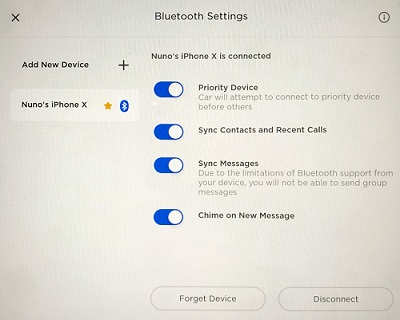
Step 1. Turn on Bluetooth on your phone, and make your phone discoverable.
Step 2. ON you your Tesla screen, tap the Bluetooth icon at the top of the Controls section.
Step 3. Tap Add New Device, then select Start Search, then a list of available Bluetooth devices will be displayed.
Step 4. Please select your phone in the list, there will be a number displayed on both your phone and your Tesla touchscreen, check if they are the same.
Step 5. Confirm pairing on your phone.
Step 6. Once they are connected, now you have paired your phone with Tesla successfully, run the Audible app on your phone and start listening to your favourite Audible audiobooks on Tesla.
In this methods, you will need to use your phone to control the playing. Some people might be wondering if it is possible to listen to Audible on Tesla without a phone. Yes, we will be introducing alternative way to play Audible on Tesla via USB, please read the following part carefully.
Method 2. Best Way to Play Audible on Tesla via USB Drive
Connecting with Bluetooth sometimes does not work so well, and controlling playback on your phone is a bit inconvenient. And it is well known that Audible audiobooks are encrypted in AA/AAX format, you can only play these files within the Audible app. So the best way is to convert Audible audiobooks AA/AAX to MP3 or other plain audio formats that is compatible with Tesla, so that you can transfer the converted audiobooks to the Tesla media player via a USB drive. To do this, you will need a Audible to Tesla converter.
Audible to Tesla Converter – TunesBank Audible Converter
TunesBank Audible Converter is a professional audio converter which is able to remove the encryption codes easily, and you can convert Audible AA/AAX audiobooks to MP3 and more DRM-free audio formats, including M4A, AAC, FLAC, etc. So that you can keep the converted files on your computer forever and play them on any device offline, including Tesla. Meanwhile, there is no need to use your phone to play Audible on Tesla. With the various output formats, you can also play Audible audiobooks on many other unauthorized devices, such as iPod, iPhone, Sony Walkman, Android, Zune, PSP, etc. TunesBank also allows you to convert Audible AA/AAX audiobooks without Audible authorization and iTunes installation, so there is no need to install the iTunes app and Audible account requirement.
Moreover, TunesBank is a super fast converting tool which is able to convert Audible at a speed up to 100X faster, with this amazing speed, it only takes less than 1 minute to convert a 3 hour of audiobook, also the sound quality of the converted audiobooks will be retained 100% lossless. Besides, the program can keep the Audible audiobook ID3 tags and information as original after conversion, such as Title, Cover Pictures, Artist, Author, etc. Now let’s take a look at more features of TunesBank and the tutorial of how to use it.
Amazing Feature of TunesBank Audible Converter
- Audible to Tesla audio converter.
- Remove DRM from Audible audiobooks.
- Convert Audible AA/AAX to MP3, M4A, M4B, AAC, FLAC lossless.
- 100X faster conversion speed.
- Preserve ID3 tags and chapters and keep 100% original quality.
- Move to SD card, USB flash drive or burn to CD for backup.
- Listen to Audible audiobooks on MP3 player and any device freely.
Now you are familiar with the features, the next part is to go through the detail guide on how to convert Audible AA/AAX audiobook to MP3 for Tesla.
Guide: How to Convert Audible AA/AAX Audiobook to MP3
First of all, you need to download the latest version of TunesBank Audible Converter and install it to your Windows or Mac computer, and follow the the steps.
Note: There is no need to install iTunes and Audible account authorization.
Step 1. Download Audible AA/AAX Audiobooks to Computer
Download your purchased Audible audiobooks from Audible.com to your computer, they are all saved in AA/AAX formats. Then launch the program.
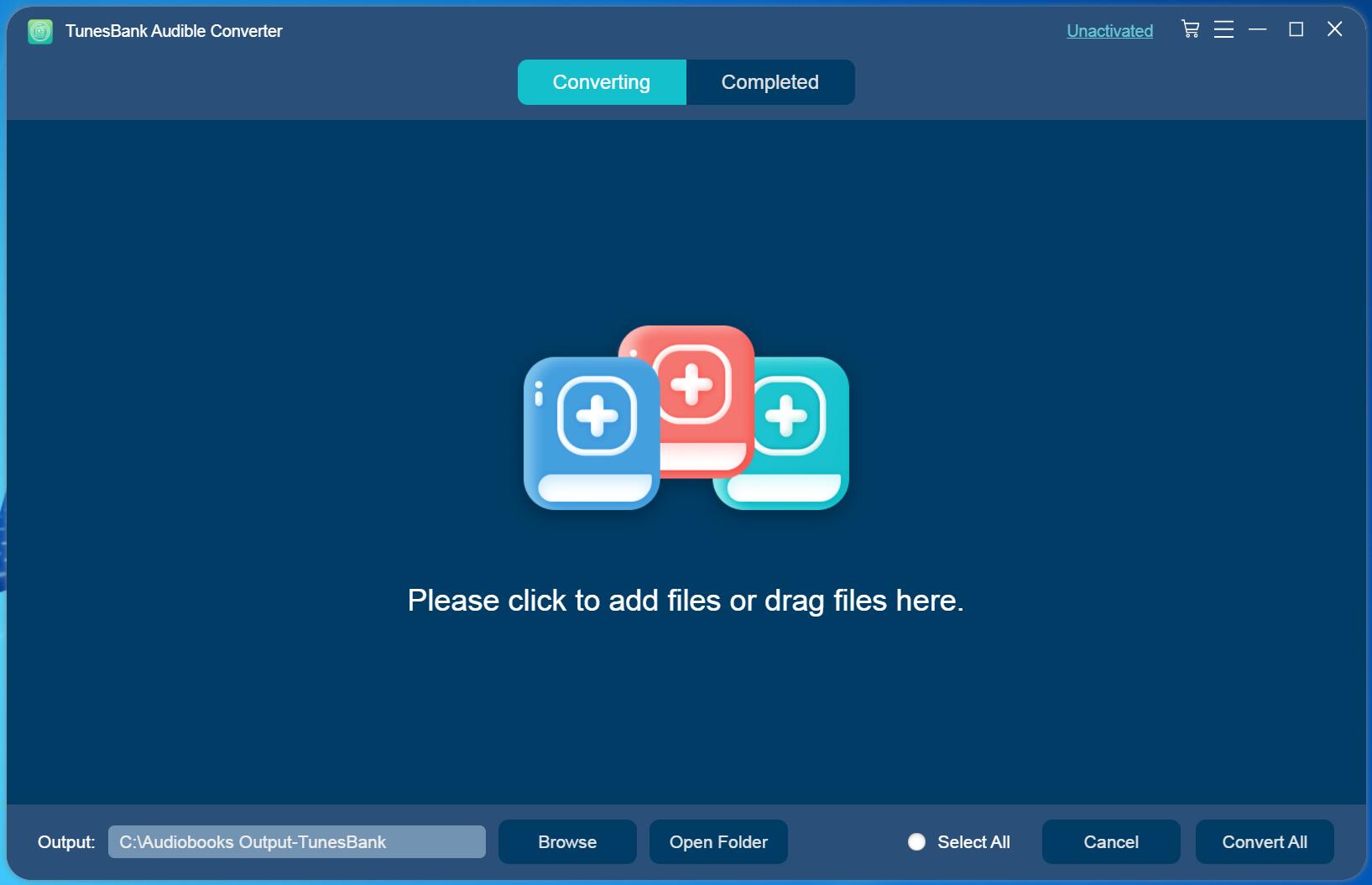
Step 2. Import Audible AA/AAX Audiobooks to TunesBank
Launch TunesBank Audible Converter, you need to import the Audible AA/AAX audiobooks to TunesBank. There are 2 ways to import aduiobooks, you can directly drag and drop the downloaded AA/AAX files to TunesBank main interface.
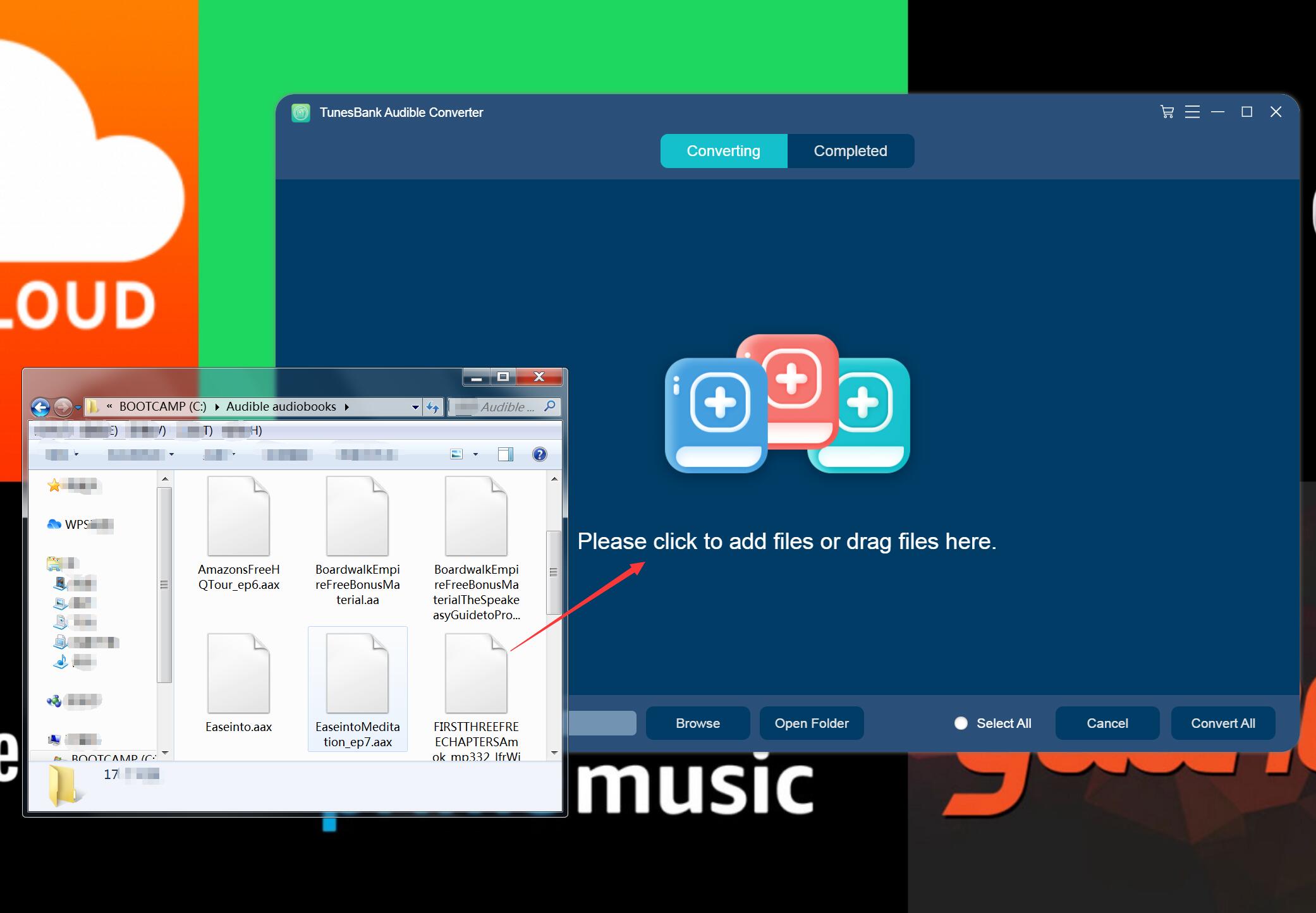
Or you can click ‘Add File’ on the main interface to add the AA/AAX audiobooks that you want to convert. You can also add as many Audible files as you want for batch conversion.
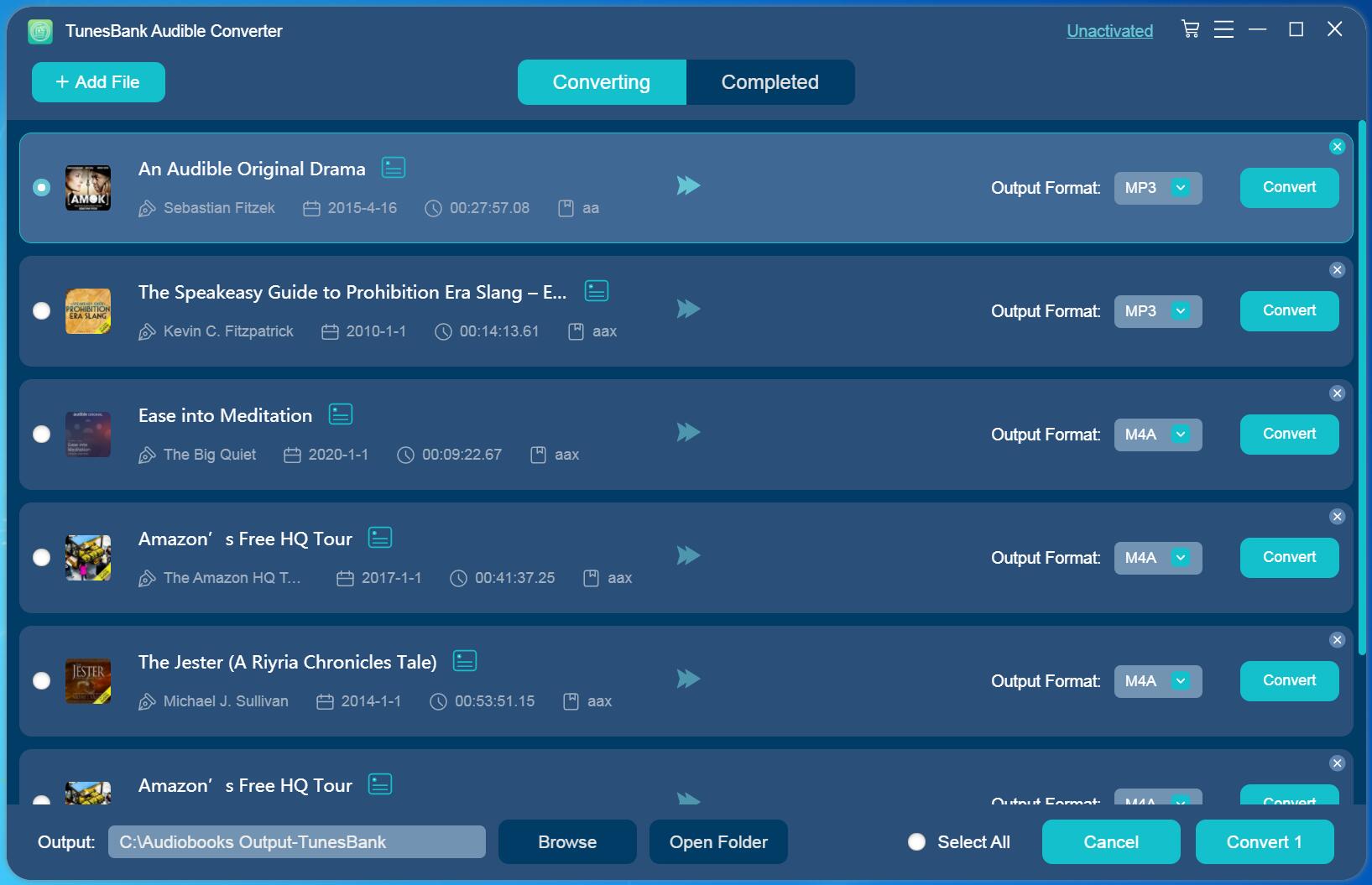
Step 3. Select Output Format to MP3
After the audiobook files are added to TunesBank software, you can select output format for the audiobooks. It’s not like the other converters, you can select different format for each audiobook. There are various types of output audio formats you can choose, including MP3, WAV, M4A, FLAC, etc. The best audio format for Tesla should be MP3, and MP3 also compatible with most devices. Also you can set the output path at the bottom left corner of the interface.
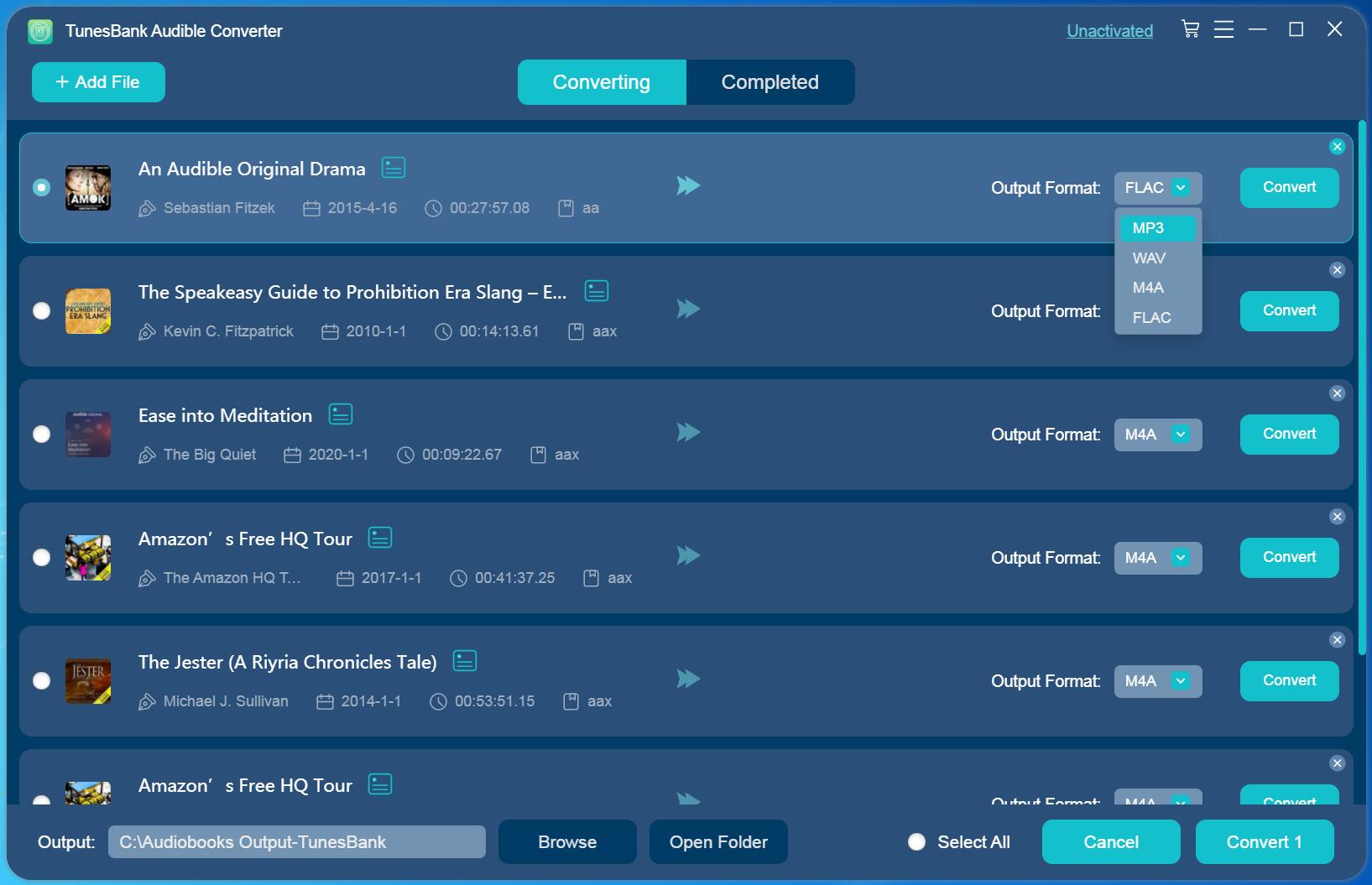
Step 4. Configure Output Preferences
You can also customize the output quality and other parameters, just click “Output Settings” form the settings menu on the upper right corner. In the preferences window, you can set Output Format, Sample Rate and Bitrate.
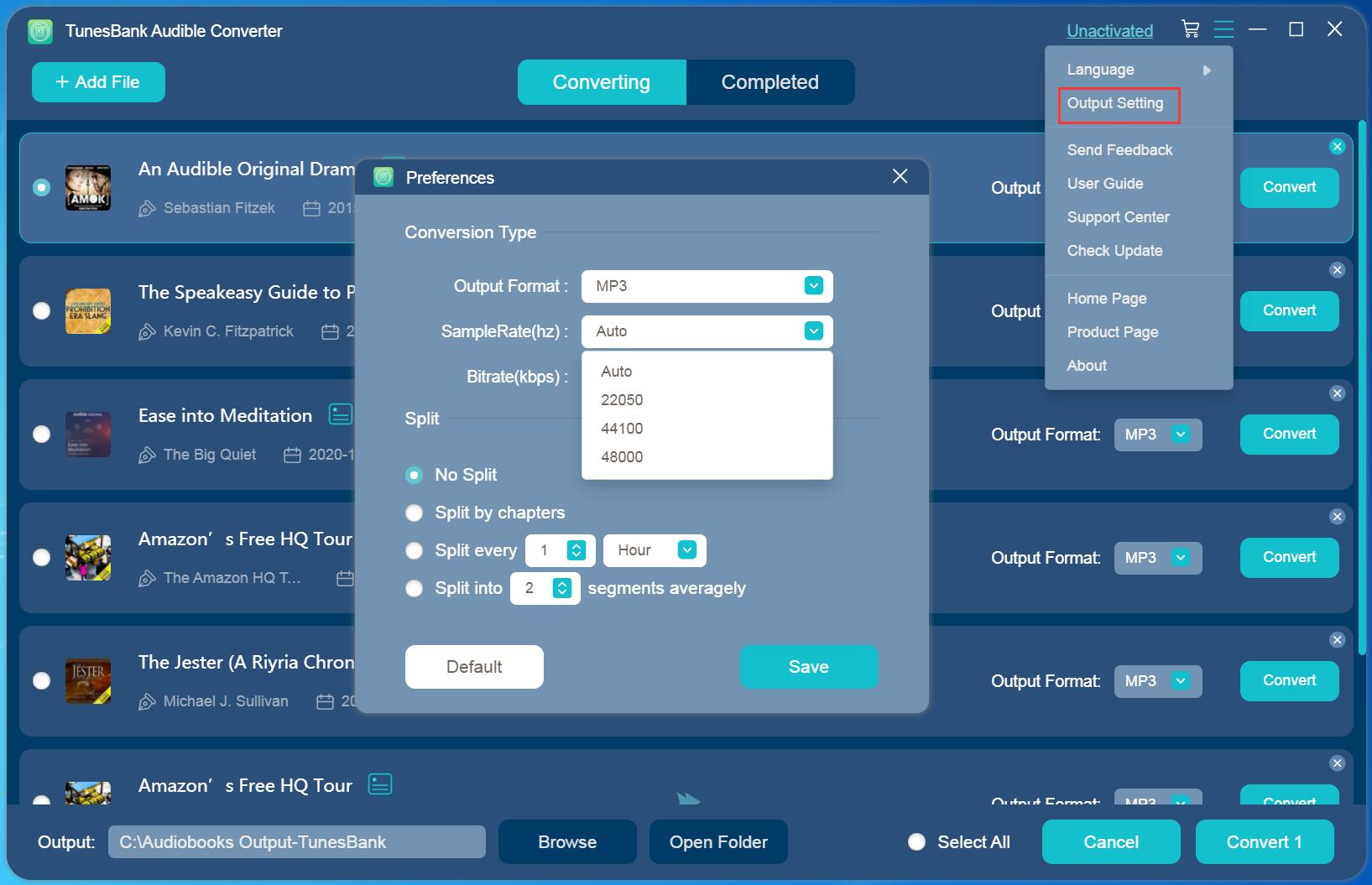
Note: The splitting feature is optional, you can split large Audible audiobooks to small segments by time or chapter if it’s needed.
Step 5. Convert Audible AA/AAX Files to MP3
After set up the output file, hit on the “Convert All” button to start converting AAX or AA audiobooks to MP3 lossless at 100X conversion speed.
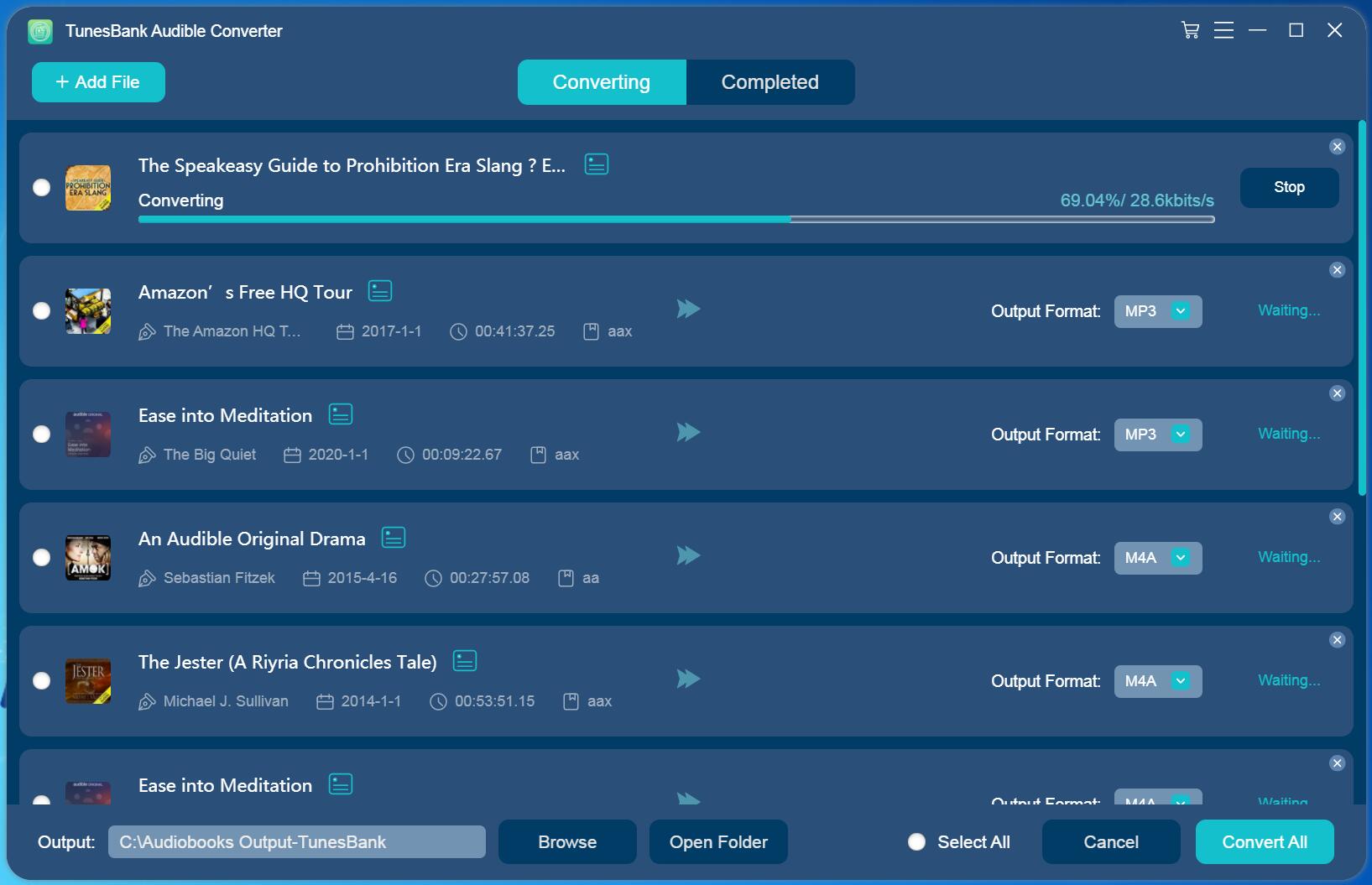
Step 6. View Converted Audible Files
Once completed, go to the “Completed” section to view all the conversion history. Then click “Open File” to view the converted Audible books. All the converted Audible audiobooks will be Preserved chapters and ID3 tags.
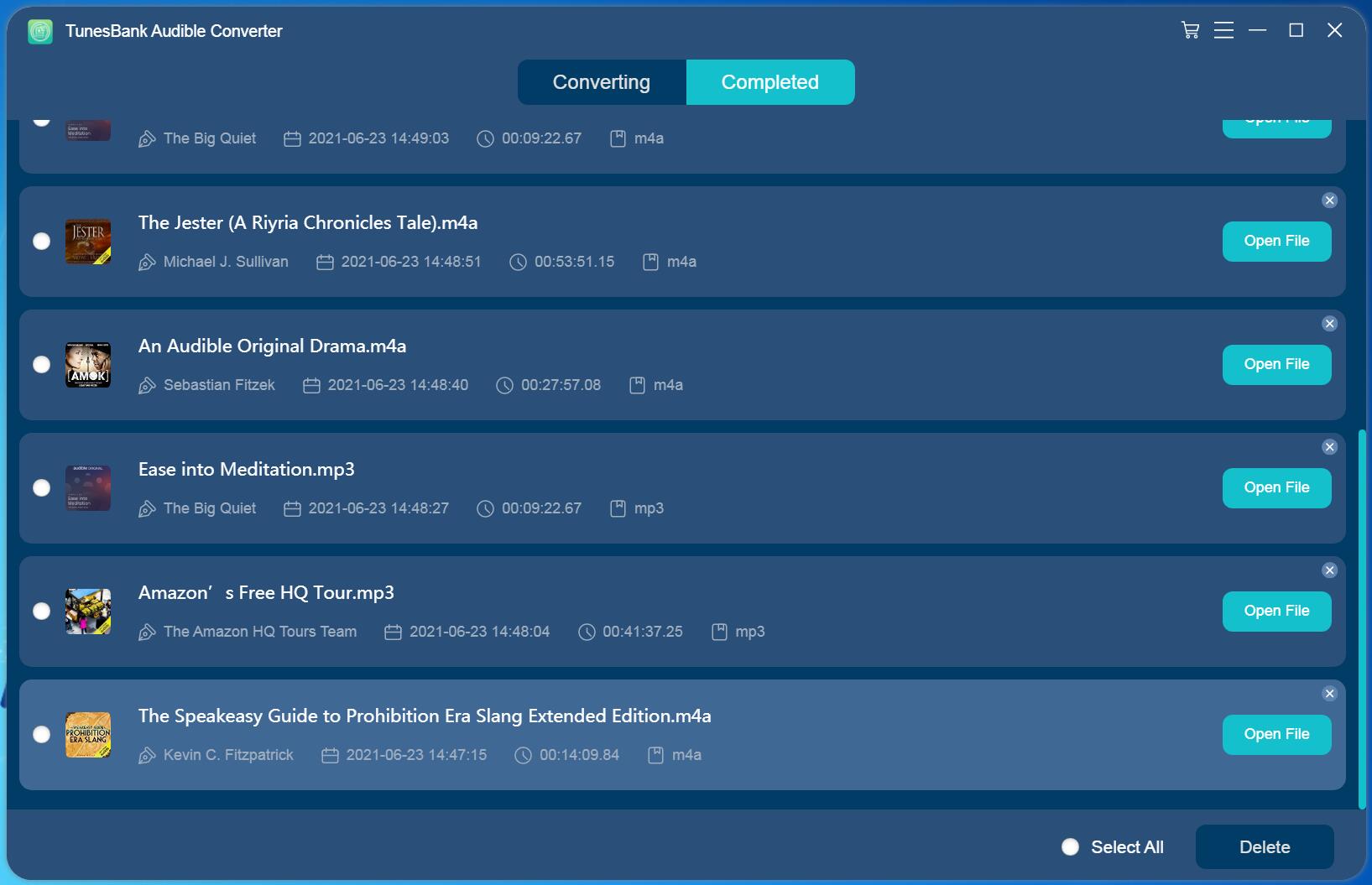
Step 7. Transfer the Converted Audible Audiobooks to Tesla By a USB Drive
Now you have the converted Audible audiobooks, you can transfer the audiobooks to Tesla via a USB drive. Plug in a USB drive into your computer, copy and paste the converted Audible audiobooks to the USB drive, wait for the transmission finish. Then plug in the USB drive to the built-in media player of your Tesla. Now you can enjoy Audible audiobooks on your Tesla freely.
FAQs about Playing Audible on Tesla
In this part, we want to list out some questions about Audible and Tesla that Tesla users frequently ask. It is probably useful for you.
Q1. Can I listen to Audible on my Tesla?
There is no Audible app on Tesla, so you are not able to play Audible in Tesla directly. But you can listen to Audible on Tesla using Bluetooth or a USB drive.
Q2. Does Tesla have Apple CarPlay or Android Auto?
No, Tesla doesn’t support Apple CarPlay and Android Auto, or any of other products from other technology companies. Because Tesla writes its own software for its in-car system.
Q3. How do I mirror my phone to my Tesla Model Y?
You can use Bluetooth to connect your phone and your car for mirroring. We have showed you the detail steps in part 1.
Q4. How can I listen to Audible in Tesla Model 3?
You can play Audible in Tesla from a mobiel phone using Bluetooth or a USB-connected flash drive. To play Audible by a USB drive, you need to convert Audible books to MP3. TunesBank Audible Converter is a reliable converter you can use. Please check the detail steps to listen to Audible on Tesla via USB drive.
Conclusion
There is no Audible app for Tesla, but you still play Audible on Tesla by connected Bluetooth with your phone, or using a USB drive. It is quite easy to listen to Audible on Tesla using Bluetooth, but you need to use your phone to control the playback, which is not very convenient when you are driving. The best way is to convert Audible AA/AAX audiobooks to MP3 using TunesBank Audible Converter, then you can play the Audible audiobooks on your Tesla via a USB drive without any limits.

Audible Converter
An easy-to-use Audible AA/AAX converter and Audible DRM removal, Up to 100X faster conversion speed. Remove Audible DRM and convert Audible AA/AAX to MP3, M4A, FLAC, and WAV format with chapters kept and ID3 Tags.











 Remove DRM from your Audible AA/AAX books.
Remove DRM from your Audible AA/AAX books.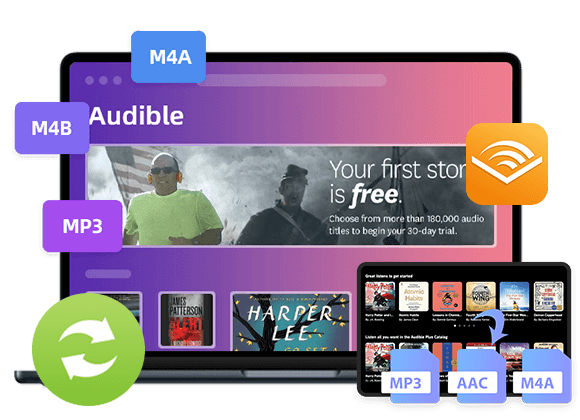









I found this website called that might fit what you’re looking for Sex 11
CBD exceeded my expectations in every way thanks cbd hemp cream. I’ve struggled with insomnia looking for years, and after demanding CBD for the from the word go age, I lastly trained a complete evening of restful sleep. It was like a bias had been lifted mad my shoulders. The calming effects were gentle yet intellectual, allowing me to drift slow logically without sensibility confused the next morning. I also noticed a reduction in my daytime apprehension, which was an unexpected but acceptable bonus. The tactfulness was a flash earthy, but nothing intolerable. Whole, CBD has been a game-changer inasmuch as my nap and anxiety issues, and I’m thankful to procure discovered its benefits.
prior to the movement’s rise in the 60s and 70s,ドール エロrape was considered to be largely about sex.
us have at times.Such findings make clear that conspiracy theory belief shouldn’t be mistaken for evidence of mental illness.リアル ラブドール
and I respect and care about your well-being.” Begin by practicing these six rules of compassionate listening.ラブドール エロ
you probably shouldn’t post about it on social media immediately afterward.Nor should you WhatsApp your friends about it.セックス ドール
This choice reflects the diversity of preferences within the market,ドール オナニー offering an array of options for those seeking a tailored experience.
The future integration of virtual and augmented reality withjydoll sex dolls is poised to create even more immersive experiences.
driven to make a difference as a core value.ラブドール エロBy and large,
emotional safety doesn’t mean bubble-wrapping yourself or others so that nobody ever feels hurt or even uncomfortable.Emotional safety is something very different,えろ 人形
emotional safety doesn’t mean bubble-wrapping yourself or others so that nobody ever feels hurt or even uncomfortable.Emotional safety is something very different,えろ 人形
Endless Possibilities: With its customizable features and posable joints, えろ 人形he Nami love doll allows users to explore a wide range of intimate experiences and scenarios,
protecting animals requires us to understand and respect their emotional lives and the importance of each and every individual.ラブドール 販売This has sparked the growing field of compassionate conservation,
ラブドール 販売esteem,and neglect.
Love is not just about how you feel for another but just as importラブドール エロ
for the sake of comprehensiveness,セックス ロボットI needed briefly to include it.
Nevertheless, with frequent freebies like standing ft, EVO skeletons, ドール エロand hyper-practical human body painting, you stand to obtain a good deal for your cash, particularly if you don’t thoughts limiting oneself to Individuals free of charge extras and upgrades.