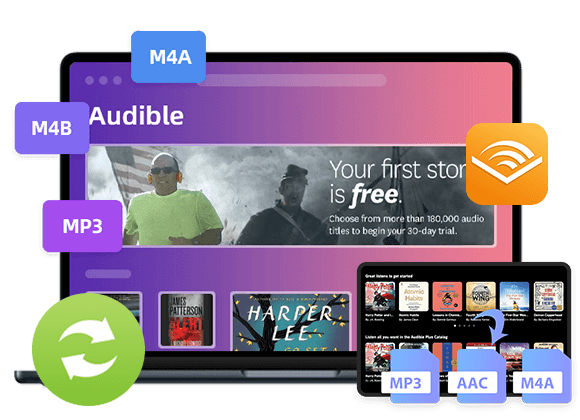The audiobooks you download from Audible to your Mac are in DRM-locked AAX format. To play Audible Audiobook on MP3 players, iPods or any other device, you can follow this passage to convert Audible AAX Audiobook to MP3 format with using some powerful Audible Audiobook Converters.
“How can I convert audible AAX files to MP3, so that I can put them on my Sony Walkman player. Thanks.”
“How do I convert AAX to MP3 for free? I want to save them to a USB drive to play in the car. Any suggestion?”
Audible is the world’s largest audiobook library, where we can search and buy any book we like. If you joined the Audible Plus or Audible Premium Plus plan, then you are allowed to download Audible Books to your Windows, Mac, mobile device, and other authorized devices for offline listening. However, all downloaded Audible books are in .aa (on Windows) or .aax (on Mac) format with DRM encryption, which prevent you put the downloaded Audible books to your MP3 players, iPods, USB drive, and other unauthorized devices. Hence, you need to convert Audible Audiobook to MP3 format. You may be tricky to convert Audible AAX Audiobook to MP3 files. Luckily, you have come to the right place.
In the latest article, we guide you how to convert Audible AA Audiobook to MP3. Today, we will guide you how to convert Audible AAX Audiobook to MP3 format, so that you can use Audible books freely and enjoy on Audible Audiobooks on any devices or tablet freely, such as MP3 player, iPod nano, iPod shuffle, iPod classic, iPod touch, Sandisks, Sony Walkman, PS4, iPhone, Android, etc.
Way 1. Convert Audible AAX Audiobook to MP3 via TunesBank Audible Converter
The best way to convert AAX to MP3 is to rely on a professional Audible to MP3 converter. Here we recommend TunesBank Audible Converter. TunesBank Audible Converter is an excellent AAX to MP3 Converter specially designed for Audible users. It not only lets you bypass DRM encryption from Audible audiobooks, but also enables you to convert Audiobooks from AAX or AA formats to MP3, M4A, FLAC and WAV format at up to 100X super speed. Different from other converters, it can directly convert AAX files to MP3 without the assistance of iTunes or Audible authentication.
With a bit rate of up to 320kbps and a sampling rate of 48000Hz, you can easily get high-quality Audible audiobooks sound quality as same as the original files. Moreover, all the chapters, ID3 tags and metadata will be will well preserved in the output files, like cover art, title, artist, album, chapter details, etc., and you can also edit the metadata for your preference. Even better, its built-in splitting function supports you to separate audiobooks to small clips by chapters or time. With this handy Audible AAX to MP3 Converter, you can freely enjoy Audible books on any MP3 player, Sony Walkman, iPods, SanDisk, PSP, Creative Zen, smartphone, etc.
Great Features of TunesBank Audible AAX to MP3 Converter:
- Remove DRM protection from Audible AAX and AA files.
- Convert AA/AAX audiobooks to MP3/M4A/FLAC/WAV format.
- Convert Audible books at 100X faster speed with lossless quality.
- Keep and edit ID3 tags like cover, title, artist, album, etc.
- Spit large audio books to small parts by chapter or time.
- Work independently, without using iTunes and Audible authorization.
- Freely enjoy Audible book collections on any MP3 player.
Steps to Convert Audible AAX Audiobook to MP3
Step 1. Download and Launch TunesBank Audible Converter
TunesBank is available for Mac and Windows PC. Download the correct version of TunesBank Audible Converter based on your operating system. Install and launch the program.
Step 2. Import AAX Files to TunesBank
Drag and drop the Audible AAX files from the local folder to TunesBank’s main window. You can also click the icon to import the AAX files.
Step 3. Customize MP3 Format and Settings
To customize the output format and parameters, you can select “Output Setting” in the menu bar. Select MP3 format and reset the bitrate, sample rate as needed. Also, you are able to split the audiobooks.
Tips: TunesBank Audible Converter allows you to set different format for each Audible book title!
Step 4. Start Converting Audible AAX to MP3
When all is set, hit on the “Convert All” button to start converting Audible AAX Audiobook to MP3 audios with high quality.
When the conversion is done, go to the “Completed” section, tap on the “Open File” to view the well converted MP3 audiobooks. You can open it through iTunes, QuickTime Player, or other media player on your computer.
Way 2. Convert Audible AAX Audiobook to MP3 via TunesBank Apple Music Converter
TunesBank Apple Music Converter is a powerful audio converter that supports to remove Audible DRM and convert Audible AAX/AA Audiobook to MP3, M4A, AC3, AIFF, AU, FLAC format with original quality kept. Apart from this, it can perfectly maintain the original sound quality, ID3 tags and metadata info, and also allows you to edit ID3 tags according to your needs.
Another outstanding feature is that it also supports to convert Apple Music tracks, iTunes purchased M4P music and iTunes M4B audiobooks to DRM-free MP3, M4A, FLAC formats with lossless quality. In other word, you can easily play Apple Music on MP3 players and other devices without Apple Music/iTunes app!
Main Features of TunesBank Audible Audiobook Converter:
- Unlock DRM from Audible Audiobooks and iTunes audiobooks.
- Convert Audible AA and AAX audiobooks to MP3/M4A/FLAC, etc.
- Convert iTunes M4B audiobooks to MP3, M4A lossless audios.
- Convert Apple Music, iTunes purchased music to MP3/M4A/FLAC, etc.
- Remain chapters info, ID3 tags, metadata like title, artist, album, etc.
- Lossless output quality and 100X super faster conversion speed.
- Easily enjoy Audible Audiobook on MP3 players, iPods, PSP, etc.
- Burn Audible Audiobook MP3 files to CD for playing in the car.
Tips: We have discussed the features of the older version of TunesBank Apple Music Converter above, which can convert everything that iTunes can play. However, for those seeking a professional solution to download and convert Apple Music songs, playlists, and albums, I highly recommend updating to the latest version of TunesBank Apple Music Converter. This new program comes equipped with a built-in Apple Music web player, facilitating batch downloads of Apple Music in high-quality MP3, WAV, M4A, and FLAC formats. Upgrade now for an enhanced music conversion experience.
Related use guide: How to Convert Apple Music to MP3
Tutorial: How to Convert Audible AAX Audiobook to MP3
TunesBank Audible Audiobook Converter is very easy to use, and it offers a simple and clean interface. Here we will show you how to convert Audible AAX Audiobook to MP3 format on Mac computer.
Step 1. Download Audiobooks from Audible to Mac
Navegate to audible.com, log in with your Audible account, then switch to “Library”. Download the target Audible books on your Mac, and you will see the output files will in .aax format.
Step 2. Add Downloaded AAX Audiobook to iTunes
Launch iTunes program on your Mac computer, then directly drag and drop the downloaded AAX Audiobook to iTunes library, and authorized Audible Audiobook in iTunes. Then exit iTunes program.
Note: For macOS 10.14.6 Mojave or earlier version, the downloaded Audible books will open in iTunes. For macOS 10.15 Catalina version, the downloaded Audible books will show in Apple Books (Audiobooks section).
Step 3. Launch TunesBank Audible Audiobook Converter
Download, install and launch TunesBank Audible Audiobook Converter. Meanwhile, it will automatically launch iTunes program, you can see its interface as same as the iTunes, and all the contents of the iTunes library are loaded.
Step 4. Select Audible AAX Audiobooks
Next, you will have to select the AAX audio file you want to convert. Tap on the “Audiobooks” or “Audible Audiobooks”, and select the target audiobooks by ticking the checkbox. Or you can select the entire list.
Step 5. Set MP3 Format for Audible AAX Audiobook
In the Output Settings section, you can set the Output Format as MP3, and adjust the Output Quality, Output Path, Bitrate, Sample Rate, etc. as needed. To edit the matadata, please tap “Metadata” option.
Step 6. Start Converting Audible AAX Audiobook to MP3
After the above settings, click on the “Convert” button to begin to convert Audible AAX files to MP3 format without losing any quality. During the process, you can continue to add more audiobooks to the “Library”.
The conversion speed can be up to 100X super speed! Just wait for one minute, you can get high-quality MP3 files from Audible audiobooks! And you can go to “Finished” section to find the converted Audible books!
Way 3. Convert Audible AAX Audiobook to MP3 via AAX Audio Converter
To convert Audible AAX Audiobook to MP3 for free, you can use AAX Audio Converter. It is a free audio converter which supports to convert Audible AAX files to MP3 and M4A format, with a clean interface. However, it is only compatible with Windows 7 and higher. For Mac users, you can try TunesBank Audible Converter. Before using this software, you need to install and activate the “Audible App” (Windows 10) or (legacy) “Audible Manager” on your Windows computer.
Step 1. Download and install AAX Audio Converter on your Windows PC, then start the program.
Sep 2. Tap on the “Add…” button to add Audible .aax files from the local folder.
Sep 3. Choose MP3 format as MP3 and pick any mode according to your needs.
Sep 4. Hit on the “Convert” button to start converting Audible AAX audiobooks to MP3 audios.
Conclusion
To convert AAX audiobooks to MP3, TunesBank Audible Converter is your best choice. Whether the original file is in .aa or .aax format, this powerful tool can easily convert your Audible books to MP3. Its best highlight is that it supports converting Audible audiobooks at 100 X faster speed. A 5-hour audiobook can be quickly converted to MP3 format in a few minutes. Moreover, it retains complete chapters information, ID3 tags and original audio quality. Another alternative is TunesBank Apple Music Converter. If you are Windows users and want to convert Audible AAX books to MP3 for free, then you can try the AAX Audio Converter. After get MP3 audios from Audible AAX files, you can freely transfer the converted Audible Audiobook MP3 files to any device for enjoying without Audible app and network!
The Latest Articles
– Convert Audible to MP3
– 3 Best Audible AAX/AA to MP3 Converter
– 2 Ways to Convert AAX to MP3
– Convert AA Files to MP3
– Convert Audible to M4A
– Convert Audible to WAV
– Convert Audible to FLAC
– TunesBank Audible Converter Review
– How Play Audible Books Offline
– Download Audible to MP3 Player
– What’s MP3 Players Compatible with Audible
– How to Get Free Audiobooks from Audible
– Play Audible on iPod Nano/Touch/Shuffle
– Get an Audible Student Discount: A Complete Guide for 2025
– Transfer Audible Audiobooks to USB Drive
– How to Play Audible on iOS Devices
– Listen to Audiobooks on Kindle Devices

Audible Converter
An easy-to-use Audible AA/AAX converter and Audible DRM removal, Up to 100X faster conversion speed. Remove Audible DRM and convert Audible AA/AAX to MP3, M4A, FLAC, and WAV format with chapters kept and ID3 Tags.











 Remove DRM from your Audible AA/AAX books.
Remove DRM from your Audible AA/AAX books.