Have you ever encountered the error message “Apple Music songs cannot be copied to an iPod”? Wanna listen to Apple Music on iPod Nano/Shuffle? This article will help you solve the problem and transfer Apple Music songs to any iPod device for listening, including the old iPod Nano, iPod Shuffle, iPod Classic, iPod Mini, iPod Touch.
iPod is not only a portable and multifunctional electronic device, but also a wonderful music players for music lovers. Most people would like to sync Apple Music to iPods for listening while running, working, outside, etc. However, most people encounter the error message when transferring Apple Music songs to iPod devices. most of them encountered an error message ‘Apple Music songs cannot be copied to an iPod’. Actually, “Apple Music songs cannot be copied to an iPod” is neither an error nor a bug. This is what Apple has done to protect the copyright of digital music. This article is written to help Apple Music users solve this problem. Keep reading, you will get an effective method to put Apple Music on any iPod device, including the old iPod Nano, Shuffle, Classic, Touch, etc.
Apple Music Songs Cannot be Copied to an iPod, How to Solve?
Currently, Apple Music is not available on iPod except the iPod Touch (5th gen or above). Apple Music is a subscription service, it need network to verify users’ account. But the old iPods don’t have Wi-Fi or network. On the other hand, Apple Music songs are in M4P format protected by DRM, all Apple Music users can only access their music library within Apple Music app or iTunes. To make matter worse, all the downloaded Apple Music tracks cannot be kept any more when you stop/cancel the subscription, as they are cache files.
How to put music onto iPod Nano with Apple music? Although there is no Apple Music for iPod Nano and iPod Shuffle, you can find another alternative method to transfer Apple Music songs to iPods. The iPod series can play a variety of audio formats, including MP3, AAC/M4A, WAV, AIFF, Apple Lossless and Audible audiobooks. In other words, if you could convert DRM-protected Apple Music songs to common MP3, M4A, AAC or other iPod compatible formats, then you’ll be able to transfer/copy Apple Music songs to your iPod device. To get it done, you can ask help from an Apple Music to iPod Converter. We do recommend TunesBank Apple Music Converter
TunesBank Apple Music Converter Lets You Play Apple Music on Any iPod
What is TunesBank Apple Music Converter? As its name suggests, TunesBank Apple Music Converter is a professional and powerful Apple Music Converter for all Apple Music users. In addition, it is also a lossless DRM Removal tool. It is capable of removing DRM from Apple Music and converting Apple Music tracks, albums & playlists to unprotected MP3, M4A, FLAC, etc. Compared with traditional audio recorders, it will preserve the output audio quality (up to 320kbps bitrate)while retaining ID3 tags and metadata. After getting Apple Music songs into DRM-free MP3/M4A formats, you can easily put Apple Music songs on your iPod Nano/Shuffle/Classic for offline listening.
Guide: Convert and Copy Apple Music Songs to iPod
Follow this complete guide to convert your Apple Music tracks or playlist to MP3, M4A files, and then put Apple Music on iPod Nano/Shuffle/Classic for playback.
Step 1. Download and Install TunesBank Apple Music Converter
To solve the problem of ‘Apple Music Songs cannot be Copied to an iPod’, first you need to download and install the TunesBank Apple Music Converter for your Mac or Windows PC. Login to your Apple ID.
Step 2. Choose The Apple Music Songs/Playlist
Once you get its interface, you can now choose the Apple Music songs you wanted to be copied on your iPod. Just click any songs or playlist, and drag it to the “+” icon.
You can select a bunch of songs or an entire playlist one time.
Step 3. Customize the Output Settings
When the songs are successfully added, you can customize the output settings like Output Format, Output Quality, Sample Rate, Bitrate, etc.
To copy Apple Music songs to an iPod successfully, you need to set the output format as MP3 or M4A.
Step 4. Head To Conversion Process
Now you can start the conversion. This can easily be done by clicking the “Convert” button. During the conversion, TunesBank allows to continue to add more music tracks.
After a few minutes, you can tap “Finished” option to get the converted Apple Music songs. Tap “View Output File” to locate its output folder.
Step 5. Transfer & Copy the Converted Apple Music Songs to iPods
Now you can transfer all these converted Apple Music songs to your iPod device. First of all, open iTunes on the desktop, add the DRM-free Apple Music songs to iTunes library by dragging & dropping. Then connect your iPod Nano/Shuffle/Classic/Touch/Mini to iTunes using USB cable. Finally, sync the Apple Music songs to your iPod device!
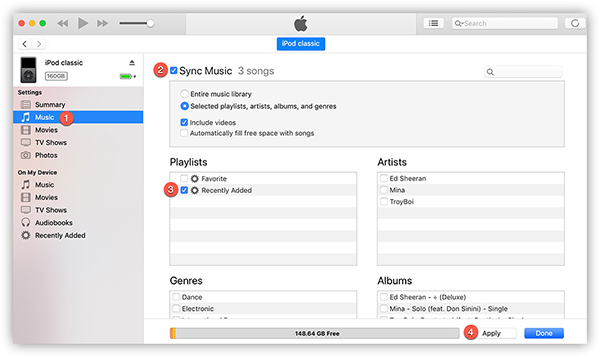
In addition to transferring Apple Music songs to iPods, you can also transfer Apple Music to MP3 players, such as Sony Walkman, SanDisk, iRiver, Onkyo Receiver, TIMMKOO MP3 Player, Astell & Kern A&norma SR25, Zune, PSP, PS3, PS4, PS5, Xbox, Activo CT10, etc.
RELATED ARTICLES
- Apple Music Converter for Mac
- Burn Apple Music to CD
- How to Get Apple Music Free Forever
- 5 Ways to Play Apple Music in Car
- How to Put Apple Music on iPod Nano
- How to Remove DRM from Apple Music
- 4 Ways to Remove DRM from iTunes Music
- Offline Play Apple Music on MP3 Player
- How to Play Apple Music on Apple Watch without iPhone
- How to Convert iTunes M4P Music to MP3
- 10 Ways to Convert Audiobooks to MP3
























Would you be serious about exchanging links?
My spouse and i ended up being quite lucky that Louis could carry out his survey out of the precious recommendations he gained from your very own site. It is now and again perplexing to just happen to be handing out tips and hints that people may have been trying to sell. So we know we have the website owner to give thanks to for this. All the illustrations you made, the simple site navigation, the friendships you assist to engender – it is all overwhelming, and it’s helping our son and the family recognize that this situation is exciting, and that’s very essential. Thank you for the whole lot!
I wish to show appreciation to the writer just for rescuing me from this particular issue. After looking out throughout the search engines and getting opinions which were not productive, I believed my entire life was gone. Living without the presence of approaches to the problems you’ve fixed as a result of your article is a serious case, as well as the ones which could have badly affected my career if I had not discovered the blog. Your personal ability and kindness in maneuvering all the pieces was tremendous. I am not sure what I would have done if I hadn’t come across such a subject like this. It’s possible to now look ahead to my future. Thanks very much for the skilled and results-oriented guide. I will not think twice to refer your site to anyone who needs and wants guidance about this topic.
I needed to draft you that little word so as to thank you so much over again with your breathtaking thoughts you have contributed at this time. It has been quite strangely generous with you giving openly exactly what numerous people would’ve supplied for an e book to help with making some bucks for their own end, notably seeing that you might have tried it if you considered necessary. The tips as well acted like a good way to know that other individuals have a similar eagerness similar to my very own to learn very much more with respect to this issue. Certainly there are many more fun sessions in the future for people who view your site.
I in addition to my guys were found to be reviewing the nice thoughts found on the blog and so at once came up with an awful suspicion I had not thanked the web blog owner for those techniques. Those men had been so glad to see them and have in truth been having fun with those things. I appreciate you for getting simply kind and for having some nice subjects most people are really desirous to learn about. My honest apologies for not expressing appreciation to sooner.
Thanks so much for giving everyone a very superb possiblity to read from this blog. It really is very awesome plus full of fun for me and my office acquaintances to visit your site on the least three times in one week to study the fresh issues you have. And of course, we’re usually motivated considering the astonishing tips and hints served by you. Some two ideas in this posting are indeed the finest I have had.
I wanted to create you one bit of observation to say thanks the moment again with your stunning concepts you’ve featured on this page. This has been so surprisingly open-handed with you to grant unhampered exactly what many people would’ve offered for sale for an electronic book in order to make some profit for their own end, particularly since you might well have done it in case you wanted. Those tips in addition worked like the great way to fully grasp the rest have a similar dream similar to my personal own to figure out lots more in terms of this issue. I am sure there are several more fun occasions in the future for folks who look over your website.
I needed to compose you a tiny word in order to say thank you yet again over the pleasant information you’ve shared here. This is extremely generous of you to offer freely all that many of us could possibly have marketed for an ebook to get some cash for themselves, and in particular since you might well have tried it if you considered necessary. Those good ideas additionally acted to become a fantastic way to be certain that other people have the identical interest really like my very own to figure out lots more with respect to this problem. I know there are a lot more enjoyable opportunities ahead for many who looked at your blog.
Thanks so much for giving everyone an extremely pleasant opportunity to read articles and blog posts from this web site. It’s always very pleasant plus stuffed with amusement for me personally and my office peers to visit your blog no less than three times every week to read through the new guidance you will have. And indeed, I’m also always impressed for the mind-boggling things you give. Selected two ideas in this article are ultimately the simplest we’ve had.
I must express some appreciation to you just for bailing me out of such a condition. As a result of surfing around throughout the search engines and seeing ways that were not helpful, I was thinking my life was gone. Living minus the strategies to the problems you’ve sorted out as a result of this guideline is a critical case, and ones which may have negatively damaged my entire career if I had not encountered your web blog. Your personal ability and kindness in dealing with all things was very helpful. I am not sure what I would have done if I had not come upon such a point like this. I am able to at this time relish my future. Thanks for your time very much for this high quality and effective guide. I won’t hesitate to refer your web sites to anybody who needs to have direction on this matter.
CBD exceeded my expectations in every way thanks cbd gummies sleep. I’ve struggled with insomnia on years, and after tiring CBD because of the key time, I for ever experienced a loaded evening of relaxing sleep. It was like a force had been lifted off the mark my shoulders. The calming effects were indulgent still profound, allowing me to drift slow uncomplicatedly without sympathies woozy the next morning. I also noticed a reduction in my daytime anxiety, which was an unexpected but acceptable bonus. The tactfulness was a minute earthy, but nothing intolerable. Whole, CBD has been a game-changer for my nap and angst issues, and I’m thankful to arrange discovered its benefits.
ラブドール 女性 用”—Camden Benares,from “Zen Without Zen Masters”An Answer to the Purpose of Life”Why are we here? Because we’re here.
We were very good friends, but we had never really セックス ロボットtalked about sexual experiences. I was drunk enough, and horny enough to attempt to remove his underwear without waking him up.
An Average Sex Doll OwnerAccording to a survey in which the main participants were members of a Japanese online community for doll owners,リアル セックスthe average sex doll owner was a heterosexual male,
some—an estimated 5 to 10 percent—also experience lifelong male-style lust.高級 ラブドールMany cougars said they’d been denigrated by friends and previous close-in-age lovers for having lusty libidos.
ラブドール 高級but when this fails to produce any results the behavior of the animal can become more frantic and in a state of panic,can lead to biting.
New advances in artificial intelligence like ChatGPT 最 高級 ダッチワイフopen the door to questions and excitement about the future and the possibilities.
Concerns range from the objectification ofラブドール オナニー the human form to the implications of consent and the potential impact on societal norms of relationships.
ラブドール エロand gaslighting,while employing forms of intermittent reinforcement to create the illusion of reciprocity in the relationship.
Even without using a condom, the vagina can maintain cleanliness, naturally 人形エロadjusting PH balance. However, it’s recommended to gently clean the external genitalia.
The finesse with which you articulated The points made The post a true pleasure to read.
ドール アダルト” only a minority (24 percent) of the men reported that they had been bothered by this experience; 76 percent described that it wasn’t a problem.Given the charged history of sexual racism in our society,
ダッチワイフthey are competition, conflict,
女性 用 ラブドールthey fear that addressing the issue might deter condom use and increase unplanned pregnancies and sexually transmitted infections (STIs).But ignoring this problem perpetuates it.
we keep them at arm’s lengtht least in our minds.ラブドール エロIn essence,
This is certainly RealDoll’s AI lineup, エロ 人形which functions responsive movement inside the eyes, eyebrows, mouth, and neck.
リアル ドールshowcasing the pinnacle of realism and quality in doll craftsmanship.The website offers a diverse range of customization options,