How to share Amazon Prime Video with others? This article will provide five effective ways on how to share Amazon Prime Video with friends and family, enabling you to enjoy Amazon movies and shows with your loved ones without hassle!
Amazon Prime Video is a great streaming platform to access classic movies, TV shows, sports, and original video titles. In addition, you may also purchase or rent movies and shows on Amazon Prime Video Store. Sometimes, when you watch a comedy movie or latest series on Amazon Prime, you might want to share it with others. Here comes the question: “Can Amazon Prime Video be shared with family and friends?” Of course! Here this article will introduce five effective ways to share Amazon Prime Video with family and friends. Let’s explore!
CONTENTS
Way 1. Share Amazon Prime Video By Sharing Account
To access movies and TV shows on Amazon Prime Video, you need an Amazon Prime account or a standalone Amazon Video subscription.
|
Plans |
Price |
Features |
|
Amazon Prime Membership |
$14.99 per month; $139 per year |
● Access Amazon Prime Music for free; |
|
Amazon Prime Video membership |
$8.99 per month |
● Unlimited access movies, TV shows; |
To share Amazon Prime Video with your loved ones, you can directly share your Amazon Prime Video account. Amazon Prime Video allows users to streaming video title on up to three devices simultaneously. However, this method will expose your personal information, such as account passwords, browsing history, purchase history and shipping address.
Way 2. Share Amazon Prime Video Using Amazon Household
You can share your Amazon Prime Video login with Amazon Household. Amazon Household is a free feature designed for families to share Amazon benefits with other members under one account. With Amazon Household, you can share Prime Video, Prime Music, Kindle books, Audible audiobooks, two-day shipping, and other perks with up to six Amazon users without sharing account credentials.
Step 1. Go to Amazon website, log in to your Amazon account and tap “Your Account”.
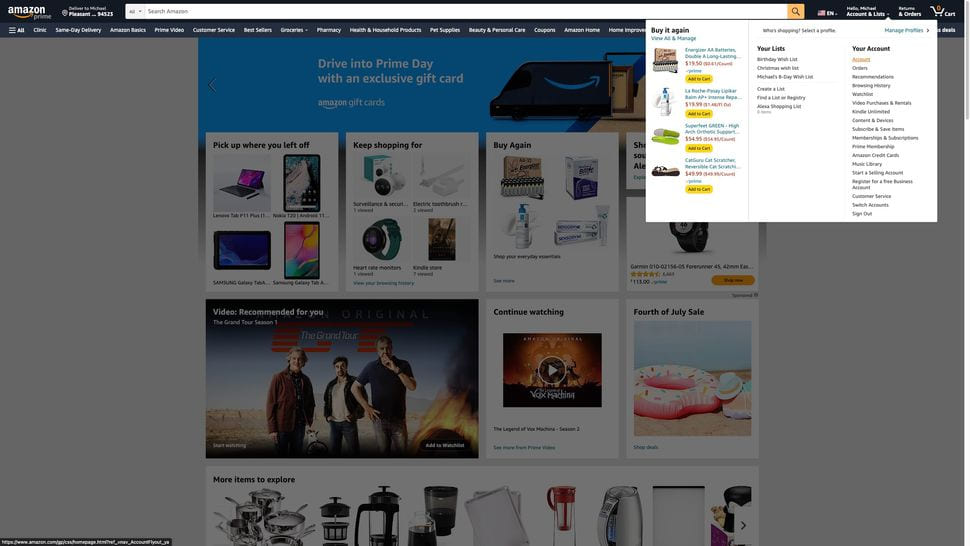
Step 2. For desktop users, under “Shopping programs and rentals”, find and select “Amazon Household”.
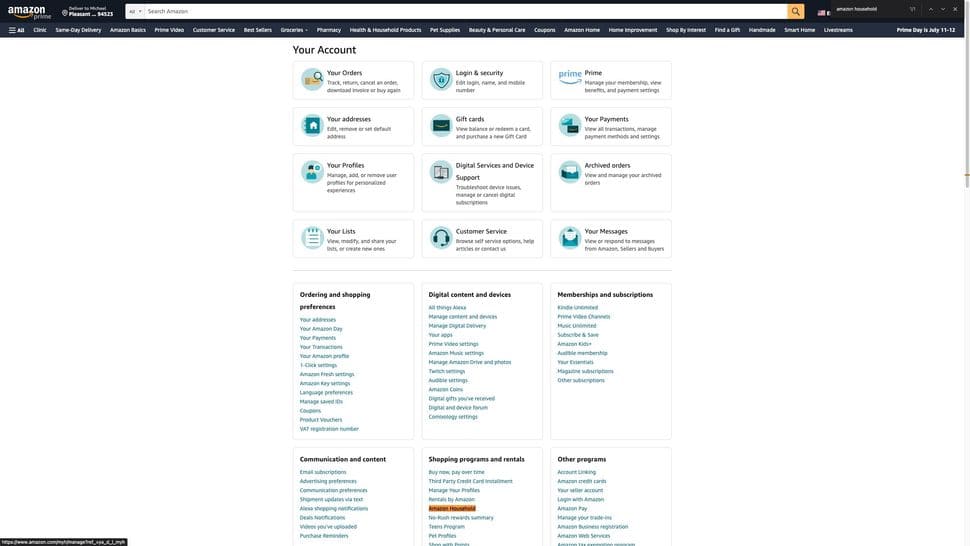
While mobile users click “Manage your Household” under Account settings.
Step 3. Click “Add adult”. You can add up to two adults, four teens, and four children to your Amazon Household.
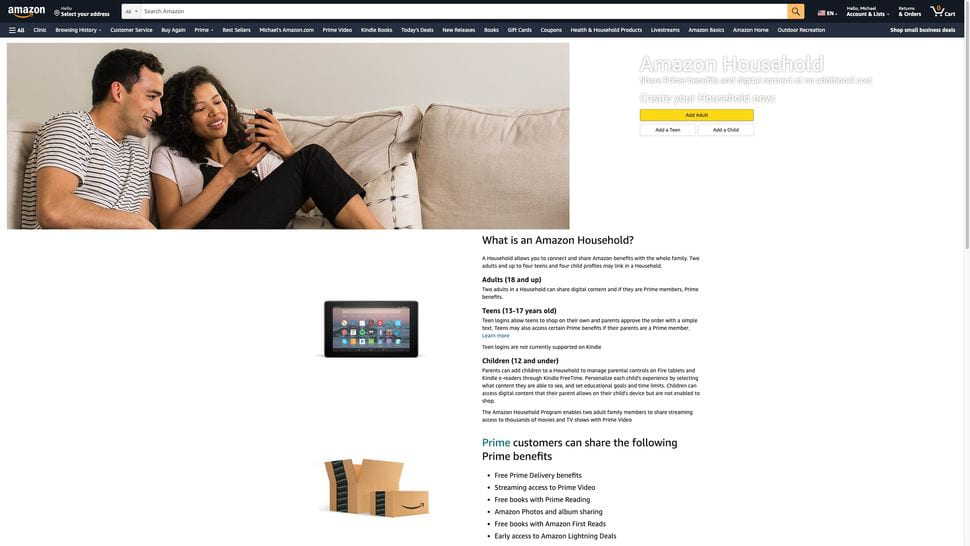
Adults will need to provide their email and accept the invitation to join the household.
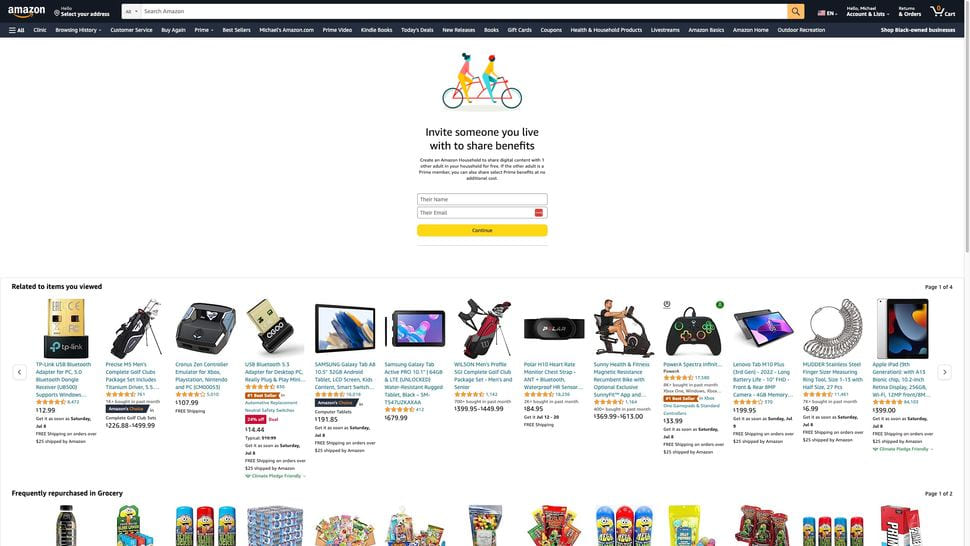
Step 4. Once the household is set up, all members will have access to Prime benefits, including Prime Video.
Way 3. Share Amazon Prime Movies and Shows as MP4 Files
There are several methods to share Amazon Prime Video with friends and family. But this can have disadvantages, which are:
- Both users requires an Amazon Prime Video subscription.
- Not all Amazon videos are available to share, such as purchased or rental videos.
- A stable and fast network to make sure the smooth viewing experience.
- More importantly, you don’t own these Amazon Prime downloads even if you’ve downloaded them on official Prime Video app.
Fortunately, there is an alternative way you can use. That is to download Amazon Video as local MP4 files, then you could share them by email or messaging app. The third-party Amazon Video downloader like TunesBank Amazon Video Downloader offers an effective solution.
TunesBank Amazon Video Downloader is an essential software that enables you to download all video content from Amazon Prime Video to your Mac or Windows computer at high speed. With it, you can easily download Amazon Prime movies, TV shows, purchased or rented Amazon videos to HD MP4 or MKV files. Furthermore, TunesBank also preserves the original audio quality (5.1 surround sound), video metadata, and offers multilingual subtitle and audio track.
Additionally, this tool comes with an in-built web browser, so there is no need to install the Amazon Prime Video app! You can easily search for your favorite Amazon video and download them to local folder for permanent saving. After that, you can share Amazon Prime Video with anyone you want via email or app! Even better, you can offline enjoy these Amazon videos on any device, player without limits!
Guide: How to Download Amazon Prime Video to MP4 and Share to Others?
Step 1. Run TunesBank Amazon Video Downloader
Download and install TunesBank Amazon Video Downloader to a Windows or Mac computer. After launching it, log in to your Amazon account to access the built-in browser.
Step 2. Add Amazon Prime Videos
Find your favorite Amazon Prime movie or TV show in the search bar by entering title or keyword.
Also, you can copy the video link on Prime Video app or website, then paste the video link to TunesBank’s search bar.
Step 3. Modify the Output Settings
Click the “Setting” button to open the settings window. Choose a proper output format for Amazon video downloads. Here we suggest that you select MP4 format, high quality.
Meanwhile, you may also adjust other output settings like audio track, subtitle language and more.
Step 4. Start Downloading Amazon Prime Video to MP4
Go back to the main screen, hit on “Download” button to let the tool download movie or episode from Amazon Prime to your computer.
Step 5. Get the Downloaded Prime Videos
When the download is finished, tap “History” tab to get the well downloaded Amazon video titles. Tap “Blue Folder” icon to open the output folder.
Step 6. Share Amazon Prime Video via Email
Now, access your email in a web browser, sign with your account and password. Compress the downloaded Amazon videos in to a zip file, then send it to your family or friend via email.
Note: The downloaded Amazon videos are for personal entertainment only and may not be used for commercial purposes.
Way 4. Screen Share Amazon Prime Video via Watch Party
When you wish to share an amazing Amazon movie with your friend who are far away, it would be a challenge. Thankfully, Amazon provides an official “Watch Party” feature, making it possible to directly share your screen with friends and family. This feature requires both viewer have an Amazon Prime Video subscription.
Step 1. Open Amazon Prime Video and select the movie or show you want to watch with others.
Step 2. Click on the “Watch Party” button on the video details page.
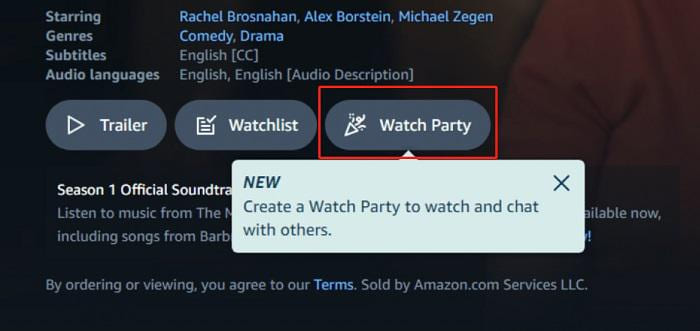
Step 3. Enter a name and click “Create Watch Party” to go on.
Step 4. Click “Copy link” to share the Watch Party link with your family and friends.
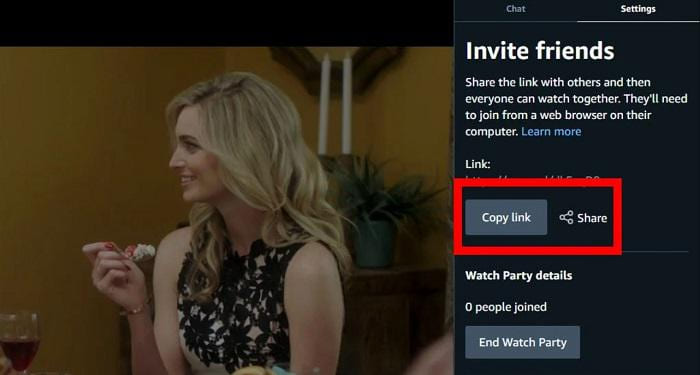
Step 5. Afterwards, you can share Amazon Prime Video and chat with your family or friend online.
Way 5. Share Amazon Prime Videos on Discord with Others
Discord, a popular communication platform, offers a screen-sharing feature. You can stream Amazon Prime videos to others in a private server. Follow below steps to stream Amazon Prime Video on Discord desktop or website.
Step 1. First, open Discord desktop app or website, create a new server for your family and friends.
Step 2. Send invites to anyone you want to share the Amazon video with.
Step 3. Open any Amazon Prime movie or TV show, and start playing it.
Step 4. In Discord, join a voice channel, then click the “Screen” icon in the lower left corner of the interface.
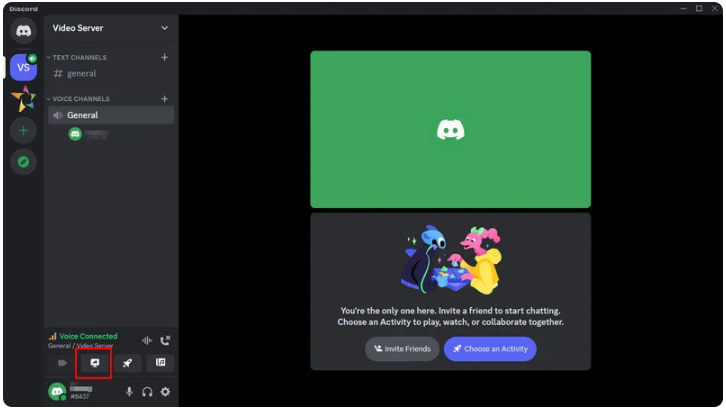
Step 4. Select the window or screen where the Amazon video is playing and click “Go Live”.
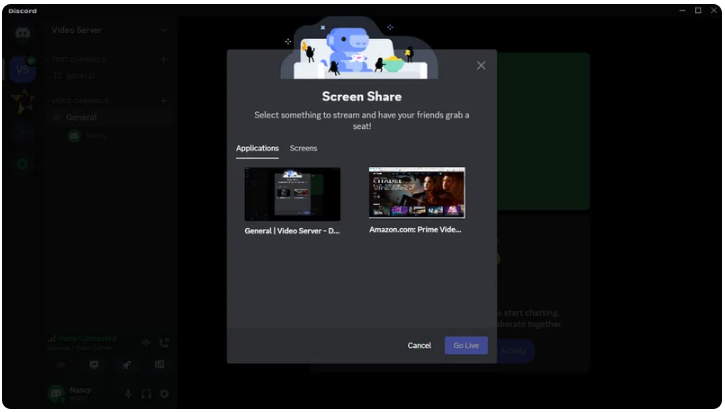
Step 5. Members of the voice channel can now watch the Amazon video you are streaming.
Conclusion
Sharing Amazon Prime Video with family and friends can be a fun and engaging way to enjoy content together, regardless of your physical location. Whether you choose to share your account, set up an Amazon Household, download Amazon videos to MP4 files, stream via Discord, or use Amazon’s Watch Party feature, watching Amazon Prime Video never has to be a lonely experience! To sum up, TunesBank Amazon Video Downloader is a must-have tool to store Amazon videos locally, share content freely, and enjoy flexible playback! Give it a try, and you will like it!
The Latest Articles
– Download Amazon Prime Videos to MP4 in 1080P
– 2 Ways to Download Amazon Prime Movies
– Download Amazon Prime Video to Macbook
– Download Amazon Prime Video to Windows PC
– TuneFab Amazon Video Downloader Review
– 5 Ways to Watch Amazon Video Offline
– Watch Amazon 4K Video
– Top 8 Solutions to Download Streaming Video
– Top 10 Free Movie Download Sites Recommended
– 3 Ways to Download Movies to Watch Offline
– 2 Verified Methods to Download X/Twitter Videos to MP4
– Download Twitter(X) Videos on PC, Mac and Mobile Phone
– Download Facebook Videos on PC, Mac and Mobile Phone
– 3 Ways to Download Facebook Video to MP4

Amazon Video Downloader
Download Amazon Prime Video to MP4 or MKV format. Up to 50X fast downloading speed. Save Amazon Prime Video forever.











 Download HD movies & TV shows from Prime Video fastly and losslessly.
Download HD movies & TV shows from Prime Video fastly and losslessly.








