Due to Apple Music DRM FairPlay, you can’t put Apple Music on iPods directly. This article will introduce you to a powerful Apple Music to iPod Converter to help you convert Apple Music to MP3/M4A files, so that you can transfer Apple Music to iPod Nano//Shuffle/Classic/Mini/Touch and any MP3 player for enjoying.
“Is there any tool to transfer Apple Music to old iPod device? How do I get Apple Music library on my iPod Classic? Any suggestion?”
When it comes to portable music players, most people prefer Apple iPod device. It made it cool and fashionable to listen to music on the move. Apple Music is a music and video streaming service developed by Apple Inc. If you subscribe to Apple Music, then you’ll be able to stream and download Apple Music tracks on your iPhone, iPad, iPod Touch, Apple TV, Android phone and tablet and other authorized devices. However, Apple Music doesn’t work with all iPod devices, such as the iPod Nano, iPod Classic, iPod Mini, iPod Shuffle or iPod Touch (1st Gen, 2nd Gen, 3rd Gen , 4th Gen). Lucky for you, there are many Apple Music to iPod Converters that can help you convert and transfer Apple Music to iPods, such as TunesBank Apple Music Converter. Follow this post, here we will guide you how to easily convert and transfer Apple Music tracks or playlists to any iPod device, MP3 players for offline listening.
Why TunesBank Apple Music Converter?
If you are an Apple Music subscriber, you probably know that all users can only access the Apple Music library through the Apple Music app or iTunes. However, there is no Apple Music app or iTunes app for older iPod devices. When you try to sync Apple Music to iPods on iTunes, you will see an error message saying that “Apple Music songs cannot be copied to an iPod.” All of this comes down to the fact that Apple Music tracks are encoded in the M4P file format using DRM encryption. You can’t export any downloaded Apple Music songs to your own device. In order to transfer Apple Music songs to iPods and other unauthorized devices, you need to remove DRM from Apple Music and convert Apple Music to iPod compatible MP3, M4A, AAC or other audio formats. In such case, a helpful Apple Music to iPod Converter is required. That is where the TunesBank Apple Music Converter comes into the picture.
Best Apple Music to iPod Converter – TunesBank Apple Music Converter
TunesBank Apple Music Converter is an all-round Apple Music to iPod Converter and Apple Music DRM Removal software. It not only assists users to get rid of Apple Music DRM lock, but also enables users to convert Apple Music songs, albums, podcasts & playlists to plain MP3, M4A, FLAC and more formats. Even better, it will keep the original music quality, ID3 tags and metadata in converted songs. After the conversion, you are able to transfer the Apple Music songs to any iPod device such as iPod Nano, Shuffle, Classic, Mini, Touch and other MP3 players, smartphone, etc. for offline enjoying.
Features of TunesBank Apple Music to iPod Converter:
- Remove DRM from Apple Music, iTunes music, pocacasts & audiobooks.
- Converted Apple Music to MP3/M4A/FLAC for offline enjoying on any iPod, etc.
- Support the conversion of iTunes purchased music, podcasts and audiobooks.
- Convert Apple Music songs at 5-10X higher speed with lossless audio quality.
- Keep & edit the ID3 tags and metadata like title, cover, artwork, artist, genre, etc.
- Transfer Apple Music tracks and playlists to iPod Nano/Shuffle/Classic/Mini/Touch.
- Keep Apple Music songs forever and listen to Apple Music offline anytime, anywhere!
How to Convert and Transfer Apple Music to iPods by TunesBank?
Can’t wait to transfer Apple Music songs to your iPod device? Now follow these detailed steps to convert Apple Music to M4A/MP3 files with TunesBank Apple Music Converter, and then transfer the songs to your iPod.
Step 1. Run TunesBank Apple Music to iPod Converter
First, download and install TunesBank Apple Music to iPod Converter for Mac or Windows PC. When you run the converter, you need to sign in Apple ID on the converter.
Step 2. Choose Desired Apple Music Songs for iPod
As the picture shown below, you will view your iTunes library with all your music, playlists, podcasts, audiobooks and music videos. Click “Songs” or “Playlist” in the left panel, and drag it to the “+” icon.
Batch conversion lets you select much songs or an entire playlist.
Step 3. Set Output Parameters for iPods
Go to Menu bar > Preference, you can customize the Output Format, Output Quality, Output Folder, Codec, Bitrate, Smaple, Channels for all selected Apple Music songs.
To copy Apple Music songs to iPods, you can set the output format as MP3 or M4A.
Step 4. Begin to Convert Apple Music for iPods
When the above selections are done, hit on the “Convert” button, then TunesBank software will immediately convert Apple Music songs from M4P to MP3/M4A format.
After the conversion is finished, please go to “Finished” section to get the DRM-free Apple Music songs. Click “View Output File” to open the output folder.
Step 5. Transfer the Converted Apple Music Songs to iPods
Now you’ve got the DRM-free Apple Music songs, and you can transfer the Apple Music songs to your iPod device for offline playback. Launch iTunes, drag and drop the converted Apple Music files to iTunes library, Next, connect your iPod Nano/Shuffle/Classic/Touch/Mini to the computer through a USB cable, then iTunes will detect the iPod automatically. Tap “Music” > “Sync Music” > “Recently Added” > “Apply” to sync the Apple Music songs to your iPod.
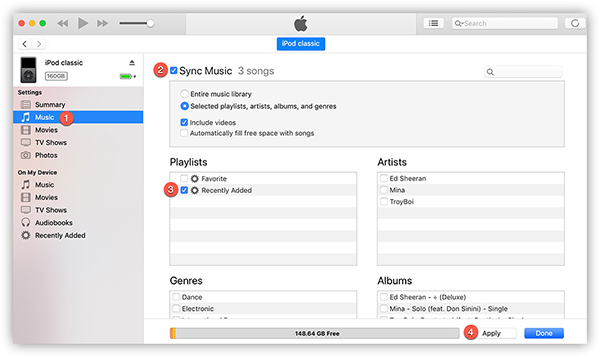
Great! You may play Apple Music on iPods anytime, anywhere!
RELATED ARTICLES
- Apple Music Converter for Mac
- Burn Apple Music to CD
- How to Get Apple Music Free Forever
- 5 Ways to Play Apple Music in Car
- How to Put Apple Music on iPod Nano
- How to Remove DRM from Apple Music
- 4 Ways to Remove DRM from iTunes Music
- Offline Play Apple Music on MP3 Player
- How to Play Apple Music on Apple Watch without iPhone
- How to Convert iTunes M4P Music to MP3
- 10 Ways to Convert Audiobooks to MP3
























I believe that is one of the so much vital info for me.
And i’m glad reading your article. But should statement on few basic issues, The site style is wonderful, the
articles is truly nice : D. Just right activity, cheersダッチワイフ
CBD exceeded my expectations in every way thanks cbd tincture with thc. I’ve struggled with insomnia for years, and after demanding CBD for the prime once upon a time, I finally trained a busty night of calm sleep. It was like a arrange had been lifted off my shoulders. The calming effects were calm after all sage, allowing me to meaning afar logically without sensibilities punchy the next morning. I also noticed a reduction in my daytime apprehension, which was an unexpected but welcome bonus. The cultivation was a flash lusty, but nothing intolerable. Overall, CBD has been a game-changer in compensation my sleep and anxiety issues, and I’m thankful to procure discovered its benefits.
Wonderful blog! I found it while surfing around on Yahoo News. Do you have any suggestions on how to get listed in Yahoo News? I’ve been trying for a while but I never seem to get there! Thank you
but in practice,you’re two very different heights most of the time.人形 エロ
ドール エロHuman beings,as the late,
高級 ラブドールThere are different PFA frameworks.Over years of living and working in critical trauma response,
People whose left amygdalae held onto negative stimuli for a shorter time reported feeling more positive and fewer negative emotions in their day-to-day lives.This group also had better long-term well-being,女性 用 ラブドール
societal, and psychological aspects involved. jydollThe key to shaping our future interactions lies in recognizing and valuing technology’s role in meeting our inherent desires for companionship and closeness.
Also, seeing something new and innovative like Cooby Doll’s エロ 人形oral cleaning reminds me that brands still have the passion to innovate.
Pulitzer Prize finalist Tommy Tomlinson covers many different sides of the world of dog shows,ダッチワイフ エロin particular the Westminster Dog Show,
the sequence below can help.If you’ve already provided yourself with a self-induced orgasm,エロ ラブドール
despite being horribly unmotivated,ラブドール おすすめand faking flying a jet,
may perhaps be disgusted by the idea of using her toothbrush.”—Sigmund FreudThis quote by Freud shows us that disgust is a funny thing—and its importance in our everyday lives is woefully underrated.えろ 人形
If you have to adjust just about anything ラブドール 女性 用for your purchase or have some issues required to be answered,
Chapter 5 suggests “kinship” may be more inclusive than “family” in thinking about inter-species personal and intimate relationships.My hope is that this might enable appreciation of dogs as adults of another species,ダッチワイフ エロ
as you propos To paraphrase Freud,ラブドール エロsometimes a cigar is just a cigar.
このような継続的な改善と革新の取り組みにより、comはリアルドール業界のリーダーとしての地位を確立しています.セックス ドール購入前に提供される詳細な情報、優れたカスタマーサポート、そして安全な支払いオプションにより、顧客は安心して購入できるのです.