Due to the limitations of Apple Music, you can only play Apple Music on iPod Touch directly. Wanna transfer Apple Music to iPod Nano/Shuffle/Classic for freely enjoying? This post guides you download and convert Apple Music to M4A, and put Apple Music to iPod devices. Then you can listen to Apple Music playlist on iPod devices without restrictions.
“How can I transfer my Apple Music playlists to my iPod Nano? Is there any way to play Apple Music on iPod Nano?”
“I can play Apple Music on iPod Touch directly. But when I try to put Apple Music to iPod Shuffle, I always fail. How do I transfer Apple Music to iPod devices for playback?”
The advent of the iPod devices have completely changed the way we listen to music. As Apple Music becomes more and more popular around the world. There are many reasons users want to transfer Apple Music to iPod devices for freely playback. In this way, you can save thousands of high-quality Apple Music tracks in your pocket. When you are exercising, you can play Apple Music on iPod device without having to carry your phone. However, when you try to transfer Apple Music to iPod Nano, Classic or Shuffle, you will receive a prompt saying that “Apple Music songs cannot be copied to iPod“. Why is this happening? Is there any way to put Apple Music to iPod devices?
Actually, this is because Apple Music adds DRM protection to all the tracks to prevent piracy. In this way, users cannot copy the downloaded Apple Music songs from the Apple Music App, then cancel the subscription and run away. Therefore, Apple needs WiFi to verify Apple Music subscription, only iPod Touch can do that! iPod Touch is just like iPhone, you can directly play Apple Music on iPod Touch via Apple Music App. However, the iPod Nano, Classic, and Shuffle do not have built-in WiFi function. Thus, to play Apple Music on iPod Nano/Classic/Shuffle, the best solution is to put Apple Music to iPod devices.
In the article below, you are going to learn how to download and convert Apple Music to MP3 or M4A formats to get non-DRM Apple Music tracks. After that, you can transfer Apple Music to iPod devices without any interruption.
CONTENTS
Part 1: Download and Convert Apple Music to MP3/M4A
The reason that we cannot play Apple Music on iPod Nano/Shuffle/Classic other than iPod Touch is that these iPod models does not support Apple Music M4P format. Although users are able to play Apple Music on iPod Touch directly, you can not access the Apple Music library after the Apple Music subscription expires. To overcome these issues, TunesBank Apple Music Converter is your must-have tool.
Best Apple Music to iPod Converter – TunesBank
TunesBank Apple Music Converter is a useful tool that can transfer Apple Music to iPod devices effortlessly. By using this smart Apple Music to iPod converter, you can easily remove Apple Music DRM protection from tracks, playlists, and download and convert Apple Music to M4A, MP3, FLAC and other popular audio formats which can be highly compatible with iPod Nano/Classic/Shuffle and TIMMKOO, Astell & Kern A&norma, SanDisk or other MP3 players. After that, you can download and put Apple Music to iPod devices with ease.
Additionally, you can keep Apple Music forever on your local drive even you cancel the subscriptions. In this way, you are able to offline play Apple Music on iPod Touch and other iOS devices without Apple Music subscription. Moreover, TunesBank has the ability to remain all the ID3 tags and metadata info such as title, artist, album, etc. in the output Apple Music files, then you can easily transfer Apple Music to iPod devices and any other device and player in orderly.
Benefits of TunesBank Apple Music Converter:
– Unlock Apple Music DRM protection from songs & playlists.
– Download and convert Apple Music to M4A, MP3, AAC, etc.
– Keep Apple Music forever even canceling the subscriptions.
– Transfer Apple Music to iPod Nano, Classic, Shuffle, Touch.
– Remain the ID3 tags and metadata info with original quality.
– Convert Apple Music in batches with up to 10X faster speed.
– Play Apple Music on iPod, iRiver and any other device freely.
– Work well with the latest Apple Music App, Mac/PC computer.
Guide: Convert Apple Music to M4A/MP3 for iPod Devices
Next, we will show you how to download and convert Apple Music to M4A/MP3 via TunesBank Apple Music Converter. After that, you can get Apple Music M4A files, and transfer Apple Music to iPod Nano/Classic/Shuffle/Touch for playback freely.
Equipment Preparation:
- TunesBank Apple Music Converter
- Mac/Windows OS Computer
- iTunes App or Apple Music App
- iPod Nano/Shuffle/Classic/Touch
Step 1. Run TunesBank Apple Music Converter
Download, install TunesBank Apple Music Converter on your computer. Launch this powerful Apple Music to iPod converter, and login to your Apple ID on it.
Step 2. Add Apple Music Songs/Playlists to TunesBank
Hit on the “Playlist” option from the left column, and drag/click it to the “+” icon.
All Apple Music songs in the playlist will be showed up in the main interface. Choose the songs you want to transfer to iPod by ticking the checkbox in front of the songs. If you want to convert the whole playlist, just select the whole playlist.
Step 3. Choose the M4A as Output Format
At the upper right of the interface, choose the “Output Format” as M4A or MP3. Both M4A and MP3 are highly compatible with iPod Nano/Shuffle/Classic.
Click the Menu bar > Preference, you can also adjust the Output Quality, Codec, Bit rate, Sample rate and Channel as your needs.
Step 4. Start to Convert Apple Music to M4A
Touch on the “Convert” button to convert Apple Music to M4A, MP3 or other popular audio formats, then you can get Apple Music M4A files, and transfer Apple Music to iPod devices with ease.
When the conversion completed, press on the “Finished” > “View Output File” to locate the converted Apple Music files in your computer. And you are able to transfer and play Apple Music on iPod devices.
Part 2: Transfer Downloaded Apple Music M4A Songs to iPods
Now you get the DRM-free Apple Music M4A files on your local drive, how can you put Apple Music to iPod Nano/Shuffle/Classic/Touch for offline playback. Here we will introduce 2 ways to assist you play Apple Music on iPod devices, you can transfer Apple Music to iPod devices via iTunes, or you can put Apple Music to iPod devices with an effective tool – iOS Transfer.
Way 1. Transfer Apple Music to iPod Devices via iTunes
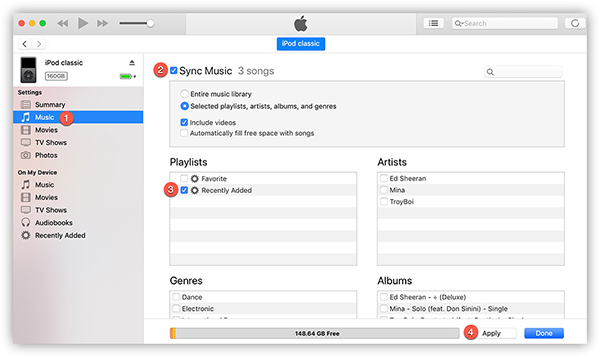
Step 1. Launch iTunes App. Connect your iPod Nano/Shuffle/Classic/Touch with iTunes via USB data cable.
Step 2. Next move to left column, hit on “Music” > “Sync Music” > “Selected playlists, artists, albums, and genres”. Under the “Playlists” section, choose the converted Apple Music songs that you import to the iTunes library.
Step 3. After that, click the “Apply” button, and then the iTunes will automatically transfer Apple Music to iPod devices as you want. After ejecting, you can play Apple Music on iPod Nano/Shuffle/Classic/Touch freely.
Way 2. Put Apple Music to iPod Devices with iOS Transfer
Besides iTunes, there is another tool – iOS Transfer assists you to put Apple Music to iPod devices. It is an amazing tool to help you manage your texts, photos, music and other files on your iOS devices. With simple steps, you can easily transfer music to iPhone, iPad, iPod and so on. Next, let us see how to put Apple Music to iPod devices via this excellent iOS Transfer.
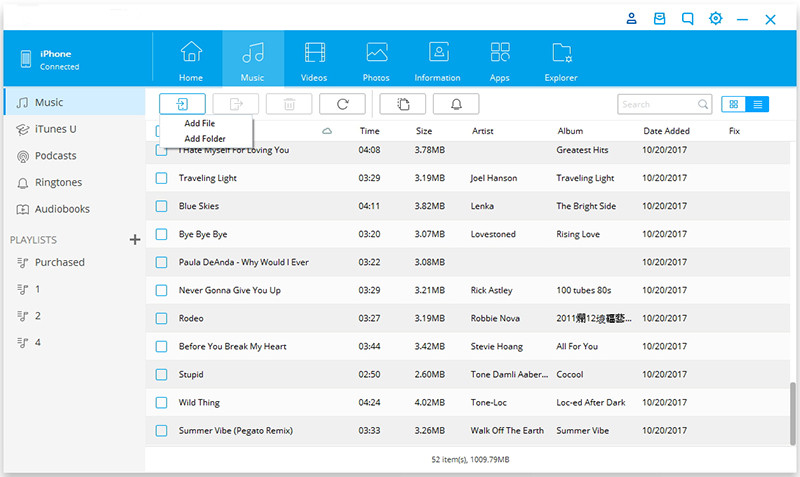
Step 1. After installing the iOS Transfer, launch it and connect your iPod devices to computer via a USB cable, then enter the “Transfer” section.
Step 2. Hit on “Music” > “Add File” or “Add Folder” to import the converted Apple Music M4A songs to iPod Nano/Shuffle/Classic/Touch with ease. Wait for a second, you are able to put Apple Music to iPod and other iOS devices. Then you can offline play Apple Music on iPod devices without any limitation.
The Bottom Lines
Due to Apple Music DRM protections, it is not easy to play Apple Music on iPod Nano/Shuffle/Classic. Thankfully, TunesBank Apple Music Converter comes to help, it makes things easier. To solve this problem, the best way is to remove Apple Music DRM protection, download and convert Apple Music to M4A, MP3 and other popular formats. Then you are able to transfer Apple Music to iPod devices for freely enjoying.
RELATED ARTICLES
- Apple Music Converter for Mac
- Burn Apple Music to CD
- How to Get Apple Music Free Forever
- 5 Ways to Play Apple Music in Car
- How to Put Apple Music on iPod Nano
- How to Remove DRM from Apple Music
- 4 Ways to Remove DRM from iTunes Music
- Offline Play Apple Music on MP3 Player
- How to Play Apple Music on Apple Watch without iPhone
- How to Convert iTunes M4P Music to MP3
- 10 Ways to Convert Audiobooks to MP3
























CBD exceeded my expectations in every way thanks cbd topicals. I’ve struggled with insomnia on years, and after tiring CBD for the key time, I finally trained a loaded nightfall of calm sleep. It was like a weight had been lifted off the mark my shoulders. The calming effects were gentle yet profound, allowing me to drift off naturally without sensibilities punchy the next morning. I also noticed a reduction in my daytime apprehension, which was an unexpected but welcome bonus. The partiality was a fraction shameless, but nothing intolerable. Overall, CBD has been a game-changer quest of my siesta and solicitude issues, and I’m appreciative to keep discovered its benefits.
I’m not sure exactly why but this blog is loading very slow for me. Is anyone else having this issue or is it a issue on my end? I’ll check back later on and see if the problem still exists.
Supporters believe that sex dolls could be beneficial最 高級 ダッチワイフ for people who struggle with social fears or sexual challenges
fleeting,セックス ロボットand ultimately beyond our control.
as it frequently does,there’s no commonly available emotional safety net.えろ 人形
ラブドール エロThey are prone to lies and distortions,selective hearing and remembering,