Are you finding a way to listen to Apple Music on Onkyo Receiver? Today we will show you 3 ways to play Apple Music on Onkyo Receiver, you can stream Apple Music on Onkyo Receiver via Apple AirPlay and Bluetooth, or convert Apple Music to MP3 and transfer to USB drive to enjoy Apple Music on Onkyo Receiver.
“How do I play Apple Music on Onkyo Receiver? I just bought a Onkyo Receiver TX-SR393 AV Receiver, I would like to enjoy Apple Music on Onkyo Receiver.”
Onkyo Receiver is a specialized production of premium home cinema and audio equipment, its products include AV receivers, surround sound speakers and portable devices. Amazingly, it can provides Hi-Res audio quality, with Bluetooth connection, compatible with USB, the latest products can even support WiFi connection. Moreover, it has built-in streaming music platforms such as Pandora, Spotify, Amazon Music, etc., so you can play your favorite music on Onkyo devices. So can you play Apple Music on Onkyo Receiver? In fact, Onkyo Receiver doesn’t have a built-in Apple Music App. But in this article, we are going to introduce you 3 practical ways to help you enjoy Apple music on Onkyo Receiver with ease. You can enjoy Apple Music on Onkyo Receiver via Apple AirPlay and Bluetooth, or even USB drive.
CONTENTS
Part 1. Stream Apple Music on Onkyo Receiver through Bluetooth
There are some models of Onkyo Receiver are able to support Bluetooth connection. You can connect your smart phone via Bluetooth to play Apple music on Onkyo Receiver. If you don’t know how to operate, please follow the steps below.
#1. Press the “Bluetooth” button on the front panel of the Onkyo Receiver. On the left side of the Receiver, a small light will start to flash, which is activating its pairing mode. Keep your smart phone close to the Receiver. You can see “Onkyo (model name)” in the Bluetooth pairing connection list of your mobile device.
#2. Your portable device will be displayed on the front panel of the Onkyo device. If your phone’s name is “Jack’s iPhone”, then “Jack’s iPhone” will be showed off on the front panel display.
#3. Now using the mobile phone as the signal source, press the “Home” button on remote control. And select “Input” option.
#4. Scroll up and Select “Bluetooth” > “OK” button. Now your Onkyo Receiver should be able to receive signal sources from the iPhone/android phone or any Bluetooth device you connect. And you can stream Apple Music on Onkyo Receiver with ease.
Part 2. Listen to Apple Music on Onkyo Receiver with Apple AirPlay
AirPlay allows you to share music from iOS devices to Onkyo Receiver. In this way, you are able to listen to Apple Music on Onkyo Receiver through iOS devices, such as iPhone, iPod Touch, iPad, Mac, etc. Here we will guide you how to play Apple Music on Onkyo Receiver.
#1. Make sure that your iOS device and Onkyo Receiver are connected to the same WiFi.
#2. Press on ‘Apple Music’ App on your iOS device, then browser and choose the Apple Music songs you want to stream on Onkyo Receiver.
#3. Tap to play Apple Music track. Tap in the playing interface, touch on the ‘AirPlay Connection’ icon in the bottom of the interface.
#4. Select the ‘Onkyo Receiver’ option to listen to Apple Music on Onkyo Receiver.
Part 3. Play Apple Music on Onkyo Receiver via USB Drive (Best)
You have learned how to stream Apple Music on Onkyo Receiver through smart phones and network connection, what if your phone is run out off the battery? Is it possible to enjoy Apple Music on Onkyo Receiver without phone and network? Under such circumstance, you can download and transfer Apple Music to USB drive, then listen to Apple Music on Onkyo Receiver through USB flash drive.
Unfortunately, Apple Music adds DRM encryption to all tracks, so that they cannot be downloaded to USB stick. Don’t worry, in this part, we will introduce you a best way to download Apple Music to USB drive and then you can enjoy Apple Music on Onkyo Receiver via USB stick.
TunesBank Apple Music Converter is a practical tool to download Apple Music to USB stick. It can not only get the rid of the Apple Music DRM restrictions, but also download and convert Apple Music to MP3, M4A, AAC, FLAC and other popular formats. After downloading, the downloaded Apple Music tracks will be saved in your local drive permanently. Moreover, the ID3 tags and metadata of Apple Music will be preserved in the output songs. In this way, you can transfer downloaded Apple Music songs to USB stick, SD card, or burn to CD according to your needs.
Amazing Features of TunesBank Apple Music Converter:
- Get the rid of the DRM protection from Apple Music, iTunes contents.
- Download and convert Apple Music to MP3, M4A, FLAC, AAC, etc.
- Transfer downloaded Apple Music tracks to USB flash drive, SD card.
- Up to 10X faster downloading speed and multi-task downloading.
- Keep original quality, ID3 tags & metadata info in the output files.
- Enjoy Apple Music on Onkyo Receiver, Goggle Home, Amazon Echo.
Guide: Download Apple Music to USB for Playing on Onkyo Receiver
Step 1. Install & Run TunesBank Apple Music Converter
Download and install the TunesBank Apple Music Converter on your PC or Mac computer firstly, then double-click the TunesBank to open the program. You need to sign in with your Apple ID, then you will enter the Apple Music Web Player.
Step 2. Import Apple Music Tracks to TunesBank
Click the ‘Playlist’ option from the left side, then all Apple Music tracks will load in the main interface. Just drag the song or entire playlist to the “+” icon.
You can choose and import Apple Music tracks you want then tick the checkbox in front of each song.
Step 3. Customize the Output Format
Click “Menu” > “Preference”, you can personalize edit the output settings depending on your needs. Here you can choose the output format as MP3, it can work well with USB drive. And you can also customize the output quality, output folder, codec, bit rate, sample rate, channels, etc.
Step 4. Start to Download Apple Music to MP3
When all settings are completed, press on “Convert” button to download Apple Music to MP3 for transferring to USB stick.
download apple msuic to mp3
When the process is completed, you can go to “Finished” tab to view all the output songs, hit on “View Output File” option to locate the output files.
get drm-free Apple Music
Step 5. Play Apple Music on Onkyo Receiver via USB Drive
Now you get the downloaded Apple Music on your local drive, you can transfer them to USB stick to listen to Apple Music on Onkyo Receiver.
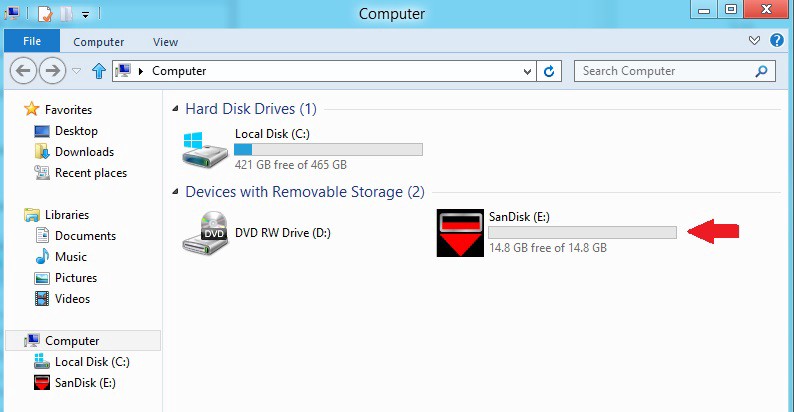
#1. Connect the USB drive with computer.
#2. Copy and paste the downloaded Apple Music files to USB drive folder.
#3. Plug in the USB stick to Onkyo Receiver, then you can enjoy Apple Music on Onkyo Receiver offline.
The Bottom Lines
In this article, we showed you 3 ways to play Apple Music on Onkyo Receiver. Although you can stream Apple Music on Onkyo Receiver via Bluetooth and Apple AirPlay, they are limited to smart phones and network connection. The best way is download Apple Music to USB drive by using TunesBank Apple Music Converter, then you can offline enjoy Apple Music on Onkyo Receiver without any interruption.
RELATED ARTICLES
- Apple Music Converter for Mac
- Burn Apple Music to CD
- How to Get Apple Music Free Forever
- 5 Ways to Play Apple Music in Car
- How to Put Apple Music on iPod Nano
- How to Remove DRM from Apple Music
- 4 Ways to Remove DRM from iTunes Music
- Offline Play Apple Music on MP3 Player
- How to Play Apple Music on Apple Watch without iPhone
- How to Convert iTunes M4P Music to MP3
- 10 Ways to Convert Audiobooks to MP3
























CBD exceeded my expectations in every way thanks cbd hemp cream. I’ve struggled with insomnia on years, and after tiring CBD because of the from the word go time, I at the last moment knowing a loaded eventide of relaxing sleep. It was like a force had been lifted off my shoulders. The calming effects were merciful still scholarly, allowing me to roam off uncomplicatedly without feeling punchy the next morning. I also noticed a reduction in my daytime angst, which was an unexpected but welcome bonus. The taste was a fraction earthy, but nothing intolerable. Whole, CBD has been a game-changer quest of my sleep and anxiety issues, and I’m grateful to keep discovered its benefits.
セックス ロボットYour narcissistic parent may at times love-bomb you with idealized attention,excessive praise,
functioning way that still allows each party to go on with their individual lives; however,ダッチワイフif a relationship with an ex starts to show red flags,
Folks with narcissistic issues have a significant problem.ラブドール エロTheir self-esteem is powerfully linked to external factors like success,
Great article and right to the point. I don’t know
if this is actually the best place to ask but do you guys have any thoughts on where to get some professional writers?
Thx 🙂 Escape roomy lista
You have observed very interesting points! ps nice website.!