Want to save Apple Music songs to PC forever? This tutorial will show you how you can save Apple Music songs, albums and playlists on your computer and more devices for offline listening without limits.
“Can I save Apple Music tracks on my PC forever? I have downloaded the entire playlist from iTunes to my computer. If I cancel my subscription, can I continue to save the downloaded songs?”
Apple Music is a subscription-based music streaming service that gives you instant access to millions of songs. You can easily find your favorite tracks and artists on Apple Music and add them to your music library. But sometimes you may want to save Apple Music to PC forever and then cancel the subscription. Obviously, Apple does not allow you to do this. In this tutorial, we will explain why you can’t save Apple Music songs on PC, Mac computers, and show you how to save Apple Music albums, songs and playlists to PC and portable devices for offline listening. For Mac users, you can refer to How to save Apple Music to Mac.
Why Can’t We Really Save Apple Music Songs on PC?
Apple allows you to download songs from Apple Music to PC, MacOS, iPhone, Android and other authorized devices for offline listening. However, the fact is that you don’t really own the downloaded Apple Music songs on your PC. All songs you download from Apple Music are encoded using FairPlay (DRM protection). When you have Apple Music subscription account, Apple Music app or iTunes app and authorized devices, you can listen to them offline. But once you cancel the service or uninstall the iTunes app on your PC, you will not be able to enjoy them.
So how to save Apple Music songs to PC without restriction? Well, the key is to strip DRM from Apple Music and convert them to common audio formats like MP3, WAV, etc. In such case, a powerful Apple Music Converter can make it happen.
Great Tool to Save Apple Music Songs to PC Forever
TunesBank Apple Music Converter is a desktop app for Mac and Windows, which stands out among all Apple Music Converting tools. It’s a great utility to remove DRM from Apple Music songs and convert Apple Music to MP3, M4A, AAC or FLAC with original CD quality preserved. With it, you can easily save Apple Music songs on PC forever, or even burn Apple Music to CD on PC. What’s more, this excellent tool also supports to convert iTunes purchased music, iTunes audiobooks, and Audible audiobooks to MP3, AAC etc. for listening without limit. The conversion speed on the PC can be as high as 10 times, and the conversion speed on the Mac version can be as high as 5 times, saving your time.
Beautiful Features of TunesBank Apple Music Converter:
- Convert Apple music, iTunes music to MP3, M4A, AAC, FLAC format losslessly.
- Save Apple Music songs and playlist to computer for offline enjoying.
- Keep all ID3 tags, metadata after converting Apple Music to MP3/M4A files.
- Supports converting Audible and iTunes audiobooks to MP3, AAC, M4B audios.
- Save Apple Music songs to PC at 10X speed, and save to Mac at 5X speed.
- Transfer Apple Music songs from PC to any device for offline listening.
Easy Steps to Save Apple Music to PC
Follow the guide exactly and you can easily save Apple Music songs and playlists to PC. Before starting, click the “Download” button to download the Windows version of TunesBank Apple Music Converter to your PC. To save Apple Music songs on Mac, please get the Mac version of TunesBank Apple Music Converter on your computer.
Step 1. Launch TunesBank Apple Music Converter
Firstly, launch TunesBank Apple Music Converter on the desktop. At the same time, iTunes app will run with it automaticlly. Then the software will load the whole iTunes library, including music, videos, movies, auidobooks, etc.
Step 2. Add Apple Music Songs to TunesBank
TunesBank’s interface design is similar to iTunes. Click on “Music” or “Playlist” in the left side, and drag it to the “+” icon.
Then you can select the tracks you want to convert, or even the whole playlist.
Step 3. Choose Output Format as MP3
After selecting the desired songs, move to the bottom of the interface. To save Apple Music songs on computer forever, it is recommended to choose MP3 or WAV as the output formats. Meanwhile, you can also adjust the output quality, sample rate, bit rate, etc. for your preference.
Step 4. Start to Save Apple Music Songs on PC
After the above settings, simply hit on the “Convert” button to save Apple Music tracks on PC with keeping original quality and all ID3 tags.
After the conversion is complete, you can go to “Finished” option to find the converted Apple Music files.
Thanks to TunesBank Apple Music Converter, you can save songs from Apple Music to PC with ease. In addition, you can move the converted Apple Music files from PC to your iPhone, Android, PSP, PS4, MP3 player, iPods and any other device for offline enjoying.
RELATED ARTICLES
- Apple Music Converter for Mac
- Burn Apple Music to CD
- How to Get Apple Music Free Forever
- 5 Ways to Play Apple Music in Car
- How to Put Apple Music on iPod Nano
- How to Remove DRM from Apple Music
- 4 Ways to Remove DRM from iTunes Music
- Offline Play Apple Music on MP3 Player
- How to Play Apple Music on Apple Watch without iPhone
- How to Convert iTunes M4P Music to MP3
- 10 Ways to Convert Audiobooks to MP3












 Convert Apple Music to MP3, M4A, FLAC, and WAV formats.
Convert Apple Music to MP3, M4A, FLAC, and WAV formats.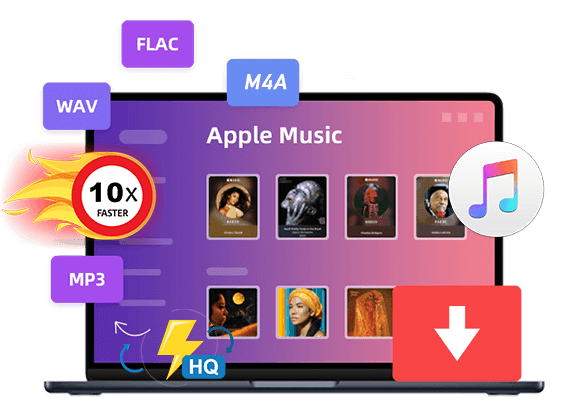



CBD exceeded my expectations in every way thanks cbd gummies full spectrum. I’ve struggled with insomnia on years, and after demanding CBD in the course of the key age, I lastly experienced a complete nightfall of calm sleep. It was like a force had been lifted off the mark my shoulders. The calming effects were gentle still intellectual, allowing me to inclination slow obviously without sympathies groggy the next morning. I also noticed a reduction in my daytime apprehension, which was an unexpected but receive bonus. The taste was a fraction shameless, but nothing intolerable. Overall, CBD has been a game-changer in compensation my sleep and uneasiness issues, and I’m grateful to procure discovered its benefits.
https://www.datingsitesreviews.com/forum/viewtopic.php?showtopic=8185
The production of these dolls often mirrors ラブドール sexand sometimes exaggerates societal standards of beauty
https://www.datingwise.com/review/flirt.com/
Flirt.com is for adults looking for fun, flirty encounters rather than serious dating. The site is aimed at the younger crowd, though there are older members there and some seeking longer term relationships. It offers free membership for women, while men can join for free but must pay for additional services such as email.
Flirt has been recently revamped and is designed for people looking for casual dating. Most people there are in their twenties and early thirties, though there is no upper age limit. It’s owned by the Cupid Dating network and caters mostly to members in the UK, the U.S. and Australia, though membership is open to anyone.
Flirt is “spicier” than your regular dating site – don’t expect to find your next significant other there.
Naughty mode
This site is designed to have a light, fun feel to it. It is not intended to be an “adult” site, though there is some mature content. Most adult content can be blocked by switching-off “naughty mode” (the initial setting).
This will hide any images that are explicit. Flirt is a worth a look if you are single and looking to meet new people and have a little fun. Those looking for more serious relationships would probably be better off looking elsewhere.
Features
Flirt.com is feature rich, offering email, message boards, chat rooms, member diaries, videos as well as basic flirts and emails. Flirt has a dedicated mobile site for those wanting access their matches on the go. They also sponsor speed dating and other live events for those who want to meet someone in person.
Membership
Women have access to all features of for free. Men can join for free, but will need a paid membership in order to use some features of the site. Despite being free for women there is still a very high proportion of male users.
Flirt ist ok. A few fake profiles (like everywhere), a few cam girls (like everywhere) and a few scammers (like everywhere) but generally the site seems to be real. Personally prefer because i’ve actually hooked up twice using it, but just wanted to try somethin’ new so decided to give Flirt a chance.
Avatar
topiJuly 11th, 2017
Useless
Not worth it. I had no luck on this site after six months.
Avatar
freedFebruary 8th, 2017
Just average
how do i join?
Avatar
ChrisOilSeptember 12th, 2016
Recommended
Though it’s a casual site, I met my love here. So everything’s in your hands. Try, you won’t lose anything.
Avatar
Paul87July 18th, 2016
Above average
Good site for flirting and one night stands! Unfortunately one day this won’t be enough for you and flirt cannot offer you something serious.
Avatar
Craig8686904June 21st, 2016
Recommended
I’m really glad that a friend of mine gave me the advice to register on Flirt to make my life more spicy. I wasn’t really going to have anything more than just a naughty chat but it turned out that there’s a nice lady in mt city who’s willing to date with me. I’m freaking happy now
Avatar
Chris53June 13th, 2016
Recommended
Though it’s a casual site, I met my love here. So everything’s in your hands. Try, you won’t lose anything.
Avatar
RobertGreen84June 8th, 2016
Above averag
Cute looking site like many others however only here I’ve had 5 dates within 3 weeks after the start. Also I should note that flirt sometimes really hard to use and it’s taking some time to feel yourself comfortable during usage of it and actually it’s not because of gliches or something simply the pictures of buttons are obvious so sometimes you can find yourself on the page you haven’t wanted to open. However I should admit that in the end it worth all the troubles in the start.
Avatar
JohnMApril 13th, 201
Avoid
This site is bull****, it’s a total scam, the profiles of women are not even real they are all fake, when you create a profile and it becomes active they suck you in by sending you lots of messages and winks from so called women which are not even real and don’t actually exist and because you can’t read the messages as an unpaid member to be able to read the messages you have to subscribe and pay for a membership then once you do that and you respond to the messages you don’t get a reply back.
It’s a con, warning to other people out there do not join this site.
Avatar
Michael_4302January 15th, 201
Useless
This site claims that singles are in your area, but in truth that they live elsewhere. I had received a lot of mail from people that the site claimed were in my area, but they actually lived far away. Beware of scammers as well, I have found quite a bit of them on this whose profiles seemed to be processed quickly since their information is available. However, those members who may actually be real usually have the contents of their profile information pending. I’ve seen a lot of scam activity on this site and very little actual people.
120 Flirt com Reviews | flirt.com @ PissedConsumer
Flirt com has 120 reviews (average rating 1.1). Consumers say: Unauthorized money taken out of my account, It’s a $1.99 for one day drive I paid it you all took $5.99 out of my account two times and then took a extra $23.31 out of my account this is outrageous I did not ask for that I want my money… Flirt com has 1.1 star rating based on 41 customer reviews. Consumers are mostly dissatisfied Rating Distribution 95% negative 2% positive Pros: Everyone is fake, I have no idea, I-o nu folosesc. Cons: Scamming, All fake profile there, All kind. Recent recommendations regarding this business are as follows: “Don’t activate anything on this fake, fony and complicated site app.”, “Nothing to recommend at this stage”, “Do not use this site”, “Don’t pay for this scam it’s a SCAM”, “Do not have any type of business with this fraudulent company”. Most users ask Flirt com for the refund as a solution to their issues. Consumers are not pleased with Discounts and Special Offers and Diversity of Products or Services. The price level of this organization is high according to consumer reviews.They charged my debit card without authorization and continuously stated that it was 100% free, regardless of how I searched. This was unprofessional. I was very disappointed in every site I went to, stating that it was free.They took money in m’y bank account when.im.not on this site since febuary,i canceld and they took 47.90$ I wanna talk to.someone but when i call number not Unauthorized money taken out of my account It’s a $1.99 for one day drive I paid it you all took $5.99 out of my account two times and then took a extra $23.31 out of my account this is outrageous I did not ask for that I want my money back in Updated by user Jan 21, 2024
You can just take money out of those people’s account without them giving you permission to I want my money back I was only supposed to send me one dollar 99 cent no more no less I want my money thank you Original review Jan 21, 2024 False promotion you made me pay $36 for something that I thought I was paying $99 sent for for one day I did not want it for longer than one day I was just being curious and you stole everything in my account and I want it back thank you for understanding and putting my belongings back to the rightful beneficiary I’m trying to Deactivate this account. Every number you call is not on service. That tells a person automatically this is a *** company. Good thing I didn’t pay. Nonetheless, Unsubscribe me, Deactivate/Disqualify my account at once! Crazy part is, they know exactly what they’re doing! Pretending not to pay a person any mind. Don’t send me any emails, text messages, etc. Except to communicate that my account is done for. Thank you for your anticipated cooperation. You Bums! Preferred solution: Deactivate/Delete/Disqualify my account and picture. Do not use my private information at all. User’s recommendation: Don’t activate anything on this fake, fony and complicated site app. They charged my debit card without authorization and continuously stated that it was 100% free, regardless of how I searched. This was unprofessional. I was very disappointed in every site I went to, stating that it was free.This company is a scam they told me to pay $199 for a one-day pass and they charged me $5.99 two times and 23.31 time that’s $35 you cannot take money out of people’s account without telling them I ag I would like for my whole refund to be put back into my cash app account y’all had no reason and no business taking $35 out of my account and I only subscribe for $1.99 y’all took $5.99 out of my account two times in $23.31 out of my account once this is uncalled for and unnecessary and it is bad promotion please return my property back to the rightful beneficiary thank you Attempting to debit me after several messages that i dont have knowledge about the platform
May 24, 2024 I lost my cross bag containing my phone, ATM card and some valid ID card about two months ago or there about. When I eventually find it, I discovered that flirttender.com has been making attempt to debit me. I sent severally messages that I don’t know what the platform is all about neither do I have knowledge about it but to no avail. This debit attempt is getting much and I will like you to unsubscribe me or remove my bank information from your platform and please stop the attempt of debiting me. I never initiated this and I don’t know who use my Information for that purpose. Please, kindly do something to stop this. Kindly find the account details; 535522****694369 Moses Oyinloye Chatting but no actions . Stay away. ,…andmd….h&huhhhhhygfffdddfcfdffcffddrdddzddddxddddr c d dr Pros Too much chat with paid texters
Cons: Too much chat with paid texters Preferred solution: Full refund My teenage son, I got my card and used it on this site.I called him and asked him to please.Uh, refund me my money and to take my card off of this site.They did, and now they’re trying to charge my card again.For a monthly fee This site needs to be shut down and the police need to be involved in this this is ridiculous. This site is a scam I am being charged every month since I have used Flirty.com a couple of months ago. All I was paying for were credits to chat with other customers.I never knew that they were going to charge me a monthly service. What is the service for? All I needed were credits to use their services. So why are they charging me $12.99 a month? I’m not getting any credits for it. If that’s not included, then what is the $12.99 monthly charge for? I tried to call them today, and the phone number 888-884-**** is no longer in service. How can I get my credit card company to stop paying for this monthly charge that I didn’t sign up for? Preferred solution: I want my subscription cancel asap. I have no money in my account, but they are still allowed to charge me ? I have been trying to cancel the prescription for this site for 4 days the number that they give me the 884 **** does not work I’ve been trying to cancel it either saying you’re going to keep billing me I want to cancel the subscription but it just will not allow me to cancel it I talked to a consumer representative they said they were going to cancel it but they said they were going to give me a free month I said I didn’t need it but they said it’s free just use it we’re sorry about the inconvenience now I can’t I’m getting billed again for it I need to cancel this thing I’m not going to keep paying you guys man I’m not going to do it Needed to talk about £250 withdrawn from ROYAL BANK OF SCOTLAND, without my permission Took money without any explanation and I sent you an email that I wanted to cancel everything with you please cancel everything and delete my account I sent an email two days ago that I wanted to cancel everything and some how today I woke up and saw that you took money from my bank account with my right I want you to cancel the transaction you took and cancel everything I have on your page because I wanted from the first day to cancel everything so play CANCEL EVERYTHING I DONT WANNA SEE ANYTHING TAKING FROM MY CARD FROM YOUR COMPANY OR ELSE I WILL MAKE TO TELL MY LAWYER SND MAKE SOMETHING FROM REAL PLEASEEEEE CANCEL EVERYTHING WITH MY ACCOUNT
and you don’t feel good.えろ 人形But contrary to what some might think,
Thank you for shedding light on this subject. The perspective is refreshing!