This post shows you an easy way to save your Apple Music songs as local files on Mac and PC, so that you can keep Apple Music songs forever and get access to your Apple songs and playlists even if subscription ends.
“How can I permanently keep Apple Music? I wan to stop Apple Music subscription, please help.”
“Is there any way to keep the downloaded Apple Music songs playable after the free trial ends? Thanks.”
Maybe you have similar questions as above, so is it possible for users to keep Apple Music songs forever? Is there any way to keep Apple Music forever after unsubscribed? Of course you can. Read on and you will get the best solution.
When it comes to the most popular streaming music service, you will think of Apple Music. As you know, all Apple Music songs are DRM-locked, and the downloaded songs will be inaccessible once you canceling your subscription. In other words, you don’t actually own these Apple Music tracks even you download through Apple Music and paid for them each month. What’s worse, due to DRM, you are only allowed to play Apple Music songs on iPhone, iPad, Apple Watch or other authorized devices. If you want to save Apple Music songs on PC / Mac forever and listen to Apple Music songs on any unauthorized device and player, you need to use a third-party tool to download and save Apple Music songs as local files. Here you meet TunesBank Apple Music Converter.
Best Apple Music Keeper: TunesBank Apple Music Converter
TunesBank Apple Music Converter is an efficient and stable Apple Music converter, which can easily help you break the DRM protection from Apple Music tracks while downloading the tracks. Besides, TunesBank supports downloading Apple Music to many popular format such as MP3, FLAC, WAV, M4A with original quality and ID3 tags kept. Moreover, TunesBank also supports to convert iTunes music, iTunes audiobooks, and Audible audiobooks, etc. After downloading Apple Music with TunesBank, you can save Apple Music songs as local files on your PC/Mac forever. Therefore, you can not only play them on any unauthorized devices such as MP3 players, iPod Nano, Android phone, etc., but also burn Apple Music songs to CD or copy to USB drive to play in your car.
Key Features of TunesBank Apple Music Converter:
- Remove DRM from Apple Music songs, album, artist, etc.
- Download Apple Music to MP3, WAV, FLAC, M4A losslessly.
- Keep 100% original quality and ID3 tags after downloading.
- Built-in Apple Music Web Player, no iTunes/Music app needed.
- Keep songs downloaded from Apple Music forever.
- Enjoy Apple Music on any portable devices: MP3 players, iPod Nano, iPad, PSP, etc.
- Burn Apple Music to CD, copy to USB drive or set as ringtone.
- Strongly compatible with Mac OS 10.11-11 and Windows 7-11.
Guide: Step to Keep Apple Music Songs Forever (PC & Mac)
In the following content, you will learn the detailed guide on how to download Apple Music to MP3 with the help of TunesBank Apple Music Converter. In this way, you are able to keep the downloaded Apple Music songs forever, even if your subscription ends.
1.1: Save Apple Music songs on Mac
Step 1: Launch TunesBank Apple Music Converter on Mac
Download, install and launch TunesBank Apple Music Converter on your Mac, click the “Open the Apple Music web player” to enter and also sign with your Apple ID.
Step 2: Add Apple Music Songs to Save
Here you can search the Apple Music songs you want. Click “Playlist” and drag it to the red “+” icon, then chick the checkbox to choose the songs you want to save.
Step 3: Select Output Format
The default output format is MP3, here you can also change the output format as M4A, WAV or FLAC,
Go to the Menu bar and select “preference” option, you can adjust the Output Quality, Output Folder, Bitrate, Sample Rate, etc.
Step 4: Start to Save Apple Music Songs to Mac
After selecting your output format, please click the button of “Convert” to start downloading Apple Music to your Macbook. During the process, you can return to “Library” to add more songs to save.
You can click on “Finished” to get the well downloaded Apple Music songs, and tap on “View Output File” to locate the local Apple music files on your Mac.
Tips: TunesBank Apple Music Converter for Window and Mac version have the same user interface, and the operation is also the same.
1.2: Save Apple Music songs on PC
Step 1: Launch TunesBank Apple Music Converter
Please launch TunesBank on your computer, iTunes app will launch automatically at the same time.
Step 2: Add Apple Music Songs to TunesBank
Click on “Playlist” or “My songs” on the left side, then click the checkbox to choose the songs you want to download and save.
Step 3: Choose the Output Format
Move to the bottom of the interface, click “Output Format” to choose the desired one. To keep Apple Music songs playable forever, MP3 format is recommended. By the way, you can also adjust the Output Quality, Bitrate, Sample rate, Channels, etc.
Step 4: Start to Save Apple Music Songs to PC
Tap on “Convert” button to start saving Apple Music tracks on PC. When the downloading is in progress, you can return to “Library” to continue adding songs for saving. This function only TunesBank can achieve!
Once done, you can click “Finished” to get the downloaded Apple Music songs. And all of them have been saved as local files on your PC.
Conclusion
By using TunesBank Apple Music Converter, you can save songs from Apple Music to PC/Mac forever with ease. What’s more, all the songs are playable on any portable devices, like iPhone, Android phone, PSP, MP3 player, iPods, etc. In addition, you are allow to burn them to CD or copy to USB drive. In a word, now you can freely enjoy your Apple Music without any limitation!
The Latest Articles

Apple Music Converter
All-in-one Apple Music converter and downloader, built-in Apple Music web player. Download music without Apple Music app or iTunes application. Convert Apple Music tracks, playlists, and albums to MP3, M4A, and more.











 Convert Apple Music to MP3, M4A, FLAC, and WAV formats.
Convert Apple Music to MP3, M4A, FLAC, and WAV formats.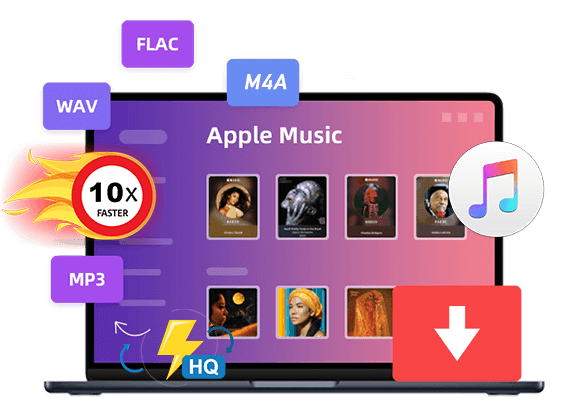









zanetvize.com
“왜 더 일찍 말하지 않았어? 지금 가기엔 너무 늦었어.”
CBD exceeded my expectations in every way thanks buy cbd lotion. I’ve struggled with insomnia for years, and after infuriating CBD for the key age, I finally trained a complete nightfall of pacific sleep. It was like a bias had been lifted off the mark my shoulders. The calming effects were calm still sage, allowing me to drift off naturally without sympathies confused the next morning. I also noticed a reduction in my daytime desire, which was an unexpected but receive bonus. The taste was a bit earthy, but nothing intolerable. Blanket, CBD has been a game-changer in compensation my siesta and anxiety issues, and I’m thankful to arrange discovered its benefits.
Thank you for great information. Hello Administ . Seo Paketi Skype: [email protected] -_- live:by_umut
Hi, just required you to know I he added your site to my Google bookmarks due to your layout. But seriously, I believe your internet site has 1 in the freshest theme I??ve came across.Seo Paketi Skype: [email protected] -_- live:by_umut
Great post thank you. Hello Administ . Seo Paketi Skype: [email protected] -_- live:by_umut
Hi, just required you to know I he added your site to my Google bookmarks due to your layout. But seriously, I believe your internet site has 1 in the freshest theme I??ve came across.Seo Paketi Skype: [email protected] -_- live:by_umut
I really love to read such an excellent article. Helpful article. Hello Administ . Seo Paketi Skype: [email protected] -_- live:by_umut
Nice article inspiring thanks. Hello Administ . Seo Paketi Skype: [email protected] -_- live:by_umut
Thank you for content. Area rugs and online home decor store. Hello Administ . Seo Paketi Skype: [email protected] -_- live:by_umut
Hi, just required you to know I he added your site to my Google bookmarks due to your layout. But seriously, I believe your internet site has 1 in the freshest theme I??ve came across.Seo Paketi Skype: [email protected] -_- live:by_umut
Thank you for content. Area rugs and online home decor store. Hello Administ . Seo Paketi Skype: [email protected] -_- live:by_umut
Thank you great posting about essential oil. Hello Administ . Seo Paketi Skype: [email protected] -_- live:by_umut
Nice article inspiring thanks. Hello Administ . Seo Paketi Skype: [email protected] -_- live:by_umut
Thank you great post. Hello Administ .Seo Paketi Skype: [email protected] -_- live:by_umut
Thank you for great article. Hello Administ .Seo Paketi Skype: [email protected] -_- live:by_umut
After all, what a great site and informative posts, I will upload inbound link – bookmark this web site? Regards, Reader.Seo Paketi Skype: [email protected] -_- live:by_umut
The realism of a sex doll is often determined byドール オナニー the intricate details such as hair, facial features, and body proportions.
Nice article inspiring thanks. Hello Administ . Seo Paketi Skype: [email protected] -_- live:by_umut
Take, for example, the newest versionsラブドール sex of these models now fitted with artificial intelligence.
ラブドール エロespecially their children.Your narcissistic parent is a bully.
Or you may shut down.Brain studies have shown that social rejection activates the same pain centers in the brain as getting physically injured.えろ 人形
Hello! I could have sworn I’ve been to this blog before but after browsing through some of the post I realized it’s new to me.Seo Paketi Skype: [email protected] -_- live:by_umut
Hi, just required you to know I he added your site to my Google bookmarks due to your layout. But seriously, I believe your internet site has 1 in the freshest theme I??ve came across.Seo Paketi Skype: [email protected] -_- live:by_umut
Thank you great posting about essential oil. Hello Administ . Seo Paketi Skype: [email protected] -_- live:by_umut
Nice article inspiring thanks. Hello Administ . Seo Paketi Skype: [email protected] -_- live:by_umut
Great post thank you. Hello Administ . Seo Paketi Skype: [email protected] -_- live:by_umut
Hello! I could have sworn I’ve been to this blog before but after browsing through some of the post I realized it’s new to me.Seo Paketi Skype: [email protected] -_- live:by_umut
Hello! I could have sworn I’ve been to this blog before but after browsing through some of the post I realized it’s new to me.Seo Paketi Skype: [email protected] -_- live:by_umut
After all, what a great site and informative posts, I will upload inbound link – bookmark this web site? Regards, Reader.Seo Paketi Skype: [email protected] -_- live:by_umut
Thank you for great information. Hello Administ . Seo Paketi Skype: [email protected] -_- live:by_umut
ダッチワイフa narcissist often turns on the charm.Once the dust from hearing “no” settles,
Thank you for great article. Hello Administ .Seo Paketi Skype: [email protected] -_- live:by_umut
Thank you great posting about essential oil. Hello Administ . Seo Paketi Skype: [email protected] -_- live:by_umut
The words carry the weight of knowledge, yet they float like feathers, touching minds with gentle precision.
Thank you for great article. Hello Administ .Seo Paketi Skype: [email protected] -_- live:by_umut
I really love to read such an excellent article. Helpful article. Hello Administ . Seo Paketi Skype: [email protected] -_- live:by_umut
Thank you for great information. Hello Administ . Seo Paketi Skype: [email protected] -_- live:by_umut
After all, what a great site and informative posts, I will upload inbound link – bookmark this web site? Regards, Reader.Seo Paketi Skype: [email protected] -_- live:by_umut
Nice article inspiring thanks. Hello Administ . Seo Paketi Skype: [email protected] -_- live:by_umut
Great post thank you. Hello Administ . Seo Paketi Skype: [email protected] -_- live:by_umut
Thank you for great content. Hello Administ. Seo Paketi Skype: [email protected] -_- live:by_umut
Thank you for content. Area rugs and online home decor store. Hello Administ . Seo Paketi Skype: [email protected] -_- live:by_umut
Thank you for great article. Hello Administ .Seo Paketi Skype: [email protected] -_- live:by_umut
Hello! I could have sworn I’ve been to this blog before but after browsing through some of the post I realized it’s new to me.Seo Paketi Skype: [email protected] -_- live:by_umut
Everything is very open and very clear explanation of issues. was truly information.Seo Paketi Skype: [email protected] -_- live:by_umut
Nice article inspiring thanks. Hello Administ . Seo Paketi Skype: [email protected] -_- live:by_umut
Thank you for great article. Hello Administ .Seo Paketi Skype: [email protected] -_- live:by_umut
Great post thank you. Hello Administ . Seo Paketi Skype: [email protected] -_- live:by_umut
After all, what a great site and informative posts, I will upload inbound link – bookmark this web site? Regards, Reader.Seo Paketi Skype: [email protected] -_- live:by_umut
Great post thank you. Hello Administ . Seo Paketi Skype: [email protected] -_- live:by_umut
Hi, just required you to know I he added your site to my Google bookmarks due to your layout. But seriously, I believe your internet site has 1 in the freshest theme I??ve came across.Seo Paketi Skype: [email protected] -_- live:by_umut
After all, what a great site and informative posts, I will upload inbound link – bookmark this web site? Regards, Reader.Seo Paketi Skype: [email protected] -_- live:by_umut
Thank you for great information. Hello Administ . Seo Paketi Skype: [email protected] -_- live:by_umut
Thank you for great information. Hello Administ . Seo Paketi Skype: [email protected] -_- live:by_umut
Very fantastic info can be found on web site..
Thank you for content. Area rugs and online home decor store. Hello Administ . Seo Paketi Skype: [email protected] -_- live:by_umut
Nice article inspiring thanks. Hello Administ . Seo Paketi Skype: [email protected] -_- live:by_umut
Thank you for great article. Hello Administ .Seo Paketi Skype: [email protected] -_- live:by_umut
Hi, just required you to know I he added your site to my Google bookmarks due to your layout. But seriously, I believe your internet site has 1 in the freshest theme I??ve came across.Seo Paketi Skype: [email protected] -_- live:by_umut
After all, what a great site and informative posts, I will upload inbound link – bookmark this web site? Regards, Reader.Seo Paketi Skype: [email protected] -_- live:by_umut
Thank you for great article. Hello Administ .Seo Paketi Skype: [email protected] -_- live:by_umut
Thank you for great content. Hello Administ. Seo Paketi Skype: [email protected] -_- live:by_umut
Hello! I could have sworn I’ve been to this blog before but after browsing through some of the post I realized it’s new to me.Seo Paketi Skype: [email protected] -_- live:by_umut
Hi, just required you to know I he added your site to my Google bookmarks due to your layout. But seriously, I believe your internet site has 1 in the freshest theme I??ve came across.Seo Paketi Skype: [email protected] -_- live:by_umut