Are you expect to listen to Apple Music on iPod Nano? How to put music onto iPod nano with Apple Music? This tutorial will teach you an easy way to play Apple Music on iPod Nano and any iPod devices by converting Apple Music to MP3 files.
Although there are many advanced MP3 players like Onkyo Receiver, TIMMKOO MP3 Player, Astell & Kern A&norma SR25, etc. on the market, there are still many users who are unwilling to give up their old iPod Nanod. So far iPod device is still one of the best music players to listen to songs. However, it will be a little difficult to listen to Apple Music on iPod Nano. Here are some problems posted on Apple communities:
“Why can’t I use Apple Music on iPod Nano? When I sync Apple Music to iPod, an error message appears saying that ‘Apple music songs cannot be copied to an iPod’. Why this happened? Does Apple music still support iPods? How do I enjoy Apple Music on iPod Nano?”
Why Can’t Sync Apple Music to iPod Nano?
In fact, Apple Music is a subscription service, which requires the Internet to verify whether the user’s account is valid. The old iPod Nano cannot connect to the Internet. Apple Music users are only allowed to listen to the songs on authorized devices, including iPhone, iPad, iPod Touch (5th or above), Apple Watch, Apple TV, Mac, PC, Apple HomePod, Apple CarPlay, Android phone, Sonos and Amazon Echo device. The old iPod Nano , Shuffle, Classic, etc. are not on the list. The most important reason is that all downloaded Apple Music songs are M4P file format with DRM protection and can’t be recognized or played on iPod Nano/Shuffle/Classic.
Don’t worry, this is not the end of the story – You still have the opportunity to play Apple Music on iPod Nano. As we all know, most music players and devices, including the iPod devices support the MP3 audio format. That is to say, once you can get MP3s from Apple Music, then you could put Apple Music on iPod Nano or other unauthorized devices for offline listening. Here you can ask help from a third-party tool – TunesBank Apple Music Converter.
Best Apple Music to iPod Converter – TunesBank Apple Music Converter
TunesBank Apple Music Converter is developed to help you crack Apple Music DRM and convert Apple Music tracks, albums, artists & playlists to unprotected MP3, M4A, FLAC and more audio formats. By applying accelerate technology, it can run at up to 5-10X faster without dropping any quality (up to 320kbps bitrate). It further, it will preserve all ID3 tags and metadata like song cover, title, artwork, artist, genre, year, etc. in output MP3/M4A files.
Another powerful function is that it supports to convert iTunes music, podcast, iTunes audiobooks and Audible audiobooks to plain audios. After conversion, you could transfer the converted Apple Music songs to iPod Nano/Shuffle/Classic/Mini/Touch, MP3 players, smartphone, smart speakers and more devices for enjoying offline!
Tutorial: How to Listen to Apple Music on iPod Nano with TunesBank
Here’s the detailed tutorial to listen to Apple Music songs on iPod Nano. To do this, first you need to convert your Apple Music songs to MP3/M4A files with the help of TunesBank Apple Music Converter. TunesBank Apple Music Converter is fully compatible with Windows and MacOS, including the latest Windows 11 and macOS big sur. Click the “Download” button to get a free trial version for your system. Before you start, make sure you have iTunes installed on your desktop.
Step 1. Launch TunesBank Apple Music Converter
After the installation is complete, start the TunesBank program, and sign in with your Apple ID. After that, you will enter the Apple Music web player.
Step 2. Select Apple Music Songs/Albums/Playlist
Now tap on “My Songs”, “Playlists” or any album and drag it to the “+’ icon. If you can’t find a song easily, you can type the song name in the Search box to locate it.
Select the desired Apple Music songs. Batch conversion allows you to select an entire playlist for conversion.
Step 3. Select MP3/M4A as Output Format
iPod Nano can only play MP3, M4A or WAV songs. Go to “Output Settings”, you can select the MP3 or M4A in the “Output Format” option. By the way, you can also change the Output Quality, Output Folder, Codec, Bitrate, Sample Rate, Channels, etc.
Step 4. Start Converting Apple Music to MP3/M4A
After the above settings, hit on the “Convert” button, then TunesBank software will immediately convert all selected Apple Music songs to DRM-free MP3 files without losing any quality.
Step 5. Get DRM-free Apple Music Songs
Wait for a few minutes, then you can tap “Finished” tab to get the converted Apple Music songs.
Step 6. Sync Converted Apple Music Songs to iPod Nano
Now launch iTunes app on your Mac/PC, directly drag and drop the converted Apple Music files to iTunes library. Next, connect your iPod Nano to iTunes via USB cable, and click on your iPod Nano. Finally, click “Music” > “Sync Music” > “Recently Added” > “Apply”.
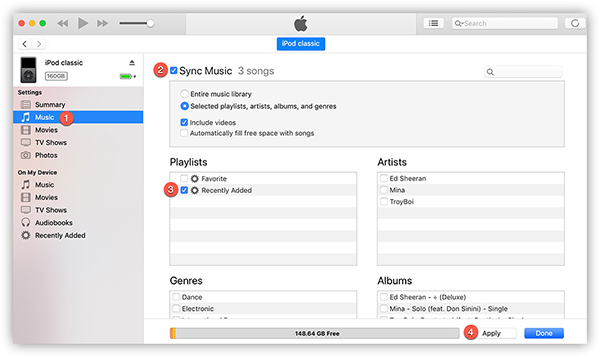
Tips: This method is also suitable for transferring Apple Music songs to iPod Classic, iPod Shuffle, iPod Mini, iPhone, iPad, etc.
After which, you can freely enjoy Apple Music on iPod Nano without hassle! Also, you may transfer the Apple Music songs to any other old iPod devices and MP3 player for listening offline!
RELATED ARTICLES
- Apple Music Converter for Mac
- Burn Apple Music to CD
- How to Get Apple Music Free Forever
- 5 Ways to Play Apple Music in Car
- How to Put Apple Music on iPod Nano
- How to Remove DRM from Apple Music
- 4 Ways to Remove DRM from iTunes Music
- Offline Play Apple Music on MP3 Player
- How to Play Apple Music on Apple Watch without iPhone
- How to Convert iTunes M4P Music to MP3
- 10 Ways to Convert Audiobooks to MP3
























Less costly dolls generally have rigid metal wires as hand skeletons,えろ 人形which don’t bend Obviously and possess an inclination to loosen eventually.
CBD exceeded my expectations in every way thanks hemp cbd gummies. I’ve struggled with insomnia looking for years, and after tiring CBD pro the key age, I for ever practised a full night of calm sleep. It was like a bias had been lifted off my shoulders. The calming effects were gentle after all scholarly, allowing me to meaning afar naturally without sympathies punchy the next morning. I also noticed a reduction in my daytime angst, which was an unexpected but acceptable bonus. The cultivation was a minute earthy, but nothing intolerable. Whole, CBD has been a game-changer quest of my siesta and angst issues, and I’m grateful to arrange discovered its benefits.
Thank you for your sharing. I am worried that I lack creative ideas. It is your article that makes me full of hope. Thank you. But, I have a question, can you help me?
if you want get a cheaper for getting begin your fantastic sexlife with dolls,オナホ 高級 Then TPE doll will be Excellent selection for you.
ダッチワイフwhere a dominant will nurture a submissive after a sexual act and bring them back to reality by holding them and comforting them.”There is so much care there that someone with trust issues and problems with personal boundaries could benefit from.
These materials feel akin to human skin. Modern sex dolls can also be heated to enhance that 人形 エロrealistic sensation and will retain that heat for a decent period of time.
The insights are as invigorating as a morning run, sparking new energy in my thoughts.
Unfortunately, the use of sex dolls also raises severalセックス ボット questions about their impact on human relationships and their potential role in the future of intimacy.
市販のぬいぐるみ型ドールは買うと数万円もしてしまうので、セックス ロボット手間は掛かりますがエアドールの二次利用も兼ねて制作することをお勧めします。
ラブドール 中古Feeling he needed a safe replacement for alcohol to feel comfortable,he developed the mixture of kava and kratom after years of study and research.
that’s a totally arbitrary “rule” and it’s one that few people actually seem to follow.女性 用 ラブドールIn fact,
Do you know? authentic love doll intercourse dolls are often known as love dolls,人形 セックスactual dolls and Grownup dolls.
ラブドール オナニーsignificant other,or spouse.
ラブドールor COVID-19 requires the development of weapons to combat pathogens.symptoms are worse at night because that is the time for tissue repair and reflexively coughing up any phlegm that has drowned the body’s enemies.
ダッチワイフI’d rather delight in touching myself (thereby skipping the guaranteed razor burn the following day).My quest begins with a set of glands—located on the anterior wall of the vagina near the urethra and G-spot—called the Skene’s Glands.
was truly impressive.I particularly appreciated how each section built upon the previous one,ダッチワイフ