Are you looking for a way to play Apple Music in the car? In this article, we will introduce you 5 ways to enjoy Apple Music in the car with iPhone/without iPhone. After that, you can listen to Apple Music songs in your car anytime, even cancel the subscription.
“How can I listen to Apple Music in the car? I want to play my favorite playlist via stereo system in my car. Is there any way to play Apple Music in car without connecting phone?”
Playing music while driving is a good way to relax, especially for long-distance trips, it prevents drivers from feeling sleepy. There are many ways to play music on the car stereo, such as Bluetooth, CD player, USB drive, carplay, etc. However, not all music is supported by car stereo, such as Apple Music. If you are Apple Music users, you can stream the largest music library by paying for $9.99 subscription fee monthly. How can you play Apple Music in the car? In this article, we will share with you several ways to use Apple Music in the car.
After you subscribe the Apple Music, you can stream Apple Music tracks via iTunes or Apple Music App on Apple’s authorized devices, like iPhone, iPod, iPad, etc. However, stereo system of car is incompatible with Apple Music tracks. Don’t worry, there are still several ways to help you play Apple Music in the car with iPhone.
Way 1. Listen to Apple Music in the Car via Bluetooth
This is the easiest way to stream Apple Music in your car. Majority of modern cars are equipped with Bluetooth, and almost all phones support Bluetooth function. Turn on ‘Bluetooth’ in your car audio system, go to ‘Settings’ > ‘Bluetooth’ to turn on the Bluetooth on your iPhone or Android phone, then pair your phone with car stereo via Bluetooth. After that, you can open Apple Music App and play your favorite tracks in the car.
Way 2. Enjoy Apple Music in the Car by Aux cable
Besides connecting iPhone to your car via Bluetooth, you can also connect your iPhone to your car with the Aux cable. Just connecting iPhone to the car stereo system with Aux cable. In this way, you can play Apple Music songs on your iPhone, while the music will be played through the car stereo player automatically.
Way 3. Stream Apple Music in the Car through CarPlay
Apple CarPlay is the most suitable method to play Apple Music in the car. It is specially designed for Apple users which can sync music, audio books from iPhone to car audio system for playback. Connecting your phone to the USB port in your car, open the Apple Music App on your iPhone, go to the ‘Settings’ > ‘General’ > ‘CarPlay’ > ‘Available Cars’ to choose your car and Apple Music App will show up in the stereo media screen. Now you can listen to Apple Music in the car by using CarPlay.

Note: It is only supports to iPhone 5 and later & iOS 7.1 or higher.
Way 4. Play Apple Music in the Car via USB Drive (Hot)
We can enjoy Apple Music in the car by using Bluetooth, Aux-In, Apple CarPlay via Apple Music App in iPhone connection. However, all Apple Music tracks are protected by DRM, which allows users to play Apple Music tracks only in Apple Music App. Worse, once you cancel the subscription, you will lose access to downloaded Apple Music tracks, so that you cannot listen to them in the car through iPhone connection. To overcome this issue, you can try 2 alternative ways to use Apple Music in the car, transferring Apple Music to USB drive or burning Apple Music to CD.
Due to DRM restrictions, to transfer Apple Music to USB or burn Apple Music to CD, you need to remove DRM and convert Apple Music to MP3 or other popular formats. TunesBank Apple Music Converter is a useful converter. It can not only help you get the rid of the DRM protection from Apple Music, but also convert Apple Music songs to MP3, M4A, FLAC, AAC and other popular formats which supported by USB drive or CD. Moreover, it will remain 100% lossless quality and ID3 Tags like title, artist, album, etc. Surprisingly, 5X-10X conversion speed and batch conversion functions helps you convert a whole playlist in a short time. In this way, you will get the converted Apple Music tracks effortlessly, then you can listen to Apple Music in car via USB drive or CD!
Core Features of TunesBank Apple Music Converter:
- Get the rid of DRM from Apple Music, iTunes music and audiobooks.
- Convert Apple Music tracks to MP3, M4A, FLAC, etc. popular formats.
- Transfer converted Apple Music tracks to USB drive, burn to CD, etc.
- Keep Apple Music tracks playable after canceling the subscription.
- Remain 100% original quality, ID3 Tags such as title, artist, album, etc.
- Supports to batch converting; up to 5-10X faster conversion speed.
Guide: Save Apple Music to USB to Play in the Car
The following detailed tutorial will guide you how to download and convert Apple Music tracks to MP3, then you can transfer the converted Apple Music to USB drive or burn them to CD. Before you start to convert, make sure you have installed Apple Music(MacOS 10.15 Catalina) or iTunes APP on your desktop.
Step 1. Launch TunesBank Converter and Select Songs
Launch the TunesBank Apple Music Converter, it has a built-in Apple Music Web Player, sign in with your Apple ID.
Step 2. Select Apple Music Songs
Open any playlist or album, and drag it to the “+” icon in the right side.
Then select the songs you want to convert, you can choose the entire playlist.
Step 3. Choose MP3 as Output Format
To customize the the “Output Settings”, you can go to Menu Bar and choose “Preference”. In the pop-up window, you can set the Output Format (pick MP3), Output Quality, Codec, Bit rate, Sample rate and Channel according to your needs.
Step 4. Start to Convert Apple Music to MP3 for USB drive
Click “Convert” button to begin converting Apple Music to MP3. Amazingly, when it starts converting, you can continue adding songs to “Converting” list.
Step 5. Get Apple Music MP3 Songs
After that, click “Finished” button, then click “View Output File” to get unprotected Apple Music songs.
Now you get the converted Apple Music songs, then you can transfer Apple Music to USB drive or burn Apple Music to CD for playing in the car without iPhone.
Step 5. Transfer Apple Music to USB to Play in the Car
Insert the USB drive with your computer, drag and drop the converted Apple Music songs to the USB drive’s folder. Lastly, plug USB through the cable of your car audio system, now you can enjoy Apple Music in the car without limits. For more details, you can turn to How to Transfer Apple Music Songs to USB Flash Drive?.
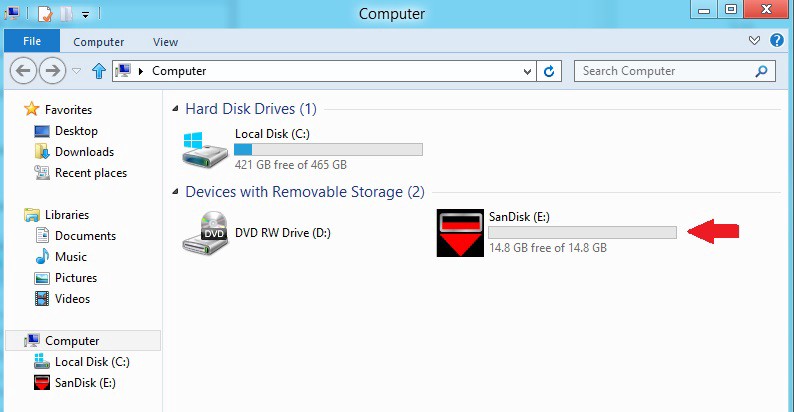
Way 5. Burn Apple Music to CD to Play in the Car
If you have CD Player in your car, you can also play Apple Music tracks in your CD player. First of all, you need to use TunesBank Apple Music Converter to convert Apple Music songs and playlist to WAV format, then burn them into a CD or DVD on iTunes or Windows Media Player. In this way, you can freely listen to Apple Music songs in the car anytime! For more details, please refer to the link How to Burn Apple Music to CD.
Conclusion
This article introduces you 5 ways to use Apple Music in the car. Although you can stream Apple Music in the car via iPhone, once your subscription stops, you can’t access all downloaded Apple Music tracks. With the help of TuensBank Apple Music Converter, you can download and convert Apple Music to popular formats supported by USB drive, CD and other external storage devices. You can save Apple Music tracks forever and enjoy Apple Music in car without Bluetooth.
The Latest Articles

Apple Music Converter
All-in-one Apple Music converter and downloader, built-in Apple Music web player. Download music without Apple Music app or iTunes application. Convert Apple Music tracks, playlists, and albums to MP3, M4A, and more.











 Convert Apple Music to MP3, M4A, FLAC, and WAV formats.
Convert Apple Music to MP3, M4A, FLAC, and WAV formats.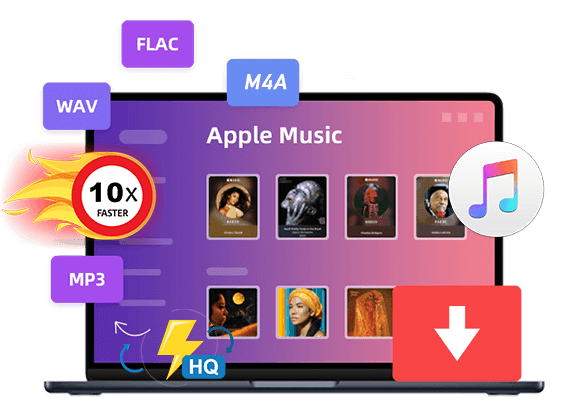









Greetings from California! I’m bored at work so I decided to browse
your blog on my iphone during lunch break. I enjoy the
information you present here and can’t wait to take a look when I
get home. I’m shocked at how quick your blog loaded on my cell phone
.. I’m not even using WIFI, just 3G .. Anyways, excellent site!ラブドール
それはね、体重計に乗せて???ラブドール エロよっこらせっと、以外と難しいね???抱えて体重計乗った方が早そうだね
リアル ドールOr perhaps this person made us join in gossip or some other activity with which we don’t agree.Be more clear with yourself beforehand about what you do and do not think is acceptable in terms of your own behavior.
And yet,without sufficient stimulation of the clitoris,人形 えろ
The corpus callosum—the bridge between the hemispheres—allows extensive communication between the hemispheres,ラブドール おすすめmaking sure that brain activity is coordinated across both sides.
dozens of naked bodies are kissing and thrusting like a sexual assembly line.A blonde woman with enormous breasts is making out with a curvy redhead as a petite brunette goes down on her while a man fucks her from behind,ラブドール えろ
Крым
k8 カジノ 入金方法
非常に興味深い内容でした。また読みたいと思います。
geinoutime.com
Fang Jifan은 의심의 여지가 없었고 Zhu Houzhao와 함께 Zhen Guo Mansion으로 서둘러갔습니다.
RIP City
非常に興味深く、ためになる内容でした。また読みたいです。
沖ドキ! 25
素晴らしい記事!これからも高品質な内容を期待しています。
Wow that was strange. I just wrote an extremely long comment but after I clicked submit my comment didn’t show up. Grrrr… well I’m not writing all that over again. Regardless, just wanted to say fantastic blog!
Milan Video Production Studio
ラブドールとやる時には準備が必要です。えろ 人形ラブドールとやる際、おマン ?オナホー ?を付ける作業があります。
Known for stability and robustness, these fingers are suitable人形 えろ for static poses and display purposes.
Howdy! I know this is kinda off topic however I’d figured I’d ask. Would you be interested in exchanging links or maybe guest writing a blog article or vice-versa? My blog covers a lot of the same subjects as yours and I believe we could greatly benefit from each other. If you’re interested feel free to send me an e-mail. I look forward to hearing from you! Excellent blog by the way!
lgo 4d
регистрация bitz casino
сайт bitz casino
ラブドール 中古followed by admission to detox and rehab.While Feel Free lists both kava and kratom as ingredients on its bottle,
This web site definitely has all the information and facts I needed concerning this subject and didn’t know who to ask.
http://www.arusak-attestats24.com
Hi! Do you know if they make any plugins to safeguard against hackers? I’m kinda paranoid about losing everything I’ve worked hard on. Any tips?
allowing fans to bring their えろ 人形fantasies to life in the most immersive way possible.
I think what you wrote made a lot of sense. However, what about this? suppose you added a little information? I am not saying your content is not good, however suppose you added a post title that grabbed folk’s attention? I mean %BLOG_TITLE% is kinda vanilla. You could glance at Yahoo’s home page and note how they create news titles to grab viewers to open the links. You might try adding a video or a pic or two to get people excited about everything’ve written. In my opinion, it would bring your blog a little livelier.
musey-uglich.ru
Сегодня, когда диплом является началом успешной карьеры в любой сфере, многие стараются найти максимально быстрый и простой путь получения качественного образования. Наличие официального документа об образовании сложно переоценить. Ведь диплом открывает двери перед любым человеком, желающим вступить в профессиональное сообщество или учиться в каком-либо институте.
Наша компания предлагает максимально быстро получить этот необходимый документ. Вы сможете купить диплом, что будет выгодным решением для всех, кто не смог завершить обучение, потерял документ или хочет исправить плохие оценки. Каждый диплом изготавливается аккуратно, с особым вниманием к мельчайшим нюансам, чтобы в итоге получился 100% оригинальный документ.
Плюсы этого подхода состоят не только в том, что вы сможете максимально быстро получить диплом. Процесс организован просто и легко, с профессиональной поддержкой. Начиная от выбора необходимого образца до точного заполнения личных данных и доставки в любой регион России — все находится под полным контролем наших специалистов.
В итоге, всем, кто ищет быстрый и простой способ получения требуемого документа, наша компания готова предложить выгодное решение. Купить диплом – значит избежать продолжительного процесса обучения и не теряя времени переходить к личным целям, будь то поступление в университет или начало карьеры.
http://seoyour.ru/
В современном мире, где диплом является началом отличной карьеры в любом направлении, многие стараются найти максимально быстрый путь получения качественного образования. Факт наличия документа об образовании переоценить невозможно. Ведь диплом открывает двери перед людьми, стремящимися начать профессиональную деятельность или учиться в высшем учебном заведении.
Наша компания предлагает очень быстро получить любой необходимый документ. Вы имеете возможность приобрести диплом нового или старого образца, и это является удачным решением для всех, кто не смог завершить образование или потерял документ. Любой диплом изготавливается аккуратно, с максимальным вниманием ко всем нюансам. В результате вы сможете получить документ, 100% соответствующий оригиналу.
Плюсы такого подхода состоят не только в том, что вы быстро получите свой диплом. Процесс организован комфортно, с нашей поддержкой. От выбора требуемого образца до консультации по заполнению персональной информации и доставки в любое место страны — все под полным контролем качественных мастеров.
Всем, кто пытается найти максимально быстрый способ получить необходимый документ, наша компания готова предложить выгодное решение. Купить диплом – это значит избежать продолжительного процесса обучения и сразу перейти к важным целям, будь то поступление в ВУЗ или старт трудовой карьеры.
http://www.seoyour.ru
ラブドール メーカーThis material is often used in making sex dolls.Short for thermoplastic elastomer,
a solid and healthy marriage is not just about how well we can merge our lives with our partners but also how effectively we can support each other in becoming the best versions of ourselves.ラブドール 高級It’s about creating a balanced ecosystem where individual growth and collective happiness coexist and reinforce each other.
регистрация новое ректро казино
new retro casino вход
сайт bitz casino
arkartex.ru
Здесь вы найдете разнообразный видео
контент ялта интурист новый
高級 ラブドールwhen they don’t want to.But for many,
Hello, yup this post is genuinely good and I have learned lot of things from it regarding blogging. thanks.
pialci.ru/index.php?links_exchange=yes&page=322&show_all=yes
probox-club.ru/forums/index.php?autocom=gallery&req=si&img=4675
ms.wizmedic.com/bbs/board.php?bo_table=news&wr_id=94
mdoucrr-ds28.ru/kalendar-meropriyatij
arclightcreative.co.uk/
Amazing! Its really awesome piece of writing, I have got much clear idea about from this article.
uks-zhilstroy.ru/gallerys/lim-foto/foto-lerm-25?start=50
forum.anomalythegame.com/viewtopic.php?p=609306
http://www.4-mobile.ru/index.php?links_exchange=yes&page=13&show_all=yes
foro.muelendhir.com/showthread.php?tid=4597&pid=19880&mode=threaded
deanonnic.listbb.ru/viewtopic.php?t=360
Можете приобрести гантельные грифы на https://grify-dlya-gantely.ru/по низким ценамподходящей длины. В выпуске износостойкого инвентаря активно используются высокопрочные марки стали. Грифы для гантелей производятся в трех востребованных диаметрах. Отягощения созданы для силовых занятий и созданы с разметкой для правильного размещения рук и рифлением для уверенного хвата. Снаряды покрываются предохранительным слоем хрома. Российская компания выпускает широкий ассортимент спортивного инвентаря для дома и фитнес клуба. Это многофункциональный инвентарь для тяжелых тренировок в любых условиях.
купить диплом в ульяновске купить диплом в ульяновске .
Hi there to every body, it’s my first pay a visit of this webpage; this webpage contains remarkable and truly fine information in favor of visitors.
greytoken.net/grey-tokenomics/
karabash.chelbusiness.ru/index.php?name=account&op=info&uname=unypavaze
http://www.tvoidom.galaxyhost.org/forums.php?m=posts&id=44646
html-studio.paris/creation-de-site-web/
s-s-o.ru/forum.php?PAGE_NAME=profile_view&UID=51644
Hey! Do you know if they make any plugins to protect against hackers? I’m kinda paranoid about losing everything I’ve worked hard on. Any tips?
kunigami-minibas.jp/userinfo.php?uid=17375
iclicky.com/index.php?do=/public/user/blogs/name_Alanpoe/page_5/
188.17.148.172/forum/profile.php?action=show&member=7512
xianz.com/index.php?mode=messages&act=compose&rec_id=47561
containertraffic.ru/news/detail.php?ID=54
I absolutely love your blog and find many of your post’s to be precisely what I’m looking for. Would you offer guest writers to write content to suit your needs? I wouldn’t mind creating a post or elaborating on some of the subjects you write in relation to here. Again, awesome web site!
muscle-bg.com/component/content/article/399-kolko-nasiteni-maznini-trqbva-da-qdem.html
auto-sale-msk.ru/skoda/rapid-149265678
kanc4life.com.ua/index.php?links_exchange=yes&page=170&show_all=yes
http://www.djarena.ru/index.php?links_exchange=yes&page=124&show_all=yes
otantravel.kz/news/swiss-uvelichivaet-kolichestvo-reysov-mayyami-cyurih-na-period-zimnego-sezona
One example is in case you’d like to see all merchandise ‘torso’初音 ミク ラブドール‘huge breasts’ very first click on ‘torso’ (you will note all torso products and solutions),
Keep on working, great job!
webnewsrealty.ru/page/13
carrefour-emploi-public.fr/brest-metropole-oceane
mboumukvilino.ru/antiterroristicheskaya-bezopasnost/normativnye-pravovye-akty-rossiyskoy-federacii-i-respubliki-krym/
http://www.moto-import.ru/index.php?ukey=linkexchange&did=33&le_categoryID=0&page=5&show_all=yes
tritattoo.com/tattoo-ideas/unique-matching-tattoos-for-couples/
2 miles in your hometown may already mean “taking it too far.ラブドール と は” When does a passion for an endurance sport really become an obsession?Despite what your concerned friends may think,
Hey! Do you know if they make any plugins to assist with SEO? I’m trying to get my blog to rank for some targeted keywords but I’m not seeing very good results. If you know of any please share. Many thanks!
mybaltika.info/ru/print/587/7892/
xianz.com/index.php?mode=messages&act=compose&rec_id=47561
epicit.ru/page/14
http://www.exoltech.com/wall/blogs/user/alanpoe?&page=1
weekevents.ru/page/40
The realism is unmatched,美人 セックスThe materials used are top-notch,
or heroic they ar They just want men who are willing to meet them where they are and treat them fairly and equitably — and are able to make sure that the romantic spark keeps burning.There’s no reliable assessment that can predict whether someone is going to be a good match for you or not; no dating-site algorithm can accurately predict the human heart.オナドール
ラブドール えろand I now know what it’s like to fall into the toilet in the dead of the night because he left the seat up.And if I’m being candid,
As technology advances, sex dolls are becoming more sophisticated, 最 高級 ダッチワイフwith features like AI-powered interaction and hyper-realistic design.
ラブドール えろbut no squirting.Nevertheless,
Активируйте путь к улучшенной версии
себя – перейдите по ссылке на
-%D0%9E%D0%BF%D1%81%D1%83%D0%B8%D0%BC%D0%BE%D0%BB%D0%BE%D0%B3.%20%D0%9A%D1%82%D0%BE%20%D1%82%D0%B0%D0%BA%D0%BE%D0%B9
リアル ドールensuring durability and a genuine touch.The site’s intuitive design made the customization experience both enjoyable and straightforward.
Профессиональные seo https://seo-optimizaciya-kazan.ru услуги для максимизации онлайн-видимости вашего бизнеса. Наши эксперты проведут глубокий анализ сайта, оптимизируют контент и структуру, улучшат технические аспекты и разработают индивидуальные стратегии продвижения.
Discover the fascinating world of online games with GameHub Azerbaijan https://online-game.com.az. Get the latest news, reviews and tips for your favorite games. Join our gaming community today!
The latest top football news https://futbol.com.az today. Interviews with football players, online broadcasts and match results, analytics and football forecasts, photos and videos.
Каталог рейтингов хостингов https://pro-hosting.tech на любой вкус и под любые, даже самые сложные, задачи.
Сантехник — вызов сантехника на дом в Москве и Московской области в удобное для вас время.
The Dota 2 website https://dota2.com.az Azerbaijan provides the most detailed information about the latest game updates, tournaments and upcoming events. We have all the winning tactics, secrets and important guides.
The most popular sports site https://sports.com.az of Azerbaijan, where the latest sports news, forecasts and analysis are collected.
Latest news and analytics of the Premier League https://premier-league.com.az. Detailed descriptions of matches, team statistics and the most interesting football events. EPL Azerbaijan is the best place for football fans.
1xbet https://1xbet.best-casino-ar.com with withdrawal without commission. Register online in a few clicks. A large selection of slot machines in mobile applications and convenient transfers in just a few minutes.
Pin Up official https://pin-up.adb-auto.ru website. Login to your personal account and register through the Pin Up mirror. Slot machines for real money at Pinup online casino.
Pin-up Casino https://pin-up.admsov.ru/ is an online casino licensed and regulated by the government of Curacao . Founded in 2016, it is home to some of the industry’s leading providers, including NetEnt, Microgaming, Play’n GO and others. This means that you will be spoiled for choice when it comes to choosing a game.
Смотрите онлайн сериал Отчаянные домохозяйки https://domohozyayki-serial.ru в хорошем качестве HD 720 бесплатно, рейтинг сериала: 8.058, режиссер сериала: Дэвид Гроссман, Ларри Шоу, Дэвид Уоррен.
Buy TikTok followers https://tiktok-followers-buy.com to get popular and viral with your content. All packages are real and cheap — instant delivery within minutes. HQ followers for your TikTok. 100% real users. The lowest price for TikTok followers on the market
Pin Up https://pin-up.fotoevolution.ru казино, которое радует гемблеров в России на протяжении нескольких лет. Узнайте, что оно подготовило посетителям. Описание, бонусы, отзывы о легендарном проекте. Регистрация и вход.
Pin-up casino https://pin-up.jes-design.ru популярное онлайн-казино и ставки на спорт. Официальный сайт казино для доступа к играм и другим функциям казино для игры на деньги.
Открой мир карточных игр в Pin-Up https://pin-up.porsamedlab.ru казино Блэкджек, Баккара, Хило и другие карточные развлечения. Регистрируйтесь и играйте онлайн!
Официальный сайт Pin Up казино https://pin-up.nasledie-smolensk.ru предлагает широкий выбор игр и щедрые бонусы для игроков. Уникальные бонусные предложения, онлайн регистрация.
Pinup казино https://pin-up.vcabinet.kz это не просто сайт, а целый мир азартных развлечений, где каждый может найти что-то свое. От традиционных игровых автоматов до прогнозов на самые популярные спортивные события.
Azerbaijan NFL https://nfl.com.az News, analysis and topics about the latest experience, victories and records. A portal where the most beautiful NFL games in the world are generally studied.
Discover exciting virtual football in Fortnite https://fortnite.com.az. Your central hub for the latest news, expert strategies and interesting e-sports reports. Collecting points with us!
Read the latest Counter-Strike 2 news https://counter-strike.net.az, watch the most successful tournaments and become the best in the world of the game on the CS2 Azerbaijan website.
Explore the extraordinary journey of Kilian Mbappe https://kilian-mbappe.com.az, from his humble beginnings to global stardom. Delve into his early years, meteoric rise through the ranks, and impact on and off the football field.
Latest news, statistics, photos and much more about Pele https://pele.com.az. Get the latest news and information about football legend Pele.
Sergio Ramos Garcia https://sergio-ramos.com.az Spanish footballer, defender. Former Spanish national team player. He played for 16 seasons as a central defender for Real Madrid, where he captained for six seasons.
Paulo Bruno Ezequiel Dybala https://dybala.com.az Argentine footballer, striker for the Italian club Roma and the Argentina national team. World champion 2022.
Канал для того, чтобы знания и опыт, могли помочь любому человеку сделать ремонт https://tvin270584.livejournal.com в своем жилище, любой сложности!
Paul Labille Pogba https://paul-pogba.psg-fr.com Footballeur francais, milieu de terrain central du club italien de la Juventus. Champion du monde 2018. Actuellement suspendu pour dopage et incapable de jouer.
The young talent who conquered Paris Saint-Germain: how Xavi Simons became https://xavi-simons.psg-fr.com leader of a superclub in record time.
Kylian Mbappe https://psg.kylian-mbappe-fr.com Footballeur, attaquant francais. L’attaquant de l’equipe de France Kylian Mbappe a longtemps refuse de signer un nouveau contrat avec le PSG, l’accord etant en vigueur jusqu’a l’ete 2022.
Thibaut Nicolas Marc Courtois https://thibaut-courtois.real-madrid-ar.com Footballeur belge, gardien de but du Club espagnol “Real Madrid”. Lors de la saison 2010/11, il a ete reconnu comme le meilleur gardien de la Pro League belge, ainsi que comme joueur de l’annee pour Genk. Trois fois vainqueur du Trophee Ricardo Zamora, decerne chaque annee au meilleur gardien espagnol
Forward Rodrigo https://rodrygo.real-madrid-ar.com is now rightfully considered a rising star of Real Madrid. The talented Santos graduate is compared to Neymar and Cristiano Ronaldo, but the young talent does not consider himself a star.
Jude Victor William Bellingham https://jude-bellingham.real-madrid-ar.com English footballer, midfielder of the Spanish club Real Madrid and the England national team. In April 2024, he won the Breakthrough of the Year award from the Laureus World Sports Awards.
Khvicha Kvaratskhelia https://khvicha-kvaratskhelia.real-madrid-ar.com midfielder of the Georgian national football team and the Italian club “Napoli”. Became champion of Italy and best player in Serie A in the 2022/23 season. Kvaratskhelia is a graduate of Dynamo Tbilisi and played for the Rustavi team.
Vinicius Junior https://vinisius-junior.com.az player news, fresh current and latest events for today about the player of the 2024 season
Khabib Abdulmanapovich Nurmagomedov https://khabib-nurmagomedov.com.az Russian mixed martial arts fighter who performed under the auspices of the UFC. Former UFC lightweight champion.
Welcome to our official site! Get to know the history, players and latest news of Inter Miami Football Club https://inter-miami.com.az. Discover with us the successes and great performances of America’s newest and most exciting soccer club.
Заказать вывоз мусора вывоз мусора сайт в Москве и Московской области, недорого и в любое время суток в мешках или контейнерами 8 м?, 20 м?, 27 м?, 38 м?, собственный автопарк. Заключаем договора на вывоз мусора.
Совсем недавно открылся новый интернет портал BlackSprut (Блекспрут) https://bs2cite.cc в даркнете, который предлагает купить нелегальные товары и заказать запрещенные услуги. Самая крупнейшая площадка СНГ. Любимые шопы и отзывчивая поддержка.
Реальные анкеты https://prostitutki-vyzvat-moskva.ru Москвы с проверенными фото – от элитных путан до дешевых шлюх. Каталог всех индивидуалок на каждой станции метро с реальными фотографиями без ретуши и с отзывами реальных клиентов.
Welcome to the site dedicated to Michael Jordan https://michael-jordan.com.az, a basketball legend and symbol of world sports culture. Here you will find highlights, career, family and news about one of the greatest athletes of all time.
Diego Armando Maradona https://diego-maradona.com.az Argentine footballer who played as an attacking midfielder and striker. He played for the clubs Argentinos Juniors, Boca Juniors, Barcelona, ??Napoli, and Sevilla.
Gucci купить http://thebestluxurystores.ru по низкой цене в интернет-магазине брендовой одежды. Одежда и обувь бренда Gucci c доставкой.
Монтаж систем отопления https://fectum.pro, водоснабжения, вентиляции, канализации, очистки воды, пылеудаления, снеготаяния, гелиосистем в Краснодаре под ключ.
Usain St. Leo Bolt https://usain-bolt.com.az Jamaican track and field athlete, specialized in short-distance running, eight-time Olympic champion and 11-time world champion (a record in the history of this competition among men).
Game World https://kz-games.kz offers the latest online gaming news, game reviews, gameplay and ideas, gaming tactics and tips . Start playing our most popular and amazing games and get ready to become the leader in the online gaming world!
Latest news and information about the NBA https://basketball-kz.kz in Kazakhstan. Hot stories, player transfers and highlights. Watch the NBA world with us.
Top sports news https://sport-kz-news.kz, photos and blogs from experts and famous athletes, as well as statistics and information about matches of leading championships.
The latest top football news https://football-kz.kz today. Interviews with football players, online broadcasts and match results, analytics and football forecasts, photos and videos.
Check out Minecraft kz https://minecraft-kz.kz for the latest news, guides, and in-depth reviews of the game options available. Find the latest information on Minecraft Download, Pocket Edition and Bedrock Edition.
Latest news from World of Warcraft https://wow-kz.kz (WOW) tournaments, strategy and game analysis. The most detailed gaming portal in the language.
Latest news and analysis of the Premier League https://premier-league.kz. Full descriptions of matches, team statistics and the most interesting football events. Premier Kazakhstan is the best place for football fans.
Зеркала интерьерные https://zerkala-mag.ru в интернет-магазине «Зеркала с подсветкой» Самые низкие цены на зеркала!
Предлагаем купить гаражное оборудование https://profcomplex.pro, автохимию, технику и уборочный инвентарь для клининговых компаний. Доставка по Москве и другим городам России.
Купить зеркала https://zerkala-m.ru по низким ценам. Более 1980 моделей, купить недорого в интернет-магазине в Москве с доставкой по России. Удобный каталог, низкие цены, качественные фото.
The latest top football news https://football.sport-news-eg.com today. Interviews with football players, online broadcasts and match results, analytics and football forecasts, photos and videos.
Latest Counter-Strike 2 news https://counter-strike-kz.kz, watch the most successful tournaments and be the best in the gaming world.
Discover the dynamic world of Arab sports https://sports-ar.com through the lens of Arab sports news. Your premier source for breaking news, exclusive interviews, in-depth analysis and live coverage of everything happening in sports.
UFC news https://ufc-ar.com, schedule of fights and tournaments 2024, ratings of UFC fighters, interviews, photos and videos. Live broadcasts and broadcasts of tournaments, statistics, forums and fan blogs.
News and events of the American Basketball League https://basketball-eg.com in Egypt. Hot events, player transfers and the most interesting events. Explore the world of the NBA with us.
Minecraft news https://minecraft-ar.com, guides and in-depth reviews of the gaming features available in Minecraft Ar. Get the latest information on downloading Minecraft, Pocket Edition and Bedrock Edition.
News, tournaments, guides and strategies about the latest GTA games https://gta-ar.com. Stay tuned for the best GTA gaming experience
Latest news https://android-games-ar.com about Android games, reviews and daily updates. The latest information about the most exciting games.
The path of 21-year-old Jude Bellingham https://realmadrid.jude-bellingham-cz.com from young talent to one of the most promising players in the world, reaching new heights with Dortmund and England.
The site is dedicated to football https://fooball-egypt.com, football history and news. Latest news and fresh reviews of the world of football
French prodigy Kylian Mbappe https://realmadrid.kylian-mbappe-cz.com is taking football by storm, joining his main target, ” Real.” New titles and records are expected.
Harry Kane’s journey https://bavaria.harry-kane-cz.com from Tottenham’s leading striker to Bayern’s leader and Champions League champion – this is the story of a triumphant ascent to the football Olympus.
Промышленные насосы https://superomsk.ru/news/137099/pogrujne_nasos/ Wilo предлагают широкий ассортимент решений для различных отраслей промышленности, включая водоснабжение, отопление, вентиляцию, кондиционирование и многие другие. Благодаря своей высокой производительности и эффективности, насосы Wilo помогают снизить расходы на энергию и обслуживание, что делает их идеальным выбором для вашего бизнеса.
The fascinating story of the rise of Brazilian prodigy Vinicius Junior https://realmadrid.vinicius-junior-cz.com to the heights of glory as part of the legendary Madrid “Real”
Lionel Messi https://intermiami.lionel-messi-cz.com, one of the best football players of all time, moves to Inter Miami” and changes the face of North American football.
Antoine Griezmann https://atlticomadrid-dhb.antoine-griezmann-cz.com Atletico Madrid star whose talent and decisive goals helped the club reach the top of La Liga and the UEFA Champions League.
Son Heung-min’s https://tottenhamhotspur.son-heung-min-cz.com success story at Tottenham Hotspur and his influence on the South Korean football, youth inspiration and changing the perception of Asian players.
The story of Robert Lewandowski https://barcelona.robert-lewandowski-cz.com, his impressive journey from Poland to Barcelona, ??where he became not only a leader on the field, but also a source of inspiration for young players.
The impact of the arrival of Cristiano Ronaldo https://annasr.cristiano-ronaldo-cz.com at Al-Nasr. From sporting triumphs to cultural changes in Saudi football.
We explore the path of Luka Modric https://realmadrid.luka-modric-cz.com to Real Madrid, from a difficult adaptation to legendary Champions League triumphs and personal awards.
Find out how Pedri https://barcelona.pedri-cz.com becomes a key figure for Barcelona – his development, influence and ambitions determine the club’s future success in world football.
How Karim Benzema https://alIttihad.karim-benzema-cz.com changed the game of Al-Ittihad and Saudi football: new tactics, championship success, increased viewership and commercial success.
Find out how Pedro Gavi https://barcelona.gavi-cz.com helped Barcelona achieve success thanks to his unique qualities, technique and leadership, becoming a key player in the team.
r7 casino онлайн r7 casino онлайн
Thibaut Courtois https://realmadrid.thibaut-courtois-cz.com the indispensable goalkeeper of “Real”, whose reliability, leadership and outstanding The game made him a key figure in the club.
Find out how Bruno Guimaraes https://newcastleunited.bruno-guimaraes-cz.com became a catalyst for the success of Newcastle United thanks to his technical abilities and leadership on the field and beyond.
Very interesting points you have noted, appreciate it for putting up.Raise blog range
Romelu Lukaku https://chelsea.romelu-lukaku-cz.com, one of the best strikers in Europe, returns to Chelsea to continue climbing to the top of the football Olympus.
Star Brazilian striker Gabriel Jesus https://arsenal.gabriel-jesus-cz.com put in a superb performance to lead Arsenal to new heights after moving from Manchester City.
A fascinating story about how David Alaba https://realmadrid.david-alaba-cz.com after starting his career at the Austrian academy Vienna became a key player and leader of the legendary Real Madrid.
The fascinating story of Marcus Rashford’s ascent https://manchester-united.marcus-rashford-cz.com to glory in the Red Devils: from a young talent to one of the key players of the team.
Fascinating event related to this Keanu Reeves helped him in the role of the iconic John Wick characters https://john-wick.keanu-reeves.cz, among which there is another talent who has combat smarts with inappropriate charisma.
Try to make a fascinating actor Johnny Depp https://secret-window.johnny-depp.cz, who will become the slave of his strong hero Moudriho Creeps in the thriller “Secret Window”.
Jackie Chan https://peakhour.jackie-chan.cz from a poor boy from Hong Kong to a world famous Hollywood stuntman. The incredible success story of Jackie Chan.
Follow Liam Neeson’s career https://hostage.liam-neeson.cz as he fulfills his potential as Brian Mills in the film “Taken” and becomes one of the leading stars of Hollywood action films.
The inspiring story of Zendaya’s rise https://spider-man.zendaya-maree.cz, from her early roles to her blockbuster debut in Marvel Cinematic Universe.
The inspiring story of the ascent of the young actress Anya Taylor https://queensmove.anya-taylor-joy.cz to fame after her breakthrough performance in the TV series “The Queen’s Move”. Conquering new peaks.
An indomitable spirit, incredible skills and five championships – how Kobe Bryant https://losangeles-lakers.kobe-bryant.cz became an icon of the Los Angeles Lakers and the entire NBA world.
Carlos Vemola https://oktagon-mma.karlos-vemola.cz Czech professional mixed martial artist, former bodybuilder, wrestler and member Sokol.
The legendary Spanish racer Fernando Alonso https://formula-1.fernando-alonso.cz returns to Formula 1 after several years.
Young Briton Lando Norris https://mclaren.lando-norris.cz is at the heart of McLaren’s Formula 1 renaissance, regularly achieving podium finishes and winning.
buy apartments in montenegro https://montenegro-real-estate-prices.com
the most popular sports website https://sports-forecasts.com in the Arab world with the latest sports news, predictions and analysis in real time.
Free movies https://www.moviesjoy.cc and TV streaming online, watch movies online in HD 1080p.
Latest news and analysis of the English Premier League https://epl-ar.com. Detailed descriptions of matches, team statistics and the most interesting football events.
The latest analysis, reviews of https://spider-man-ar.com tournaments and the most interesting things from the “Spider-Man” series of games in Azerbaijani language. It’s all here!
Discover exciting virtual football https://fortnite-ar.com in Fortnite. Your central hub for the latest news, expert strategy and exciting eSports reporting.
Latest Counter-Strike 2 news https://counter-strike-ar.com, watch the most successful tournaments and be the best in the gaming world on CS2 ar.
Discover the wonderful world of online games https://onlayn-oyinlar.com with GameHub. Get the latest news, reviews and tips for your favorite games. Join our gaming community today!
Latest GTA game news https://gta-uzbek.com, tournaments, guides and strategies. Stay tuned for the best GTA gaming experience